63 個專案實戰,寫出作品集,讓面試官眼前一亮!
人工智慧聊天機器人席捲全球,其中引領潮流的是 OpenAI 的 ChatGPT。 ChatGPT 雖然功能強大,但也存在一些限制:它在雲端執行,存在隱私問題,並且並非開源。 無論您是想在本地執行 AI 的開發者,還是正在嘗試模型的研究人員,亦或是厭倦了使用限制的普通人,您都很幸運。開源 AI ...
在目前的市場中,找到適合自己的工作非常困難! 最近,我正在探索 OpenAI Agents SDK 並建立 MCP 代理程式和代理程式工作流程。 為了運用我的學習成果,我想,為什麼不解決一個真正的、常見的問題呢? 因此我建立了這個多代理求職工作流程來找到適合我的工作! 可以幫助您更快地...
我們建立了[pgai Vectorizer](https://github.com/timescale/pgai/)來簡化 AI 應用程式的嵌入管理——而無需單獨的資料庫或複雜的基礎設施。自推出以來,開發人員已經在 Timescale Cloud 上建立了超過 3,000 個向量化器,還有更多是自架...
**探索開發未來的十個顛覆性網站和工具** 你準備好提升你的開發流程了嗎?發現十個每位開發者都應該收藏的基本網站和工具。這些資源承諾能夠節省時間,激發創意,提高生產力。讓我們馬上開始吧!🎯👇 --- ### 1. [Template0](http://template0.com/)...
[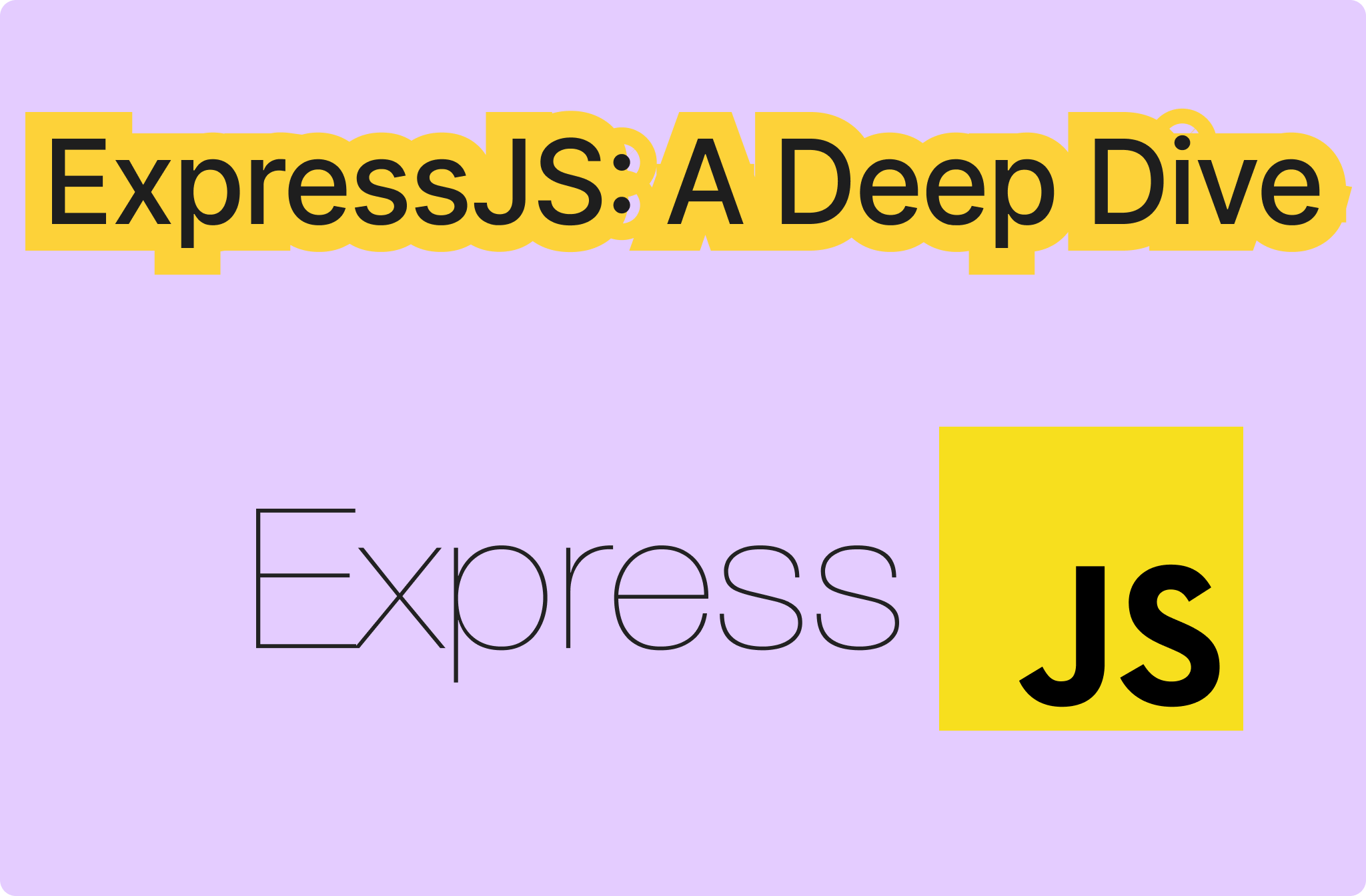](https://leapcell.io/?lc_t=d_js) Express 是 Node.js 中極為常...
嘿,開發人員! 因此,我最近一直致力於一些以 SEO 為重點的專案,我想我應該向 Next.js 開發人員分享一些我在這一過程中學到的最佳實踐和策略。 --- Next.js 2025 年 SEO 檢查表 ---------------------- **目錄** -...
開發者工具與平台 -------- - **框架/基礎設施/後端** - [Supabase](https://supabase.com/) – 開源 Firebase 替代品; Postgres、身份驗證和儲存。 - [PayloadCMS](https://payloadcm...
作為開發者,高效能對於我們的成功至關重要。在尋找提高自己生產力的工具時,我偶然發現了一些很棒的 VSCode 擴展,之前並未充分利用這些擴展。一旦我將這些與其他擴展設置在一起,我驚訝於它們改變我在 VSCode 中寫代碼和管理項目的方式。 我會分享這些擴展的名稱,以及一些經過研究推薦的其他擴展...
什麼是檢索增強生成 (RAG)? ---------------- 檢索增強生成 (RAG) 是一種將搜尋相關資訊與生成回應相結合的人工智慧技術。它的工作原理是首先從外部來源(如文件或資料庫)檢索資料,然後使用這些資訊建立更準確和上下文感知的答案。這有助於人工智慧提供更好的、基於事實的回應,...
從無需任何 ETL 的同時搜尋多個應用程式到功能齊全的 SAAS。這次讓我們來探索一些搜尋引擎和平台! 為什麼跨平台搜尋很重要? ------------ 因為在企業中尋找資訊具有挑戰性:資料分散在技術、應用程式和平台中。研究表明,普通用戶花在收集和搜尋資訊上的時間比實際分析資訊的時間...
React 生態系統非常龐大,這要歸功於開發者社群。 數以千計的套件、庫和框架使其如此強大。 今天,我們正在探索 17 個很酷的 React 專案,它們對開發人員非常有用。我還介紹了三個很棒的 UI 元件庫。 讓我們跳進去吧。 --- 1. [Tolgee](https...
到 2024 年,找到**最好的免費圖示庫**可以顯著增強您的網站、應用程式或數位專案的視覺吸引力。 無論您是開發人員、設計師還是企業主,**高品質的圖示都**可以讓您的作品看起來精美、專業且使用者友好。但是,有這麼多**免費的圖示庫**,您如何知道哪些提供最大的價值? 在本指南中,我們...
當涉及到為您的下一個設計或開發專案選擇**最佳圖示庫**時,FontAwesome 經常受到廣泛關注。然而,**到 2024 年**,市場已經發生了巨大的變化,一些圖書館已經成為更優越的選擇。這些庫提供**更多圖標**、跨各種平台**更好的整合**以及增強的自訂選項。 其中一個突出的例子是[*...
在這篇博客中,我們將逐步構建一個 **求職網站應用程式**,使用 **React.js**(搭配 **Vite** 進行設置)、**Node.js**(使用 **Express**)、**SerpApi** 從 Google 職位中獲取求職清單,以及使用 **Material-UI (MUI)** ...
從 [Flowbite 的 WYSIWYG 文字編輯器](https://flowbite.com/docs/plugins/wysiwyg/) 是基於 Tip Tap 函式庫的開源專案,採用 MIT 授權,允許您輕鬆編輯具有排版樣式、連結、圖片、影片等的複雜文字數據。 Flowbite 提供...
嘿,開發者們!👋 作為一名初學者或中級開發者,你可能已經專注於讓你的應用程式功能正常運作。但你有沒有考慮過使用起來的感覺如何?在這篇文章中,我們將探討9個經常被忽視的UI設計方面,這些方面可以顯著改善你的應用程式的用戶體驗。 **注意:** 例子使用ReactJS和TailwindCSS...
如果您是一位初學者或有經驗的 React Native 開發者,那麼您必須了解代碼實踐是一項不可妥協的技能。作為一名開發者,交付項目是必須的,但編寫可擴展且高品質的代碼將有助於您和您的團隊未來的發展。 在我們繼續之前,這些實踐可以應用於 React Native CLI 或 Expo 項目。根...
嘿,編碼員朋友! 👋 您是否花在調整程式碼上的時間比編寫程式碼的時間還多? 😅 您是否覺得您的 VS Code 設定可以使用一些超級英雄等級的升級? 🦸♂️ 好吧,繫好安全帶,因為我們即將詳細介紹**50 個必須了解的 VS Code 擴展**,這些擴展將大幅提高您的工作效率並幫助您像專業人士一樣編...
精選技術文章、免費程式設計資源、以及業界重要新聞!
也歡迎訂閱 YouTube 頻道,觀看每週二晚間的《CodeLove Talk》直播節目,一起討論軟體開發相關的話題!