63 個專案實戰,寫出作品集,讓面試官眼前一亮!
從事程式設計工作12年,最近半年,我開始大量使用AI寫程式。 令我吃驚的是,我發現自己的開發能力好像退步了。 所以今天想跟大家分享,工程師在用AI輔助工作時的一些注意事項。 ## 時間分配的變化與建議 首先是時間分配的建議。以前工程師上班時,我認為可以分成四種狀態:學習、實驗...
在我擔任[Vance](https://www.linkedin.com/posts/skysingh04_newintern-devops-aws-activity-7281995442278572033-zMkh)的 DevOps 工程師期間,我們在**AWS Glue**上執行了大約 80 個...
我在科技社群裡最喜歡的部分就是開源專案的存在。 世界各地的人們為有價值的專案做出貢獻並免費提供這些專案,這真是太酷了。 在這篇部落格中,我們將介紹 11 個您現在應該查看的令人興奮的 GitHub 儲存庫。 讓我們立即開始吧!  和機器學習 (ML) 團隊來說,擴展工作流程和快速交付價值面臨著獨特的挑戰,包括複雜的基礎設施、手動流程和效率低下。[平台工程](https://jozu.com/blog/platform-engineering-vs-m...
*揭露:本貼文包含附屬連結;如果您透過本文提供的不同連結購買產品或服務,我可能會收到報酬。* 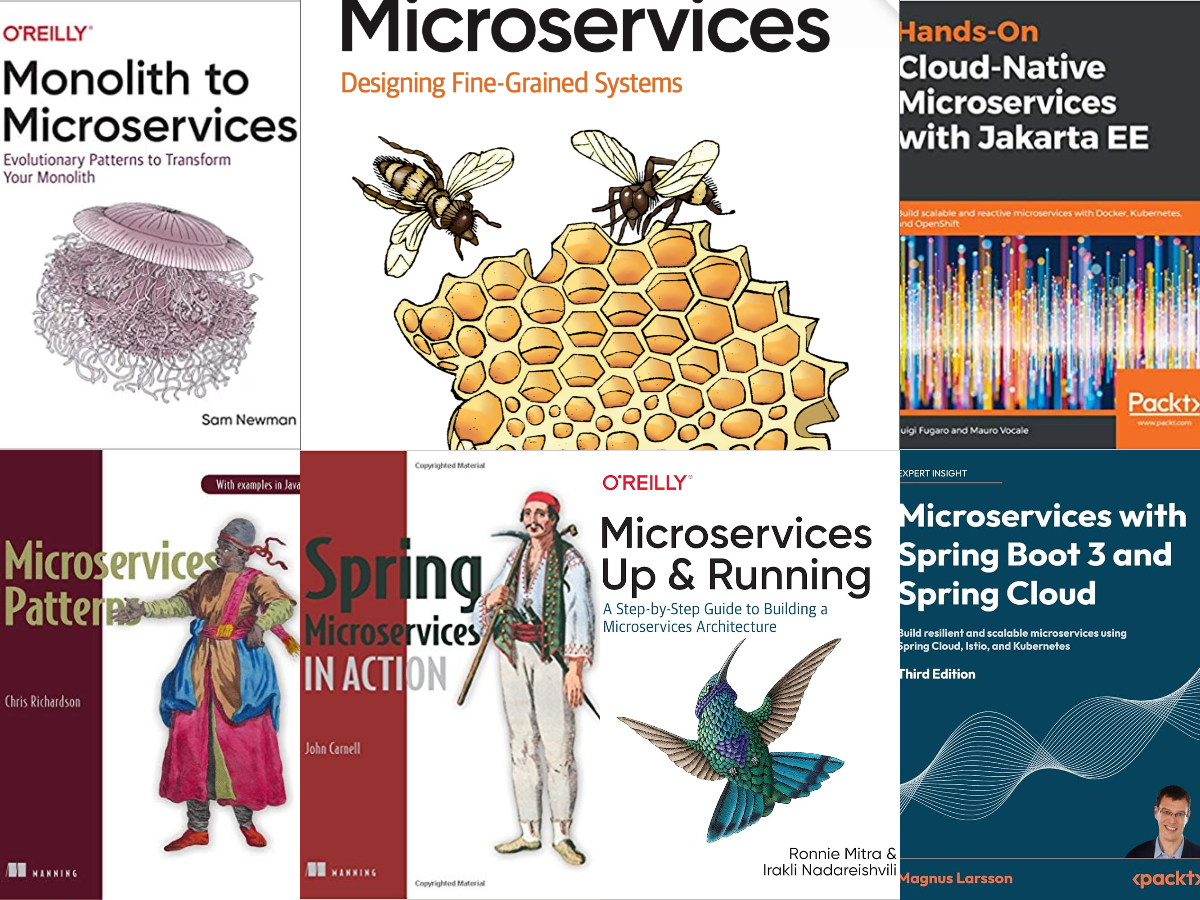 ...
我知道我知道,沒有任何工具可以真正讓你成為更好的開發人員,但也許可以讓你變得更有效率!這篇部落格文章並不關注某個特定領域,而是涵蓋了從雲端託管到人工智慧的方方面面!  和 IT 營運 (Ops) 的結合。它專注於建立工作流程並監控軟體專案的部署,以...
無論您是剛剛入門還是正在建立實際應用程式,開源工具都是開發人員的必備工具。它們使開發過程更加順暢、更快且更具協作性。 有這麼多可用的選項,找到適合工作的工具比以往任何時候都容易。 在本文中,我將向您介紹 5 個供後端開發人員在 2025 年使用的開源工具。 有些是新的,有些已經存在...
當涉及管理和執行應用程式時,您可能聽說過 Kubernetes 和 Docker。它們都是軟體開發領域的重要工具,但它們有不同的用途。讓我們詳細分析一下每個人的職責以及他們如何協同工作。 **什麼是 Docker?** Docker 是一個幫助您建立和執行容器的工具。容器就像小包,包含應...
Docker 對開發者來說就像是一個神奇的工具箱。它讓他們可以在稱為容器的小型便攜盒子中構建、運送和管理應用程式。容器就像虛擬房間,但比傳統的虛擬機(VM)更快、更有效率。多虧了 Docker,容器已經變得非常受歡迎,現在它們已成為現代軟體開發不可或缺的一部分。 --- ### 什麼是 ...
📖 簡介 ---- 大家好,在今天的節目中,我們將探討 Kubernetes 的關鍵元件。在最新一集中,我們了解了為什麼 Kubernetes 對軟體工程如此重要,以及為什麼幾乎每個大公司都依賴它。我們的旅程將配有範例和插圖,以幫助每個人了解 Kubernetes 的基本功能。 讓我們...
在科技世界中,變化不斷,跟上變化意味著選擇最適合投入時間的工具和技術。機會。我認為這裡列出了 2025 年的頂級開發堆疊。 --- **1. MERN 堆疊(MongoDB、Express.js、React、Node.js)** ----------------------------...
在這篇文章中,我將引導您了解如何在**TypeScript**中建立**事件驅動的**Node.js 應用程式。我們將從傳統應用程式開始,然後採取所需的步驟,透過**Pub/Sub**進行通信,使服務鬆散耦合。 我們將了解如何**在本地執行應用程式**,以及如何將事件驅動的應用程式**部署到雲...
### 介紹 **Dockerfile**是容器化中的關鍵元件,使開發人員和 DevOps 工程師能夠將應用程式及其所有依賴項打包到可移植的輕量級容器中。本指南將提供 Dockerfile 的全面演練,從基礎知識開始,逐步發展到進階技術。最後,您將具備編寫高效、安全且可用於生產的 Docker...
介紹 -- 幾個月前,在為客戶進行關鍵部署時,我們遇到了一個意想不到的問題:部署花了很長時間才完成。罪魁禍首?臃腫的 Docker 映像。這個過程不僅令人沮喪,而且還導致我們無法承受的停機時間。 這次經歷給了我一個重要的教訓:小改變可以產生大影響。透過優化 Docker 映像,我們成功...
嘿! 👋 使用 Docker 有時會很痛苦,但這些工具可以讓它變得更容易。多年來我嘗試過數十種 Docker 工具,這五個工具絕對是我的最愛(略有偏見!)。無論您是在除錯容器、管理映像還是部署,這裡都有一些東西可以節省您的時間:) 讓我們得到它! ![碼頭工人](https://medi...
由於其易用性、廣泛的程式庫以及跨平台和任務的適應性,Python 在 DevOps 生態系統中獲得了巨大的關注。無論您是自動化日常任務、管理基礎設施還是開發 CI/CD 管道,Python 都提供了強大、可靠的工具集。 --- **目錄** ------ 1. [為什麼在 Dev...
正如我們所知,人工智慧正在改變世界,對於開發人員來說,擁抱它可以顯著提高生產力。它可以幫助您更快地發布新功能、為您編寫測試案例,甚至找到程式碼中的漏洞。 網路提供了許多工具,但找到合適的工具可能需要時間和精力。因此,我整理了一份 AI 工具列表,以幫助您成為更好的開發人員。 ![彼得點頭...
精選技術文章、免費程式設計資源、以及業界重要新聞!
也歡迎訂閱 YouTube 頻道,觀看每週二晚間的《CodeLove Talk》直播節目,一起討論軟體開發相關的話題!