63 個專案實戰,寫出作品集,讓面試官眼前一亮!
使用 prisma 操作 db 會像這樣 ## Create ``` export async function action({ request }) { const formData = await request.formData(); const title = f...
上次撈到了商品資料 這次嘗試把加購的商品,連同主商品一起送出 先不實作動態撈加購 id 就先放一個實際商品 id 做測試 --- 這功能乍聽之下簡單,實際上做起來非常複雜 以預設的 theme Dawn 來說 購物車有三種模式 drawer, page, popu...
在目前的市場中,找到適合自己的工作非常困難! 最近,我正在探索 OpenAI Agents SDK 並建立 MCP 代理程式和代理程式工作流程。 為了運用我的學習成果,我想,為什麼不解決一個真正的、常見的問題呢? 因此我建立了這個多代理求職工作流程來找到適合我的工作! 上不尋常的技術。因此,當我在[上一篇文章](https://dev.to/maxprilutskiy/creating-modal-windows-with-pure-cs...
在我之前的文章中,我研究了 CSS 中新的、改進的`attr()`方法。我[欣喜若狂](https://dev.to/madsstoumann/phases-of-the-moon-in-css-2lbo)(雙關語)。這次,我將繼續研究`attr()`方法,展示如何製作易於閱讀的元件(至少對於吉他手...
**總結** 在本文中,您將學習如何使用 Langraph、CopilotKit 和 Tavily 建立結合人機互動功能的代理原生研究畫布應用程式。 在開始之前,我們將介紹以下內容: - 什麼是 AI 代理? - 使用 LangGraph Studio 建置和視覺化 Lang...
**總結** ------ 在本教程中,我們將引導您逐步建立由**AI 驅動的投資和儲蓄 Copilot** ,以幫助您使用[Maybe Finance](https://maybefinance.com/) 、Nextjs 和[CopilotKit](https://go.copilotk...
揭露:本貼文包含附屬連結;如果您透過本文提供的不同連結購買產品或服務,我可能會收到報酬。 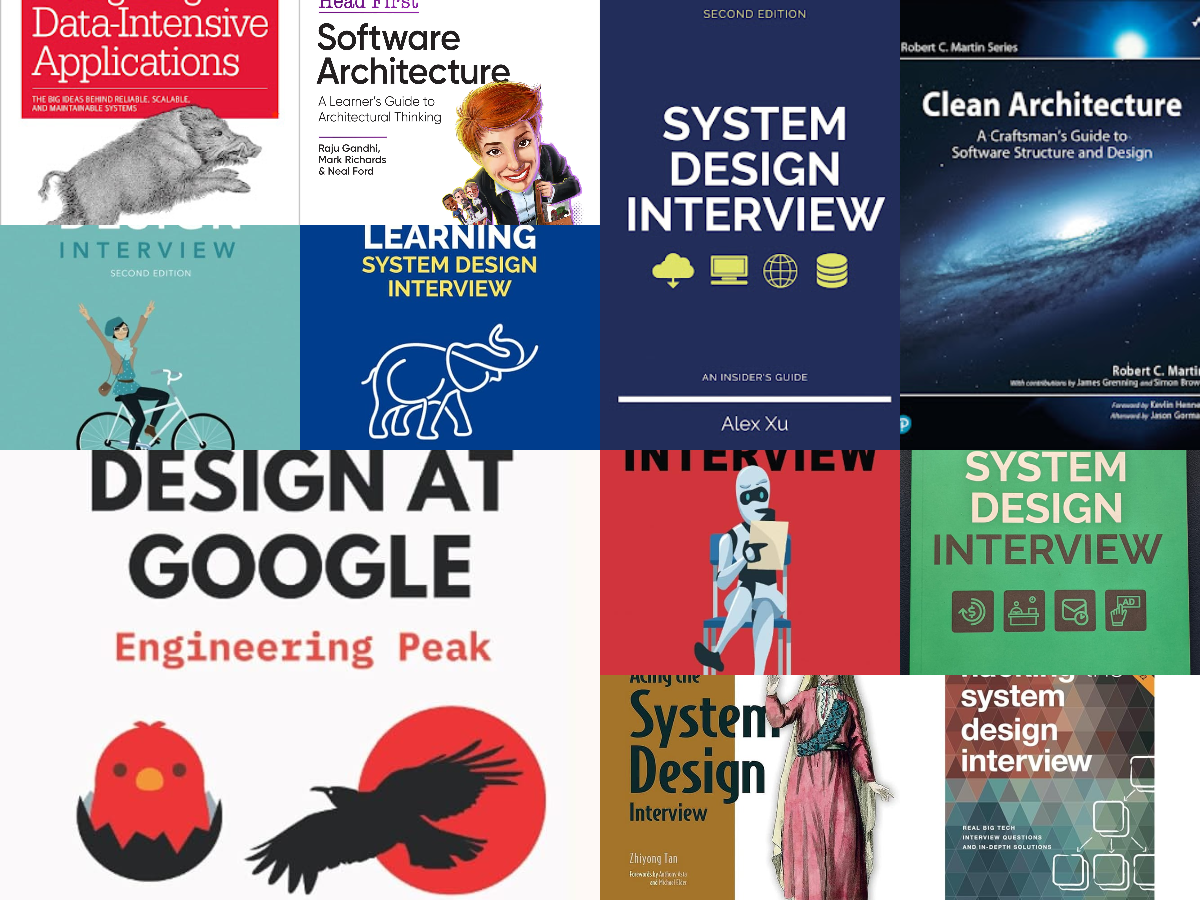 ...
*揭露:本貼文包含附屬連結;如果您透過本文提供的不同連結購買產品或服務,我可能會收到報酬。* 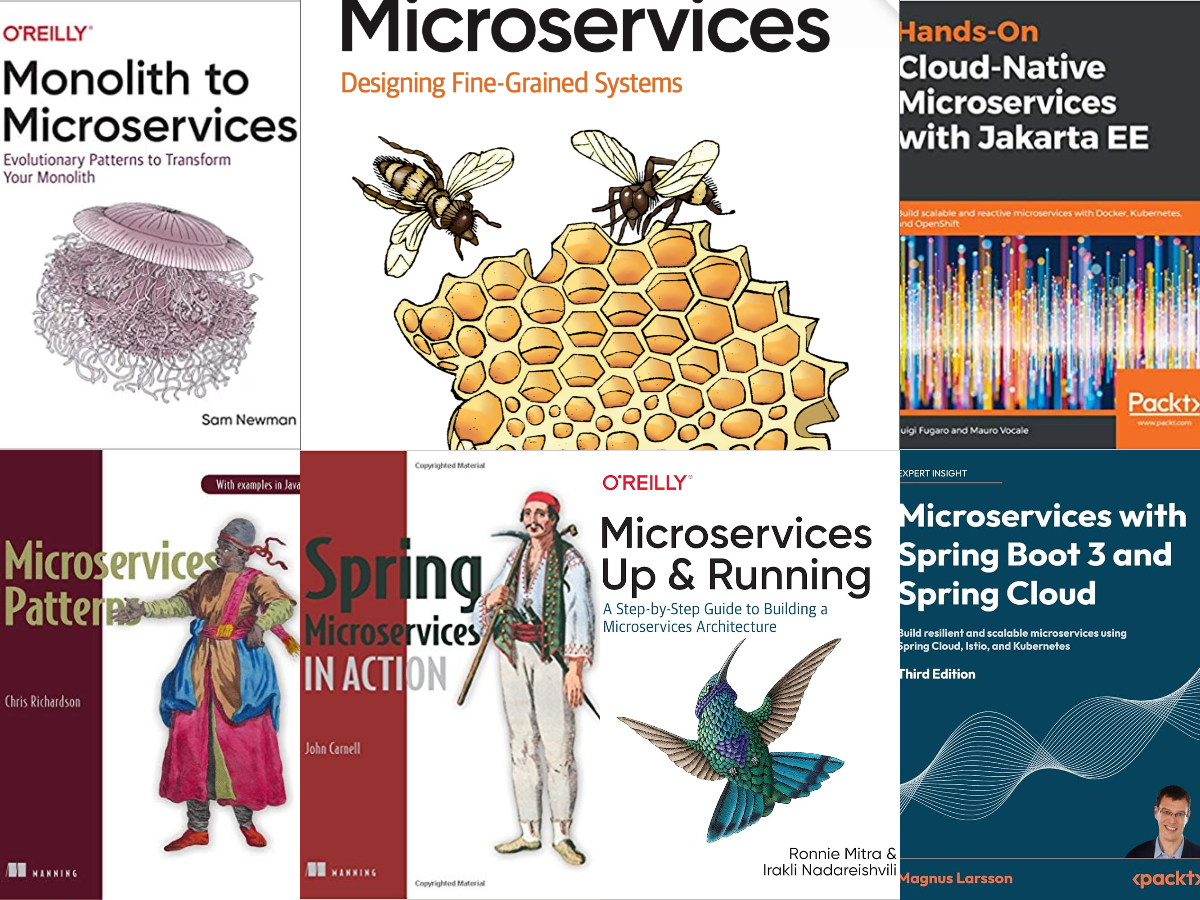 ...
大家好!在本文中我將描述建立 Gallery 應用程式的過程。您可以放心地使用此應用程式並按您的意願進行編輯(您只能在那裡更改圖片,因為有許可證)。雖然功能不多,但是我認為,它非常適合用作工作範例。 💻 該應用程式是什麼樣的,它的功能是什麼? --------------------- ...
*揭露:本貼文包含附屬連結;如果您透過本文提供的不同連結購買產品或服務,我可能會收到報酬。* [人工智慧資料平台的 Brandon。正如您可能想像的那樣,我有幸處理大量資料。就像大多數理智的人一樣,我更喜歡以圖表的形式視覺化我的資料,而不是整天瀏覽表格、行和列(儘管這些人確實存在)。 與大多數 B...
無論您是剛剛入門還是正在建立實際應用程式,開源工具都是開發人員的必備工具。它們使開發過程更加順暢、更快且更具協作性。 有這麼多可用的選項,找到適合工作的工具比以往任何時候都容易。 在本文中,我將向您介紹 5 個供後端開發人員在 2025 年使用的開源工具。 有些是新的,有些已經存在...
2025 年已經到來,對開發者來說這是一個令人興奮的時刻! 隨著 DevTools 和 AI 的快速發展,生產力和效率方面有很多值得期待的地方。 在過去的幾周里,我一直在探索一些對我來說真正突出的工具,因為它們可以在很大程度上簡化開發人員的工作流程。 在本文中,我將介紹 7 個開發...
對於科技來說,這將是激動人心的一年,我們可能會看到跨多個領域、人工智慧工具、框架、資料庫等的突破性成就, 因此,我策劃了一些您必須用來建立下一個大型專案的開源工具。 ![新年卡通gif](https://dev-to-uploads.s3.amazonaws.com/uploads/ar...
嘿,開發人員! 因此,我最近一直致力於一些以 SEO 為重點的專案,我想我應該向 Next.js 開發人員分享一些我在這一過程中學到的最佳實踐和策略。 --- Next.js 2025 年 SEO 檢查表 ---------------------- **目錄** -...
您是否遇到過需要「點擊按鈕」等操作才能顯示更多內容的網頁?此類頁面稱為“動態網頁”,因為它們根據使用者互動加載更多內容。相較之下,靜態網頁會立即顯示所有內容,無需使用者操作。 從動態頁面中抓取內容可能會令人畏懼,因為它需要模擬用戶交互,例如單擊按鈕來存取其他隱藏內容。在本教程中,您將學習如何透...
嗨,各位 UI 開發者!你準備好將你的 CSS 技能提升到下一個層次了嗎?不論你是經驗豐富的專業人士,還是剛入門的小白,我們都會面臨樣式表似乎有自己意志的情況。可別擔心!我有一些實用的 CSS 小技巧,可以讓你的工作變得更加輕鬆,並使你的設計更具吸引力。 在這篇文章中,我們將探討 10 個令人...
精選技術文章、免費程式設計資源、以及業界重要新聞!
也歡迎訂閱 YouTube 頻道,觀看每週二晚間的《CodeLove Talk》直播節目,一起討論軟體開發相關的話題!