63 個專案實戰,寫出作品集,讓面試官眼前一亮!
**總結** ------ 在本教程中,我們將引導您逐步建立由**AI 驅動的投資和儲蓄 Copilot** ,以幫助您使用[Maybe Finance](https://maybefinance.com/) 、Nextjs 和[CopilotKit](https://go.copilotk...
JavaScript 系列五:第1課 ── 學會 Cookie 相關功能: https://replit.com/@s28688117/js5-1?v=1#index.html JavaScript 系列五:第2課 ── 學會 Local Storage 相關功能: https://jsf...
您是否曾註意到網頁在執行繁重任務時會凍結?發生這種情況是因為 JavaScript 預設在單執行緒上執行,導致了糟糕的使用者體驗。使用者無法交互,必須等到任務完成。這個問題可以透過使用 Web Worker 來解決。在本文中,我們將透過建立圖像壓縮應用程式,討論什麼是 Web Worker、為什麼它...
## 內容目錄 - [比較 Jetson Nano 與 Jetson Orin Nano Super](#比較-jetson-nano-與-jetson-orin-nano-super) - [NVIDIA Jetson Orin Super 的效能如何?](#nvidia-jetson-ori...
在我擔任[Vance](https://www.linkedin.com/posts/skysingh04_newintern-devops-aws-activity-7281995442278572033-zMkh)的 DevOps 工程師期間,我們在**AWS Glue**上執行了大約 80 個...
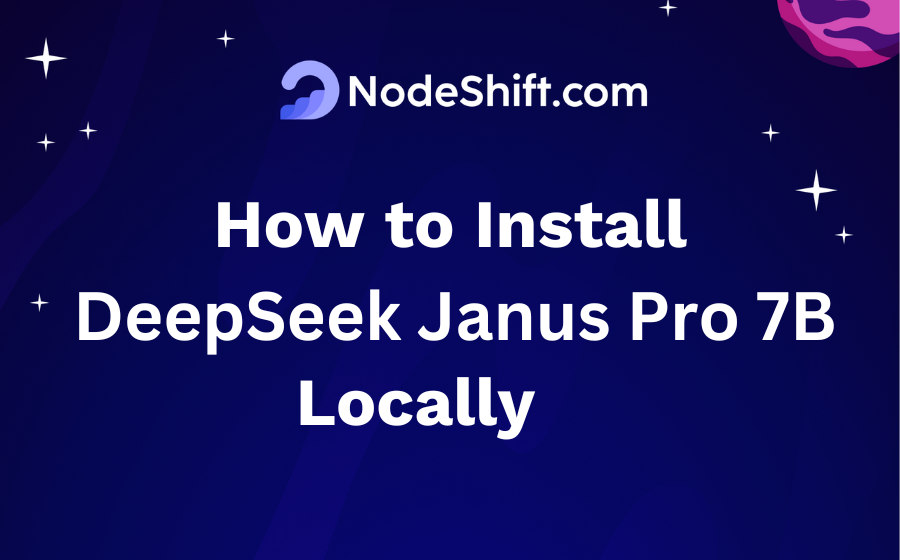 Janus-Pro 建立在 DeepSeek-LLM-7B 基礎上,是一個先進的多模態框架,旨在統一理解和生成任...
我在科技社群裡最喜歡的部分就是開源專案的存在。 世界各地的人們為有價值的專案做出貢獻並免費提供這些專案,這真是太酷了。 在這篇部落格中,我們將介紹 11 個您現在應該查看的令人興奮的 GitHub 儲存庫。 讓我們立即開始吧! 。雖然功能不多,但是我認為,它非常適合用作工作範例。 💻 該應用程式是什麼樣的,它的功能是什麼? --------------------- ...
**介紹** ------ 大家好,很高興見到你們回來!對於我們程式設計師來說,深入研究 Bash 腳本的世界確實很重要。這一切都是為了建立腳本,本質上是小程序,來自動執行我們每天面臨的那些繁瑣、重複的操作。我們無需一遍又一遍地手動執行命令,而是使用腳本來簡化它們。 它透過自動化日常事...
介紹 -- 人工智慧革命不再局限於高階伺服器或雲端平台。借助**DeepSeek R1**等模型(一種可與頂級商業產品相媲美的最先進的推理模型),您現在可以直接在 Android 設備上利用先進的 AI 功能。在本指南中,我將向您展示如何在本地部署 DeepSeek R1 以實現隱私、客製化...
嘗試在 2025 年選擇最佳的技術堆疊非常困難,尤其是在所有新框架發布的情況下。 這不僅僅是類型安全。您還需要良好的效能、可擴展性、開發人員體驗 (DX) 和體面的社區,這樣您就不會陷入困境。 今天,我們將了解為什麼 Next.js(前端)和 Encore.ts(後端)可能是現代開發人員...
[](https://leapcell.io/?lc_t=d_jsauth) 在前端專案開發中,使用者認證主要有四種方...
#### **🤖 Ollama** Ollama 是一個 **在本地運行大型語言模型 (LLMs) 的框架**。它讓你可以 **下載、運行並與 AI 模型互動**,而無需依賴雲端 API。 🔹 **範例:** `ollama run deepseek-r1:1.5b` – 本地運行 De...
DeepSeek-R1 在人工智慧界引起了不小的轟動。該模型由中國人工智慧公司[DeepSeek](https://www.deepseek.com/)開發,正在與 OpenAI 的頂級模型進行比較。 DeepSeek-R1 之所以令人興奮,不僅是因為它的功能,還因為它是開源的,任何人都可以下載並在...
總結 -- 在本教學中,我們將指導您使用[Anthropic AI API](https://www.anthropic.com/api) 、 [Pinecone API](https://www.pinecone.io/)和[CopilotKit](https://go.copilotki...
DeepSeek-R1 作為一個強大的開源推理模型在 AI 社群中掀起了波瀾,它提供的先進功能可以挑戰 OpenAI 的 o1 等行業領導者,而無需高昂的價格。此尖端模型建立在專家混合 (MoE) 架構之上,具有高達 6,710 億個參數,同時在每次前向傳遞期間僅有效啟動 370 億個參數。這種方法...
隨著大型語言模型(LLMs)的快速進步,**Deepseek-r1**已成為一個重要的競爭者。它在推理和程式碼生成方面與GPT-o1模型的表現相匹配,Deepseek-r1利用變壓器和邏輯樹推理來優化決策,為AI驅動的開發工具設定了一個新的基準。 在使用過Cursor和其他付費程式碼助手後,我...
JavaScript 是一個強大的力量。它靈活、強大,坦白說,這是網路感覺像今天這樣具有互動性的最大原因之一。但能力越大,責任也越大(不要發布臃腫、滯後的程式碼)。 2025 年,遊戲不再只是編寫有效的程式碼,而是編寫快速執行的程式碼。用戶要求速度。如果您的應用程式的載入時間比他們預期的時間長...
精選技術文章、免費程式設計資源、以及業界重要新聞!
也歡迎訂閱 YouTube 頻道,觀看每週二晚間的《CodeLove Talk》直播節目,一起討論軟體開發相關的話題!