🔧 阿川の電商水電行

TL;DR
在本指南中,您將學習如何使用 A2A 協定、AG-UI 協定和 CopilotKit 在來自不同 AI 代理框架的 AI 代理程式之間建立全端代理程式到代理程式 (A2A) 通訊。
在我們開始之前,我們將介紹以下內容:
-
什麼是 A2A 協議?
-
使用 CLI 設定 A2A 多代理通信
-
將來自不同代理框架的 AI 代理與 A2A 協定集成
-
使用 CopilotKit 建構 AG-UI 和 A2A 多代理通訊的前端
以下是我們將要建立的內容的預覽:
什麼是 A2A 協議?
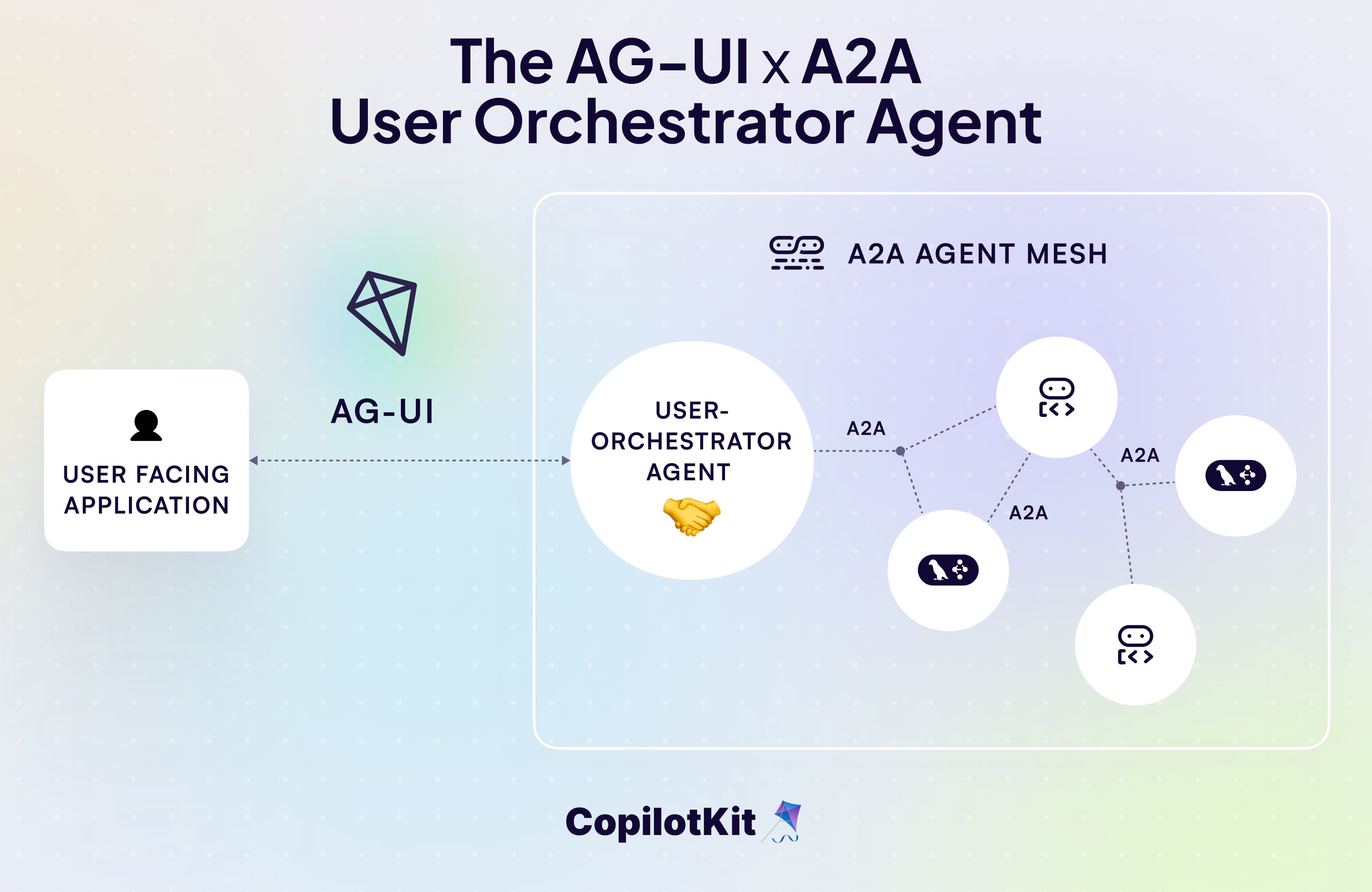
A2A(Agent-to-Agent)協定是Google推出的標準化通訊框架,使得不同的AI代理程式能夠在分散式系統中不受框架限制地發現、通訊和協作。
A2A 協定旨在促進代理間通信,其中代理可以呼叫其他代理作為工具或服務,從而建立專門的 AI 功能網路。
A2A 協議的主要特點包括:
-
A2A 客戶端:這是啟動一切的「老闆代理」(我們稱之為「客戶代理」)。它會確定需要做什麼,找到合適的輔助代理,並將任務交給它們。你可以把它想像成程式碼中的專案經理。
-
A2A 代理:一款 AI 代理,它會根據 A2A 規則設定一個簡單的 Web 位址(HTTP 端點)。它會監聽傳入的請求,處理任務,並傳回結果或更新。這對於讓你的代理商「公開」並隨時準備好協作非常有用。
-
代理卡:想像一下 JSON 格式的數位身分證——易於閱讀和分享。它包含 A2A 代理的基本訊息,例如其名稱、功能以及如何連接。
-
代理技能:這些就像是代理的職位描述。每項技能都概括了其擅長的一項具體技能(例如,「總結文章」或「生成圖像」)。客戶閱讀這些技能後,就能確切知道需要分配哪些任務──無需猜測!
-
A2A Executor :幕後大腦。它是程式碼中的一個函數,負責執行繁重的工作:接收請求,執行邏輯以解決任務,並輸出回應或觸發事件。
-
A2A 伺服器:Web 伺服器端。它將您代理的技能轉化為可在網路上分享的內容。您將使用 A2A 的請求處理程序進行設置,使用 Starlette(一個 Python Web 框架)建立一個輕量級 Web 應用,並使用 Uvicorn(一個快速的伺服器執行器)啟動它。轟隆隆-您的代理商已上線並準備就緒!
如果您想深入了解 A2A 協定的工作原理及其設置,請查看此處的文件: A2A 協議文件。
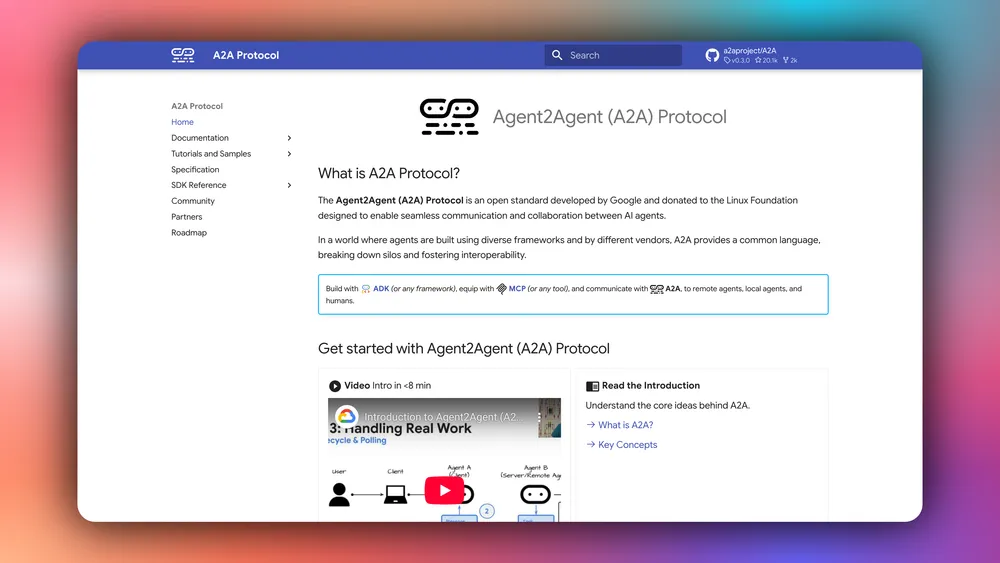
現在您已經了解了 A2A 協定是什麼,讓我們看看如何將它與 AG-UI 和 CopilotKit 一起使用來建立全端 A2A AI 代理程式。
先決條件
要完全理解本教程,您需要對 React 或 Next.js 有基本的了解
我們還將利用以下內容:
-
Python——一種用於使用 AI 代理框架建立 AI 代理的流行程式語言;確保它已安裝在您的電腦上。
-
AG-UI 協定- 由 CopilotKit 開發的代理使用者互動協議 (AG-UI) 是一種開源、輕量級、基於事件的協議,可促進前端和 AI 代理後端之間的豐富即時互動。
-
Google ADK—由 Google 設計的開源框架,旨在簡化建構複雜且可投入生產的 AI 代理的過程。
-
LangGraph - 用於建立和部署 AI 代理程式的框架。它還有助於定義代理要執行的控制流程和操作。
-
Gemini API 金鑰- 一個 API 金鑰,讓您能夠使用 Gemini 模型為 ADK 代理執行各種任務。
-
CopilotKit - 一個開源副駕駛框架,用於建立自訂 AI 聊天機器人、應用程式內 AI 代理程式和文字區域。
使用 CLI 設定 A2A 多代理通信
在本節中,您將學習如何使用 CLI 命令設定 A2A 用戶端(編排器代理)+ A2A 代理,該命令使用具有 AG-UI 協定的 Google ADK 設定後端,並使用 CopilotKit 設定前端。
https://go.copilotkit.ai/ag-ui-github 查看 AG-UI 的 GitHub ⭐️
讓我們開始吧。
步驟 1:執行 CLI 命令
如果您還沒有預先設定的 AG-UI 代理,則可以透過在終端機中執行下面的 CLI 命令來快速設定一個。
npx copilotkit@latest create -f a2a然後為你的專案命名,如下所示。
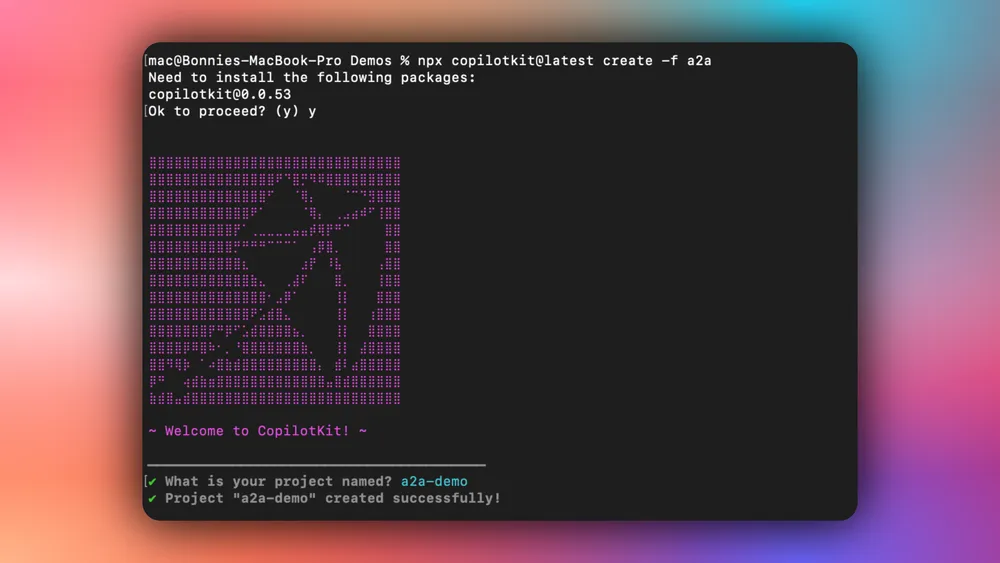
步驟 2:安裝前端相依性
成功建立專案後,使用您首選的套件管理器安裝相依性:
npm install步驟 3:安裝後端依賴項
安裝前端相依性後,安裝後端相依性:
cd agents
python3 -m venv .venv
source .venv/bin/activate # On Windows: .venv\Scripts\activate
pip install -r requirements.txt
cd ..步驟 4:設定環境變數
安裝後端依賴項後,設定環境變數:
cp .env.example .env
# Edit .env and add your API keys:
# GOOGLE_API_KEY=your_google_api_key
# OPENAI_API_KEY=your_openai_api_key步驟 5:啟動所有服務
設定好環境變數後,啟動包括後端和前端在內的所有服務。
npm run dev一旦開發伺服器執行,導航到http://localhost:3000/您應該會看到您的 A2A 多代理前端啟動並執行。
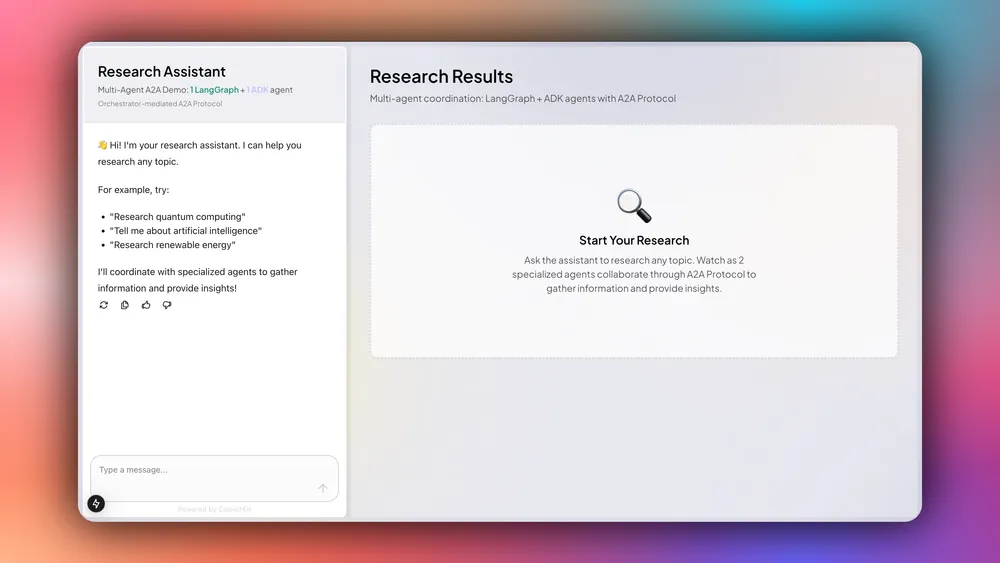
恭喜!您已成功設定 A2A 多智能體通訊。嘗試讓您的智能體研究一個主題,例如“請研究量子計算”。您會看到它會向研究智能體和分析智能體發送訊息。然後,它會將完整的研究和分析結果呈現給使用者。
在後端將 Orchestrator 代理與 Google ADK 和 AG-UI 協定集成
在本節中,您將學習如何將您的編排代理與 Google ADK 和 AG-UI 協定集成,以將其作為 ASGI 應用程式公開給前端。
讓我們開始吧。
步驟 1:設定後端
首先,克隆由基於 Python 的後端(代理)和 Next.js 前端組成的A2A-Travel 儲存庫。
接下來,導航到後端目錄:
cd agents然後建立一個新的Python虛擬環境:
python -m venv .venv之後,啟動虛擬環境:
source .venv/bin/activate # On Windows: .venv\Scripts\activate最後,安裝requirements.txt檔案中列出的所有 Python 相依性。
pip install -r requirements.txt步驟 2:設定 Orchestrator ADK 代理
設定後端後,透過定義代理名稱、指定 Gemini 2.5 Pro 作為大型語言模型 (LLM) 以及定義代理的指令來配置您的 Orchestrator ADK 代理,如下面的agents/orchestrator.py檔案所示。
# Import Google ADK components for LLM agent creation
from google.adk.agents import LlmAgent
# === ORCHESTRATOR AGENT CONFIGURATION ===
# Create the main orchestrator agent using Google ADK's LlmAgent
# This agent coordinates all travel planning activities and manages the workflow
orchestrator_agent = LlmAgent(
name="OrchestratorAgent",
model="gemini-2.5-pro", # Use the more powerful Pro model for complex orchestration
instruction="""
You are a travel planning orchestrator agent. Your role is to coordinate specialized agents
to create personalized travel plans.
AVAILABLE SPECIALIZED AGENTS:
1. **Itinerary Agent** (LangGraph) - Creates day-by-day travel itineraries with activities
2. **Restaurant Agent** (LangGraph) - Recommends restaurants for breakfast, lunch, and dinner by day
3. **Weather Agent** (ADK) - Provides weather forecasts and packing advice
4. **Budget Agent** (ADK) - Estimates travel costs and creates budget breakdowns
CRITICAL CONSTRAINTS:
- You MUST call agents ONE AT A TIME, never make multiple tool calls simultaneously
- After making a tool call, WAIT for the result before making another tool call
- Do NOT make parallel/concurrent tool calls - this is not supported
RECOMMENDED WORKFLOW FOR TRAVEL PLANNING:
// ...
""",
)步驟 3:建立 ADK 中介軟體代理實例
配置您的 Orchestrator ADK 代理程式後,建立一個 ADK 中間件代理實例,該實例包裝您的 Orchestrator ADK 代理程式以將其與 AG-UI 協定集成,如下面的agents/orchestrator.py檔案所示。
# Import AG-UI ADK components for frontend integration
from ag_ui_adk import ADKAgent
// ...
# === AG-UI PROTOCOL INTEGRATION ===
# Wrap the orchestrator agent with AG-UI Protocol capabilities
# This enables frontend communication and provides the interface for user interactions
adk_orchestrator_agent = ADKAgent(
adk_agent=orchestrator_agent, # The core LLM agent we created above
app_name="orchestrator_app", # Unique application identifier
user_id="demo_user", # Default user ID for demo purposes
session_timeout_seconds=3600, # Session timeout (1 hour)
use_in_memory_services=True # Use in-memory storage for simplicity
)步驟 4:設定 FastAPI 端點
建立 ADK 中介軟體代理程式實例後,設定一個 FastAPI 端點,將 AG-UI 包裝的編排器 ADK 代理程式公開到前端,如下方的agents/orchestrator.py檔案所示。
# Import necessary libraries for web server and environment variables
import os
import uvicorn
# Import FastAPI for creating HTTP endpoints
from fastapi import FastAPI
// ...
# === FASTAPI WEB APPLICATION SETUP ===
# Create the FastAPI application that will serve the orchestrator agent
# This provides HTTP endpoints for the AG-UI Protocol communication
app = FastAPI(title="Travel Planning Orchestrator (ADK)")
# Add the ADK agent endpoint to the FastAPI application
# This creates the necessary routes for AG-UI Protocol communication
add_adk_fastapi_endpoint(app, adk_orchestrator_agent, path="/")
# === MAIN APPLICATION ENTRY POINT ===
if __name__ == "__main__":
"""
Main entry point when the script is run directly.
This function:
1. Checks for required environment variables (API keys)
2. Configures the server port
3. Starts the uvicorn server with the FastAPI application
"""
# Check for required Google API key
if not os.getenv("GOOGLE_API_KEY"):
print("⚠️ Warning: GOOGLE_API_KEY environment variable not set!")
print(" Set it with: export GOOGLE_API_KEY='your-key-here'")
print(" Get a key from: https://aistudio.google.com/app/apikey")
print()
# Get server port from environment variable, default to 9000
port = int(os.getenv("ORCHESTRATOR_PORT", 9000))
# Start the server with detailed information
print(f"🚀 Starting Orchestrator Agent (ADK + AG-UI) on http://localhost:{port}")
# Run the FastAPI application using uvicorn
# host="0.0.0.0" allows external connections
# port is configurable via the environment variable
uvicorn.run(app, host="0.0.0.0", port=port)恭喜!您已成功將 Orchestrator ADK 代理程式與 AG-UI 協定集成,並且可在http://localhost:9000 (或指定連接埠)端點上使用。
將來自不同代理框架的 AI 代理與 A2A 協定集成
在本節中,您將學習如何將來自不同代理框架的 AI 代理與 A2A 集成
協定.
讓我們開始吧!
步驟 1:設定 A2A 遠端代理
首先,設定您的 A2A 遠端代理,例如使用 LangGraph 框架的行程代理,如agents/itinerary_agent.py檔案所示。
# Import LangGraph components for workflow management
from langgraph.graph import StateGraph, END
// ...
# === MAIN AGENT CLASS ===
class ItineraryAgent:
"""
Main agent class that handles itinerary generation using LangGraph workflow.
"""
def __init__(self):
self.llm = ChatOpenAI(model="gpt-4o-mini", temperature=0.7)
# Build and compile the LangGraph workflow
self.graph = self._build_graph()
def _build_graph(self):
workflow = StateGraph(ItineraryState)
workflow.add_node("parse_request", self._parse_request)
workflow.add_node("create_itinerary", self._create_itinerary)
workflow.set_entry_point("parse_request")
workflow.add_edge("parse_request", "create_itinerary")
workflow.add_edge("create_itinerary", END)
# Compile the workflow into an executable graph
return workflow.compile()
def _parse_request(self, state: ItineraryState) -> ItineraryState:
message = state["message"]
# Create a focused prompt for the extraction task
prompt = f"""
Extract the destination and number of days from this travel request.
Return ONLY a JSON string with 'destination' and 'days' fields.
Request: {message}
Example output: {{"destination": "Tokyo", "days": 3}}
"""
# Get LLM response for parsing
response = self.llm.invoke(prompt)
# Debug: Print the LLM response for troubleshooting
print(response.content)
try:
# Attempt to parse the JSON response
parsed = json.loads(response.content)
state["destination"] = parsed.get("destination", "Unknown")
state["days"] = int(parsed.get("days", 3))
except:
# Fallback values if parsing fails
print("⚠️ Failed to parse request, using defaults")
state["destination"] = "Unknown"
state["days"] = 3
return state
def _create_itinerary(self, state: ItineraryState) -> ItineraryState:
destination = state["destination"]
days = state["days"]
# Create detailed prompt for itinerary generation
prompt = f"""
Create a detailed {days}-day travel itinerary for {destination}.
// ...
Make it realistic, interesting, and include specific place names.
Return ONLY valid JSON, no markdown, no other text.
"""
# Generate itinerary using LLM
response = self.llm.invoke(prompt)
content = response.content.strip()
# Clean up response - remove markdown formatting if present
if "```json" in content:
content = content.split("```json")[1].split("```")[0].strip()
elif "```" in content:
content = content.split("```")[1].split("```")[0].strip()
try:
# Step 1: Parse JSON from LLM response
structured_data = json.loads(content)
# Step 2: Validate structure using Pydantic model
validated_itinerary = StructuredItinerary(**structured_data)
# Step 3: Store both validated data and formatted JSON string
state["structured_itinerary"] = validated_itinerary.model_dump()
state["itinerary"] = json.dumps(validated_itinerary.model_dump(), indent=2)
print("✅ Successfully created structured itinerary")
// ...
return state
async def invoke(self, message: Message) -> str:
# Extract text content from A2A message format
message_text = message.parts[0].root.text
print("Invoking itinerary agent with message: ", message_text)
# Execute the LangGraph workflow with initial state
result = self.graph.invoke({
"message": message_text,
"destination": "", # Will be populated by parse_request
"days": 3, # Default, will be updated by parse_request
"itinerary": "" # Will be populated by create_itinerary
})
# Return the final itinerary JSON string
return result["itinerary"]步驟 2:設定 A2A 遠端座席技能和座席卡
配置 A2A 遠端代理程式後,請設定該代理以便其他代理程式可以發現和呼叫。
為此,定義每個代理提供的特定技能,以及其他代理可以發現的公共代理卡,如agents/itinerary_agent.py檔案中所示。
from a2a.types import ( AgentCapabilities, AgentCard, AgentSkill)
// ...
# Define the specific skill this agent provides
skill = AgentSkill(
id='itinerary_agent',
name='Itinerary Planning Agent',
description='Creates detailed day-by-day travel itineraries using LangGraph',
tags=['travel', 'itinerary', 'langgraph'],
examples=[
'Create a 3-day itinerary for Tokyo',
'Plan a week-long trip to Paris',
'What should I do in New York for 5 days?'
],
)
# Define the public agent card that other agents can discover
public_agent_card = AgentCard(
name='Itinerary Agent',
description='LangGraph-powered agent that creates detailed day-by-day travel itineraries in plain text format with activities and meal recommendations.',
url=f'http://localhost:{port}/',
version='1.0.0',
defaultInputModes=['text'], # Accepts text input
defaultOutputModes=['text'], # Returns text output
capabilities=AgentCapabilities(streaming=True), # Supports streaming responses
skills=[skill], # List of skills this agent provides
supportsAuthenticatedExtendedCard=False, # No authentication required
)步驟3:設定A2A代理執行器
設定好每個代理程式的技能和代理卡後,為每個代理程式設定一個 A2A 代理執行器,用於處理 A2A 請求和回應,如agents/itinerary_agent.py檔案所示。
from a2a.server.agent_execution import AgentExecutor, RequestContext
// ...
# === A2A PROTOCOL EXECUTOR ===
class ItineraryAgentExecutor(AgentExecutor):
"""
An executor class that bridges the A2A Protocol with our ItineraryAgent.
This class handles the A2A Protocol lifecycle:
- Receives execution requests from other agents
- Delegates to our ItineraryAgent for processing
- Sends results back through the event queue
"""
def __init__(self):
"""Initialize the executor with an instance of our agent"""
self.agent = ItineraryAgent()
async def execute(
self,
context: RequestContext,
event_queue: EventQueue,
) -> None:
"""
Execute an itinerary generation request.
This method:
1. Calls our agent with the incoming message
2. Formats the result as an A2A text message
3. Sends the response through the event queue
Args:
context: Request context containing the message and metadata
event_queue: Queue for sending response events back to caller
"""
# Generate itinerary using our agent
result = await self.agent.invoke(context.message)
# Send result back through A2A Protocol event queue
await event_queue.enqueue_event(new_agent_text_message(result))
async def cancel(
self, context: RequestContext, event_queue: EventQueue
) -> None:
"""
Handle cancellation requests (not implemented).
For this agent, we don't support cancellation since the itinerary
Generation is typically fast and non-interruptible.
"""
raise Exception('cancel not supported')步驟 4:設定 A2A 代理伺服器
為每個遠端代理程式設定 A2A 代理執行器後,設定每個代理程式的 A2A 代理伺服器,該伺服器設定 A2A 協定請求處理程序,建立 Starlette Web 應用程式,並啟動 uvicorn 伺服器,如agents/itineray_agent.py檔案中所示。
# Import A2A Protocol components for inter-agent communication
from a2a.server.apps import A2AStarletteApplication
from a2a.server.request_handlers import DefaultRequestHandler
from a2a.server.tasks import InMemoryTaskStore
// ...
# Get port from environment variable, default to 9001
port = int(os.getenv("ITINERARY_PORT", 9001))
# === MAIN APPLICATION SETUP ===
def main():
"""
Main function that sets up and starts the A2A Protocol server.
This function:
1. Checks for required environment variables
2. Sets up the A2A Protocol request handler
3. Creates the Starlette web application
4. Starts the uvicorn server
"""
# Check for required OpenAI API key
if not os.getenv("OPENAI_API_KEY"):
print("⚠️ Warning: OPENAI_API_KEY environment variable not set!")
print(" Set it with: export OPENAI_API_KEY='your-key-here'")
print()
# Create the A2A Protocol request handler
# This handles incoming requests and manages the task lifecycle
request_handler = DefaultRequestHandler(
agent_executor=ItineraryAgentExecutor(), # Our custom executor
task_store=InMemoryTaskStore(), # Simple in-memory task storage
)
# Create the A2A Starlette web application
# This provides the HTTP endpoints for A2A Protocol communication
server = A2AStarletteApplication(
agent_card=public_agent_card, # Public agent information
http_handler=request_handler, # Request processing logic
extended_agent_card=public_agent_card, # Extended agent info (same as public)
)
# Start the server
print(f"🗺️ Starting Itinerary Agent (LangGraph + A2A) on http://localhost:{port}")
uvicorn.run(server.build(), host='0.0.0.0', port=port)
# === ENTRY POINT ===
if __name__ == '__main__':
"""
Entry point when the script is run directly.
This allows the agent to be started as a standalone service:
python itinerary_agent.py
"""
main()恭喜!您已成功將遠端代理與 A2A 協定集成,現在 Orchestrator 代理程式可以將任務委託給代理程式。
使用 CopilotKit 建構 AG-UI 和 A2A 多代理通訊的前端
在本節中,您將學習如何使用 CopilotKit 為 AG-UI 和 A2A 多代理通訊加入前端,CopilotKit 可以在 React 執行的任何地方執行。
讓我們開始吧。
步驟 1:設定前端
首先,在您先前複製的A2A-Travel 儲存庫中安裝前端相依性。
npm install然後配置環境變數並編輯.env文件,加入你的GOOGLE_API_KEY和OPENAI_API_KEY。
cp .env.example .env最後,啟動所有後端和前端伺服器:
npm run dev指令在http://localhost:3000上啟動 UI,在http://localhost:9000上啟動 Orchestrator,在http://localhost:9001上啟動 Itinerary Agent,在http://localhost:9002上啟動 Budget Agent,在http://localhost:9003上啟動開啟 Agent, http://localhost:9005上啟動上啟動 Agent。
如果您導航到http://localhost:3000/ ,您應該會看到旅行計畫 A2A 多代理前端已啟動並正在執行。
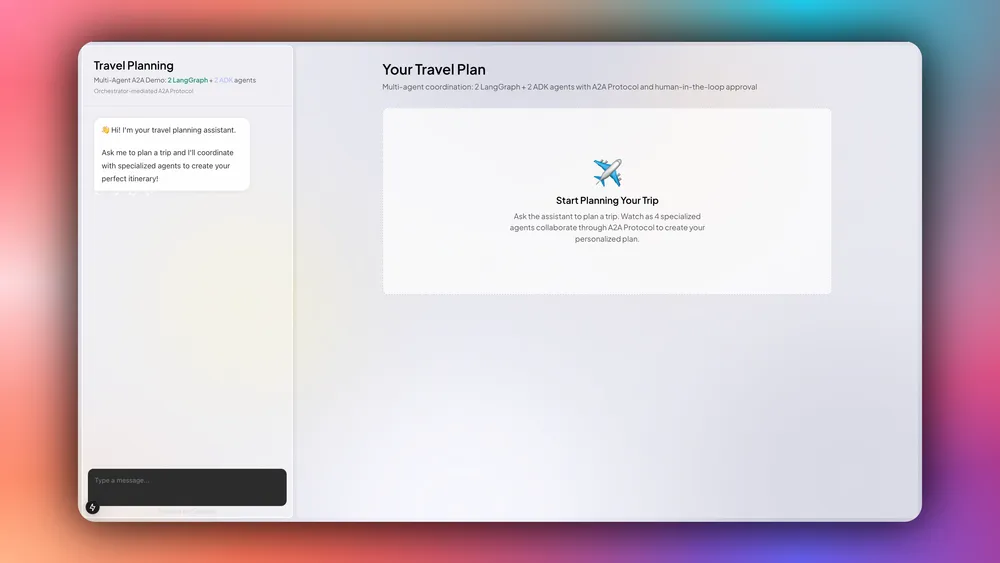
步驟 2:使用 A2A 中介軟體設定 CopilotKit API 路由
設定好前端後,使用 A2A 中介軟體設定 CopilotKit API 路由,以建立前端、AG-UI + ADK Orchestrator 代理程式和 A2A 代理程式之間的連接,如app/api/copilotkit/route.ts檔案所示。
import {
CopilotRuntime,
ExperimentalEmptyAdapter,
copilotRuntimeNextJSAppRouterEndpoint,
} from "@copilotkit/runtime";
import { HttpAgent } from "@ag-ui/client";
import { A2AMiddlewareAgent } from "@ag-ui/a2a-middleware";
import { NextRequest } from "next/server";
export async function POST(request: NextRequest) {
// STEP 1: Define A2A agent URLs
const itineraryAgentUrl =
process.env.ITINERARY_AGENT_URL || "http://localhost:9001";
const budgetAgentUrl =
process.env.BUDGET_AGENT_URL || "http://localhost:9002";
const restaurantAgentUrl =
process.env.RESTAURANT_AGENT_URL || "http://localhost:9003";
const weatherAgentUrl =
process.env.WEATHER_AGENT_URL || "http://localhost:9005";
// STEP 2: Define orchestrator URL (speaks AG-UI Protocol)
const orchestratorUrl =
process.env.ORCHESTRATOR_URL || "http://localhost:9000";
// STEP 3: Wrap orchestrator with HttpAgent (AG-UI client)
// the orchestrator agent we pass to the middleware needs to be an instance of a derivative of an ag-ui `AbstractAgent`
// In this case, we have access to the agent via url, so we can gain an instance using the `HttpAgent` class
const orchestrationAgent = new HttpAgent({
url: orchestratorUrl,
});
// STEP 4: Create A2A Middleware Agent
// This bridges AG-UI and A2A protocols by:
// 1. Wrapping the orchestrator
// 2. Registering all A2A agents
// 3. Injecting send_message_to_a2a_agent tool
// 4. Routing messages between orchestrator and A2A agents
const a2aMiddlewareAgent = new A2AMiddlewareAgent({
description:
"Travel planning assistant with 4 specialized agents: Itinerary and Restaurant (LangGraph), Weather and Budget (ADK)",
agentUrls: [
itineraryAgentUrl, // LangGraph + OpenAI
restaurantAgentUrl, // ADK + Gemini
budgetAgentUrl, // ADK + Gemini
weatherAgentUrl, // ADK + Gemini
],
orchestrationAgent,
});
// STEP 5: Create CopilotKit Runtime
const runtime = new CopilotRuntime({
agents: {
a2a_chat: a2aMiddlewareAgent, // Must match frontend: <CopilotKit agent="a2a_chat">
},
});
// STEP 6: Set up Next.js endpoint handler
const { handleRequest } = copilotRuntimeNextJSAppRouterEndpoint({
runtime,
serviceAdapter: new ExperimentalEmptyAdapter(),
endpoint: "/api/copilotkit",
});
return handleRequest(request);
}步驟 3:設定 CopilotKit 提供者
使用 A2A 中介軟體設定 CopilotKit API 路由後,設定管理 A2A 多代理會話的 CopilotKit 提供者元件。
要設定 CopilotKit 提供程序, [<CopilotKit>](https://docs.copilotkit.ai/reference/components/CopilotKit)元件必須包裝應用程式中支援 Copilot 的部分,如components/travel-chat.tsx檔案所示。
import { CopilotKit } from "@copilotkit/react-core";
// ...
/**
* MAIN COMPONENT: CopilotKit Provider Wrapper
*
* This is the main export that wraps the chat component with the CopilotKit provider.
* The provider configuration enables:
* - Runtime connection to backend agents via /api/copilotkit endpoint
* - A2A agent communication protocol
* - Development console for debugging (disabled in production)
*/
export default function TravelChat({
onItineraryUpdate,
onBudgetUpdate,
onWeatherUpdate,
onRestaurantUpdate,
}: TravelChatProps) {
return (
<CopilotKit
runtimeUrl="/api/copilotkit" // Backend endpoint for agent communication
showDevConsole={false} // Disable dev console in production
agent="a2a_chat" // Specify A2A agent protocol
>
<ChatInner
onItineraryUpdate={onItineraryUpdate}
onBudgetUpdate={onBudgetUpdate}
onWeatherUpdate={onWeatherUpdate}
onRestaurantUpdate={onRestaurantUpdate}
/>
</CopilotKit>
);
}步驟 4:設定 Copilot UI 元件
設定 CopilotKit 提供者後,請設定一個 Copilot UI 元件,以便您與 AG-UI + A2A 代理程式進行互動。 CopilotKit 隨附多個內建聊天元件,包括CopilotPopup 、 CopilotSidebar和CopilotChat 。
要設定 Copilot UI 元件,請將其與核心頁面元件一起定義,如components/travel-chat.tsx檔案中所示。
import { CopilotChat } from "@copilotkit/react-ui";
// ...
const ChatInner = ({
onItineraryUpdate,
onBudgetUpdate,
onWeatherUpdate,
onRestaurantUpdate,
}: TravelChatProps) => {
// ...
/**
* COPILOTKIT CHAT COMPONENT: Main chat interface
*
* The CopilotChat component provides the core chat interface with:
* - Message history and real-time conversation
* - Integration with all registered actions
* - Customizable labels and instructions
* - Built-in support for generative UI and HITL workflows
*/
return (
<div className="h-full">
<CopilotChat
className="h-full"
labels={{
initial:
"👋 Hi! I'm your travel planning assistant.\n\nAsk me to plan a trip and I'll coordinate with specialized agents to create your perfect itinerary!",
}}
instructions="You are a helpful travel planning assistant. Help users plan their trips by coordinating with specialized agents."
/>
</div>
);
};步驟 5:使用產生 UI 呈現代理間通信
設定 Copilot UI 元件後,使用聊天元件中的產生 UI呈現代理程式的通訊。
要在聊天元件中即時呈現代理到代理的通信,請定義一個名為send_message_to_a2a_agent的useCopilotAction()鉤子,如components/travel-chat.tsx檔案所示。
import { useCopilotAction } from "@copilotkit/react-core";
//A2A Communication visualization components
import { MessageToA2A } from "./a2a/MessageToA2A";
import { MessageFromA2A } from "./a2a/MessageFromA2A";
// ...
const ChatInner = ({
onItineraryUpdate,
onBudgetUpdate,
onWeatherUpdate,
onRestaurantUpdate,
}: TravelChatProps) => {
// ...
useCopilotAction({
name: "send_message_to_a2a_agent",
description: "Sends a message to an A2A agent",
available: "frontend", // This action runs on frontend only - no backend processing
parameters: [
{
name: "agentName",
type: "string",
description: "The name of the A2A agent to send the message to",
},
{
name: "task",
type: "string",
description: "The message to send to the A2A agent",
},
],
// Custom render function creates visual A2A communication components
render: (actionRenderProps: MessageActionRenderProps) => {
return (
<>
{/* MessageToA2A: Shows outgoing message (green box) */}
<MessageToA2A {...actionRenderProps} />
{/* MessageFromA2A: Shows agent response (blue box) */}
<MessageFromA2A {...actionRenderProps} />
</>
);
},
});
// ...
return (
<div className="h-full">
{*/ ... /*}
</div>
);
};當協調器代理程式發送請求或接收來自 A2A 代理程式的回應時,您應該會看到聊天元件上呈現的通信,如下所示。
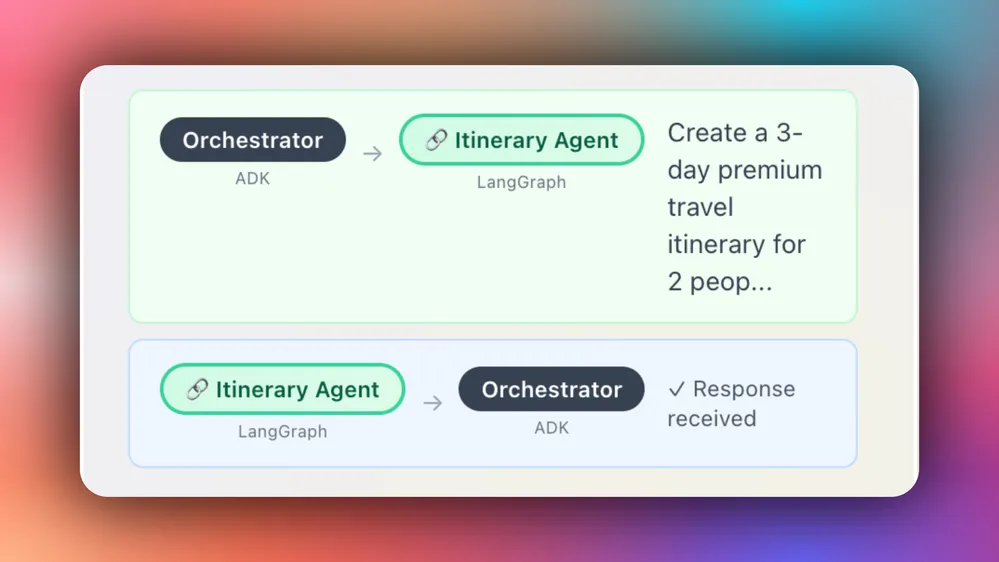
步驟 6:在前端實現人機互動(HITL)
人機在環 (HITL) 允許代理在執行過程中請求人工輸入或批准,從而提高 AI 系統的可靠性和可信度。在建立需要處理複雜決策或需要人工判斷的操作的 AI 應用程式時,這種模式至關重要。
您可以在CopilotKit 文件中了解有關 Human in the Loop 的更多資訊。
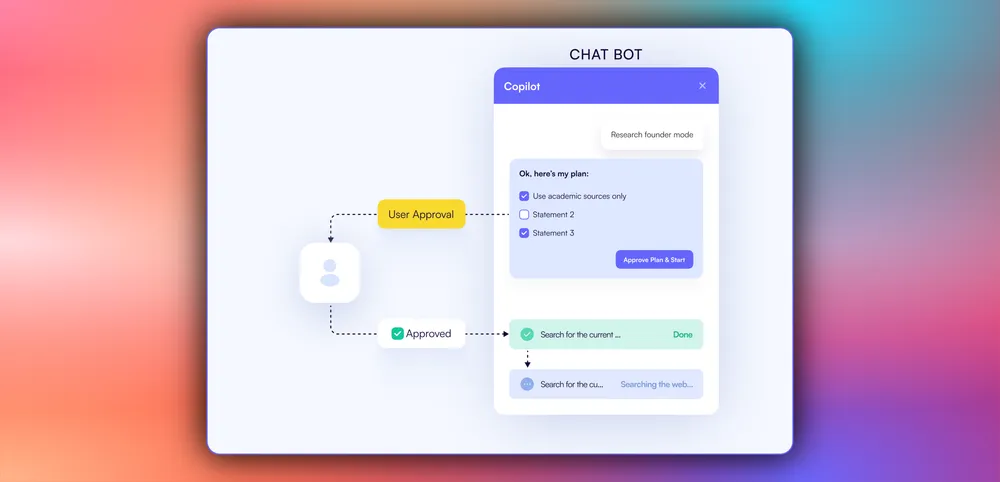
要在前端實現人機互動 (HITL),您需要使用帶有renderAndWaitForResponse方法的 CopilotKit useCopilotKitAction鉤子,該方法允許從渲染函數非同步傳回值,如components/travel-chat.tsx檔案所示。
const ChatInner = ({
onItineraryUpdate,
onBudgetUpdate,
onWeatherUpdate,
onRestaurantUpdate,
}: TravelChatProps) => {
// State management for HITL budget approval workflow
// Tracks approval/rejection status for different budget proposals
const [approvalStates, setApprovalStates] = useState<
Record<string, { approved: boolean; rejected: boolean }>
>({});
/**
* HITL FEATURE: Budget approval workflow with renderAndWaitForResponse
*
* This useCopilotAction demonstrates CopilotKit's Human-in-the-Loop (HITL)
* capabilities, which pause agent execution and wait for user interaction
* before continuing the workflow.
*
* Key features:
* - renderAndWaitForResponse: Blocks agent until user provides input
* - State management: Tracks approval/rejection status across re-renders
* - Business logic integration: Only proceeds with approved budgets
* - Custom UI: Renders an interactive approval card with approve/reject buttons
* - Response handling: Sends the user's decision back to the agent
*/
useCopilotAction(
{
name: "request_budget_approval",
description: "Request user approval for the travel budget",
parameters: [
{
name: "budgetData",
type: "object",
description: "The budget breakdown data requiring approval",
},
],
// renderAndWaitForResponse pauses agent execution until the user responds
renderAndWaitForResponse: ({ args, respond }) => {
// Step 1: Validate budget data structure
if (!args.budgetData || typeof args.budgetData !== "object") {
return (
<div className="text-xs text-gray-500 p-2">
Loading budget data...
</div>
);
}
const budget = args.budgetData as BudgetData;
if (!budget.totalBudget || !budget.breakdown) {
return (
<div className="text-xs text-gray-500 p-2">
Loading budget data...
</div>
);
}
// Step 2: Create a unique key for this budget to track approval state
const budgetKey = `budget-${budget.totalBudget}`;
const currentState = approvalStates[budgetKey] || {
approved: false,
rejected: false,
};
// Step 3: Define approval handler - updates state and responds to agent
const handleApprove = () => {
setApprovalStates((prev) => ({
...prev,
[budgetKey]: { approved: true, rejected: false },
}));
// Send approval response back to the agent to continue the workflow
respond?.({ approved: true, message: "Budget approved by user" });
};
// Step 4: Define rejection handler - updates state and responds to agent
const handleReject = () => {
setApprovalStates((prev) => ({
...prev,
[budgetKey]: { approved: false, rejected: true },
}));
// Send rejection response back to the agent to handle accordingly
respond?.({ approved: false, message: "Budget rejected by user" });
};
// Step 5: Render interactive budget approval card
return (
<BudgetApprovalCard
budgetData={budget}
isApproved={currentState.approved}
isRejected={currentState.rejected}
onApprove={handleApprove}
onReject={handleReject}
/>
);
},
},
[approvalStates] // Re-register when approval states change
);
// ...
return (
<div className="h-full">
{/* ... */}
</div>
);當代理程式透過工具/操作名稱觸發前端操作,以在執行過程中請求手動輸入或回饋時,系統會提示最終使用者進行選擇(該選項會呈現在聊天介面中)。然後,用戶可以透過按下聊天介面中的按鈕進行選擇,如下所示。
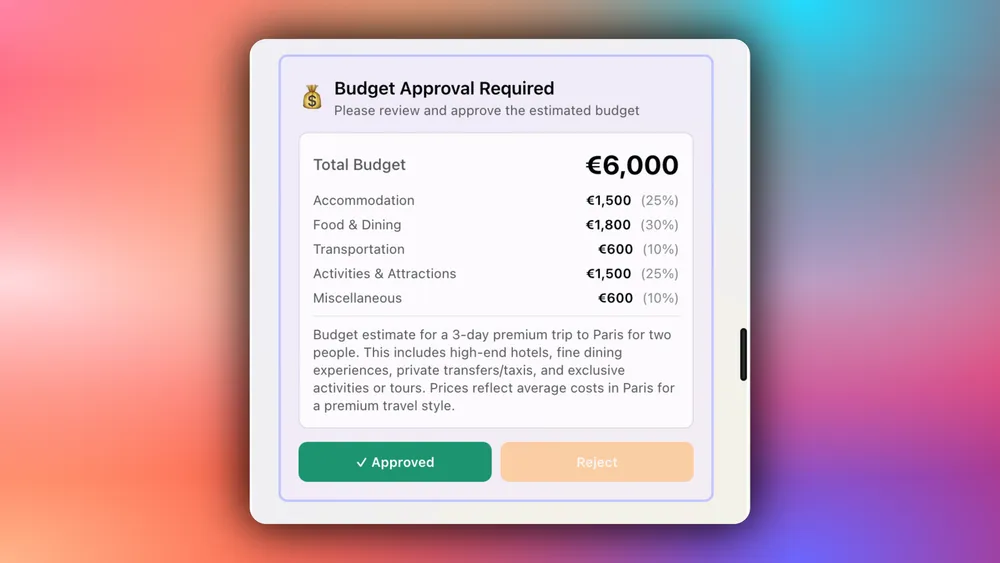
步驟 6:在前端串流代理到代理程式的回應
若要在前端串流代理到代理程式的回應,請定義一個 useEffect() 鉤子,該鉤子解析 AI 代理程式回應以提取結構化資料(如行程、預算、天氣或餐廳推薦),如components/travel-chat.tsx檔案所示。
const ChatInner = ({
onItineraryUpdate,
onBudgetUpdate,
onWeatherUpdate,
onRestaurantUpdate,
}: TravelChatProps) => {
// State management for HITL budget approval workflow
// Tracks approval/rejection status for different budget proposals
const [approvalStates, setApprovalStates] = useState<
Record<string, { approved: boolean; rejected: boolean }>
>({});
// CopilotKit hook to access chat messages for data extraction
// visibleMessages contains all messages currently displayed in the chat
const { visibleMessages } = useCopilotChat();
/**
* GENERATIVE UI FEATURE: Auto-extract structured data from agent responses
*
* This useEffect demonstrates CopilotKit's ability to automatically parse and
* extract structured data from AI agent responses, converting them into
* interactive UI components.
*
* Process:
* 1. Monitor all visible chat messages for agent responses
* 2. Parse JSON data from the A2A agent message results
* 3. Identify data type (itinerary, budget, weather, restaurant)
* 4. Update parent component state to render corresponding UI components
* 5. Apply business logic (e.g., budget approval checks)
*/
useEffect(() => {
const extractDataFromMessages = () => {
// Step 1: Iterate through all visible messages in the chat
for (const message of visibleMessages) {
const msg = message as any;
// Step 2: Filter for A2A agent response messages specifically
if (
msg.type === "ResultMessage" &&
msg.actionName === "send_message_to_a2a_agent"
) {
try {
const result = msg.result;
let parsed;
// Step 3: Parse the agent response data (handle both string and object formats)
if (typeof result === "string") {
let cleanResult = result;
// Remove A2A protocol prefix if present
if (result.startsWith("A2A Agent Response: ")) {
cleanResult = result.substring("A2A Agent Response: ".length);
}
parsed = JSON.parse(cleanResult);
} else if (typeof result === "object" && result !== null) {
parsed = result;
}
// Step 4: Identify data type and trigger appropriate UI updates
if (parsed) {
// Itinerary data: destination + itinerary array
if (
parsed.destination &&
parsed.itinerary &&
Array.isArray(parsed.itinerary)
) {
onItineraryUpdate?.(parsed as ItineraryData);
}
// Budget data: requires user approval before displaying
else if (
parsed.totalBudget &&
parsed.breakdown &&
Array.isArray(parsed.breakdown)
) {
const budgetKey = `budget-${parsed.totalBudget}`;
const isApproved = approvalStates[budgetKey]?.approved || false;
// Step 5: Apply HITL approval check - only show if user approved
if (isApproved) {
onBudgetUpdate?.(parsed as BudgetData);
}
}
// Weather data: destination + forecast array
else if (
parsed.destination &&
parsed.forecast &&
Array.isArray(parsed.forecast)
) {
const weatherDataParsed = parsed as WeatherData;
onWeatherUpdate?.(weatherDataParsed);
}
// Restaurant data: destination + meals array
else if (
parsed.destination &&
parsed.meals &&
Array.isArray(parsed.meals)
) {
onRestaurantUpdate?.(parsed as RestaurantData);
}
}
} catch (e) {
// Silently handle parsing errors - not all messages contain structured data
}
}
}
};
extractDataFromMessages();
}, [
visibleMessages,
approvalStates,
onItineraryUpdate,
onBudgetUpdate,
onWeatherUpdate,
onRestaurantUpdate,
]);
// ...
return (
<div className="h-full">
{/* ... */}
</div>
);
};然後,提取的結構化資料觸發 UI 更新以呈現互動式元件,如app/page.tsx檔案所示。
"use client";
import { useState } from "react";
import TravelChat from "@/components/travel-chat";
import { ItineraryCard, type ItineraryData } from "@/components/ItineraryCard";
import { BudgetBreakdown, type BudgetData } from "@/components/BudgetBreakdown";
import { WeatherCard, type WeatherData } from "@/components/WeatherCard";
import { type RestaurantData } from "@/components/ItineraryCard";
export default function Home() {
const [itineraryData, setItineraryData] = useState<ItineraryData | null>(null);
const [budgetData, setBudgetData] = useState<BudgetData | null>(null);
const [weatherData, setWeatherData] = useState<WeatherData | null>(null);
const [restaurantData, setRestaurantData] = useState<RestaurantData | null>(null);
return (
<div className="relative flex h-screen overflow-hidden bg-[#DEDEE9] p-2">
// ...
<div className="flex flex-1 overflow-hidden z-10 gap-2">
// ...
<div className="flex-1 overflow-hidden">
<TravelChat
onItineraryUpdate={setItineraryData}
onBudgetUpdate={setBudgetData}
onWeatherUpdate={setWeatherData}
onRestaurantUpdate={setRestaurantData}
/>
</div>
</div>
<div className="flex-1 overflow-y-auto rounded-lg bg-white/30 backdrop-blur-sm">
<div className="max-w-5xl mx-auto p-8">
// ...
{itineraryData && (
<div className="mb-4">
<ItineraryCard data={itineraryData} restaurantData={restaurantData} />
</div>
)}
{(weatherData || budgetData) && (
<div className="grid grid-cols-1 lg:grid-cols-2 gap-4">
{weatherData && (
<div>
<WeatherCard data={weatherData} />
</div>
)}
{budgetData && (
<div>
<BudgetBreakdown data={budgetData} />
</div>
)}
</div>
)}
</div>
</div>
</div>
</div>
);
}如果您查詢代理並批准其回饋請求,您應該會在 UI 中看到代理程式的回應或結果流,如下所示。
結論
特別感謝:
我要特別感謝Mark Morgan ,他建立了 A2A 旅行演示,包括所有後端多代理功能以及美觀的前端。真是太棒了!
在GitHub上追蹤他!
讓我快速回顧一下我們已經建立的內容:
在本指南中,我們介紹了使用 A2A + AG-UI 協定和 CopilotKit 建置全端代理程式到代理通訊的步驟。
雖然我們已經探索了一些功能,但我們僅僅觸及了 CopilotKit 無數用例的表面,從建置互動式 AI 聊天機器人到建置代理解決方案——本質上,CopilotKit 可讓您在幾分鐘內為您的產品加入大量有用的 AI 功能。
希望本指南能幫助您更輕鬆地將 AI 驅動的 Copilots 整合到您現有的應用程式中。
在Twitter上關注 CopilotKit 並打招呼,如果您想建立一些很酷的東西,請加入Discord社群。
原文出處:https://dev.to/copilotkit/how-to-make-agents-talk-to-each-other-and-your-app-using-a2a-ag-ui-4amo
1) --- 會變成分隔線(上一行必須是空白)
2) # 會變成一級標題
3) ## 會變成二級標題
4) ### 會變成三級標題
5) **粗體文字**會顯示粗體文字
6) ```當第一行與最後一行會顯示程式碼
7) 請搜尋 Markdown 語法,了解各種格式
