63 個專案實戰,寫出作品集,讓面試官眼前一亮!
在本教程中,我們將探討如何設置 Prisma + Postgres。我們將使用與書籍和作者相關的現實世界示例。 ## Prisma + Postgres 的先決條件 在開始之前,請確保您已安裝以下項目: - **Node.js** (v14 或更高版本) - **npm** 或 ...
*揭露:這篇文章包含附屬連結;如果您透過本文中提供的不同連結購買產品或服務,我可能會獲得補償。* [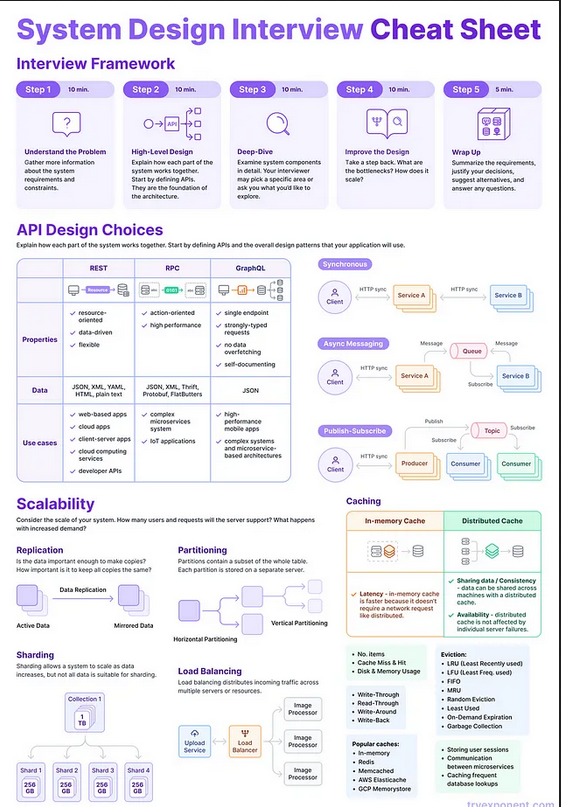](ht...
 想像一下,如果您試圖在凌亂的房間裡找到某樣東西,您會浪費時間尋找,對嗎? 對於*混...
您是否想知道 Whatsapp 或 Telegram 等訊息應用程式如何讓您查看發送的連結的預覽? 的讀寫操作情況,幫助識別資料庫的瓶頸。 ## 1. 總體...
JavaScript 不斷進化,掌握這種語言是撰寫更乾淨、更高效代碼的關鍵。💻✨ 無論你是剛開始學習或是精進現有技能,這些不太為人知的技巧和小貼士將幫助你撰寫更聰明的 JavaScript。🚀🔍 ## 1. 無需臨時變數交換變數 在編碼中,交換變數是一個常見需求,而 JavaScri...
在這篇部落格中,我們將使用 **Socket.io** 來構建一個 **即時聊天應用程式**,進行雙向通信,使用 **Express.js** 作為伺服器,**React.js** 作為前端,並使用 **Chakra UI** 進行樣式設計。我們將使用 **Vite** 快速開發來設置專案。 ...
## 我第一次遇見 ts-pattern 幾個月前,我正在檢查客戶的程式碼庫,裡面充斥著眾多的 switch 陳述句和分散在多個檔案中的物件字面量,這使得可讀性和可維護性變得一團糟。 在一次與我的隊友 Erick 的配對程式設計會議中,他分享了他的螢幕,並給我展示了一個他正在測試的庫。 ...
你是否曾經想過為什麼某些 JavaScript 程式碼似乎無法按順序運行?理解這一點的關鍵是 **事件循環**。 JavaScript 的事件循環可能難以理解,特別是在處理不同類型的非同步操作時。在本文中,我們將解析 JavaScript 如何處理 **同步** 和 **非同步** 程式碼、*...
### 目錄 1. [專案概述](#專案概述) 2. [前置需求](#前置需求) 3. [第一階段:基礎設施設置](#第一階段基礎設施設置) - 1.1 [配置 Kubernetes 叢集 (EKS)](#11-配置-kubernetes-叢集-eks) - 1.2 [設置 J...
授權是我們應用程式中決定使用者可以在何種資源上執行哪些操作的過程,這是每個應用程式的重要要求。實施[基於角色的存取控制 (RBAC)](https://www.permit.io/blog/an-introduction-to-role-based-access-control) 是一個簡單的方法來...
最近,我一直在拖延,沉迷於 Netflix 追劇,無止境地滑動社交媒體等等。 最終,我決定擺脫拖延症。有什麼比編寫一個 AI 代理來幫助我保持軌道並定期提醒我是否應該開始沉迷於媒體消費的方式更好呢?  為語言帶來一系列新特性和改進。這些更新旨在提高開發者的生產力、代碼的可讀性和整體性能。讓我們探討 ES15 中一些最值得注意的新增功能。 ## 1. 增強的字串操作 ES15 引入了新的字串操作方法...
Encore.ts 是 TypeScript 的開源後端框架。本指南將引導您了解如何將[Express.js](https://expressjs.com/)應用程式遷移到[Encore.ts,](https://encore.dev)以獲得類型安全的 API 和 9 倍的效能提升。 為什麼要...
在本教程中,我們將使用**FastAPI**建立一個基本的部落格應用程式作為後端,**使用 HTML**和**CSS**作為前端,並使用一個**JSON**檔案來執行基本的 CRUD(建立、讀取、更新、刪除)操作。 FastAPI 是一個使用 Python 建立 API 的現代 Web 框架,...
人工智慧風靡一時,並且有大量的炒作。有人說這將改變我們所知道的世界(以錯誤的方式),而其他人則說這是一種時尚。 然而,正如埃隆馬斯克所說,“最有趣的結果是最有可能的。” 人工智慧不會殺死我們所有人,它也不是一種時尚。相反,它將提高我們的生產力,建立更複雜的系統。 ![愛圖工作 gi...
精選技術文章、免費程式設計資源、以及業界重要新聞!
也歡迎訂閱 YouTube 頻道,觀看每週二晚間的《CodeLove Talk》直播節目,一起討論軟體開發相關的話題!