63 個專案實戰,寫出作品集,讓面試官眼前一亮!
我們將在 2025 年看到人工智慧代理數量的增加。 建立自己的代理可能很複雜,您需要遵循的所有概念、框架和實踐可能會有點不知所措。 好訊息是,向您的應用程式加入代理程式很容易,我將向您展示如何操作。 在本指南中,您將學習如何**在短短 30 分鐘內建立您的第一個 AI 代理**,即...
您是否曾經感覺到您的通知...嗯,有點太*溫暖了*? 🍞 您知道嗎,這種東西會佔據您的螢幕,擾亂您的流程,讓您渴望一些更輕、更快、更具適應性的東西?進入**React-Fox-Toast** ,一個像它的名字一樣狐狸一樣時尚和有目的的庫。 🦊 就像一隻在樹木之間安靜的空間裡茁壯成長的狐狸,這個...
> **免責聲明:**本故事主要講述我的經歷。為了流程和參與度,我跳過了詳細的程式碼解釋和一些技術細節。這裡的目標是分享旅程,而不是提供深入的技術細分。 簡介:謙遜與 TypeScript 魔法的一課 ----------------------- 每個開發人員都會有*這樣的*時刻——...
總結 -- 在本教學中,我們將指導您使用[Anthropic AI API](https://www.anthropic.com/api) 、 [Pinecone API](https://www.pinecone.io/)和[CopilotKit](https://go.copilotki...
在 Web 開發方面,為 React 選擇正確的 UI 元件庫可以大大提高您的工作效率並簡化您的設計流程。 由於有如此多的選擇,React 開發人員可以找到各種各樣的庫,每個庫都帶來自己獨特的功能、風格和功能。 在本文中,我們將介紹 React 的 18 個頂級 UI 元件庫,重點介紹每...
隨著 IT 產業的進一步發展,前端開發變得更加活躍,採用最先進的工具、框架和人工智慧的進步。如果您打算在 2025 年進入該行業或在該行業取得進步,本路線圖將引導您了解必要的知識、資源和趨勢,以便在快速發展的前端開發行業中保持領先地位。 --- 1.**掌握基礎** ---------...
大家好,我是來自[Outerbase](https://www.outerbase.com)人工智慧資料平台的 Brandon。正如您可能想像的那樣,我有幸處理大量資料。就像大多數理智的人一樣,我更喜歡以圖表的形式視覺化我的資料,而不是整天瀏覽表格、行和列(儘管這些人確實存在)。 與大多數 B...
自訂鉤子不僅僅是 React 中的一個便利性——它們也是模組化和可維護程式碼的遊戲規則改變者。它們允許開發人員以以前不可能的方式封裝邏輯、管理狀態並簡化複雜的功能。 。這更像是對為什麼曾經感覺...
開源專案是技術社群的命脈,推動全球創新和協作。進入 2025 年,一些令人興奮的專案正在掀起波瀾。無論您是開發人員、技術愛好者還是希望為社群做出貢獻的人,這些專案都值得關注。 --- 1. Astro v3-前端的未來 ----------------- ** ----------------------------...
如果你喜歡我的文章,可以請我喝咖啡或分享它 :) [ 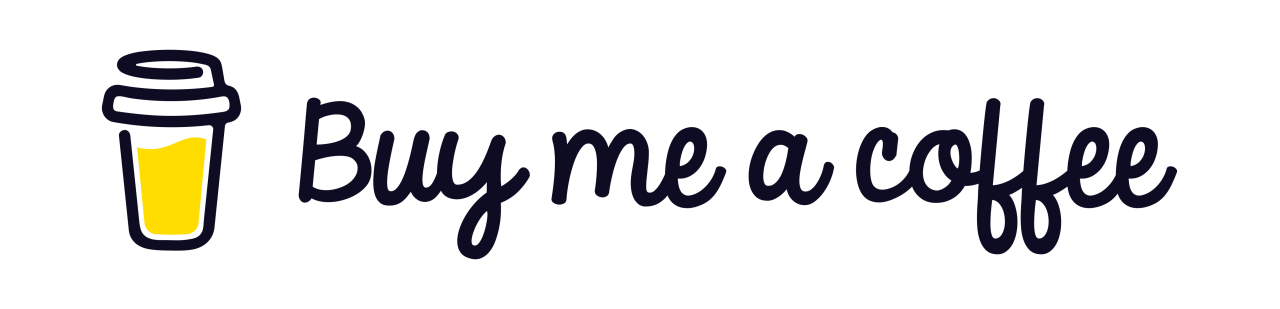](https://buymeaco...
如果你在一個凌亂的房間裡,你就找不到*鑰匙*。衣服到處都是,書籍*堆積如山*。 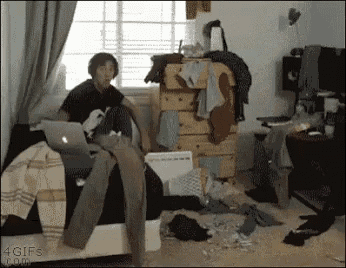 這...
嘿,開發人員! 因此,我最近一直致力於一些以 SEO 為重點的專案,我想我應該向 Next.js 開發人員分享一些我在這一過程中學到的最佳實踐和策略。 --- Next.js 2025 年 SEO 檢查表 ---------------------- **目錄** -...
幾個月前,我意識到我的瀏覽器比我的程式碼註解更混亂。選項卡太多,沒有組織,浪費了大量時間。就在那時我決定為此做些什麼。 結果呢?這 10 個擴充改變了我的工作流程。讓我與您分享它們 - 是的,這些確實會產生影響。 **1.VisBug** 您知道當您除錯 UI 時,感覺就像在用 C...
隨著技術格局的發展,選擇正確的技術堆疊就像選擇成功的完美秘訣。在[Evowave](https://evowave.tech) ,我們精心打造了一個強大、高效且令人愉悅的技術堆疊,使我們能夠建立快速、現代且視覺上令人驚嘆的應用程式。讓我們深入了解 2025 年我們將使用的工具和技術,以及為什麼我們相...
精選技術文章、免費程式設計資源、以及業界重要新聞!
也歡迎訂閱 YouTube 頻道,觀看每週二晚間的《CodeLove Talk》直播節目,一起討論軟體開發相關的話題!