🔧 阿川の電商水電行
在本指南中,您將學習如何將 Mastra AI 代理與 AG-UI 協定整合。此外,我們還將介紹如何將 AG-UI + Mastra AI 代理與 CopilotKit 集成,以便與代理聊天並在前端串流其回應。
在我們開始之前,我們將介紹以下內容:
-
什麼是AG-UI協議?
-
將 Mastra AI 代理與 AG-UI 協定集成
-
使用 CopilotKit 將前端整合到 AG-UI + Mastra AI 代理
以下是我們將要建立的內容的預覽:
{% 嵌入https://youtu.be/vJxyBgWH9lA %}
什麼是AG-UI協議?
CopilotKit 開發的代理用戶互動協議 (AG-UI) 是一種開源、輕量級、基於事件的協議,可促進前端和 AI 代理之間的豐富即時互動。
AG-UI 協定支援事件驅動的通訊、狀態管理、工具使用和串流 AI 代理回應。
{% cta https://github.com/ag-ui-protocol/ag-ui %} 星級 AG-UI ⭐️ {% endcta %}
為了在前端和 AI 代理之間發送訊息,AG-UI 使用以下事件:
-
生命週期事件:這些事件標示代理任務執行的開始或結束。生命週期事件包括
RUN_STARTED和RUN_FINISHED事件。 -
簡訊事件:這些事件處理流代理對前端的回應。簡訊事件包括
TEXT_MESSAGE_START、TEXT_MESSAGE_CONTENT和TEXT_MESSAGE_END事件。 -
工具呼叫事件:這些事件管理代理程式的工具執行。工具呼叫事件包括
TOOL_CALL_START、TOOL_CALL_ARGS和TOOL_CALL_END事件。 -
狀態管理事件:這些事件使前端和 AI 代理程式狀態保持同步。狀態管理事件包括
STATE_SNAPSHOT和STATE_DELTA事件。
您可以在 AG-UI文件上了解有關 AG-UI協定及其架構的更多資訊。

現在我們已經了解了 AG-UI 協定是什麼,讓我們看看如何將它與 Mastra AI 代理框架整合。
讓我們開始吧!
先決條件
要完全理解本教程,您需要對 React 或 Next.js 有基本的了解。
我們還將利用以下內容:
-
TypeScript - 一種基於 JavaScript 的強型別程式語言,可為您提供任何規模的更好工具。
-
Mastra - 一個開源 TypeScript 代理框架,旨在為您提供建立 AI 應用程式和功能所需的原語。
-
OpenAI API 金鑰- 一個 API 金鑰,使我們能夠使用 GPT 模型執行各種任務;對於本教程,請確保您可以存取 GPT-4 模型。
-
CopilotKit - 一個開源副駕駛框架,用於建立自訂 AI 聊天機器人、應用程式內 AI 代理程式和文字區域。
將 Mastra AI 代理與 AG-UI 協定集成
首先,複製由基於 Node 的後端(代理)和 Next.js 前端(前端)組成的Open AG UI Mastra Demo 儲存庫。
接下來,導航到後端目錄:
cd agent然後使用 Pnpm 安裝依賴項:
pnpm install之後,使用OpenAI API Key API 金鑰建立一個.env檔:
OPENAI_API_KEY=<<your-OpenAI-key-here>>然後使用以下命令執行代理:
pnpx ts-node src/ag-ui-mastra.ts要測試 AG-UI + Mastra AI 集成,請在https://reqbin.com/curl上執行下面的 curl 命令。
curl -X POST "http://localhost:8000/mastra-agent" \
-H "Content-Type: application/json" \
-d '{
"thread_id": "test_thread_123",
"run_id": "test_run_456",
"messages": [
{
"id": "msg_1",
"role": "user",
"content": "Analyze AAPL stock with a $10000 investment from 2023-01-01"
}
],
"tools": [],
"context": [],
"forwarded_props": {},
"state": {}
}'現在讓我們看看如何將 AG-UI 協定與 Mastra AI 代理框架整合。
步驟 1:定義並設定 Mastra AI 代理程式工作流程
在將 AG-UI 協定與 Mastra AI 代理程式整合之前,請先定義並設定 Mastra AI 代理程式工作流程,如src/mastra/workflows/stock-analysis-workflow.ts檔案中所示
/**
* MAIN WORKFLOW: Stock Analysis Workflow
*
* This is the main workflow orchestrator that ties together all the steps
* to provide a complete stock analysis from user query to insights.
*/
const stockAnalysisWorkflow = createWorkflow({
id: "stock-analysis-workflow",
// Define workflow input schema - what the workflow expects to receive
inputSchema: z.object({
messages: z.any(), // Chat conversation messages
availableCash: z.number().describe("The available cash of the user"),
toolLogs: z
.array(
z.object({
message: z.string().describe("The message to display to the user"),
status: z.string().describe("The status of the message"),
})
)
.describe("The tool logs of the workflow"),
emitEvent: z.function().input(z.any()).output(z.any()), // Function to emit UI state updates
investmentPortfolio: z
.array(
z.object({
ticker: z.string(),
amount: z.number(),
})
)
.describe("The investment portfolio of the user"),
}),
// Define workflow output schema - what the completed workflow will return
outputSchema: z.object({
skip: z.boolean().describe("Whether to skip this step"),
investmentPortfolio: z
.array(
z.object({
ticker: z.string(),
amount: z.number(),
})
)
.describe("The investment portfolio of the user"),
textMessage: z.string().describe("The text message to display to the user"),
toolLogs: z
.array(
z.object({
message: z.string().describe("The message to display to the user"),
status: z.string().describe("The status of the message"),
})
)
.describe("The tool logs of the workflow"),
availableCash: z.number().describe("Available cash after investments"),
// Time series performance data
result: z.array(
z.object({
date: z.string().describe("The date"),
portfolioValue: z.number().describe("Portfolio value at the time"),
benchmarkValue: z.number().describe("Benchmark value at the time"),
})
),
// Individual ticker performance
totalReturns: z.array(
z.object({
ticker: z.string().describe("The ticker value"),
rets: z.number().describe("The total returns from the ticker"),
retsNum: z
.number()
.describe("The total returns from the ticker in number"),
})
),
// Portfolio allocation breakdown
allocations: z.array(
z.object({
ticker: z.string().describe("The ticker data"),
percentOfAllocation: z
.number()
.describe("Percentage of allocation this ticker has"),
value: z.number().describe("Current value of ticker in the portfolio"),
returnPercent: z
.number()
.describe("Percentage of return from this ticker"),
})
),
// Generated market insights
bullInsights: z.array(
z.object({
title: z.string().describe("The title of the insight"),
description: z.string().describe("The description of the insight"),
emoji: z.string().describe("The emoji of the insight"),
})
),
bearInsights: z.array(
z.object({
title: z.string().describe("The title of the insight"),
description: z.string().describe("The description of the insight"),
emoji: z.string().describe("The emoji of the insight"),
})
),
}),
})
// Chain the workflow steps in sequence:
.then(fetchInformationFromUserQuery) // Step 1: Extract investment parameters from user query
.then(gatherStockInformation) // Step 2: Fetch historical stock data from Yahoo Finance
.then(calculateInvestmentReturns) // Step 3: Calculate portfolio performance and returns
.then(gatherInsights); // Step 4: Generate market insights using LLM
// Workflow setup and initialization
stockAnalysisWorkflow.commit(); // Finalize the workflow definition
stockAnalysisWorkflow.createRun(); // Create a new workflow run instance
// Export the workflow for use in other modules
export { stockAnalysisWorkflow };步驟 2: 使用 Mastra 實例註冊您的 Mastra AI 代理程式工作流程
定義並設定 Mastra AI 代理程式工作流程後,使用主 Mastra 實例中的workflows註冊該工作流程,如src/mastra/index.ts檔案所示。
// Import necessary dependencies for Mastra framework configuration
import { Mastra } from "@mastra/core/mastra"; // Core Mastra framework class for orchestrating agents and workflows
import { PinoLogger } from "@mastra/loggers"; // Structured logging library for debugging and monitoring
import { LibSQLStore } from "@mastra/libsql"; // Database storage provider for telemetry, evaluations, and persistence
import { stockAnalysisAgent } from "./agents/stock-analysis-agent"; // The intelligent stock analysis agent
import { stockAnalysisWorkflow } from "./workflows/stock-analysis-workflow"; // The complete stock analysis workflow
/**
* Mastra Framework Configuration
*
* This file serves as the central configuration and initialization point for the entire
* stock analysis system. It brings together all the components:
*
* 1. Agents - Intelligent conversational interfaces that understand user queries
* 2. Workflows - Multi-step business processes that execute complex analysis
* 3. Storage - Database layer for persistence and telemetry data
* 4. Logging - Structured logging for debugging and monitoring
*
* The Mastra instance acts as the main orchestrator that coordinates all these
* components and provides a unified interface for the application.
*/
export const mastra = new Mastra({
// Step 1: Register all available workflows
// Workflows are multi-step processes that can be executed by agents or triggered directly
workflows: { stockAnalysisWorkflow }, // Register the stock analysis workflow for investment calculations
// Step 2: Register all available agents
// Agents are intelligent interfaces that can understand natural language and execute workflows
agents: { stockAnalysisAgent }, // Register the stock analysis agent for handling user conversations
// Step 3: Configure data storage
// Storage handles persistence of telemetry data, evaluation results, and system state
storage: new LibSQLStore({
// Use in-memory storage for development/testing (data is lost when process stops)
// For production: change to "file:../mastra.db" to persist data to disk
// stores telemetry, evals, ... into memory storage, if it needs to persist, change to file:../mastra.db
url: ":memory:", // In-memory database - fast but non-persistent
}),
// Step 4: Configure structured logging
// Logger captures system events, errors, and debugging information
logger: new PinoLogger({
name: "Mastra", // Logger name for identifying log source
level: "info", // Log level - captures info, warn, and error messages (filters out debug/trace)
}),
});步驟 3:使用 Express 建立端點
將 Mastra AI 代理程式工作流程註冊到 Mastra 實例後,使用 Express 建立一個用於處理前端請求和回應的端點。然後導入 Mastra 實例,如src/ag-ui-mastra.ts檔案中所示。
// =============================================================================
// IMPORTS AND DEPENDENCIES SECTION
// =============================================================================
// Load environment variables from .env file
// This must be imported first to ensure environment variables are available
import "dotenv/config";
// Import Express.js framework and type definitions
// Express provides the HTTP server and middleware functionality
import express, { Request, Response } from "express";
// Import AG-UI core types and schemas for input validation and event types
// These provide the protocol definitions for Agent Gateway UI communication
import {
RunAgentInputSchema, // Schema for validating incoming agent requests
RunAgentInput, // TypeScript interface for agent input data
EventType, // Enumeration of all possible event types
Message, // Interface for chat message structure
} from "@ag-ui/core";
// Import event encoder for Server-Sent Events (SSE) formatting
// This handles the encoding of events for real-time streaming
import { EventEncoder } from "@ag-ui/encoder";
// Import UUID generator for creating unique message IDs
// Used to track individual messages and tool calls
import { v4 as uuidv4 } from "uuid";
// Import the configured Mastra instance containing our stock analysis agent
// This is the main AI workflow engine that processes user requests
import { mastra } from "./mastra";
// =============================================================================
// EXPRESS APPLICATION SETUP
// =============================================================================
// Create Express application instance
const app = express();
// Enable JSON body parsing middleware for incoming requests
// This allows the server to parse JSON payloads from HTTP requests
app.use(express.json());
// =============================================================================
// MAIN AGENT ENDPOINT IMPLEMENTATION
// =============================================================================
// Define the main mastra-agent (Agent Workflow Protocol) endpoint
// This endpoint handles streaming communication with AG-UI agents
app.post("/mastra-agent", async (req: Request, res: Response) => {
//...
});
// =============================================================================
// SERVER INITIALIZATION SECTION
// =============================================================================
// START EXPRESS SERVER
// Configure and start the HTTP server on port 8000
app.listen(8000, () => {
console.log("Server running on http://localhost:8000");
console.log("AG-UI endpoint available at http://localhost:8000/mastra-agent");
});步驟 4:設定輸入驗證、設定伺服器傳送事件並初始化 AG-UI 協定事件編碼器
在您的 Express 伺服器端點內,設定輸入驗證,設定伺服器傳送事件回應標頭並初始化 AG-UI 協定事件編碼器實例以格式化用於 SSE 傳輸的事件,如下所示。
app.post("/mastra-agent", async (req: Request, res: Response) => {
try {
// STEP 1: Parse and Validate Input
// Parse the incoming request body using the RunAgentInputSchema to ensure
// it contains all required fields (threadId, runId, messages, etc.)
const input: RunAgentInput = RunAgentInputSchema.parse(req.body);
// STEP 2: Setup Server-Sent Events (SSE) Response Headers
// Configure HTTP headers to enable real-time streaming communication
res.setHeader("Content-Type", "text/event-stream"); // Enable SSE format
res.setHeader("Cache-Control", "no-cache"); // Prevent browser caching
res.setHeader("Connection", "keep-alive"); // Keep connection open for streaming
// STEP 3: Initialize Event Encoder
// Create encoder instance to format events for SSE transmission
const encoder = new EventEncoder();
// ...
// STEP 13: Close SSE Connection
// End the response stream to complete the HTTP request
res.end();
} catch (error) {
// =============================================================================
// ERROR HANDLING SECTION
// =============================================================================
}
});步驟 5:設定 AG-UI 協定生命週期事件
在您的 Express 伺服器端點中,設定 AG-Ui 協定生命週期事件以標記代理任務執行的開始或結束,如下所示。
app.post("/mastra-agent", async (req: Request, res: Response) => {
try {
// ...
// STEP 3: Initialize Event Encoder
// Create encoder instance to format events for SSE transmission
const encoder = new EventEncoder();
// STEP 4: Send Run Started Event
// Notify the client that the agent run has begun processing
const runStarted = {
type: EventType.RUN_STARTED,
threadId: input.threadId,
runId: input.runId,
};
res.write(encoder.encode(runStarted));
// ...
// STEP 12: Finalize Agent Run
// Send final event to indicate the entire agent run is complete
const runFinished = {
type: EventType.RUN_FINISHED,
threadId: input.threadId, // Reference the conversation thread
runId: input.runId, // Reference this specific run
};
res.write(encoder.encode(runFinished));
// STEP 13: Close SSE Connection
// End the response stream to complete the HTTP request
res.end();
} catch (error) {
// =============================================================================
// ERROR HANDLING SECTION
// =============================================================================
}
});步驟 6:在工作流程步驟中設定 AG-UI 協定狀態管理事件
在您的 Mastra AI 代理程式工作流程檔案中,在工作流程步驟中設定 AG-UI 協定狀態管理STATE_DELTA事件,該事件發出 UI 狀態更新以顯示處理狀態,如下所示。
import { EventType } from "@ag-ui/core"; // Event types for UI state updates
/**
* STEP 1: Extract Investment Parameters from User Query
*
* This step uses an LLM to parse the user's natural language query and extract
* structured investment parameters like tickers, amounts, dates, etc.
*/
const fetchInformationFromUserQuery = createStep({
id: "fetch-information-from-user-query",
description: "Fetches information from user query",
// Define input schema - what data this step expects to receive
...
// Define output schema - what data this step will produce
...
execute: async ({ inputData }) => {
try {
// Step 1.1: Initialize data and prepare the analysis prompt
let data = inputData;
await new Promise((resolve) => setTimeout(resolve, 0)); // Small delay for async processing
// Step 1.2: Inject portfolio context into the stock analyst prompt
data.messages[0].content = STOCK_ANALYST_PROMPT.replace(
"{{PORTFOLIO_DATA_CONTEXT}}",
JSON.stringify(inputData.investmentPortfolio)
);
// Step 1.3: Emit UI state update to show processing status
if (inputData?.emitEvent && typeof inputData.emitEvent === "function") {
inputData.emitEvent({
type: EventType.STATE_DELTA,
delta: [
{
op: "add",
path: "/toolLogs/-",
value: {
message: "Fetching information from user query",
status: "processing",
},
},
],
});
inputData.toolLogs.push({
message: "Fetching information from user query",
status: "processing",
});
await new Promise((resolve) => setTimeout(resolve, 0));
}
// ...
return {
skip: true, // Skip further analysis steps
availableCash: inputData.availableCash,
emitEvent: inputData.emitEvent,
textMessage: response.choices[0].message.content,
};
} else {
// Step 1.7: Parse extracted investment parameters from tool call
let toolResult;
// ...
// Step 1.9: Update UI status to completed
if (inputData?.emitEvent && typeof inputData.emitEvent === "function") {
let index = inputData.toolLogs.length - 1;
inputData.emitEvent({
type: EventType.STATE_DELTA,
delta: [
{
op: "replace",
path: `/toolLogs/${index}/status`,
value: "completed",
},
],
});
await new Promise((resolve) => setTimeout(resolve, 0));
}
// Step 1.10: Return extracted parameters for next step
return {
...toolResult,
skip: false, // Continue with analysis
availableCash: inputData.availableCash,
investmentPortfolio: inputData.investmentPortfolio,
emitEvent: inputData.emitEvent,
textMessage: "",
toolLogs: inputData.toolLogs,
};
}
} catch (error) {
console.log(error);
throw error;
}
},
});然後在 Express 端點中,使用STATE_SNAPSHOT AG-UI 協定狀態管理事件初始化您的代理程式狀態,如下所示。
app.post("/mastra-agent", async (req: Request, res: Response) => {
try {
// ...
// STEP 3: Initialize Event Encoder
// Create encoder instance to format events for SSE transmission
const encoder = new EventEncoder();
// ...
// STEP 5: Initialize Agent State
// Send initial state snapshot with default values for financial data
// This provides the UI with the current state of the investment portfolio
const stateSnapshot = {
type: EventType.STATE_SNAPSHOT,
snapshot: {
availableCash: input.state?.availableCash || 100000, // Default $100k if not provided
investmentSummary: input.state?.investmentSummary || {}, // Empty summary object
investmentPortfolio: input.state?.investmentPortfolio || [], // Empty portfolio array
toolLogs: [], // Initialize empty tool logs array
},
};
res.write(encoder.encode(stateSnapshot));
await new Promise((resolve) => setTimeout(resolve, 0)); // Allow event loop to process
// ...
// STEP 13: Close SSE Connection
// End the response stream to complete the HTTP request
res.end();
} catch (error) {
// =============================================================================
// ERROR HANDLING SECTION
// =============================================================================
}
});步驟 7:使用 AG-UI 協定整合並初始化 Mastra AI 代理程式工作流程
在您的 Express 伺服器端點中,將 Mastra 實例的 Mastra AI 代理程式工作流程與 AG-UI 協定集成,如下所示。
app.post("/mastra-agent", async (req: Request, res: Response) => {
try {
// ...
// STEP 3: Initialize Event Encoder
// Create encoder instance to format events for SSE transmission
const encoder = new EventEncoder();
// ...
// STEP 6: Get Stock Analysis Workflow
// Retrieve the pre-configured stock analysis workflow from Mastra
const stockAnalysis = mastra.getWorkflow("stockAnalysisWorkflow");
// STEP 7: Define Event Emission Helper
// Create a helper function to emit events to the SSE stream
function emitEvent(data: any) {
res.write(encoder.encode(data));
}
// STEP 8: Create and Start Workflow Execution
// Initialize a new workflow run instance and start processing
const workflow = await stockAnalysis.createRunAsync();
const result = await workflow.start({
inputData: {
messages: input.messages, // User messages from the conversation
availableCash: input.state?.availableCash || 1000000, // Available investment funds
emitEvent: emitEvent, // Event emission callback
investmentPortfolio: input.state?.investmentPortfolio || [], // Current portfolio
toolLogs: [], // Initialize tool logs
},
});
// STEP 9: Reset Tool Logs State
// Clear any previous tool logs to start fresh for this run
emitEvent({
type: EventType.STATE_DELTA,
delta: [{ op: "replace", path: "/toolLogs", value: [] }],
});
await new Promise((resolve) => setTimeout(resolve, 0)); // Allow processing
// ...
// STEP 13: Close SSE Connection
// End the response stream to complete the HTTP request
res.end();
} catch (error) {
// =============================================================================
// ERROR HANDLING SECTION
// =============================================================================
}
});步驟 8:設定 AG-UI 協定工具事件以處理人機互動斷點
在您的 Express 伺服器端點中,定義 AG-UI 協定工具呼叫事件,代理可以使用它來觸發前端操作,方法是使用工具名稱呼叫前端操作以請求使用者回饋,如下所示。
app.post("/mastra-agent", async (req: Request, res: Response) => {
try {
// ...
// STEP 3: Initialize Event Encoder
// Create encoder instance to format events for SSE transmission
const encoder = new EventEncoder();
// ...
// STEP 11: Process Workflow Results
// Check if the workflow executed successfully and produced chart data
if (result?.status === "success" && result?.result?.result?.length > 0) {
// STEP 11A: Handle Chart/Table Rendering Response
// The workflow has produced data suitable for rendering charts and tables
// STEP 11A.1: Start Tool Call for Chart Rendering
// Notify the client that a tool call is beginning
const toolcallStart = {
type: EventType.TOOL_CALL_START,
toolCallId: uuidv4(), // Unique identifier for this tool call
toolCallName: "render_standard_charts_and_table", // Name of the tool being called
};
emitEvent(toolcallStart);
await new Promise((resolve) => setTimeout(resolve, 0)); // Allow processing
// STEP 11A.2: Send Tool Call Arguments
// Transmit the chart/table data as arguments to the rendering tool
const toolcallArgs = {
type: EventType.TOOL_CALL_ARGS,
toolCallId: toolcallStart.toolCallId, // Reference the tool call
delta: JSON.stringify(result.result), // Serialize the result data
};
emitEvent(toolcallArgs);
await new Promise((resolve) => setTimeout(resolve, 0)); // Allow processing
// STEP 11A.3: End Tool Call
// Signal that the tool call has completed
const toolcallEnd = {
type: EventType.TOOL_CALL_END,
toolCallId: toolcallStart.toolCallId, // Reference the tool call
};
emitEvent(toolcallEnd);
await new Promise((resolve) => setTimeout(resolve, 0)); // Allow processing
} else {
// ...
}
// ...
// STEP 13: Close SSE Connection
// End the response stream to complete the HTTP request
res.end();
} catch (error) {
// =============================================================================
// ERROR HANDLING SECTION
// =============================================================================
}
});步驟9:設定AG-UI協定簡訊事件
配置 AG-UI 協定工具事件後,定義 AG-UI 協定文字訊息事件以處理對前端的流代理回應,如下所示。
app.post("/mastra-agent", async (req: Request, res: Response) => {
try {
// ...
// STEP 3: Initialize Event Encoder
// Create encoder instance to format events for SSE transmission
const encoder = new EventEncoder();
// ...
// STEP 11: Process Workflow Results
// Check if the workflow executed successfully and produced chart data
if (result?.status === "success" && result?.result?.result?.length > 0) {
// ...
} else {
// STEP 11B: Handle Text Response
// The workflow produced a text message instead of chart data
// STEP 11B.1: Start Text Message Stream
// Begin streaming a text response to the client
const textMessageStart = {
type: EventType.TEXT_MESSAGE_START,
messageId, // Use the generated message ID
role: "assistant", // Indicate this is an assistant response
};
res.write(encoder.encode(textMessageStart));
await new Promise((resolve) => setTimeout(resolve, 0)); // Allow processing
// STEP 11B.2: Extract Response Content
// Get the text message from the workflow result, with fallback to empty string
const response =
result?.status === "success" ? result.result.textMessage : "";
// STEP 11B.3: Stream Response in Chunks
// Break the response into smaller chunks for smooth streaming experience
const chunkSize = 100; // Number of characters per chunk
for (let i = 0; i < response.length; i += chunkSize) {
const chunk = response.slice(i, i + chunkSize); // Extract chunk
// Send the chunk to the client
const textMessageContent = {
type: EventType.TEXT_MESSAGE_CONTENT,
messageId, // Reference the message
delta: chunk, // The text chunk
};
res.write(encoder.encode(textMessageContent));
// Add small delay between chunks for smooth streaming effect
await new Promise((resolve) => setTimeout(resolve, 50));
}
// STEP 11B.4: End Text Message Stream
// Signal that the text message is complete
const textMessageEnd = {
type: EventType.TEXT_MESSAGE_END,
messageId, // Reference the message
};
res.write(encoder.encode(textMessageEnd));
}
// ...
// STEP 13: Close SSE Connection
// End the response stream to complete the HTTP request
res.end();
} catch (error) {
// =============================================================================
// ERROR HANDLING SECTION
// =============================================================================
}
});恭喜!您已將 Mastra AI 代理與 AG-UI 協定整合。現在讓我們看看如何為 AG-UI + Mastra AI 代理程式加入前端。
使用 CopilotKit 將前端整合到 AG-UI + Mastra AI 代理
在本節中,您將學習如何使用 CopilotKit 在 AG-UI + Mastra AI 代理程式和前端之間建立連線。
讓我們開始吧。
首先,導航到前端目錄:
cd frontend接下來建立一個帶有OpenAI API Key API 金鑰的.env檔:
OPENAI_API_KEY=<<your-OpenAI-key-here>>然後安裝相依性:
pnpm install之後,啟動開發伺服器:
pnpm run dev導航至http://localhost:3000 ,您應該會看到 AG-UI + Mastra AI 代理前端已啟動並正在執行。

現在讓我們看看如何使用 CopilotKit 為 AG-UI + Mastra AI 代理程式建立前端 UI。
步驟1:建立HttpAgent實例
在建立HttpAgent實例之前,首先我們來了解什麼是HttpAgent。
HttpAgent 是 AG-UI 函式庫的一個用戶端,它可以將您的前端應用程式與任何與 AG-UI 相容的 AI 代理程式的伺服器連接起來。
若要建立 HttpAgent 實例,請在 API 路由中定義它,如src/app/api/copilotkit/route.ts檔案中所示。
// Import the HttpAgent for making HTTP requests to the backend
import { HttpAgent } from "@ag-ui/client";
// Import CopilotKit runtime components for setting up the API endpoint
import {
CopilotRuntime,
OpenAIAdapter,
copilotRuntimeNextJSAppRouterEndpoint,
} from "@copilotkit/runtime";
// Import NextRequest type for handling Next.js API requests
import { NextRequest } from "next/server";
// Create a new HttpAgent instance that connects to the LangGraph research backend running locally
const mastraAgent = new HttpAgent({
url: process.env.NEXT_PUBLIC_MASTRA_URL || "http://localhost:8000/mastra-agent",
});
// Initialize the CopilotKit runtime with our research agent
const runtime = new CopilotRuntime({
agents: {
mastraAgent : mastraAgent, // Register the research agent with the runtime
},
});
/**
* Define the POST handler for the API endpoint
* This function handles incoming POST requests to the /api/copilotkit endpoint
*/
export const POST = async (req: NextRequest) => {
// Configure the CopilotKit endpoint for the Next.js app router
const { handleRequest } = copilotRuntimeNextJSAppRouterEndpoint({
runtime, // Use the runtime with our research agent
serviceAdapter: new OpenAIAdapter(), // Use the experimental adapter
endpoint: "/api/copilotkit", // Define the API endpoint path
});
// Process the incoming request with the CopilotKit handler
return handleRequest(req);
};第 2 步:設定 CopilotKit 提供程序
要設定 CopilotKit 提供程序, CopilotKit元件必須包裝應用程式中支援 Copilot 的部分。
對於大多數用例,將 CopilotKit 提供者包裝在整個應用程式中是合適的,例如,在您的layout.tsx中,如下面的src/app/layout.tsx檔案中所示。
// Next.js imports for metadata and font handling
import type { Metadata } from "next";
import { Geist, Geist_Mono } from "next/font/google";
// Global styles for the application
import "./globals.css";
// CopilotKit UI styles for AI components
import "@copilotkit/react-ui/styles.css";
// CopilotKit core component for AI functionality
import { CopilotKit } from "@copilotkit/react-core";
// Configure Geist Sans font with CSS variables for consistent typography
const geistSans = Geist({
variable: "--font-geist-sans",
subsets: ["latin"],
});
// Configure Geist Mono font for code and monospace text
const geistMono = Geist_Mono({
variable: "--font-geist-mono",
subsets: ["latin"],
});
// Metadata configuration for SEO and page information
export const metadata: Metadata = {
title: "AI Stock Portfolio",
description: "AI Stock Portfolio",
};
// Root layout component that wraps all pages in the application
export default function RootLayout({
children,
}: Readonly<{
children: React.ReactNode;
}>) {
return (
<html lang="en">
<body
className={`${geistSans.variable} ${geistMono.variable} antialiased`}>
{/* CopilotKit wrapper that enables AI functionality throughout the app */}
{/* runtimeUrl points to the API endpoint for AI backend communication */}
{/* agent specifies which AI agent to use (stockAgent for stock analysis) */}
<CopilotKit runtimeUrl="/api/copilotkit" agent="stockAgent">
{children}
</CopilotKit>
</body>
</html>
);
}步驟 3:設定 Copilot 聊天元件
CopilotKit 隨附許多內建聊天元件,包括CopilotPopup 、 CopilotSidebar和CopilotChat 。
若要設定 Copilot 聊天元件,請依照src/app/components/prompt-panel.tsx檔案中所示進行定義。
// Client-side component directive for Next.js
"use client";
import type React from "react";
// CopilotKit chat component for AI interactions
import { CopilotChat } from "@copilotkit/react-ui";
// Props interface for the PromptPanel component
interface PromptPanelProps {
// Amount of available cash for investment, displayed in the panel
availableCash: number;
}
// Main component for the AI chat interface panel
export function PromptPanel({ availableCash }: PromptPanelProps) {
// Utility function to format numbers as USD currency
// Removes decimal places for cleaner display of large amounts
const formatCurrency = (amount: number) => {
return new Intl.NumberFormat("en-US", {
style: "currency",
currency: "USD",
minimumFractionDigits: 0,
maximumFractionDigits: 0,
}).format(amount);
};
return (
// Main container with full height and white background
<div className="h-full flex flex-col bg-white">
{/* Header section with title, description, and cash display */}
<div className="p-4 border-b border-[#D8D8E5] bg-[#FAFCFA]">
{/* Title section with icon and branding */}
<div className="flex items-center gap-2 mb-2">
<span className="text-xl">🪁</span>
<div>
<h1 className="text-lg font-semibold text-[#030507] font-['Roobert']">
Portfolio Chat
</h1>
{/* Pro badge indicator */}
<div className="inline-block px-2 py-0.5 bg-[#BEC9FF] text-[#030507] text-xs font-semibold uppercase rounded">
PRO
</div>
</div>
</div>
{/* Description of the AI agent's capabilities */}
<p className="text-xs text-[#575758]">
Interact with the LangGraph-powered AI agent for portfolio
visualization and analysis
</p>
{/* Available Cash Display section */}
<div className="mt-3 p-2 bg-[#86ECE4]/10 rounded-lg">
<div className="text-xs text-[#575758] font-medium">
Available Cash
</div>
<div className="text-sm font-semibold text-[#030507] font-['Roobert']">
{formatCurrency(availableCash)}
</div>
</div>
</div>
{/* CopilotKit chat interface with custom styling and initial message */}
{/* Takes up majority of the panel height for conversation */}
<CopilotChat
className="h-[78vh] p-2"
labels={{
// Initial welcome message explaining the AI agent's capabilities and limitations
initial: `I am a LangGraph AI agent designed to analyze investment opportunities and track stock performance over time. How can I help you with your investment query? For example, you can ask me to analyze a stock like "Invest in Apple with 10k dollars since Jan 2023". \n\nNote: The AI agent has access to stock data from the past 4 years only`,
}}
/>
</div>
);
}步驟 4:使用 CopilotKit 鉤子將 AG-UI + Mastra AI 代理程式狀態與前端同步
在 CopilotKit 中,CoAgent 維護一個共享狀態,無縫連接前端 UI 與代理程式的執行。此共享狀態系統允許您:
-
顯示代理程式的當前進度和中間結果
-
透過 UI 互動更新代理程式的狀態
-
對整個應用程式的狀態變化做出即時反應
您可以在CopilotKit 文件中了解有關 CoAgents 共享狀態的更多資訊。
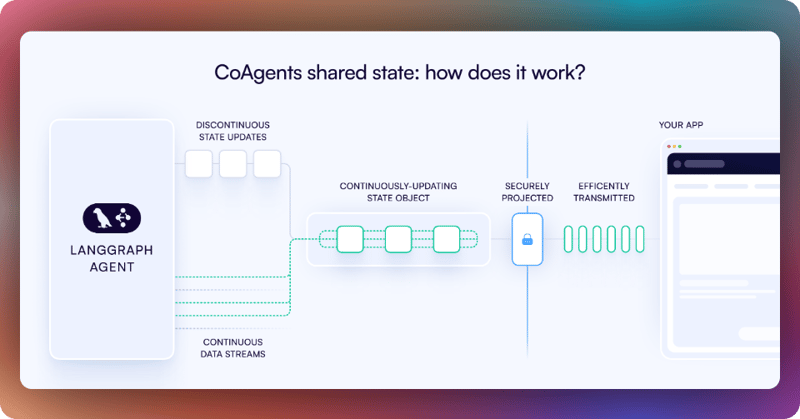
若要將您的 AG-UI + Mastra AI 代理程式狀態與前端同步,請使用CopilotKit useCoAgent 鉤子與您的前端共用 AG-UI + Mastra AI 代理程式狀態,如src/app/page.tsx檔案所示。
"use client";
import {
useCoAgent,
} from "@copilotkit/react-core";
// ...
export interface SandBoxPortfolioState {
performanceData: Array<{
date: string;
portfolio: number;
spy: number;
}>;
}
export interface InvestmentPortfolio {
ticker: string;
amount: number;
}
export default function OpenStocksCanvas() {
// ...
const [totalCash, setTotalCash] = useState(1000000);
const { state, setState } = useCoAgent({
name: "stockAgent",
initialState: {
available_cash: totalCash,
investment_summary: {} as any,
investment_portfolio: [] as InvestmentPortfolio[],
},
});
// ...
return (
<div className="h-screen bg-[#FAFCFA] flex overflow-hidden">
{/* ... */}
</div>
);
}然後在聊天 UI 中呈現 AG-UI + Mastra AI 代理程式的狀態,這有助於以更符合上下文的方式告知使用者代理程式的狀態。
若要在聊天 UI 中呈現 AG-UI + Mastra AI 代理程式的狀態,您可以使用useCoAgentStateRender鉤子,如src/app/page.tsx檔案所示。
"use client";
import {
useCoAgentStateRender,
} from "@copilotkit/react-core";
import { ToolLogs } from "./components/tool-logs";
// ...
export default function OpenStocksCanvas() {
// ...
useCoAgentStateRender({
name: "stockAgent",
render: ({ state }) => <ToolLogs logs={state.tool_logs} />,
});
// ...
return (
<div className="h-screen bg-[#FAFCFA] flex overflow-hidden">
{/* ... */}
</div>
);
}如果您在聊天中執行查詢,您應該會看到 AG-UI + Mastra AI 代理程式的狀態任務執行在聊天 UI 中呈現,如下所示。

步驟 5:在前端實現人機互動(HITL)
人機在環 (HITL) 允許代理在執行過程中請求人工輸入或批准,從而提高 AI 系統可靠性和可信度。在建立需要處理複雜決策或需要人工判斷的操作的 AI 應用程式時,這種模式至關重要。
您可以在CopilotKit 文件中了解有關 Human in the Loop 的更多資訊。
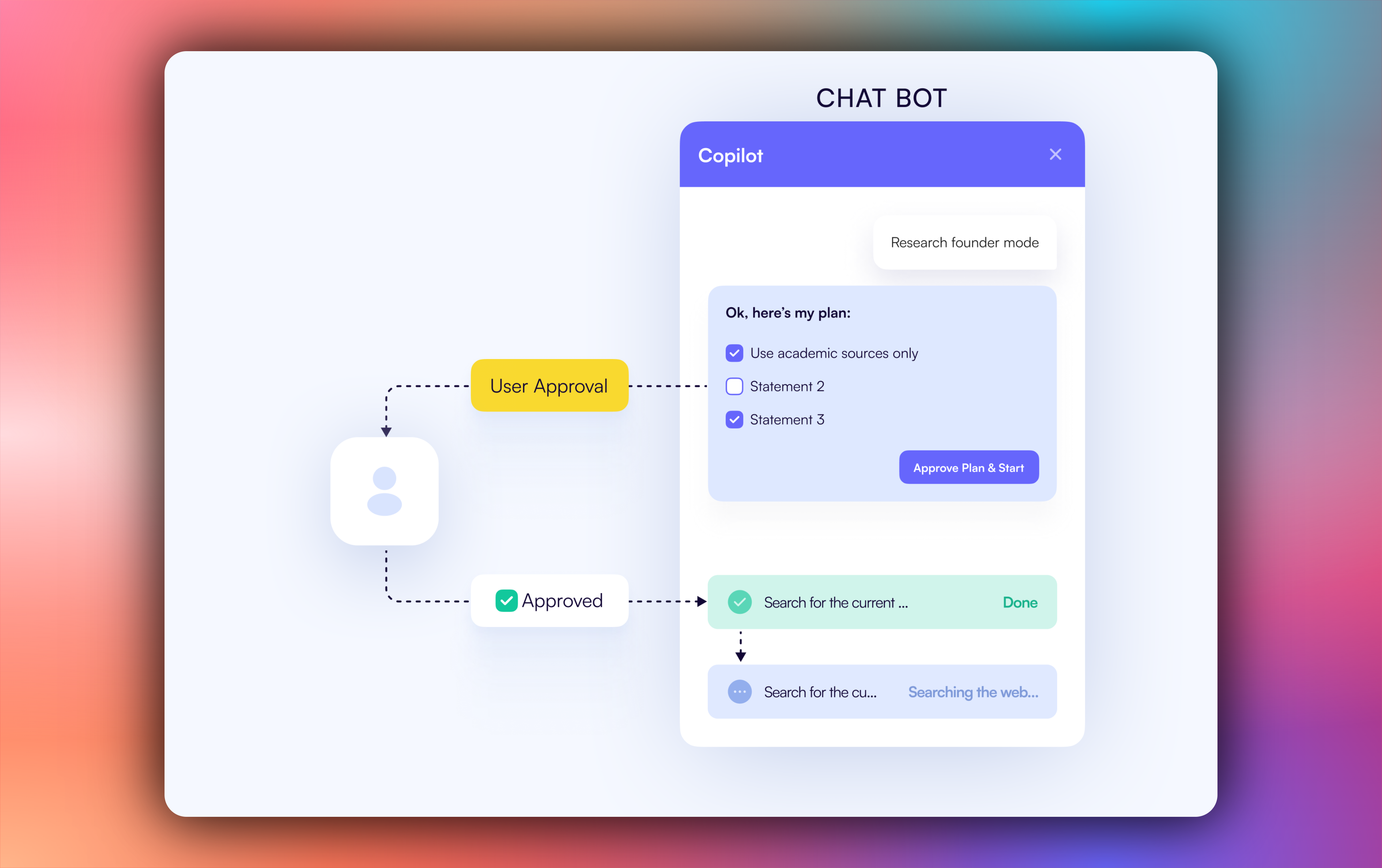
要在前端實現人機互動 (HITL),您需要使用 CopilotKit useCopilotKitAction鉤子和renderAndWaitForResponse方法,該方法允許從渲染函數非同步傳回值,如src/app/page.tsx檔案所示。
"use client";
import {
useCopilotAction,
} from "@copilotkit/react-core";
// ...
export default function OpenStocksCanvas() {
// ...
useCopilotAction({
name: "render_standard_charts_and_table",
description:
"This is an action to render a standard chart and table. The chart can be a bar chart or a line chart. The table can be a table of data.",
renderAndWaitForResponse: ({ args, respond, status }) => {
useEffect(() => {
console.log(args, "argsargsargsargsargsaaa");
}, [args]);
return (
<>
{args?.investment_summary?.percent_allocation_per_stock &&
args?.investment_summary?.percent_return_per_stock &&
args?.investment_summary?.performanceData && (
<>
<div className="flex flex-col gap-4">
<LineChartComponent
data={args?.investment_summary?.performanceData}
size="small"
/>
<BarChartComponent
data={Object.entries(
args?.investment_summary?.percent_return_per_stock
).map(([ticker, return1]) => ({
ticker,
return: return1 as number,
}))}
size="small"
/>
<AllocationTableComponent
allocations={Object.entries(
args?.investment_summary?.percent_allocation_per_stock
).map(([ticker, allocation]) => ({
ticker,
allocation: allocation as number,
currentValue:
args?.investment_summary.final_prices[ticker] *
args?.investment_summary.holdings[ticker],
totalReturn:
args?.investment_summary.percent_return_per_stock[
ticker
],
}))}
size="small"
/>
</div>
<button
hidden={status == "complete"}
className="mt-4 rounded-full px-6 py-2 bg-green-50 text-green-700 border border-green-200 shadow-sm hover:bg-green-100 transition-colors font-semibold text-sm"
onClick={() => {
debugger;
if (respond) {
setTotalCash(args?.investment_summary?.cash);
setCurrentState({
...currentState,
returnsData: Object.entries(
args?.investment_summary?.percent_return_per_stock
).map(([ticker, return1]) => ({
ticker,
return: return1 as number,
})),
allocations: Object.entries(
args?.investment_summary?.percent_allocation_per_stock
).map(([ticker, allocation]) => ({
ticker,
allocation: allocation as number,
currentValue:
args?.investment_summary?.final_prices[ticker] *
args?.investment_summary?.holdings[ticker],
totalReturn:
args?.investment_summary?.percent_return_per_stock[
ticker
],
})),
performanceData:
args?.investment_summary?.performanceData,
bullInsights: args?.insights?.bullInsights || [],
bearInsights: args?.insights?.bearInsights || [],
currentPortfolioValue:
args?.investment_summary?.total_value,
totalReturns: (
Object.values(
args?.investment_summary?.returns
) as number[]
).reduce((acc, val) => acc + val, 0),
});
setInvestedAmount(
(
Object.values(
args?.investment_summary?.total_invested_per_stock
) as number[]
).reduce((acc, val) => acc + val, 0)
);
setState({
...state,
available_cash: totalCash,
});
respond(
"Data rendered successfully. Provide summary of the investments by not making any tool calls"
);
}
}}>
Accept
</button>
<button
hidden={status == "complete"}
className="rounded-full px-6 py-2 bg-red-50 text-red-700 border border-red-200 shadow-sm hover:bg-red-100 transition-colors font-semibold text-sm ml-2"
onClick={() => {
debugger;
if (respond) {
respond(
"Data rendering rejected. Just give a summary of the rejected investments by not making any tool calls"
);
}
}}>
Reject
</button>
</>
)}
</>
);
},
});
// ...
return (
<div className="h-screen bg-[#FAFCFA] flex overflow-hidden">
{/* ... */}
</div>
);
}當代理程式透過工具/操作名稱觸發前端操作,以在執行過程中請求手動輸入或回饋時,系統會提示最終使用者進行選擇(該選項會呈現在聊天介面中)。然後,用戶可以透過按下聊天介面中的按鈕進行選擇,如下所示。

步驟 6:在前端串流 AG-UI + Mastra AI 代理程式回應
若要在前端串流 AG-UI + Mastra AI 代理程式回應或結果,請將代理程式的狀態欄位值傳遞給前端元件,如src/app/page.tsx檔案所示。
"use client";
import { useEffect, useState } from "react";
import { PromptPanel } from "./components/prompt-panel";
import { GenerativeCanvas } from "./components/generative-canvas";
import { ComponentTree } from "./components/component-tree";
import { CashPanel } from "./components/cash-panel";
// ...
export default function OpenStocksCanvas() {
const [currentState, setCurrentState] = useState<PortfolioState>({
id: "",
trigger: "",
performanceData: [],
allocations: [],
returnsData: [],
bullInsights: [],
bearInsights: [],
currentPortfolioValue: 0,
totalReturns: 0,
});
const [sandBoxPortfolio, setSandBoxPortfolio] = useState<
SandBoxPortfolioState[]
>([]);
const [selectedStock, setSelectedStock] = useState<string | null>(null);
return (
<div className="h-screen bg-[#FAFCFA] flex overflow-hidden">
{/* Left Panel - Prompt Input */}
<div className="w-85 border-r border-[#D8D8E5] bg-white flex-shrink-0">
<PromptPanel availableCash={totalCash} />
</div>
{/* Center Panel - Generative Canvas */}
<div className="flex-1 relative min-w-0">
{/* Top Bar with Cash Info */}
<div className="absolute top-0 left-0 right-0 bg-white border-b border-[#D8D8E5] p-4 z-10">
<CashPanel
totalCash={totalCash}
investedAmount={investedAmount}
currentPortfolioValue={
totalCash + investedAmount + currentState.totalReturns || 0
}
onTotalCashChange={setTotalCash}
onStateCashChange={setState}
/>
</div>
<div className="pt-20 h-full">
<GenerativeCanvas
setSelectedStock={setSelectedStock}
portfolioState={currentState}
sandBoxPortfolio={sandBoxPortfolio}
setSandBoxPortfolio={setSandBoxPortfolio}
/>
</div>
</div>
{/* Right Panel - Component Tree (Optional) */}
{showComponentTree && (
<div className="w-64 border-l border-[#D8D8E5] bg-white flex-shrink-0">
<ComponentTree portfolioState={currentState} />
</div>
)}
</div>
);
}如果您查詢您的代理並批准其回饋請求,您應該在 UI 中看到代理程式的回應或結果流,如下所示。
{% 嵌入https://youtu.be/vJxyBgWH9lA %}
結論
在本指南中,我們介紹了將 Mastra AI 代理與 AG-UI 協定集成,然後使用 CopilotKit 向代理程式加入前端的步驟。
雖然我們已經探索了一些功能,但我們僅僅觸及了 CopilotKit 無數用例的表面,從建置互動式 AI 聊天機器人到建置代理解決方案——本質上,CopilotKit 可讓您在幾分鐘內為您的產品加入大量有用的 AI 功能。
希望本指南能幫助您更輕鬆地將 AI 代理整合到現有應用程式中。
在Twitter上關注 CopilotKit 並打招呼,如果您想建立一些很酷的東西,請加入Discord社群。
原文出處:https://dev.to/copilotkit/build-a-fullstack-stock-portfolio-agent-with-mastra-and-ag-ui-1ci2
1) --- 會變成分隔線(上一行必須是空白)
2) # 會變成一級標題
3) ## 會變成二級標題
4) ### 會變成三級標題
5) **粗體文字**會顯示粗體文字
6) ```當第一行與最後一行會顯示程式碼
7) 請搜尋 Markdown 語法,了解各種格式
