63 個專案實戰,寫出作品集,讓面試官眼前一亮!
又過了一個月 很遺憾 seo 表現還是沒有起色 我打開 search console 認真研究了一下 俄羅斯市場的表現  我發現很多關鍵字 其實排名第一 但是點擊率不對 第一名通常要30%左右 第二名15...
JavaScript 系列四:第1課 ── autosize 套件: https://jsfiddle.net/wang_siang/53r61j0p/2/ JavaScript 系列四:第2課 ── vanilla-lazyload 套件 https://jsfiddle.net/wan...
JavaScript 系列三:練習1 ── alert 示警元件: https://jsfiddle.net/wang_siang/vx82au4k/1/ JavaScript 系列三:練習2 ── toast 吐司元件: https://jsfiddle.net/wang_sia...
從事程式設計工作12年,最近半年,我開始大量使用AI寫程式。 令我吃驚的是,我發現自己的開發能力好像退步了。 所以今天想跟大家分享,工程師在用AI輔助工作時的一些注意事項。 ## 時間分配的變化與建議 首先是時間分配的建議。以前工程師上班時,我認為可以分成四種狀態:學習、實驗...
去日本找朋友滑雪 沒有跟客戶請假 每週需要工作約20小時 想說早上滑雪 下午工作 發現是個餿主意 並不會想每天下午在那工作 旅遊的話 一週頂多安排10小時工作差不多 --- 其他筆記 買了內外手套 長襪 就出發了 其實應該還要買雪鏡、圍脖 比較好 ...
許多 laravel 團隊都是用 repositories + services 這種架構 久了之後 這兩種類別通常會超過上千行 我正在研究一種類似 graphql 的架構 每個檔案都在 200 行以內 搭配 https://www.laravelactions.com/ 使用 ...
在我擔任[Vance](https://www.linkedin.com/posts/skysingh04_newintern-devops-aws-activity-7281995442278572033-zMkh)的 DevOps 工程師期間,我們在**AWS Glue**上執行了大約 80 個...
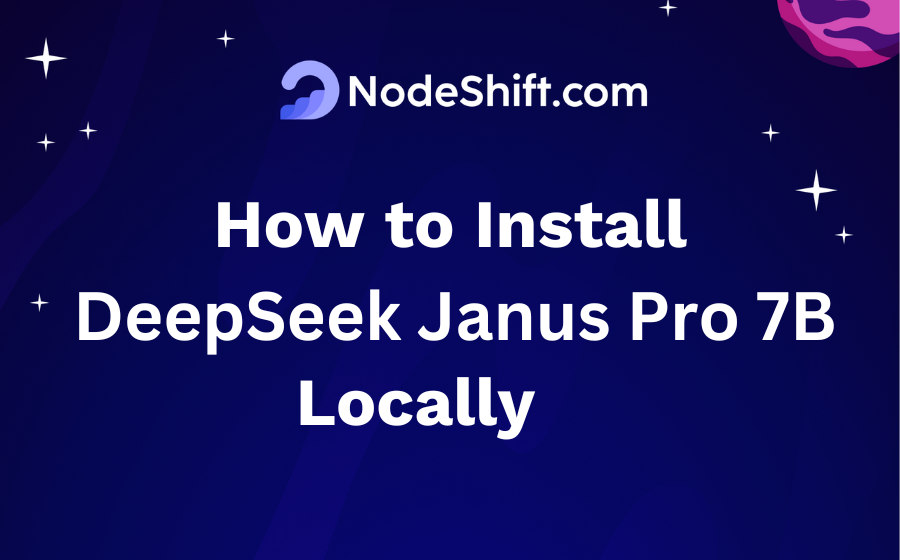 Janus-Pro 建立在 DeepSeek-LLM-7B 基礎上,是一個先進的多模態框架,旨在統一理解和生成任...
**探索開發未來的十個顛覆性網站和工具** 你準備好提升你的開發流程了嗎?發現十個每位開發者都應該收藏的基本網站和工具。這些資源承諾能夠節省時間,激發創意,提高生產力。讓我們馬上開始吧!🎯👇 --- ### 1. [Template0](http://template0.com/)...
我在科技社群裡最喜歡的部分就是開源專案的存在。 世界各地的人們為有價值的專案做出貢獻並免費提供這些專案,這真是太酷了。 在這篇部落格中,我們將介紹 11 個您現在應該查看的令人興奮的 GitHub 儲存庫。 讓我們立即開始吧!  ...
說實話 — Git 就像一把雙面刃。一方面,它是現代軟體開發的支柱。另一方面,它是一個迷宮般的命令,甚至會讓經驗豐富的開發人員也感到困惑。當然,您了解基礎知識: `git clone` , `git commit`和`git push`是您的基本技能。但是如果我告訴您大多數開發人員從未接觸過 Git...
歡迎來到高級 JavaScript 的世界!無論您是希望提高技能的經驗豐富的開發人員,還是渴望深入了解 JavaScript 複雜性的愛好者,本部落格旨在啟發和教育您。讓我們探索 20 個高級 JavaScript 技巧,這些技巧不僅可以增強您的編碼能力,還可以在您發現優化程式碼的新穎且令人興奮的方...
當你剛開始使用 Git 時,它可能會令人畏懼。大多數開發人員堅持使用`git add` 、 `git commit`和`git push` ,大多數情況下,這就足夠了——直到你遇到一個你不知道如何解決的問題。 這時,這 10 個 Git 指令可以為您節省時間和精力。 ### 1. `gi...
我們將在 2025 年看到人工智慧代理數量的增加。 建立自己的代理可能很複雜,您需要遵循的所有概念、框架和實踐可能會有點不知所措。 好訊息是,向您的應用程式加入代理程式很容易,我將向您展示如何操作。 在本指南中,您將學習如何**在短短 30 分鐘內建立您的第一個 AI 代理**,即...
哇哦,這真是一個大膽的聲明🤨 -------------- 等一下,我會解釋的… 所以您點擊了該帖子,這可能意味著您來自其他程式碼編輯器系列(VS Code、Cursor 等等)。 現在我是 Neovim 用戶,我根本無法忍受 GUI IDE。由於我處於 VIM 工作流程中,因此...
更快地建立和運送解決方案已成為當今創新的基準。然而,對於人工智慧 (AI) 和機器學習 (ML) 團隊來說,擴展工作流程和快速交付價值面臨著獨特的挑戰,包括複雜的基礎設施、手動流程和效率低下。[平台工程](https://jozu.com/blog/platform-engineering-vs-m...
*揭露:本貼文包含附屬連結;如果您透過本文提供的不同連結購買產品或服務,我可能會收到報酬。* 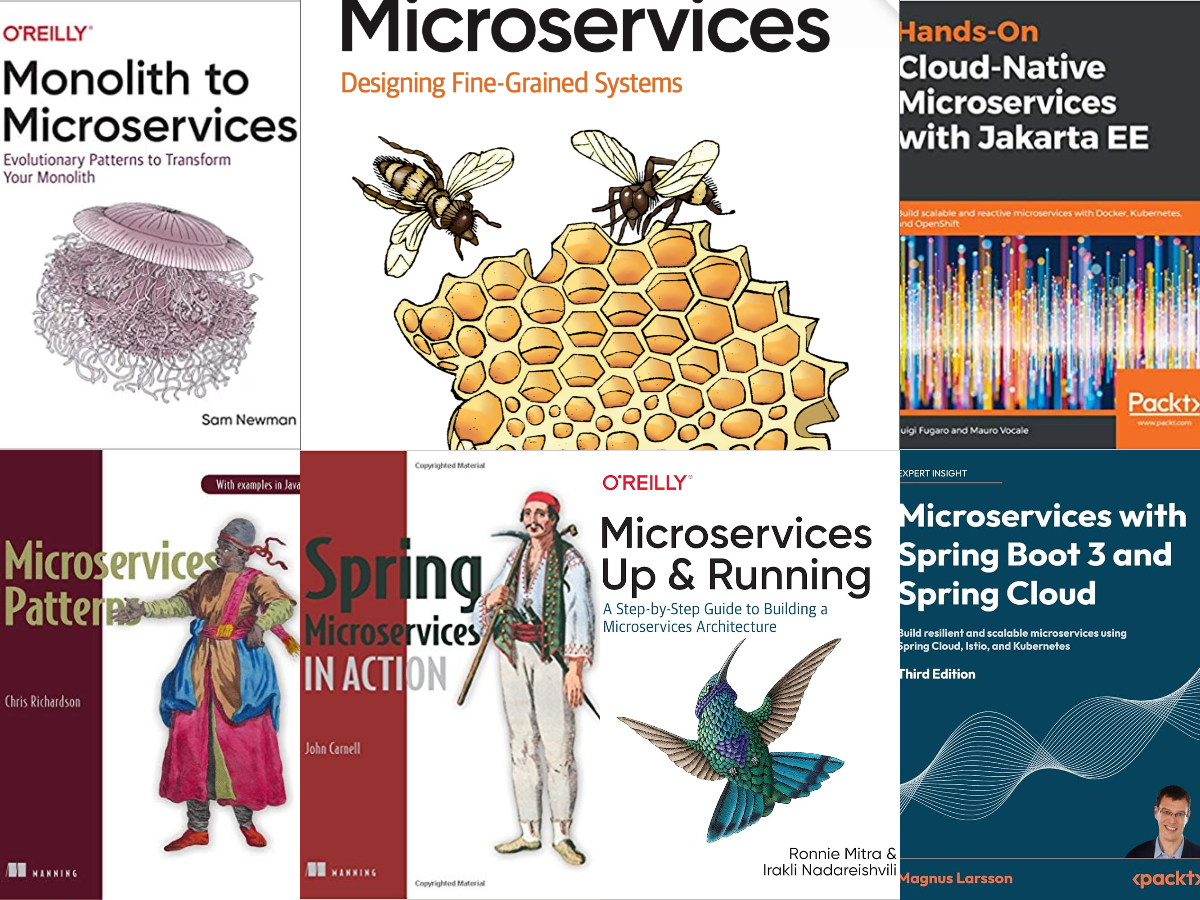 ...
您是否曾經感覺到您的通知...嗯,有點太*溫暖了*? 🍞 您知道嗎,這種東西會佔據您的螢幕,擾亂您的流程,讓您渴望一些更輕、更快、更具適應性的東西?進入**React-Fox-Toast** ,一個像它的名字一樣狐狸一樣時尚和有目的的庫。 🦊 就像一隻在樹木之間安靜的空間裡茁壯成長的狐狸,這個...
精選技術文章、免費程式設計資源、以及業界重要新聞!
也歡迎訂閱 YouTube 頻道,觀看每週二晚間的《CodeLove Talk》直播節目,一起討論軟體開發相關的話題!