63 個專案實戰,寫出作品集,讓面試官眼前一亮!
*原文發表於[Medium](https://tapajyoti-bose.medium.com/)* **React**是**2025 年前端開發人員**最需要的技能之一。如果您正在準備**2025 年**的**React**開發人員面試,那麼掌握最新的最佳實踐、模式和概念至關重要。 ...
您是否曾註意到網頁在執行繁重任務時會凍結?發生這種情況是因為 JavaScript 預設在單執行緒上執行,導致了糟糕的使用者體驗。使用者無法交互,必須等到任務完成。這個問題可以透過使用 Web Worker 來解決。在本文中,我們將透過建立圖像壓縮應用程式,討論什麼是 Web Worker、為什麼它...
自訂鉤子不僅僅是 React 中的一個便利性——它們也是模組化和可維護程式碼的遊戲規則改變者。它們允許開發人員以以前不可能的方式封裝邏輯、管理狀態並簡化複雜的功能。  - [技術堆疊](#tech-stack) - [特徵](#features) - [設定 Next.js 應用程式](#step-1-setting-up-the-nextjs-application) - [...
# 簡介 ChatGPT 訓練至 2022 年。 但是,如果您希望它專門為您提供有關您網站的資訊怎麼辦?最有可能的是,這是不可能的,**但不再是了!** OpenAI 推出了他們的新功能 - [助手](https://platform.openai.com/docs/assista...
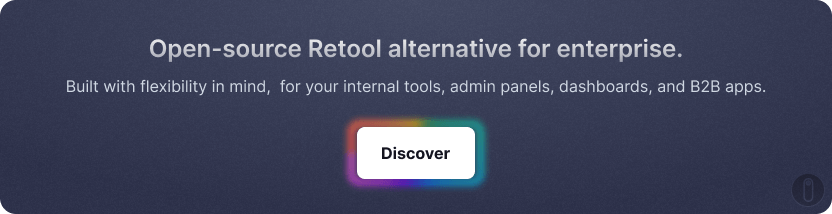 ## 介紹: React 開發人員可以透過使用設計模式來節省時間和精力,設計模式提供了一種使用經過測試且可信賴的...
原文出處:https://dev.to/m_midas/44-react-frontend-interview-questions-2o63 ## 介紹 在面試 React 前端開發人員職位時,為技術問題做好充分準備至關重要。 React 已經成為建立使用者介面最受歡迎的 JavaS...
`React.StrictMode` 是一個好用的元件,用於突出顯示應用程式中的潛在問題。就像 `<Fragment>` 一樣,`<StrictMode>` 不會渲染任何額外的 DOM 元素。在這篇文章中,我們將深入探討什麼是嚴格模式、它是如何運作的,以及為什麼你應該考慮使用看看。 原文出處:...
Hooks 是 React 最強大的功能之一。 它們使我們能夠輕鬆地在應用程式的元件中重用功能。掛鉤的最大優點在於它們的可重用性——您可以跨元件和專案重用掛鉤。 以下是我在每個 React 專案中重複使用的七個最重要的鉤子。今天就試一試,看看它們在建置您自己的 React 應用程式時是否...
React 作為一個強大的前端工具,有很多需要熟悉的基本觀念&語法。 這篇文章做一個快速的全面整理,方便工作時,可以隨時翻閱,希望您喜歡。 - 原文出處:https://dev.to/reedbarger/the-react-cheatsheet-for-2020-real-world-...
精選技術文章、免費程式設計資源、以及業界重要新聞!
也歡迎訂閱 YouTube 頻道,觀看每週二晚間的《CodeLove Talk》直播節目,一起討論軟體開發相關的話題!