63 個專案實戰,寫出作品集,讓面試官眼前一亮!
今天,我們將學習如何使用 Wing 作為後端建立全端應用程式。 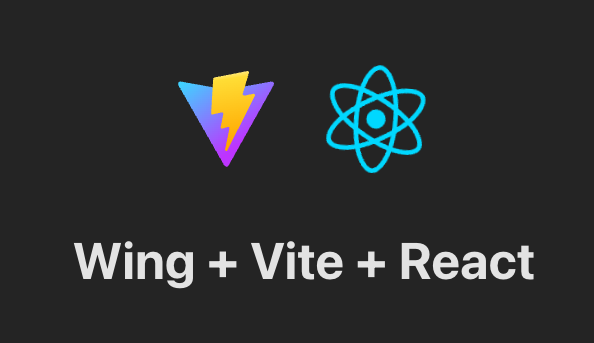 我們將使用 React 和...
長話短說 ==== 我收集了您應該了解的 React 庫,以建立許多不同類型的專案並成為 React 奇才🧙♂️。 其中每一項都是獨一無二的,並且都有自己的用例。 別忘了給他們加星號🌟 讓我們開始吧! `是 React Hooks API 中的一個方法,與`useState`類似,但為您提供了更多控制權來管理狀態。它接受一個reducer函數和初始狀態作為參數,並傳回狀態和調度方法: ``` const [state, disp...
🔑 關鍵概念 ------ 什麼是可重複使用的 React 元件?您可以將它們視為建置塊。 它們是獨立的程式碼片段,可以在整個網站中重複使用,以節省您的時間和精力。 它們可以是從簡單按鈕到複雜表單的任何內容。 **為什麼要使用可重複使用的元件?** 隨著您的網站的發展...
您可以使用無數的框架和函式庫來改進您的全端應用程式。 我們將介紹令人興奮的概念,例如應用程式內通知、使用 React 製作影片、從為開發人員提供的電子郵件 API 到在瀏覽器中建立互動式音樂。 那我們就開始吧。 (不要忘記為這些庫加註星標以表示您的支持)。  - [技術堆疊](#tech-stack) - [特徵](#features) - [設定 Next.js 應用程式](#step-1-setting-up-the-nextjs-application) - [...
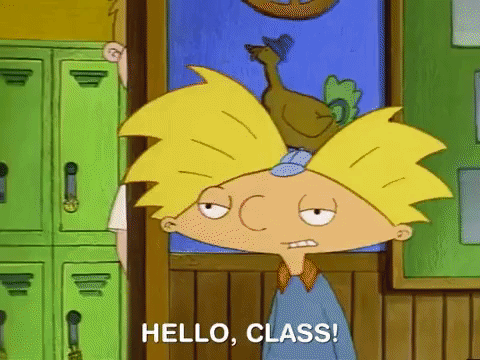 在嘗試在個人react.js專案中實作Google地圖API時,我遇到了幾個非常複雜且令人困惑的範例。這是我如何在我的應用程式中使用 Google 地圖...
介紹 -- 2024 年即將到來,我們努力為新的一年做計劃,思考來年我們可以做或學到的事情。現在是在新的一年中尋找要學習的框架、了解它們的功能並找出它們的特別之處的最佳時機。我們查看了 2023 年[JS 新星](https://risingstars.js.org/2023/en)名單以獲...
在本文中,您將學習如何建立 **GitHub 星數監視器** 來檢查您幾個月內的星數以及每天獲得的星數。 - 使用 GitHub API 取得目前每天收到的星星數量。 - 在螢幕上每天繪製美麗的星星圖表。 - 創造一個工作來每天收集新星星。  ## 介紹: React 開發人員可以透過使用設計模式來節省時間和精力,設計模式提供了一種使用經過測試且可信賴的...
原文出處:https://dev.to/m_midas/44-react-frontend-interview-questions-2o63 ## 介紹 在面試 React 前端開發人員職位時,為技術問題做好充分準備至關重要。 React 已經成為建立使用者介面最受歡迎的 JavaS...
第1課 ── 基本的函數操作、onclick 事件 https://jsfiddle.net/s1k6z280/57/ 第2課 ── 基本的變數操作、從 html 取得內容 https://jsfiddle.net/d6r4gbfp/1/ 第3課 ── 修改 html 的內容 https:...
[【前端動手玩創意】哇操!你敢信?花式寫todo-list,body裡面一行都沒有也能搞?](https://ithelp.ithome.com.tw/articles/10312056) ## 前情提要 如果說蟑螂怕拖鞋,老鼠愛大米,任何事物都有相生相剋的道理,那麼前端最害怕什麼呢? ...
## 前情提要 逛論壇或網站常常有惱人的蓋板廣告,要馬就是要你登入、註冊, 要馬就是搞一堆課程的販售廣告, 對重視使用者體驗的人來說,真的是一場噩夢! 為了解決這個問題,我模擬了AdBlock的其中一個功能,刪除頁面上的元素! 乾乾淨淨才是王道阿。 ## 效果 按下ct...
[第1課 ── 認識 DOM 樹、新增元素](https://codelove.tw/@howtomakeaturn/post/9xL07x) [my code](https://jsfiddle.net/y97oenpv/13/) --- [第2課 ── 從 DOM 樹移除元素、動態...
[第1課 ── 基本的函數操作、onclick 事件](https://codelove.tw/@howtomakeaturn/post/ga9V5q) [my code](https://jsfiddle.net/yjr0otca/1/) --- [第2課 ── 基本的變數操作、從 ...
使用 useWorker 在單獨的執行緒中,處理昂貴且阻塞 UI 的任務。 眾所周知,Javascript 是一種單線程語言。所以,做任何昂貴的任務,它都會阻塞 UI 互動。用戶需要等到它完成,才能執行剩餘的其他操作,這會帶來糟糕的用戶體驗。 為了克服和執行這些任務,Javascript...
## 課程目標 - 學習事件處理的寫法 ## 課程內容 來學一下事件處理的寫法 - https://vuejs.org/guide/essentials/event-handling.html 眼花撩亂沒關係,我已經多次告訴過你應該用什麼心態去面對 不用把這些東西...
## 課程目標 繼續熟悉 data model 的觀念 ## 課程內容 有了 data model 與 render function 之後 除了在更新資料時,腦中一律只要想著 data model 就好 就連在撈資料時,也一樣只要思考 data model 就好,非常...
精選技術文章、免費程式設計資源、以及業界重要新聞!
也歡迎訂閱 YouTube 頻道,觀看每週二晚間的《CodeLove Talk》直播節目,一起討論軟體開發相關的話題!