63 個專案實戰,寫出作品集,讓面試官眼前一亮!
🚀 利用這些資源加速您的發展! 🚀 👋 大家好! 👋 在我之前關於前端資源的帖子得到熱烈反響後,我決定建立一個更新版本。這次,我不僅包含了之前分享的所有工具和函式庫,還包含了我從那時起發現的一堆新資源。 該集合包含各種工具,涵蓋從建置令人驚嘆的用戶介面到微調性能等等的一切。這些資源...
在寫 SEO/SMO 相關程式碼的時候,我發現很多使用 laravel/php 的開發者會在 layout 相關檔案這樣寫: ``` @if (isset($product)) <title>{{ $product->name }}產品資訊</title> <meta n...
在開發健全、可維護和可擴展的 React 應用程式時,應用 SOLID 原則可以改變遊戲規則。這些物件導向的設計原則為編寫簡潔高效的程式碼提供了堅實的基礎,確保您的 React 元件不僅功能強大,而且易於管理和擴展。 在本部落格中,我們將深入探討如何將每個 SOLID 原則應用到 React ...
本教學將引導您完成使用 ToolJet 和 OpenAI 建立 Grammarly 替代方案的過程。我們將使用 ToolJet 的視覺化應用程式建構器為我們的應用程式設計優雅的使用者介面。然後我們將使用該平台的低程式碼查詢產生器與 OpenAI 連接以執行詳細的文字分析。完成的應用程式將允許您執行四...
人工智慧的時間很長,尤其是像 GPT-4o 和 Claude 這樣強大的LLMs。 今天,我將介紹 21 個開源 LLM 專案,它們可以幫助您建立令人興奮的東西並將 AI 整合到您的專案中。 身為開發人員,我可以自信地說,人工智慧並不像其他人聽起來那麼可怕,那些不學習的人將會被拋在後面。...
對於初學者和經驗豐富的開發人員來說,尋找有用的 Web 開發資源可能會讓人不知所措。由於可用的網站和 Web 應用程式如此之多,因此很難確定最好的網站和 Web 應用程式。 我決定整理一些我最喜歡的前端資源,包括顏色和調色板、字體、圖標、插圖、庫存照片和影片,以幫助 Web 開發人員改進他們的...
您是否知道使用 HTML、CSS、JavaScript 或任何前端框架建立的 Web 應用程式可以安裝並離線工作,從而提供增強的使用者體驗? 本文將向初學者以及任何希望提高前端開發技能的人介紹漸進式 Web 應用程式。在本文中,您將學到; - [開始建立漸進式 Web 應用程式所需的一切...
介紹 -- 2024 年 5 月 22 日星期三,Angular 核心團隊發布了 Angular 新版本:版本 18。 該版本不僅穩定了最新的API,還引入了許多旨在簡化框架的使用並改善開發人員體驗的新功能。 這些新功能是什麼?請仔細閱讀,找出答案。 新的控制流程語法現已穩...
如果您是 Web 開發新手,您可能在不同網站上看過[側邊欄](https://www.codingnepalweb.com/category/sidebar-menu/)。您是否想知道它們是如何僅使用 HTML 和 CSS 建立的?僅使用 HTML 和 CSS 製作側邊欄是學習網頁設計基礎知識和獲得...
在本教程中,您將學習如何建立電子商務商店,客戶可以在其中透過 Stripe 購買產品並付款。成功付款後,將向客戶發送電子郵件通知,並向管理員用戶發送應用程式內通知。管理員用戶也可以在應用程式中建立和刪除產品。 為了建立這個應用程式,我們將使用以下工具: - [Appwrite](http...
介紹 -- 本教學將引導您完成使用[ToolJet](https://github.com/ToolJet/ToolJet) (一種低程式碼視覺化應用程式建構器)和 Gemini API(一種強大的自然語言處理 API)來建立 AI 驅動的 SQL 查詢產生器的過程。由此產生的應用程式將使用...
在查看 LinkedIn 時,我的動態中出現了一篇[有趣的文章](https://www.linkedin.com/pulse/every-llm-company-search-hard-future-retrieval-systems-7zigc/?trackingId=MuIYNy7CyPMG2...
許多應用程式使用圖表或圖形進行資料視覺化,這可以使用庫或底層技術來實現。庫提供時間效率、各種圖表類型和自訂選項。 作為開發人員,了解這些選項至關重要。雖然有些專案可能選擇手動實施,但許多專案都受益於圖表庫的效率。使用這些庫可以節省時間,並可以存取各種圖表類型和樣式選項來滿足您的需求。 在...
幾天前,微軟發布了新[Windows Terminal](https://www.microsoft.com/en-us/p/windows-terminal-preview/9n0dx20hk701)的早期版本。 Windows 終端是一種新型、現代化、快速、高效、強大且高效的終端應用程式,...
### 單一職責原則(SRP) **一個元件應該只有一個改變的理由,這意味著它應該只有一項工作。** #### 範例:使用者設定檔元件 **應該這樣:** - 將職責分解為更小的功能元件。 ``` // UserProfile.js const UserProfil...
今天,我們將介紹 30 個或更多可以使用 AI 建置的專案。 所有專案都是開源的,因此您可以做出貢獻以使其變得更好。 有些專案可能擁有龐大的程式碼庫,但您可以從中獲得靈感並建立一個很酷的副專案。 相信我,如果這個清單沒有讓你感到驚訝,那麼沒有什麼會讓你感到驚訝:) 讓我們開始...
你好呀!你最近怎麼樣?你沒事吧?但願如此! 今天我要談一個每個人都在談論或寫到的主題。但有時要理解每一個原則是很困難的。我說的是固體。 當我問及 SOLID 時,很多人可能總是記得第一個原則(單一職責原則)。但當我問起另一個人時,有些人不記得了,或覺得很難解釋。我明白了。 確實,如...
身為開發人員,我們一直在尋找不僅能簡化我們的工作流程,還能提升專案視覺美感的工具。不起眼的圖標是實現流暢、專業的數位介面的無名英雄之一。圖示可能很小,但它們對使用者體驗和設計的影響卻很大。這就是為什麼選擇正確的圖標庫不僅僅是一個美觀問題;更是一個問題。它是高效前端開發的重要組成部分。 到 20...
今天,我們將學習如何使用 Wing 作為後端建立全端應用程式。 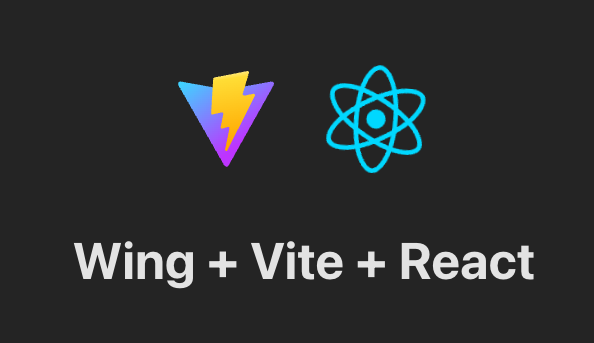 我們將使用 React 和...
在 React 專案中組織文件和目錄對於可維護性、可擴充性和易於導航至關重要。本文探討了不同規模的 React 專案的一般架構和資料夾結構,為每個層級提供了清晰的演示。 第 1 種:依「檔案類型」分組 ----------------- 這種結構的特點是簡單 - 按文件類型對文件進行分...
精選技術文章、免費程式設計資源、以及業界重要新聞!
也歡迎訂閱 YouTube 頻道,觀看每週二晚間的《CodeLove Talk》直播節目,一起討論軟體開發相關的話題!