我們很高興能與 Cloudflare 合作舉辦第二屆 DEV 挑戰賽 - 提供現金獎勵以及建立和認證您的 AI 技能的機會。這是一個在網路最重要和創新的平台之一之上進行建置的機會。感謝 Cloudflare 為我們的社區提供這個學習和建構的機會。 💗 **[Cloudflare AI 挑戰賽](https://dev.to/challenges/cloudflare)**將持續到 4 月 14 日,您將有機會嘗試 AI(或實際上是整隻腳,甚至一條腿)。這項挑戰有一個提示,但獲勝的方法有很多。 提示 -- 對於此挑戰,您將在[Cloudflare 工作執行緒](https://developers.cloudflare.com/workers-ai/)上部署無伺服器 AI 應用程式。您的任務是**建立一個 Workers AI 應用程式,該應用程式利用 Cloudflare 不斷增長的[開放模型](https://developers.cloudflare.com/workers-ai/models/)目錄中的 AI 任務類型。** Cloudflare 的開發平台提供了大量開放模型以及完成與文字、圖像和音訊相關的許多任務的能力。以下只是您可以執行的操作的一小部分: - 文本生成*(10+ 開放模型可供選擇!)* - 物體偵測 - 語音辨識 - 翻譯 - 和更多! ### 評審標準 所有提交的作品將根據以下標準進行評判: - 創新 - 創造力 - 底層技術展示 ### 附加獎品類別 除了能夠贏得總提示之外,您還可以爭取另外兩個獎品類別: - **多個模型:**授予每個任務利用多個模型的提交。 - **三重任務類型:**授予使用三種或更多任務類型的提交。 顯然,這些額外的獎品類別有一個主題:越多越好! 獎品 -- 我們的三位獲獎者將獲得以下獎品: **總提示獲勝者 (1)** - $1,500 禮品卡或同等金額 - 專屬開發者徽章 - 來自[DEV 商店](https://shop.forem.com)的禮物 **其他獎項類別得獎者 (2)** - $750 禮品卡或同等金額 - 專屬開發者徽章 - 來自[DEV 商店](https://shop.forem.com)的禮物 **所有提交有效提交的參與者都**將在其 DEV 個人資料中收到完成徽章。 如何參與 ---- 為了參與,您需要使用下面提供的提交範本發布貼文。作為提交的一部分,您需要在[Cloudflare Workers](https://developers.cloudflare.com/workers-ai/)或[Cloudflare Pages](https://pages.cloudflare.com/)上提供已部署的解決方案,並包含指向公共程式碼儲存庫的連結,其中包含包含安裝說明的工作自述文件。 Cloudflare 提供免費試用,無需信用卡,可讓您立即啟動並執行。 以下是任何想要直接參與的人使用的提交範本: {% cta https://dev.to/new?prefill=---%0Atitle%3A%20%0Apublished%3A%20%0Atags%3A%20cloudflarechallenge%2C%20devchallenge%2C%20ai%0A---% 0A%0A*這個%20是%20a%20submission%20for%20the%20%5BCloudflare%20AI%20Challenge%5D(https%3A%2F%2Fdev.to%2Fdevteam%2Fjoin-us-for-the-cloudflare-ai- challenge -3000 獎品-5f99)。* %0A%0A%23%23%20什麼%20I%20建置%0A%0A%3C!--%20告訴%20us%20%20你的%20app%20做了什麼!%20--%3E %0A%0A%23%23 %20Demo%0A%0A%3C!--%20Share%20a%20link%20to%20your%20deployed%20solution%20on%20Workers%20or%20Pages%2C%20and%20on%20a%20addadd%2C%20and% 20screenshot%20or%20video%20embed% 20%20您的%20app%20在這裡。%20--%3E%0A%0A%23%23%20My%20Code%0A%0A%3C!--%20顯示%20us%20the%20程式碼!%20Share%20a%20public %20link%20to%20your%20repo%20and%20be%20sure%20to%20include%20a%20README%20file%20和%20%安裝20%20%20README%20file%20和%20%20。我們%20also%20鼓勵%20you%20to%20add%20a%20license%20for% 20你的%20程式碼。%20%20--%3E%20%0A%0A%23%23%20旅程%0A% 0A%3C!--%20告訴%20us%20關於%20你的%20進程%2C%20%20任務% 20types%20and%20models%20you%20used%2C%20what%20you%20learned%2C%20anything %20you%20are%20尤其%20proud%20of%2C%20what%20you%20hope%20to%20do%20next%2C%20等。%20--%3E%0A%0A **Multiple%20Models%20and%2For%20Triple %20Task%20Types** %0A%0A%3C!--%20讓%20us%20know%20if%20your%20project%20utilized%20multiple%20models %20per%20task%20和%2Forouredifproject% 20third%20or%20more%20task%20types。%20If%20so%2C%20you%20may%20qualify%20for%20our%20additional%20prize%20 類別!%20如果%20不是%2C%200%這個%20部分。%20--%3E%0A%0A%3C!--%20團隊%20提交%3A%20請%20挑選%20one%20member%20到%20發布%20the % 20submission%20and%20credit%20隊友%20by%20listing%20他們的%20DEV%20用戶名%20直接%20in%20the%20body%20of%20the%20post。%20--%3E%0A%0A%3Cpost !--%20Don %27t%20忘記%20to%20add%20a%20cover%20image%20or%20an%20additional%20tag%20to%20this%20post%20(如果%20you%20想要)。%20-- %3E%0A%0A%3C !--%20感謝%20%20參與!%20--%3E %} Cloudflare 挑戰提交模板 {% 結束%} 請在提交之前查看我們的完整[規則、指南和常見問題解答頁面,](https://dev.to/challenges/cloudflare)以便您了解我們的參與指南和官方競賽規則(例如資格要求)。 需要技術幫助? ------- 我們鼓勵所有對挑戰有興趣的人加入[Cloudflare 開發者社群 Discord](https://discord.cloudflare.com)並進入他們的[\#devto-ai-challenge 頻道](https://discord.com/channels/595317990191398933/1224810884354936982)。這將是尋求技術協助並與使用 Cloudflare 建構的社群成員會面的地方。 重要的日子 ----- - 4 月 3 日:Cloudflare 挑戰賽開始! - 4 月 14 日:提交截止時間為太平洋夏令時間晚上 11:59 - 4 月 16 日:得獎者公佈 - 4 月 17 日:請關注下一次 DEV 挑戰 我們迫不及待想看看您建造了什麼!對挑戰有疑問嗎?請在下面詢問他們。 祝你好運,編碼愉快! --- 原文出處:https://dev.to/devteam/join-us-for-the-cloudflare-ai-challenge-3000-in-prizes-5f99
--- title:恭喜我們的前端挑戰賽獲勝者! 發表:真實 簡介: 感謝大家的參與!我們希望您玩得開心,感受到挑戰,並可能為您的職業檔案加入一兩件事。 標籤: frontendchallenge、devchallenge、css、javascript 封面圖片:https://dev-to-uploads.s3.amazonaws.com/uploads/articles/yld68v14yeqhrbtttthm.png --- 不到兩週前,我們宣布了首個開發挑戰賽:[前端挑戰賽](https://dev.to/devteam/join-our-first-community-challenge-the-frontend-challenge-8be)。 我們歡迎大家參與一項或全部三項提示: - **CSS Art:**把你最喜歡的零食變成 CSS Art - **Glam Up My Markup:**採用我們提供的 HTML 並使其具有互動性 - **一位元組解釋器:**用 256 個或更少的字元解釋瀏覽器 API 或功能 我們對結果感到震驚。每個提示實際上都會產生數十個可能獲勝的提交內容。當然,每個提示只能有一名獲勝者,如下所示。 我們真的非常希望每個提交的人都能回來參加下一個前端挑戰,因為這個組中肯定有很多未來的獲勝者。 恭喜… --- @floscode 憑藉其精美的互動式 CSS 香蕉在**CSS 藝術**類別中名列前茅。哇! {% codepen https://codepen.io/flos-code/pen/VwNWYON %} 這絕對是徹頭徹尾的創意。它擴展了挑戰的概念,同時也真正切入人心。對一些靈感來自何處的精彩解釋會加分。 {% 連結 https://dev.to/floscode/the-frontend-challenge-bananas-are-the-superior-fruit-42n3 %} --- @rafajrg21 透過使我們的營地活動具有應有的互動性,贏得了**Glam Up My Markup**類別。 {% codepen https://codepen.io/Rafa-romero-dev/pen/GRLMdMd %} 該提交提供了一種易於存取、簡潔、互動的設計,在各種視窗尺寸下都很有用。 {% 嵌入 https://dev.to/rafajrg21/the-frontend-challenge-glammed-up-camp-activities-3j6j %} --- @highflyer910 以對`Intersection Observer API`的有用且簡潔的解釋贏得了**One Byte Expander**的勝利。 > `Intersection Observer API`追蹤元素何時在螢幕上可見。避免昂貴的事件處理程序。優化並保持對視口變化的反應。 > 與傳統的滾動/調整大小事件處理程序相比,它更有效率,同時更易於實現。試一試! 本提交內容將所描述的 API 與該 API 所取代的流行替代方案進行了比較和對比。充分利用分配的空間。 {% 嵌入 https://dev.to/highflyer910/intersection-observer-api-one-byte-explainer-3f5i %} 除了吹牛的權利之外,我們的獲勝者還將在其 DEV 個人資料中獲得專屬獲勝者徽章,以及他們想要從 DEV 商店的[DEV 挑戰](https://shop.forem.com/collections/dev-challenges)系列中獲得的任何禮物。 所有參與者將於本週收到參與徽章。 下一步是什麼? ------- 我們很快就會舉辦另一場前端挑戰賽!請務必關注我們的挑戰標籤,這樣您就不會錯過公告。請記住,您始終可以在以前專案的工作(尤其是學到的知識)的基礎上進行建置,因此並非一切都會丟失! {% 標籤前端挑戰 %} {% 標籤 devchallenge %} 感謝所有參與的人。 ❤️ 我們希望您玩得開心,感受到挑戰,並可能為您的職業檔案加入一兩件事。 下次見! --- 原文出處:https://dev.to/devteam/congrats-to-our-frontend-challenge-winners-2h5f
React 的類型系統與 TypeScript 一起使用時,為開發人員提供了建構類型安全應用程式的強大框架。了解各種 React 類型之間的細微差別對於就其使用做出明智的決策至關重要。讓我們深入詳細比較這些類型,以了解它們的差異和適當的用例。 1️⃣ React.FC 與 React.ElementType -------------------------------- ### React.FC(React.FunctionComponent) `React.FC`是React中專門用來定義函數元件的類型。當 React Hooks 被引入並廣泛採用時,它開始變得更加流行。 在 React 18 之前,它曾經包含一個隱式的`children`屬性,使其適合預期有孩子的元件。但很長一段時間以來,隱式的`children` prop類型已經根據[React 18的類型變化](https://github.com/DefinitelyTyped/DefinitelyTyped/pull/56210)被刪除了。 這是一個使用範例: ``` interface SomeComponentProps { title: string; children?: React.ReactNode; } export const SomeComponent: React.FC<SomeComponentProps> = ({ title, children }) => { return ( <article> <h2>{title}</h2> {children} </article> ); }; ``` 然而,由於刪除了隱`children` prop 類型,現在使用`React.FC`的人少了很多,因為與直接將介面分配給 props 物件相比,它很笨重並且沒有提供任何真正的好處: ``` interface SomeComponentProps { title: string; children?: React.ReactNode; } export const SomeComponent = ({ title, children }: SomeComponentProps) => { return ( <article> <h2>{title}</h2> {children} </article> ); }; ``` ### React.ElementType 另一方面, `React.ElementType`是一種更廣泛的類型,表示可以由 React 呈現的任何元件類型。這不僅包括 React 函數和類別元件,還包括 HTML 元素的字串標籤(例如「div」、「span」)。當您想要接受元件作為 prop 並渲染它時, `React.ElementType`特別有用,允許動態元件使用。 ``` const DynamicComponent: React.ElementType = 'div'; export const Container = () => ( <DynamicComponent className="container">Hello, world!</DynamicComponent> ); ``` 在這裡, `DynamicComponent`的類型為`React.ElementType` ,允許它動態分配給不同類型的元件或 HTML 元素。 ### 比較筆記 - `React.FC`主要用於定義功能元件。從 React 18 開始,它不再那麼有用了。 - `React.ElementType`在接受各種可渲染實體方面提供了更大的靈活性。當您需要可以動態接受不同類型的 React 元件或 HTML 元素的東西時,請使用`React.ElementType` 2️⃣ React.ReactNode vs React.ReactElement vs JSX.Element -------------------------------------------------------- ### React.ReactElement `React.ReactElement`是一個具有`type` 、 `props`和`key`屬性的物件,由`React.createElement()`函數建立。與`React.ReactNode`相比,它是一種更具體的類型,表示可以由 React 直接渲染的元素。 ``` const elementContent: React.ReactElement = <div>Hello, React.ReactElement!</div>; export const Container = () => <>{elementContent}</>; ``` ### React.ReactNode `React.ReactNode`是最具包容性的類型,代表任何可以由 React 渲染的東西。這包括原始類型(字串、數字、布林值)、 `JSX.Element` 、 `React.ReactElement` 、這些類型的陣列等等。這是道具的首選類型,可以接受各種內容,例如`children` 。 ``` const multiElementContent: React.ReactNode = ( <div> <p>This is a paragraph.</p> {'This is a text node.'} {null} </div> ); const primitiveTypeContent: React.ReactNode = "I'm a primitive-type React.ReactNode"; export const Container = () => { return ( <> {multiElementContent} {primitiveTypeContent} </> ); }; ``` 下面的維恩圖描述了`React.ReactNode`和`React.ReactElement`之間的關係: 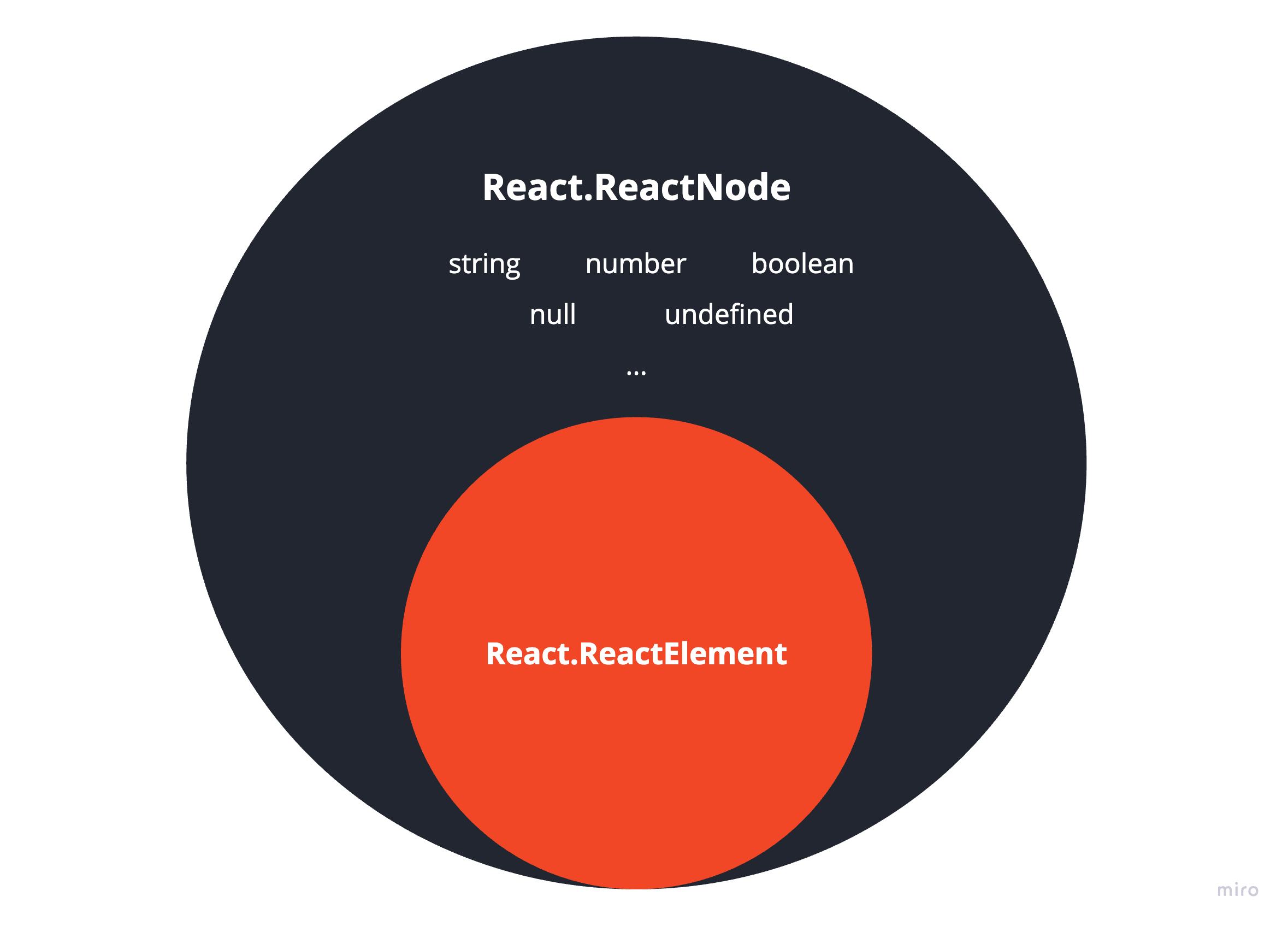 ### JSX.Element `JSX.Element`本質上是一個具有更廣泛定義的`React.ReactElement` ,允許各種程式庫以自己的方式實作 JSX。它是 TypeScript 內部使用的類型,用於表示 JSX 表達式的傳回類型。 ``` const jsxElement: JSX.Element = <span>Hello, JSX.Element!</span>; export const Container = () => <>{jsxElement}</>; ``` ### 比較筆記 - `React.ReactNode`是最靈活、最具包容性的,適合像孩子一樣可以接受多樣化內容的打字props。 - `React.ReactElement`和`JSX.Element`更具體, `React.ReactElement`適用於 React 建立的元素,而`JSX.Element`適用於使用 JSX 語法定義的元素。 💡有趣的事實 ------ - 函數元件的傳回值(也稱為渲染過程的結果)始終是`React.ReactNode`或`React.ReactElement` / `JSX.Element` 。基本上,函陣列件可以理解為: ``` type ReactFC<P = {}> = (props: P) => React.ReactNode; ``` - 像任何常規函數一樣呼叫函數元件會得到與使用 JSX 語法相同的結果,這意味著: ``` const MyComponent = ({ children }: { children: React.ReactNode }) => { return <div>{children}</div>; }; export const App = () => { return ( <div> <MyComponent> Rendering MyComponent with <strong>JSX Syntax</strong> </MyComponent> </div> ); } ``` 是相同的: ``` const MyComponent = ({ children }: { children: React.ReactNode }) => { return <div>{children}</div>; }; export const App = () => { return ( <div> {MyComponent({ children: ( <> Rendering MyComponent by <strong>Invoking Function Component</strong> </> ), })} </div> ); } ``` 🏁 結論 ---- 了解這些 React 類型和介面之間的差異可以讓開發人員做出更明智的決策,從而產生更乾淨、更易於維護的程式碼。無論您是定義元件、接受動態內容還是處理子元件,選擇正確的類型對於充分發揮 React 和 TypeScript 的潛力至關重要。 請期待我即將發表的文章,這些文章將更深入地探討利用這些類型的理解的模式。 --- 原文出處:https://dev.to/itswillt/explaining-reacts-types-940
大家好, 請問使用 `zod` 來定義元件 props 的型別,要怎麼樣達到這樣的形式呢? ``` type Props { title: string; description?: string; } ``` 我想要做的是:description 不一定要傳入元件 用 zod 的 `.optional()` 來定義: ``` const postProps = z.object({ title: z.string(), description: z.string().optional() }); type Props = z.infer<typeof postProps>; ``` 這樣產生的型別是: ``` type Props { title: string; description: string | undefined; } ``` 要使用這個元件的時候,如果只傳入 `title`, ``` <Component title="標題字串" /> ``` 就出現錯誤: ``` Property 'description' is missing in type '{ title: string; }' but required in type '{ title: string; description: string | undefined; }' ``` Google 一陣後,有人用 `.partial({ description: true })`,但是改寫後也還是得到 `string | undefined` 想知道應該如何設定型別?謝謝!
今天,我們將學習如何使用 Wing 作為後端建立全端應用程式。 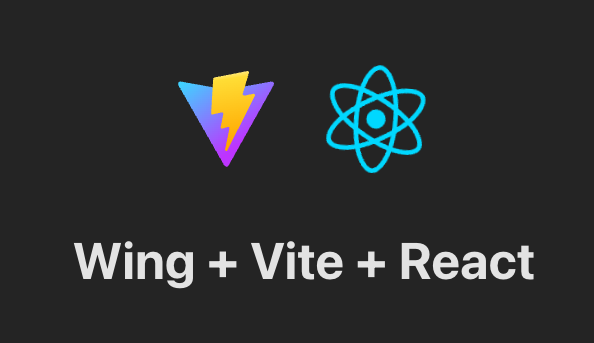 我們將使用 React 和 Vite 作為前端。 我知道還有其他框架,如 Vue、Angular 和 Next,但 React 仍然是最常見的,並且迄今為止有大量值得信賴的新創公司使用它。 如果您不知道, [React](https://github.com/facebook/react)是 Facebook 建立的開源程式庫,用於建立 Web 和本機使用者介面。正如您從儲存庫中看到的,它被超過 2040 萬開發人員使用。所以,這是值得的。 讓我們看看如何使用 Wing 作為後端。  --- [Wing](https://git.new/wing-repo) - 一種雲端程式語言。 --------------------------------------------- 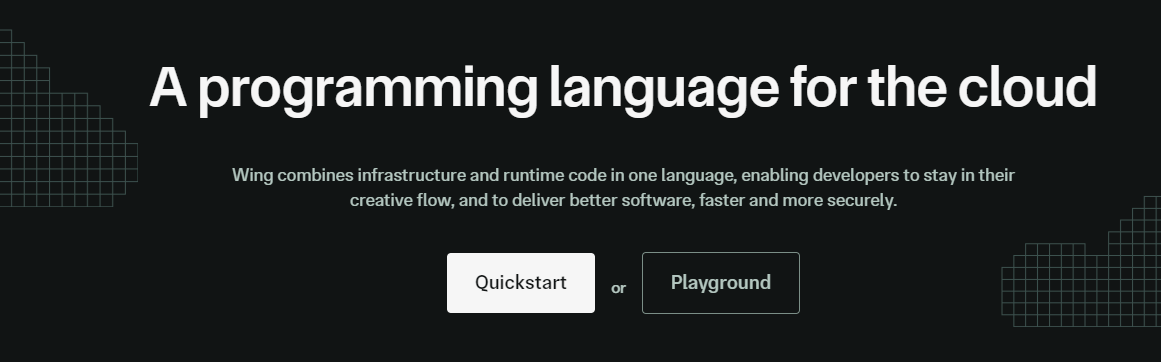 Winglang 是一種專為雲端(又稱「面向雲端」)設計的新型開源程式語言。它允許您在雲端中建立應用程式,並且具有相當簡單的語法。 Wing 程式可以使用功能齊全的模擬器在本地執行(是的,不需要網路),也可以部署到任何雲端供應商。 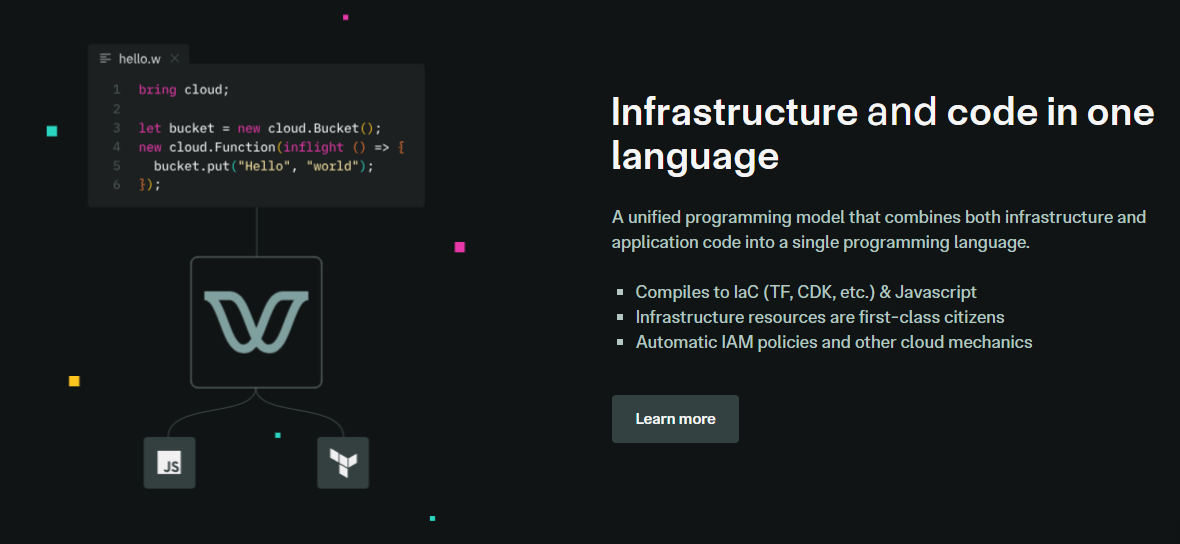 Wing 需要 Node `v20 or higher` 。 建立一個父目錄(我們使用的`shared-counter` )並使用 Vite 使用新的 React 應用程式設定前端。您可以使用這個 npm 指令。 ``` npm create -y vite frontend -- --template react-ts // once installed, you can check if it's running properly. cd frontend npm install npm run dev ``` 您可以使用此 npm 命令安裝 Wing。 ``` npm install -g winglang ``` 您可以使用`wing -V`驗證安裝。 Wing 還提供官方[VSCode 擴充功能](https://marketplace.visualstudio.com/items?itemName=Monada.vscode-wing)和[IntelliJ](https://plugins.jetbrains.com/plugin/22353-wing) ,後者提供語法突出顯示、補全、轉到定義和嵌入式 Wing 控制台支援。您可以在建立應用程式之前安裝它! 建立後端目錄。 ``` mkdir ~/shared-counter/backend cd ~/shared-counter/backend ``` 建立一個新的空 Wing 專案。 ``` wing new empty // This will generate three files: package.json, package-lock.json and main.w file with a simple "hello world" program wing it // to run it in the Wing simulator // The Wing Simulator will be opened in your browser and will show a map of your app with a single function. //You can invoke the function from the interaction panel and check out the result. ``` 使用指令`wing new empty`後的結構如下。 ``` bring cloud; // define a queue, a bucket, and a counter let bucket = new cloud.Bucket(); let counter = new cloud.Counter(initial: 1); let queue = new cloud.Queue(); // When a message is received in the queue -> it should be consumed // by the following closure queue.setConsumer(inflight (message: str) => { // Increment the distributed counter, the index variable will // store the value before the increment let index = counter.inc(); // Once two messages are pushed to the queue, e.g. "Wing" and "Queue". // Two files will be created: // - wing-1.txt with "Hello Wing" // - wing-2.txt with "Hello Queue" bucket.put("wing-{index}.txt", "Hello, {message}"); log("file wing-{index}.txt created"); }); ``` 您可以安裝`@winglibs/vite`來啟動開發伺服器,而不是使用`npm run dev`來啟動本機 Web 伺服器。 ``` // in the backend directory npm i @winglibs/vite ``` 您可以使用`backend/main.w`中提供的 publicEnv 將資料傳送到前端。 讓我們來看一個小例子。 ``` // backend/main.w bring vite; new vite.Vite( root: "../frontend", publicEnv: { TITLE: "Wing + Vite + React" } ); // import it in frontend // frontend/src/App.tsx import "../.winglibs/wing-env.d.ts" //You can access that value like this. <h1>{window.wing.env.TITLE}</h1> ``` 你還可以做更多: - 讀取/更新 API 路線並使用 Wing Simulator 檢查它。 - 使用後端獲取值。 - 使用`@winglibs/websockets`同步瀏覽器,它在後端部署一個 WebSocket 伺服器,您可以連接此 WebSocket 來接收即時通知。 您可以閱讀完整的逐步指南,以了解[如何使用 React 作為前端和 Wing 作為後端建立簡單的 Web 應用程式](https://www.winglang.io/docs/guides/react-vite-websockets)。測試是使用 Wing Simulator 完成的,並使用 Terraform 部署到 AWS。 部署後的AWS架構是這樣的。 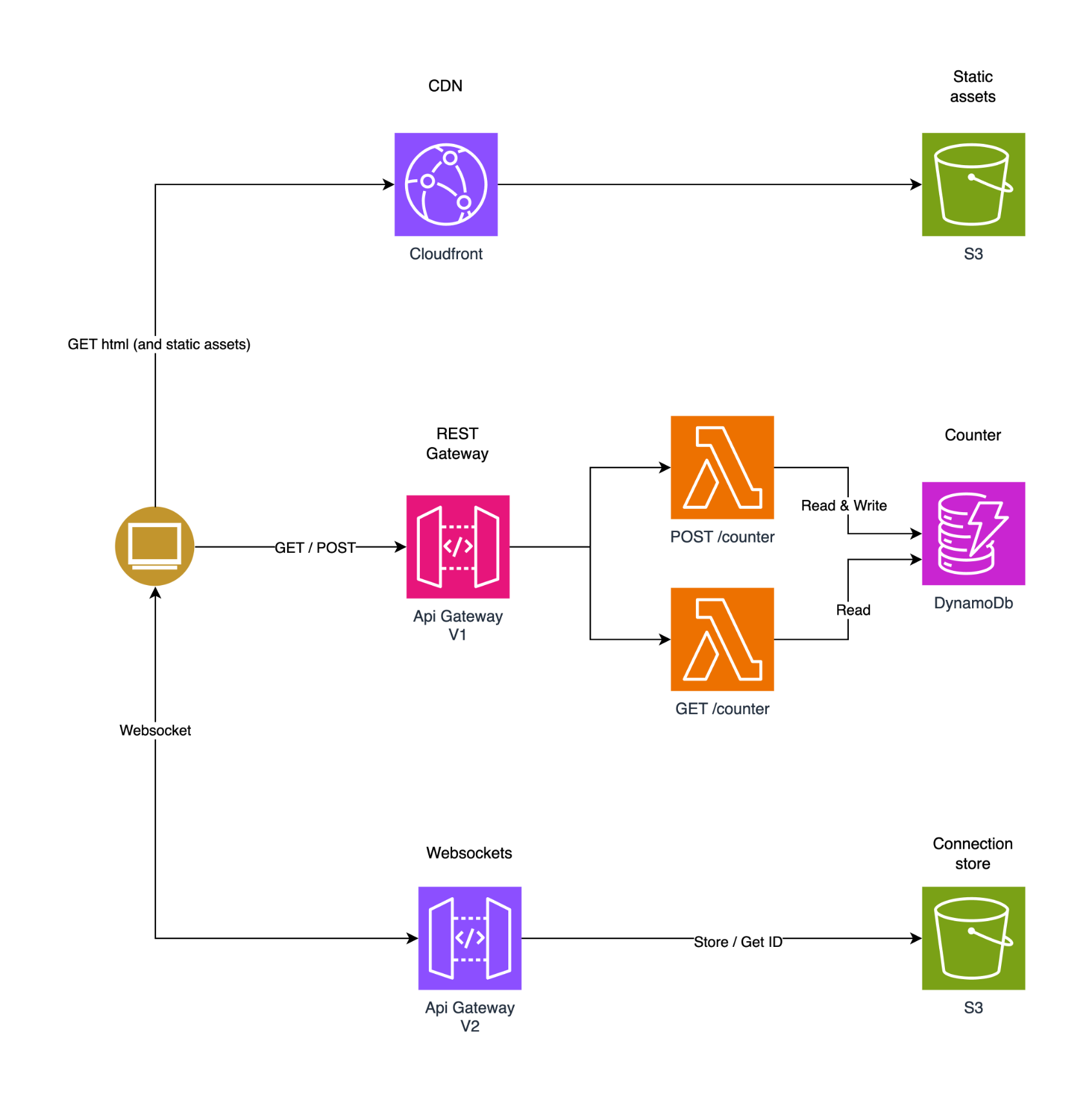 為了提供開發者選擇和更好的體驗,Wing 推出了對[TypeScript (Wing)](https://www.winglang.io/docs/typescript/)等其他語言的全面支援。唯一強制性的事情是您必須安裝 Wing SDK。 這也將使控制台完全可用於本地偵錯和測試,而無需學習 Wing 語言。 Wing 甚至還有其他[指南](https://www.winglang.io/docs/category/guides),因此更容易遵循。 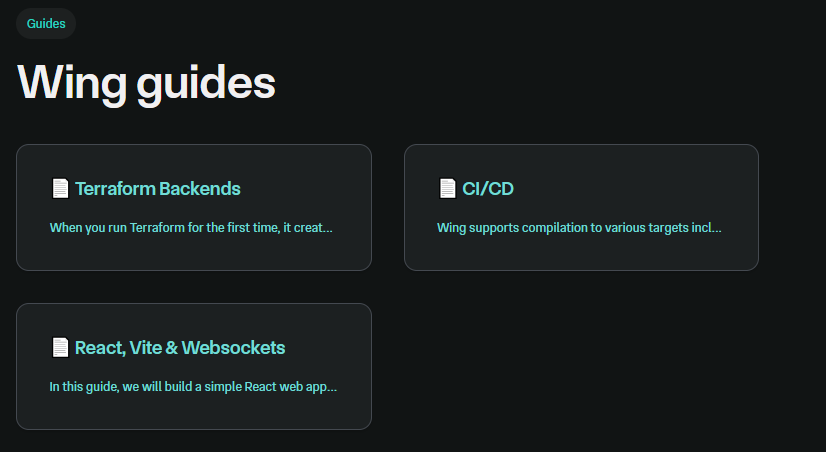 您可以閱讀[文件](https://www.winglang.io/docs)並查看[範例](https://www.winglang.io/docs/category/examples)。 您也可以在[Playground](https://www.winglang.io/play/?code=LwAvACAAVABoAGkAcwAgAGkAcwAgAHQAaABlACAAaQBtAHAAbwByAHQAIABzAHQAYQB0AGUAbQBlAG4AdAAgAGkAbgAgAFcAaQBuAGcALgAKAC8ALwAgAEgAZQByAGUAIAB3AGUAIABiAHIAaQBuAGcAIAB0AGgAZQAgAFcAaQBuAGcAIABzAHQAYQBuAGQAYQByAGQAIABsAGkAYgByAGEAcgB5ACAAdABoAGEAdAAgAAoALwAvACAAYwBvAG4AdABhAGkAbgBzACAAYQBiAHMAdAByAGEAYwB0AGkAbwBuAHMAIABvAGYAIABwAG8AcAB1AGwAYQByACAAYwBsAG8AdQBkACAAcwBlAHIAdgBpAGMAZQBzAC4ACgBiAHIAaQBuAGcAIABjAGwAbwB1AGQAOwAKAAoALwAvACAAVABoAGkAcwAgAGMAbwBkAGUAIABkAGUAZgBpAG4AZQBzACAAYQAgAGIAdQBjAGsAZQB0ACAAYQBzACAAcABhAHIAdAAgAG8AZgAgAHkAbwB1AHIAIABhAHAAcAAuAAoALwAvACAAVwBoAGUAbgAgAGMAbwBtAHAAaQBsAGkAbgBnACAAdABvACAAYQAgAHMAcABlAGMAaQBmAGkAYwAgAGMAbABvAHUAZAAgAHAAcgBvAHYAaQBkAGUAcgAKAC8ALwAgAGkAdAAgAHcAaQBsAGwAIABiAGUAIABzAHUAYgBzAHQAaQB0AHUAdABlAGQAIABiAHkAIABhAG4AIABpAG0AcABsAGUAbQBlAG4AdABhAHQAaQBvAG4AIABmAG8AcgAKAC8ALwAgAHQAaABhAHQAIABjAGwAbwB1AGQALgAgAEkALgBlACwAIABmAG8AcgAgAEEAVwBTACAAaQB0ACAAdwBpAGwAbAAgAGIAZQAgAGEAbgAgAFMAMwAgAEIAdQBjAGsAZQB0AC4ACgBsAGUAdAAgAGIAdQBjAGsAZQB0ACAAPQAgAG4AZQB3ACAAYwBsAG8AdQBkAC4AQgB1AGMAawBlAHQAKAApADsACgAKAC8ALwAgACEAIQAhACEAIQAhACEAIQAhACEAIQAhACEAIQAhACEAIQAhACEAIQAhACEAIQAhACEAIQAhACEAIQAhACEAIQAhACEAIQAhACEAIQAhACEAIQAhACEAIQAhACEAIQAhACEAIQAKAC8ALwAgAFkAbwB1ACAAYwBhAG4AIABpAG4AdABlAHIAYQBjAHQAIAB3AGkAdABoACAAdABoAGUAIABhAHAAcAAgAGkAbgAgAHQAaABlACAAYwBvAG4AcwBvAGwAZQAgAC0ALQA%2BAAoALwAvACAACgAvAC8AIABDAGwAaQBjAGsAIABvAG4AIAB0AGgAZQAgAEYAdQBuAGMAdABpAG8AbgAsACAAYQBuAGQAIAB0AGgAZQBuACAAaQBuAHYAbwBrAGUAIABpAHQAIABpAG4AIAB0AGgAZQAKAC8ALwAgAGwAbwB3AGUAcgAgAHIAaQBnAGgAdAAgAHAAYQBuAGUAbAAsACAAbwByACAAYwBsAGkAYwBrACAAbwBuACAAdABoAGUAIABCAHUAYwBrAGUAdAAKAC8ALwAgAHQAbwAgAHMAZQBlACAAaQB0AHMAIABjAG8AbgB0AGUAbgB0AHMAIABpAG4AIAB0AGgAZQAgAHAAYQBuAGUAbAAsACAAZQB0AGMALgAKAC8ALwAgACEAIQAhACEAIQAhACEAIQAhACEAIQAhACEAIQAhACEAIQAhACEAIQAhACEAIQAhACEAIQAhACEAIQAhACEAIQAhACEAIQAhACEAIQAhACEAIQAhACEAIQAhACEAIQAhACEAIQAKAAoALwAvACAAYABpAG4AZgBsAGkAZwBoAHQAcwBgACAAcgBlAHAAcgBlAHMAZQBuAHQAIABjAG8AZABlACAAdABoAGEAdAAgAHIAdQBuAHMAIABsAGEAdABlAHIALAAgAG8AbgAKAC8ALwAgAG8AdABoAGUAcgAgAG0AYQBjAGgAaQBuAGUAcwAsACAAaQBuAHQAZQByAGEAYwB0AGkAbgBnACAAdwBpAHQAaAAgAGMAYQBwAHQAdQByAGUAZAAgAGQAYQB0AGEAIABhAG4AZAAKAC8ALwAgAHIAZQBzAG8AdQByAGMAZQBzACAAZgByAG8AbQAgAHQAaABlACAAcAByAGUALQBmAGwAaQBnAGgAdAAgAHAAaABhAHMAZQAuAAoAbABlAHQAIABoAGUAbABsAG8AXwB3AG8AcgBsAGQAIAA9ACAAaQBuAGYAbABpAGcAaAB0ACAAKAApACAAPQA%2BACAAewAKACAAIABiAHUAYwBrAGUAdAAuAHAAdQB0ACgAIgBoAGUAbABsAG8ALgB0AHgAdAAiACwAIAAiAEgAZQBsAGwAbwAsACAAVwBvAHIAbABkACEAIgApADsACgB9ADsACgAKAC8ALwAgAEkAbgBmAGwAaQBnAGgAdABzACAAYwBhAG4AIABiAGUAIABkAGUAcABsAG8AeQBlAGQAIABhAHMAIABzAGUAcgB2AGUAcgBsAGUAcwBzACAAZgB1AG4AYwB0AGkAbwBuAHMACgBuAGUAdwAgAGMAbABvAHUAZAAuAEYAdQBuAGMAdABpAG8AbgAoAGgAZQBsAGwAbwBfAHcAbwByAGwAZAApADsACgAgACAAIAAgACAAIAAgACAAIAAgACAAIAAgACAAIAAgACAAIAAgACAAIAAgACAAIAAgACAAIAAgACAAIAAgACAAIAAgACAAIAAgACAACgAvAC8AIACRISAAUwB3AGkAdABjAGgAIABmAGkAbABlAHMAIABhAG4AZAAgAHMAZQBlACAAbwB0AGgAZQByACAAZQB4AGEAbQBwAGwAZQBzACAAdwBpAHQAaAAgAG0AbwByAGUACgAvAC8AIABlAHgAcABsAGUAbgBhAHQAaQBvAG4AcwAgAGEAYgBvAHYAZQAuAA%3D%3D)中使用 Wing 查看結構和範例。 如果你比較像輔導員。看這個! https://www.youtube.com/watch?v=wzqCXrsKWbo Wing 在 GitHub 上擁有超過 3500 個 Star,發布了 1500 多個版本,但仍未進入 v1 版本,這意味著意義重大。 去嘗試一下,做一些很酷的事情吧! https://git.new/wing-repo 星翼 ⭐️ --- 開發者生態系統不斷發展,許多開發者圍繞 React 建置了一些獨特的東西。 我不會介紹如何使用 React,因為這是一個非常廣泛的主題,我在最後貼了一些資源來幫助您學習 React。 但為了幫助您建立出色的 React 專案,我們介紹了 25 個開源專案,您可以使用它們來使您的工作更輕鬆。 這將有大量的資源、想法和概念。 我甚至會給你一些學習資源,以及一些產品的專案範例來學習 React。 一切都是免費的,而且只有 React。 讓我們涵蓋這一切! --- 1. [Mantine Hooks](https://www.npmjs.com/package/@mantine/hooks) - 用於狀態和 UI 管理的 React hooks。 --------------------------------------------------------------------------------------------  這可能不是專門針對 React 的,但是您可以使用這些鉤子來使您的工作更輕鬆。這些鉤子隨時可用,每個鉤子都有許多選項。 如果我必須評價的話,這將是每個人都可以使用的最有用的專案,而不是從頭開始編寫程式碼。 相信我,獲得 60 多個 Hooks 是一件大事,因為他們有一個簡單的方法讓您可以透過簡單的文件查看每個 Hooks 的演示。 開始使用以下 npm 指令。 ``` npm install @mantine/hooks ``` 這就是如何使用`useScrollIntoView`作為 mantine 掛鉤的一部分。 ``` import { useScrollIntoView } from '@mantine/hooks'; import { Button, Text, Group, Box } from '@mantine/core'; function Demo() { const { scrollIntoView, targetRef } = useScrollIntoView<HTMLDivElement>({ offset: 60, }); return ( <Group justify="center"> <Button onClick={() => scrollIntoView({ alignment: 'center', }) } > Scroll to target </Button> <Box style={{ width: '100%', height: '50vh', backgroundColor: 'var(--mantine-color-blue-light)', }} /> <Text ref={targetRef}>Hello there</Text> </Group> ); } ``` 它們幾乎擁有從本地儲存到分頁、滾動視圖、交叉點,甚至一些非常酷的實用程式(例如滴管和文字選擇)的所有功能。這實在太有幫助了! 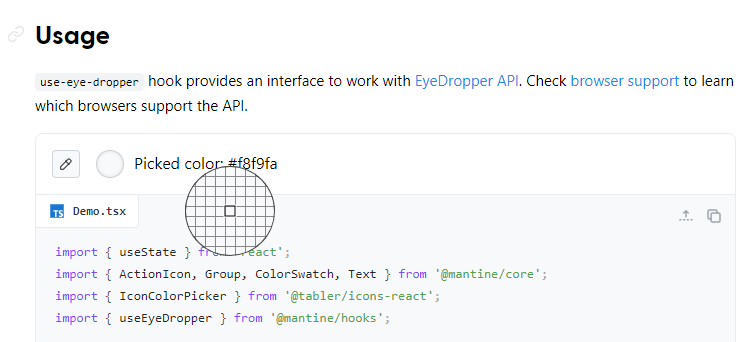 您可以閱讀[文件](https://mantine.dev/hooks/use-click-outside/)。 如果您正在尋找更多選項,您也可以使用[替代庫](https://antonioru.github.io/beautiful-react-hooks/)。 他們在 GitHub 上擁有超過 23k star,但這不僅僅是為了 hooks,因為他們是 React 的元件庫。 隨著`v7`版本的發布,它的每週下載量已超過 38 萬次,這表明它們正在不斷改進且值得信賴。 https://github.com/mantinedev/mantine Star Mantine Hooks ⭐️ --- 2. [React Grid Layout](https://github.com/react-grid-layout/react-grid-layout) - 可拖曳且可調整大小的網格佈局,具有響應式斷點。 -------------------------------------------------------------------------------------------------------- 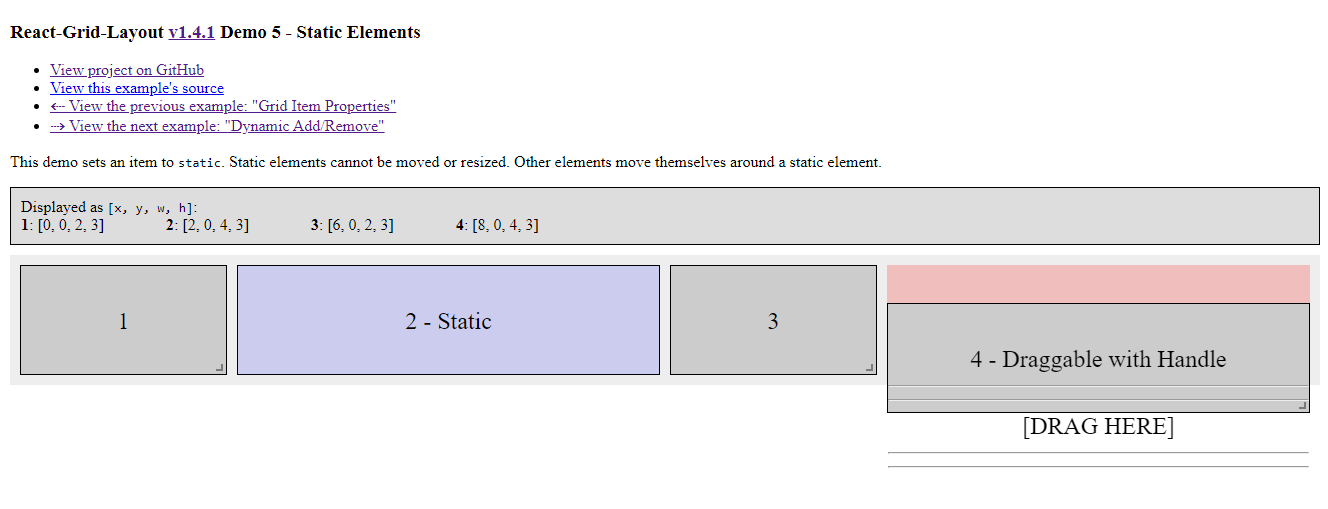 React-Grid-Layout 是專為 React 應用程式建構的響應式網格佈局系統。 透過支援可拖曳、可調整大小和靜態小部件,它提供了使用網格的簡單解決方案。 與 Packery 或 Gridster 等類似系統不同,React-Grid-Layout 不含 jQuery,確保輕量級且高效的實作。 它與伺服器渲染應用程式的無縫整合以及序列化和恢復佈局的能力使其成為開發人員在 React 專案中使用網格佈局的寶貴工具。 開始使用以下 npm 指令。 ``` npm install react-grid-layout ``` 這就是如何使用響應式網格佈局。 ``` import { Responsive as ResponsiveGridLayout } from "react-grid-layout"; class MyResponsiveGrid extends React.Component { render() { // {lg: layout1, md: layout2, ...} const layouts = getLayoutsFromSomewhere(); return ( <ResponsiveGridLayout className="layout" layouts={layouts} breakpoints={{ lg: 1200, md: 996, sm: 768, xs: 480, xxs: 0 }} cols={{ lg: 12, md: 10, sm: 6, xs: 4, xxs: 2 }} > <div key="1">1</div> <div key="2">2</div> <div key="3">3</div> </ResponsiveGridLayout> ); } } ``` 您可以閱讀[文件](https://github.com/react-grid-layout/react-grid-layout?tab=readme-ov-file#installation)並查看[演示](https://react-grid-layout.github.io/react-grid-layout/examples/0-showcase.html)。有一系列[演示](https://github.com/react-grid-layout/react-grid-layout?tab=readme-ov-file#demos),甚至可以透過點擊“查看下一個範例”來獲得。 您也可以嘗試[codesandbox](https://codesandbox.io/p/devbox/github/gilbarbara/react-joyride-demo/tree/main/?embed=1)上的東西。 該專案在 GitHub 上有超過 19k+ 的星星,有超過 16k+ 的開發者使用,並且[npm 套件](https://www.npmjs.com/package/react-grid-layout)的每週下載量超過 600k+。 https://github.com/react-grid-layout/react-grid-layout 明星 React 網格佈局 ⭐️ --- 3. [React Spectrum](https://github.com/adobe/react-spectrum) - 提供出色使用者體驗的程式庫和工具的集合。 ----------------------------------------------------------------------------------- 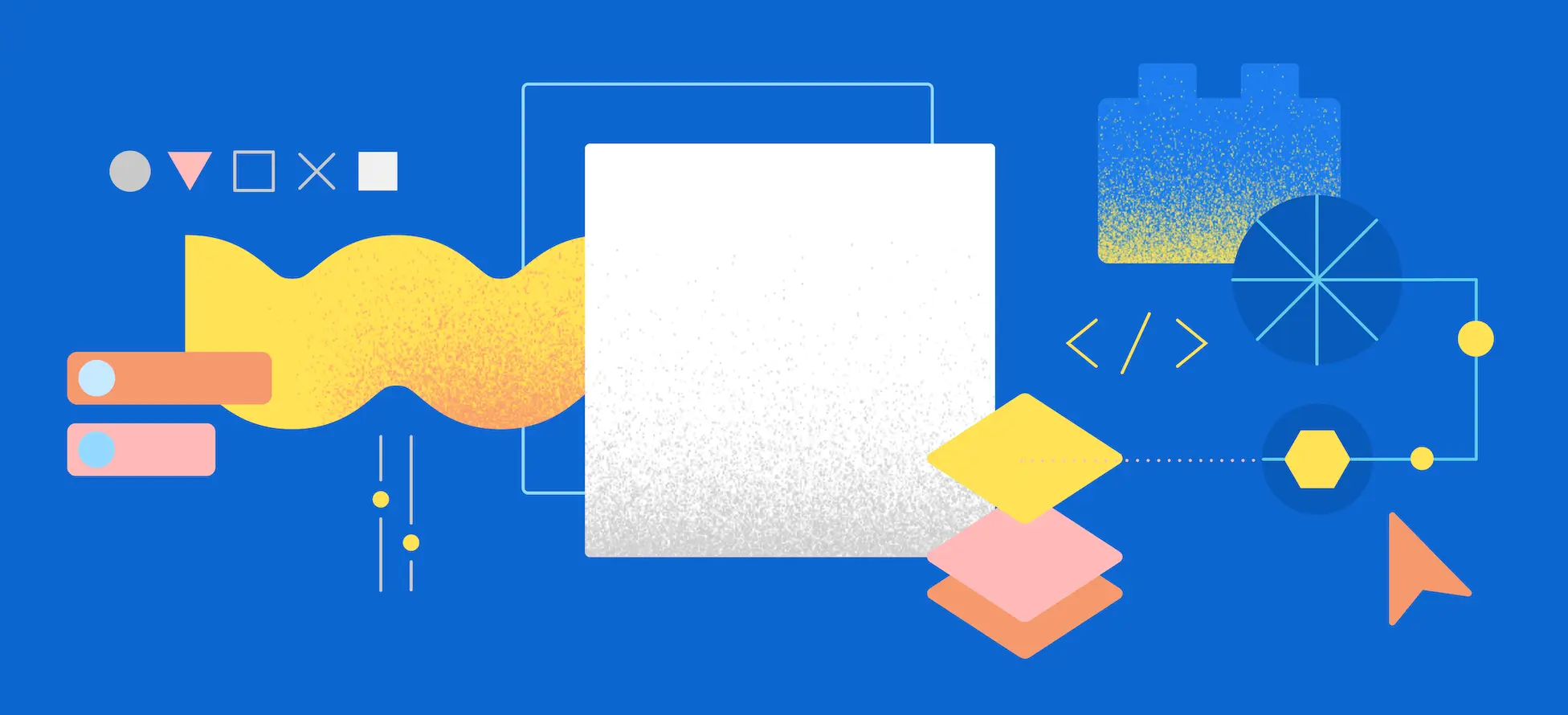 React Spectrum 是一個庫和工具的集合,可幫助您建立自適應、可存取且強大的使用者體驗。 它們提供了太多的東西,以至於很難在一篇文章中涵蓋所有內容。 總的來說,他們提供了這四個庫。 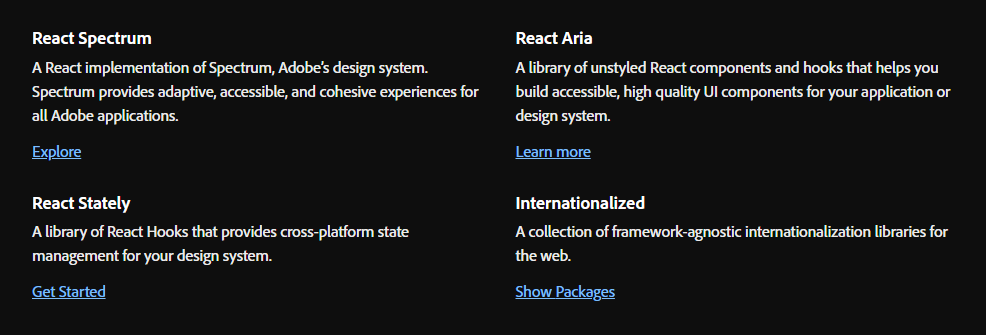 - [反應譜](https://react-spectrum.adobe.com/react-spectrum/index.html) - [React Stately](https://react-spectrum.adobe.com/react-stately/index.html) - 一組龐大的 React Hooks,為您的設計系統提供跨平台狀態管理。 - [反應詠嘆調](https://react-spectrum.adobe.com/react-aria/index.html) - [國際化](https://react-spectrum.adobe.com/internationalized/index.html) 我們將了解一些有關 React Aria 的內容,它是一個無樣式 React 元件和鉤子庫,可幫助您為應用程式建立可存取的、高品質的 UI 元件。 它經過了各種設備、互動方式和輔助技術的精心測試,以確保為所有用戶提供最佳體驗。 開始使用以下 npm 指令。 ``` npm i react-aria-components ``` 這就是建立自訂`select`的方法。 ``` import {Button, Label, ListBox, ListBoxItem, Popover, Select, SelectValue} from 'react-aria-components'; <Select> <Label>Favorite Animal</Label> <Button> <SelectValue /> <span aria-hidden="true">▼</span> </Button> <Popover> <ListBox> <ListBoxItem>Cat</ListBoxItem> <ListBoxItem>Dog</ListBoxItem> <ListBoxItem>Kangaroo</ListBoxItem> </ListBox> </Popover> </Select> ``` 相信我,出於學習目的,這是一座金礦。 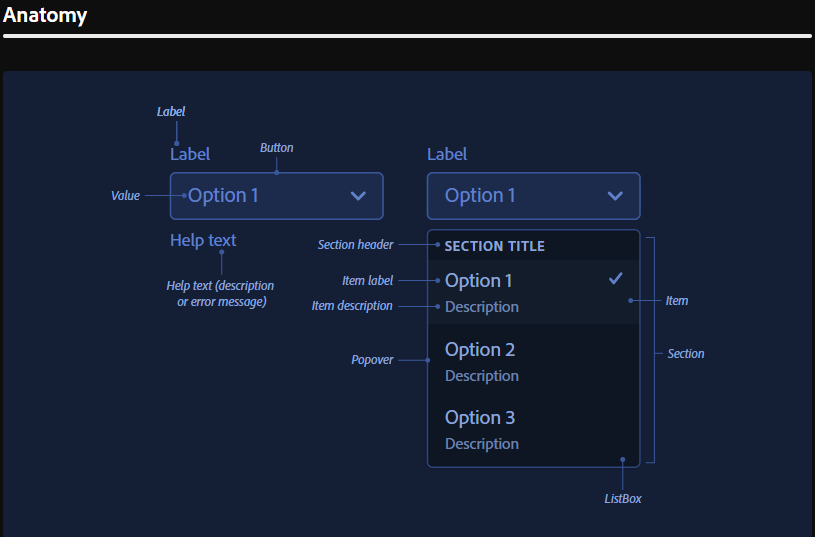 他們使用自己強大的[40 多個樣式元件](https://opensource.adobe.com/spectrum-css/),這比通常提供的要多得多。他們也有自己的一套[設計系統,](https://spectrum.adobe.com/)例如字體、UI、版面、動作等等。 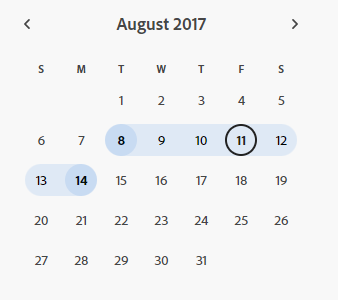 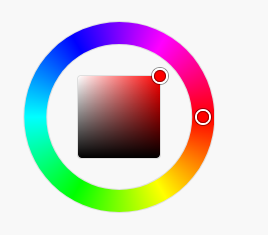 您可以詳細了解[Spectrum](https://react-spectrum.adobe.com/index.html)及其[架構](https://react-spectrum.adobe.com/architecture.html)。 他們在 GitHub 上擁有超過 11,000 顆星,這表明了他們的質量,儘管他們並不廣為人知。研究它們可以為您建立圖書館提供寶貴的見解。 https://github.com/adobe/react-spectrum Star React Spectrum ⭐️ --- 4.[保留 React](https://github.com/StaticMania/keep-react) - Tailwind CSS 和 React.js 的 UI 元件庫。 ------------------------------------------------------------------------------------------- 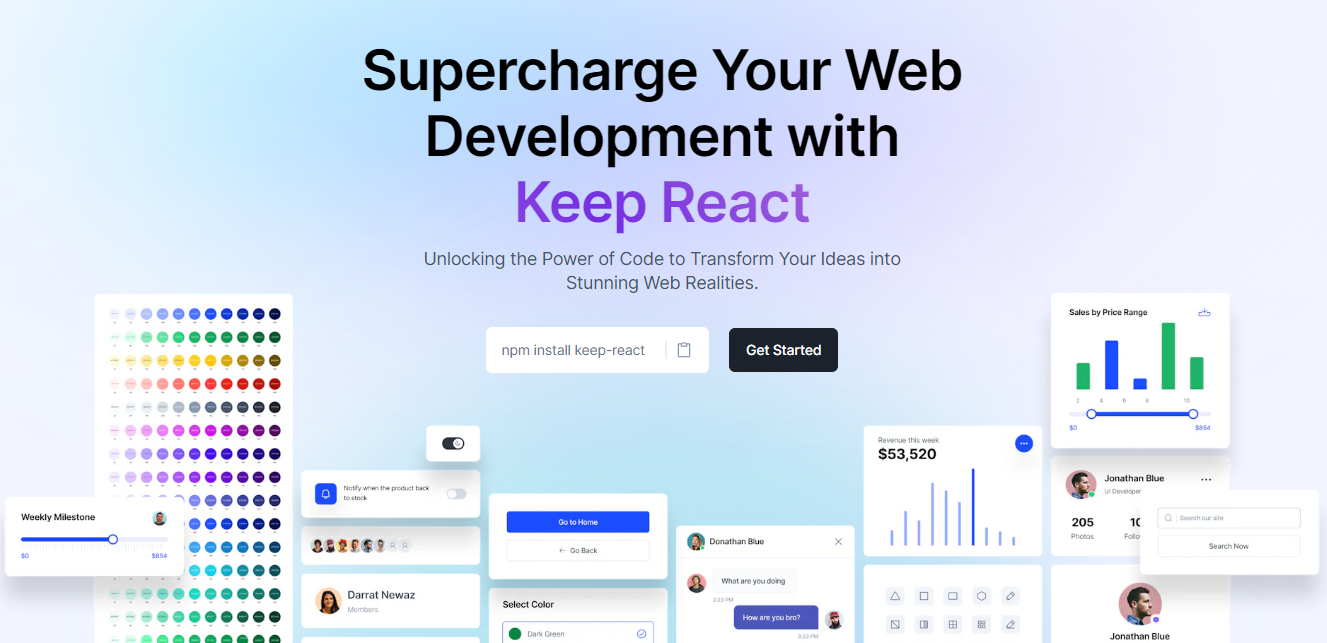 Keep React 是一個基於 Tailwind CSS 和 React.js 建立的開源元件庫。它提供了一組多功能的預先設計的 UI 元件,使開發人員能夠簡化現代、響應式且具有視覺吸引力的 Web 應用程式的建立。 開始使用以下 npm 指令。 ``` npm i keep-react ``` 這就是使用時間軸的方法。 ``` "use client"; import { Timeline } from "keep-react"; import { CalendarBlank } from "phosphor-react"; export const TimelineComponent = () => { return ( <Timeline horizontal={true}> <Timeline.Item> <Timeline.Point icon={<CalendarBlank size={16} />} /> <Timeline.Content> <Timeline.Title>Keep Library v1.0.0</Timeline.Title> <Timeline.Time>Released on December 2, 2021</Timeline.Time> <Timeline.Body> Get started with dozens of web components and interactive elements. </Timeline.Body> </Timeline.Content> </Timeline.Item> <Timeline.Item> <Timeline.Point icon={<CalendarBlank size={16} />} /> <Timeline.Content> <Timeline.Title>Keep Library v1.1.0</Timeline.Title> <Timeline.Time>Released on December 23, 2021</Timeline.Time> <Timeline.Body> Get started with dozens of web components and interactive elements. </Timeline.Body> </Timeline.Content> </Timeline.Item> <Timeline.Item> <Timeline.Point icon={<CalendarBlank size={16} />} /> <Timeline.Content> <Timeline.Title>Keep Library v1.3.0</Timeline.Title> <Timeline.Time>Released on January 5, 2022</Timeline.Time> <Timeline.Body> Get started with dozens of web components and interactive elements. </Timeline.Body> </Timeline.Content> </Timeline.Item> </Timeline> ); } ``` 輸出如下。 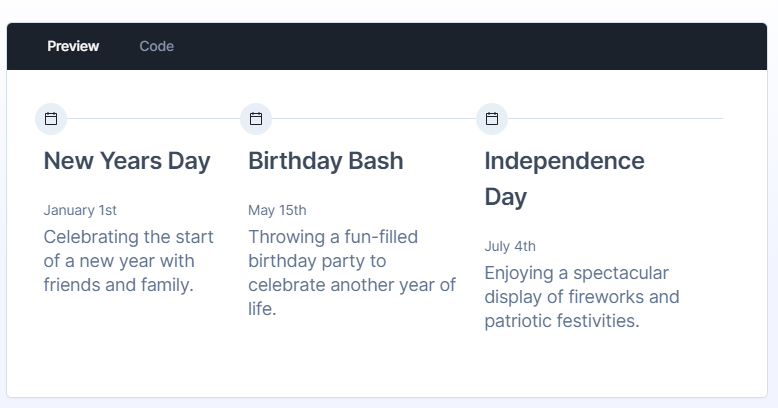 流暢的小動畫讓這一切都是值得的,如果你想快速建立一個 UI,沒有任何麻煩,你可以使用它。 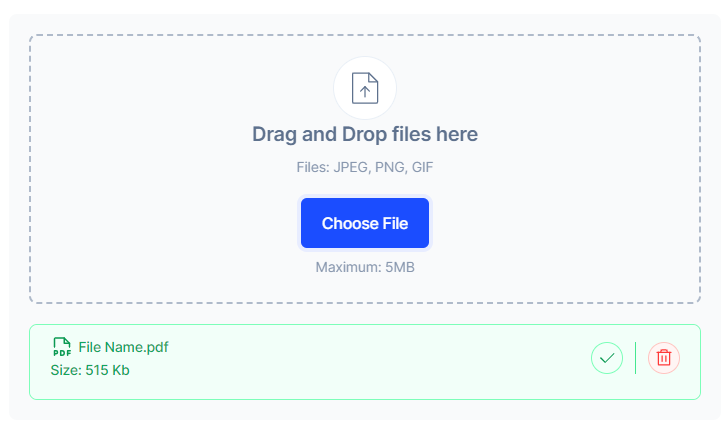 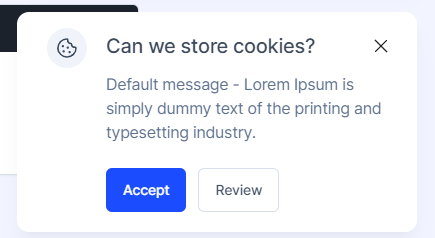 您可以閱讀[文件](https://react.keepdesign.io/docs/getting-started/Introduction)並查看[故事書](https://react-storybook.keepdesign.io/?path=/docs/components-accordion--docs)以進行詳細的使用測驗。 該專案在 GitHub 上有超過 1000 顆星,而且它的一些元件使用起來非常方便。 https://github.com/StaticMania/keep-react Star Keep React ⭐️ --- 5. [React Content Loader](https://github.com/danilowoz/react-content-loader) - SVG 支援的元件,可輕鬆建立骨架載入。 --------------------------------------------------------------------------------------------------- 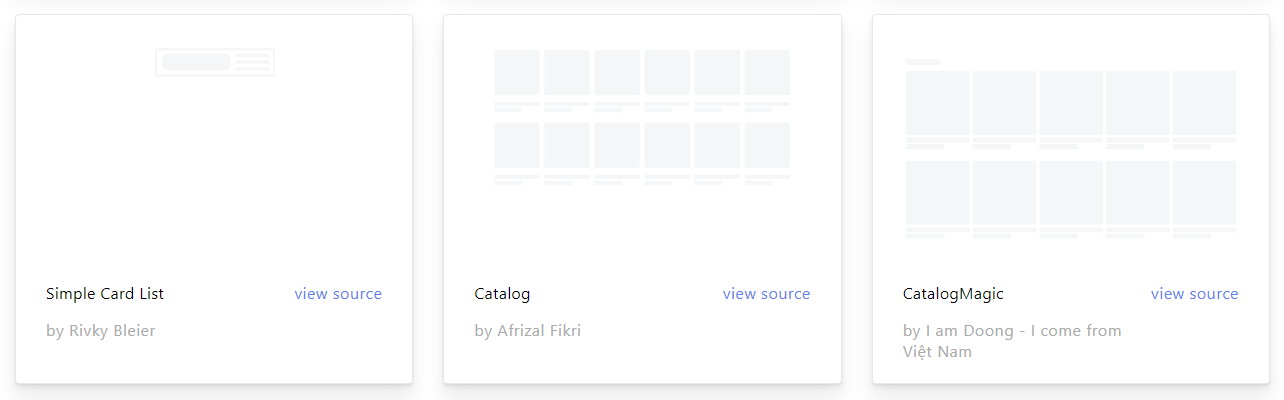 該專案為您提供了一個由 SVG 驅動的元件,可以輕鬆建立佔位符載入(如 Facebook 的卡片載入)。 在載入狀態期間使用骨架來向使用者指示內容仍在載入。 總的來說,這是一個非常方便的專案,可以增強整體使用者體驗。 開始使用以下 npm 指令。 ``` npm i react-content-loader --save ``` 您可以這樣使用它。 ``` import React from "react" import ContentLoader from "react-content-loader" const MyLoader = (props) => ( <ContentLoader speed={2} width={400} height={160} viewBox="0 0 400 160" backgroundColor="#f3f3f3" foregroundColor="#ecebeb" {...props} > <rect x="48" y="8" rx="3" ry="3" width="88" height="6" /> <rect x="48" y="26" rx="3" ry="3" width="52" height="6" /> <rect x="0" y="56" rx="3" ry="3" width="410" height="6" /> <rect x="0" y="72" rx="3" ry="3" width="380" height="6" /> <rect x="0" y="88" rx="3" ry="3" width="178" height="6" /> <circle cx="20" cy="20" r="20" /> </ContentLoader> ) export default MyLoader ``` 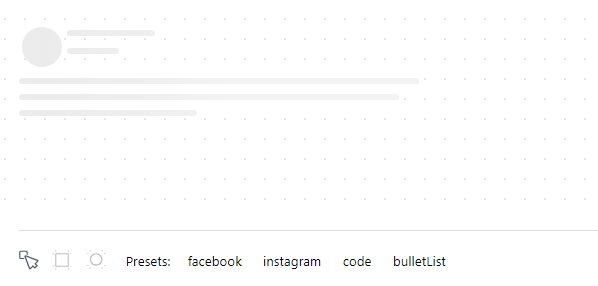 您甚至可以拖曳單一骨架或使用為 Facebook 和 Instagram 等不同社群媒體預先定義的骨架。 您可以閱讀[文件](https://github.com/danilowoz/react-content-loader?tab=readme-ov-file#gettingstarted)並查看[演示](https://skeletonreact.com/)。 該專案在 GitHub 上擁有 13k+ Stars,並在 GitHub 上有 45k+ 開發人員使用。 https://github.com/danilowoz/react-content-loader Star React 內容載入器 ⭐️ --- 6. [React PDF](https://github.com/diegomura/react-pdf) - 使用 React 建立 PDF 檔案。 ---------------------------------------------------------------------------- 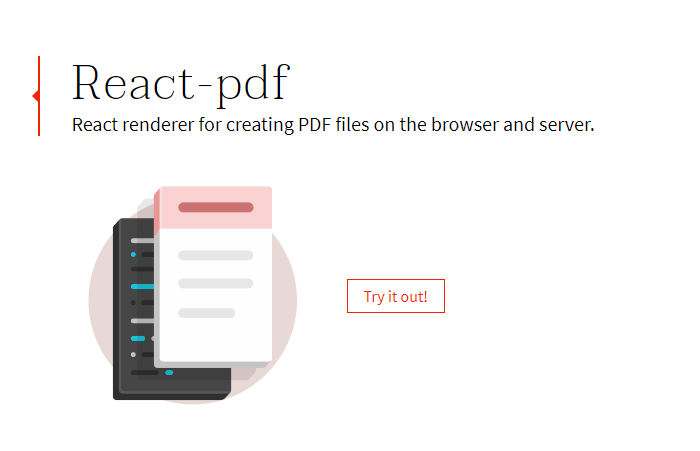 該套件用於使用 React 建立 PDF。 開始使用以下 npm 指令。 ``` npm install @react-pdf/renderer --save ``` 您可以這樣使用它。 ``` import React from 'react'; import { Document, Page, Text, View, StyleSheet } from '@react-pdf/renderer'; // Create styles const styles = StyleSheet.create({ page: { flexDirection: 'row', backgroundColor: '#E4E4E4', }, section: { margin: 10, padding: 10, flexGrow: 1, }, }); // Create Document Component const MyDocument = () => ( <Document> <Page size="A4" style={styles.page}> <View style={styles.section}> <Text>Section #1</Text> </View> <View style={styles.section}> <Text>Section #2</Text> </View> </Page> </Document> ); ```  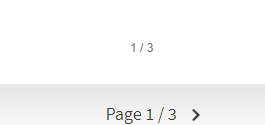 您可以閱讀[文件](https://react-pdf.org/)並查看[演示](https://react-pdf.org/repl)。 React-pdf 現在提供了一個名為`usePDF`的鉤子,可以透過 React hook API 存取所有 PDF 建立功能。如果您需要更多控製文件的呈現方式或更新頻率,這非常有用。 ``` const [instance, update] = usePDF({ document }); ``` 該專案在 GitHub 上有 13k+ Stars,有超過 270 個版本,[每週下載量超過 400k](https://www.npmjs.com/package/@react-pdf/renderer) ,這是一個好兆頭。 https://github.com/diegomura/react-pdf Star React PDF ⭐️ --- 7. [Recharts](https://github.com/recharts/recharts) - 使用 React 和 D3 建立的重新定義的圖表庫。 -------------------------------------------------------------------------------- 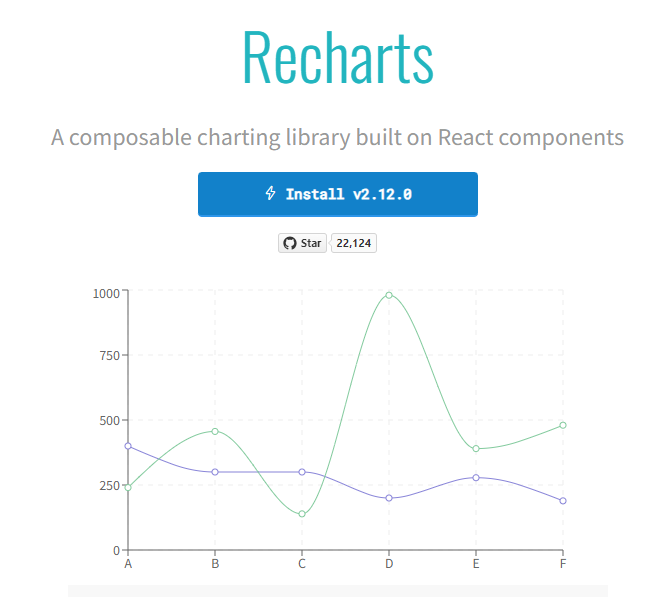 該庫的主要目的是幫助您輕鬆地在 React 應用程式中編寫圖表。 Recharts 的主要原則是。 1. 只需使用 React 元件進行部署即可。 2. 原生 SVG 支持,輕量級,僅依賴一些 D3 子模組。 3. 聲明性元件、圖表元件純粹是表示性的。 開始使用以下 npm 指令。 ``` npm install recharts ``` 您可以這樣使用它。 ``` <LineChart width={500} height={300} data={data} accessibilityLayer> <XAxis dataKey="name"/> <YAxis/> <CartesianGrid stroke="#eee" strokeDasharray="5 5"/> <Line type="monotone" dataKey="uv" stroke="#8884d8" /> <Line type="monotone" dataKey="pv" stroke="#82ca9d" /> <Tooltip/> </LineChart> ``` 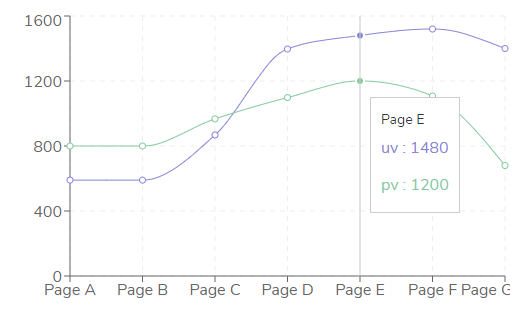 您可以閱讀[文件](https://recharts.org/en-US/guide)並查看有關[Storybook](https://recharts.org/en-US/storybook)的更多資訊。 他們提供了大量的選項來自訂它,這就是開發人員喜歡它的原因。他們也提供一般常見問題的[wiki](https://github.com/recharts/recharts/wiki)頁面。 您也可以在此處的codesandbox 上嘗試。 https://codesandbox.io/embed/kec3v?view=Editor+%2B+Preview&module=%2Fsrc%2Findex.tsx 該專案在 GitHub 上有 22k+ Stars,有 200k+ 開發人員使用。 https://github.com/recharts/recharts 明星 Recharts ⭐️ --- 8. [React Joyride](https://github.com/gilbarbara/react-joyride) - 在您的應用程式中建立導遊。 ------------------------------------------------------------------------------- 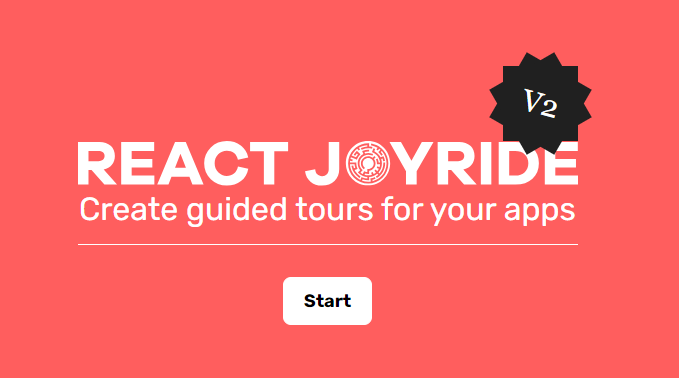 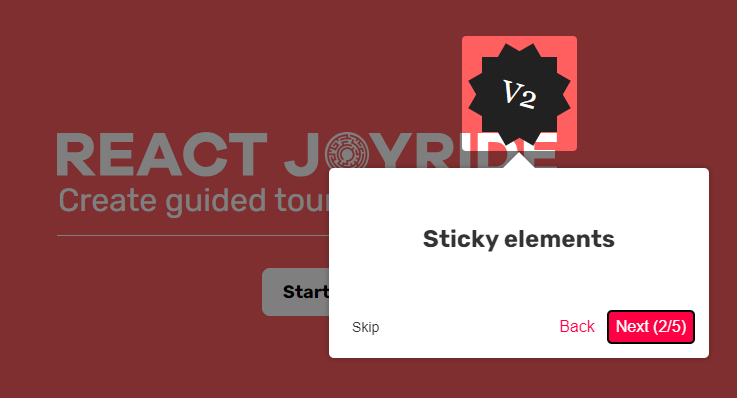 導覽是向新用戶展示您的應用程式或解釋新功能的絕佳方式。它改善了用戶體驗並可以創造個人化的觸感。 開始使用以下 npm 指令。 ``` npm i react-joyride ``` 您可以這樣使用它。 ``` import React, { useState } from 'react'; import Joyride from 'react-joyride'; /* * If your steps are not dynamic you can use a simple array. * Otherwise you can set it as a state inside your component. */ const steps = [ { target: '.my-first-step', content: 'This is my awesome feature!', }, { target: '.my-other-step', content: 'This another awesome feature!', }, ]; export default function App() { // If you want to delay the tour initialization you can use the `run` prop return ( <div> <Joyride steps={steps} /> ... </div> ); } ``` 它們還提供[元件列表](https://docs.react-joyride.com/custom-components)以及自訂預設用戶介面的簡單方法。 您可以閱讀[文件](https://docs.react-joyride.com/)並查看[演示](https://react-joyride.com/)。 您也可以嘗試[codesandbox](https://codesandbox.io/p/devbox/github/gilbarbara/react-joyride-demo/tree/main/?embed=1)上的東西。 他們在 GitHub 上有超過 6k 顆星,npm 套件每週下載量超過 25 萬次。 https://github.com/gilbarbara/react-joyride Star React Joyride ⭐️ --- 9. [SVGR](https://github.com/gregberge/svgr) - 將 SVG 轉換為 React 元件。 ------------------------------------------------------------------ 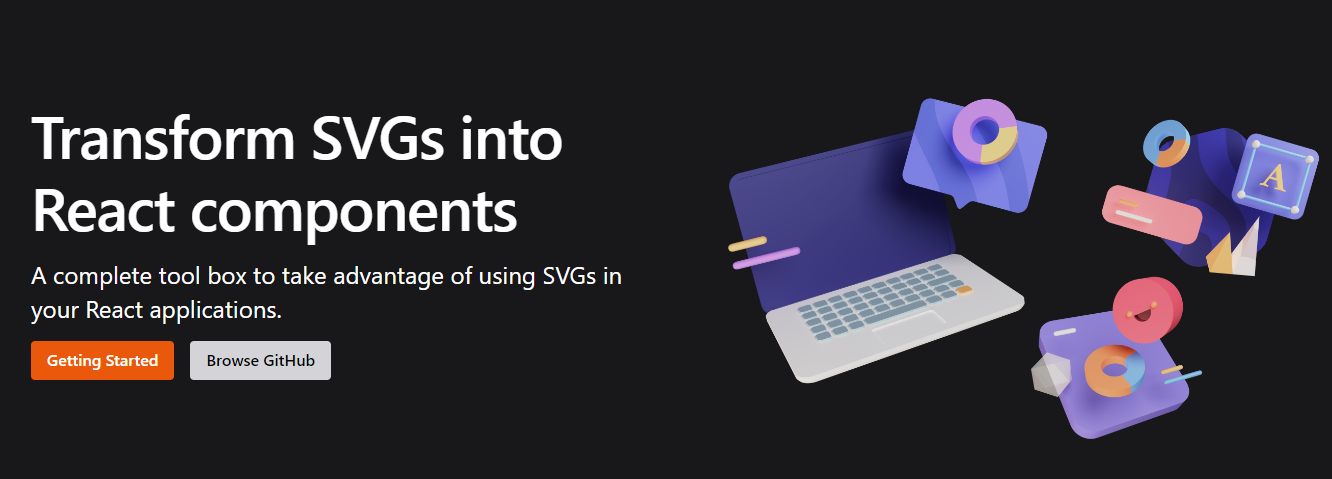 SVGR 是一個將 SVG 轉換為 React 元件的通用工具。 它需要一個原始的 SVG 並將其轉換為隨時可用的 React 元件。 開始使用以下 npm 指令。 ``` npm install @svgr/core ``` 例如,您採用這個 SVG。 ``` <?xml version="1.0" encoding="UTF-8"?> <svg width="48px" height="1px" viewBox="0 0 48 1" version="1.1" xmlns="http://www.w3.org/2000/svg" xmlns:xlink="http://www.w3.org/1999/xlink" > <!-- Generator: Sketch 46.2 (44496) - http://www.bohemiancoding.com/sketch --> <title>Rectangle 5</title> <desc>Created with Sketch.</desc> <defs></defs> <g id="Page-1" stroke="none" stroke-width="1" fill="none" fill-rule="evenodd"> <g id="19-Separator" transform="translate(-129.000000, -156.000000)" fill="#063855" > <g id="Controls/Settings" transform="translate(80.000000, 0.000000)"> <g id="Content" transform="translate(0.000000, 64.000000)"> <g id="Group" transform="translate(24.000000, 56.000000)"> <g id="Group-2"> <rect id="Rectangle-5" x="25" y="36" width="48" height="1"></rect> </g> </g> </g> </g> </g> </g> </svg> ``` 執行SVGR後,將轉換為. ``` import * as React from 'react' const SvgComponent = (props) => ( <svg width="1em" height="1em" viewBox="0 0 48 1" {...props}> <path d="M0 0h48v1H0z" fill="currentColor" fillRule="evenodd" /> </svg> ) export default SvgComponent ``` 它使用[SVGO](https://github.com/svg/svgo)優化 SVG,並使用 Prettier 格式化程式碼。 將 HTML 轉換為 JSX 需要幾個步驟: 1. 將 SVG 轉換為 HAST (HTML AST) 2. 將 HAST 轉換為 Babel AST (JSX AST) 3. 使用 Babel 轉換 AST(重新命名屬性、更改屬性值…) 您可以在[Playground](https://react-svgr.com/playground/)閱讀[文件](https://react-svgr.com/docs/getting-started)並檢查內容。 該專案在 GitHub 上擁有 10k+ Stars,有超過 800 萬開發者使用,npm 上每週下載量超過 800k。 https://github.com/gregberge/svgr 明星 SVGR ⭐️ --- 10. [React Sortable Tree](https://github.com/frontend-collective/react-sortable-tree) - 用於巢狀資料和層次結構的拖放可排序元件。 ------------------------------------------------------------------------------------------------------------ 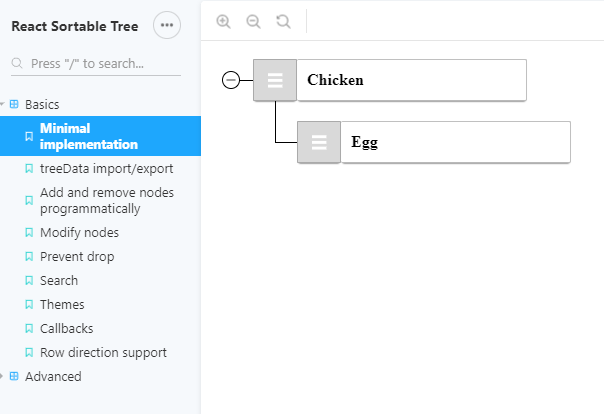 一個 React 元件,支援對分層資料進行拖放排序。 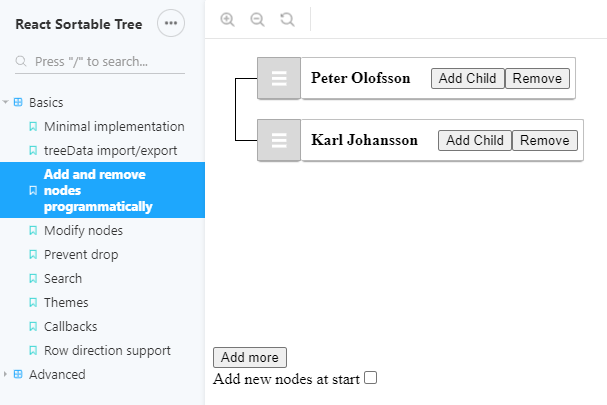 開始使用以下 npm 指令。 ``` npm install react-sortable-tree --save ``` 您可以這樣使用它。 ``` import React, { Component } from 'react'; import SortableTree from 'react-sortable-tree'; import 'react-sortable-tree/style.css'; // This only needs to be imported once in your app export default class Tree extends Component { constructor(props) { super(props); this.state = { treeData: [ { title: 'Chicken', children: [{ title: 'Egg' }] }, { title: 'Fish', children: [{ title: 'fingerline' }] }, ], }; } render() { return ( <div style={{ height: 400 }}> <SortableTree treeData={this.state.treeData} onChange={treeData => this.setState({ treeData })} /> </div> ); } } ``` 檢查由此獲得的各種[道具選項](https://github.com/frontend-collective/react-sortable-tree?tab=readme-ov-file#props)和[主題](https://github.com/frontend-collective/react-sortable-tree?tab=readme-ov-file#featured-themes)。 您可以閱讀[文件](https://github.com/frontend-collective/react-sortable-tree?tab=readme-ov-file#getting-started)並查看[Storybook](https://frontend-collective.github.io/react-sortable-tree/?path=/story/basics--minimal-implementation) ,以獲取一些基本和高級功能的演示。 它可能不會被積極維護(仍然沒有存檔),因此您也可以使用[維護的 fork 版本](https://github.com/nosferatu500/react-sortable-tree)。 該專案在 GitHub 上擁有超過 4,500 個 Star,並被超過 5,000 名開發人員使用。 https://github.com/frontend-collective/react-sortable-tree Star React 可排序樹 ⭐️ --- 11. [React Hot Toast](https://github.com/timolins/react-hot-toast) - 冒煙的 Hot React 通知。 -------------------------------------------------------------------------------------- 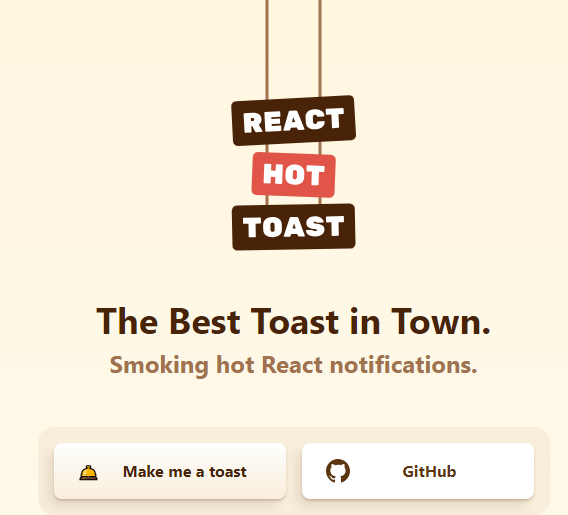 React Hot Toast 透過簡單的自訂選項提供了驚人的 🔥 預設體驗。它利用 Promise API 進行自動加載,確保平穩過渡。 它重量輕,不到 5kb,但仍然可以存取,同時為開發人員提供了像`useToaster()`這樣的無頭鉤子。 首先將 Toaster 加入到您的應用程式中。它將負責渲染發出的所有通知。現在您可以從任何地方觸發 toast() ! 開始使用以下 npm 指令。 ``` npm install react-hot-toast ``` 這就是它的易用性。 ``` import toast, { Toaster } from 'react-hot-toast'; const notify = () => toast('Here is your toast.'); const App = () => { return ( <div> <button onClick={notify}>Make me a toast</button> <Toaster /> </div> ); }; ``` 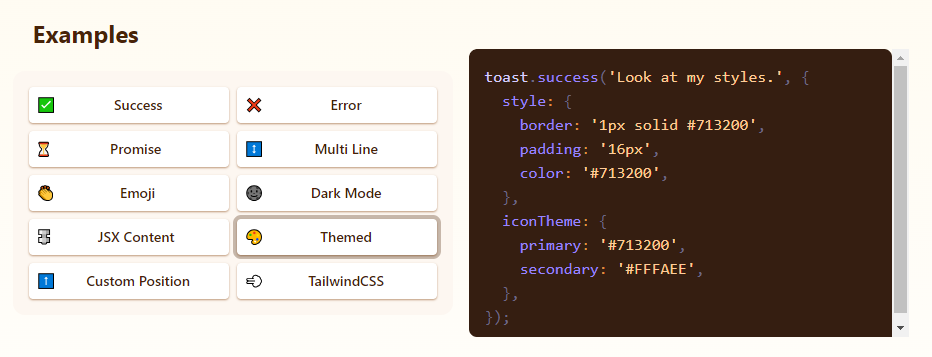 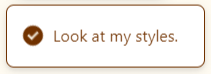 他們有很多自訂選項,但`useToaster()`掛鉤為您提供了一個無頭系統,可以為您管理通知狀態。這使得建立您的通知系統變得更加容易。 您可以閱讀[文件](https://react-hot-toast.com/docs)、[樣式指南](https://react-hot-toast.com/docs/styling)並查看[示範](https://react-hot-toast.com/)。 該專案在 GitHub 上有 8k+ Stars,有 230k+ 開發者使用。 https://github.com/timolins/react-hot-toast Star React Hot Toast ⭐️ --- 12. [Payload](https://github.com/payloadcms/payload) - 建立現代後端+管理 UI 的最佳方式。 -------------------------------------------------------------------------- 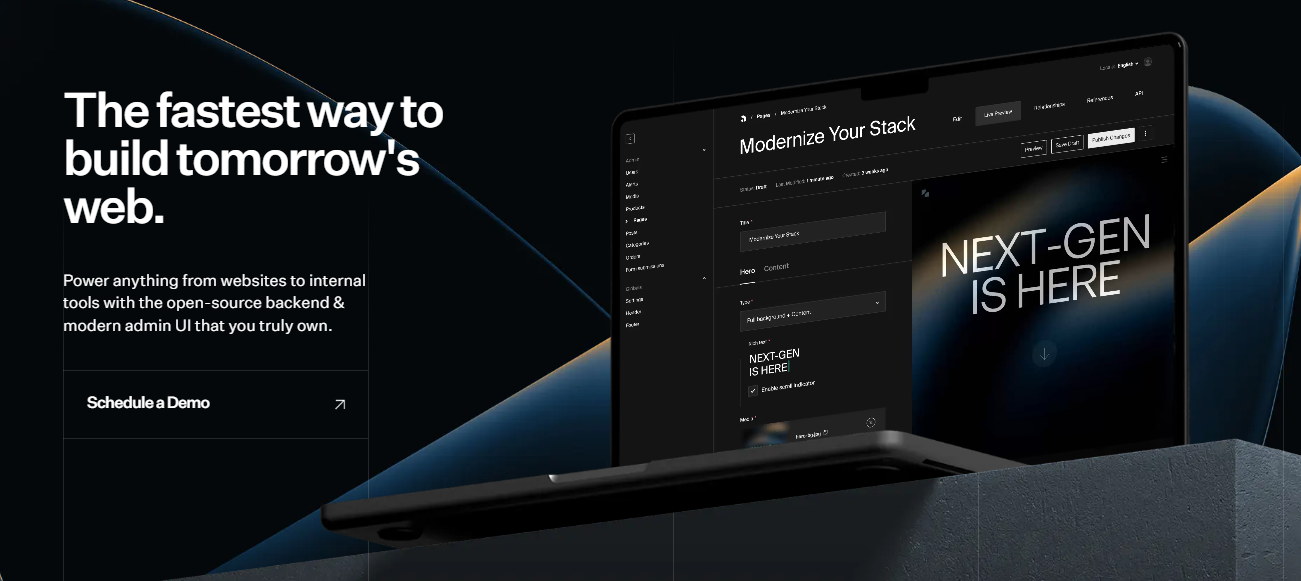 Payload 是一個無頭 CMS 和應用程式框架。它旨在促進您的開發過程,但重要的是,當您的應用程式變得更加複雜時,不要妨礙您。 Payload 沒有黑魔法,完全開源,它既是一個應用程式框架,也是一個無頭 CMS。它確實是適用於 TypeScript 的 Rails,並且您會獲得一個管理面板。您可以使用此[YouTube 影片](https://www.youtube.com/watch?v=In_lFhzmbME)了解有關 Payload 的更多資訊。 https://www.youtube.com/watch?v=In\_lFhzmbME 您可以透過使用Payload來了解[其中涉及的概念](https://payloadcms.com/docs/getting-started/concepts)。 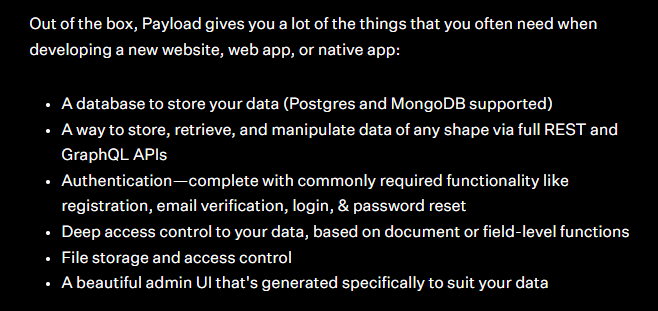 有效負載透過您選擇的資料庫適配器與您的資料庫進行互動。目前,Payload 正式支援兩種資料庫適配器: 1. MongoDB 與 Mongoose 2. Postgres 帶毛毛雨 開始使用以下命令。 ``` npx create-payload-app@latest ``` 您必須產生 Payload 金鑰並更新`server.ts`以初始化 Payload。 ``` import express from 'express' import payload from 'payload' require('dotenv').config() const app = express() const start = async () => { await payload.init({ secret: process.env.PAYLOAD_SECRET, express: app, }) app.listen(3000, async () => { console.log( "Express is now listening for incoming connections on port 3000." ) }) } start() ``` 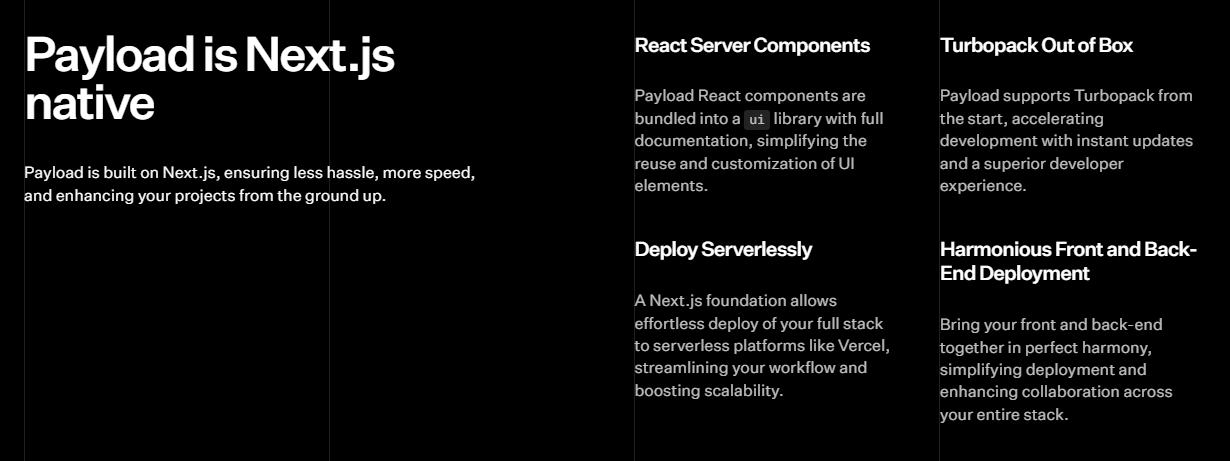 您可以閱讀[文件](https://payloadcms.com/docs/getting-started/what-is-payload)並查看[演示](https://demo.payloadcms.com/?_gl=1*9x0za3*_ga*NzEzMzkwNzIuMTcxMDE2NDk1MA..*_ga_FLQ5THRMZQ*MTcxMDE2NDk1MC4xLjEuMTcxMDE2NDk1MS4wLjAuMA..)。 他們還提供與 Payload + Stripe 無縫整合的[電子商務模板](https://github.com/payloadcms/payload/tree/main/templates/ecommerce)。此範本具有令人驚嘆的、功能齊全的前端,包括購物車、結帳流程、訂單管理等元件。 Payload 在 GitHub 上擁有 18k+ Stars,並且有超過 290 個版本,因此它們不斷改進,尤其是在資料庫支援方面。 https://github.com/payloadcms/payload 明星有效負載 ⭐️ --- 13. [React Player](https://github.com/cookpete/react-player) - 用於播放各種 URL 的 React 元件。 ------------------------------------------------------------------------------------- 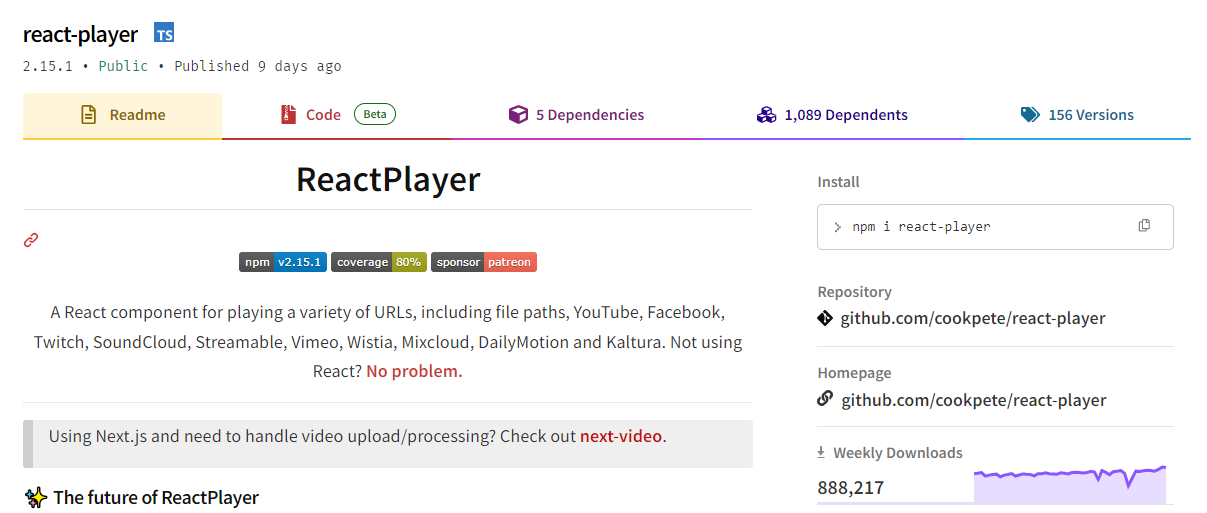 用於播放各種 URL 的 React 元件,包括檔案路徑、YouTube、Facebook、Twitch、SoundCloud、Streamable、Vimeo、Wistia、Mixcloud、DailyMotion 和 Kaltura。您可以看到[支援的媒體](https://github.com/cookpete/react-player?tab=readme-ov-file#supported-media)清單。 ReactPlayer 的維護工作由 Mux 接管,這使它們成為一個不錯的選擇。 開始使用以下 npm 指令。 ``` npm install react-player ``` 您可以這樣使用它。 ``` import React from 'react' import ReactPlayer from 'react-player' // Render a YouTube video player <ReactPlayer url='https://www.youtube.com/watch?v=LXb3EKWsInQ' /> // If you only ever use one type, use imports such as react-player/youtube to reduce your bundle size. // like this: import ReactPlayer from 'react-player/youtube' ``` 您也可以使用`react-player/lazy`為您傳入的URL 延遲載入適當的播放器。這會為您的輸出加入幾個reactPlayer 區塊,但會減少主包的大小。 ``` import React from 'react' import ReactPlayer from 'react-player/lazy' // Lazy load the YouTube player <ReactPlayer url='https://www.youtube.com/watch?v=ysz5S6PUM-U' /> ``` 您可以閱讀[文件](https://github.com/cookpete/react-player?tab=readme-ov-file#props)並查看[演示](https://cookpete.github.io/react-player/)。他們提供了大量的選項,包括加入字幕並以簡單的方式使其響應。 它們在 GitHub 上擁有超過 8000 顆星,被超過 135,000 名開發人員使用,並且 npm 軟體包[每週的下載量超過 800k](https://www.npmjs.com/package/react-player) 。 https://github.com/cookpete/react-player 明星 React 播放器 ⭐️ --- 14. [Victory](https://github.com/FormidableLabs/victory) - 用於建立互動式資料視覺化的 React 元件。 ---------------------------------------------------------------------------------- 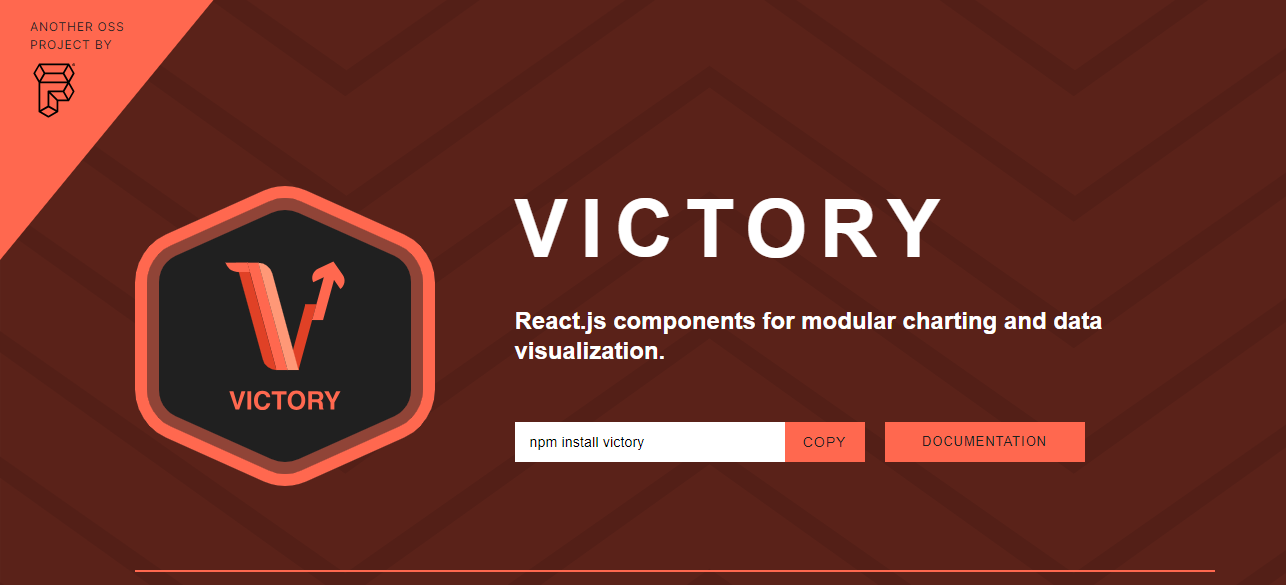 Victory 是一個可組合 React 元件的生態系統,用於建立互動式資料視覺化。 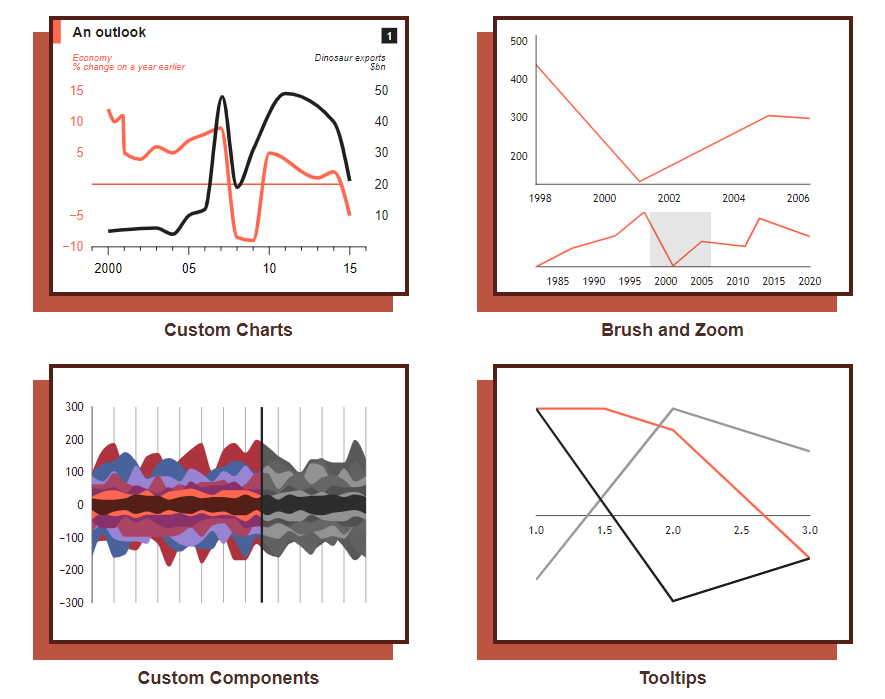 開始使用以下 npm 指令。 ``` npm i --save victory ``` 您可以這樣使用它。 ``` <VictoryChart domainPadding={{ x: 20 }} > <VictoryHistogram style={{ data: { fill: "#c43a31" } }} data={sampleHistogramDateData} bins={[ new Date(2020, 1, 1), new Date(2020, 4, 1), new Date(2020, 8, 1), new Date(2020, 11, 1) ]} /> </VictoryChart> ``` 這就是它的渲染方式。他們還提供通常有用的動畫和主題選項。 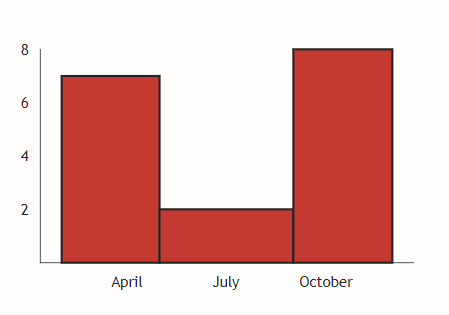 您可以閱讀[文件](https://commerce.nearform.com/open-source/victory/docs)並按照[教學](https://commerce.nearform.com/open-source/victory/docs/native)開始。他們提供大約 15 種不同的圖表選項。 它也可用於[React Native(文件)](https://commerce.nearform.com/open-source/victory/docs/native) ,所以這是一個優點。我還建議您查看他們的常見[問題解答](https://commerce.nearform.com/open-source/victory/docs/faq#frequently-asked-questions-faq),其中描述了常見問題的程式碼解決方案和解釋,例如樣式、註釋(標籤)、處理軸。 該專案在 GitHub 上擁有 10k+ Stars,並在 GitHub 上有 23k+ 開發人員使用。 https://github.com/FormidableLabs/victory 勝利之星 ⭐️ --- 15. [React Slick](https://github.com/akiran/react-slick) - React 輪播元件。 ---------------------------------------------------------------------- 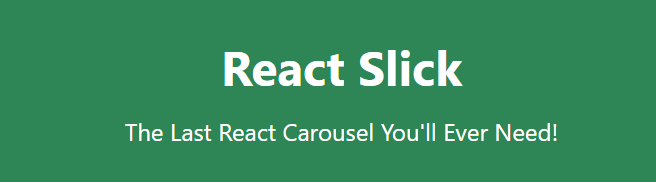 React Slick 是一個使用 React 建構的輪播元件。它是一個光滑的旋轉木馬的反應端口 開始使用以下 npm 指令。 ``` npm install react-slick --save ``` 這是使用自訂分頁的方法。 ``` import React, { Component } from "react"; import Slider from "react-slick"; import { baseUrl } from "./config"; function CustomPaging() { const settings = { customPaging: function(i) { return ( <a> <img src={`${baseUrl}/abstract0${i + 1}.jpg`} /> </a> ); }, dots: true, dotsClass: "slick-dots slick-thumb", infinite: true, speed: 500, slidesToShow: 1, slidesToScroll: 1 }; return ( <div className="slider-container"> <Slider {...settings}> <div> <img src={baseUrl + "/abstract01.jpg"} /> </div> <div> <img src={baseUrl + "/abstract02.jpg"} /> </div> <div> <img src={baseUrl + "/abstract03.jpg"} /> </div> <div> <img src={baseUrl + "/abstract04.jpg"} /> </div> </Slider> </div> ); } export default CustomPaging; ``` 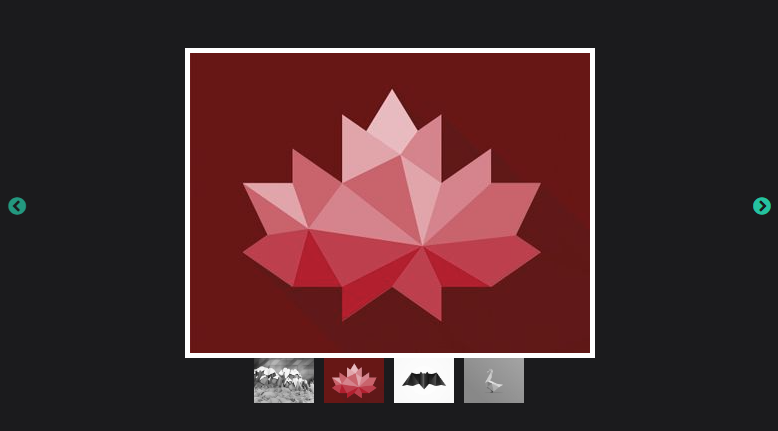 您可以閱讀有關可用的[prop 選項](https://react-slick.neostack.com/docs/api)和[方法](https://react-slick.neostack.com/docs/api#methods)的資訊。 您可以閱讀[文件](https://react-slick.neostack.com/docs/get-started)和所有帶有程式碼和輸出[的範例集](https://react-slick.neostack.com/docs/example/)。 他們在 GitHub 上有超過 11k 顆星,並且有超過 36 萬開發者在 GitHub 上使用它。 https://github.com/akiran/react-slick Star React Slick ⭐️ --- 16. [Medusa](https://github.com/medusajs/medusa) - 數位商務的建構模組。 ------------------------------------------------------------- 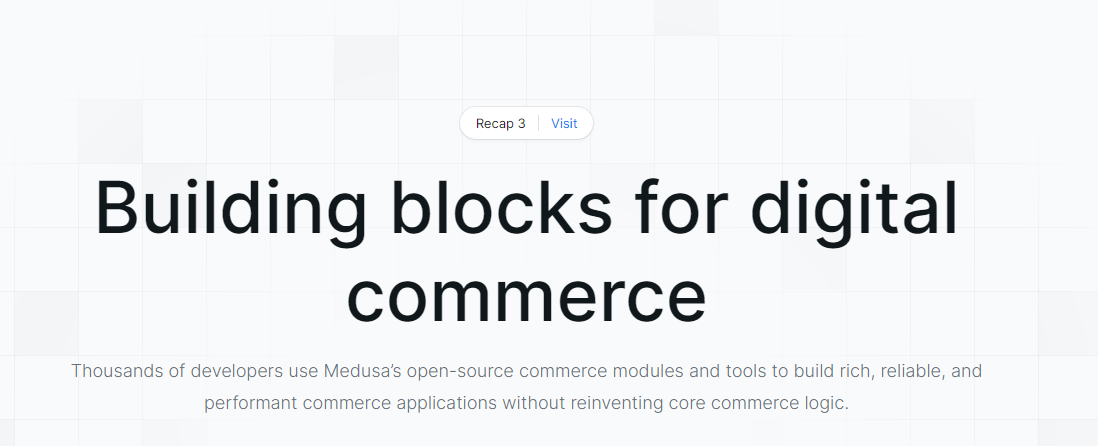 Medusa 是一組商務模組和工具,可讓您建立豐富、可靠且高效能的商務應用程式,而無需重新發明核心商務邏輯。 這些模組可以客製化並用於建立高級電子商務商店、市場或任何需要基礎商務原語的產品。所有模組都是開源的,可以在 npm 上免費取得。 開始使用以下 npm 指令。 ``` npm install medusa-react @tanstack/[email protected] @medusajs/medusa ``` 將其包含在`app.ts`中。 只有 MedusaProvider 的子級才能從其鉤子中受益。因此,Storefront 元件及其子元件現在可以使用 Medusa React 公開的鉤子。 ``` import { MedusaProvider } from "medusa-react" import Storefront from "./Storefront" import { QueryClient } from "@tanstack/react-query" import React from "react" const queryClient = new QueryClient() const App = () => { return ( <MedusaProvider queryClientProviderProps={{ client: queryClient }} baseUrl="http://localhost:9000" > <Storefront /> </MedusaProvider> ) } export default App ``` 例如,這就是您如何使用突變來建立購物車。 ``` import { useCreateCart } from "medusa-react" const Cart = () => { const createCart = useCreateCart() const handleClick = () => { createCart.mutate({}) // create an empty cart } return ( <div> {createCart.isLoading && <div>Loading...</div>} {!createCart.data?.cart && ( <button onClick={handleClick}> Create cart </button> )} {createCart.data?.cart?.id && ( <div>Cart ID: {createCart.data?.cart.id}</div> )} </div> ) } export default Cart ``` 他們提供了一套電子商務模組(大量選項),例如折扣、價目表、禮品卡等。 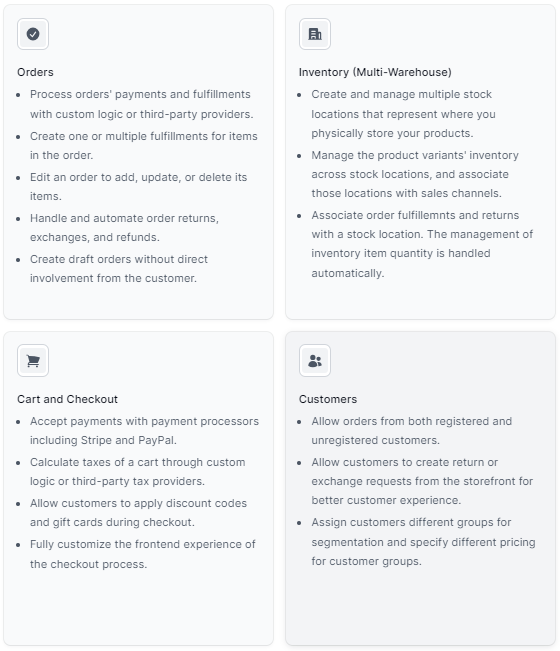 它們還提供了一種簡單的管理員和客戶身份驗證方法,您可以在[文件](https://docs.medusajs.com/)中閱讀。 他們提供了[nextjs 入門模板](https://docs.medusajs.com/starters/nextjs-medusa-starter)和[Medusa React](https://docs.medusajs.com/medusa-react/overview)作為 SDK。 該專案在 GitHub 上有 22k+ Stars,有 4k+ 開發者使用。 https://github.com/medusajs/medusa 明星美杜莎 ⭐️ --- 17. [React Markdown](https://github.com/remarkjs/react-markdown) - React 的 Markdown 元件. --------------------------------------------------------------------------------------- 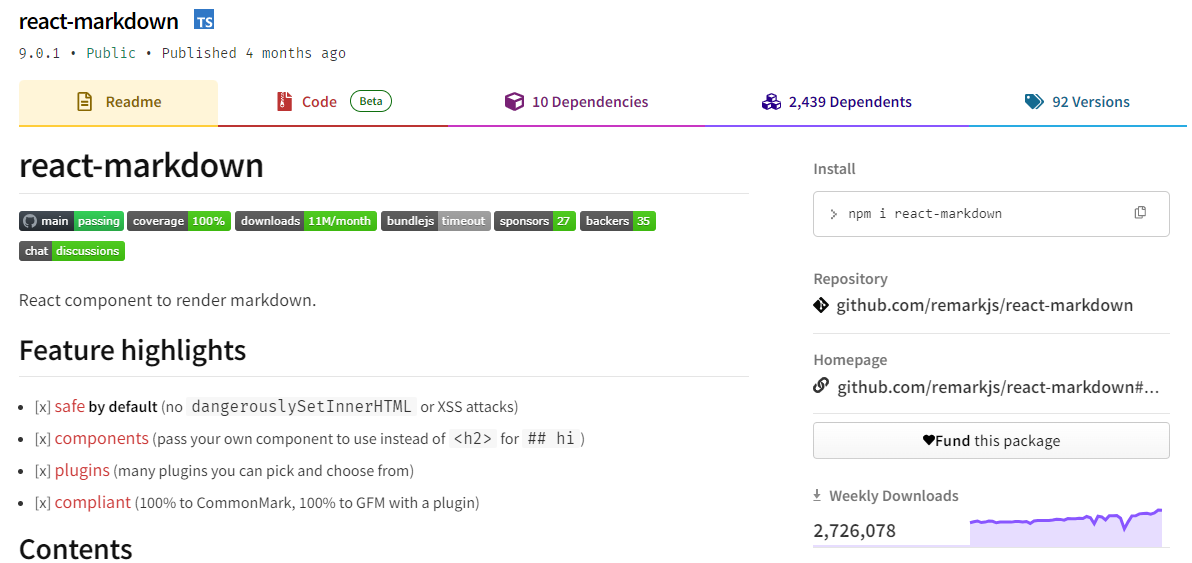 Markdown 至關重要,使用 React 渲染它對於各種場景都非常有用。 它提供了一個 React 元件,能夠安全地將一串 Markdown 渲染到 React 元素中。您可以透過傳遞外掛程式並指定要使用的元件而不是標準 HTML 元素來自訂 Markdown 的轉換。 開始使用以下 npm 指令。 ``` npm i react-markdown ``` 您可以這樣使用它。 ``` import React from 'react' import {createRoot} from 'react-dom/client' import Markdown from 'react-markdown' import remarkGfm from 'remark-gfm' const markdown = `Just a link: www.nasa.gov.` createRoot(document.body).render( <Markdown remarkPlugins={[remarkGfm]}>{markdown}</Markdown> ) ``` 等效的 JSX 是。 ``` <p> Just a link: <a href="http://www.nasa.gov">www.nasa.gov</a>. </p> ``` 他們還提供了一份[備忘錄](https://commonmark.org/help/)和一個十分鐘的逐步[教學](https://commonmark.org/help/tutorial/)。 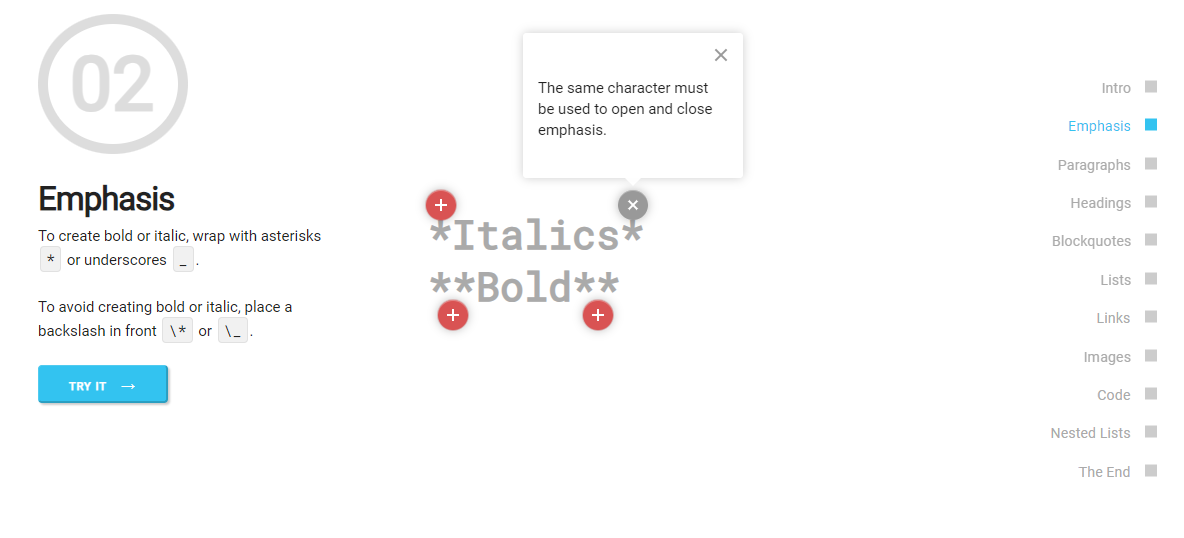 您可以閱讀[文件](https://github.com/remarkjs/react-markdown?tab=readme-ov-file#install)並查看[演示](https://remarkjs.github.io/react-markdown/)。 該專案在 GitHub 上有 12k+ Stars,[每週下載量超過 2700k](https://www.npmjs.com/package/react-markdown) ,並被 200k+ 開發人員使用,證明了它的真正有用性。 https://github.com/remarkjs/react-markdown Star React Markdown ⭐️ --- 18. [React JSONSchema Form](https://github.com/rjsf-team/react-jsonschema-form) - 用於從 JSON Schema 建立 Web 表單。 ------------------------------------------------------------------------------------------------------------ 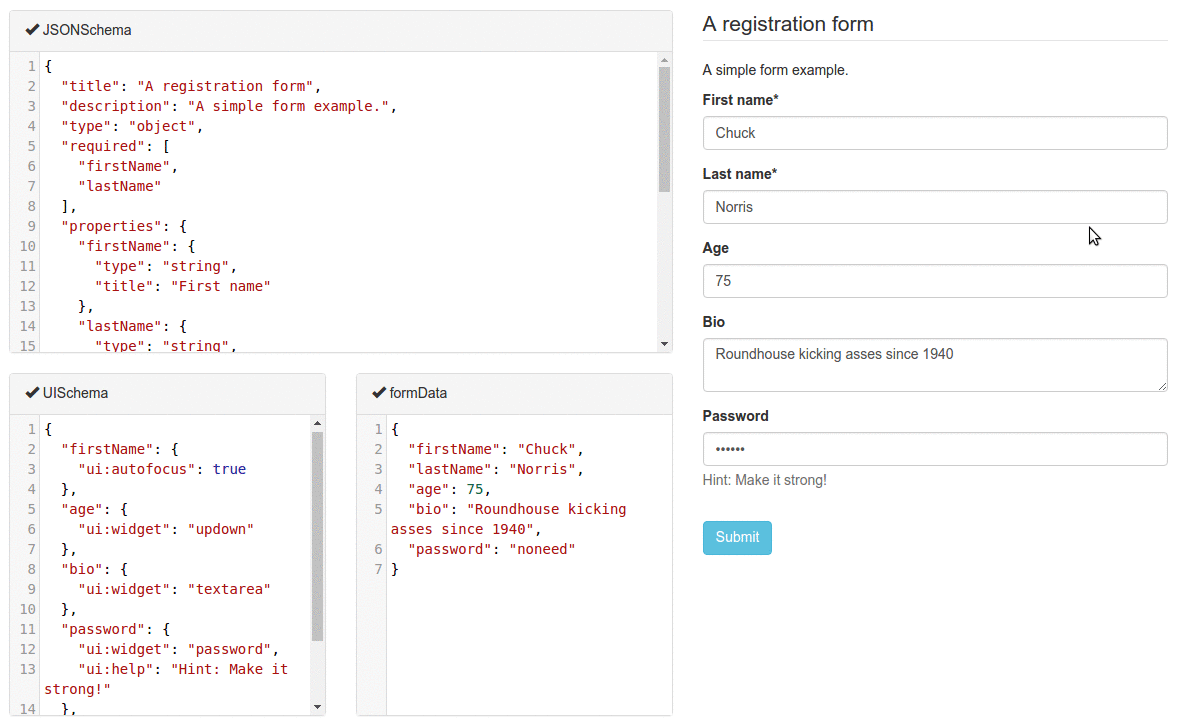 `react-jsonschema-form`會自動從 JSON Schema 產生 React 表單,使其非常適合僅使用 JSON schema 為任何資料產生表單。它提供了像 uiSchema 這樣的自訂選項來自訂預設主題之外的表單外觀。 開始使用以下 npm 指令。 ``` npm install @rjsf/core @rjsf/utils @rjsf/validator-ajv8 --save ``` 您可以這樣使用它。 ``` import { RJSFSchema } from '@rjsf/utils'; import validator from '@rjsf/validator-ajv8'; const schema: RJSFSchema = { title: 'Todo', type: 'object', required: ['title'], properties: { title: { type: 'string', title: 'Title', default: 'A new task' }, done: { type: 'boolean', title: 'Done?', default: false }, }, }; const log = (type) => console.log.bind(console, type); render( <Form schema={schema} validator={validator} onChange={log('changed')} onSubmit={log('submitted')} onError={log('errors')} />, document.getElementById('app') ); ``` 他們提供[高級定制](https://rjsf-team.github.io/react-jsonschema-form/docs/advanced-customization/)選項,包括定制小部件。 您可以閱讀[文件](https://rjsf-team.github.io/react-jsonschema-form/docs/)並查看[即時遊樂場](https://rjsf-team.github.io/react-jsonschema-form/)。 它在 GitHub 上擁有超過 13k 個 Star,並被 5k+ 開發人員使用。他們在`v5`上發布了 190 多個版本,因此他們正在不斷改進。 https://github.com/rjsf-team/react-jsonschema-form Star React JSONSchema 表單 ⭐️ --- 19. [Craft.js](https://github.com/prevwong/craft.js) - 建立可擴充的拖放頁面編輯器。 --------------------------------------------------------------------- 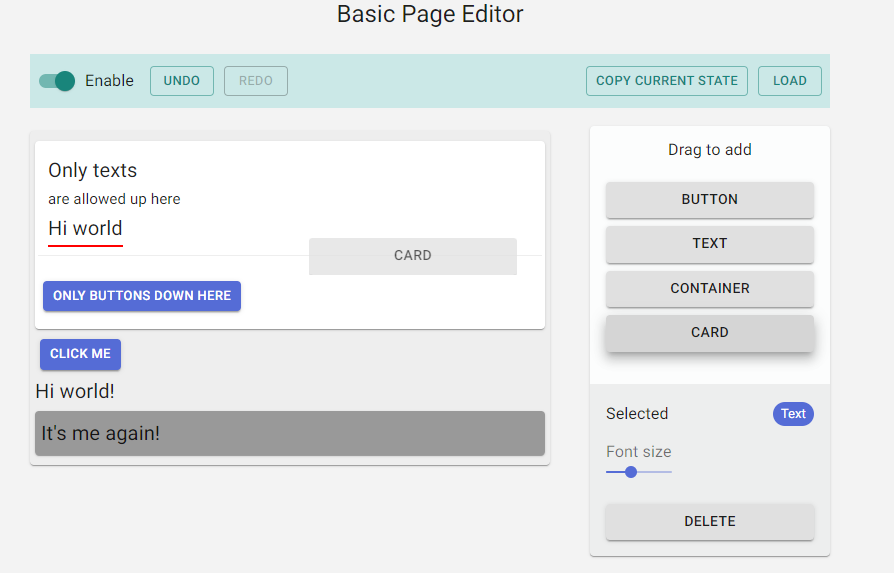 頁面編輯器可以增強使用者體驗,但從頭開始建立頁面編輯器可能會令人望而生畏。現有庫提供具有可編輯元件的預先建置編輯器,但自訂通常需要修改庫本身。 Craft.js 透過模組化頁面編輯器元件、透過拖放功能簡化自訂以及渲染管理來解決這個問題。在 React 中設計你的編輯器,無需複雜的插件系統,專注於你的特定需求和規格。 開始使用以下 npm 指令。 ``` npm install --save @craftjs/core ``` 他們還提供了有關如何入門的[簡短教程](https://craft.js.org/docs/guides/basic-tutorial)。我不會介紹它,因為它非常簡單且詳細。 您可以閱讀[文件](https://craft.js.org/docs/overview)並查看[即時演示](https://craft.js.org/)以及另一個[即時範例](https://craft.js.org/examples/basic)。 它在 GitHub 上有大約 6k+ Stars,但考慮到它們正在改進,仍然很有用。 https://github.com/prevwong/craft.js Star Craft.js ⭐️ --- 20. [Gatsby](https://github.com/gatsbyjs/gatsby) - 最好的基於 React 的框架,具有內建的效能、可擴展性和安全性。 ------------------------------------------------------------------------------------ 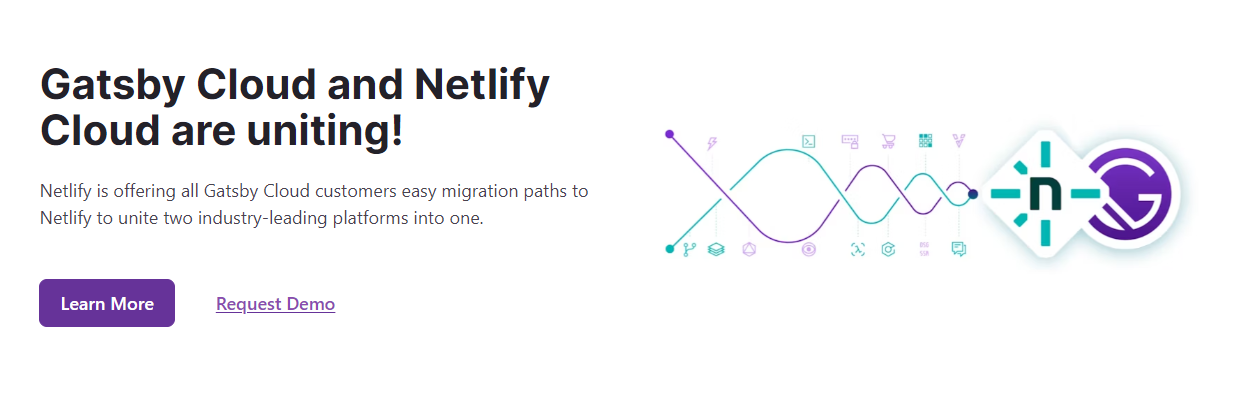 Gatsby 是一個基於 React 的框架,使開發人員能夠建立閃電般快速的網站和應用程式,將動態渲染的靈活性與靜態網站生成的速度融為一體。 憑藉可自訂的 UI 和對各種資料來源的支援等功能,Gatsby 提供了無與倫比的控制和可擴展性。此外,它還可以自動進行效能最佳化,使其成為靜態網站的首選。 開始使用以下 npm 指令。 ``` npm init gatsby ``` 這就是如何在 Gatsby(反應元件)中使用`Link` 。 ``` import React from "react" import { Link } from "gatsby" const Page = () => ( <div> <p> Check out my <Link to="/blog">blog</Link>! </p> <p> {/* Note that external links still use `a` tags. */} Follow me on <a href="https://twitter.com/gatsbyjs">Twitter</a>! </p> </div> ) ``` 他們提供了一組[入門模板,](https://www.gatsbyjs.com/starters/)其中包含如何使用它、涉及的依賴項以及每個模板的演示。 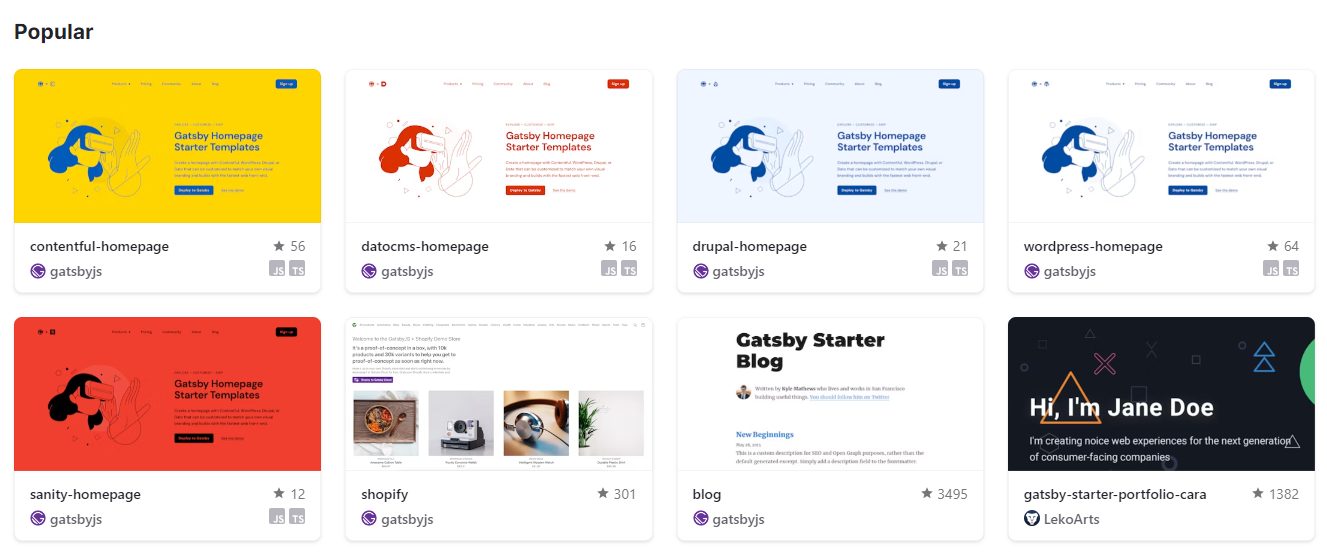 您可以閱讀有關 Gatsby 的一些[常見概念,](https://www.gatsbyjs.com/docs/conceptual/gatsby-concepts/)例如 React Hydration、Gatsby 建置流程等。 您可以閱讀[文件](https://www.gatsbyjs.com/docs/)並查看入門[教學課程](https://www.gatsbyjs.com/docs/tutorial/)。 Gatsby 在 GitHub 上擁有超過 55,000 顆星,並被超過 240,000 名開發者使用 https://github.com/gatsbyjs/gatsby 明星蓋茲比 ⭐️ --- 21. [Chat UI Kit React](https://github.com/chatscope/chat-ui-kit-react) - 在幾分鐘內使用 React 建立您的聊天 UI。 -------------------------------------------------------------------------------------------------- 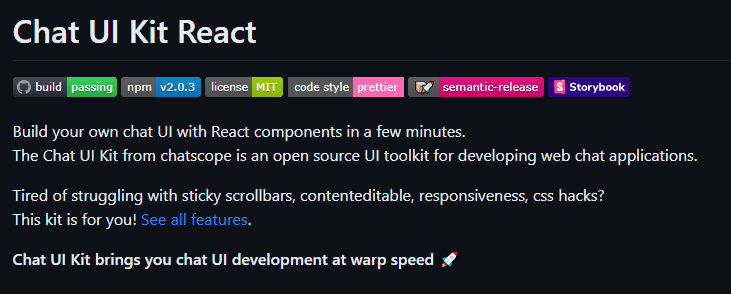 Chatscope 的聊天 UI 工具包是一個用於開發網頁聊天應用程式的開源 UI 工具包。 儘管該專案並未廣泛使用,但這些功能對於剛剛查看該專案的初學者來說還是很有用的。 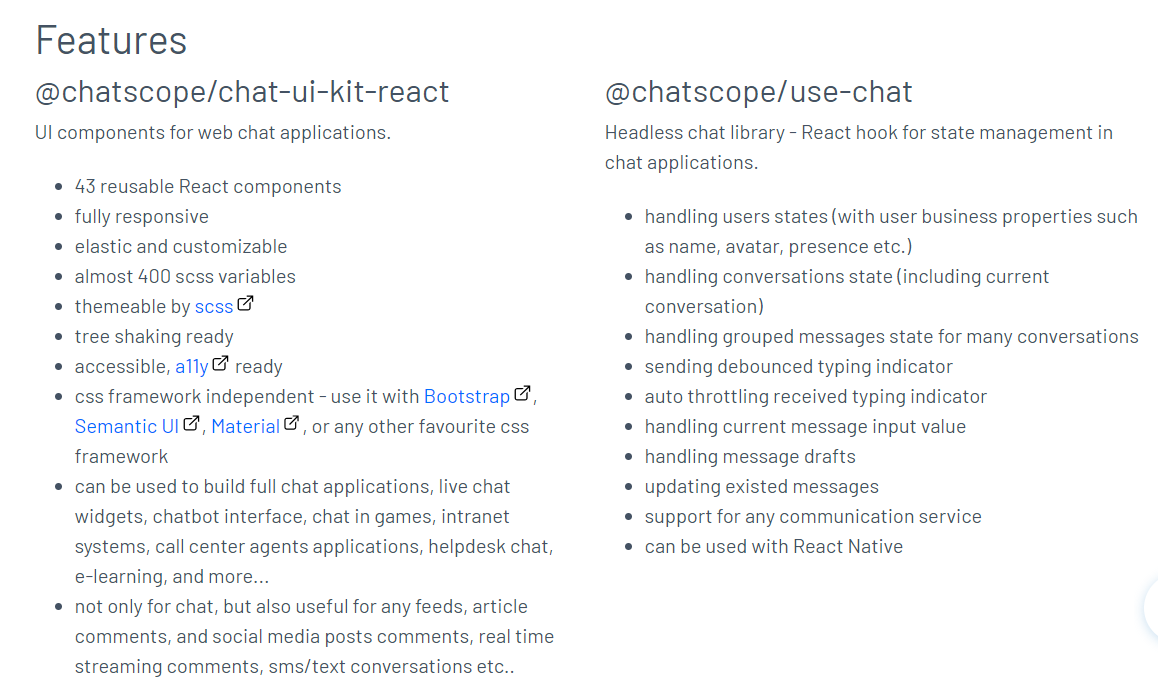 開始使用以下 npm 指令。 ``` npm install @chatscope/chat-ui-kit-react ``` 這就是建立 GUI 的方法。 ``` import styles from '@chatscope/chat-ui-kit-styles/dist/default/styles.min.css'; import { MainContainer, ChatContainer, MessageList, Message, MessageInput } from '@chatscope/chat-ui-kit-react'; <div style={{ position:"relative", height: "500px" }}> <MainContainer> <ChatContainer> <MessageList> <Message model={{ message: "Hello my friend", sentTime: "just now", sender: "Joe" }} /> </MessageList> <MessageInput placeholder="Type message here" /> </ChatContainer> </MainContainer> </div> ``` 您可以閱讀[文件](https://chatscope.io/docs/)。 故事書中有更[詳細的文件](https://chatscope.io/storybook/react/?path=/docs/documentation-introduction--docs)。 它提供了一些方便的元件,例如[`TypingIndicator`](https://chatscope.io/storybook/react/?path=/docs/components-typingindicator--docs) 、 [`Multiline Incoming`](https://chatscope.io/storybook/react/?path=/story/components-message--multiline-incoming)等等。 我知道你們中的一些人更喜歡透過部落格來了解整個結構,因此你可以閱讀使用 Chat UI Kit React 的 Rollbar 的[如何將 ChatGPT 與 React 整合](https://rollbar.com/blog/how-to-integrate-chatgpt-with-react/)。 您可以看到的一些演示: - [聊天機器人使用者介面](https://mars.chatscope.io/) - [與朋友聊天](https://chatscope.io/demo/chat-friends/)- 看看這個! 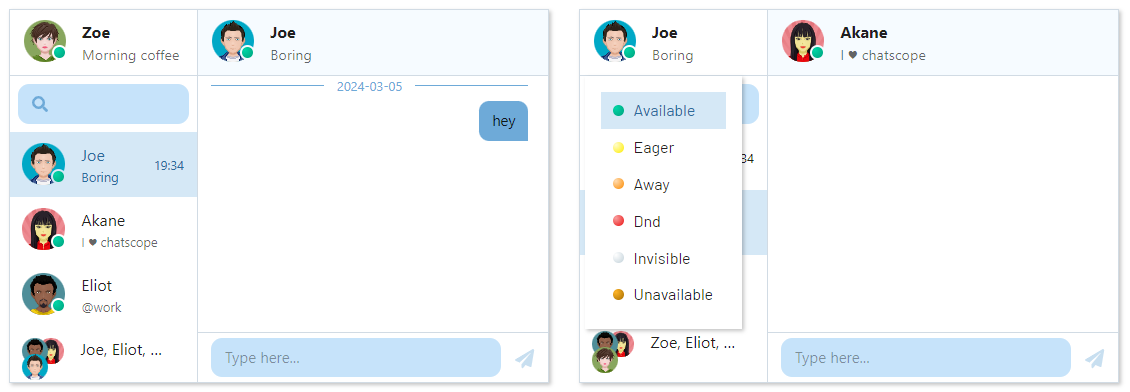 https://github.com/chatscope/chat-ui-kit-react Star Chat UI Kit React ⭐️ --- 22. [Botonic](https://github.com/hubtype/botonic) - 用於建立會話應用程式的 React 框架。 ------------------------------------------------------------------------- 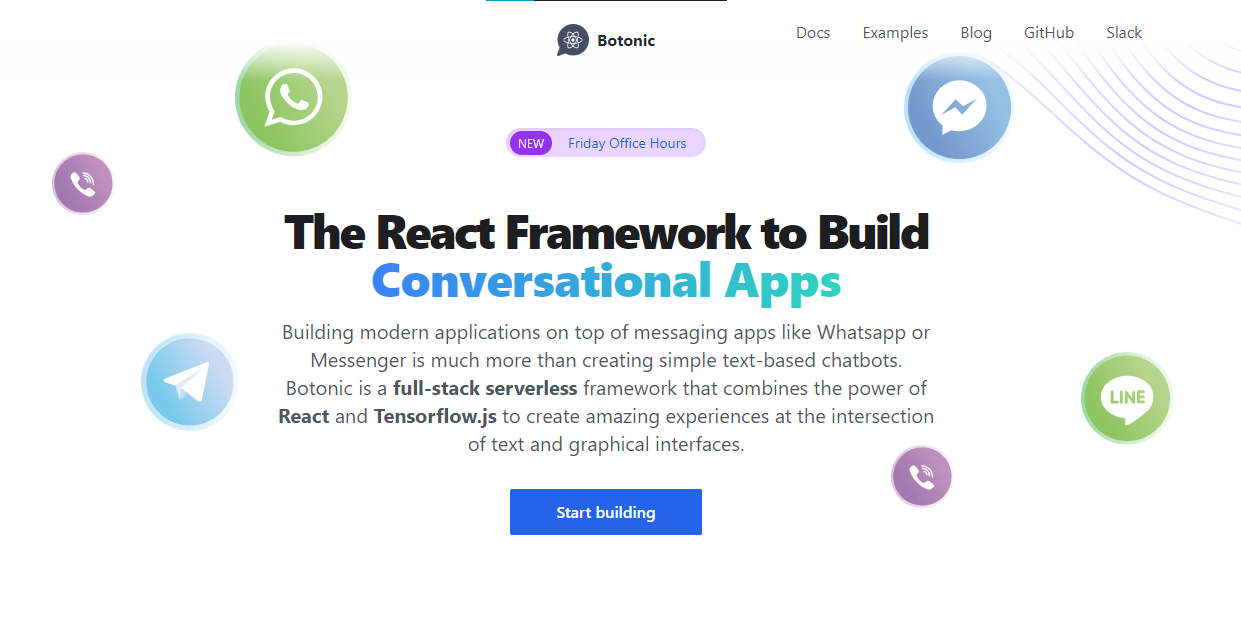 Botonic 是一個全端 Javascript 框架,用於建立在多個平台上執行的聊天機器人和現代對話應用程式:Web、行動和訊息應用程式(Messenger、WhatsApp、Telegram 等)。它建構在 ⚛️ React、Serverless 和 Tensorflow.js 之上。 如果您不了解對話應用程式的概念,可以在[官方部落格](https://www.hubtype.com/blog/what-are-conversational-apps)上閱讀它們。 使用 Botonic,您可以建立包含最佳文字外介面(簡單性、自然語言互動)和圖形介面(多媒體、視覺上下文、豐富互動)的會話應用程式。 這是一個強大的組合,可以提供比僅依賴文字和 NLP 的傳統聊天機器人更好的用戶體驗。 這就是 Botonic 的簡單方式。 ``` export default class extends React.Component { static async botonicInit({ input, session, params, lastRoutePath }) { await humanHandOff(session)) } render() { return ( <Text> Thanks for contacting us! One of our agents will attend you as soon as possible. </Text> ) } } ``` 它們也支援 TypeScript,所以這是一個優點。 您可以看到一些使用 Botonic 建置的[範例](https://botonic.io/examples/)及其原始程式碼。 您可以閱讀[文件](https://botonic.io/docs/welcome)以及如何[從頭開始建立會話應用程式](https://botonic.io/docs/create-convapp)。 https://github.com/hubtype/botonic Star Botonic ⭐️ --- 23. [React Flowbite](https://github.com/themesberg/flowbite-react) - 為 Flowbite 和 Tailwind CSS 建構的 React 元件. ------------------------------------------------------------------------------------------------------------ 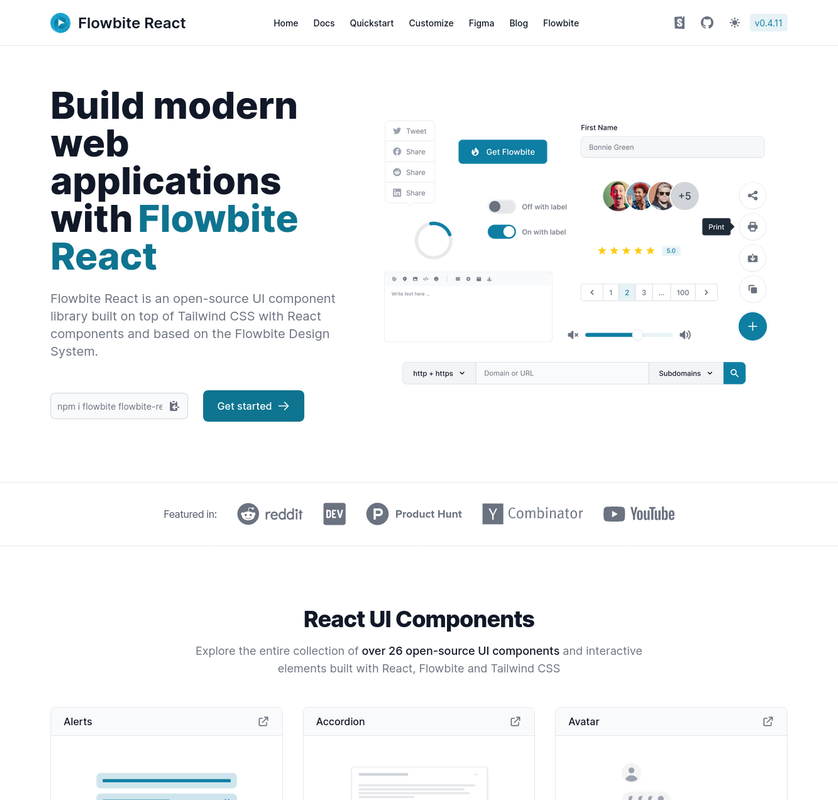 每個人對他們想要用來建立網站的使用者介面都有不同的偏好。 Flowbite React 是 UI 元件的開源集合,在 React 中建置,具有來自 Tailwind CSS 的實用程式類,您可以將其用作使用者介面和網站的起點。 開始使用以下 npm 指令。 ``` npm i flowbite-react ``` 這是一起使用表格和鍵盤元件的方法。 ``` 'use client'; import { Kbd, Table } from 'flowbite-react'; import { MdKeyboardArrowDown, MdKeyboardArrowLeft, MdKeyboardArrowRight, MdKeyboardArrowUp } from 'react-icons/md'; function Component() { return ( <Table> <Table.Head> <Table.HeadCell>Key</Table.HeadCell> <Table.HeadCell>Description</Table.HeadCell> </Table.Head> <Table.Body className="divide-y"> <Table.Row className="bg-white dark:border-gray-700 dark:bg-gray-800"> <Table.Cell className="whitespace-nowrap font-medium text-gray-900 dark:text-white"> <Kbd>Shift</Kbd> <span>or</span> <Kbd>Tab</Kbd> </Table.Cell> <Table.Cell>Navigate to interactive elements</Table.Cell> </Table.Row> <Table.Row className="bg-white dark:border-gray-700 dark:bg-gray-800"> <Table.Cell className="whitespace-nowrap font-medium text-gray-900 dark:text-white"> <Kbd>Enter</Kbd> or <Kbd>Spacebar</Kbd> </Table.Cell> <Table.Cell>Ensure elements with ARIA role="button" can be activated with both key commands.</Table.Cell> </Table.Row> <Table.Row className="bg-white dark:border-gray-700 dark:bg-gray-800"> <Table.Cell className="whitespace-nowrap font-medium text-gray-900 dark:text-white"> <span className="inline-flex gap-1"> <Kbd icon={MdKeyboardArrowUp} /> <Kbd icon={MdKeyboardArrowDown} /> </span> <span> or </span> <span className="inline-flex gap-1"> <Kbd icon={MdKeyboardArrowLeft} /> <Kbd icon={MdKeyboardArrowRight} /> </span> </Table.Cell> <Table.Cell>Choose and activate previous/next tab.</Table.Cell> </Table.Row> </Table.Body> </Table> ); } ``` 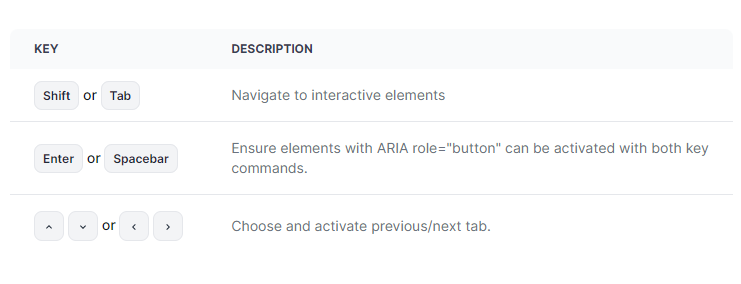 您可以閱讀[文件](https://www.flowbite-react.com/docs/getting-started/introduction)並查看[Storybook](https://storybook.flowbite-react.com/?path=/story/components-accordion--always-open)中的功能。您也可以查看[元件](https://www.flowbite-react.com/docs/components/accordion)清單。 在我看來,如果您想快速設定 UI,但又不想最終為高品質的開源專案使用預先定義的庫元件,那麼這很好。 該專案在 GitHub 上擁有超過 1,500 顆星,擁有超過 37,000 名開發者的用戶群,並受到社群的廣泛認可和信任,使其成為一個可靠的選擇。 https://github.com/themesberg/flowbite-react Star React Flowbite ⭐️ --- 24. [DND 套件](https://github.com/clauderic/dnd-kit)- 輕量級、高效能、可存取且可擴展的拖放功能。 ------------------------------------------------------------------------- 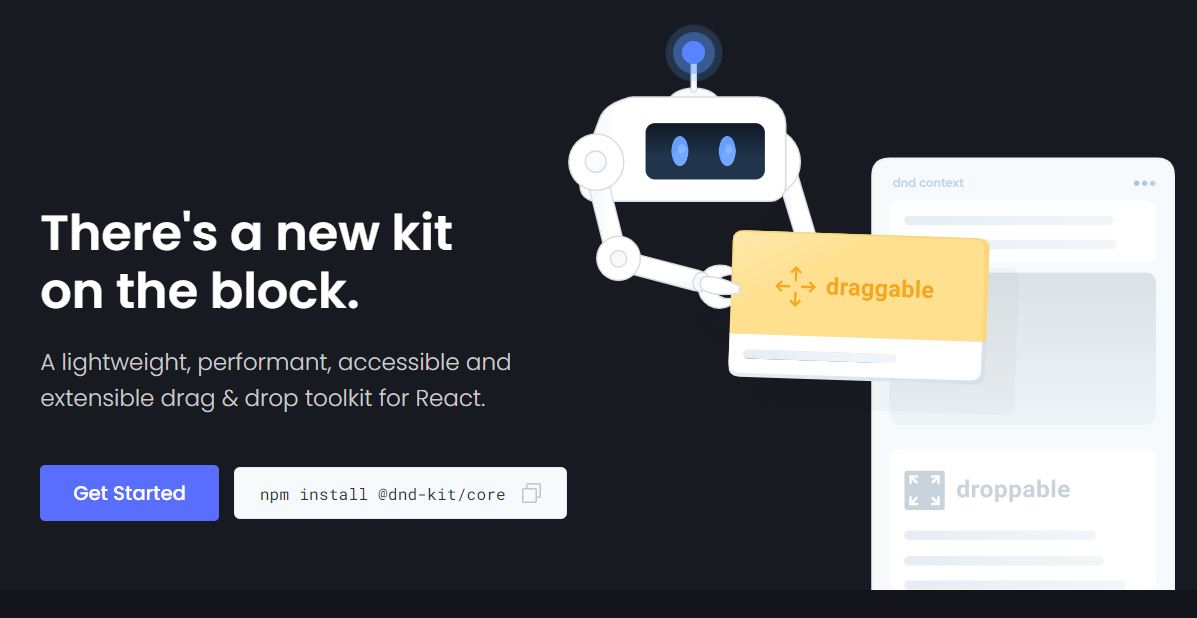 這是一個強大的 React 拖放工具包,擁有可自訂的碰撞檢測、多個啟動器和自動滾動等功能。 它的設計考慮到了 React,提供了方便集成的鉤子,無需進行重大的架構更改。支援從清單到網格和虛擬化清單的各種用例,它既是動態的又是輕量級的,沒有外部相依性。 開始使用以下 npm 指令。 ``` npm install @dnd-kit/core ``` 這就是建立可拖放元件的方法。 `Example.jsx` ``` import React, {useState} from 'react'; import {DndContext} from '@dnd-kit/core'; import {Draggable} from './Draggable'; import {Droppable} from './Droppable'; function Example() { const [parent, setParent] = useState(null); const draggable = ( <Draggable id="draggable"> Go ahead, drag me. </Draggable> ); return ( <DndContext onDragEnd={handleDragEnd}> {!parent ? draggable : null} <Droppable id="droppable"> {parent === "droppable" ? draggable : 'Drop here'} </Droppable> </DndContext> ); function handleDragEnd({over}) { setParent(over ? over.id : null); } } ``` `Droppable.jsx` ``` import React from 'react'; import {useDroppable} from '@dnd-kit/core'; export function Droppable(props) { const {isOver, setNodeRef} = useDroppable({ id: props.id, }); const style = { opacity: isOver ? 1 : 0.5, }; return ( <div ref={setNodeRef} style={style}> {props.children} </div> ); } ``` `Draggable.jsx` ``` import React from 'react'; import {useDraggable} from '@dnd-kit/core'; import {CSS} from '@dnd-kit/utilities'; function Draggable(props) { const {attributes, listeners, setNodeRef, transform} = useDraggable({ id: props.id, }); const style = { // Outputs `translate3d(x, y, 0)` transform: CSS.Translate.toString(transform), }; return ( <button ref={setNodeRef} style={style} {...listeners} {...attributes}> {props.children} </button> ); } ``` 我將可拖曳元件放在可放置元件上。 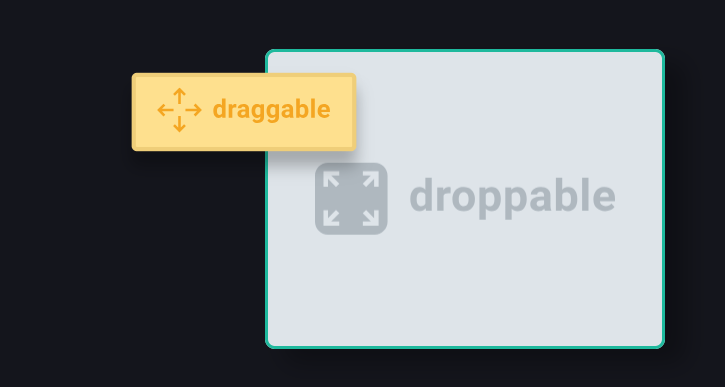 您可以閱讀[文件](https://docs.dndkit.com/)以及滑鼠和指標等[感測器的選項](https://docs.dndkit.com/introduction/installation#core-library)。 它在 GitHub 上擁有 10k+ Stars,並被 GitHub 上 47k+ 開發人員使用。 https://github.com/clauderic/dnd-kit 明星免打擾套件 ⭐️
長話短說 ==== 我收集了您應該了解的 React 庫,以建立許多不同類型的專案並成為 React 奇才🧙♂️。 其中每一項都是獨一無二的,並且都有自己的用例。 別忘了給他們加星號🌟 讓我們開始吧! 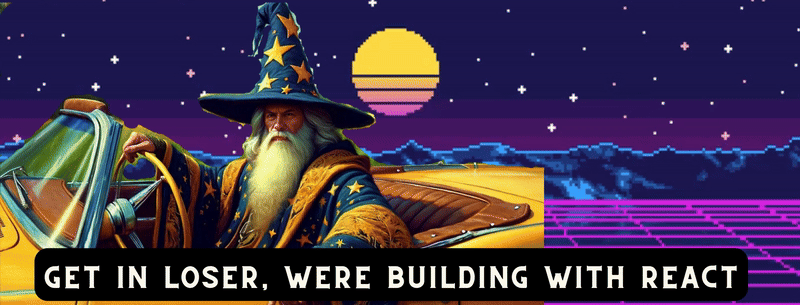 --- 1. [CopilotKit](https://github.com/CopilotKit/CopilotKit) - 建立應用內人工智慧聊天機器人、代理程式和文字區域 ------------------------------------------------------------------------------------ 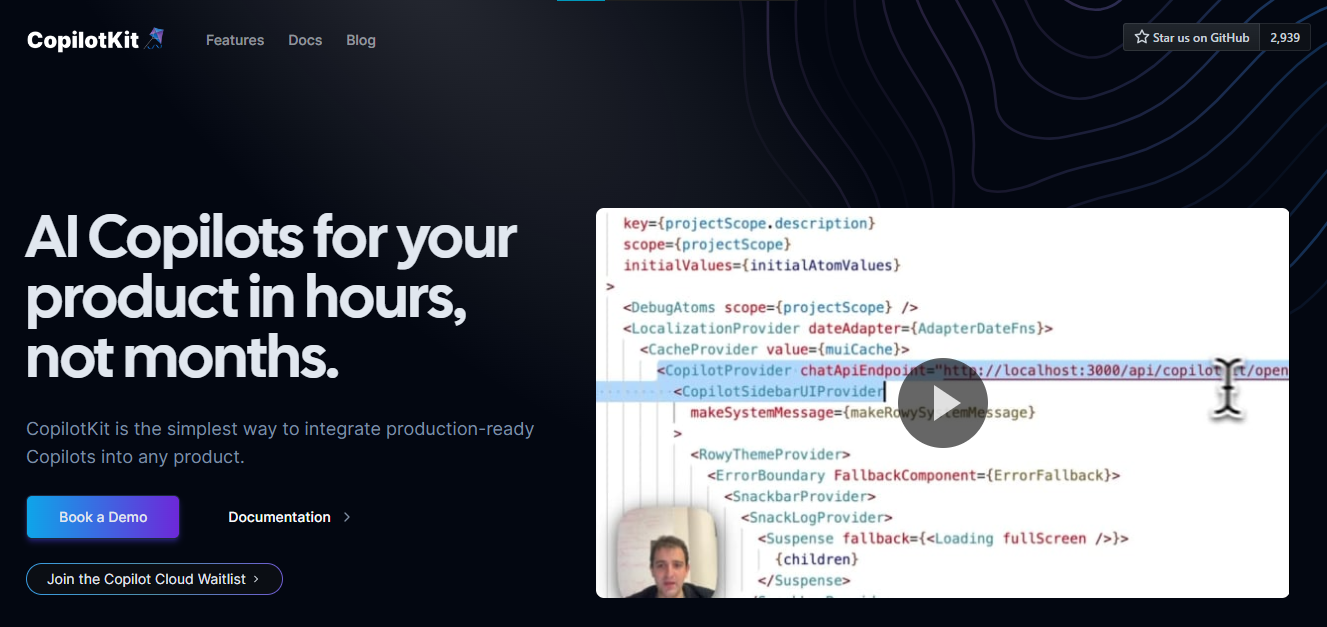 將 AI 功能整合到 React 中是很困難的,這就是 Copilot 的用武之地。一個簡單快速的解決方案,可將可投入生產的 Copilot 整合到任何產品中! 您可以使用兩個 React 元件將關鍵 AI 功能整合到 React 應用程式中。它們還提供內建(完全可自訂)Copilot 原生 UX 元件,例如`<CopilotKit />` 、 `<CopilotPopup />` 、 `<CopilotSidebar />` 、 `<CopilotTextarea />` 。 開始使用以下 npm 指令。 ``` npm i @copilotkit/react-core @copilotkit/react-ui ``` Copilot Portal 是 CopilotKit 提供的元件之一,CopilotKit 是一個應用程式內人工智慧聊天機器人,可查看目前應用狀態並在應用程式內採取操作。它透過插件與應用程式前端和後端以及第三方服務進行通訊。 這就是整合聊天機器人的方法。 `CopilotKit`必須包裝與 CopilotKit 互動的所有元件。建議您也開始使用`CopilotSidebar` (您可以稍後切換到不同的 UI 提供者)。 ``` "use client"; import { CopilotKit } from "@copilotkit/react-core"; import { CopilotSidebar } from "@copilotkit/react-ui"; import "@copilotkit/react-ui/styles.css"; export default function RootLayout({children}) { return ( <CopilotKit url="/path_to_copilotkit_endpoint/see_below"> <CopilotSidebar> {children} </CopilotSidebar> </CopilotKit> ); } ``` 您可以使用此[快速入門指南](https://docs.copilotkit.ai/getting-started/quickstart-backend)設定 Copilot 後端端點。 之後,您可以讓 Copilot 採取行動。您可以閱讀如何提供[外部上下文](https://docs.copilotkit.ai/getting-started/quickstart-chatbot#provide-context)。您可以使用`useMakeCopilotReadable`和`useMakeCopilotDocumentReadable`反應掛鉤來執行此操作。 ``` "use client"; import { useMakeCopilotActionable } from '@copilotkit/react-core'; // Let the copilot take action on behalf of the user. useMakeCopilotActionable( { name: "setEmployeesAsSelected", // no spaces allowed in the function name description: "Set the given employees as 'selected'", argumentAnnotations: [ { name: "employeeIds", type: "array", items: { type: "string" } description: "The IDs of employees to set as selected", required: true } ], implementation: async (employeeIds) => setEmployeesAsSelected(employeeIds), }, [] ); ``` 您可以閱讀[文件](https://docs.copilotkit.ai/getting-started/quickstart-textarea)並查看[演示影片](https://github.com/CopilotKit/CopilotKit?tab=readme-ov-file#demo)。 您可以輕鬆整合 Vercel AI SDK、OpenAI API、Langchain 和其他 LLM 供應商。您可以按照本[指南](https://docs.copilotkit.ai/getting-started/quickstart-chatbot)將聊天機器人整合到您的應用程式中。 基本概念是在幾分鐘內建立可用於基於 LLM 的應用程式的 AI 聊天機器人。 用例是巨大的,作為開發人員,我們絕對應該在下一個專案中嘗試使用 CopilotKit。 https://github.com/CopilotKit/CopilotKit Star CopilotKit ⭐️ --- 2. [xyflow](https://github.com/xyflow/xyflow) - 使用 React 建立基於節點的 UI。 -------------------------------------------------------------------- 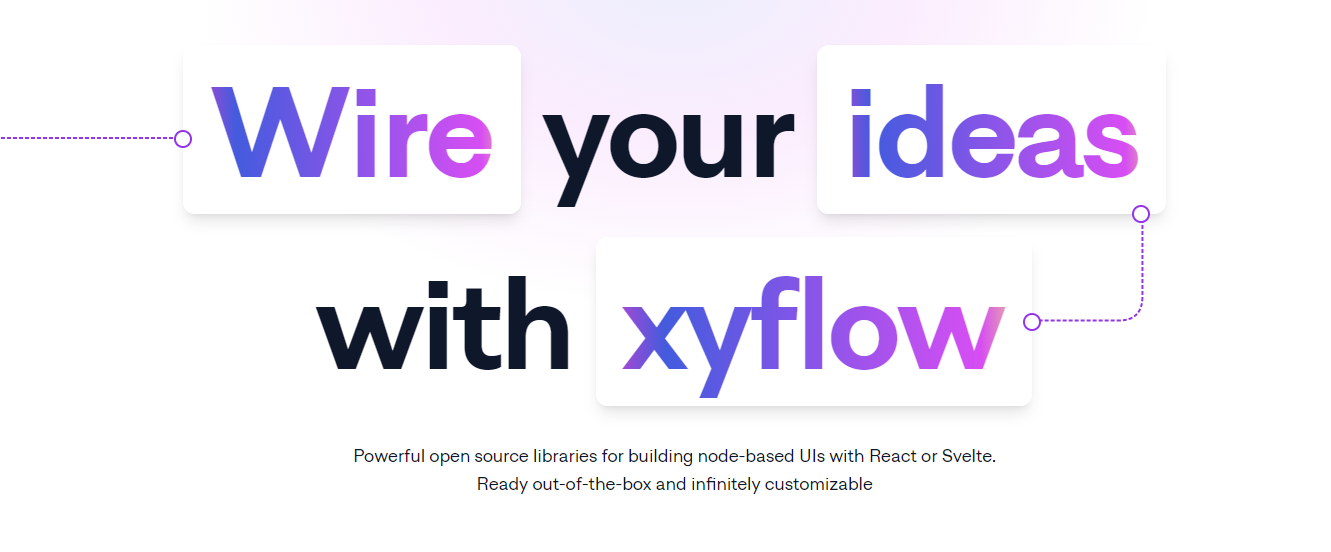 XYFlow 是一個功能強大的開源程式庫,用於使用 React 或 Svelte 建立基於節點的 UI。它是一個 monorepo,提供[React Flow](https://reactflow.dev)和[Svelte Flow](https://svelteflow.dev) 。讓我們更多地了解可以使用 React flow 做什麼。 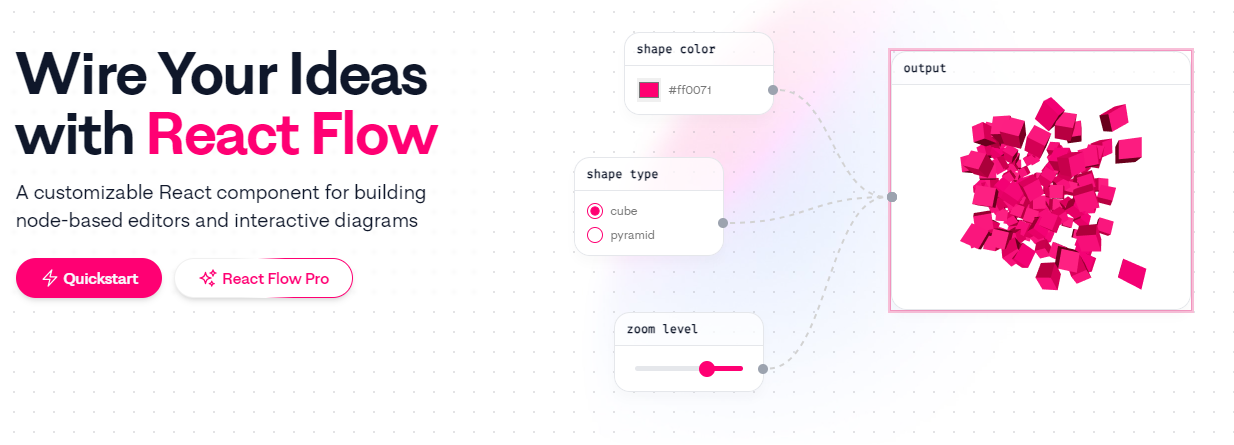 您可以觀看此影片,在 60 秒內了解 React Flow。 https://www.youtube.com/watch?v=aUBWE41a900 有些功能在專業模式下可用,但免費層中的功能足以形成一個非常互動的流程。 React 流程以 TypeScript 編寫並使用 Cypress 進行測試。 開始使用以下 npm 指令。 ``` npm install reactflow ``` 以下介紹如何建立兩個節點( `Hello`和`World` ,並透過邊連接。節點具有預先定義的初始位置以防止重疊,並且我們還應用樣式來確保有足夠的空間來渲染圖形。 ``` import ReactFlow, { Controls, Background } from 'reactflow'; import 'reactflow/dist/style.css'; const edges = [{ id: '1-2', source: '1', target: '2' }]; const nodes = [ { id: '1', data: { label: 'Hello' }, position: { x: 0, y: 0 }, type: 'input', }, { id: '2', data: { label: 'World' }, position: { x: 100, y: 100 }, }, ]; function Flow() { return ( <div style={{ height: '100%' }}> <ReactFlow nodes={nodes} edges={edges}> <Background /> <Controls /> </ReactFlow> </div> ); } export default Flow; ``` 這就是它的樣子。您還可以新增標籤、更改類型並使其具有互動性。 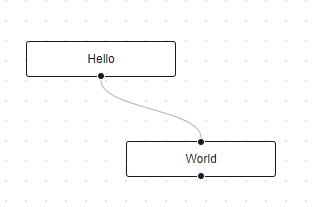 您可以在 React Flow 的 API 參考中查看[完整的選項清單](https://reactflow.dev/api-reference/react-flow)以及元件、鉤子和實用程式。 最好的部分是您還可以加入[自訂節點](https://reactflow.dev/learn/customization/custom-nodes)。在您的自訂節點中,您可以渲染您想要的一切。您可以定義多個來源和目標句柄並呈現表單輸入或圖表。您可以查看此[codesandbox](https://codesandbox.io/p/sandbox/pensive-field-z4kv3w?file=%2FApp.js&utm_medium=sandpack)作為範例。 您可以閱讀[文件](https://reactflow.dev/learn)並查看 Create React App、Next.js 和 Remix 的[範例 React Flow 應用程式](https://github.com/xyflow/react-flow-example-apps)。 React Flow 附帶了幾個額外的[插件](https://reactflow.dev/learn/concepts/plugin-components)元件,可以幫助您使用 Background、Minimap、Controls、Panel、NodeToolbar 和 NodeResizer 元件製作更高級的應用程式。 例如,您可能已經注意到許多網站的背景中有圓點,增強了美觀性。要實現此模式,您可以簡單地使用 React Flow 中的後台元件。 ``` import { Background } from 'reactflow'; <Background color="#ccc" variant={'dots'} /> // this will be under React Flow component. Just an example. ``` 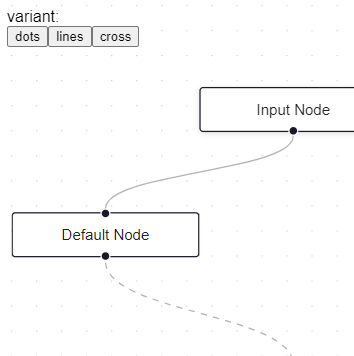 如果您正在尋找一篇快速文章,我建議您查看 Webkid 的[React Flow - A Library for Rendering Interactive Graphs](https://webkid.io/blog/react-flow-node-based-graph-library/) 。 React Flow 由 Webkid 開發和維護。 它在 GitHub 上有超過 19k 顆星,並且在`v11.10.4`上顯示它們正在不斷改進,npm 套件每週下載量超過 40 萬次。您可以輕鬆使用的最佳專案之一。  https://github.com/xyflow/xyflow 星 xyflow ⭐️ --- 3. [Zod](https://github.com/colinhacks/zod) + [React Hook Form](https://github.com/react-hook-form) - 致命的驗證組合。 -------------------------------------------------------------------------------------------------------------- 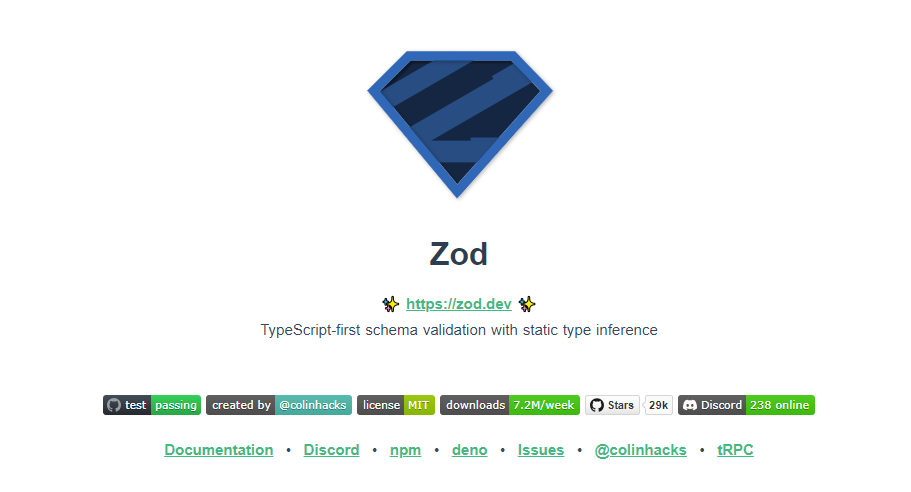 第一個問題是:為什麼我在同一個選項中包含 Zod 和 React Hook 表單?好吧,請閱讀它來找出答案。 Zod 的目標是透過最大限度地減少重複的類型聲明來對開發人員友好。使用 Zod,您聲明一次驗證器,Zod 將自動推斷靜態 TypeScript 類型。將更簡單的類型組合成複雜的資料結構很容易。 開始使用以下 npm 指令。 ``` npm install zod ``` 這是您在建立字串架構時自訂一些常見錯誤訊息的方法。 ``` const name = z.string({ required_error: "Name is required", invalid_type_error: "Name must be a string", }); ``` ``` // It does provide lots of options // validations z.string().min(5, { message: "Must be 5 or more characters long" }); z.string().max(5, { message: "Must be 5 or fewer characters long" }); z.string().length(5, { message: "Must be exactly 5 characters long" }); z.string().email({ message: "Invalid email address" }); z.string().url({ message: "Invalid url" }); z.string().emoji({ message: "Contains non-emoji characters" }); z.string().uuid({ message: "Invalid UUID" }); z.string().includes("tuna", { message: "Must include tuna" }); z.string().startsWith("https://", { message: "Must provide secure URL" }); z.string().endsWith(".com", { message: "Only .com domains allowed" }); z.string().datetime({ message: "Invalid datetime string! Must be UTC." }); z.string().ip({ message: "Invalid IP address" }); ``` 請閱讀[文件](https://zod.dev/)以了解有關 Zod 的更多資訊。 它適用於 Node.js 和所有現代瀏覽器。 現在,第二部分來了。 有很多可用的表單整合。 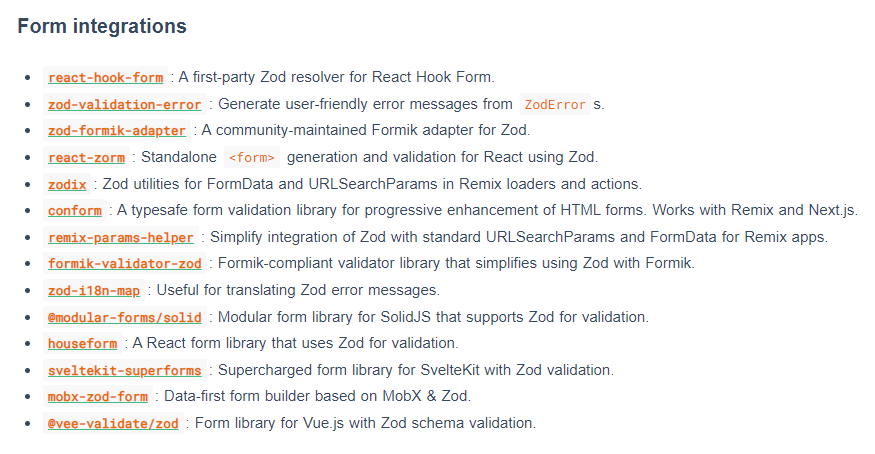 雖然 Zod 可以驗證物件,但如果沒有自訂邏輯,它不會影響您的用戶端和後端。 React-hook-form 是用於客戶端驗證的優秀專案。例如,它可以顯示輸入錯誤。 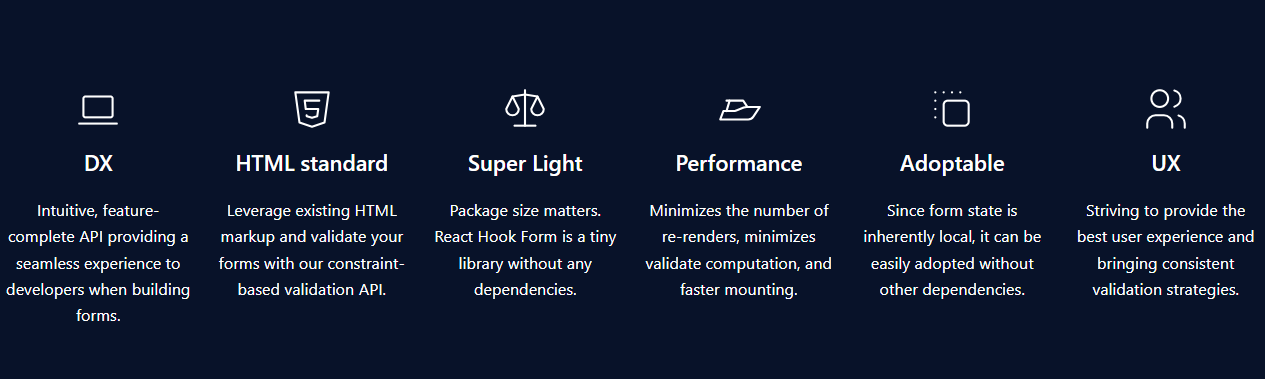 開始使用以下 npm 指令。 ``` npm install react-hook-form ``` 這就是如何使用`React Hook Form` 。 ``` import { useForm, SubmitHandler } from "react-hook-form" type Inputs = { example: string exampleRequired: string } export default function App() { const { register, handleSubmit, watch, formState: { errors }, } = useForm<Inputs>() const onSubmit: SubmitHandler<Inputs> = (data) => console.log(data) console.log(watch("example")) // watch input value by passing the name of it return ( /* "handleSubmit" will validate your inputs before invoking "onSubmit" */ <form onSubmit={handleSubmit(onSubmit)}> {/* register your input into the hook by invoking the "register" function */} <input defaultValue="test" {...register("example")} /> {/* include validation with required or other standard HTML validation rules */} <input {...register("exampleRequired", { required: true })} /> {/* errors will return when field validation fails */} {errors.exampleRequired && <span>This field is required</span>} <input type="submit" /> </form> ) } ``` 您甚至可以隔離重新渲染,從而提高整體效能。 您可以閱讀[文件](https://react-hook-form.com/get-started)。 兩者結合起來就是一個很好的組合。嘗試一下! 我透過 Shadcn 發現了它,它使用它作為表單元件的預設值。我自己在幾個專案中使用過它,效果非常好。它提供了很大的靈活性,這確實很有幫助。 https://github.com/colinhacks/zod Star Zod ⭐️ https://github.com/react-hook-form Star React Hook Form ⭐️ --- 4. [React DND](https://github.com/react-dnd/react-dnd) - 用於 React 的拖放。 ---------------------------------------------------------------------- 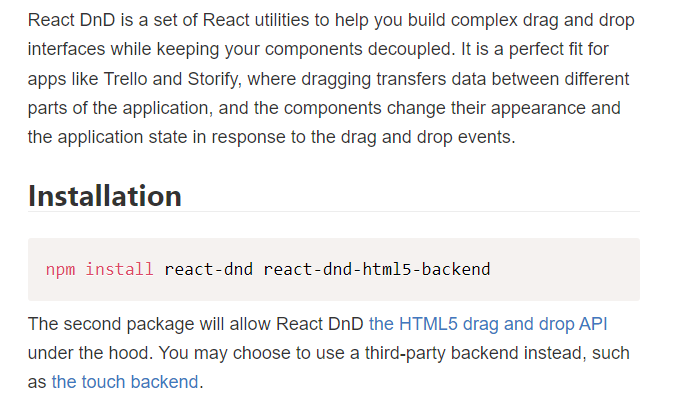 我還沒有完全實現拖放功能,而且我經常發現自己對選擇哪個選項感到困惑。我遇到的另一個選擇是[interactjs.io](https://interactjs.io/) ,根據我讀過的文件,它似乎非常有用。由於他們提供了詳細的範例,這非常容易。 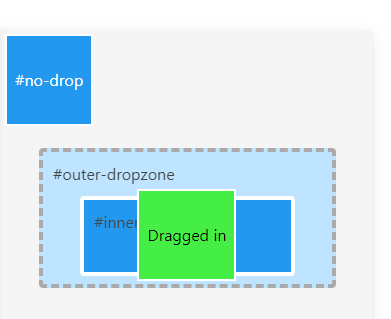 但我現在只介紹 React DND。 開始使用以下 npm 指令。 ``` npm install react-dnd react-dnd-html5-backend ``` 除非您正在編寫自訂後端,否則您可能想要使用 React DnD 隨附的 HTML5 後端。 這是安裝`react-dnd-html5-backend`方法。閱讀[文件](https://react-dnd.github.io/react-dnd/docs/backends/html5)。 這是起點。 ``` import { HTML5Backend } from 'react-dnd-html5-backend' import { DndProvider } from 'react-dnd' export default class YourApp { render() { return ( <DndProvider backend={HTML5Backend}> /* Your Drag-and-Drop Application */ </DndProvider> ) } } ``` 透過這種方式,您可以非常輕鬆地實現卡片的拖放操作。 ``` // Let's make <Card text='Write the docs' /> draggable! import React from 'react' import { useDrag } from 'react-dnd' import { ItemTypes } from './Constants' export default function Card({ isDragging, text }) { const [{ opacity }, dragRef] = useDrag( () => ({ type: ItemTypes.CARD, item: { text }, collect: (monitor) => ({ opacity: monitor.isDragging() ? 0.5 : 1 }) }), [] ) return ( <div ref={dragRef} style={{ opacity }}> {text} </div> ) } ``` 請注意,HTML5 後端不支援觸控事件。因此它不適用於平板電腦和行動裝置。您可以將`react-dnd-touch-backend`用於觸控裝置。閱讀[文件](https://react-dnd.github.io/react-dnd/docs/backends/touch)。 ``` import { TouchBackend } from 'react-dnd-touch-backend' import { DndProvider } from 'react-dnd' class YourApp { <DndProvider backend={TouchBackend} options={opts}> {/* Your application */} </DndProvider> } ``` 這個codesandbox規定了我們如何正確使用React DND。 https://codesandbox.io/embed/3y5nkyw381?view=Editor+%2B+Preview&module=%2Fsrc%2Findex.tsx&hidenavigation=1 你可以看看React DND的[例子](https://react-dnd.github.io/react-dnd/examples)。 它們甚至有一個乾淨的功能,您可以使用 Redux 檢查內部發生的情況。 您可以透過為提供者新增 debugModeprop 來啟用[Redux DevTools](https://github.com/reduxjs/redux-devtools) ,其值為 true。 ``` <DndProvider debugMode={true} backend={HTML5Backend}> ``` 它提供了多種元件選項,我需要親自測試一下。總的來說,這看起來相當不錯,特別是如果你剛開始的話。 React DND 已獲得`MIT`許可,並在 GitHub 上擁有超過 20k Stars,這使其具有令人難以置信的可信度。 https://github.com/react-dnd/react-dnd Star React DND ⭐️ --- 5. [Cypress](https://github.com/cypress-io/cypress) - 快速測試瀏覽器中執行的內容。 -------------------------------------------------------------------- 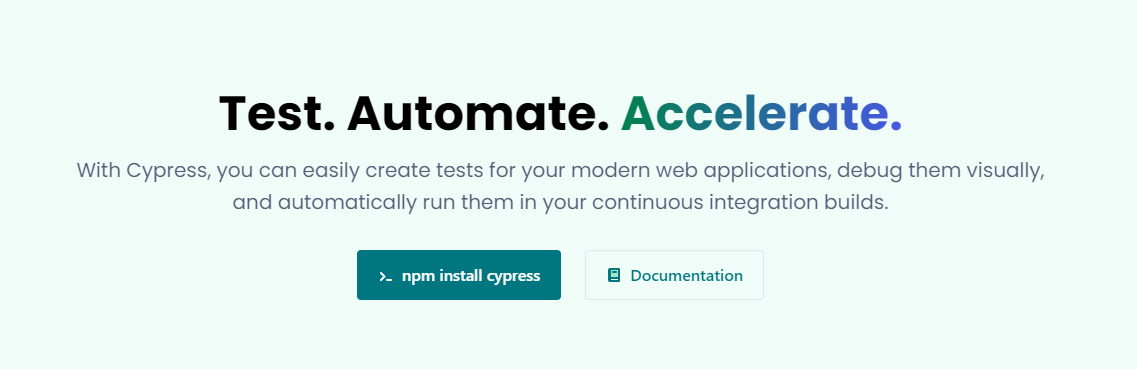 近年來已經證明了測試的重要性,而 Jest 和 Cypress 等選項使其變得異常簡單。 但我們只會介紹 Cypress,因為它本身就很方便。 只需一張圖片就能證明 Cypress 值得付出努力。 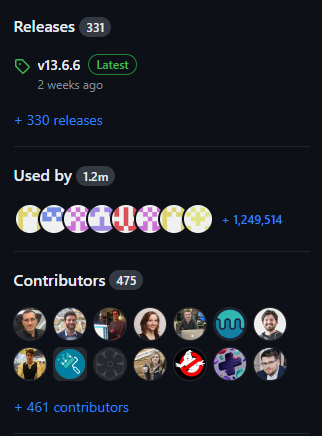 開始使用以下 npm 指令。 ``` npm install cypress -D ``` 如果您在專案中沒有使用 Node 或套件管理器,或者您想快速試用 Cypress,您始終可以[直接從 CDN 下載 Cypress](https://download.cypress.io/desktop) 。 一旦安裝並打開它。您必須使用`.cy.js`建立一個規範檔案。 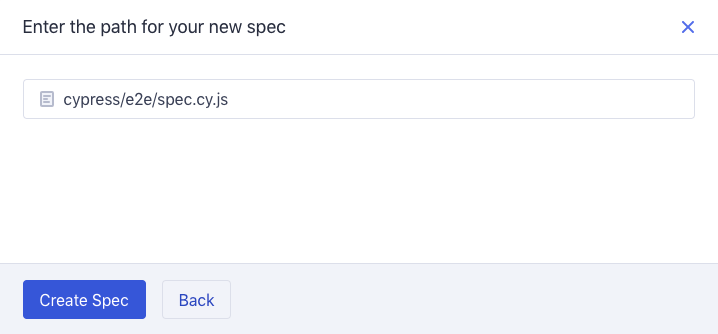 現在,您可以編寫並測試您的應用程式(範例程式碼)。 ``` describe('My First Test', () => { it('Does not do much!', () => { expect(true).to.equal(true) }) }) ``` Cypress 提供了多種選項,例如`cy.visit()`或`cy.contains()` 。由於我沒有廣泛使用 Cypress,因此您需要在其[文件](https://docs.cypress.io/guides/end-to-end-testing/writing-your-first-end-to-end-test)中進一步探索它。 如果它看起來很可怕,那麼請前往這個[為初學者解釋 Cypress 的](https://www.youtube.com/watch?v=u8vMu7viCm8&pp=ygUQY3lwcmVzcyB0dXRvcmlhbA%3D%3D)freeCodeCamp 教程。 Freecodecamp 影片確實是金礦 :D Cypress 在 GitHub 上擁有超過 45,000 顆星,並且在目前的 v13 版本中,它正在不斷改進。 https://github.com/cypress-io/cypress 星柏 ⭐️ --- [6.Refine](https://github.com/refinedev/refine) - 面向企業的開源 Retool。 ----------------------------------------------------------------- 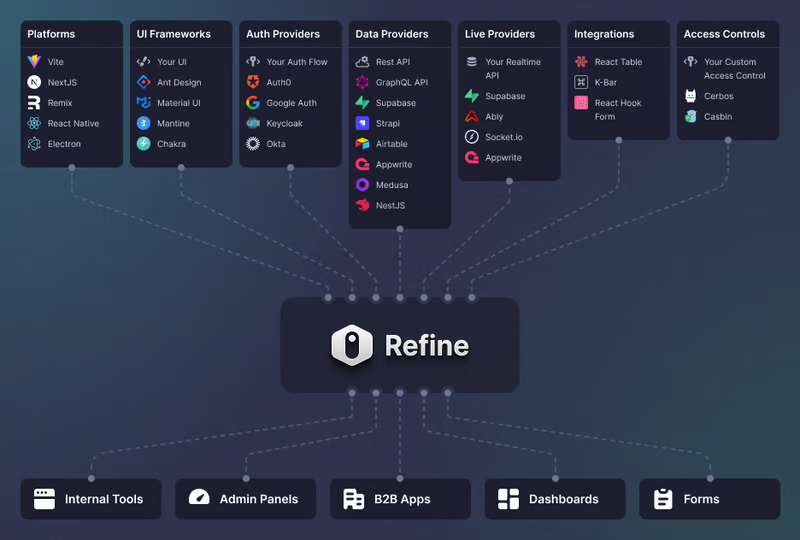 Refine 是一個元 React 框架,可以快速開發各種 Web 應用程式。 從內部工具到管理面板、B2B 應用程式和儀表板,它可作為建立任何類型的 CRUD 應用程式(例如 DevOps 儀表板、電子商務平台或 CRM 解決方案)的全面解決方案。 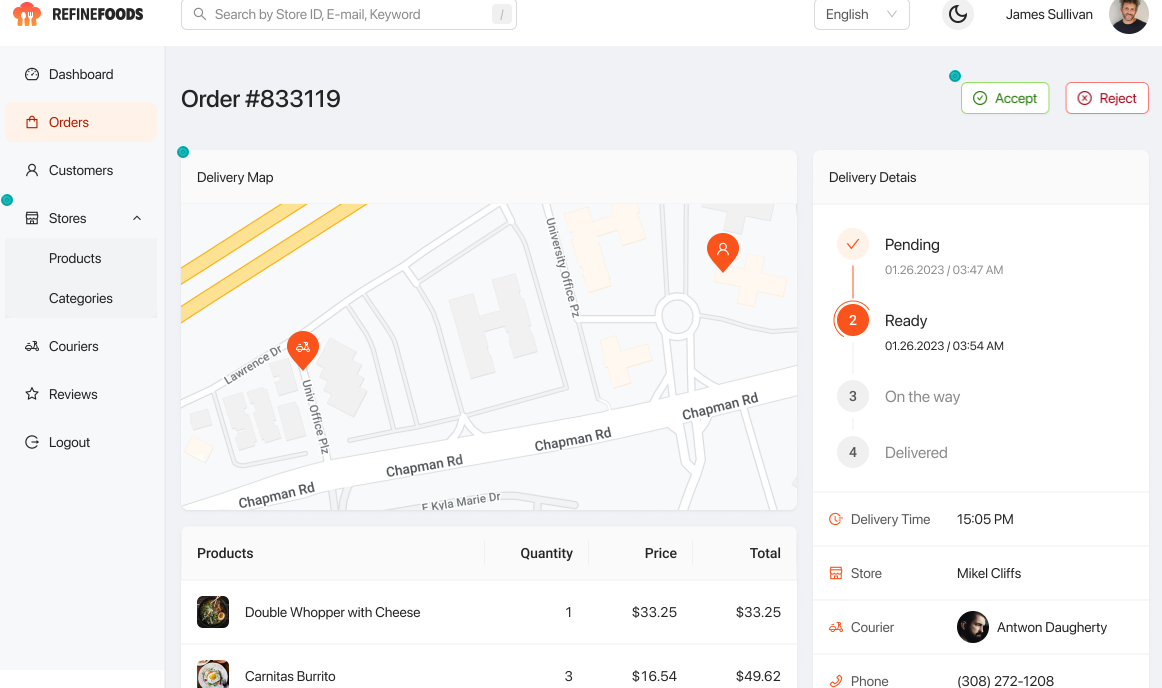 您可以在一分鐘內使用單一 CLI 命令進行設定。 它具有適用於 15 多個後端服務的連接器,包括 Hasura、Appwrite 等。 您可以查看可用的[整合清單](https://refine.dev/integrations/)。 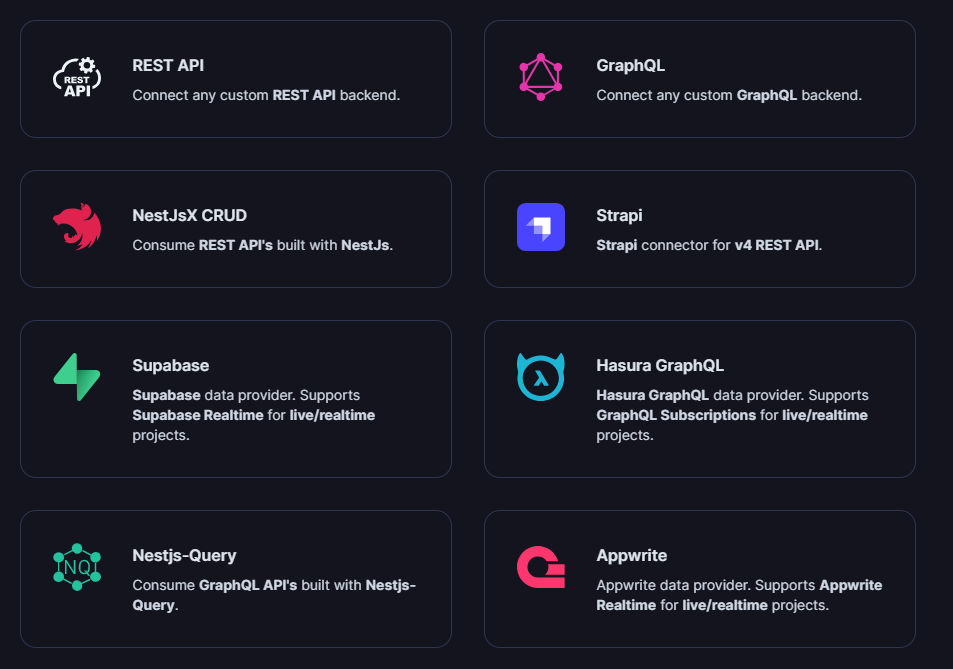 但最好的部分是,Refine `headless by design` ,從而提供無限的樣式和自訂選項。 由於該架構,您可以使用流行的 CSS 框架(如 TailwindCSS)或從頭開始建立樣式。 這是最好的部分,因為我們不希望最終受到與特定庫的兼容性的樣式限制,因為每個人都有自己的風格並使用不同的 UI。 開始使用以下 npm 指令。 ``` npm create refine-app@latest ``` 這就是使用 Refine 新增登入資訊的簡單方法。 ``` import { useLogin } from "@refinedev/core"; const { login } = useLogin(); ``` 使用 Refine 概述程式碼庫的結構。 ``` const App = () => ( <Refine dataProvider={dataProvider} resources={[ { name: "blog_posts", list: "/blog-posts", show: "/blog-posts/show/:id", create: "/blog-posts/create", edit: "/blog-posts/edit/:id", }, ]} > /* ... */ </Refine> ); ``` 您可以閱讀[文件](https://refine.dev/docs/)。 您可以看到一些使用 Refine 建立的範例應用程式: - [全功能管理面板](https://example.admin.refine.dev/) - [優化不同的用例場景](https://github.com/refinedev/refine/tree/master/examples)。 他們甚至提供模板,這就是為什麼這麼多用戶喜歡Refine。 你可以看到[模板](https://refine.dev/templates/)。 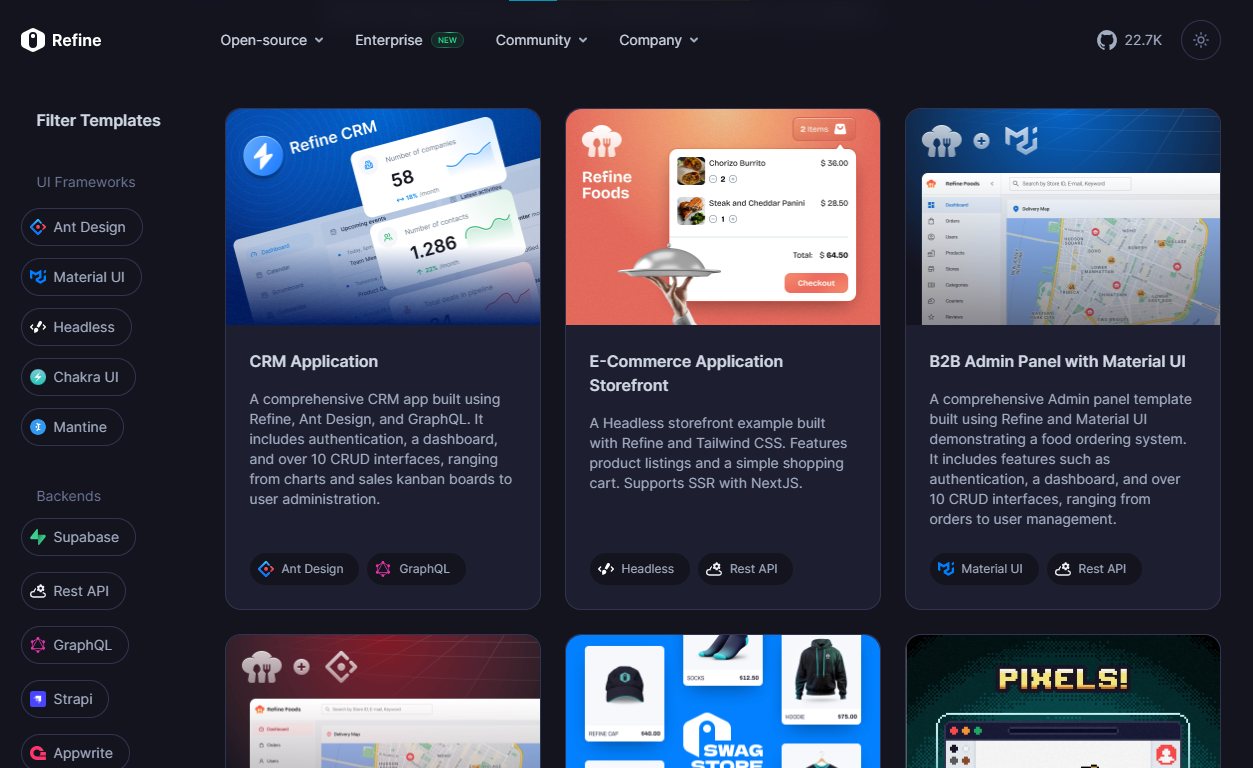 他們在 GitHub 上擁有大約 22k+ 顆星。 https://github.com/refinedev/refine 星際精煉 ⭐️ --- 7. [Tremor](https://github.com/tremorlabs/tremor) - React 元件來建立圖表和儀表板。 ---------------------------------------------------------------------- 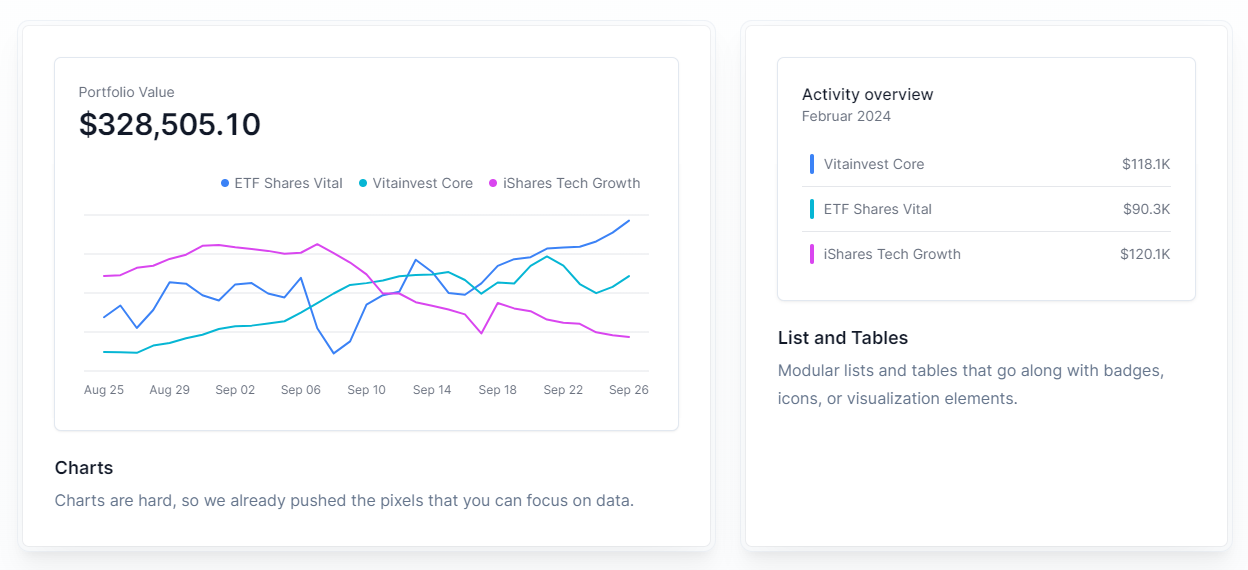 Tremor 提供了 20 多個開源 React 元件,用於建立基於 Tailwind CSS 的圖表和儀表板,使資料視覺化再次變得簡單。 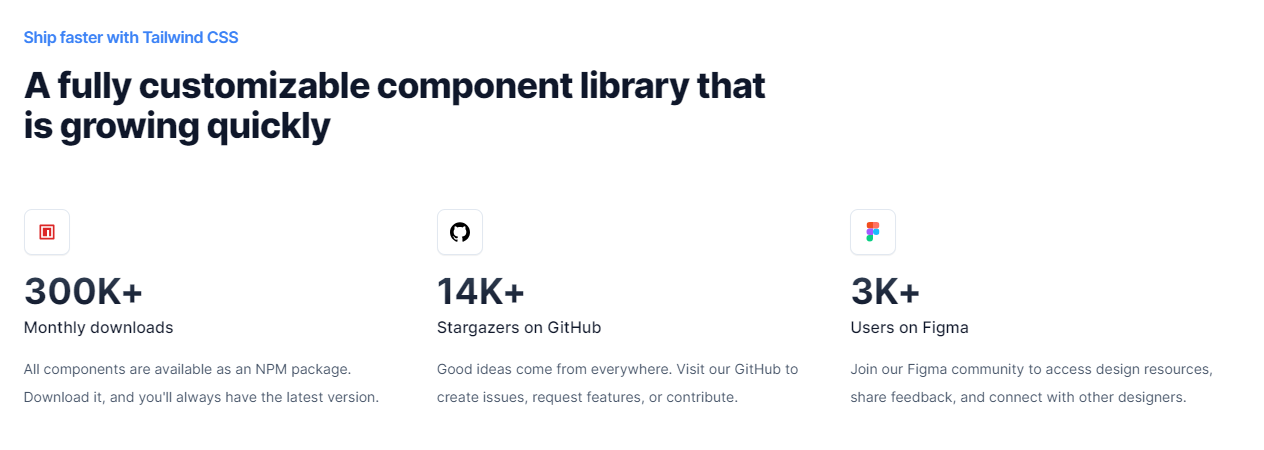 開始使用以下 npm 指令。 ``` npm i @tremor/react ``` 這就是您如何使用 Tremor 快速建立東西。 ``` import { Card, ProgressBar } from '@tremor/react'; export default function Example() { return ( <Card className="mx-auto max-w-md"> <h4 className="text-tremor-default text-tremor-content dark:text-dark-tremor-content"> Sales </h4> <p className="text-tremor-metric font-semibold text-tremor-content-strong dark:text-dark-tremor-content-strong"> $71,465 </p> <p className="mt-4 flex items-center justify-between text-tremor-default text-tremor-content dark:text-dark-tremor-content"> <span>32% of annual target</span> <span>$225,000</span> </p> <ProgressBar value={32} className="mt-2" /> </Card> ); } ``` 這就是基於此生成的內容。 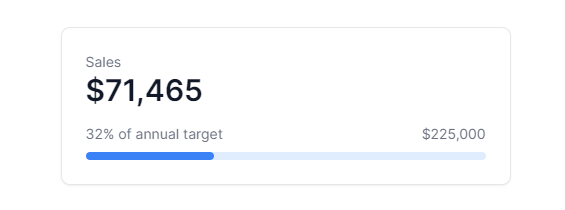 您可以閱讀[文件](https://www.tremor.so/docs/getting-started/installation)。其間,他們在引擎蓋下使用混音圖標。 從我見過的各種元件來看,這是一個很好的起點。相信我! Tremor 還提供了一個[乾淨的 UI 工具包](https://www.figma.com/community/file/1233953507961010067)。多麼酷啊! 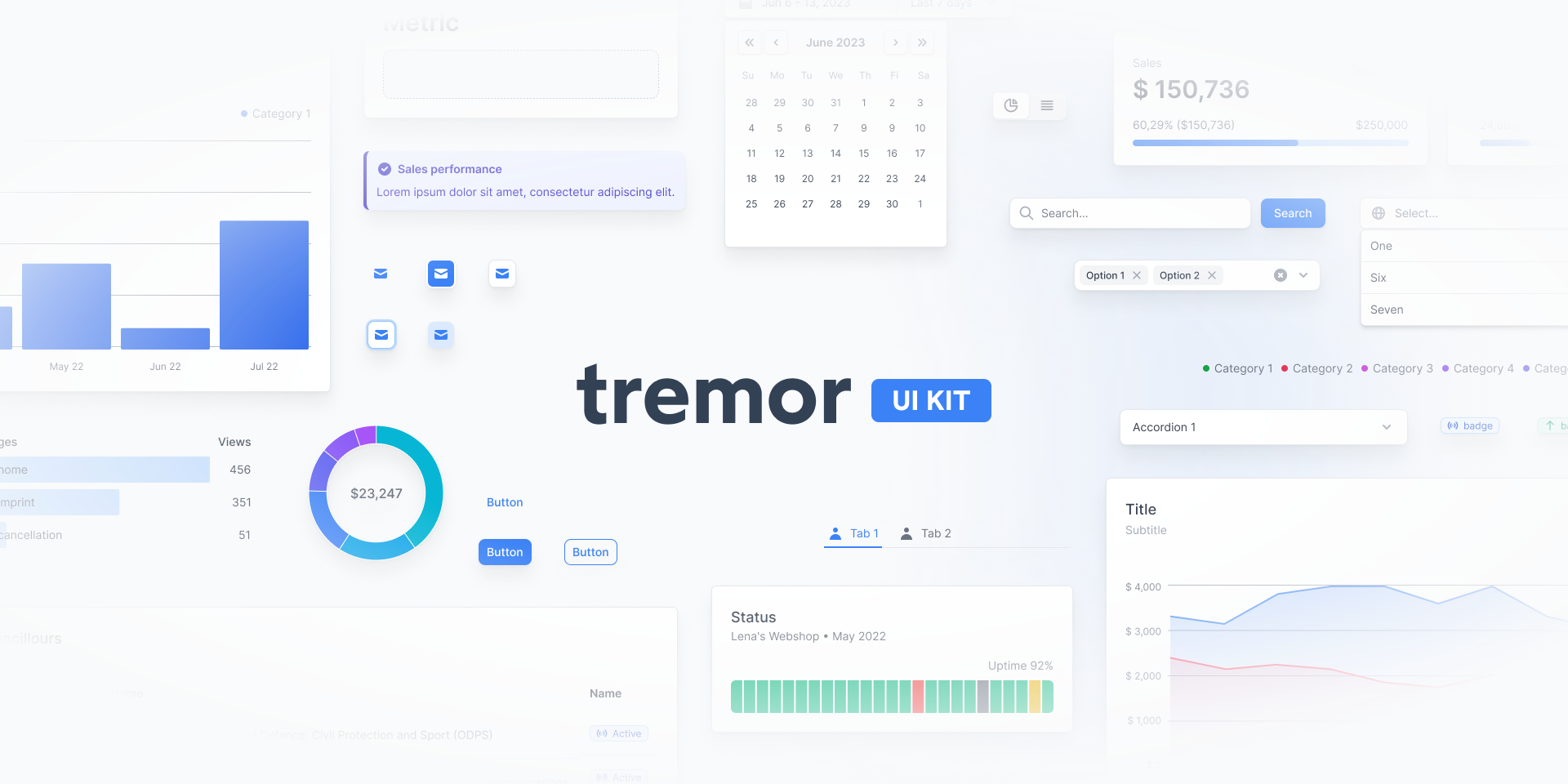 Tremor 在 GitHub 上擁有超過 14k 顆星,並有超過 280 個版本,這意味著它正在不斷改進。 https://github.com/tremorlabs/tremor 星震 ⭐️ --- 8. [Watermelon DB](https://github.com/Nozbe/WatermelonDB) - 用於 React 和 React Native 的反應式和非同步資料庫。 ------------------------------------------------------------------------------------------------ 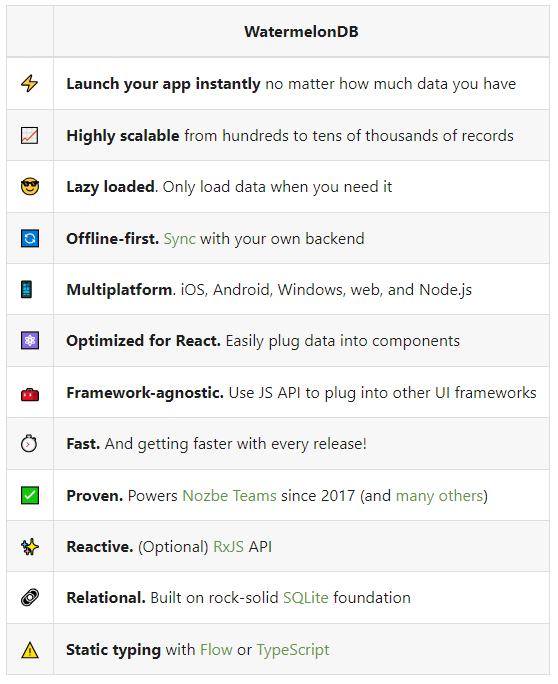 我不知道為什麼資料庫有這麼多選項;甚至很難全部數清。但如果我們使用 React,Watermelon DB 是一個不錯的選擇。即使在 4k+ 提交之後,它們仍然處於`v0.28`版本,這是一個相當大的問題。 Rocket.chat 使用 Watermelon DB,這給了他們巨大的可信度。 開始使用以下 npm 指令。 ``` npm install @nozbe/watermelondb ``` 您需要做的第一件事是建立模型和後續遷移(閱讀文件)。 ``` import { appSchema, tableSchema } from '@nozbe/watermelondb' export default appSchema({ version: 1, tables: [ // We'll add to tableSchemas here ] }) ``` 根據文件,使用 WatermelonDB 時,您正在處理模型和集合。然而,在 Watermelon 之下有一個底層資料庫(SQLite 或 LokiJS),它使用不同的語言:表格和欄位。這些一起稱為資料庫模式。 您可以閱讀有關[CRUD 操作的](https://watermelondb.dev/docs/CRUD)[文件](https://watermelondb.dev/docs/Installation)和更多內容。 https://github.com/Nozbe/WatermelonDB 明星 WatermelonDB ⭐️ --- 9. [Evergreen UI](https://github.com/segmentio/evergreen) - 按 Segment 劃分的 React UI 框架。 -------------------------------------------------------------------------------------- 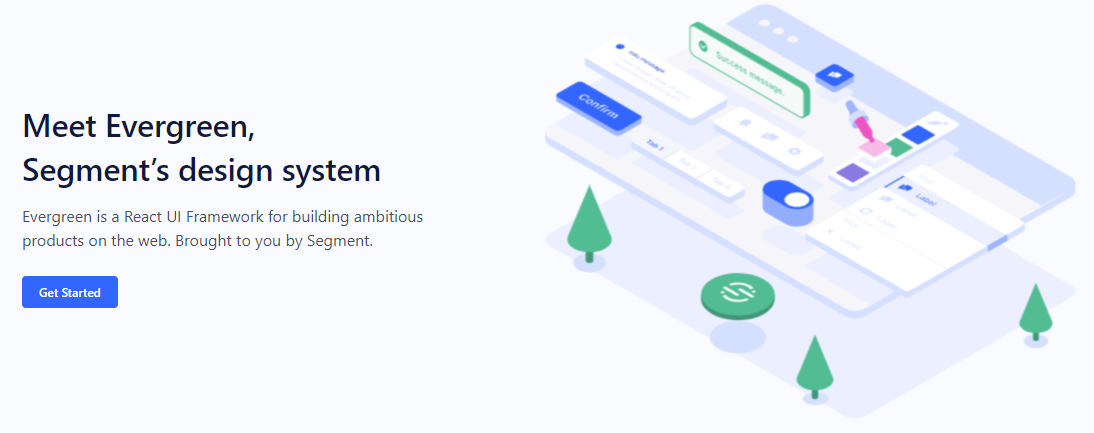 沒有 UI 框架的清單幾乎是不可能的。有許多受歡迎的選項,例如 Material、Ant Design、Next UI 等等。 但我們正在報道 Evergreen,它本身就非常好。 開始使用以下 npm 指令。 ``` $ npm install evergreen-ui ``` [Evergreen Segment 網站](https://evergreen.segment.com/foundations)上顯示了任何使用者介面的基礎以及詳細的選項。 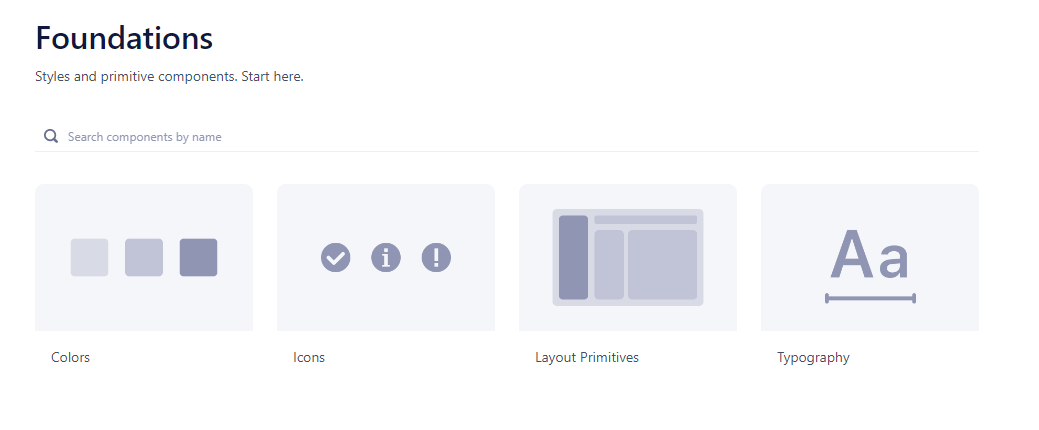 它提供了很多元件,其中一些非常好,例如`Tag Input`或`File uploader` 。 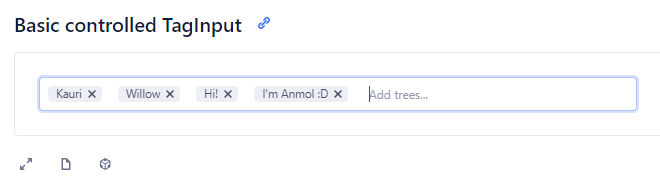  您可以看到 Evergreen UI 提供的所有[元件](https://evergreen.segment.com/components)。 https://github.com/segmentio/evergreen Star Evergreen UI ⭐️ --- 10. [React Spring](https://www.react-spring.dev/) - 流暢的動畫來提升 UI 和互動。 -------------------------------------------------------------------- 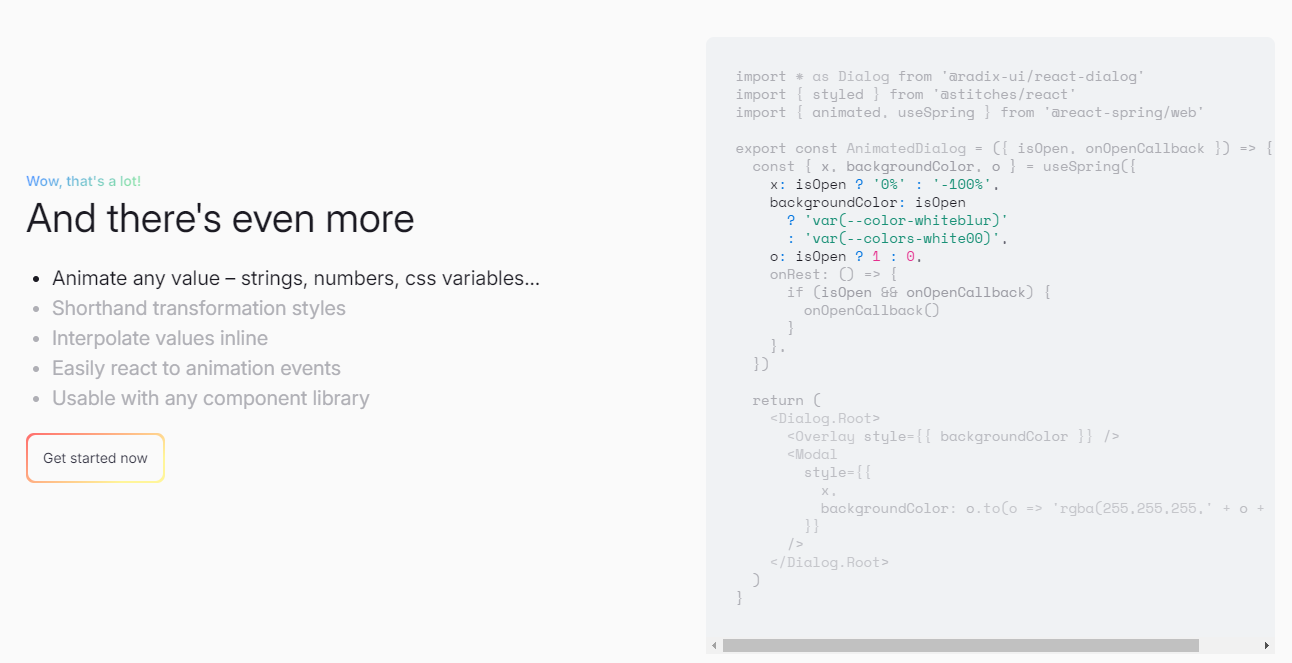 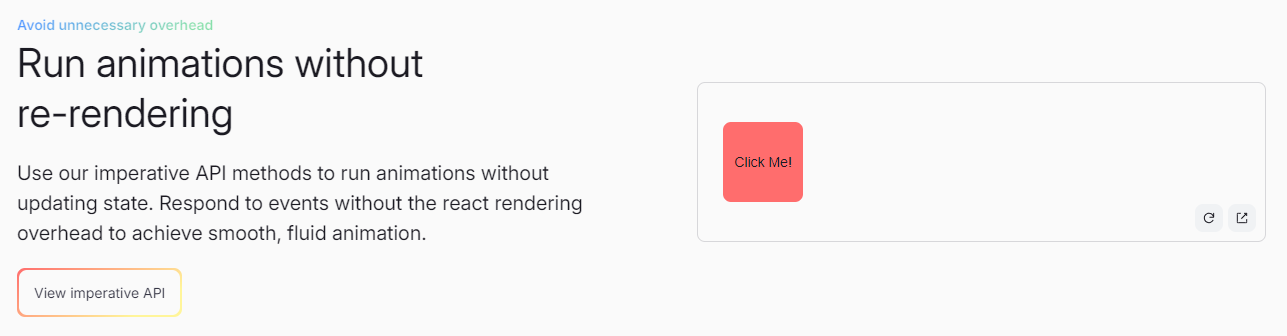 如果您喜歡 React-Motion 但感覺過渡不流暢,那是因為它專門使用 React 渲染。 如果你喜歡 Popmotion,但感覺自己的能力受到限制,那是因為它完全跳過了 React 渲染。 `react-spring`提供了兩種選擇,試試看! 開始使用以下 npm 指令。 ``` npm i @react-spring/web ``` 這就是導入高階元件來包裝動畫的方法。 ``` import { animated } from '@react-spring/web' // use it. export default function MyComponent() { return ( <animated.div style={{ width: 80, height: 80, background: '#ff6d6d', borderRadius: 8, }} /> ) } ``` 由於以下程式碼和框,我決定嘗試 React Spring。令人驚訝的是,我們可以使用 React Spring 做很多事情。 https://codesandbox.io/embed/mdovb?view=Editor+%2B+Preview&module=%2Fsrc%2Findex.tsx&hidenavigation=1 您可以閱讀[文件](https://www.react-spring.dev/docs/getting-started)。 他們還提供了很多您可以學習的[範例](https://www.react-spring.dev/examples)。 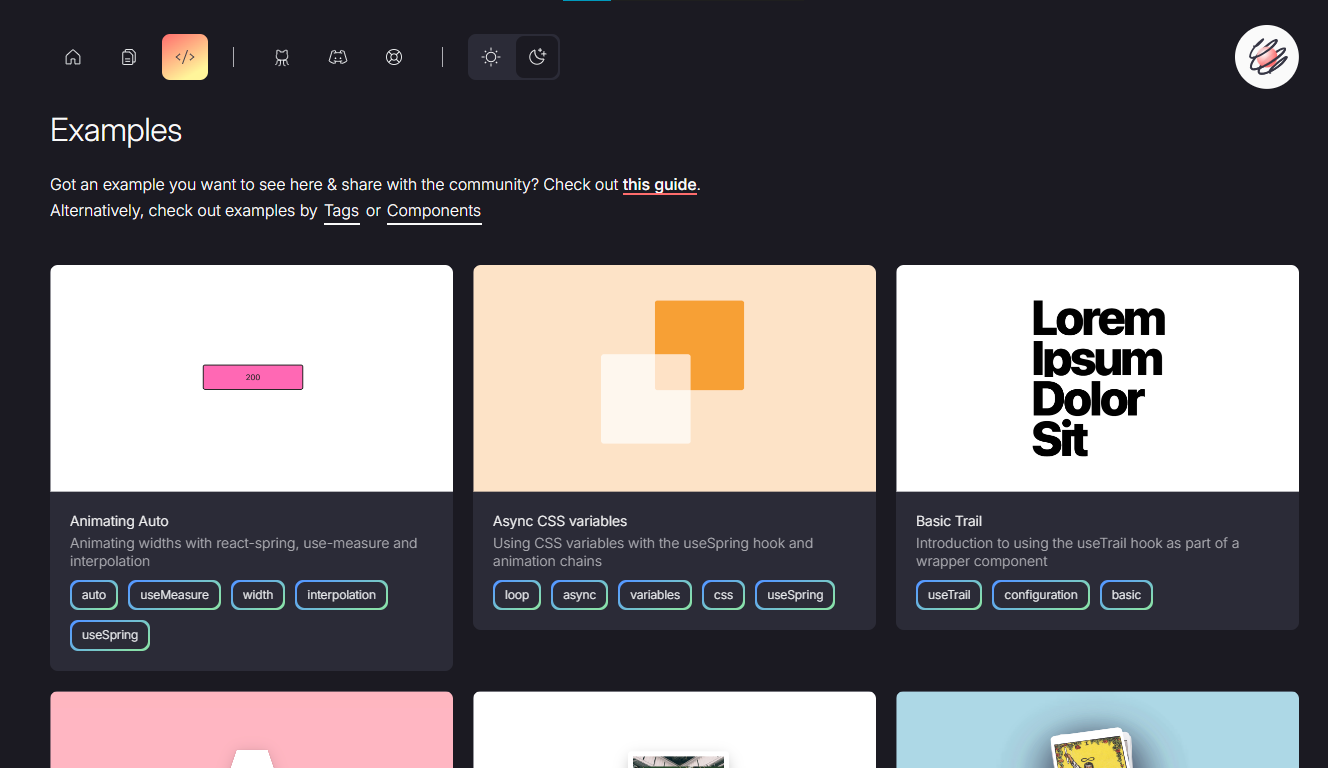 它提供了大量的選項,例如`useScroll` ,它允許您建立滾動連結動畫。 例如,這個codesandbox告訴了`useScroll`的用法。 https://codesandbox.io/embed/b07dmz?view=Editor+%2B+Preview&module=%2Fsrc%2Findex.tsx&hidenavigation=1 React Spring 在 GitHub 上有大約 27k+ Stars。 https://github.com/pmndrs/react-spring Star React Spring ⭐️ --- 11. [React Tweet](https://github.com/vercel/react-tweet) - 將推文嵌入到你的 React 應用程式中。 -------------------------------------------------------------------------------- 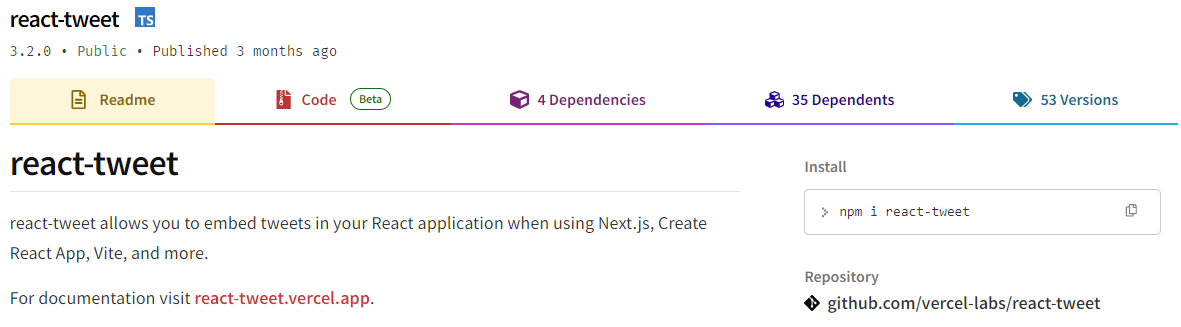 `React Tweet`可讓您在使用 Next.js、Create React App、Vite 等時將推文嵌入到 React 應用程式中。 該函式庫不需要使用 Twitter API。推文可以靜態呈現,從而無需包含 iframe 和額外的客戶端 JavaScript。 它是 Vercel 的開源專案。 開始使用以下 npm 指令。 ``` npm i react-tweet ``` 為了顯示推文,我們需要從 Twitter 的 API 請求資料。透過此 API 進行速率限制具有挑戰性,但如果您僅依賴我們提供的 SWR 端點 ( `react-tweet.vercel.app/api/tweet/:id` ),這是可能的,因為伺服器的IP 位址向Twitter 發出了許多請求API。這也適用於 RSC,其中 API 端點不是必需的,但伺服器仍然從相同 IP 位址發送請求。 為了避免 API 限制,您可以使用 Redis 或 Vercel KV 等資料庫快取推文。例如,您可以使用 Vercel KV。 ``` import { Suspense } from 'react' import { TweetSkeleton, EmbeddedTweet, TweetNotFound } from 'react-tweet' import { fetchTweet, Tweet } from 'react-tweet/api' import { kv } from '@vercel/kv' async function getTweet( id: string, fetchOptions?: RequestInit ): Promise<Tweet | undefined> { try { const { data, tombstone, notFound } = await fetchTweet(id, fetchOptions) if (data) { await kv.set(`tweet:${id}`, data) return data } else if (tombstone || notFound) { // remove the tweet from the cache if it has been made private by the author (tombstone) // or if it no longer exists. await kv.del(`tweet:${id}`) } } catch (error) { console.error('fetching the tweet failed with:', error) } const cachedTweet = await kv.get<Tweet>(`tweet:${id}`) return cachedTweet ?? undefined } const TweetPage = async ({ id }: { id: string }) => { try { const tweet = await getTweet(id) return tweet ? <EmbeddedTweet tweet={tweet} /> : <TweetNotFound /> } catch (error) { console.error(error) return <TweetNotFound error={error} /> } } const Page = ({ params }: { params: { tweet: string } }) => ( <Suspense fallback={<TweetSkeleton />}> <TweetPage id={params.tweet} /> </Suspense> ) export default Page ``` 您可以直接使用它,方法非常簡單。 ``` <div className="dark"> <Tweet id="1629307668568633344" /> </div> ``` 如果您不喜歡使用 Twitter 主題,您也可以使用多個選項建立自己的[自訂主題](https://react-tweet.vercel.app/custom-theme)。 例如,您可以建立自己的推文元件,但沒有回覆按鈕,如下所示: ``` import type { Tweet } from 'react-tweet/api' import { type TwitterComponents, TweetContainer, TweetHeader, TweetInReplyTo, TweetBody, TweetMedia, TweetInfo, TweetActions, QuotedTweet, enrichTweet, } from 'react-tweet' type Props = { tweet: Tweet components?: TwitterComponents } export const MyTweet = ({ tweet: t, components }: Props) => { const tweet = enrichTweet(t) return ( <TweetContainer> <TweetHeader tweet={tweet} components={components} /> {tweet.in_reply_to_status_id_str && <TweetInReplyTo tweet={tweet} />} <TweetBody tweet={tweet} /> {tweet.mediaDetails?.length ? ( <TweetMedia tweet={tweet} components={components} /> ) : null} {tweet.quoted_tweet && <QuotedTweet tweet={tweet.quoted_tweet} />} <TweetInfo tweet={tweet} /> <TweetActions tweet={tweet} /> {/* We're not including the `TweetReplies` component that adds the reply button */} </TweetContainer> ) } ``` 您可以閱讀[文件](https://react-tweet.vercel.app/#installation)。 您可以查看[React Tweet 的演示,](https://react-tweet-next.vercel.app/light/1761133168772489698)以了解它如何在頁面上呈現。 它們已發布`v3.2`版本,這表明它們正在不斷改進,並且[每週下載量超過 46k+](https://www.npmjs.com/package/react-tweet) 。 https://github.com/vercel/react-tweet Star React 推文 ⭐️ --- 12. [React 360](https://github.com/facebookarchive/react-360) - 使用 React 建立令人驚嘆的 360 度和 VR 內容。 ---------------------------------------------------------------------------------------------- 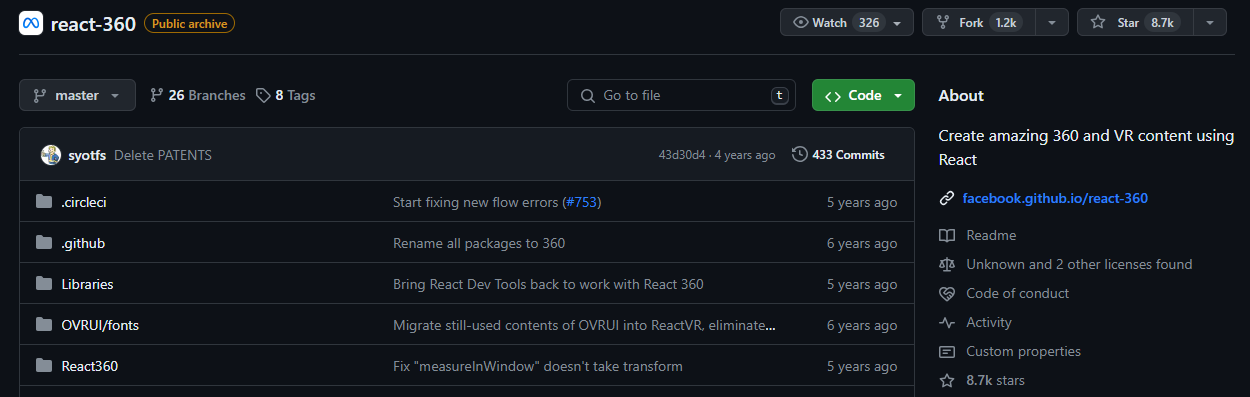 儘管 Facebook 已將其存檔,但許多開發人員仍然發現它足夠有用,因此繼續使用。 React 360 是一個函式庫,它利用大量 React Native 功能來建立在 Web 瀏覽器中執行的虛擬實境應用程式。 它使用 Three.js 進行渲染,並作為 npm 套件提供。透過將 WebGL 和 WebVR 等現代 API 與 React 的聲明性功能結合,React 360 有助於簡化建立跨平台 VR 體驗的過程。 開始使用以下 npm 指令。 ``` npm install -g react-360-cli ``` 涉及的事情有很多,但您可以使用 VrButton 加入重要的互動功能到您的 React VR 應用程式。 ``` import { AppRegistry, StyleSheet, Text, View, VrButton } from 'react-360'; state = { count: 0 }; _incrementCount = () => { this.setState({ count: this.state.count + 1 }) } <View style={styles.panel}> <VrButton onClick={this._incrementCount} style={styles.greetingBox}> <Text style={styles.greeting}> {`You have visited Simmes ${this.state.count} times`} </Text> </VrButton> </View> ``` 除了許多令人驚奇的東西之外,您還可以加入聲音。請參閱[使用 React 360 的 React Resources](https://reactresources.com/topics/react-360)範例。 您也可以閱讀 Log Rocket 撰寫的關於[使用 React 360 建立 VR 應用](https://blog.logrocket.com/building-a-vr-app-with-react-360/)程式的部落格。 這個codesandbox代表了我們可以使用React 360做什麼的一個常見範例。 https://codesandbox.io/embed/2bye27?view=Editor+%2B+Preview&module=%2Fsrc%2Findex.js&hidenavigation=1 https://github.com/facebookarchive/react-360 Star React 360 ⭐️ --- 13. [React Advanced Cropper](https://github.com/advanced-cropper/react-advanced-cropper) - 建立適合您網站的裁剪器。 ------------------------------------------------------------------------------------------------------- 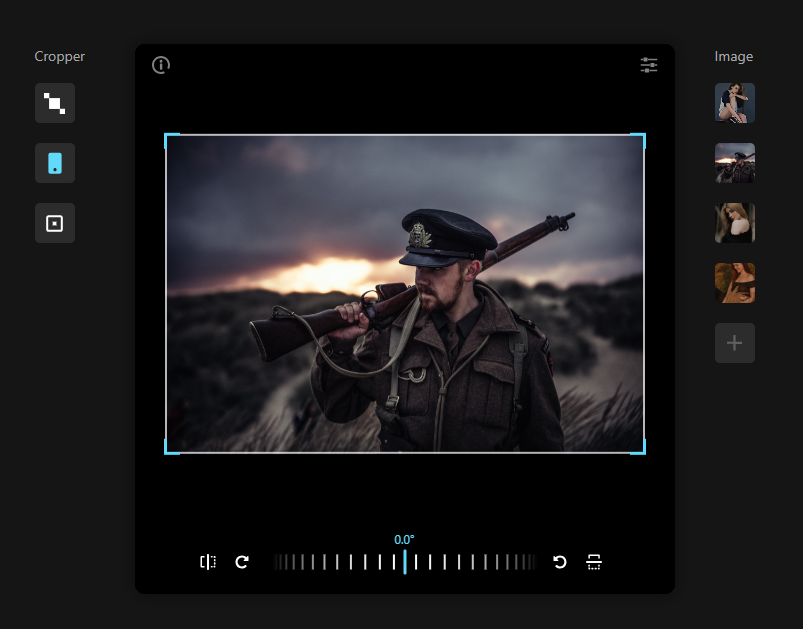 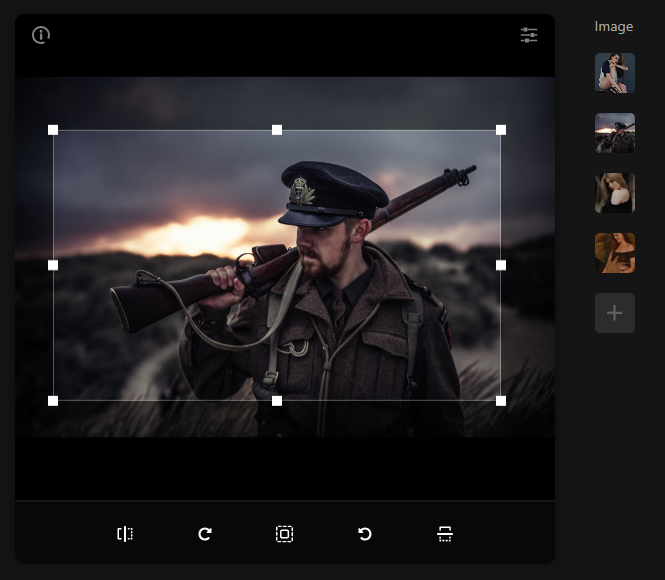 React Advanced Cropper 是一個高級庫,可讓您建立適合任何網站設計的裁剪器。這意味著您不僅可以更改裁剪器的外觀,還可以自訂其行為。 它們仍處於測試版本,這意味著 API 可能會在未來版本中發生變化。 簡單的用例是設計軟體和裁剪圖像表面以獲得進一步的見解。 他們有很多選擇,因此值得。 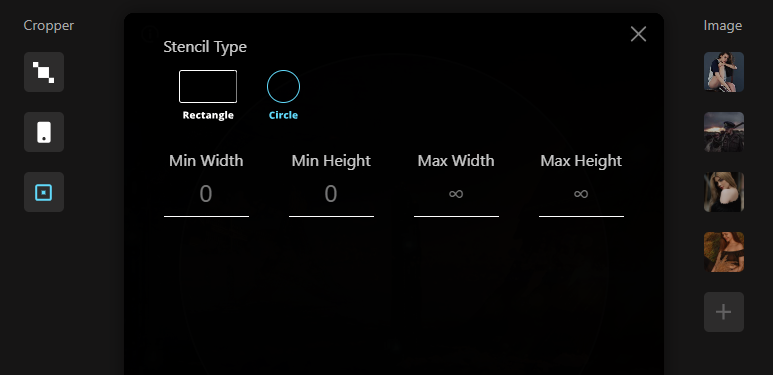  開始使用以下 npm 指令。 ``` npm install --save react-advanced-cropper ``` 您可以這樣使用它。 ``` import React, { useState } from 'react'; import { CropperRef, Cropper } from 'react-advanced-cropper'; import 'react-advanced-cropper/dist/style.css' export const GettingStartedExample = () => { const [image, setImage] = useState( 'https://images.unsplash.com/photo-1599140849279-1014532882fe?ixlib=rb-1.2.1&ixid=eyJhcHBfaWQiOjEyMDd9&auto=format&fit=crop&w=1300&q=80', ); const onChange = (cropper: CropperRef) => { console.log(cropper.getCoordinates(), cropper.getCanvas()); }; return ( <Cropper src={image} onChange={onChange} className={'cropper'} /> ) }; ``` 您可以閱讀[文件](https://advanced-cropper.github.io/react-advanced-cropper/docs/intro),它們提供了[20 多個自訂選項](https://github.com/advanced-cropper/react-advanced-cropper?tab=readme-ov-file#cropper)。 他們主要提供三種類型的[裁剪器選項](https://advanced-cropper.github.io/react-advanced-cropper/docs/guides/cropper-types/):固定、經典和混合以及範例和程式碼。 您可以使用 React Advanced Cropper 製作一些令人興奮的東西來向世界展示:) https://github.com/advanced-cropper/react-advanced-cropper Star React 進階裁剪器 ⭐️ --- 14. [Mobx](https://github.com/mobxjs/mobx) - 簡單、可擴展的狀態管理。 --------------------------------------------------------- 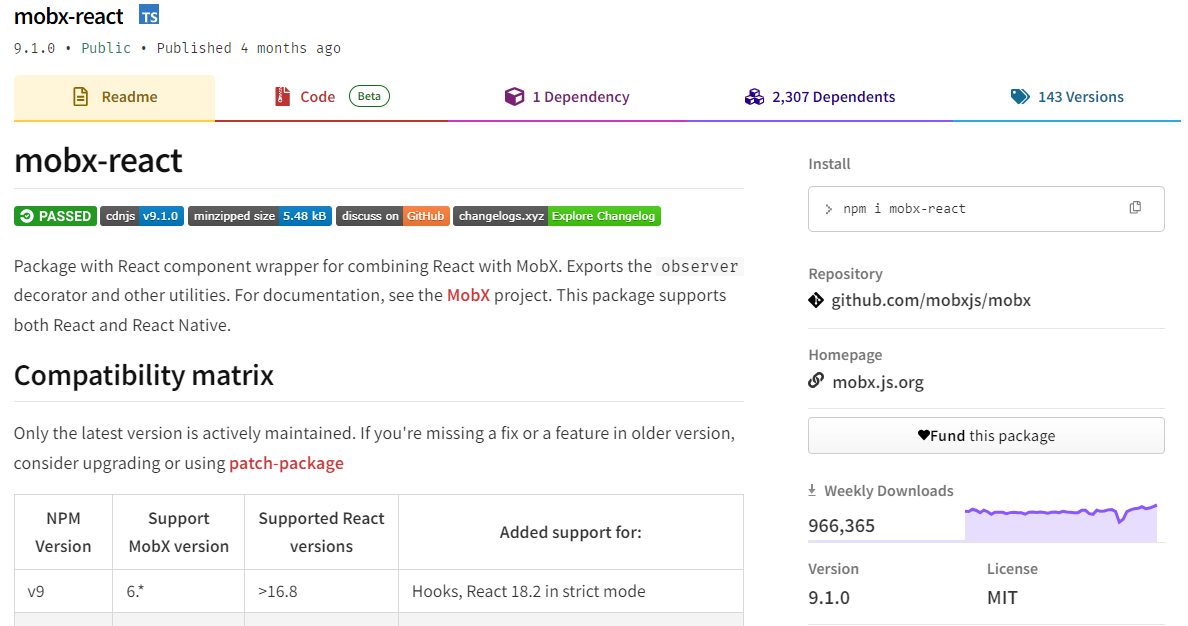 MobX 是一個經過驗證的基於訊號的函式庫,可透過函數反應式程式設計簡化和擴展狀態管理。它提供了靈活性,使您能夠獨立於任何 UI 框架來管理應用程式狀態。 這種方法會產生解耦、可移植且易於測試的程式碼。 以下是使用 MobX 的任何應用程式中處理事件的方式。 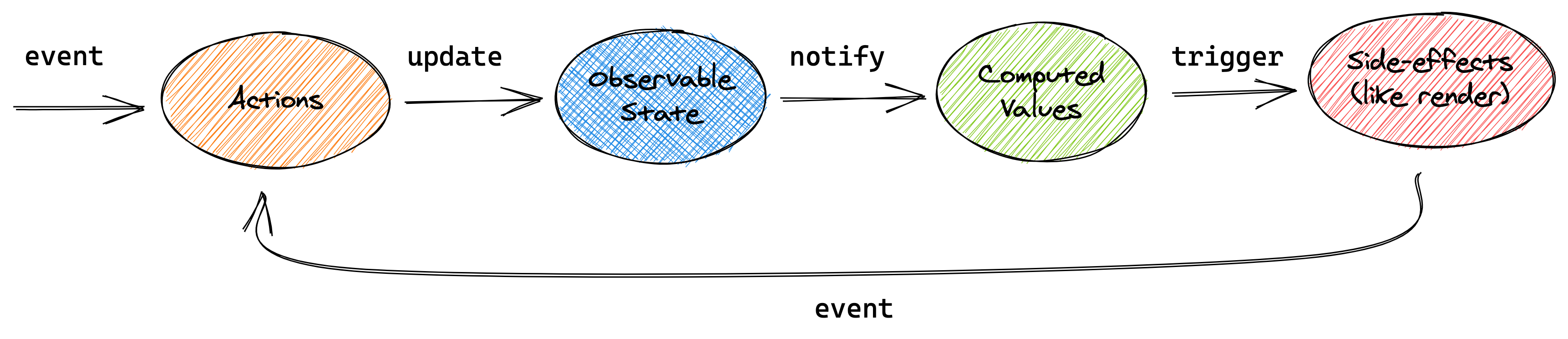 圖片來自文件 開始使用以下 npm 指令。 ``` npm install mobx-react --save // CDN is also available ``` 這就是它的樣子。 ``` import { observer } from "mobx-react" // ---- ES6 syntax ---- const TodoView = observer( class TodoView extends React.Component { render() { return <div>{this.props.todo.title}</div> } } ) // ---- ESNext syntax with decorator syntax enabled ---- @observer class TodoView extends React.Component { render() { return <div>{this.props.todo.title}</div> } } // ---- or just use function components: ---- const TodoView = observer(({ todo }) => <div>{todo.title}</div>) ``` 您可以使用 props、全域變數或使用 React Context 在觀察者中使用外部狀態。 您可以閱讀[有關 React Integration](https://mobx.js.org/react-integration.html)和[npm docs](https://www.npmjs.com/package/mobx-react#api-documentation)的文件。 您也可以閱讀[MobX 和 React 的 10 分鐘互動介紹](https://mobx.js.org/getting-started)。 MobX 在 GitHub 上擁有超過 27k 顆星,並在 GitHub 上被超過 140K 開發者使用。 https://github.com/mobxjs/mobx 明星 Mobx ⭐️ --- 15. [React Virtualized](https://github.com/bvaughn/react-virtualized) - 渲染大型清單和表格資料。 ------------------------------------------------------------------------------------ 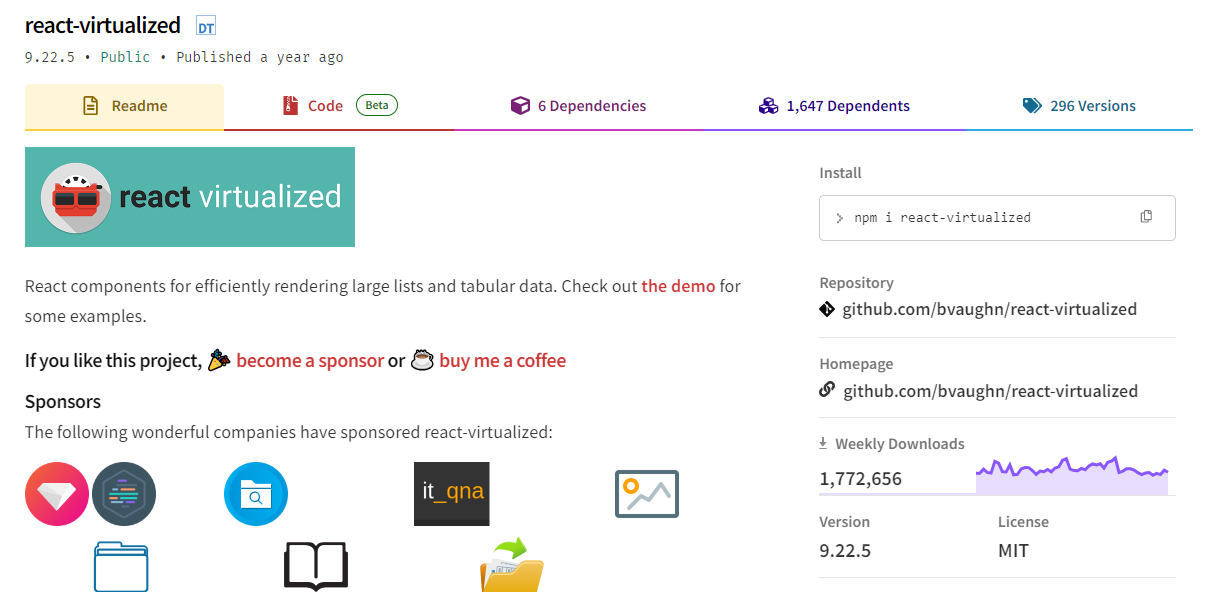 開始使用以下 npm 指令。 ``` npm install react-virtualized --save ``` 以下是如何在網格中使用 ColumnSizer 元件。探索演示(文件)以詳細了解可用選項。 ``` import React from 'react'; import ReactDOM from 'react-dom'; import {ColumnSizer, Grid} from 'react-virtualized'; import 'react-virtualized/styles.css'; // only needs to be imported once // numColumns, numRows, someCalculatedHeight, and someCalculatedWidth determined here... // Render your list ReactDOM.render( <ColumnSizer columnMaxWidth={100} columnMinWidth={50} columnCount={numColumns} width={someCalculatedWidth}> {({adjustedWidth, getColumnWidth, registerChild}) => ( <Grid ref={registerChild} columnWidth={getColumnWidth} columnCount={numColumns} height={someCalculatedHeight} cellRenderer={someCellRenderer} rowHeight={50} rowCount={numRows} width={adjustedWidth} /> )} </ColumnSizer>, document.getElementById('example'), ); ``` 您可以閱讀[文件](https://github.com/bvaughn/react-virtualized/tree/master/docs#documentation)和[演示](https://bvaughn.github.io/react-virtualized/#/components/List)。 他們提供了 React-window 作為輕量級的替代方案,但這個在發布和明星方面更受歡迎,所以我介紹了這個選項。您可以閱讀哪個選項更適合您: [React-Window 與 React-Virtualized 有何不同?](https://github.com/bvaughn/react-window?tab=readme-ov-file#how-is-react-window-different-from-react-virtualized) 。 它被超過 85,000 名開發人員使用,並在 GitHub 上擁有超過 25,000 顆星。它還擁有令人印象深刻的[170 萬+ 每週下載量](https://www.npmjs.com/package/react-virtualized)。 https://github.com/bvaughn/react-virtualized Star React 虛擬化 ⭐️ --- 16.React [Google Analytics](https://github.com/react-ga/react-ga) - React Google Analytics 模組。 ---------------------------------------------------------------------------------------------- 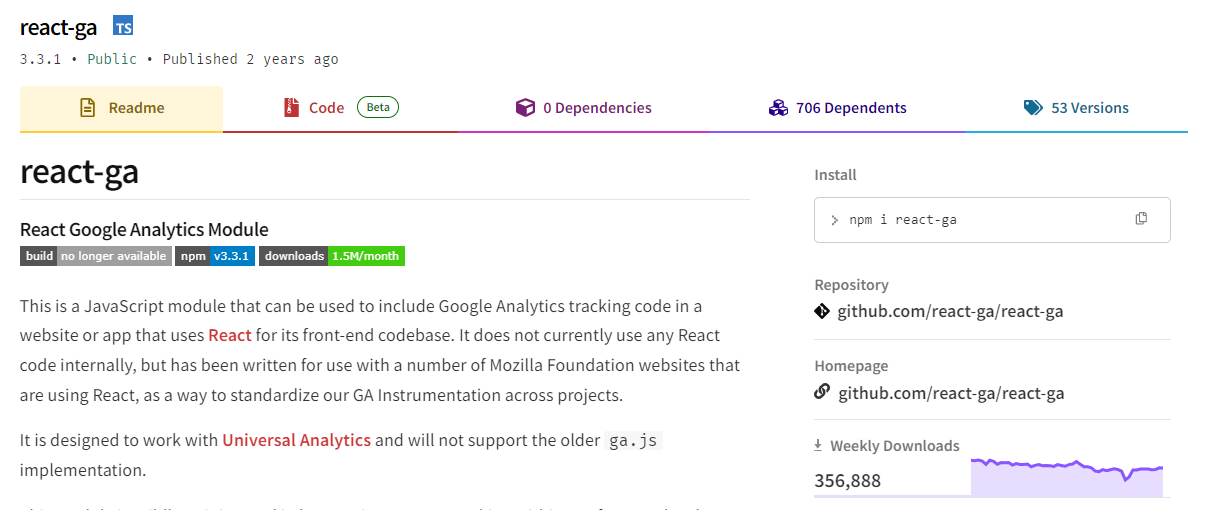 這是一個 JavaScript 模組,可用於在使用 React 作為前端程式碼庫的網站或應用程式中包含 Google Analytics 追蹤程式碼。 該模組對我們如何在前端程式碼中進行追蹤有一定的看法。我們的 API 比核心 Google Analytics 庫稍微詳細一些,以使程式碼更易於閱讀。 開始使用以下 npm 指令。 ``` npm install react-ga --save ``` 您可以這樣使用它。 ``` import ReactGA from 'react-ga'; ReactGA.initialize('UA-000000-01'); ReactGA.pageview(window.location.pathname + window.location.search); <!-- The core React library --> <script src="https://unpkg.com/[email protected]/dist/react.min.js"></script> <!-- The ReactDOM Library --> <script src="https://unpkg.com/[email protected]/dist/react-dom.min.js"></script> <!-- ReactGA library --> <script src="/path/to/bower_components/react-ga/dist/react-ga.min.js"></script> <script> ReactGA.initialize('UA-000000-01', { debug: true }); </script> ``` 執行`npm install` `npm start`並前往`port 8000 on localhost`後,您可以閱讀[文件](https://github.com/react-ga/react-ga?tab=readme-ov-file#installation)並查看[演示](https://github.com/react-ga/react-ga/tree/master/demo)。 它每週的下載量超過 35 萬次,在 GitHub 上擁有超過 5,000 顆星(已存檔)。 https://github.com/react-ga/react-ga Star React Google Analytics ⭐️ --- 17.react [-i18next](https://github.com/i18next/react-i18next) - React 的國際化做得很好。 ------------------------------------------------------------------------------- 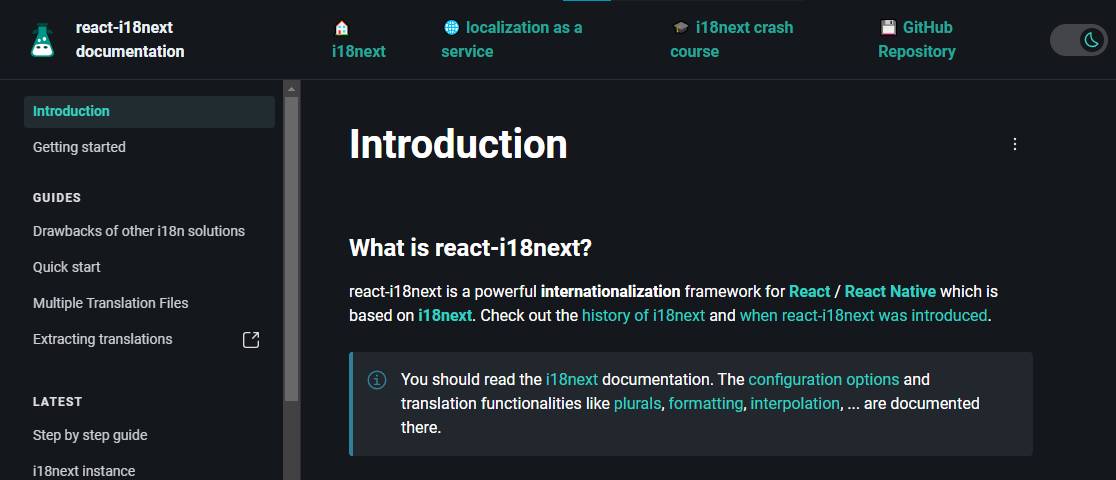 無需更改 webpack 配置或加入額外的 babel 轉譯器。 開始使用以下 npm 指令。 ``` npm i react-i18next ``` 我們來比較一下程式碼結構。 > 在使用react-i18next之前。 ``` ... <div>Just simple content</div> <div> Hello <strong title="this is your name">{name}</strong>, you have {count} unread message(s). <Link to="/msgs">Go to messages</Link>. </div> ... ``` > 使用react-i18next後。 ``` ... <div>{t('simpleContent')}</div> <Trans i18nKey="userMessagesUnread" count={count}> Hello <strong title={t('nameTitle')}>{{name}}</strong>, you have {{count}} unread message. <Link to="/msgs">Go to messages</Link>. </Trans> ... ``` 您可以閱讀[文件](https://react.i18next.com/)並前往[Codesandbox 的互動式遊樂場](https://codesandbox.io/s/1zxox032q)。 該工具已被超過 182,000 名開發人員使用,在 GitHub 上擁有超過 8,000 顆星。軟體包中令人印象深刻的 3400k+ 下載量進一步鞏固了它的可信度,使其成為您下一個 React 專案的絕佳選擇。 您也可以閱讀 Locize 關於[React Localization - Internationalize with i18next](https://locize.com/blog/react-i18next/)的部落格。 https://github.com/i18next/react-i18next 明星react-i18next ⭐️ --- 哇!如此長的有用專案清單。 我知道您有更多想法,分享它們,讓我們一起建造:D 現在就這些了! 在開展新專案時,開發人員經驗至關重要,這就是為什麼有些專案擁有龐大的社區,而有些則沒有。 React 社群非常龐大,所以成為這些社群的一部分,並使用這些開源專案將您的專案提升到一個新的水平。 祝你有美好的一天!直到下一次。 在 GitHub 上關注我。 https://github.com/Anmol-Baranwal 請關注 CopilotKit 以了解更多此類內容。 https://dev.to/copilotkit --- 原文出處:https://dev.to/copilotkit/libraries-you-should-know-if-you-build-with-react-1807
--- 標題:加入我們的第一個社群挑戰:前端挑戰 發表:真實 標籤: frontendchallenge, devchallenge, css, javascript 封面圖:https://dev-to-uploads.s3.amazonaws.com/uploads/articles/jfwaylumsyrf5t3upl4v.jpg --- 我們很高興推出我們的**第一個官方[開發挑戰賽](https://dev.to/devteam/introducing-dev-challenges-1mk9)**:前端挑戰賽! 這項挑戰將持續到 3 月 31 日,這將是一個展示您的創造力、建立您的個人資料、贏得徽章的機會,總的來說,您將獲得很多樂趣。 對於第一個挑戰,我們有三個提示 -**您可以只參加一個或全部三個**。也歡迎在同一提示下多次提交,但請務必遵循我們的提交指南。 對於本次挑戰,每個提示都會有一名獲勝者。獲獎者將獲得專屬 DEV 榮譽徽章以及[DEV 商店](https://shop.forem.com)贈送的禮物。有效提交的參與者將獲得完成徽章。 繼續閱讀以了解每個提示以及如何參與! 提示 -- *仔細閱讀這些提示,然後使用模板提交挑戰。* ### CSS 藝術挑戰賽🎨 把你最喜歡的零食變成 CSS 藝術作品,讓我們驚嘆不已。 您提交的內容**不應使用任何 JavaScript** ,並且應在 CSS 中發揮您的創造力,並且看起來應該很美味。您提交的內容將包括標記,可能包括 SVG 等,但主要應該*展示*您的 CSS 技能。 這是供任何想要直接參與的人使用的提交模板,但請在提交之前查看所有評審標準、挑戰規則以及[官方挑戰頁面](https://dev.to/challenges/frontend)上的常見問題: {% cta https://dev.to/new?prefill=---%0Atitle%3A%20%0Apublished%3A%20false%0Atags%3A%20frontendchallenge%2C%20devchallenge%2C%20css%0A---% 0A%0A\_This%20is%20a%20submission%20for%20DEV%20Challenge%20v24.03.20%2C%20CSS%20Art%3A%20Favorite%20Snack.\_%0A%0A%23%3A%20Favorite%20Snack.\_%0A%0A%23%3pi%202323pi7%20A%3pi%C% 21--%20What%20snack%20are%20you%20highlighting%20today%3F%20--%3E%0A%0A%23%23%20Demo%0A%3C%21--%20Show%20us%20your%20CSS% 20Art!%20You%20can%20直接%20embed%20an%20editor%20into%20this%20post%20(參見%20the%20FAQ%20section%20of%20the%20challenge%20page)%20%2000%20%20you 20an% 20image%20of%20your%20project%20and%20share%20a%20public%20link%20to%20the%20code.%20--%3E%0A%0A%23%23%20Journey%0A%3%21 %20告訴%20us%20about%20your%20process%2C%20what%20you%20learned%2C%20anything%20you%20are%20尤其%20proud%20of%2C%20what%20you%20hope%20proud%20of%2C%20what%20you%20hope%20to% %20etc.% 20--%3E%0A%0A%3C%21--%20團隊%20Submissions%3A%20請%20pick%20one%20member%20to%20publish%20the%20submission%20and%20ammacredit 20by%20listing%20their% 20DEV%20usernames%20直接%20in%20the%20body%20of%20the%20post。%20--%3E%0A%0A%3C%21--%20我們%20鼓勵%20you% 20to%20考慮%20加入%20a%20許可證%20for%20your%20code.%20--%3E%0A%0A%3C%21--%20Don%27t%20忘記%20to%20add%20a% 20cover%20image%20to%20your%20post%20(if% 20你%20想要)。%20--%3E%0A%0A%0A%3C%21--%20感謝%20%20參與!% 20--%3E %} CSS 藝術挑戰提交模板 {% 結束%} --- ### 讓我的標記更迷人💅 使用 CSS 和 JavaScript 使下面的入門 HTML 標記美觀、互動且有用。 您提交的內容應該比我們提供的 HTML 更有趣、更具互動性,而且也應該可用且易於存取。**您不應該直接編輯提供的 HTML,除非它是在程式中透過 JavaScript 功能進行編輯的。**最終結果應該可以改進現有的預期功能。我們期待風格*和*實質。 ***入門 HTML*** ``` <section id="camp-activities-inquiry"> <h1>Camp Activities Inquiry</h1> <form action="/submit-form" method="POST"> <label for="activity-select">Which camp activities are you most looking forward to?</label> <select id="activity-select" name="activity"> <option value="">--Please choose an option--</option> <option value="hiking">Hiking</option> <option value="canoeing">Canoeing</option> <option value="fishing">Fishing</option> <option value="crafts">Crafts</option> <option value="archery">Archery</option> </select> <label for="food-allergies">Food Allergies (if any)</label> <textarea id="food-allergies" name="food_allergies" rows="4" cols="50"></textarea> <label for="additional-info">Additional things the counselor should know</label> <textarea id="additional-info" name="additional_info" rows="4" cols="50"></textarea> <button type="submit">Submit</button> </form> </section> ``` 這是供任何想要直接參與的人使用的提交模板,但請在提交之前查看所有評審標準、挑戰規則以及[官方挑戰頁面](https://dev.to/challenges/frontend)上的常見問題: {% cta https://dev.to/new?prefill=---%0Atitle%3A%20%0Apublished%3A%20false%0Atags%3A%20frontendchallenge%2C%20devchallenge%2C%20css%2C%endchallenge%2C%20devchallenge%2C%20css%2C%20javascript%0A ---%0A%0A\_This%20is%20a%20submission%20for%20DEV%20Challenge%20v24.03.20%2C%20Glam%20Up%20My%20Markup%3A%20Camp%20Activities\_%A% 20I%20Built%0A%3C%21--%20告訴%20us%20什麼%20you%20built%20和%20what%20you%20是%20look%20to%20實現。%20--%3E%0A% 0A%23%23 %20Demo%0A%3C%21--%20Show%20us%20your%20project!%20You%20can%20直接%20embed%20an%20editor%20into%20this%20postthe%20this%20post20( 20FAQ%20section%20from% 20%20挑戰%20頁)%20或%20you%20can%20share%20an%20image%20of%20your%20project%20和%20share%20a%20037% 20碼。%20--%3E%0A% 0A%23%23%20旅程%0A%3C%21--%20告訴%20us%20about%20your%20process%2C%20what%20you%20learned%2C% 20anything%20you%20are%20specially%20proud%20of%2C% 20what%20you%20hope%20to%20do%20next%2C%20etc.%20--%3E%0A%0A%3C%21%20etc.%20--%3E%0A%0A%3C%21%200ams %3A%20Please%20pick%20one%20member%20to%20publish %20the%20submission%20and%20credit%20teammates%20by%20listing%20他們的%20DEV%20usernames%20直接7% 20post。%20--%3E%0A%0A%3C%21- -%20我們%20鼓勵%20you%20to%20考慮%20為%20您的%20程式碼加入%20a%20許可證%20 .%20--%3E%0A%0A%3C%21--%20不要%27t%20忘記%20to%20add %20a%20cover%20image%20to%20your%20post%20(如果%20you%20想要)。%20--%3E%0A%0A%0A%3C%21--%20感謝%20%20的參與!%20- -%3E%} 使我的標記提交模板更加迷人 {% 結束%} --- ### 一位元組解釋器✍️ 用**256 個或更少的字元**解釋瀏覽器 API 或功能。 選擇任何瀏覽器 API(例如“fetch”、“DOM”、“Geolocation”)並*簡要*解釋它的作用,也許它是如何工作的,以及為什麼有人可能會使用它。您有 256 個字元(比一條推文還少)來表達您的觀點,因此挑戰在於*保持簡單*。 你無法用 256 個字元涵蓋所有細節,但你能挑出最重要的嗎?只要符合請求的精神,我們在這裡對*API 或功能*的定義是靈活的。 這是供任何想要直接參與的人使用的提交模板,但請在提交之前查看所有評審標準、挑戰規則以及[官方挑戰頁面](https://dev.to/challenges/frontend)上的常見問題: {% cta https://dev.to/new?prefill=---%0Atitle%3A%20%0Apublished%3A%20false%0Atags%3A%20frontendchallenge%2C%20devchallenge%2C%20javascript%2C%endchallenge%2C%20devchallenge%2C%20javascript%2C%20webdev%0A ---%0A%0A\_This%20is%20a%20submission%20for%20DEV%20Challenge%20v24.03.20%2C%20One%20Byte%20Explainer%3A%20Browser%20API%20Byte%20Explainer%3A%20Browser%20API%20or% 23%20解釋%0A%3C%21--%20解釋%20a%20瀏覽器%20API%20or%20feature%20in%20256%20字元%20或%20less。%20--%3E%0A%0A %23%23%20附加%20Context%0A%3C%21--%20請%20share%20any%20additional%20context%20you%20think%20the%20judges%20should%20take%20into%20sideity% %20to%20your%20One%20Byte %20解釋者。%20--%3E%0A%0A%3C%21--%20團隊%20Submissions%3A%20請%20pick%20one%20member%20to%20publish% 20the%20submission%20and%20credit%20teammates%20by% 20列出%20他們的%20DEV%20用戶名%20直接%20in%20the%20body%20of%20the%20post。%20--%3E%0A% 0A%3C%21--%20Don%27t%20forget%20to%20add%20a %20cover%20image%20to%20your%20post%20(如果%20you%20想要)。%20--%3E%0A% 0A%0A%3C%21--%20感謝%20%20的參與!%20--% 3E%} 一字節解釋提交模板 {% 結束%} --- 如何參與 ---- 為了參與,您需要使用提示的提交範本發布貼文。 **您可以在[官方挑戰頁面](https://dev.to/challenges/frontend)上找到所有評審標準、官方挑戰規則(即資格)、我們的常見問題解答等,因此請務必仔細閱讀。** {% cta https://dev.to/challenges/frontend %} 官方挑戰頁面 {% 結束%} 重要的日子 ----- - 3 月 20 日:前端挑戰 v24.03.20 開始! - 3 月 31 日:提交截止時間為太平洋夏令時間晚上 11:59 - 4 月 2 日:公佈得獎者 - 4 月 3 日:敬請期待我們的下一個挑戰 我們很高興看到誰最終能在我們的第一個挑戰中獲得吹噓的權利!問題?請在下面詢問他們。 祝你好運,編碼愉快! --- 原文出處:https://dev.to/devteam/join-our-first-community-challenge-the-frontend-challenge-8be
長話短說 ==== 在本文中,您將學習如何建立由 AI 驅動的 PowerPoint 應用程式,該應用程式可以搜尋網路以自動製作有關任何主題的簡報。 我們將介紹使用: - 用於應用程式框架的 Next.js 🖥️ - 法學碩士 OpenAI 🧠 - LangChain 和 Tavily 的網路搜尋人工智慧代理🤖 - 使用 CopilotKit 將 AI 整合到您的應用程式中 🪁  --- CopilotKit:為您的應用程式建立人工智慧副駕駛 --------------------------- CopilotKit 是[開源人工智慧副駕駛平台。](https://github.com/CopilotKit/CopilotKit)我們可以輕鬆地將強大的人工智慧整合到您的 React 應用程式中。 建造: - ChatBot:上下文感知的應用內聊天機器人,可以在應用程式內執行操作 💬 - CopilotTextArea:人工智慧驅動的文字字段,具有上下文感知自動完成和插入功能📝 - 聯合代理:應用程式內人工智慧代理,可以與您的應用程式和使用者互動🤖 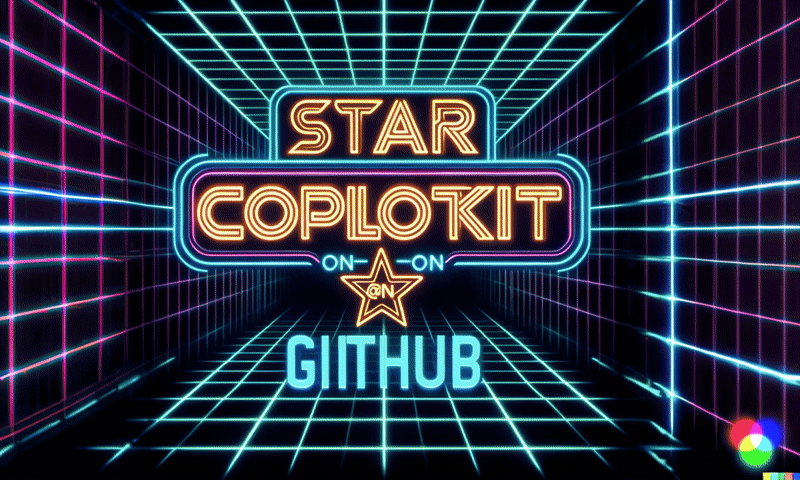 {% cta https://github.com/CopilotKit/CopilotKit %} Star CopilotKit ⭐️ {% endcta %} 現在回到文章。 (本文是我們三週前發表的一篇文章的進展,但您無需閱讀該文章即可理解這一點)。 --- **先決條件** -------- 在開始建立應用程式之前,讓我們先查看建置應用程式所需的依賴項或套件 `copilotkit/react-core` :CopilotKit 前端包,帶有 React hooks,用於向副駕駛提供應用程式狀態和操作(AI 功能) `copilotkit/react-ui` :聊天機器人側邊欄 UI 的 CopilotKit 前端包 `copilotkit/react-textarea` :CopilotKit 前端包,用於在演講者筆記中進行人工智慧輔助文字編輯。 `LangChainJS` :一個用於開發由語言模型支援的應用程式的框架。 `Tavily Search API` :幫助將法學碩士和人工智慧應用程式連接到可信賴的即時知識的 API。 安裝所有專案包和依賴項 ----------- 在安裝所有專案包和依賴項之前,我們首先在終端機上執行以下命令來建立 Nextjs 專案。 ``` npx create-next-app@latest ``` 然後系統會提示您選擇一些選項。請隨意標記它們,如下所示。  之後,使用您選擇的文字編輯器開啟新建立的 Nextjs 專案。然後在命令列中執行以下命令來安裝所有專案包和依賴項。 ``` npm i @copilotkit/backend @copilotkit/shared @langchain/langgraph @copilotkit/react-core @copilotkit/react-ui @copilotkit/react-textarea @heroicons/react ``` **建立 PowerPoint 應用程式前端** ------------------------ 讓我們先建立一個名為`Slide.tsx`的檔案。該文件將包含顯示和編輯投影片內容的程式碼,包括其`title` 、 `body text` 、 `background image`和`spoken narration text` 。 要建立該文件,請前往`/[root]/src/app`並建立一個名為`components`的資料夾。在 Components 資料夾中,建立`Slide.tsx`檔案。 之後,在文件頂部加入以下程式碼。程式碼定義了兩個名為`SlideModel`和`SlideProps`的 TypeScript 介面。 ``` "use client"; // Define an interface for the model of a slide, specifying the expected structure of a slide object. export interface SlideModel { title: string; content: string; backgroundImageDescription: string; spokenNarration: string; } // Define an interface for the properties of a component or function that manages slides. export interface SlideProps { slide: SlideModel; partialUpdateSlide: (partialSlide: Partial<SlideModel>) => void; } ``` 接下來,在上面的程式碼下面加入以下程式碼。程式碼定義了一個名為`Slide`功能元件,它接受`SlideProps`類型的 props。 ``` // Define a functional component named Slide that accepts props of type SlideProps. export const Slide = (props: SlideProps) => { // Define a constant for the height of the area reserved for speaker notes. const heightOfSpeakerNotes = 150; // Construct a URL for the background image using the description from slide properties, dynamically fetching an image from Unsplash. const backgroundImage = 'url("https://source.unsplash.com/featured/?' + encodeURIComponent(props.slide.backgroundImageDescription) + '")'; // Return JSX for the slide component. return ( <> {/* Slide content container with dynamic height calculation to account for speaker notes area. */} <div className="w-full relative bg-slate-200" style={{ height: `calc(100vh - ${heightOfSpeakerNotes}px)`, // Calculate height to leave space for speaker notes. }} > {/* Container for the slide title with centered alignment and styling. */} <div className="h-1/5 flex items-center justify-center text-5xl text-white text-center z-10" > {/* Textarea for slide title input, allowing dynamic updates. */} <textarea className="text-2xl bg-transparent text-black p-4 text-center font-bold uppercase italic line-clamp-2 resize-none flex items-center" style={{ border: "none", outline: "none", }} value={props.slide.title} placeholder="Title" onChange={(e) => { props.partialUpdateSlide({ title: e.target.value }); }} /> </div> {/* Container for the slide content with background image. */} <div className="h-4/5 flex" style={{ backgroundImage, backgroundSize: "cover", backgroundPosition: "center", }} > {/* Textarea for slide content input, allowing dynamic updates and styled for readability. */} <textarea className="w-full text-3xl text-black font-medium p-10 resize-none bg-red mx-40 my-8 rounded-xl text-center" style={{ lineHeight: "1.5", }} value={props.slide.content} placeholder="Body" onChange={(e) => { props.partialUpdateSlide({ content: e.target.value }); }} /> </div> </div> {/* Textarea for entering spoken narration with specified height and styling for consistency. */} <textarea className=" w-9/12 h-full bg-transparent text-5xl p-10 resize-none bg-gray-500 pr-36" style={{ height: `${heightOfSpeakerNotes}px`, background: "none", border: "none", outline: "none", fontFamily: "inherit", fontSize: "inherit", lineHeight: "inherit", }} value={props.slide.spokenNarration} onChange={(e) => { props.partialUpdateSlide({ spokenNarration: e.target.value }); }} /> </> ); }; ``` 之後,我們現在會建立一個名為`Presentation.tsx`的檔案。 該文件將包含初始化和更新投影片狀態、渲染目前投影片以及根據目前狀態動態啟用或停用按鈕實現導覽和投影片管理操作的程式碼。 要建立該文件,請將另一個文件新增至元件資料夾中,並將其命名為`Presentation.tsx` ,然後使用下列程式碼在檔案頂部匯入`React hooks` 、 `icons` 、 `SlideModel`和`Slide`元件。 ``` "use client"; import { useCallback, useMemo, useState } from "react"; import { BackwardIcon, ForwardIcon, PlusIcon, SparklesIcon, TrashIcon } from "@heroicons/react/24/outline"; import { SlideModel, Slide } from "./Slide"; ``` 之後,在上面的程式碼下面加入以下程式碼。程式碼定義了一個`ActionButton`功能元件,它將呈現具有可自訂屬性的按鈕元素。 ``` export const ActionButton = ({ disabled, onClick, className, children, }: { disabled: boolean; onClick: () => void; className?: string; children: React.ReactNode; }) => { return ( <button disabled={disabled} className={`bg-blue-500 text-white font-bold py-2 px-4 rounded ${disabled ? "opacity-50 cursor-not-allowed" : "hover:bg-blue-700"} ${className}`} onClick={onClick} > {children} </button> ); }; ``` 然後在上面的程式碼下面加入下面的程式碼。程式碼定義了一個名為「Presentation」的功能元件,用於初始化投影片的狀態並定義一個用於更新目前投影片的函數。 ``` // Define the Presentation component as a functional component. export const Presentation = () => { // Initialize state for slides with a default first slide and a state to track the current slide index. const [slides, setSlides] = useState<SlideModel[]>([ { title: `Welcome to our presentation!`, // Title of the first slide. content: 'This is the first slide.', // Content of the first slide. backgroundImageDescription: "hello", // Description for background image retrieval. spokenNarration: "This is the first slide. Welcome to our presentation!", // Spoken narration text for the first slide. }, ]); const [currentSlideIndex, setCurrentSlideIndex] = useState(0); // Current slide index, starting at 0. // Use useMemo to memoize the current slide object to avoid unnecessary recalculations. const currentSlide = useMemo(() => slides[currentSlideIndex], [slides, currentSlideIndex]); // Define a function to update the current slide. This function uses useCallback to memoize itself to prevent unnecessary re-creations. const updateCurrentSlide = useCallback( (partialSlide: Partial<SlideModel>) => { // Update the slides state by creating a new array with the updated current slide. setSlides((slides) => [ ...slides.slice(0, currentSlideIndex), // Copy all slides before the current one. { ...slides[currentSlideIndex], ...partialSlide }, // Merge the current slide with the updates. ...slides.slice(currentSlideIndex + 1), // Copy all slides after the current one. ]); }, [currentSlideIndex, setSlides] // Dependencies for useCallback. ); // The JSX structure for the Presentation component. return ( <div className="relative"> {/* Render the current slide by passing the currentSlide and updateCurrentSlide function as props. */} <Slide slide={currentSlide} partialUpdateSlide={updateCurrentSlide} /> {/* Container for action buttons located at the top-left corner of the screen. */} <div className="absolute top-0 left-0 mt-6 ml-4 z-30"> {/* Action button to add a new slide. Disabled state is hardcoded to true for demonstration. */} <ActionButton disabled={true} onClick={() => { // Define a new slide object. const newSlide: SlideModel = { title: "Title", content: "Body", backgroundImageDescription: "random", spokenNarration: "The speaker's notes for this slide.", }; // Update the slides array to include the new slide. setSlides((slides) => [ ...slides.slice(0, currentSlideIndex + 1), newSlide, ...slides.slice(currentSlideIndex + 1), ]); // Move to the new slide by updating the currentSlideIndex. setCurrentSlideIndex((i) => i + 1); }} className="rounded-r-none" > <PlusIcon className="h-6 w-6" /> {/* Icon for the button. */} </ActionButton> {/* Another action button, currently disabled and without functionality. */} <ActionButton disabled={true} onClick={async () => { }} // Placeholder async function. className="rounded-l-none ml-[1px]" > <SparklesIcon className="h-6 w-6" /> {/* Icon for the button. */} </ActionButton> </div> {/* Container for action buttons at the top-right corner for deleting slides, etc. */} <div className="absolute top-0 right-0 mt-6 mr-24"> <ActionButton disabled={slides.length === 1} // Disable button if there's only one slide. onClick={() => {}} // Placeholder function for the button action. className="ml-5 rounded-r-none" > <TrashIcon className="h-6 w-6" /> {/* Icon for the button. */} </ActionButton> </div> {/* Display current slide number and total slides at the bottom-right corner. */} <div className="absolute bottom-0 right-0 mb-20 mx-24 text-xl" style={{ textShadow: "1px 1px 0 #ddd, -1px -1px 0 #ddd, 1px -1px 0 #ddd, -1px 1px 0 #ddd", }} > Slide {currentSlideIndex + 1} of {slides.length} {/* Current slide and total slides. */} </div> {/* Container for navigation buttons (previous and next) at the bottom-right corner. */} <div className="absolute bottom-0 right-0 mb-6 mx-24"> {/* Button to navigate to the previous slide. */} <ActionButton className="rounded-r-none" disabled={ currentSlideIndex === 0 || true} // Example condition to disable button; 'true' is just for demonstration. onClick={() => { setCurrentSlideIndex((i) => i - 1); // Update currentSlideIndex to move to the previous slide. }} > <BackwardIcon className="h-6 w-6" /> {/* Icon for the button. */} </ActionButton> {/* Button to navigate to the next slide. */} <ActionButton className="mr-[1px] rounded-l-none" disabled={ true || currentSlideIndex + 1 === slides.length} // Example condition to disable button; 'true' is just for demonstration. onClick={async () => { setCurrentSlideIndex((i) => i + 1); // Update currentSlideIndex to move to the next slide. }} > <ForwardIcon className="h-6 w-6" /> {/* Icon for the button. */} </ActionButton> </div> </div> ); }; ``` 要在瀏覽器上呈現 PowerPoint 應用程式,請前往`/[root]/src/app/page.tsx`檔案並新增以下程式碼。 ``` "use client"; import "./style.css"; import { Presentation } from "./components/Presentation"; export default function AIPresentation() { return ( <Presentation /> ); } ``` 如果您想要在 Powerpoint 應用程式前端新增樣式,請在`/[root]/src/app`資料夾中建立名為`style.css`的檔案。 然後導航[到此 gist 文件](https://gist.github.com/TheGreatBonnie/e7c0b790a2e2af3e669810539ba54fed),複製 CSS 程式碼,並將其新增至 style.css 檔案。 最後,在命令列上執行命令`npm run dev` ,然後導航到 http://localhost:3000/。 現在您應該在瀏覽器上查看 PowerPoint 應用程式,如下所示。 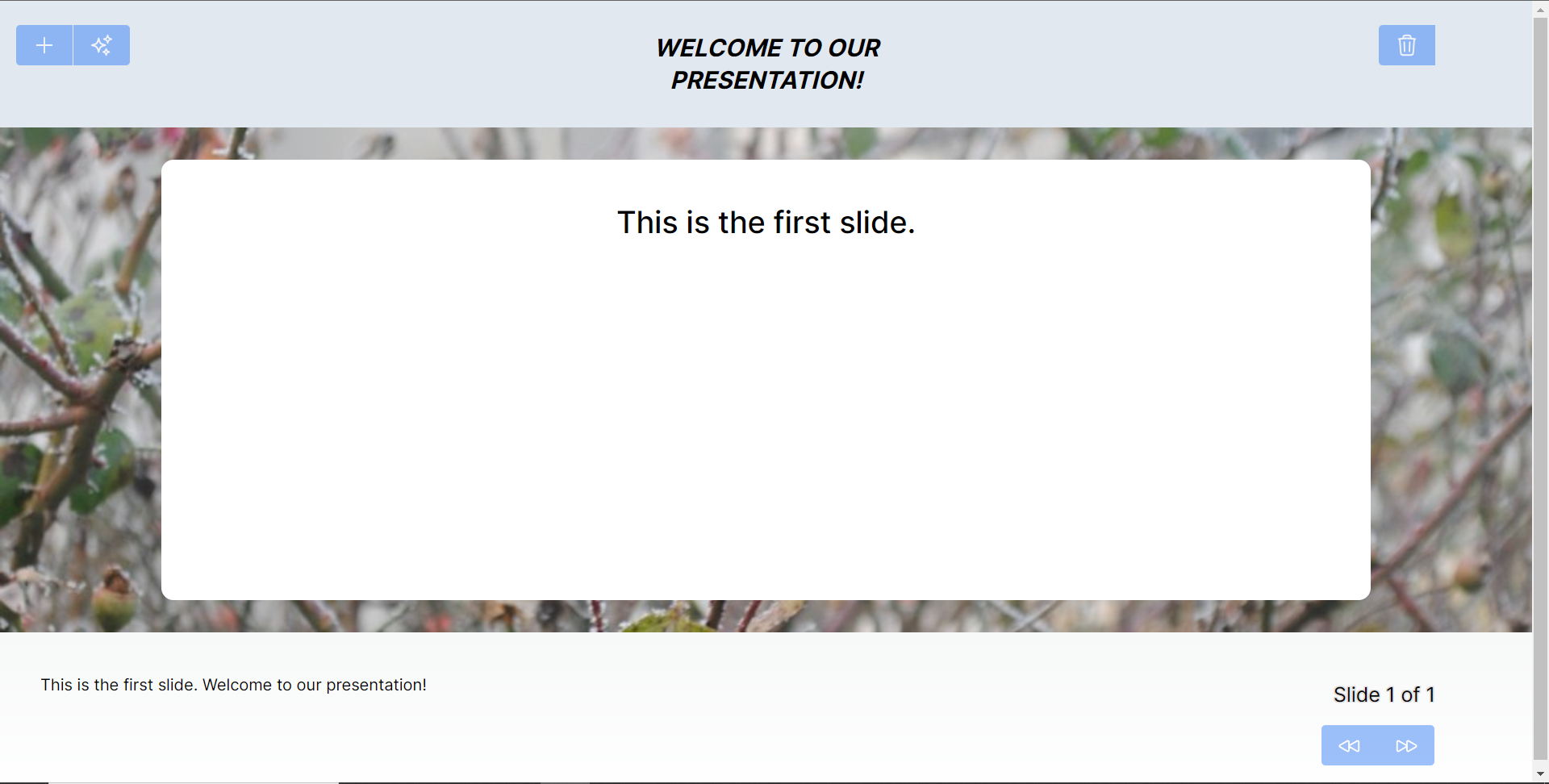 **將 PowerPoint 應用程式與 CopilotKit 後端集成** -------------------------------------- 讓我們先在根目錄中建立一個名為`.env.local`的檔案。然後在保存 ChatGPT 和 Tavily Search API 金鑰的檔案中加入下面的環境變數。 ``` OPENAI_API_KEY="Your ChatGPT API key" TAVILY_API_KEY="Your Tavily Search API key" ``` 若要取得 ChatGPT API 金鑰,請導覽至 https://platform.openai.com/api-keys。 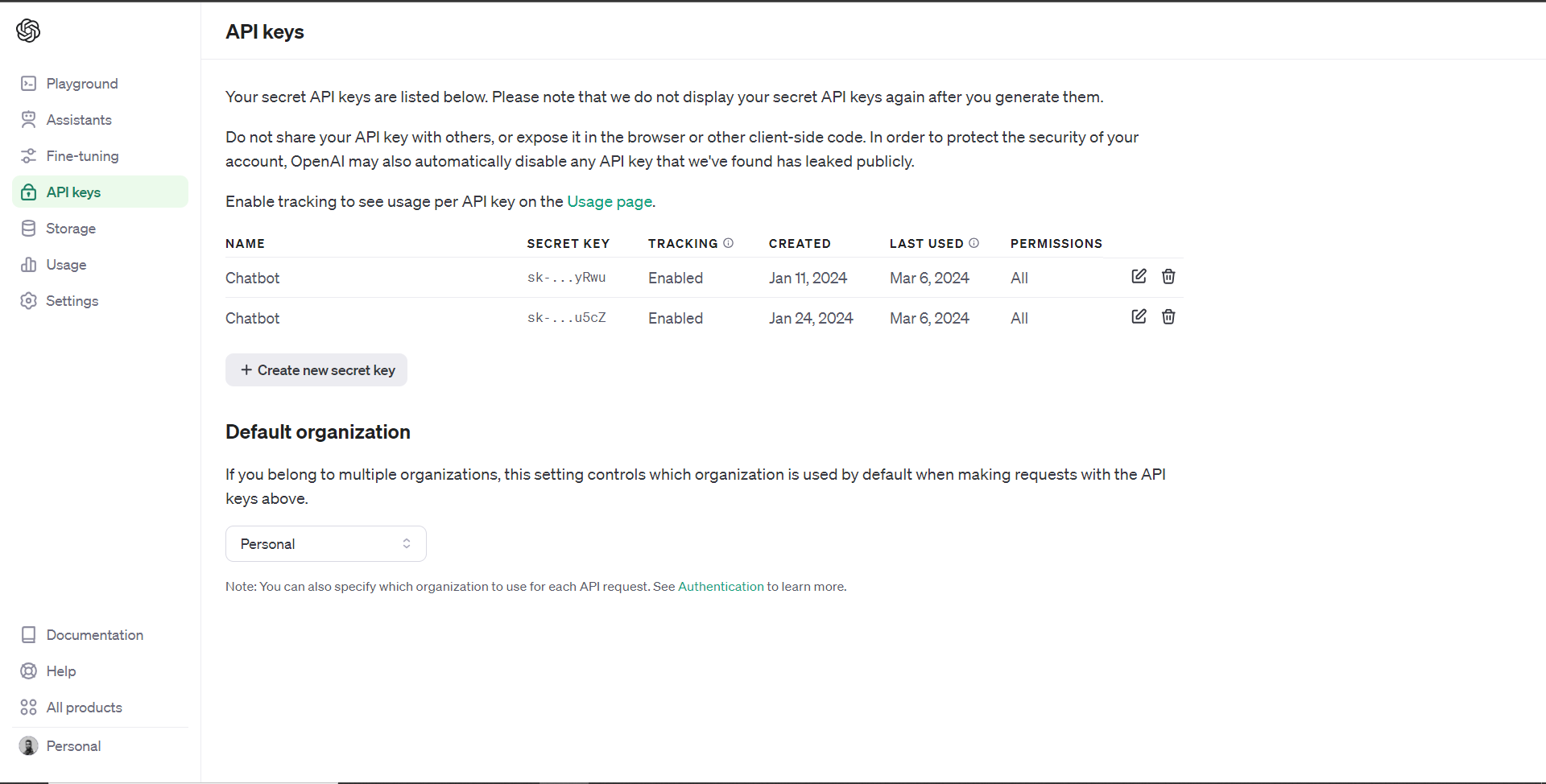 若要取得 Tavilly Search API 金鑰,請導覽至 https://app.tavily.com/home 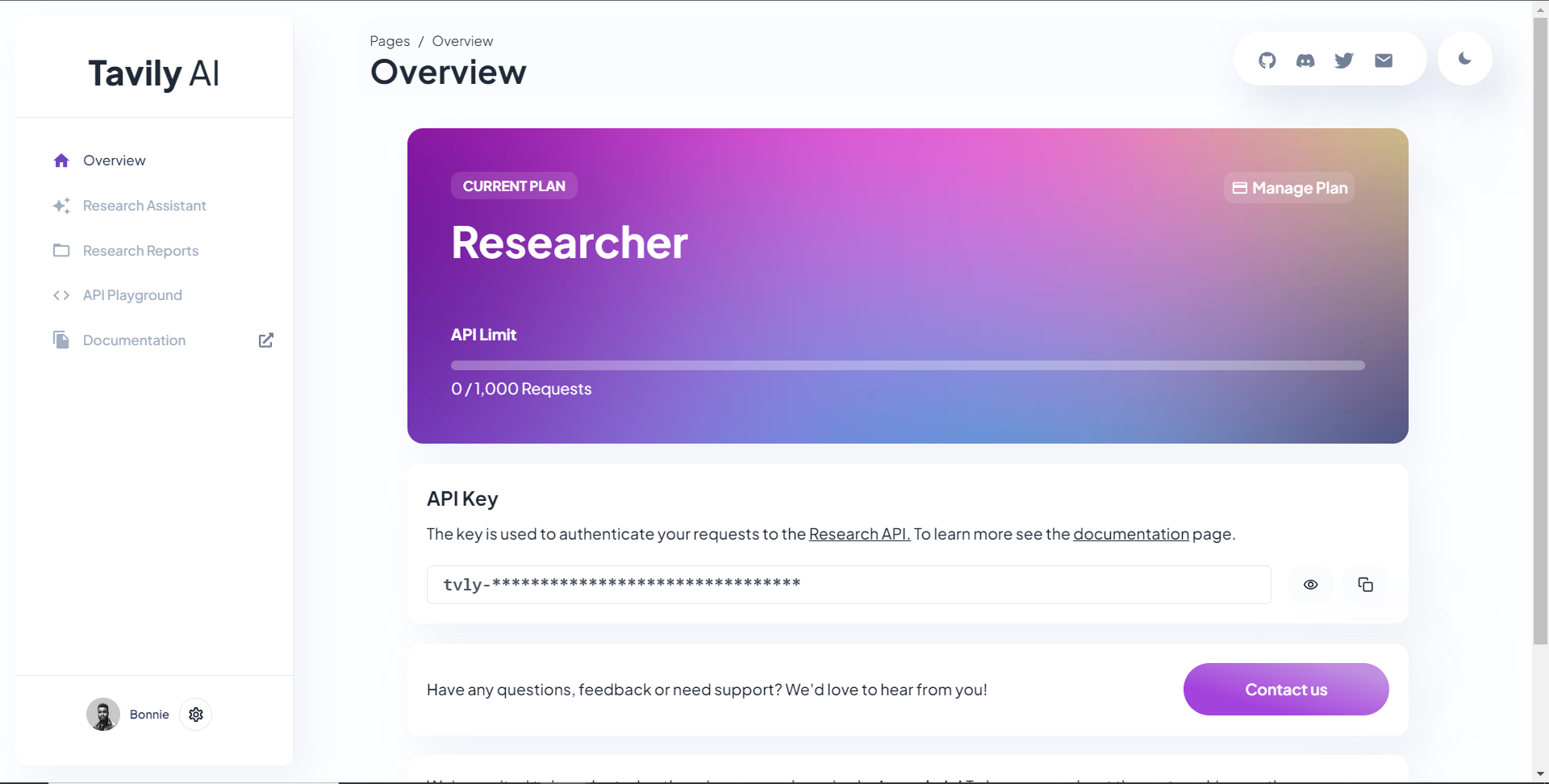 之後,轉到`/[root]/src/app`並建立一個名為`api`的資料夾。在`api`資料夾中,建立一個名為`copilotkit`的資料夾。 在`copilotkit`資料夾中,建立一個名為`research.ts`的檔案。然後導航到[該 Research.ts gist 文件](https://gist.github.com/TheGreatBonnie/58dc21ebbeeb8cbb08df665db762738c),複製程式碼,並將其新增至**`research.ts`**檔案中 接下來,在`/[root]/src/app/api/copilotkit`資料夾中建立一個名為`route.ts`的檔案。該文件將包含設定後端功能來處理 POST 請求的程式碼。它有條件地包括對給定主題進行研究的“研究”操作。 現在在文件頂部導入以下模組。 ``` import { CopilotBackend, OpenAIAdapter } from "@copilotkit/backend"; // For backend functionality with CopilotKit. import { researchWithLangGraph } from "./research"; // Import a custom function for conducting research. import { AnnotatedFunction } from "@copilotkit/shared"; // For annotating functions with metadata. ``` 在上面的程式碼下面,定義一個執行時環境變數和一個註解的函數,以便使用下面的程式碼進行研究。 ``` // Define a runtime environment variable, indicating the environment where the code is expected to run. export const runtime = "edge"; // Define an annotated function for research. This object includes metadata and an implementation for the function. const researchAction: AnnotatedFunction<any> = { name: "research", // Function name. description: "Call this function to conduct research on a certain topic. Respect other notes about when to call this function", // Function description. argumentAnnotations: [ // Annotations for arguments that the function accepts. { name: "topic", // Argument name. type: "string", // Argument type. description: "The topic to research. 5 characters or longer.", // Argument description. required: true, // Indicates that the argument is required. }, ], implementation: async (topic) => { // The actual function implementation. console.log("Researching topic: ", topic); // Log the research topic. return await researchWithLangGraph(topic); // Call the research function and return its result. }, }; ``` 然後在上面的程式碼下加入下面的程式碼來定義處理POST請求的非同步函數。 ``` // Define an asynchronous function that handles POST requests. export async function POST(req: Request): Promise<Response> { const actions: AnnotatedFunction<any>[] = []; // Initialize an array to hold actions. // Check if a specific environment variable is set, indicating access to certain functionality. if (process.env["TAVILY_API_KEY"]) { actions.push(researchAction); // Add the research action to the actions array if the condition is true. } // Instantiate CopilotBackend with the actions defined above. const copilotKit = new CopilotBackend({ actions: actions, }); // Use the CopilotBackend instance to generate a response for the incoming request using an OpenAIAdapter. return copilotKit.response(req, new OpenAIAdapter()); } ``` **將 PowerPoint 應用程式與 CopilotKit 前端集成** -------------------------------------- 讓我們先導入`/[root]/src/app/components/Slide.tsx`檔案頂部的`useMakeCopilotActionable`掛鉤。 ``` import { useMakeCopilotActionable } from "@copilotkit/react-core"; ``` 在 Slide 函數中,新增以下程式碼,該程式碼使用`useMakeCopilotActionable`掛鉤來設定一個名為`updateSlide`的操作,該操作具有特定參數以及根據提供的值更新投影片的實作。 ``` useMakeCopilotActionable({ // Defines the action name. This is a unique identifier for the action within the application. name: "updateSlide", // Describes what the action does. In this case, it updates the current slide. description: "Update the current slide.", // Details the arguments that the action accepts. Each argument has a name, type, description, and a flag indicating if it's required. argumentAnnotations: [ { name: "title", // The argument name. type: "string", // The data type of the argument. description: "The title of the slide. Should be a few words long.", // Description of the argument. required: true, // Indicates that this argument must be provided for the action to execute. }, { name: "content", type: "string", description: "The content of the slide. Should generally consists of a few bullet points.", required: true, }, { name: "backgroundImageDescription", type: "string", description: "What to display in the background of the slide. For example, 'dog', 'house', etc.", required: true, }, { name: "spokenNarration", type: "string", description: "The spoken narration for the slide. This is what the user will hear when the slide is shown.", required: true, }, ], // The implementation of the action. This is a function that will be called when the action is executed. implementation: async (title, content, backgroundImageDescription, spokenNarration) => { // Calls a function passed in through props to partially update the slide with new values for the specified properties. props.partialUpdateSlide({ title, content, backgroundImageDescription, spokenNarration, }); }, }, [props.partialUpdateSlide]); // Dependencies array for the custom hook or function. This ensures that the action is re-initialized only when `props.partialUpdateSlide` changes. ``` 之後,請前往`/[root]/src/app/components/Presentation.tsx`檔案並使用下面的程式碼匯入頂部的 CopilotKit 前端套件。 ``` import { useCopilotContext } from "@copilotkit/react-core"; import { CopilotTask } from "@copilotkit/react-core"; import { useMakeCopilotActionable, useMakeCopilotReadable } from "@copilotkit/react-core"; ``` 在演示函數中,加入以下程式碼,該程式碼使用`useMakeCopilotReadable`掛鉤加入`Slides`和`currentSlide`幻燈片陣列作為應用程式內聊天機器人的上下文。掛鉤使副駕駛可以讀取簡報中的整個幻燈片集合以及當前幻燈片的資料。 ``` useMakeCopilotReadable("These are all the slides: " + JSON.stringify(slides)); useMakeCopilotReadable( "This is the current slide: " + JSON.stringify(currentSlide) ); ``` 在`useMakeCopilotReadable`掛鉤下方,新增以下程式碼,該程式碼使用`useCopilotActionable`掛鉤來設定名為`appendSlide`的操作,其中包含說明和加入多張幻燈片的實作函數。 ``` useMakeCopilotActionable( { // Defines the action's metadata. name: "appendSlide", // Action identifier. description: "Add a slide after all the existing slides. Call this function multiple times to add multiple slides.", // Specifies the arguments that the action takes, including their types, descriptions, and if they are required. argumentAnnotations: [ { name: "title", // The title of the new slide. type: "string", description: "The title of the slide. Should be a few words long.", required: true, }, { name: "content", // The main content or body of the new slide. type: "string", description: "The content of the slide. Should generally consist of a few bullet points.", required: true, }, { name: "backgroundImageDescription", // Description for fetching or generating the background image of the new slide. type: "string", description: "What to display in the background of the slide. For example, 'dog', 'house', etc.", required: true, }, { name: "spokenNarration", // Narration text that will be read aloud during the presentation of the slide. type: "string", description: "The text to read while presenting the slide. Should be distinct from the slide's content, and can include additional context, references, etc. Will be read aloud as-is. Should be a few sentences long, clear, and smooth to read.", required: true, }, ], // The function to execute when the action is triggered. It creates a new slide with the provided details and appends it to the existing slides array. implementation: async (title, content, backgroundImageDescription, spokenNarration) => { const newSlide: SlideModel = { // Constructs the new slide object. title, content, backgroundImageDescription, spokenNarration, }; // Updates the slides state by appending the new slide to the end of the current slides array. setSlides((slides) => [...slides, newSlide]); }, }, [setSlides] // Dependency array for the hook. This action is dependent on the `setSlides` function, ensuring it reinitializes if `setSlides` changes. ); ``` 在上面的程式碼下方,定義一個名為`context`的變數,該變數使用名為`useCopilotContext`的自訂掛鉤從 copilot 上下文中檢索當前上下文。 ``` const context = useCopilotContext(); ``` 之後,定義一個名為`generateSlideTask`的函數,它包含一個名為`CopilotTask`的類別。 `CopilotTask`類別定義用於產生與簡報的整體主題相關的新投影片的指令 ``` const generateSlideTask = new CopilotTask({ instructions: "Make the next slide related to the overall topic of the presentation. It will be inserted after the current slide. Do NOT carry any research", }); ``` 然後在上面的程式碼下面初始化一個名為`generateSlideTaskRunning`的狀態變數,預設值為false。 ``` const [generateSlideTaskRunning, **setGenerateSlideTaskRunning**] = useState(false); ``` 之後,使用下面的程式碼更新簡報元件中的操作按鈕,以透過新增、刪除和導覽投影片來新增動態互動。 ``` // The JSX structure for the Presentation component. return ( <div className="relative"> {/* Renders the current slide using a Slide component with props for the slide data and a method to update it. */} <Slide slide={currentSlide} partialUpdateSlide={updateCurrentSlide} /> {/* Container for action buttons positioned at the top left corner of the relative parent */} <div className="absolute top-0 left-0 mt-6 ml-4 z-30"> {/* ActionButton to add a new slide. It is disabled when a generateSlideTask is running to prevent concurrent modifications. */} <ActionButton disabled={generateSlideTaskRunning} onClick={() => { const newSlide: SlideModel = { title: "Title", content: "Body", backgroundImageDescription: "random", spokenNarration: "The speaker's notes for this slide.", }; // Inserts the new slide immediately after the current slide and updates the slide index to point to the new slide. setSlides((slides) => [ ...slides.slice(0, currentSlideIndex + 1), newSlide, ...slides.slice(currentSlideIndex + 1), ]); setCurrentSlideIndex((i) => i + 1); }} className="rounded-r-none" > <PlusIcon className="h-6 w-6" /> </ActionButton> {/* ActionButton to generate a new slide based on the current context, also disabled during task running. */} <ActionButton disabled={generateSlideTaskRunning} onClick={async () => { setGenerateSlideTaskRunning(true); // Indicates the task is starting. await generateSlideTask.run(context); // Executes the task with the current context. setGenerateSlideTaskRunning(false); // Resets the flag when the task is complete. }} className="rounded-l-none ml-[1px]" > <SparklesIcon className="h-6 w-6" /> </ActionButton> </div> {/* Container for action buttons at the top right, including deleting the current slide and potentially other actions. */} <div className="absolute top-0 right-0 mt-6 mr-24"> {/* ActionButton for deleting the current slide, disabled if a task is running or only one slide remains. */} <ActionButton disabled={generateSlideTaskRunning || slides.length === 1} onClick={() => { console.log("delete slide"); // Removes the current slide and resets the index to the beginning as a simple handling strategy. setSlides((slides) => [ ...slides.slice(0, currentSlideIndex), ...slides.slice(currentSlideIndex + 1), ]); setCurrentSlideIndex((i) => 0); }} className="ml-5 rounded-r-none" > <TrashIcon className="h-6 w-6" /> </ActionButton> </div> {/* Display showing the current slide index and the total number of slides. */} <div className="absolute bottom-0 right-0 mb-20 mx-24 text-xl" style={{ textShadow: "1px 1px 0 #ddd, -1px -1px 0 #ddd, 1px -1px 0 #ddd, -1px 1px 0 #ddd", }} > Slide {currentSlideIndex + 1} of {slides.length} </div> {/* Navigation buttons to move between slides, disabled based on the slide index or if a task is running. */} <div className="absolute bottom-0 right-0 mb-6 mx-24"> {/* Button to move to the previous slide, disabled if on the first slide or a task is running. */} <ActionButton className="rounded-r-none" disabled={generateSlideTaskRunning || currentSlideIndex === 0} onClick={() => { setCurrentSlideIndex((i) => i - 1); }} > <BackwardIcon className="h-6 w-6" /> </ActionButton> {/* Button to move to the next slide, disabled if on the last slide or a task is running. */} <ActionButton className="mr-[1px] rounded-l-none" disabled={generateSlideTaskRunning || currentSlideIndex + 1 === slides.length} onClick={async () => { setCurrentSlideIndex((i) => i + 1); }} > <ForwardIcon className="h-6 w-6" /> </ActionButton> </div> </div> ); ``` 現在讓我們轉到`/[root]/src/app/page.tsx`文件,使用下面的程式碼匯入 CopilotKit 前端包和文件頂部的樣式。 ``` import { CopilotKit, } from "@copilotkit/react-core"; import { CopilotSidebar } from "@copilotkit/react-ui"; import "@copilotkit/react-ui/styles.css"; import "@copilotkit/react-textarea/styles.css"; ``` 然後使用`CopilotKit`和`CopilotSidebar`來包裝Presentation元件,如下所示。 ``` export default function AIPresentation() { return ( <CopilotKit url="/api/copilotkit/"> <CopilotSidebar instructions="Help the user create and edit a powerpoint-style presentation. IMPORTANT NOTE: SOMETIMES you may want to research a topic, before taking further action. BUT FIRST ASK THE USER if they would like you to research it. If they answer 'no', do your best WITHOUT researching the topic first." defaultOpen={true} labels={{ title: "Presentation Copilot", initial: "Hi you! 👋 I can help you create a presentation on any topic.", }} clickOutsideToClose={false} > <Presentation /> </CopilotSidebar> </CopilotKit> ); } ``` 之後,執行開發伺服器並導航到 http://localhost:3000/。您應該會看到應用程式內聊天機器人已整合到 PowerPoint Web 應用中。 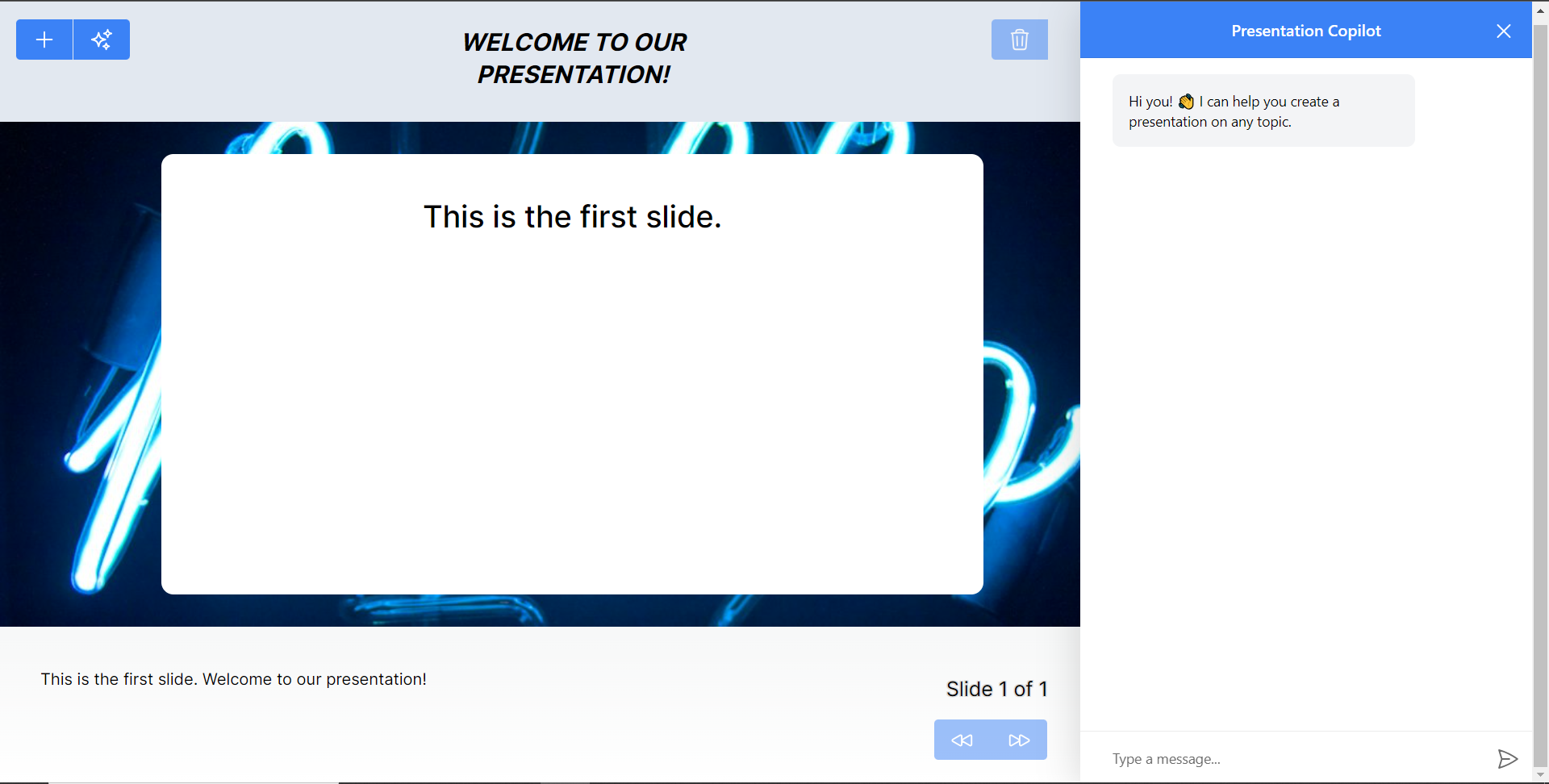 最後,給右側的聊天機器人一個提示,例如“在 JavaScript 上建立 PowerPoint 簡報”,聊天機器人將開始產生回應,完成後,使用底部的前進按鈕瀏覽產生的幻燈片。 注意:如果聊天機器人沒有立即產生投影片,請根據其回應給予適當的後續提示。 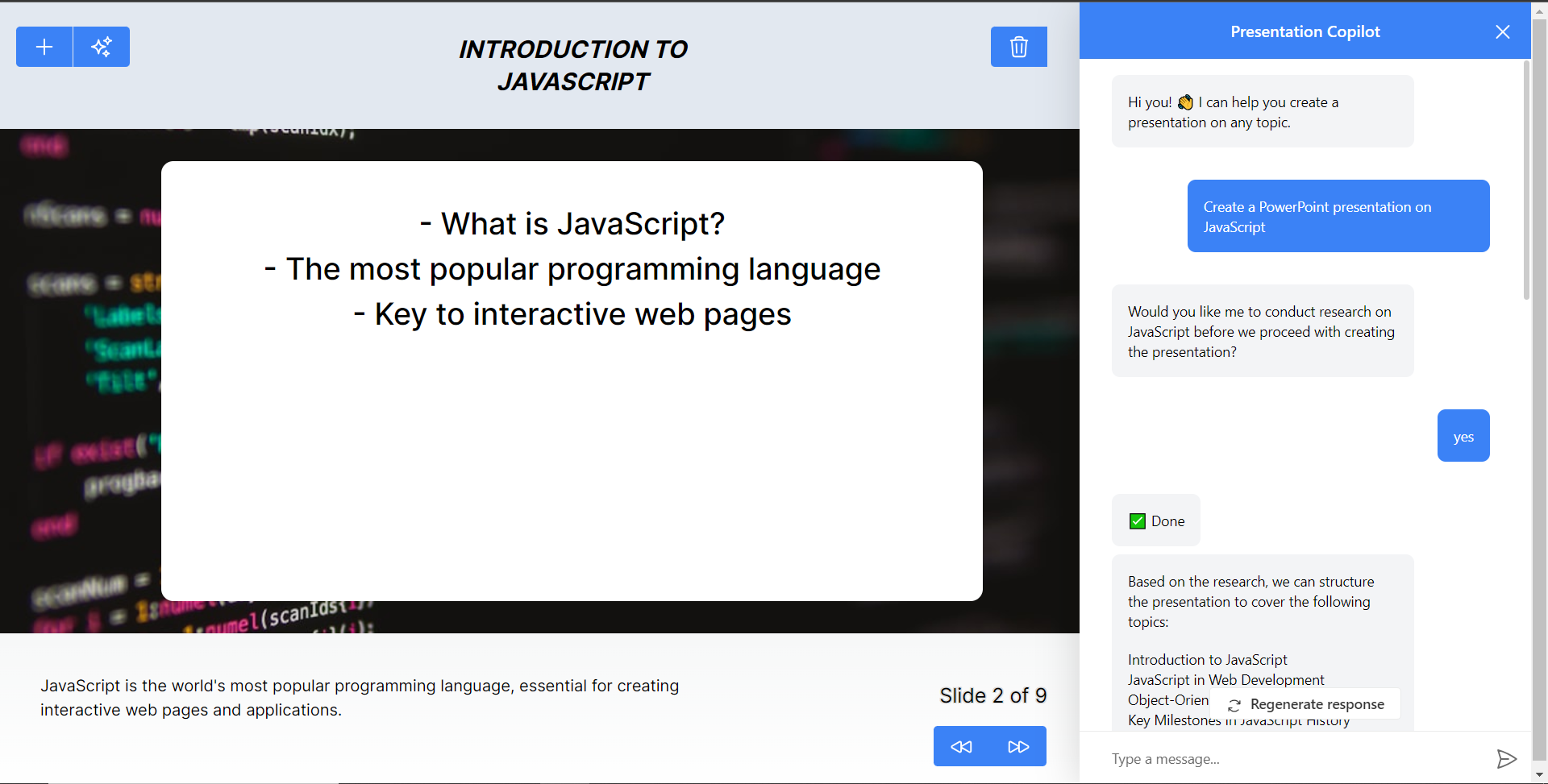 結論 -- 總而言之,您可以使用 CopilotKit 建立應用內 AI 聊天機器人,該機器人可以查看當前應用程式狀態並在應用程式內執行操作。 AI 聊天機器人可以與您的應用程式前端、後端和第三方服務對話。 完整的原始碼:https://github.com/TheGreatBonnie/aipoweredpowerpointapp --- 原文出處:https://dev.to/copilotkit/how-to-build-an-ai-powered-powerpoint-generator-langchain-copilotkit-openai-nextjs-4c76
**編輯**:大家好!在對本文做出驚人反應後,我建立了一個名為「每週專案俱樂部」的專案。每週您的收件匣都會收到需要解決的問題。你可以努力解決問題,並且你將得到整個俱樂部的幫助,讓你走上正軌。了解更多並[在這裡](https://weeklyproject.club)註冊! 有一天我注意到一個模式。我注意到很多人都在努力 學習編程,但他們心中沒有特定的目標。我已經討論過如何了解您想要學習程式設計的原因可以幫助您選擇要學習的語言[!](https://pickaframework.com/articles/why/) ,以及如何實際做出決定([在這裡!](https://pickaframework.com/feature_fishing/) )但是專案有什麼幫助呢? 當我指導程式設計師時,我發現有一個專案可以幫助排除其他一些幹擾,例如想知道你是否使用了正確的語言。透過專注於一個特定的目標,你就不用那麼費力去擔心*這*是否正是你應該使用的語言。結果是你建立了一些簡潔的東西,並且一路上你學到了一些東西! 2隻鳥,1塊石頭。 這就是為什麼我為初學者程式設計師策劃了這個專案清單。許多人列出了大量的專案來學習編程,但很少按照難度進行組織。我瀏覽了幾個流行的程式設計專案想法清單。如果您想查看完整列表,可以在頁面底部找到來源。 我將其分為教程和想法。教程包含資源連結,而想法只是專案的一般描述。我還列出了我最喜歡的初學者清單。 看看,看看是否有什麼啟發你! 教學 == 我的最愛 ---- - [透過 30 個教學在 30 天內建立 30 個東西](https://javascript30.com) - [在 30 分鐘內建立一個簡單的搜尋機器人](https://medium.freecodecamp.org/how-to-build-a-simple-search-bot-in-30-minutes-eb56fcedcdb1) - [使用 Xamarin 和 Visual Studio 建立 iOS 照片庫應用程式](https://www.raywenderlich.com/134049/building-ios-apps-with-xamarin-and-visual-studio) - [建立 Android 手電筒應用程式](https://www.youtube.com/watch?v=dhWL4DC7Krs)(影片) - [製作聊天應用程式](https://medium.freecodecamp.org/how-to-build-a-chat-application-using-react-redux-redux-saga-and-web-sockets-47423e4bc21a) - [使用 React Native 建立 ToDo 應用程式](https://blog.hasura.io/tutorial-fullstack-react-native-with-graphql-and-authentication-18183d13373a) 簡單的 --- - [使用 C# 和 Xamarin 建立空白應用程式(正在進行中)](https://www.intertech.com/Blog/xamarin-tutorial-part-1-create-a-blank-app/) - [使用 Xamarin 和 Visual Studio 建立 iOS 照片庫應用程式](https://www.raywenderlich.com/134049/building-ios-apps-with-xamarin-and-visual-studio) - [建立加載畫面](https://medium.freecodecamp.org/how-to-build-a-delightful-loading-screen-in-5-minutes-847991da509f) - [使用 JS 建立 HTML 計算器](https://medium.freecodecamp.org/how-to-build-an-html-calculator-app-from-scratch-using-javascript-4454b8714b98) - [建立 React Native Todo 應用程式](https://egghead.io/courses/build-a-react-native-todo-application) - 使用 Node.js 編寫 Twitter 機器人 ``` - [Part 1](https://codeburst.io/build-a-simple-twitter-bot-with-node-js-in-just-38-lines-of-code-ed92db9eb078) ``` ``` - [Part 2](https://codeburst.io/build-a-simple-twitter-bot-with-node-js-part-2-do-more-2ef1e039715d) ``` - [建立一個簡單的 RESTFUL Web 應用程式](https://closebrace.com/tutorials/2017-03-02/creating-a-simple-restful-web-app-with-nodejs-express-and-mongodb) - [在 30 分鐘內建立一個簡單的搜尋機器人](https://medium.freecodecamp.org/how-to-build-a-simple-search-bot-in-30-minutes-eb56fcedcdb1) - [建立一個工作抓取 Web 應用程式](https://medium.freecodecamp.org/how-i-built-a-job-scraping-web-app-using-node-js-and-indreed-7fbba124bbdc) - [使用 Python 挖掘 Twitter 資料](https://marcobonzanini.com/2015/03/02/mining-twitter-data-with-python-part-1/) - [使用 Scrapy 和 MongoDB 抓取網站](https://realpython.com/blog/python/web-scraping-with-scrapy-and-mongodb/) - [如何使用 Python 和 Selenium WebDriver 進行抓取](http://www.byperth.com/2018/04/25/guide-web-scraping-101-what-you-need-to-know-and-how-to-scrape-with-python-selenium-webdriver/) - [我應該使用 BeautifulSoup 觀看哪部電影](https://medium.com/@nishantsahoo.in/which-movie-should-i-watch-5c83a3c0f5b1) - [使用 Flask 建立微博](https://blog.miguelgrinberg.com/post/the-flask-mega-tutorial-part-i-hello-world) - 在 Django 中建立部落格 Web 應用程式 ``` - [Part I : Introduction](https://tutorial.djangogirls.org/en/) ``` ``` - [Part II : Extension To Add More Features](https://legacy.gitbook.com/book/djangogirls/django-girls-tutorial-extensions/details) ``` - [選擇您自己的冒險演示](https://www.twilio.com/blog/2015/03/choose-your-own-adventures-presentations-wizard-mode-part-1-of-3.html) - [使用 Flask 和 RethinkDB 建立待辦事項列表](https://realpython.com/blog/python/rethink-flask-a-simple-todo-list-powered-by-flask-and-rethinkdb/) 中等的 --- - [透過建立簡單的 RPG 遊戲來學習 C#](http://scottlilly.com/learn-c-by-building-a-simple-rpg-index/) - [用 C# 創作 Rogue-like 遊戲](https://roguesharp.wordpress.com/) - [使用 Clojure 建構 Twitter 機器人](http://howistart.org/posts/clojure/1/index.html) - [建立拼字檢查器](https://bernhardwenzel.com/articles/clojure-spellchecker/) - [使用 Java 建立簡單的 HTTP 伺服器](http://javarevisited.blogspot.com/2015/06/how-to-create-http-server-in-java-serversocket-example.html) - [建立 Android 手電筒應用程式](https://www.youtube.com/watch?v=dhWL4DC7Krs)(影片) - [建立具有使用者身份驗證的 Spring Boot 應用程式](https://scotch.io/tutorials/build-a-spring-boot-app-with-user-authentication) - [透過 30 個教學在 30 天內建立 30 個東西](https://javascript30.com) - [使用純 JS 建立應用程式](https://medium.com/codingthesmartway-com-blog/pure-javascript-building-a-real-world-application-from-scratch-5213591cfcd6) - [建立無伺服器 React.js 應用程式](http://serverless-stack.com/) - [建立 Trello 克隆](http://codeloveandboards.com/blog/2016/01/04/trello-tribute-with-phoenix-and-react-pt-1/) - [使用 React、Node、MongoDB 和 SocketIO 建立角色投票應用程式](http://sahatyalkabov.com/create-a-character-voting-app-using-react-nodejs-mongodb-and-socketio/) - [React 教學:克隆 Yelp](https://www.fullstackreact.com/articles/react-tutorial-cloning-yelp/) - [使用 React.js 和 Node.js 建立簡單的中型克隆](https://codeburst.io/build-simple-medium-com-on-node-js-and-react-js-a278c5192f47) - [在 JS 中整合 MailChimp](https://medium.freecodecamp.org/how-to-integrate-mailchimp-in-a-javascript-web-app-2a889fb43f6f) - [使用 React Native 建立 ToDo 應用程式](https://blog.hasura.io/tutorial-fullstack-react-native-with-graphql-and-authentication-18183d13373a) - [製作聊天應用程式](https://medium.freecodecamp.org/how-to-build-a-chat-application-using-react-redux-redux-saga-and-web-sockets-47423e4bc21a) - [使用 React Native 建立新聞應用程式](https://medium.freecodecamp.org/create-a-news-app-using-react-native-ced249263627) - [學習 React 的 Webpack](https://medium.freecodecamp.org/learn-webpack-for-react-a36d4cac5060) - [建立您自己的 React 樣板](https://medium.freecodecamp.org/how-to-build-your-own-react-boilerplate-2f8cbbeb9b3f) - [基本 React+Redux 入門教學](https://hackernoon.com/a-basic-react-redux-introductory-tutorial-adcc681eeb5e) - [建立一個預約安排程序](https://hackernoon.com/build-an-appointment-scheduler-using-react-twilio-and-cosmic-js-95377f6d1040) - 使用 Angular 2+ 建立具有離線功能的 Hacker News 用戶端 ``` - [Part 1](https://houssein.me/angular2-hacker-news) ``` ``` - [Part 2](https://houssein.me/progressive-angular-applications) ``` - 帶有 Angular 5 的 ToDo 應用程式 ``` - [Introduction to Angular](http://www.discoversdk.com/blog/intro-to-angular-and-the-evolution-of-the-web) ``` ``` - [Part 1](http://www.discoversdk.com/blog/angular-5-to-do-list-app-part-1) ``` - 帶有 Angular 5 的 ToDo 應用程式 ``` - [Introduction to Angular](http://www.discoversdk.com/blog/intro-to-angular-and-the-evolution-of-the-web) ``` ``` - [Part 1](http://www.discoversdk.com/blog/angular-5-to-do-list-app-part-1) ``` 難的 -- - [建構一個解釋器](http://www.craftinginterpreters.com/)(第 14 章是用 C 寫的) - [用 C 語言寫一個 Shell](https://brennan.io/2015/01/16/write-a-shell-in-c/) - [編寫 FUSE 文件系統](https://www.cs.nmsu.edu/~pfeiffer/fuse-tutorial/) - [建立您自己的文字編輯器](http://viewsourcecode.org/snaptoken/kilo/) - [建立自己的 Lisp](http://www.buildyourownlisp.com/) - [建構 CoreWiki](https://www.youtube.com/playlist?list=PLVMqA0_8O85yC78I4Xj7z48ES48IQBa7p)這是一個 Wiki 風格的內容管理系統,完全用 C# 使用 ASP.NET Core 和 Razor Pages 編寫。您可以[在這裡](https://github.com/csharpfritz/CoreWiki)找到原始程式碼。 - [建構 JIRA 與 Clojure 和 Atlassian Connect 的集成](https://hackernoon.com/building-a-jira-integration-with-clojure-atlassian-connect-506ebd112807) - [建構一個解釋器](http://www.craftinginterpreters.com/)(第 4-13 章是用 Java 寫的) - [使用 Mocha、React、Redux 和 Immutable 透過測試優先開發來建立全端電影投票應用程式](https://teropa.info/blog/2015/09/10/full-stack-redux-tutorial.html) - [使用 React 和 Node 建立 Twitter Stream](https://scotch.io/tutorials/build-a-real-time-twitter-stream-with-node-and-react-js) - 使用 Webtask.io 建立無伺服器 MERN Story 應用程式 ``` - [Part 1](https://scotch.io/tutorials/build-a-serverless-mern-story-app-with-webtask-io-zero-to-deploy-1) ``` ``` - [Part 2](https://scotch.io/tutorials/build-a-serverless-mern-story-app-with-webtask-io-zero-to-deploy-2) ``` - [使用 React + Parcel 建立 Chrome 擴充功能](https://medium.freecodecamp.org/building-chrome-extensions-in-react-parcel-79d0240dd58f) ``` [Testing React App With Pupepeteer and Jest](https://blog.bitsrc.io/testing-your-react-app-with-puppeteer-and-jest-c72b3dfcde59) ``` - [用 React 編寫生命遊戲](https://medium.freecodecamp.org/create-gameoflife-with-react-in-one-hour-8e686a410174) - [建立帶有情感分析的聊天應用程式](https://codeburst.io/build-a-chat-app-with-sentiment-analysis-using-next-js-c43ebf3ea643) - [建立全端 Web 應用程式設置](https://hackernoon.com/full-stack-web-application-using-react-node-js-express-and-webpack-97dbd5b9d708) - 建立隨機報價機 ``` - [Part 1](https://www.youtube.com/watch?v=3QngsWA9IEE) ``` ``` - [Part 2](https://www.youtube.com/watch?v=XnoTmO06OYo) ``` ``` - [Part 3](https://www.youtube.com/watch?v=us51Jne67_I) ``` ``` - [Part 4](https://www.youtube.com/watch?v=iZx7hqHb5MU) ``` ``` - [Part 5](https://www.youtube.com/watch?v=lpba9vBqXl0) ``` ``` - [Part 6](https://www.youtube.com/watch?v=Jvp8j6zrFHE) ``` ``` - [Part 7](https://www.youtube.com/watch?v=M_hFfrN8_PQ) ``` - 使用 Angular 6 建立美麗的現實世界應用程式: ``` - [Part I](https://medium.com/@hamedbaatour/build-a-real-world-beautiful-web-app-with-angular-6-a-to-z-ultimate-guide-2018-part-i-e121dd1d55e) ``` - [使用 BootStrap 4 和 Angular 6 建立響應式佈局](https://medium.com/@tomastrajan/how-to-build-responsive-layouts-with-bootstrap-4-and-angular-6-cfbb108d797b) - [使用 Django 和測試驅動開發建立待辦事項列表](http://www.obeythetestinggoat.com/) - [使用 Python 建立 RESTful 微服務](http://www.skybert.net/python/developing-a-restful-micro-service-in-python/) - [使用 Docker、Flask 和 React 的微服務](https://testdriven.io/) - [使用 Flask 建立簡單的 Web 應用程式](https://pythonspot.com/flask-web-app-with-python/) - [使用 Flask 建立 RESTful API – TDD 方式](https://scotch.io/tutorials/build-a-restful-api-with-flask-the-tdd-way) - [在 20 分鐘內建立 Django API](https://codeburst.io/create-a-django-api-in-under-20-minutes-2a082a60f6f3) 想法 == 簡單的 --- ### 99 瓶 - 建立一個程序,列印歌曲“牆上的 99 瓶啤酒”的每一行。 - 不要使用所有數字的列表,也不要手動輸入所有數字。請改用內建函數。 - 除了短語“取下一個”之外,您不得直接在歌詞中輸入任何數字/數字名稱。 - 請記住,當您還剩下 1 瓶時,「瓶子」一詞將變為單數。 ### 魔術8球 - 模擬神奇的 8 球。 - 允許使用者輸入他們的問題。 - 顯示正在進行的訊息(即“思考”)。 - 建立 20 個回應,並顯示隨機回應。 - 允許用戶提出另一個問題或退出。 - 獎金: ``` - Add a gui. ``` ``` - It must have a box for users to enter the question. ``` ``` - It must have at least 4 buttons: ``` ``` - ask ``` ``` - clear (the text box) ``` ``` - play again ``` ``` - quit (this must close the window) ``` ### 石頭剪刀布遊戲 - 建立一個石頭剪刀布遊戲。 - 讓玩家選擇石頭、剪刀或布。 - 讓計算機選擇它的移動方式。 - 比較選擇並決定誰獲勝。 - 列印結果。 - 子目標: ``` - Give the player the option to play again. ``` ``` - Keep a record of the score (e.g. Player: 3 / Computer: 6). ``` ### 倒數時鐘 - 建立一個程序,允許使用者選擇時間和日期,然後以給定的時間間隔(例如每秒)列印一條訊息,告訴使用者距離所選時間還有多長時間。 - 子目標: ``` - If the selected time has already passed, have the program tell the user to start over. ``` ``` - If your program asks for the year, month, day, hour, etc. separately, allow the user to be able to type in either the month name or its number. ``` ``` - TIP: Making use of built in modules such as time and datetime can change this project from a nightmare into a much simpler task. ``` 中等的 --- ### 番茄計時器 建立一個番茄計時器。 番茄計時器是一種時間管理方法。該技術使用計時器將工作分解為多個時間間隔,通常長度為 25 分鐘,中間間隔短暫的休息。這些間隔被命名為“pomodoros”,是意大利語單字“pomodoro”(番茄)的英文複數形式,以西里洛在大學時使用的番茄形狀的廚房計時器命名。 原始技巧有六個步驟: 決定要完成的任務。 設定番茄計時器(傳統上為 25 分鐘)。 完成任務。 當計時器響起時結束工作並在一張紙上畫上複選標記。 如果您的複選標記少於四個,請短暫休息(3-5 分鐘),然後轉到步驟 2。 四個番茄鐘後,休息較長時間(15-30 分鐘),將複選標記計數重設為零,然後轉到步驟 1。 要了解有關番茄計時器的更多訊息[,請單擊此處](https://en.wikipedia.org/wiki/Pomodoro_Technique) ### 谷歌案例 - 這是一個可以讓你玩英文句子的遊戲。 - 使用者將以任何格式輸入一個句子。(大寫或小寫或兩者的混合) - 程式必須將給定的句子轉換為Google大小寫。什麼是Google大小寫句子風格?\[know\_about\_it\_here:\](這是一種寫作風格,我們將所有小寫字母替換為大寫字母,留下所有單字的首字母)。 - 子目標: ``` - Program must then convert the given sentence in camel case.To know more about camel case ``` ``` [click_here](https://en.wikipedia.org/wiki/Camel_case) ``` ``` - Sentence can be entered with any number of spaces. ``` ### 擲骰子模擬器 - 允許使用者輸入骰子的面數以及應擲骰子的次數。 - 您的程式應該模擬擲骰子並追蹤每個數字出現的次數(這不必顯示)。 - 最後,列印出每個數字出現的次數。 - 子目標: ``` - Adjust your program so that if the user does not type in a number when they need to, the program will keep prompting them to type in a real number until they do so. ``` ``` - Put the program into a loop so that the user can continue to simulate dice rolls without having to restart the entire program. ``` ``` - In addition to printing out how many times each side appeared, also print out the percentage it appeared. If you can, round the percentage to 4 digits total OR two decimal places. ``` - 獎金: ``` - You are about to play a board game, but you realize you don't have any dice. Fortunately you have this program. ``` ``` - 1. Create a program that opens a new window and draws 2 six-sided dice ``` ``` - 2. Allow the user to quit, or roll again ``` ``` - Allow the user to select the number of dice to be drawn on screen(1-4) 2. Add up the total of the dice and display it ``` ### 計算並修復綠雞蛋和火腿 你們有些人可能還記得蘇博士的故事「綠雞蛋和火腿」。對於那些不記得或從未聽說過的人,[這](http://pastebin.com/XMY48CnN)是這個故事。然而,我給你的故事有一個問題——每次使用「我」這個詞時,它都是小寫的。 由於此問題,您的工作是執行以下操作: - 將我給您的故事複製到常規文字檔案中。 - 建立一個程式來通讀故事並在任何時候將字母 i 變為大寫。 (當它也用在 sam-I-am 的名字中時,請務必更改它。) - 讓你的程式建立一個新文件,並讓它正確地寫出故事。 - 印出有多少錯誤被修正。 - 完成後,您應該已經糾正了[這麼多](https://i.imgur.com/GRkj3yz.jpg)錯誤。 難的 -- ### 隨機維基百科文章 如果您曾造訪維基百科,您可能已經注意到螢幕左側有一個指向隨機文章的連結。雖然看到您被帶到哪篇文章可能很有趣,但有時看到文章的名稱會很好,這樣您就可以在聽起來很無聊時跳過它。幸運的是,維基百科有一個 API,允許我們這樣做[點擊這裡](https://en.wikipedia.org/w/api.php?action=query&list=random&rnnamespace=0&rnlimit=10&format=json)。 然而,有一個困境。由於維基百科擁有有關世界各地主題的文章,其中一些文章的標題中包含特殊字元。例如,關於西班牙畫家[埃拉斯托·科爾特斯·華雷斯 (Erasto Cortés Juárez)](https://en.wikipedia.org/wiki/Erasto_Cort%C3%A9s_Ju%C3%A1rez)的文章中就有 é 和 á。如果您查看這篇特定文章的[API](https://en.wikipedia.org/w/api.php?action=query&prop=info&pageids=39608394&inprop=url&format=json) ,您將看到標題是“Erasto Cort\\u00e9s Ju\\u00e1rez”,並且 \\u00e9 和 \\u00e1 正在替換前面提到的兩個字母。 (有關這是什麼的訊息,請首先查看文件中[本頁](https://docs.python.org/2/howto/unicode.html)的前半部分)。為了讓你的程式正常運作,你必須以某種方式處理這個問題。 - 建立一個程序,從官方維基百科 API 中提取標題,然後一一詢問用戶是否願意閱讀該文章。 - 例子: ``` - If the first title is Reddit, then the program should ask something along the lines of "Would you like to read about Reddit?" If the user says yes, then the program should open up the article for the user to read. ``` ``` - HINT: Click [here](https://en.wikipedia.org/wiki?curid=39608394) to see how the article's ID can be used to access the actual article. ``` - 子目標: ``` - As mentioned before, do something about the possibility of unicode appearing in the title. ``` ``` - Whether you want your program to simply filter out these articles or you want to actually turn the codes into readable characters, that's up to you. ``` ``` - Make the program pause once the user has selected an article to read, and allow him or her to continue browsing different article titles once finished reading. ``` ``` - Allow the user to simply press ENTER to be asked about a new article. ``` ### 天氣如何? 如果您想了解 API 的基礎知識,請查看 iamapizza 的[這篇](http://www.reddit.com/r/explainlikeimfive/comments/qowts/eli5_what_is_api/c3z9kok)文章。 - 建立一個程序,從 OpenWeatherMap.org 提取資料並列印有關當前天氣的訊息,例如您居住的地方的最高氣溫、最低氣溫和雨量。 - 子目標: ``` - Print out data for the next 5-7 days so you have a 5 day/week long forecast. ``` ``` - Print the data to another file that you can open up and view at, instead of viewing the information in the command line. ``` ``` - If you know html, write a file that you can print information to so that your project is more interesting. ``` - 尖端: ``` - APIs that are in Json are essentially lists and dictionaries. Remember that to reference something in a list, you must refer to it by what number element it is in the list, and to reference a key in a dictionary, you must refer to it by its name. ``` ``` - Don't like Celsius? Add &units=imperial to the end of the URL of the API to receive your data in Fahrenheit. ``` ### 來源 - https://github.com/tuvtran/project-based-learning - https://github.com/jorgegonzalez/beginner-projects - https://github.com/MunGell/awesome-for-beginners/blob/master/README.md - https://github.com/sarahbohr/AbsoluteBeginnerProjects --- 你怎麼認為?您喜歡透過特定專案進行學習還是不喜歡透過特定專案進行學習? --- 原文出處:https://dev.to/samborick/100-project-ideas-oda
您的普通 bash 可能具有您通常需要的功能,但**如果您是常規終端用戶,zsh 將改變您鍵入命令的方式。** zsh、ohmyzsh 和 hyper 一起提供的功能將讓您大吃一驚。 > 您知道您可以從終端控制 Spotify 嗎?是的,超級插件可以讓您做到這一點。 對於初學者來說,設定這些東西可能會讓人不知所措,所以這裡有一個非常簡單的入門指南! 🤩 --- 🔥 簡介 ---- 如果您使用的是如下所示的常規終端,則您會錯過 OhMyZsh 提供的許多功能。  今天,您將進行終端改造,使其看起來像這樣...  不僅僅是外觀,OhMyZsh 還具有豐富的功能來點亮您的程式設計之旅。 在教程結束時,這就是您可以在終端機中執行的操作... - NPM、Git 自動完成 - 在終端機中輸入時自動建議 - 語法高亮顯示指令是否已定義 - 使用遊標編輯終端命令 - 查看目前目錄的`git branch`和`git status` - 開啟與目前分頁相同目錄的新分頁 - 使用 OhMyZsh 功能,例如不使用`cd`進行導航、使用`ll` 、更簡單的基於 Tab 鍵單擊的導航等等! --- ❤️ 開始吧 ------ 首先,您必須安裝`zsh` 。在某些情況下(取決於您正在執行的作業系統),它可能已經安裝。因此,請透過在終端機中執行`zsh --version`檢查它是否已安裝。 `zsh`在不同作業系統的安裝過程有所不同。查看[Zsh 安裝指南](https://github.com/robbyrussell/oh-my-zsh/wiki/Installing-ZSH)來安裝 zsh。 安裝 Zsh 後,請確保將其設為預設 shell。為此,請在終端機中執行以下命令。 ``` $ sudo chsh -s $(which zsh) ``` 登出並登入回預設 shell。執行`echo $SHELL`並預期輸出`/bin/zsh`或類似內容。 --- 🔰 安裝 OhMyZsh ------------ > 請注意,zsh 和 OhMyZsh 是不同的。 透過在終端機中執行以下命令來安裝`OhMyZsh` 。 ``` $ sudo sh -c "$(curl -fsSL https://raw.githubusercontent.com/robbyrussell/oh-my-zsh/master/tools/install.sh)" ``` 當您安裝 OhMyZsh 時,它會附帶許多插件來幫助您! 若要新增實用的插件,請在 TextEdit/Notepad/Vim/VSCode 中開啟`~/.zshrc` 。 在檔案中看到的插件清單中,只需新增一個名為`npm`的插件,如下所示 👇 ``` plugins=( git bundler dotenv osx rake rbenv ruby npm # you added this ) ``` 瞧!您已經完成了 OhMyZsh!若要查看更改,請在終端機中執行`source ~/.zshrc` ,現在您就擁有了 OhMyZsh shell 的功能。 --- 🔰 依時間安裝 HyperTerm ----------------- Zeit(now.sh 和 Next.js 的建立者)為我們建立了一個很棒的終端應用程式,它是用 Electron 建置的。 從[這裡](https://hyper.is/)下載 Hyper。 --- ### ⚛️ 使用 OhMyZsh 設定 Hyper 打開超級終端機。您不會看到 OhMyZsh 在那裡執行。因此,請轉到超級設定。在 OSX 上,它是`Hyper > Preferences` 。 這將在您最喜歡的編輯器中開啟一個`.hyper.js`檔案。該文件包含您的終端的所有設置,非常容易控制! 若要在 Hyper 中啟用 OhMyZsh 作為預設 shell,請在`.hyper.js`中進行此變更 👇 ``` - shell: '/bin/bash' + shell: '/bin/zsh' ``` **這將使 OhMyZsh 成為您的預設超級終端 shell!** --- ### 🤩 輸入指令時自動完成 Git 將`zsh-autocomplete`插件複製到 OhMyZsh 插件資料夾中。 ``` $ sudo git clone https://github.com/zsh-users/zsh-autosuggestions ${ZSH_CUSTOM:-~/.oh-my-zsh/custom}/plugins/zsh-autosuggestions ``` 完成後,將外掛程式新增至`~/.zshrc`檔案的外掛程式清單中。 ``` plugins=( ... zsh-autosuggestions ) ``` --- ### 🎉 Zsh 語法高亮 Git 將`zsh-syntax-highlighting`外掛程式克隆到 OhMyZsh 外掛程式資料夾中。 ``` $ sudo git clone https://github.com/zsh-users/zsh-syntax-highlighting.git ${ZSH_CUSTOM:-~/.oh-my-zsh/custom}/plugins/zsh-syntax-highlighting ``` 並再次將其新增至`.zshrc`檔案的外掛程式清單。 ``` plugins=( ... zsh-syntax-highlighting ) ``` > 注意:若要反映您所做的每項更改,請在終端機中執行`source ~/.zshrc` 。 --- ### 📯 啟用 Hyper 相關功能與主題 透過切換超級終端的設定來開啟`.hyper.js` 。 請查看`plugins: [...]`部分並將這些插件名稱貼到此處。 ``` plugins: [ ... 'hypercwd', 'hyper-statusline', 'hyper-alt-click', 'hyperterm-safepaste', 'hyper-search', 'hypergoogle', 'hyperborder', 'hyper-tab-icons', 'hyper-hide-title', 'shades-of-purple-hyper' ], ``` 儲存文件,Hyper 會自動為您安裝這些外掛程式和主題。要反映更改,只需關閉並再次啟動超級終端即可。 萬歲!**現在,您的終端機中已擁有本 DEV.to 文章開頭列出的所有功能。** --- 獎勵:在 VSCode 中為整合終端設定相同的終端配置 --------------------------- 在 VSCode 設定中,新增以下 JSON 鍵值對,然後就可以開始了! ``` { ... "terminal.integrated.shell.osx": "/bin/zsh", "terminal.integrated.fontSize": 16 } ``` **就是這樣,夥計們!** --- 🔥 資源 ---- - <https://ohmyz.sh> - <https://hyper.is> --- 🏆 關於我 ----- **我是 Kumar Abhirup,一位來自印度的 16 歲 JavaScript React 開發人員,每天都在學習新事物。** [在 Twitter 上與我聯絡 🐦](https://twitter.com/kumar_abhirup) [我的個人網站和作品集🖥️](https://kumar.now.sh) *請在下面評論您更好的方法以及改進本文的建議。 :)* --- 原文出處:https://dev.to/kumareth/a-beginner-s-guide-for-setting-up-autocomplete-on-ohmyzsh-hyper-with-plugins-themes-47f2
您可以使用無數的框架和函式庫來改進您的全端應用程式。 我們將介紹令人興奮的概念,例如應用程式內通知、使用 React 製作影片、從為開發人員提供的電子郵件 API 到在瀏覽器中建立互動式音樂。 那我們就開始吧。 (不要忘記為這些庫加註星標以表示您的支持)。  https://github.com/CopilotKit/CopilotKit --- 1. [CopilotKit](https://github.com/CopilotKit/CopilotKit) - 在數小時內為您的產品提供 AI Copilot。 ------------------------------------------------------------------------------------ 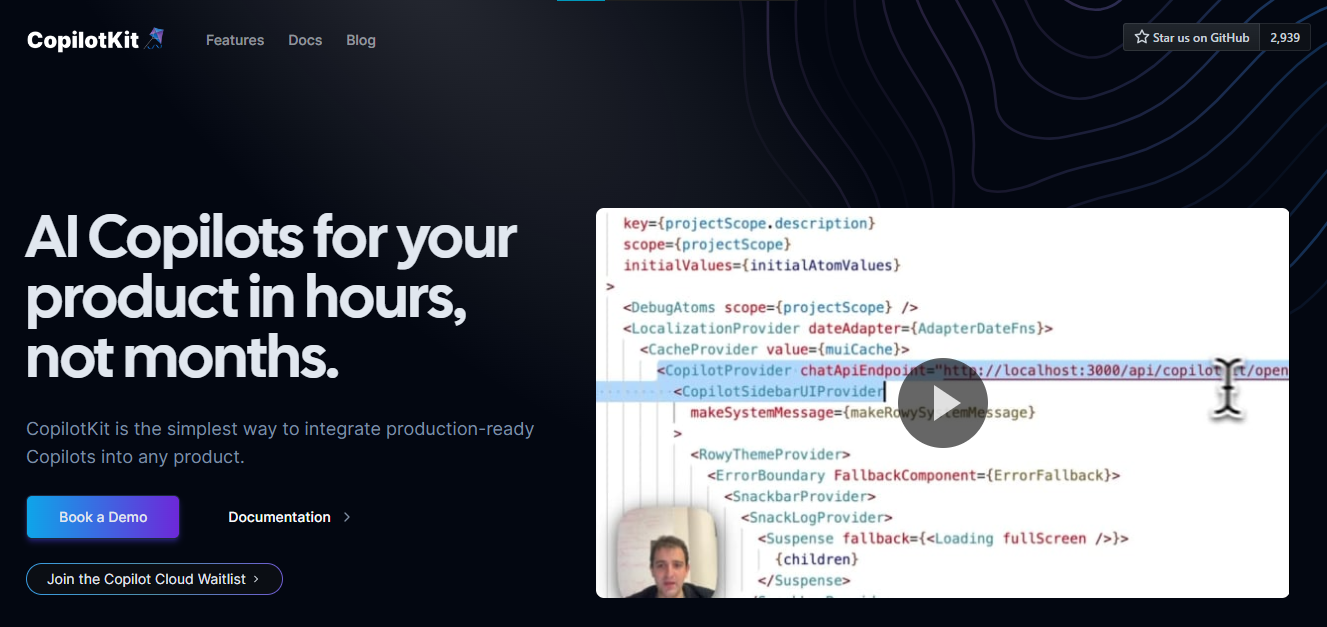 您可以使用兩個 React 元件將關鍵 AI 功能整合到 React 應用程式中。它們還提供內建(完全可自訂)Copilot 原生 UX 元件,例如`<CopilotKit />` 、 `<CopilotPopup />` 、 `<CopilotSidebar />` 、 `<CopilotTextarea />` 。 開始使用以下 npm 指令。 ``` npm i @copilotkit/react-core @copilotkit/react-ui @copilotkit/react-textarea ``` 這是整合 CopilotTextArea 的方法。 ``` import { CopilotTextarea } from "@copilotkit/react-textarea"; import { useState } from "react"; export function SomeReactComponent() { const [text, setText] = useState(""); return ( <> <CopilotTextarea className="px-4 py-4" value={text} onValueChange={(value: string) => setText(value)} placeholder="What are your plans for your vacation?" autosuggestionsConfig={{ textareaPurpose: "Travel notes from the user's previous vacations. Likely written in a colloquial style, but adjust as needed.", chatApiConfigs: { suggestionsApiConfig: { forwardedParams: { max_tokens: 20, stop: [".", "?", "!"], }, }, }, }} /> </> ); } ``` 您可以閱讀[文件](https://docs.copilotkit.ai/getting-started/quickstart-textarea)。 基本概念是在幾分鐘內建立可用於基於 LLM 的全端應用程式的 AI 聊天機器人。 https://github.com/CopilotKit/CopilotKit --- 2. [Storybook](https://github.com/storybookjs/storybook) - UI 開發、測試和文件變得簡單。 --------------------------------------------------------------------------- 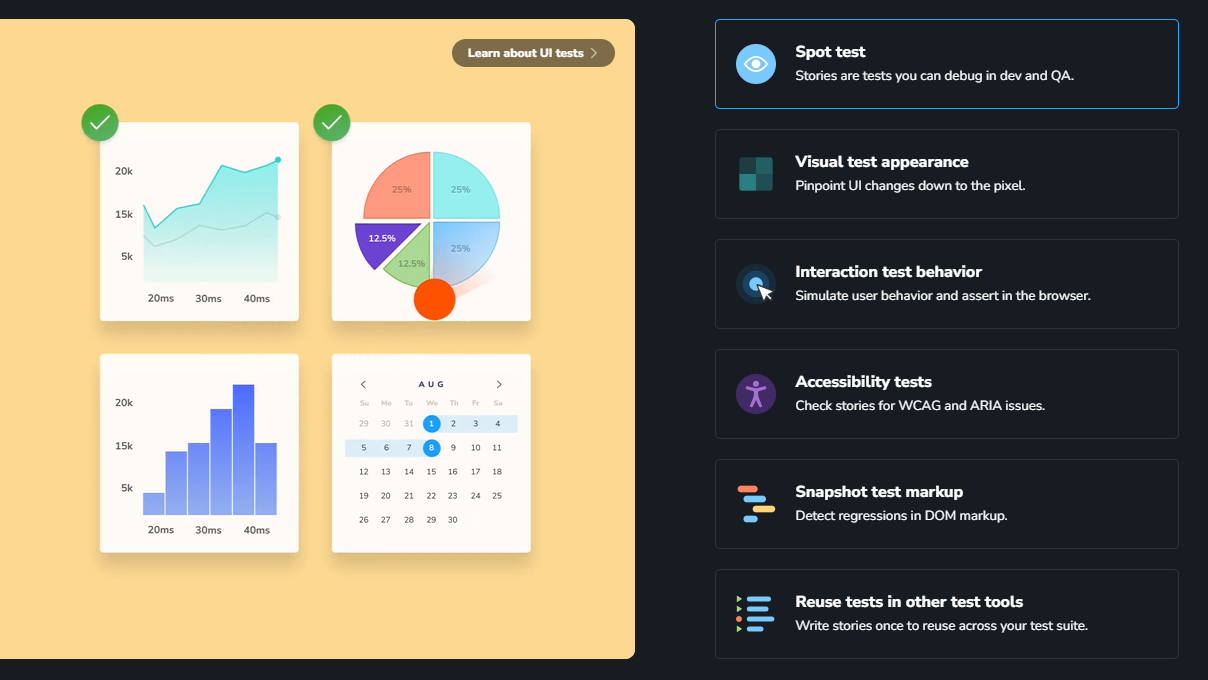 Storybook 是一個用於獨立建立 UI 元件和頁面的前端工作坊。它有助於 UI 開發、測試和文件編制。 他們在 GitHub 上有超過 57,000 次提交、81,000 多個 star 和 1300 多個版本。 這是您為專案建立簡單元件的方法。 ``` import type { Meta, StoryObj } from '@storybook/react'; import { YourComponent } from './YourComponent'; //👇 This default export determines where your story goes in the story list const meta: Meta<typeof YourComponent> = { component: YourComponent, }; export default meta; type Story = StoryObj<typeof YourComponent>; export const FirstStory: Story = { args: { //👇 The args you need here will depend on your component }, }; ``` 您可以閱讀[文件](https://storybook.js.org/docs/get-started/setup)。 如今,UI 除錯起來很痛苦,因為它們與業務邏輯、互動狀態和應用程式上下文糾纏在一起。 Storybook 提供了一個獨立的 iframe 來渲染元件,而不會受到應用程式業務邏輯和上下文的干擾。這可以幫助您將開發重點放在元件的每個變體上,甚至是難以觸及的邊緣情況。 https://github.com/storybookjs/storybook --- 3. [Appwrite](https://github.com/appwrite/appwrite) - 您的後端減少麻煩。 --------------------------------------------------------------- 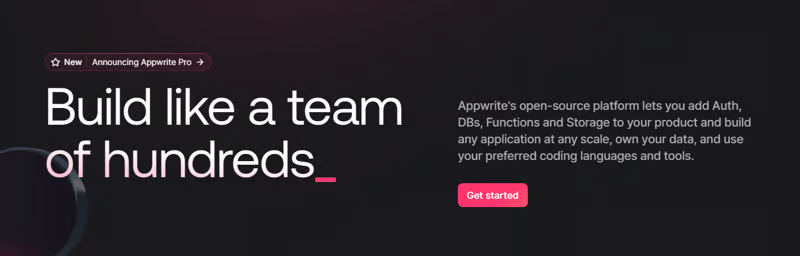 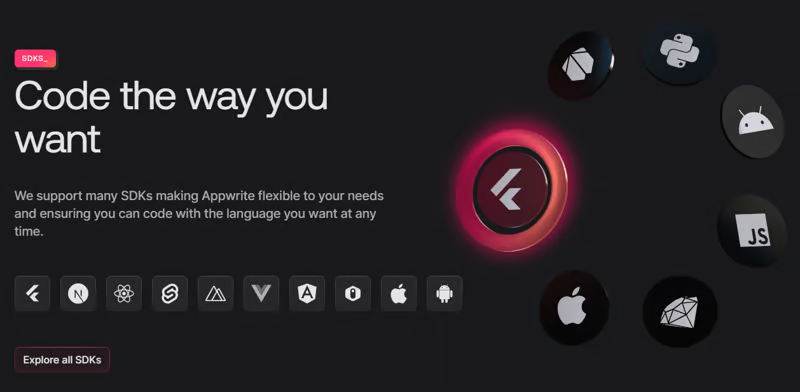 Appwrite 的開源平台可讓您將身份驗證、資料庫、函數和儲存體新增至您的產品中,並建立任何規模的任何應用程式、擁有您的資料並使用您喜歡的編碼語言和工具。 他們有很好的貢獻指南,甚至不厭其煩地詳細解釋架構。 開始使用以下 npm 指令。 ``` npm install appwrite ``` 您可以像這樣建立一個登入元件。 ``` "use client"; import { useState } from "react"; import { account, ID } from "./appwrite"; const LoginPage = () => { const [loggedInUser, setLoggedInUser] = useState(null); const [email, setEmail] = useState(""); const [password, setPassword] = useState(""); const [name, setName] = useState(""); const login = async (email, password) => { const session = await account.createEmailSession(email, password); setLoggedInUser(await account.get()); }; const register = async () => { await account.create(ID.unique(), email, password, name); login(email, password); }; const logout = async () => { await account.deleteSession("current"); setLoggedInUser(null); }; if (loggedInUser) { return ( <div> <p>Logged in as {loggedInUser.name}</p> <button type="button" onClick={logout}> Logout </button> </div> ); } return ( <div> <p>Not logged in</p> <form> <input type="email" placeholder="Email" value={email} onChange={(e) => setEmail(e.target.value)} /> <input type="password" placeholder="Password" value={password} onChange={(e) => setPassword(e.target.value)} /> <input type="text" placeholder="Name" value={name} onChange={(e) => setName(e.target.value)} /> <button type="button" onClick={() => login(email, password)}> Login </button> <button type="button" onClick={register}> Register </button> </form> </div> ); }; export default LoginPage; ``` 您可以閱讀[文件](https://appwrite.io/docs)。 Appwrite 可以非常輕鬆地建立具有開箱即用的擴充功能的可擴展後端應用程式。 https://github.com/appwrite/appwrite --- 4. [Wasp](https://github.com/wasp-lang/wasp) - 用於 React、node.js 和 prisma 的類似 Rails 的框架。 --------------------------------------------------------------------------------------- 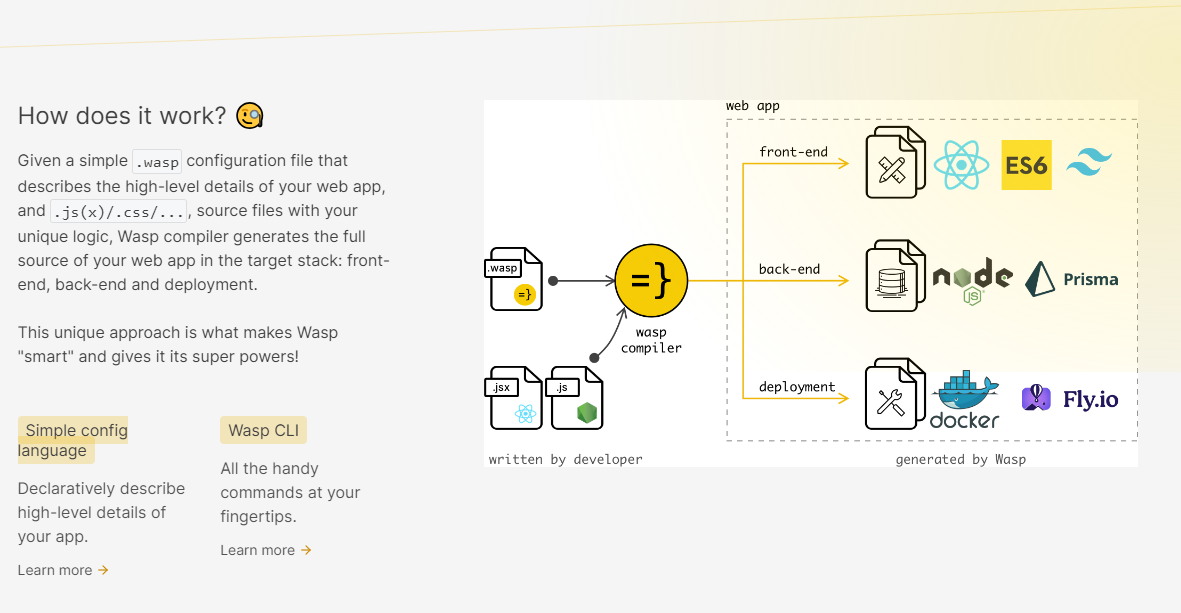 使用 React 和 Node.js 開發全端 Web 應用程式的最快方法。這不是一個想法,而是一種建立瘋狂快速全端應用程式的不同方法。 這是將其整合到元件中的方法。 ``` import getRecipes from "@wasp/queries/getRecipes"; import { useQuery } from "@wasp/queries"; import type { User } from "@wasp/entities"; export function HomePage({ user }: { user: User }) { // Due to full-stack type safety, `recipes` will be of type `Recipe[]` here. const { data: recipes, isLoading } = useQuery(getRecipes); // Calling our query here! if (isLoading) { return <div>Loading...</div>; } return ( <div> <h1>Recipes</h1> <ul> {recipes ? recipes.map((recipe) => ( <li key={recipe.id}> <div>{recipe.title}</div> <div>{recipe.description}</div> </li> )) : 'No recipes defined yet!'} </ul> </div> ); } ``` 您可以閱讀[文件](https://wasp-lang.dev/docs)。 https://github.com/wasp-lang/wasp --- 5. [Novu](https://github.com/novuhq/novu) - 將應用程式內通知新增至您的應用程式! -------------------------------------------------------------- 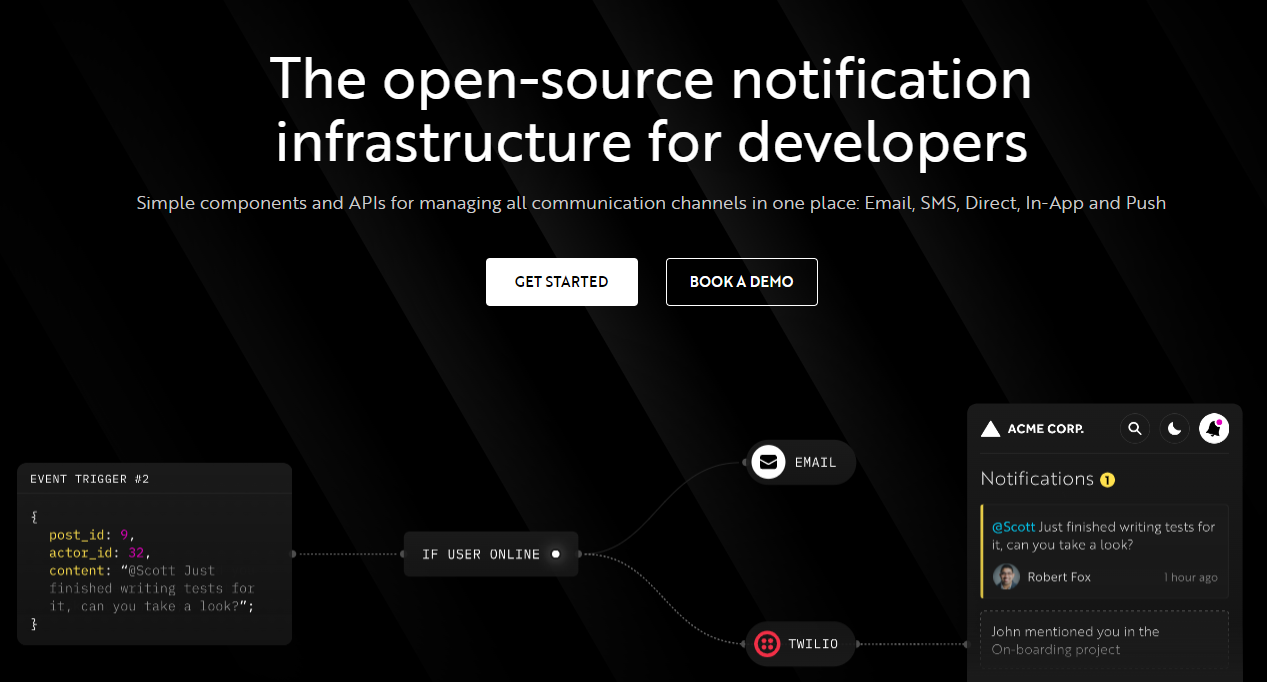 Novu 提供開源通知基礎架構和功能齊全的嵌入式通知中心。 這就是如何使用`React`建立 novu 元件以用於應用程式內通知。 ``` import { NovuProvider, PopoverNotificationCenter, NotificationBell, } from "@novu/notification-center"; function App() { return ( <> <NovuProvider subscriberId={process.env.REACT_APP_SUB_ID} applicationIdentifier={process.env.REACT_APP_APP_ID} > <PopoverNotificationCenter> {({ unseenCount }) => <NotificationBell unseenCount={unseenCount} />} </PopoverNotificationCenter> </NovuProvider> </> ); } export default App; ``` 您可以閱讀[文件](https://docs.novu.co/getting-started/introduction)。 https://github.com/novuhq/novu --- 6. [Remotion](https://github.com/remotion-dev/remotion) - 使用 React 以程式設計方式製作影片。 ------------------------------------------------------------------------------- 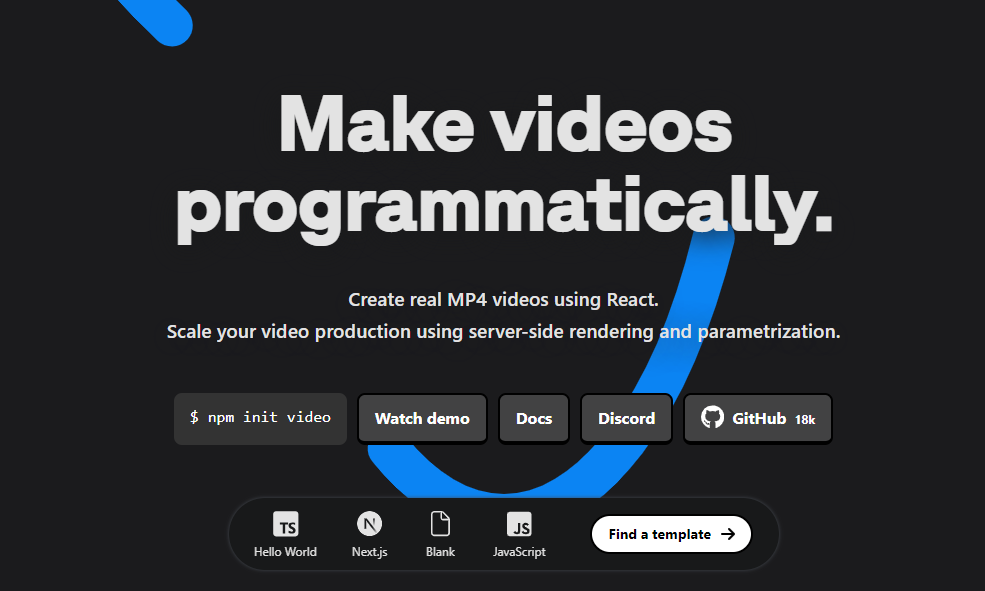 使用 React 建立真正的 MP4 影片,使用伺服器端渲染和參數化擴展影片製作。 開始使用以下 npm 指令。 ``` npm init video ``` 它為您提供了一個幀號和一個空白畫布,您可以在其中使用 React 渲染任何您想要的內容。 這是一個範例 React 元件,它將當前幀渲染為文字。 ``` import { AbsoluteFill, useCurrentFrame } from "remotion"; export const MyComposition = () => { const frame = useCurrentFrame(); return ( <AbsoluteFill style={{ justifyContent: "center", alignItems: "center", fontSize: 100, backgroundColor: "white", }} > The current frame is {frame}. </AbsoluteFill> ); }; ``` 您可以閱讀[文件](https://www.remotion.dev/docs/)。 過去兩年,remotion 團隊因製作 GitHub Wrapped 而聞名。 https://github.com/remotion-dev/remotion --- [7.NocoDB](https://github.com/nocodb/nocodb) - Airtable 的替代品。 ------------------------------------------------------------- 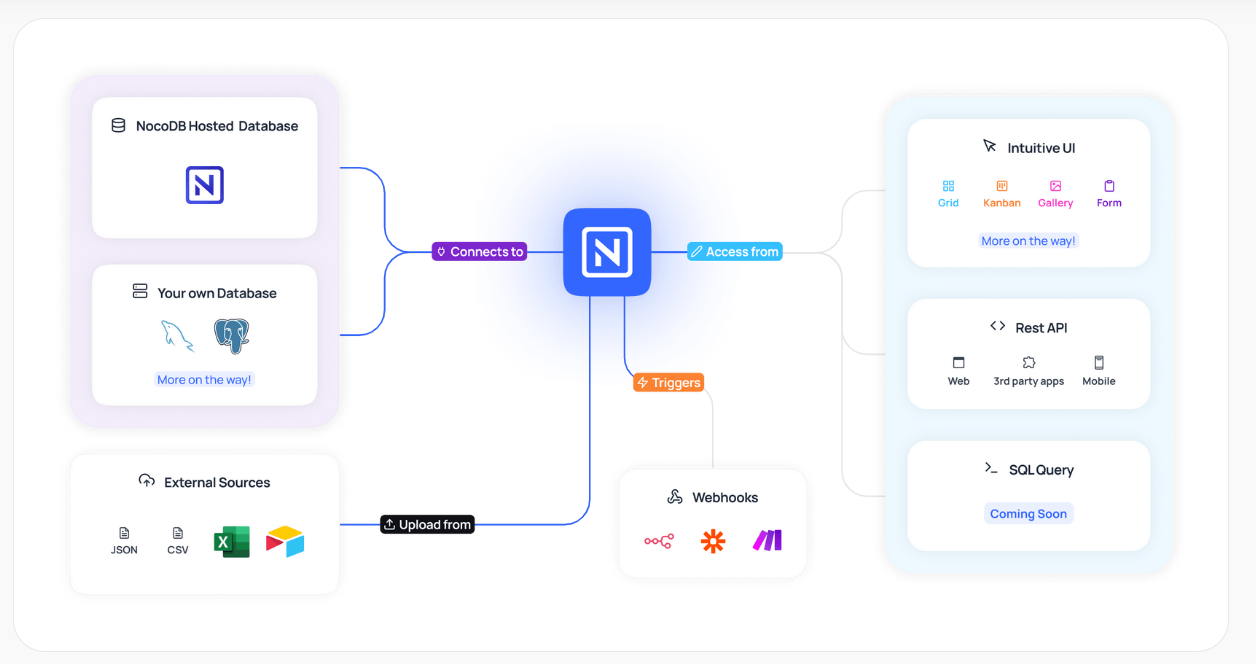 Airtable 的免費開源替代品是 NocoDB。它可以使用任何 MySQL、PostgreSQL、SQL Server、SQLite 或 MariaDB 資料庫製作智慧型電子表格。 其主要目標是讓強大的計算工具得到更廣泛的使用。 開始使用以下 npx 指令。 ``` npx create-nocodb-app ``` 您可以閱讀[文件](https://docs.nocodb.com/)。 NocoDB 的建立是為了為世界各地的數位企業提供強大的開源和無程式碼資料庫介面。 您可以非常快速地將airtable資料匯入NocoDB。 https://github.com/nocodb/nocodb --- 8.[新穎](https://github.com/steven-tey/novel)- 所見即所得編輯器,具有人工智慧自動完成功能。 ------------------------------------------------------------------- 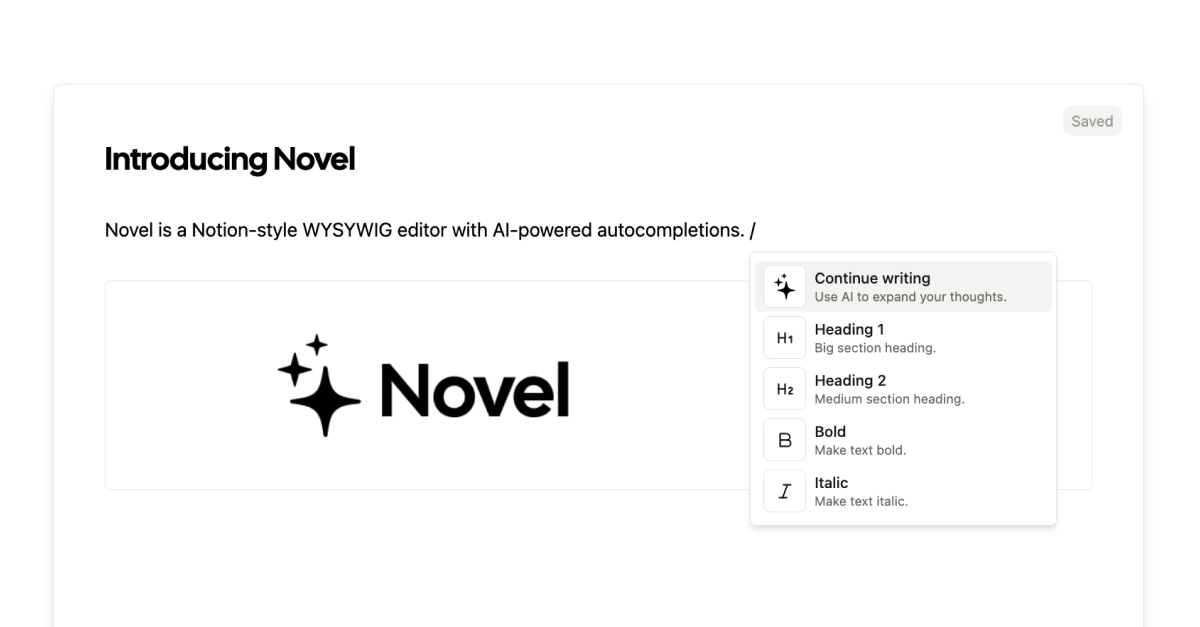 它使用`Next.js` 、 `Vercel AI SDK` 、 `Tiptap`作為文字編輯器。 開始使用以下 npm 指令。 ``` npm i novel ``` 您可以這樣使用它。有多種選項可用於改進您的應用程式。 ``` import { Editor } from "novel"; export default function App() { return <Editor />; } ``` https://github.com/steven-tey/novel --- 9. [Blitz](https://github.com/blitz-js/blitz) - 缺少 NextJS 的全端工具包。 ----------------------------------------------------------------- 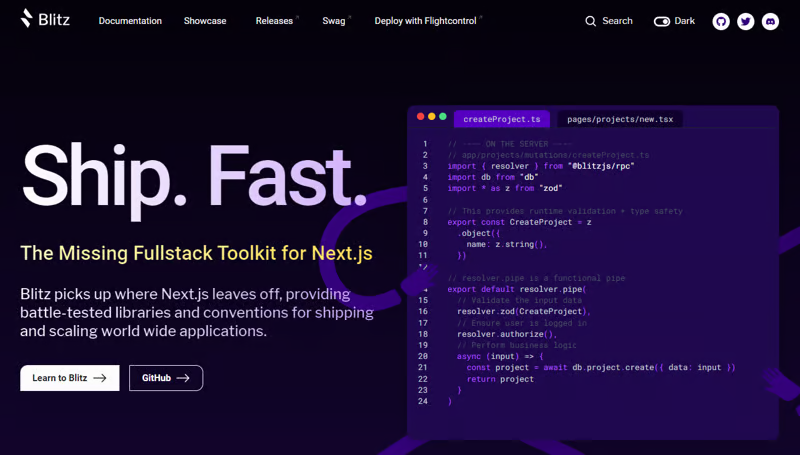 Blitz 繼承了 Next.js 的不足,為全球應用程式的交付和擴展提供了經過實戰考驗的函式庫和約定。 開始使用以下 npm 指令。 ``` npm install -g blitz ``` 這就是您如何使用 Blitz 建立新頁面。 ``` const NewProjectPage: BlitzPage = () => { const router = useRouter() const [createProjectMutation] = useMutation(createProject) return ( <div> <h1>Create New Project</h1> <ProjectForm submitText="Create Project" schema={CreateProject} onSubmit={async (values) => { // This is equivalent to calling the server function directly const project = await createProjectMutation(values) // Notice the 'Routes' object Blitz provides for routing router.push(Routes.ProjectsPage({ projectId: project.id })) }} /> </div> ); }; NewProjectPage.authenticate = true NewProjectPage.getLayout = (page) => <Layout>{page}</Layout> export default NewProjectPage ``` 您可以閱讀[文件](https://blitzjs.com/docs/get-started)。 它使建築物改善了數倍。 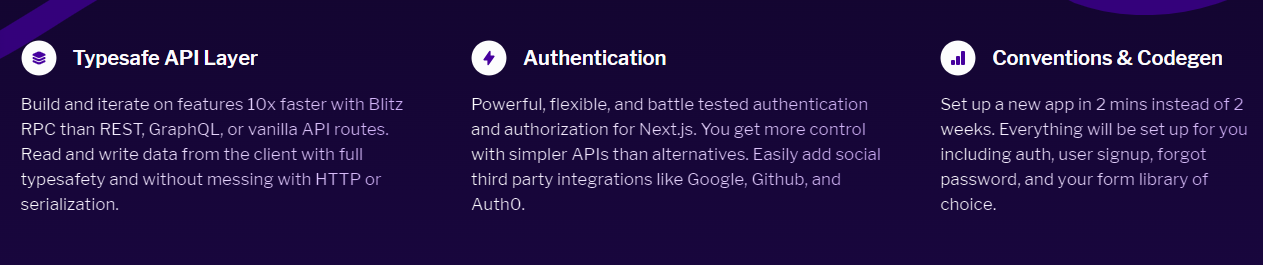 https://github.com/blitz-js/blitz --- 10. [Supabase](https://github.com/supabase/supabase) - 開源 Firebase 替代品。 ----------------------------------------------------------------------- 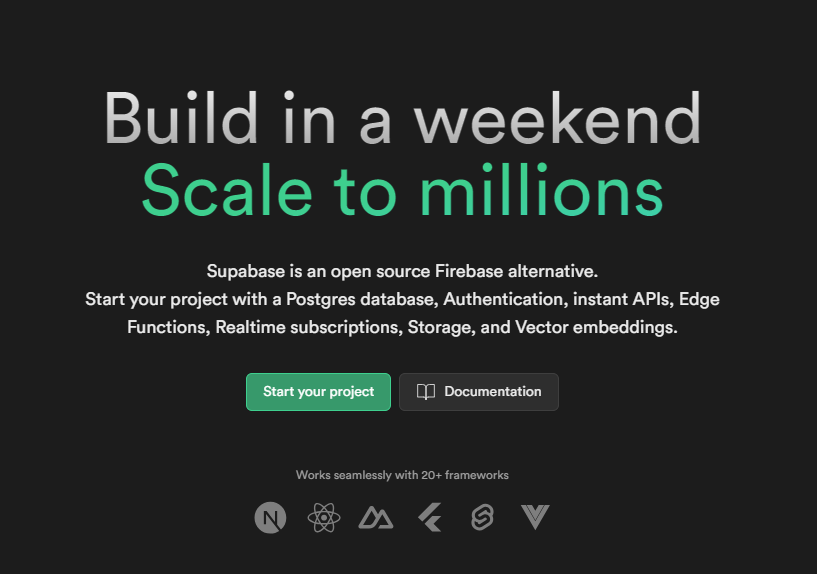 我們大多數人都已經預料到 SUPABASE 會出現在這裡,因為它實在是太棒了。 開始使用以下 npm 指令 (Next.js)。 ``` npx create-next-app -e with-supabase ``` 這是使用 supabase 建立用戶的方法。 ``` import { createClient } from '@supabase/supabase-js' // Initialize const supabaseUrl = 'https://chat-room.supabase.co' const supabaseKey = 'public-anon-key' const supabase = createClient(supabaseUrl, supabaseKey) // Create a new user const { user, error } = await supabase.auth.signUp({ email: '[email protected]', password: 'example-password', }) ``` 您可以閱讀[文件](https://supabase.com/docs)。 您可以使用身份驗證、即時、邊緣功能、儲存等功能建立一個速度極快的應用程式。 Supabase 涵蓋了這一切! 他們還提供了一些入門套件,例如 AI 聊天機器人和 Stripe 訂閱。 https://github.com/supabase/supabase --- [11.Refine](https://github.com/refinedev/refine) - 企業開源重組工具。 ------------------------------------------------------------ 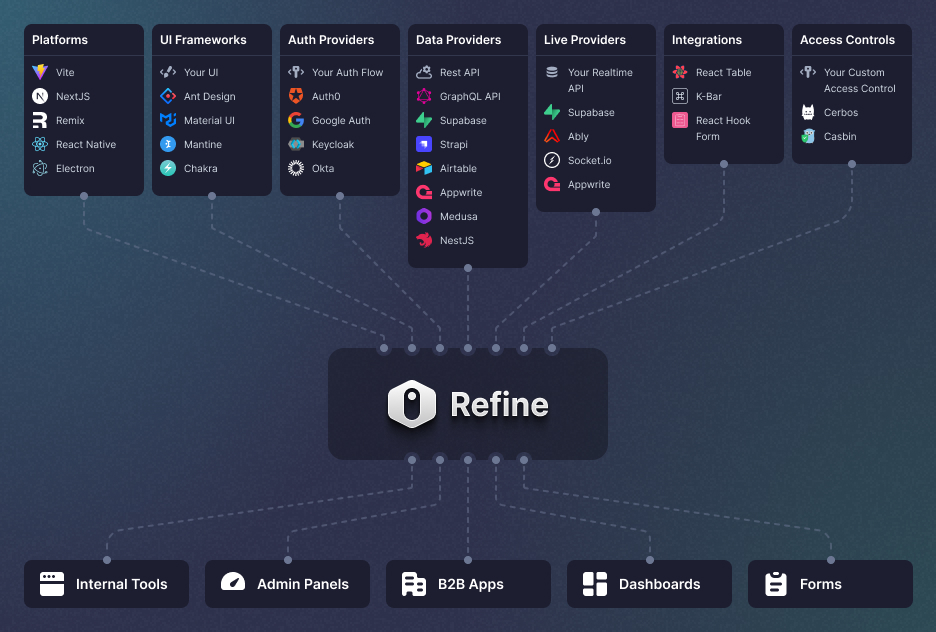 建立具有無與倫比的靈活性的管理面板、儀表板和 B2B 應用程式 您可以在一分鐘內使用單一 CLI 命令進行設定。 它具有適用於 15 多個後端服務的連接器,包括 Hasura、Appwrite 等。 開始使用以下 npm 指令。 ``` npm create refine-app@latest ``` 這就是使用 Refine 新增登入資訊的簡單方法。 ``` import { useLogin } from "@refinedev/core"; const { login } = useLogin(); ``` 您可以閱讀[文件](https://refine.dev/docs/)。 https://github.com/refinedev/refine --- 12. [Zenstack](https://github.com/zenstackhq/zenstack) - 資料庫到 API 和 UI 只需幾分鐘。 ----------------------------------------------------------------------------- 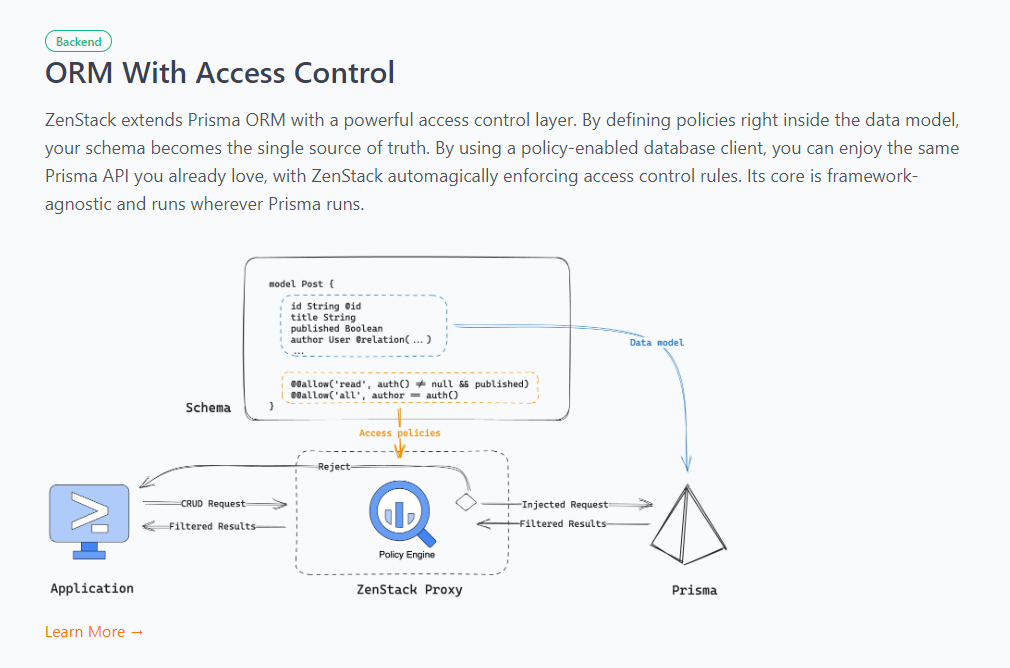 TypeScript 工具包,透過強大的存取控制層增強 Prisma ORM,並釋放其全端開發的全部功能。 開始使用以下 npx 指令。 ``` npx zenstack@latest init ``` 這是透過伺服器適配器建立 RESTful API 的方法。 ``` // pages/api/model/[...path].ts import { requestHandler } from '@zenstackhq/next'; import { enhance } from '@zenstackhq/runtime'; import { getSessionUser } from '@lib/auth'; import { prisma } from '@lib/db'; // Mount Prisma-style APIs: "/api/model/post/findMany", "/api/model/post/create", etc. // Can be configured to provide standard RESTful APIs (using JSON:API) instead. export default requestHandler({ getPrisma: (req, res) => enhance(prisma, { user: getSessionUser(req, res) }), }); ``` 您可以閱讀[文件](https://zenstack.dev/docs/welcome)。 https://github.com/zenstackhq/zenstack --- 13. [Buildship](https://github.com/rowyio/buildship) - 低程式碼視覺化後端建構器。 -------------------------------------------------------------------- 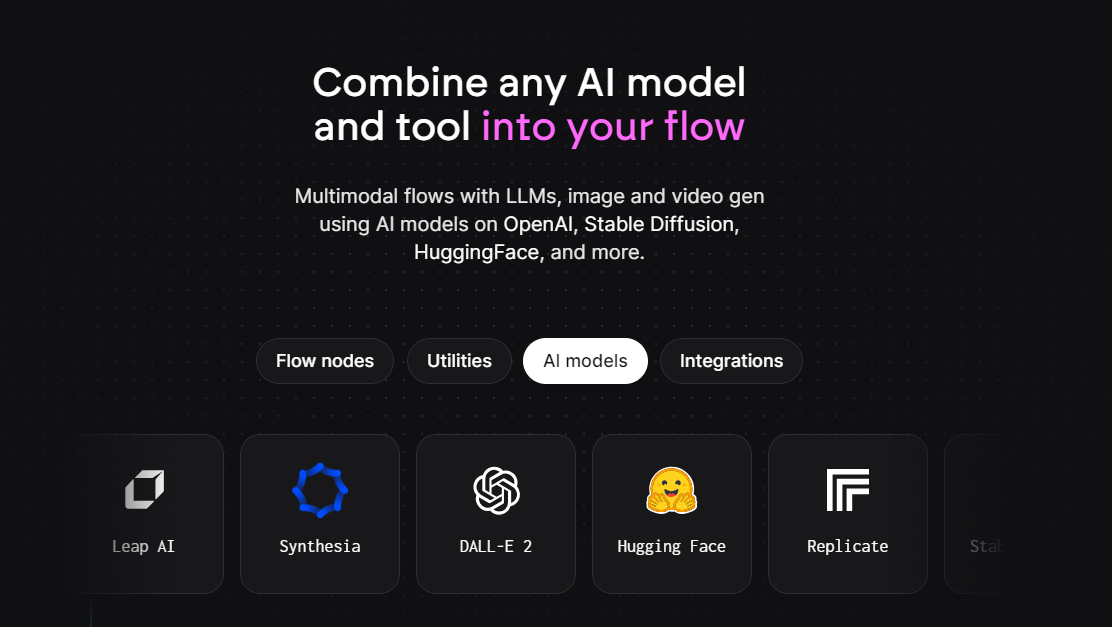 對於您正在使用無程式碼應用程式建構器(FlutterFlow、Webflow、Framer、Adalo、Bubble、BravoStudio...)或前端框架(Next.js、React、Vue...)建立的應用程式,您需要一個後端來支援可擴展的 API、安全工作流程、自動化等。BuildShip 為您提供了一種完全視覺化的方式,可以在易於使用的完全託管體驗中可擴展地建立這些後端任務。 這意味著您不需要在雲端平台上爭論或部署東西、執行 DevOps 等。只需立即建置和交付 🚀 https://github.com/rowyio/buildship --- 14. [Taipy](https://github.com/Avaiga/taipy) - 將資料和人工智慧演算法整合到生產就緒的 Web 應用程式中。 ----------------------------------------------------------------------------- 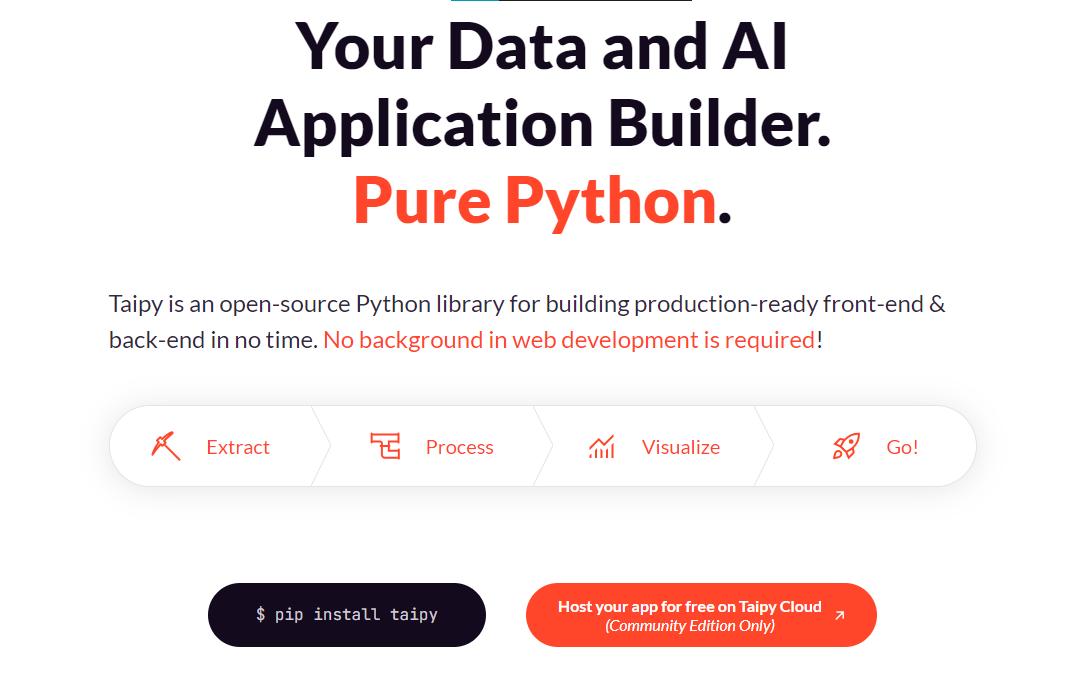 Taipy 是一個開源 Python 庫,用於輕鬆的端到端應用程式開發, 具有假設分析、智慧管道執行、內建調度和部署工具。 開始使用以下命令。 ``` pip install taipy ``` 這是一個典型的Python函數,也是過濾器場景中使用的唯一任務。 ``` def filter_genre(initial_dataset: pd.DataFrame, selected_genre): filtered_dataset = initial_dataset[initial_dataset['genres'].str.contains(selected_genre)] filtered_data = filtered_dataset.nlargest(7, 'Popularity %') return filtered_data ``` 您可以閱讀[文件](https://docs.taipy.io/en/latest/)。 他們還有很多可供您建立的[演示應用程式教學](https://docs.taipy.io/en/latest/knowledge_base/demos/)。 https://github.com/Avaiga/taipy --- 15. [LocalForage](https://github.com/localForage/localForage) - 改進了離線儲存。 ------------------------------------------------------------------------ 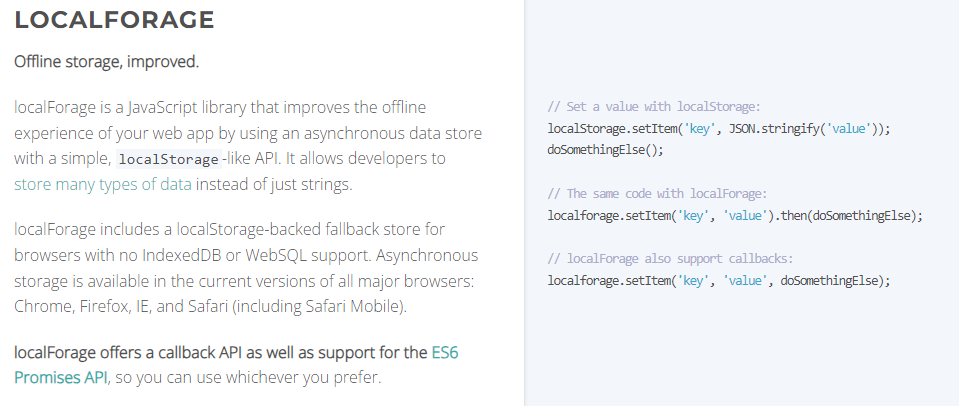 LocalForage 是一個 JavaScript 函式庫,它透過使用非同步資料儲存和簡單的、類似 localStorage 的 API 來改善 Web 應用程式的離線體驗。它允許開發人員儲存多種類型的資料而不僅僅是字串。 開始使用以下 npm 指令。 ``` npm install localforage ``` 只需包含 JS 檔案並開始使用 localForage。 ``` <script src="localforage.js"></script> ``` 您可以閱讀[文件](https://localforage.github.io/localForage/#installation)。 https://github.com/localForage/localForage --- 16. [Zod](https://github.com/colinhacks/zod) - 使用靜態類型推斷的 TypeScript-first 模式驗證。 ------------------------------------------------------------------------------- 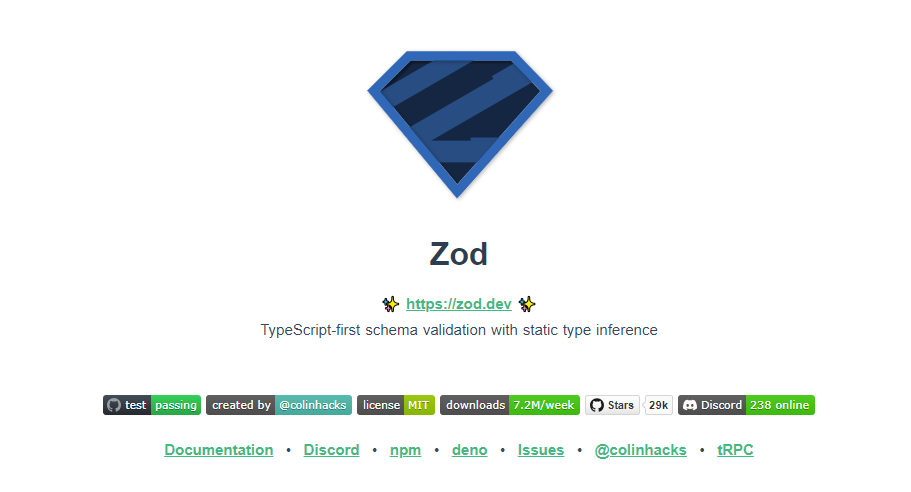 Zod 的目標是透過最大限度地減少重複的類型聲明來對開發人員友好。使用 Zod,您聲明一次驗證器,Zod 將自動推斷靜態 TypeScript 類型。將更簡單的類型組合成複雜的資料結構很容易。 開始使用以下 npm 指令。 ``` npm install zod ``` 這是您在建立字串架構時自訂一些常見錯誤訊息的方法。 ``` const name = z.string({ required_error: "Name is required", invalid_type_error: "Name must be a string", }); ``` 您可以閱讀[文件](https://zod.dev/)。 它適用於 Node.js 和所有現代瀏覽器 https://github.com/colinhacks/zod --- 17.[多普勒](https://github.com/DopplerHQ)- 管理你的秘密。 ----------------------------------------------- 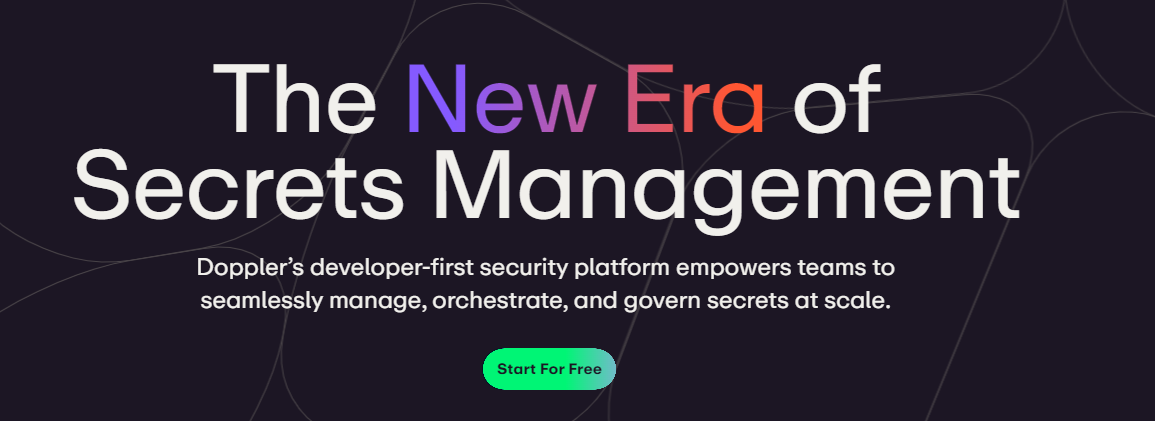 您可以透過在具有開發、暫存和生產環境的專案中組織機密來消除機密蔓延。 開始使用以下指令 (MacOS)。 ``` $ brew install dopplerhq/cli/doppler $ doppler --version ``` 這是安裝 Doppler CLI[的 GitHub Actions 工作流程](https://github.com/DopplerHQ/cli-action)。 您可以閱讀[文件](https://docs.doppler.com/docs/start)。 ``` name: Example action on: [push] jobs: my-job: runs-on: ubuntu-latest steps: - name: Install CLI uses: dopplerhq/cli-action@v3 - name: Do something with the CLI run: doppler secrets --only-names env: DOPPLER_TOKEN: ${{ secrets.DOPPLER_TOKEN }} ``` https://github.com/DopplerHQ --- 18. [FastAPI](https://github.com/tiangolo/fastapi) - 高效能、易於學習、快速編碼、可用於生產。 ------------------------------------------------------------------------- 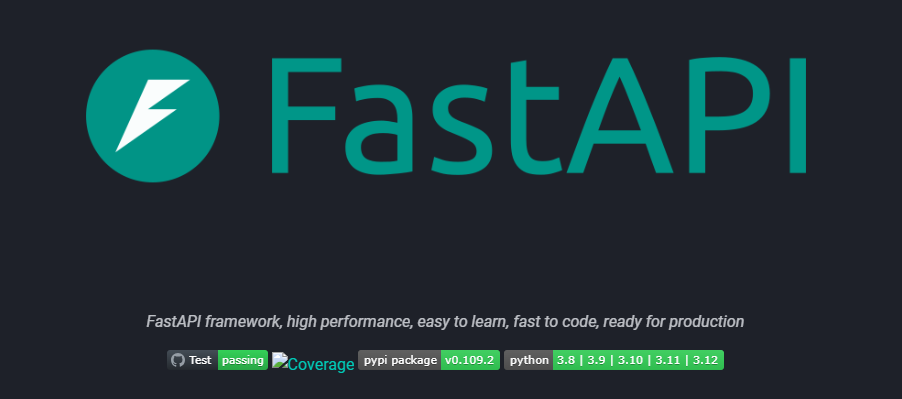 FastAPI 是一個現代、快速(高效能)的 Web 框架,用於基於標準 Python 類型提示使用 Python 3.8+ 建立 API。 開始使用以下命令。 ``` $ pip install fastapi ``` 這是您開始使用 FastAPI 的方式。 ``` from typing import Union from fastapi import FastAPI app = FastAPI() @app.get("/") def read_root(): return {"Hello": "World"} @app.get("/items/{item_id}") def read_item(item_id: int, q: Union[str, None] = None): return {"item_id": item_id, "q": q} ``` 您的編輯器將自動完成屬性並了解它們的類型,這是使用 FastAPI 的最佳功能之一。 您可以閱讀[文件](https://fastapi.tiangolo.com/)。 https://github.com/tiangolo/fastapi --- 19. [Flowise](https://github.com/FlowiseAI/Flowise) - 拖放 UI 來建立您的客製化 LLM 流程。 ---------------------------------------------------------------------------- 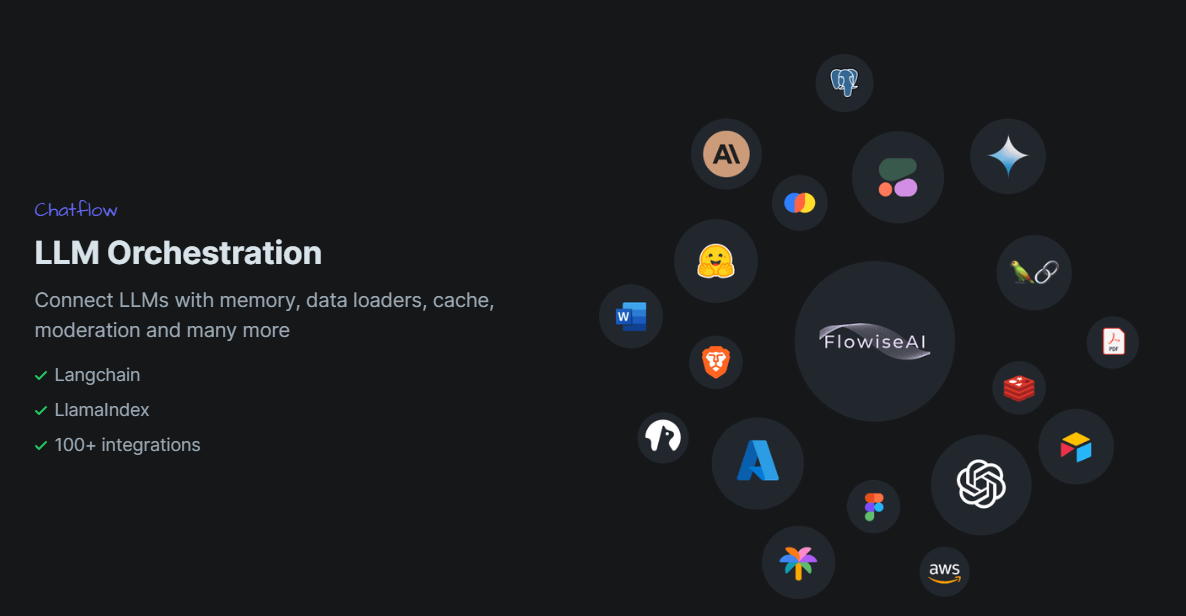 Flowise 是一款開源 UI 視覺化工具,用於建立客製化的 LLM 編排流程和 AI 代理程式。 開始使用以下 npm 指令。 ``` npm install -g flowise npx flowise start OR npx flowise start --FLOWISE_USERNAME=user --FLOWISE_PASSWORD=1234 ``` 這就是整合 API 的方式。 ``` import requests url = "/api/v1/prediction/:id" def query(payload): response = requests.post( url, json = payload ) return response.json() output = query({ question: "hello!" )} ``` 您可以閱讀[文件](https://docs.flowiseai.com/)。 https://github.com/FlowiseAI/Flowise --- 20. [Scrapy](https://github.com/scrapy/scrapy) - Python 的快速進階網頁爬行和抓取框架.. ------------------------------------------------------------------------ 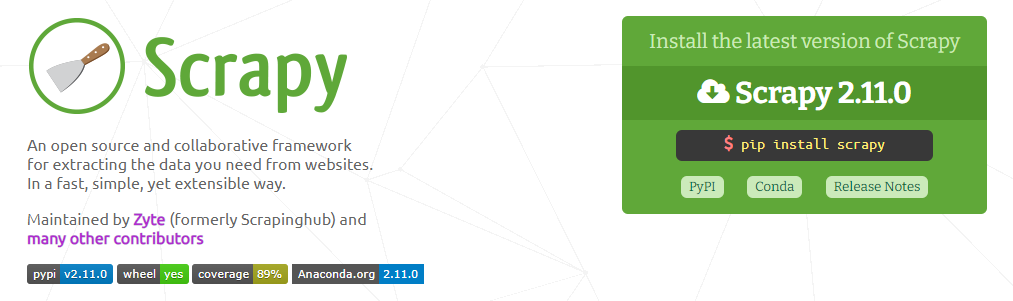 Scrapy 是一個快速的高級網路爬行和網頁抓取框架,用於爬行網站並從頁面中提取結構化資料。它可用於多種用途,從資料探勘到監控和自動化測試。 開始使用以下命令。 ``` pip install scrapy ``` 建造並執行您的網路蜘蛛。 ``` pip install scrapy cat > myspider.py <<EOF import scrapy class BlogSpider(scrapy.Spider): name = 'blogspider' start_urls = ['https://www.zyte.com/blog/'] def parse(self, response): for title in response.css('.oxy-post-title'): yield {'title': title.css('::text').get()} for next_page in response.css('a.next'): yield response.follow(next_page, self.parse) EOF scrapy runspider myspider.py ``` 您可以閱讀[文件](https://scrapy.org/doc/)。 它擁有大約 50k+ 的星星,因此對於網頁抓取來說具有巨大的可信度。 https://github.com/scrapy/scrapy --- 21. [Tone](https://github.com/Tonejs/Tone.js) - 在瀏覽器中製作互動式音樂。 ------------------------------------------------------------- 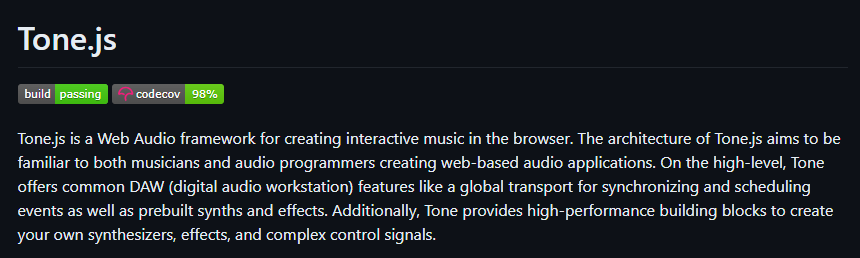 開始使用以下 npm 指令。 ``` npm install tone ``` 這是您開始使用 Tone.js 的方法 ``` // To import Tone.js: import * as Tone from 'tone' //create a synth and connect it to the main output (your speakers) const synth = new Tone.Synth().toDestination(); //play a middle 'C' for the duration of an 8th note synth.triggerAttackRelease("C4", "8n"); ``` 您可以閱讀[文件](https://github.com/Tonejs/Tone.js?tab=readme-ov-file#installation)。 https://github.com/Tonejs/Tone.js --- 22. [Spacetime](https://github.com/spencermountain/spacetime) - 輕量級 javascript 時區庫。 ----------------------------------------------------------------------------------- 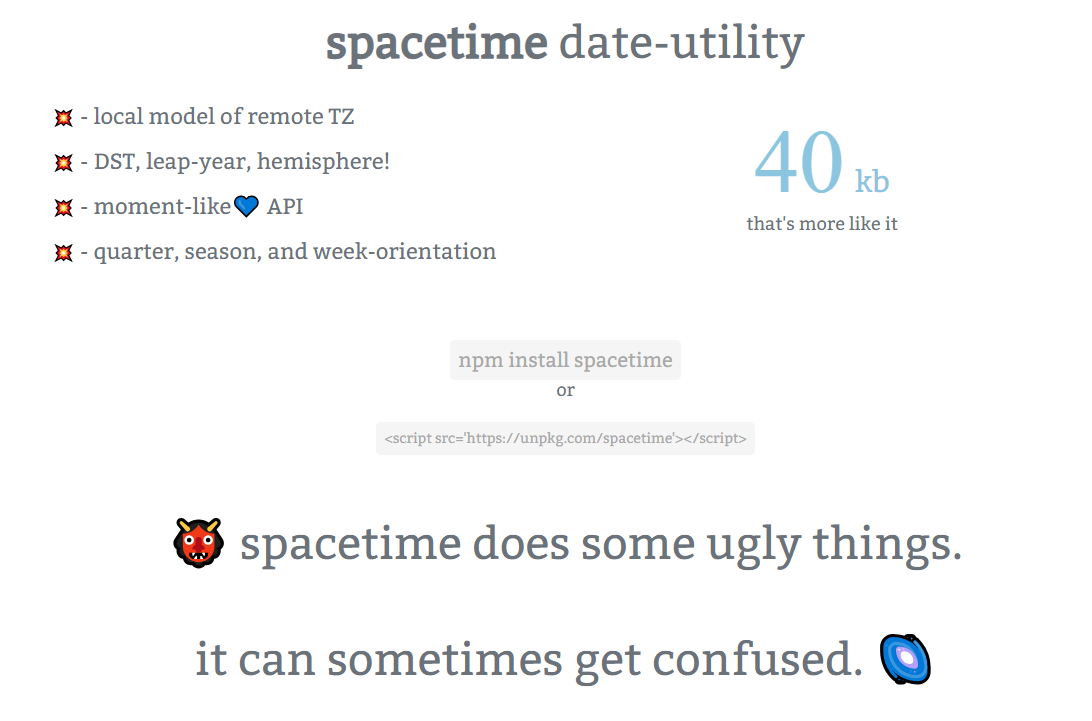 您可以計算遠端時區的時間;支持夏令時、閏年和半球。按季度、季節、月份、週來定位時間.. 開始使用以下 npm 指令。 ``` npm install spacetime ``` 您可以這樣使用它。 ``` <script src="https://unpkg.com/spacetime"></script> <script> var d = spacetime('March 1 2012', 'America/New_York') //set the time d = d.time('4:20pm') d = d.goto('America/Los_Angeles') d.time() //'1:20pm' </script> ``` https://github.com/spencermountain/spacetime --- 23. [Mermaid](https://github.com/mermaid-js/mermaid) - 從類似 markdown 的文字產生圖表。 ---------------------------------------------------------------------------- 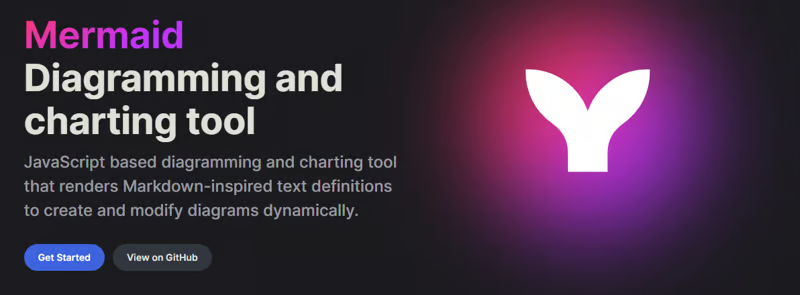 您可以使用 Markdown with Mermaid 等文字產生流程圖或序列圖等圖表。 這就是建立圖表的方法。 ``` sequenceDiagram Alice->>John: Hello John, how are you? loop Healthcheck John->>John: Fight against hypochondria end Note right of John: Rational thoughts! John-->>Alice: Great! John->>Bob: How about you? Bob-->>John: Jolly good! ``` 它將做出如下圖。 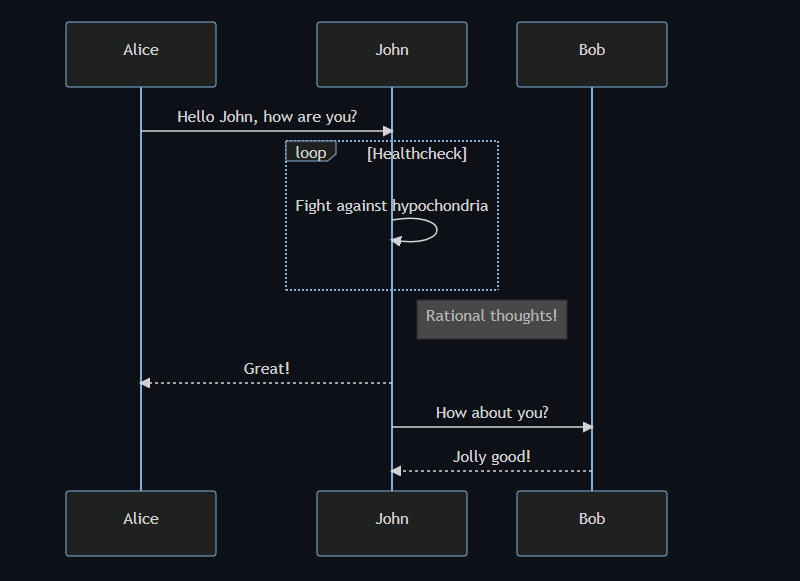 您可以閱讀[VS Code](https://docs.mermaidchart.com/plugins/visual-studio-code)的[文件](https://mermaid.js.org/intro/getting-started.html)和外掛程式。 請參閱[即時編輯器](https://mermaid.live/edit#pako:eNpVkE1PwzAMhv9KlvM-2AZj62EIxJd24ADXXLzEbaKlcUkdUDX1v5MONomcnNevXz32UWoyKAvZ4mfCoPHRQRWhVuHeO42T7XZHNhTiFb0nMdRjYelbQETRUbpTwRM1uQ2erbaoDyqI_AbnZfjZVZYFVOBCy8J2DWlLwUQHKmAwKrwRo4gnF5Xid-gd2FEAL9hSyp12pMIpNcee2ArxEhH4LG-3D7TPoAPcnhL_4WVxcgHZkfedqIjMSI5ljbEGZ_LyxwFaSbZYo5JFLg3Eg5Iq9NkHiemjC1oWHBOOZWoM8PlQ_8Un45iiLErwbRY9gcH8PUrumuHKlWs5J2oKpasGPUWfZcvctMVsNrSnlWOb9lNN9ax1xkJk-7VZzVaL1RoWS1zdLuFmuTR6P9-sy8X1vDS3V_MFyL7vfwD_bJ1W)中的範例。 https://github.com/mermaid-js/mermaid --- 24.[公共 API](https://github.com/public-apis/public-apis) - 20 多個類別的 1400 多個 API。 ------------------------------------------------------------------------------- 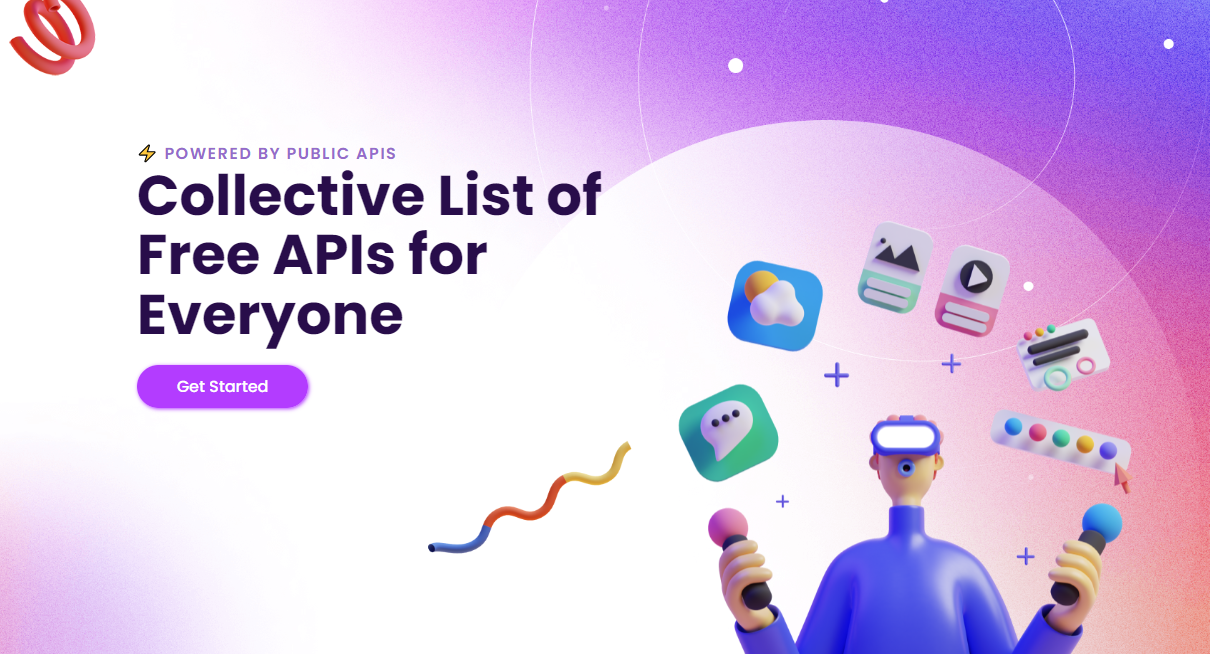 我們主要使用外部 API 來建立應用程式,在這裡您可以找到所有 API 的清單。網站連結在最後。 它在 GitHub 上擁有大約 279k+ 顆星。 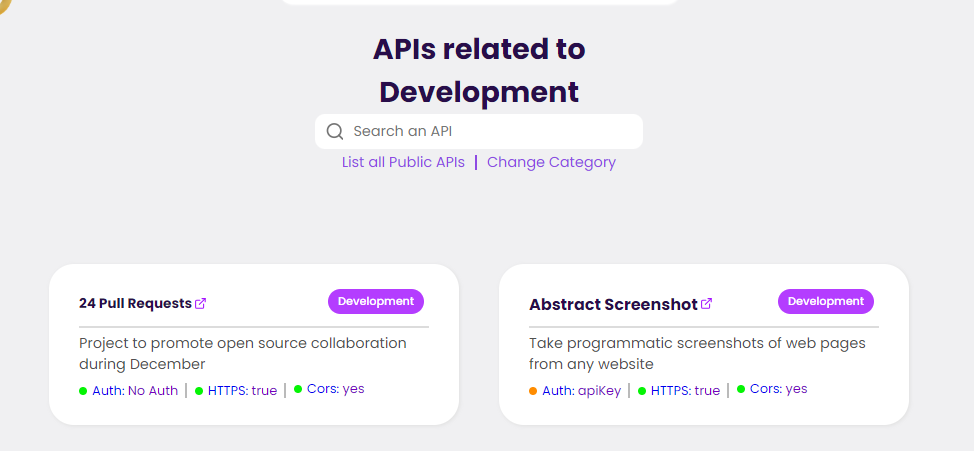 從儲存庫取得網站連結非常困難。所以,我把它貼在這裡。 網址 - [Collective-api.vercel.app/](https://collective-api.vercel.app/) https://github.com/public-apis/public-apis --- 25. [Framer Motion](https://github.com/framer/motion) - 像魔法一樣的動畫。 ----------------------------------------------------------------- 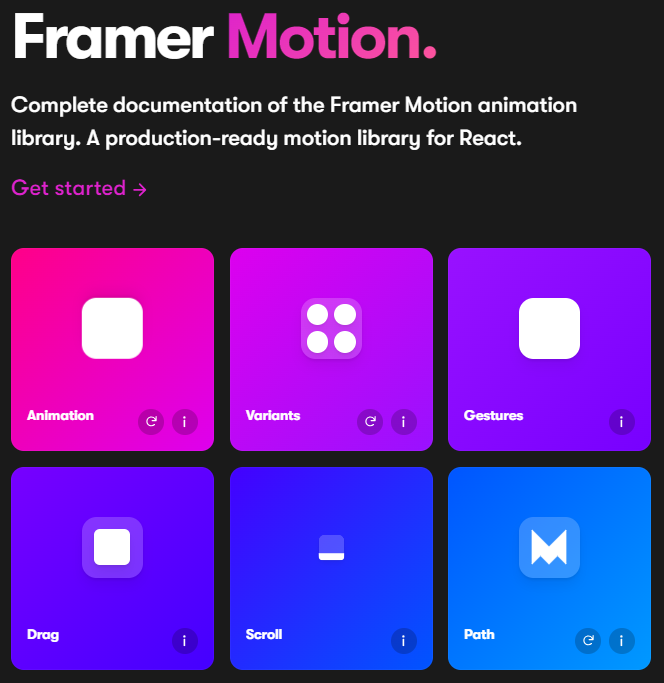 可用的最強大的動畫庫之一。 Framer 使用簡單的聲明性語法意味著您編寫的程式碼更少。更少的程式碼意味著您的程式碼庫更易於閱讀和維護。 您可以建立事件和手勢,並且使用 Framer 的社區很大,這意味著良好的支援。 開始使用以下 npm 指令。 ``` npm install framer-motion ``` 您可以這樣使用它。 ``` import { motion } from "framer-motion" <motion.div whileHover={{ scale: 1.2 }} whileTap={{ scale: 1.1 }} drag="x" dragConstraints={{ left: -100, right: 100 }} /> ``` 您可以閱讀[文件](https://www.framer.com/motion/introduction/)。 https://github.com/framer/motion --- 26.[順便說一句](https://github.com/btw-so/btw)- 在幾分鐘內建立您的個人部落格。 ---------------------------------------------------------- 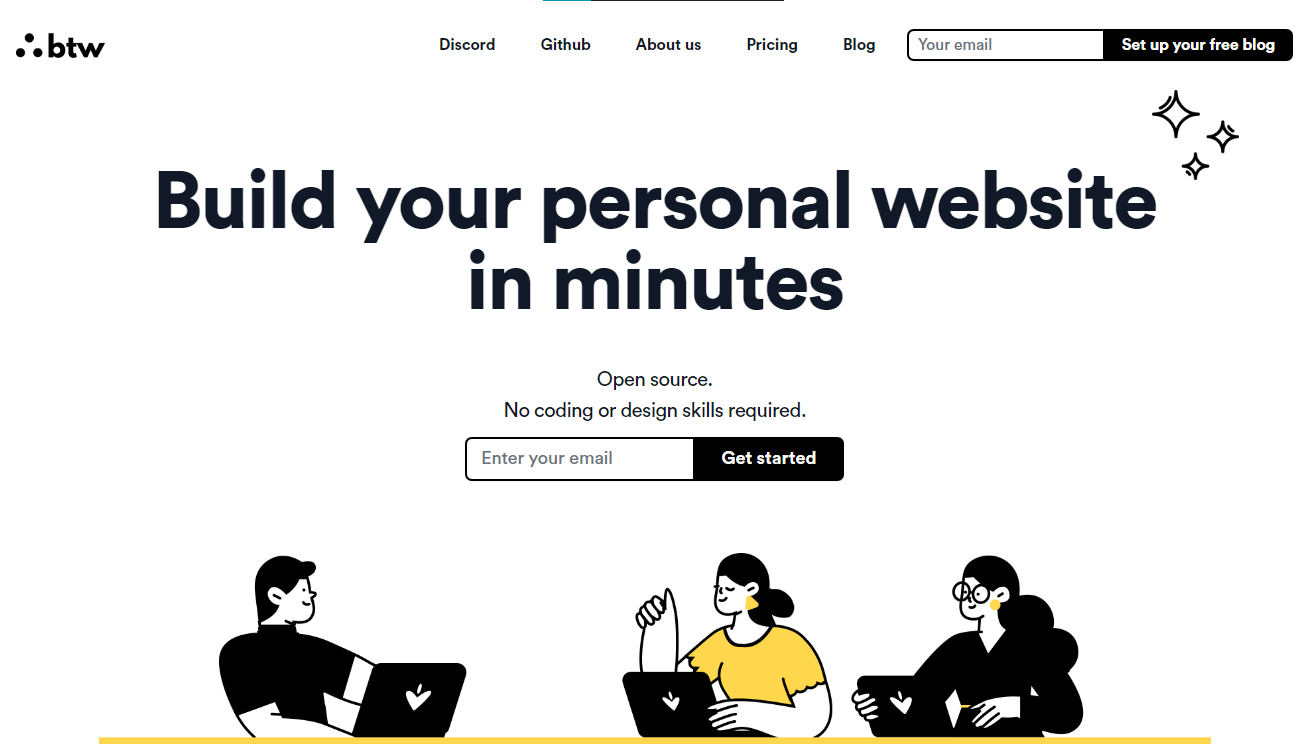 順便說一句,您可以註冊並使用,而無需安裝任何東西。您也可以使用開源版本自行託管。 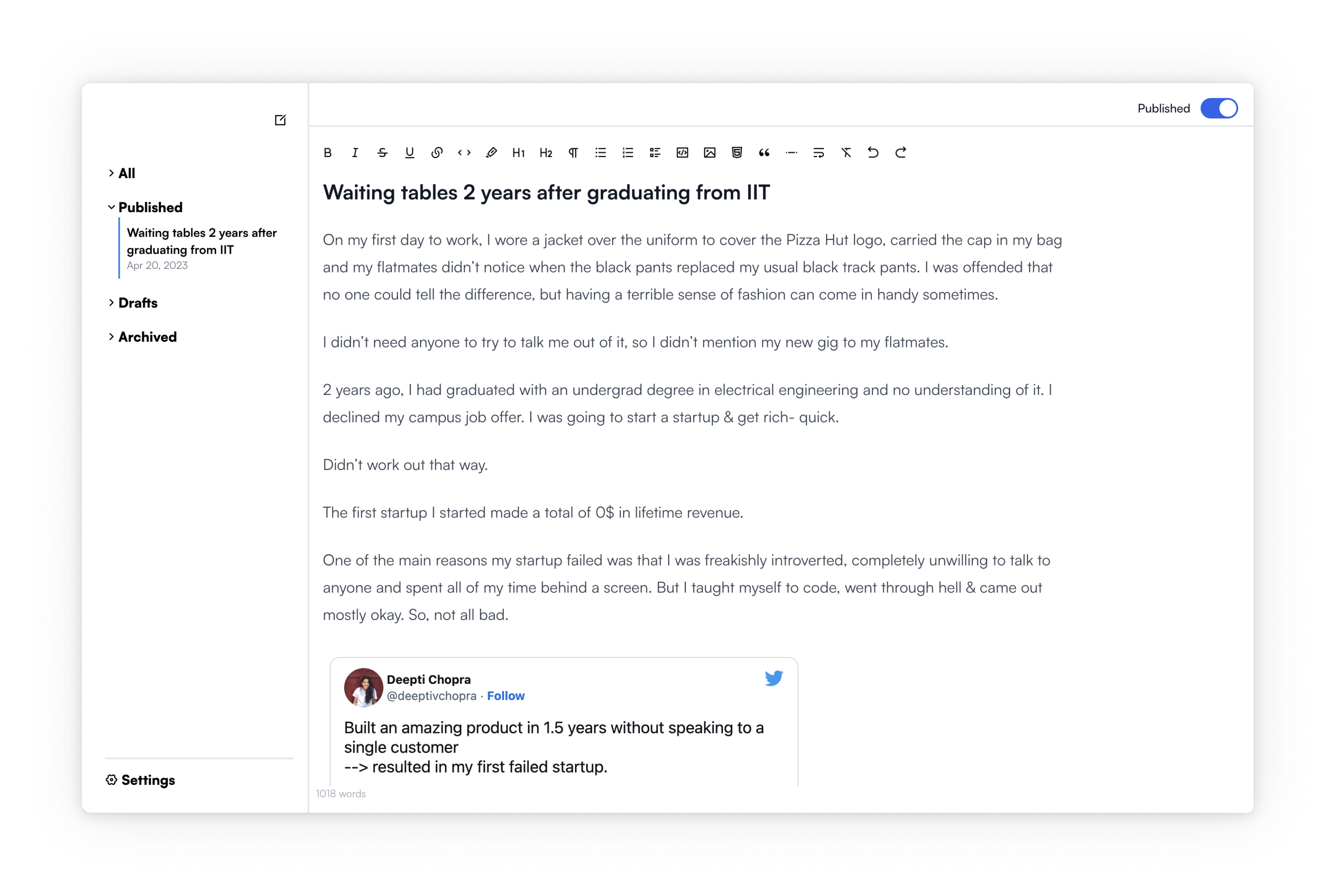 使用順便說一句建立的[範例部落格](https://www.siddg.com/about)。 https://github.com/btw-so/btw --- 27. [Formbricks](https://github.com/formbricks/formbricks) - 開源調查平台。 -------------------------------------------------------------------- 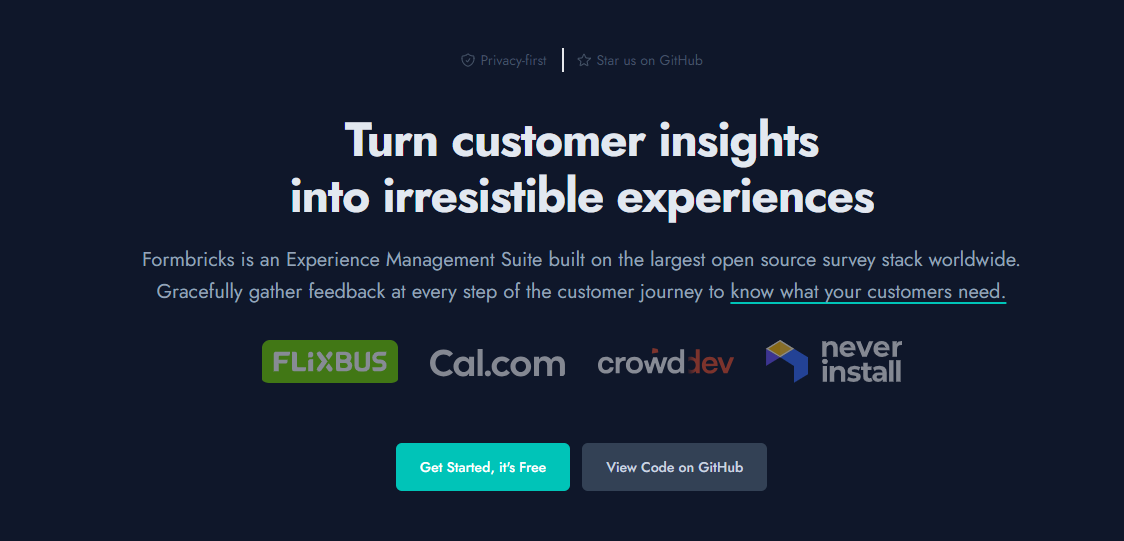 Formbricks 提供免費、開源的測量平台。透過精美的應用程式內、網站、連結和電子郵件調查收集用戶旅程中每個點的回饋。在 Formbricks 之上建置或利用預先建置的資料分析功能。 開始使用以下 npm 指令。 ``` npm install @formbricks/js ``` 這就是您開始使用 formbricks 的方法。 ``` import formbricks from "@formbricks/js"; if (typeof window !== "undefined") { formbricks.init({ environmentId: "claV2as2kKAqF28fJ8", apiHost: "https://app.formbricks.com", }); } ``` 您可以閱讀[文件](https://formbricks.com/docs/getting-started/quickstart-in-app-survey)。 https://github.com/formbricks/formbricks --- 28. [Stripe](https://github.com/stripe) - 支付基礎設施。 ------------------------------------------------- 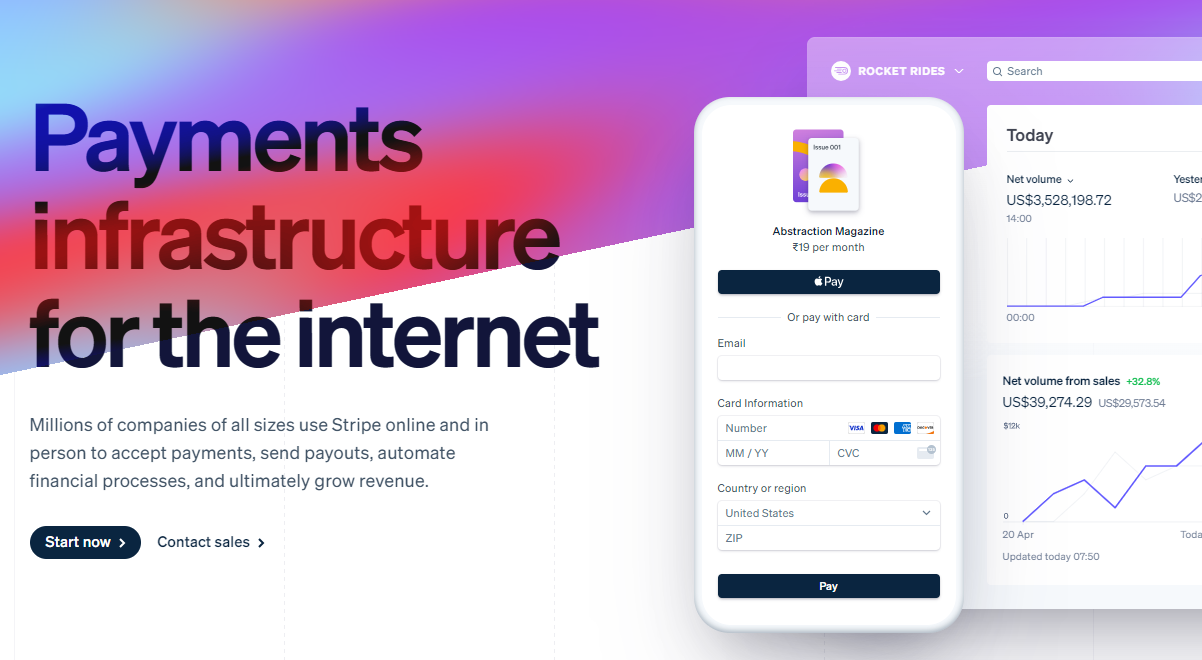 數以百萬計的各種規模的公司在線上和親自使用 Stripe 來接受付款、發送付款、自動化財務流程並最終增加收入。 開始使用以下 npm 指令 (React.js)。 ``` npm install @stripe/react-stripe-js @stripe/stripe-js ``` 這就是使用鉤子的方法。 ``` import React, {useState} from 'react'; import ReactDOM from 'react-dom'; import {loadStripe} from '@stripe/stripe-js'; import { PaymentElement, Elements, useStripe, useElements, } from '@stripe/react-stripe-js'; const CheckoutForm = () => { const stripe = useStripe(); const elements = useElements(); const [errorMessage, setErrorMessage] = useState(null); const handleSubmit = async (event) => { event.preventDefault(); if (elements == null) { return; } // Trigger form validation and wallet collection const {error: submitError} = await elements.submit(); if (submitError) { // Show error to your customer setErrorMessage(submitError.message); return; } // Create the PaymentIntent and obtain clientSecret from your server endpoint const res = await fetch('/create-intent', { method: 'POST', }); const {client_secret: clientSecret} = await res.json(); const {error} = await stripe.confirmPayment({ //`Elements` instance that was used to create the Payment Element elements, clientSecret, confirmParams: { return_url: 'https://example.com/order/123/complete', }, }); if (error) { // This point will only be reached if there is an immediate error when // confirming the payment. Show error to your customer (for example, payment // details incomplete) setErrorMessage(error.message); } else { // Your customer will be redirected to your `return_url`. For some payment // methods like iDEAL, your customer will be redirected to an intermediate // site first to authorize the payment, then redirected to the `return_url`. } }; return ( <form onSubmit={handleSubmit}> <PaymentElement /> <button type="submit" disabled={!stripe || !elements}> Pay </button> {/* Show error message to your customers */} {errorMessage && <div>{errorMessage}</div>} </form> ); }; const stripePromise = loadStripe('pk_test_6pRNASCoBOKtIshFeQd4XMUh'); const options = { mode: 'payment', amount: 1099, currency: 'usd', // Fully customizable with appearance API. appearance: { /*...*/ }, }; const App = () => ( <Elements stripe={stripePromise} options={options}> <CheckoutForm /> </Elements> ); ReactDOM.render(<App />, document.body); ``` 您可以閱讀[文件](https://github.com/stripe/react-stripe-js?tab=readme-ov-file#minimal-example)。 您幾乎可以整合任何東西。它有一個巨大的選項清單。 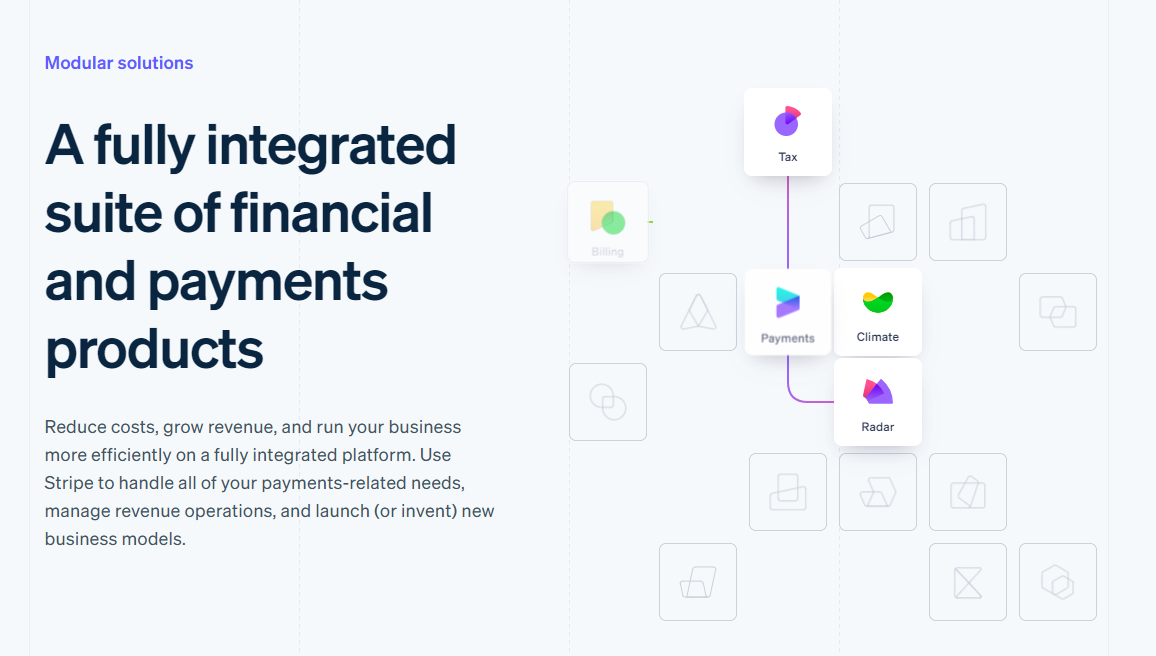 https://github.com/stripe --- 29. [Upscayl](https://github.com/upscayl/upscayl) - 開源 AI 影像升級器。 ---------------------------------------------------------------- 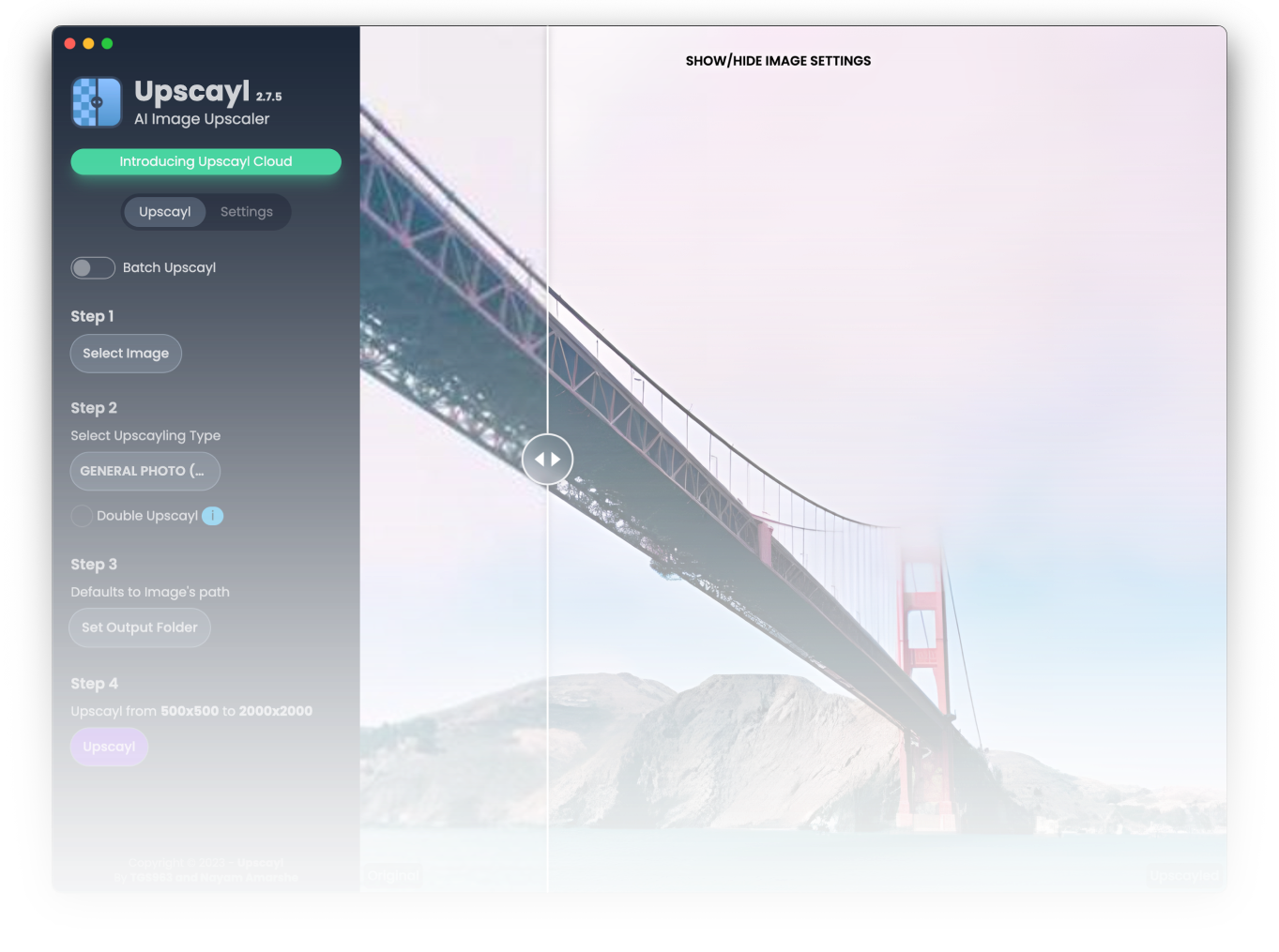 適用於 Linux、MacOS 和 Windows 的免費開源 AI Image Upscaler 採用 Linux 優先概念建構。 它可能與全端無關,但它對於升級圖像很有用。 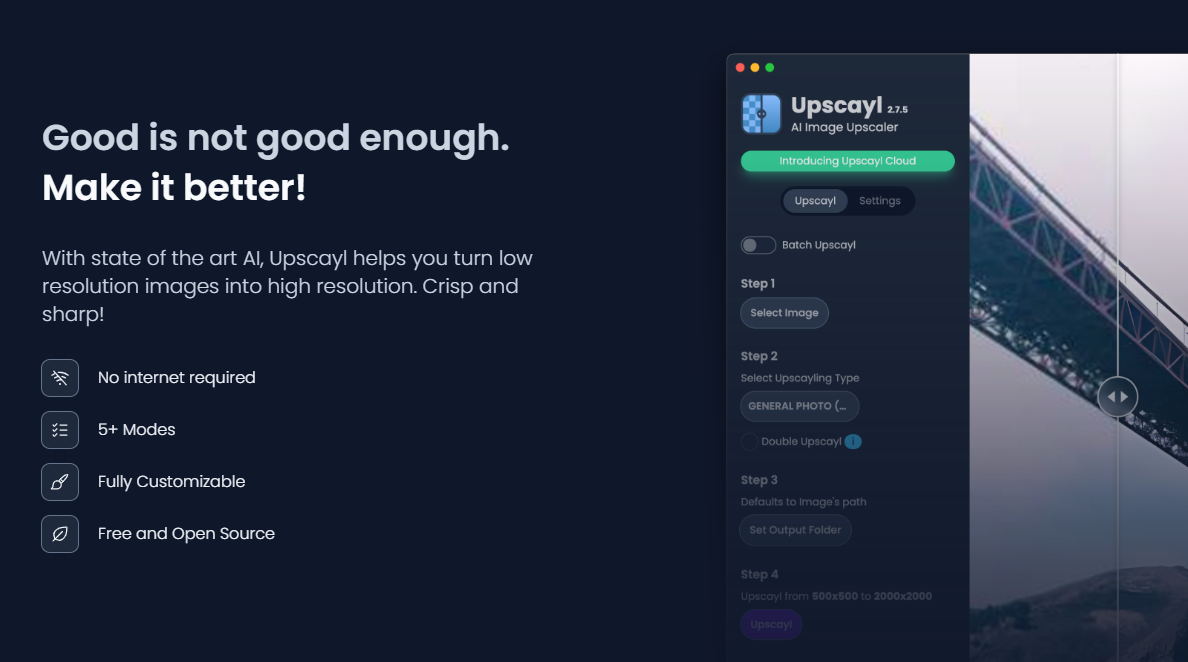 透過最先進的人工智慧,Upscayl 可以幫助您將低解析度影像變成高解析度。清脆又鋒利! https://github.com/upscayl/upscayl --- 30.[重新發送](https://github.com/resend)- 為開發人員提供的電子郵件 API。 ------------------------------------------------------- 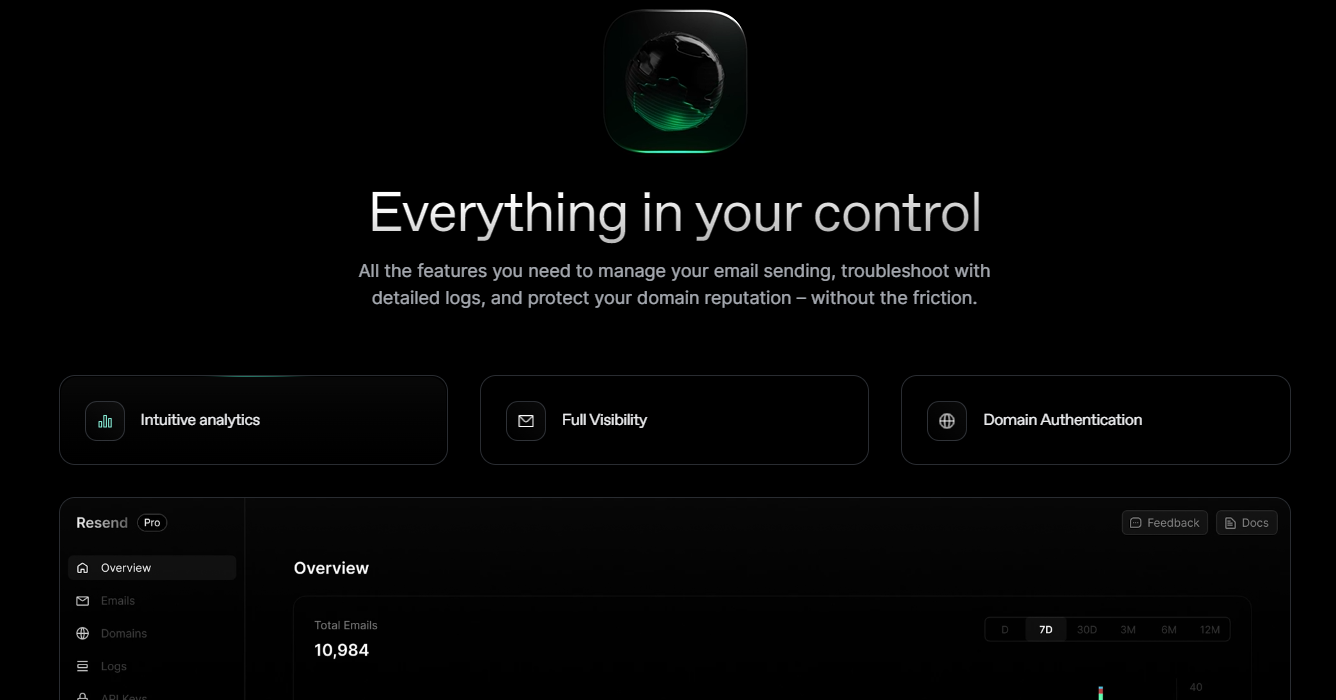 您可以使用 React 建立和傳送電子郵件。 2023 年最受炒作的產品之一。 開始使用以下 npm 指令。 ``` npm install @react-email/components -E ``` 這是將其與 next.js 專案整合的方法。 ``` import { EmailTemplate } from '@/components/email-template'; import { Resend } from 'resend'; const resend = new Resend(process.env.RESEND_API_KEY); export async function POST() { const { data, error } = await resend.emails.send({ from: '[email protected]', to: '[email protected]', subject: 'Hello world', react: EmailTemplate({ firstName: 'John' }), }); if (error) { return Response.json({ error }); } return Response.json(data); } ``` 您可以閱讀[文件](https://resend.com/docs/introduction)。 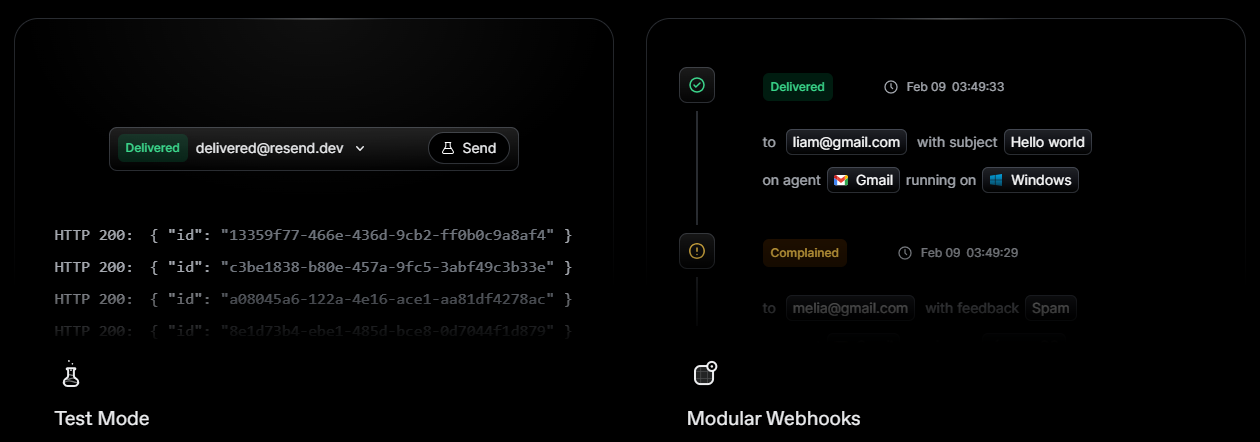 基本概念是一個簡單、優雅的介面,讓您可以在幾分鐘內開始發送電子郵件。它可以透過適用於您最喜歡的程式語言的 SDK 直接融入您的程式碼中。 https://github.com/resend --- 哇!如此長的專案清單。 我知道您有更多想法,分享它們,讓我們一起建造:D 如今建立全端應用程式並不難,但每個應用程式都可以透過有效地使用優秀的開源專案來解決任何問題來增加這一獨特因素。 例如,您可以建立一些提供通知或建立 UI 流來抓取資料的東西。 我希望其中一些內容對您的開發之旅有用。他們擁有一流的開發人員經驗;你可以依賴他們。 由於您將要建造東西,因此您可以在這裡找到一些[瘋狂的想法](https://github.com/florinpop17/app-ideas)。 祝你有美好的一天!直到下一次。 --- 原文出處:https://dev.to/copilotkit/im-building-a-full-stack-app-here-are-the-libraries-im-going-to-use-51nk
上週,我推出了[notesGPT](https://usenotesgpt.com/) ,這是一款免費開源語音記事應用程式,上週迄今為止已有[35,000 名訪客](https://twitter.com/nutlope/status/1760053364791050285)、7,000 名用戶和超過 1,000 名 GitHub star。它允許您錄製語音筆記,使用[Whisper](https://github.com/openai/whisper)進行轉錄,並透過[Together](https://together.ai/)使用 Mixtral 來提取操作項並將其顯示在操作項視圖中。它也是[完全開源的](https://github.com/nutlope/notesgpt),配備了身份驗證、儲存、向量搜尋、操作項,並且在行動裝置上完全響應,易於使用。 我將向您詳細介紹我是如何建造它的。 架構和技術堆疊 ------- 這是架構的快速圖表。我們將更深入地討論每個部分,並同時展示程式碼範例。 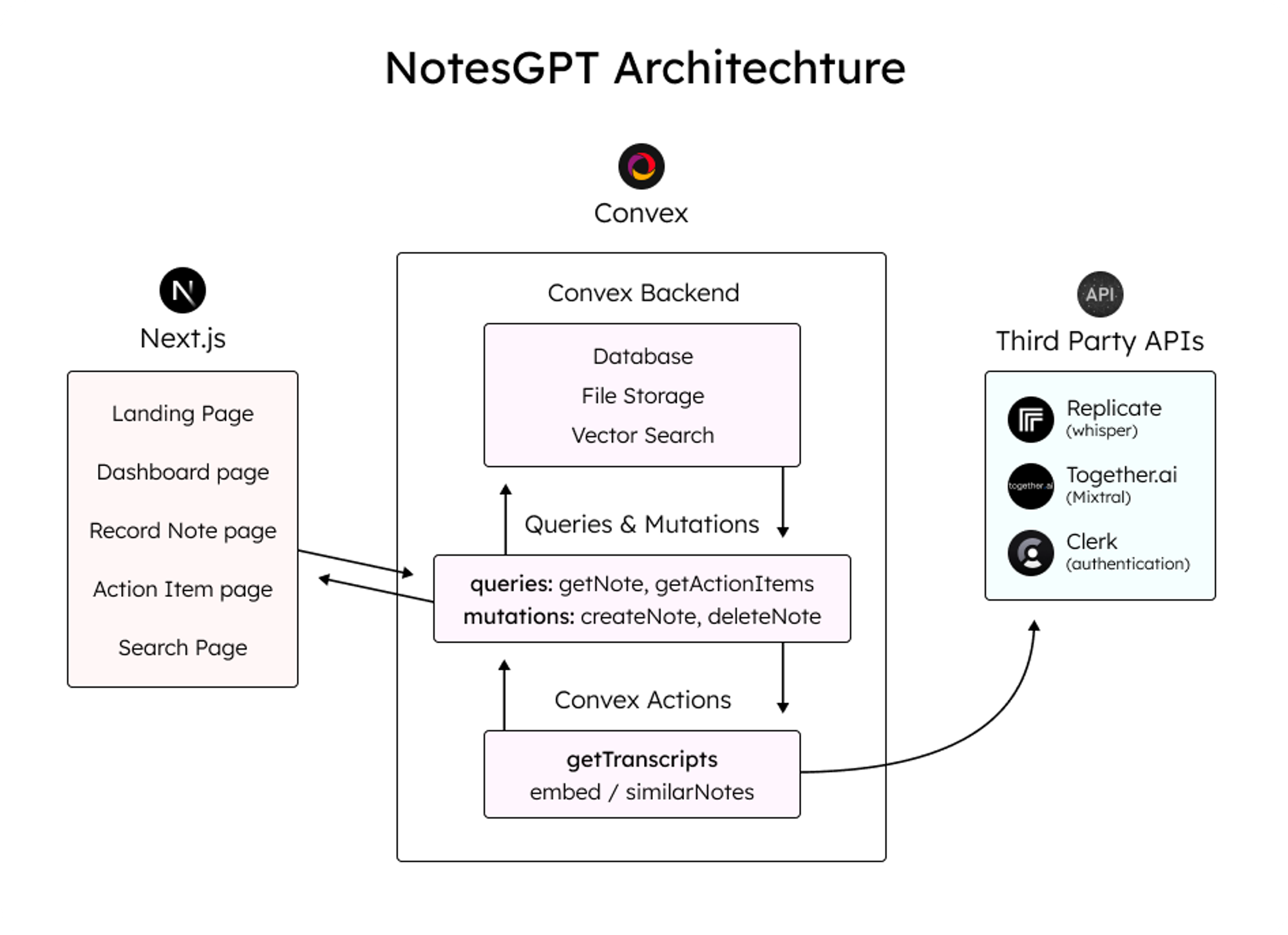 這是我使用的整體技術堆疊: - 資料庫和雲端函數的[convex](https://convex.dev/) - Next.js [App Router](https://nextjs.org/docs/app)框架 - [複製](https://replicate.com/)Whisper 轉錄 - LLM 與[JSON 模式](https://docs.together.ai/docs/json-mode)的[Mixtral](https://mistral.ai/news/mixtral-of-experts/) - [Together.ai](http://Together.ai)用於推理和嵌入 - 用於儲存語音註釋的[凸檔存儲](https://docs.convex.dev/file-storage) - [凸向量搜尋](https://docs.convex.dev/vector-search)用於向量搜尋 - 負責使用者身份驗證的[職員](https://clerk.dev/) - [Tailwind CSS](https://tailwindcss.com/)樣式 登陸頁面 ---- 該應用程式的第一部分是您導航到notesGPT 時看到的登入頁面。 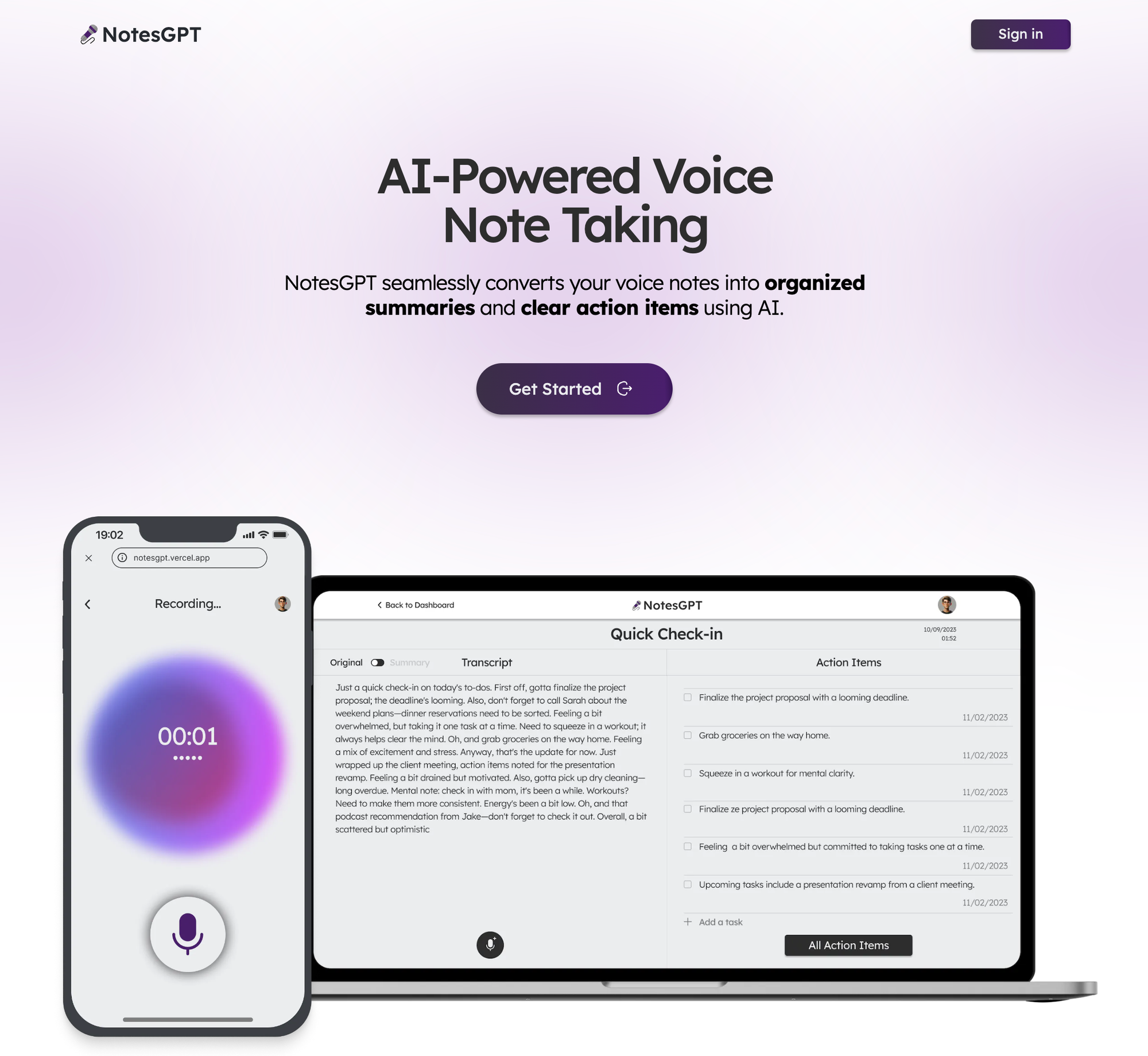 用戶首先看到的是這個登陸頁面,它與應用程式的其餘部分一起使用 Next.js 和 Tailwind CSS 進行樣式建立。我喜歡使用 Next.js,因為它可以輕鬆啟動 Web 應用程式並編寫 React 程式碼。 Tailwind CSS 也很棒,因為它允許您在網頁上快速迭代,同時與 JSX 保持在同一檔案中。 與 Clerk 和 Convex 進行身份驗證 ----------------------- 當使用者點擊主頁上的任一按鈕時,他們將被導向到登入畫面。這是由 Clerk 提供支援的,這是一個與 Convex 很好整合的簡單身份驗證解決方案,我們將在整個後端使用它,包括雲端功能、資料庫、儲存和向量搜尋。 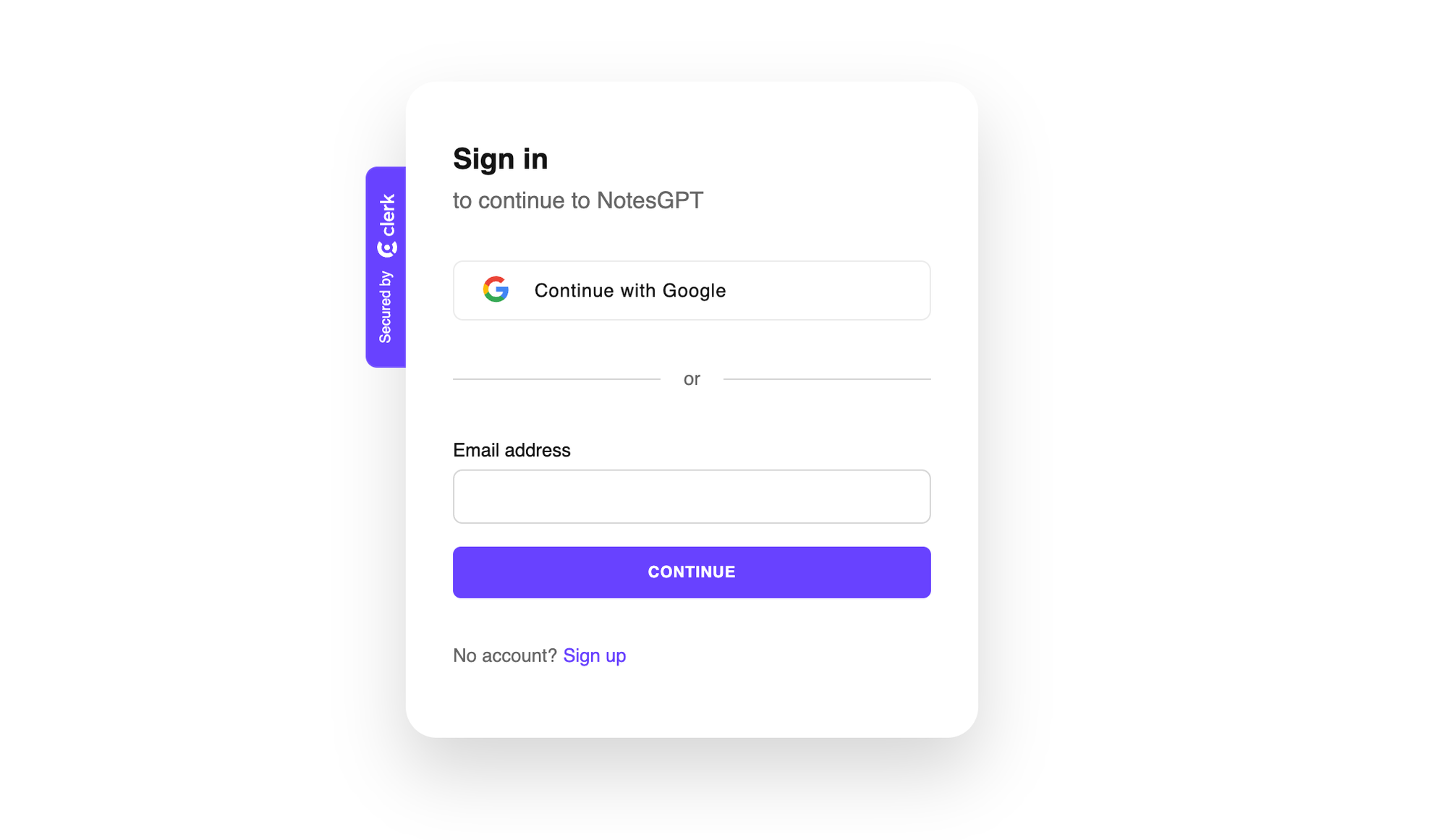 Clerk 和 Convex 都很容易設定。您只需在這兩個服務上建立一個帳戶,安裝它們的 npm 庫,執行`npx convex dev`來設定您的凸資料夾,然後建立一個如下所示的`ConvexProvider.ts`檔案來包裝您的應用程式。 ``` 'use client'; import { ReactNode } from 'react'; import { ConvexReactClient } from 'convex/react'; import { ConvexProviderWithClerk } from 'convex/react-clerk'; import { ClerkProvider, useAuth } from '@clerk/nextjs'; const convex = new ConvexReactClient(process.env.NEXT_PUBLIC_CONVEX_URL!); export default function ConvexClientProvider({ children, }: { children: ReactNode; }) { return ( <ClerkProvider publishableKey={process.env.NEXT_PUBLIC_CLERK_PUBLISHABLE_KEY!} > <ConvexProviderWithClerk client={convex} useAuth={useAuth}> {children} </ConvexProviderWithClerk> </ClerkProvider> ); } ``` 請查看[Convex Quickstart](https://docs.convex.dev/quickstart/nextjs)和[Convex Clerk](https://docs.convex.dev/auth/clerk) auth 部分以了解更多詳細資訊。 設定我們的架構 ------- 您可以在有或沒有模式的情況下使用 Convex。就我而言,我知道資料的結構並想要定義它,所以我在下面這樣做了。這也為您提供了一個非常好的類型安全 API,可以在與資料庫互動時使用。我們定義兩個表格-一個用於儲存所有語音註解資訊的`notes`表和用於提取的操作專案的`actionItems`表。我們還將定義索引,以便能夠透過`userId`和`noteId`快速查詢資料。 ``` import { defineSchema, defineTable } from 'convex/server'; import { v } from 'convex/values'; export default defineSchema({ notes: defineTable({ userId: v.string(), audioFileId: v.string(), audioFileUrl: v.string(), title: v.optional(v.string()), transcription: v.optional(v.string()), summary: v.optional(v.string()), embedding: v.optional(v.array(v.float64())), generatingTranscript: v.boolean(), generatingTitle: v.boolean(), generatingActionItems: v.boolean(), }) .index('by_userId', ['userId']) .vectorIndex('by_embedding', { vectorField: 'embedding', dimensions: 768, filterFields: ['userId'], }), actionItems: defineTable({ noteId: v.id('notes'), userId: v.string(), task: v.string(), }) .index('by_noteId', ['noteId']) .index('by_userId', ['userId']), }); ``` 儀表板 --- 現在我們已經有了後端和身份驗證設定以及模式,我們可以看看如何獲取資料。登入應用程式後,用戶可以查看其儀表板,其中列出了他們錄製的所有語音筆記。 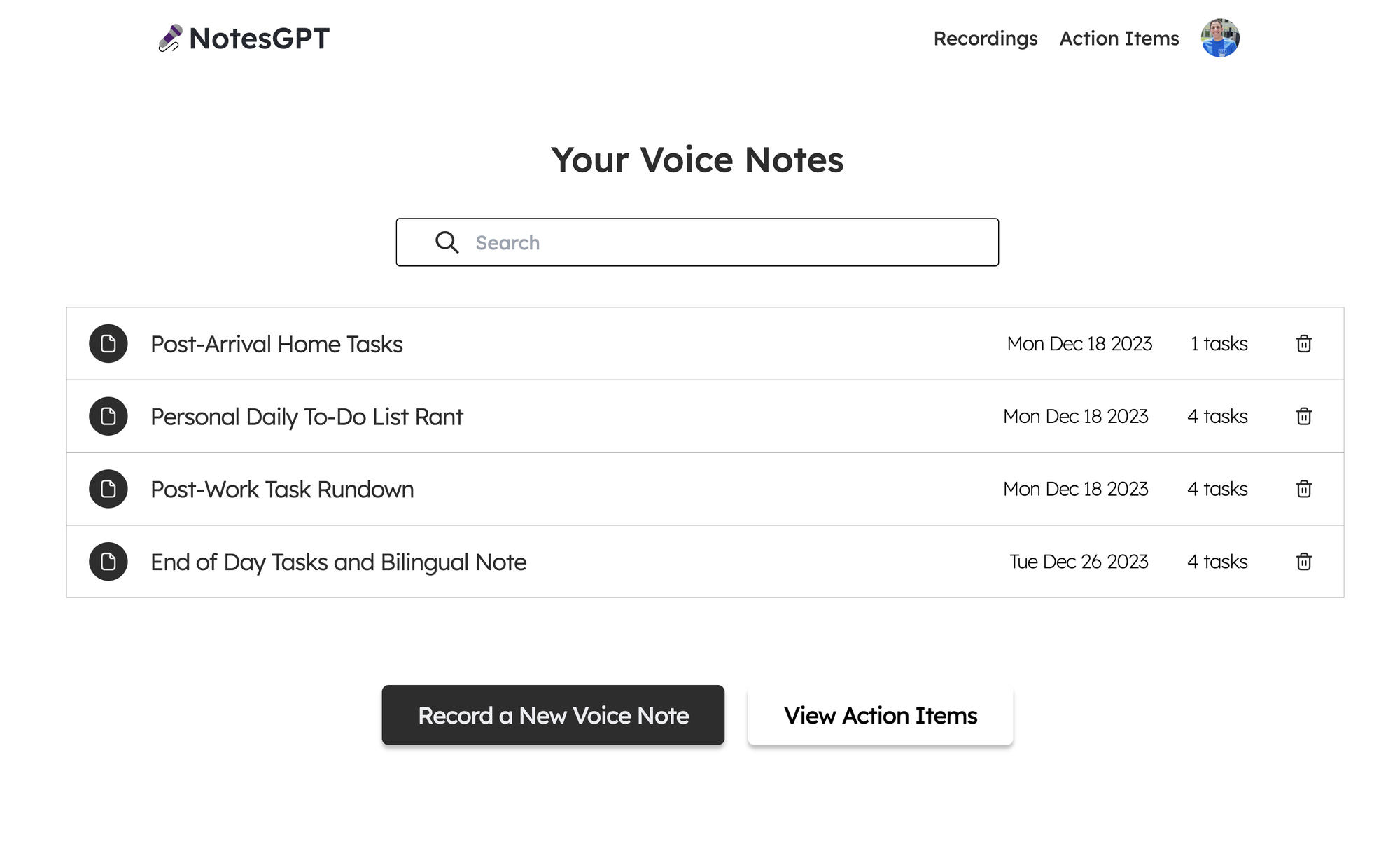 為此,我們首先在凸資料夾中定義一個查詢,該查詢使用 auth 接收`userId` ,驗證其有效,並傳回與使用者的`userId`相符的所有註解。 ``` export const getNotes = queryWithUser({ args: {}, handler: async (ctx, args) => { const userId = ctx.userId; if (userId === undefined) { return null; } const notes = await ctx.db .query('notes') .withIndex('by_userId', (q) => q.eq('userId', userId)) .collect(); const results = Promise.all( notes.map(async (note) => { const count = ( await ctx.db .query('actionItems') .withIndex('by_noteId', (q) => q.eq('noteId', note._id)) .collect() ).length; return { count, ...note, }; }), ); return results; }, }); ``` 之後,我們可以透過凸提供的函數使用使用者的驗證令牌來呼叫此`getNotes`查詢,以在儀表板中顯示所有使用者的註解。我們使用伺服器端渲染在伺服器上取得此資料,然後將其傳遞到`<DashboardHomePage />`客戶端元件。這也確保了客戶端上的資料也保持最新。 ``` import { api } from '@/convex/_generated/api'; import { preloadQuery } from 'convex/nextjs'; import DashboardHomePage from './dashboard'; import { getAuthToken } from '../auth'; const ServerDashboardHomePage = async () => { const token = await getAuthToken(); const preloadedNotes = await preloadQuery(api.notes.getNotes, {}, { token }); return <DashboardHomePage preloadedNotes={preloadedNotes} />; }; export default ServerDashboardHomePage; ``` 錄製語音筆記 ------ 最初,使用者的儀表板上不會有任何語音註釋,因此他們可以點擊「錄製新語音註釋」按鈕來錄製。他們將看到以下螢幕,允許他們進行錄製。 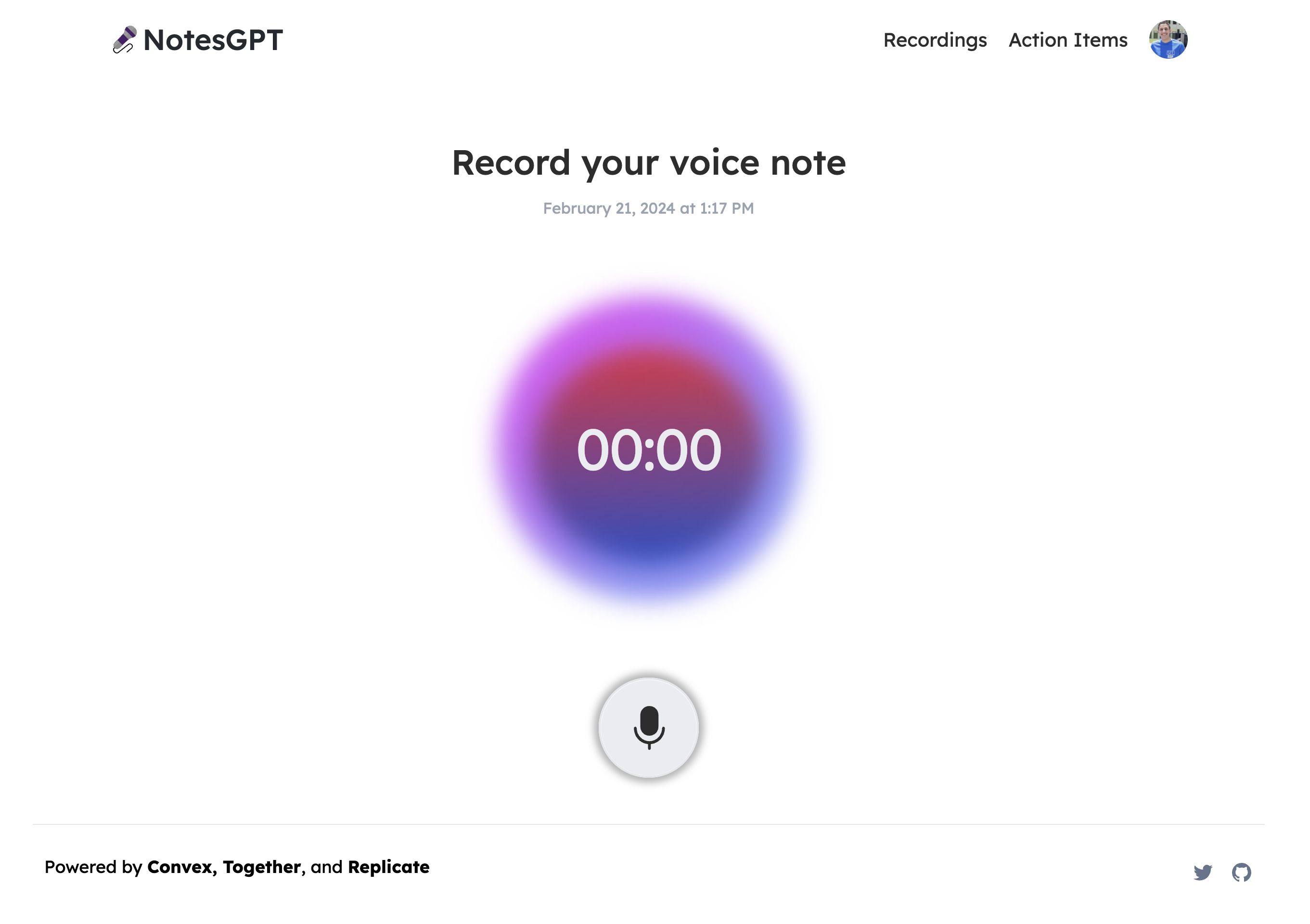 這將使用本機瀏覽器 API 錄製語音筆記,將檔案保存在 Convex 檔案儲存中,然後透過 Replicate 將其傳送至 Whisper 進行轉錄。我們要做的第一件事是在凸資料夾中定義一個`createNote`突變,它將接收此記錄,在凸資料庫中保存一些訊息,然後呼叫耳語操作。 ``` export const createNote = mutationWithUser({ args: { storageId: v.id('_storage'), }, handler: async (ctx, { storageId }) => { const userId = ctx.userId; let fileUrl = (await ctx.storage.getUrl(storageId)) as string; const noteId = await ctx.db.insert('notes', { userId, audioFileId: storageId, audioFileUrl: fileUrl, generatingTranscript: true, generatingTitle: true, generatingActionItems: true, }); await ctx.scheduler.runAfter(0, internal.whisper.chat, { fileUrl, id: noteId, }); return noteId; }, }); ``` 耳語動作如下圖所示。它使用 Replicate 作為 Whisper 的託管提供者。 ``` export const chat = internalAction({ args: { fileUrl: v.string(), id: v.id('notes'), }, handler: async (ctx, args) => { const replicateOutput = (await replicate.run( 'openai/whisper:4d50797290df275329f202e48c76360b3f22b08d28c196cbc54600319435f8d2', { input: { audio: args.fileUrl, model: 'large-v3', translate: false, temperature: 0, transcription: 'plain text', suppress_tokens: '-1', logprob_threshold: -1, no_speech_threshold: 0.6, condition_on_previous_text: true, compression_ratio_threshold: 2.4, temperature_increment_on_fallback: 0.2, }, }, )) as whisperOutput; const transcript = replicateOutput.transcription || 'error'; await ctx.runMutation(internal.whisper.saveTranscript, { id: args.id, transcript, }); }, }); ``` 此外,所有這些檔案都可以在 Convex 儀表板的「檔案」下看到。 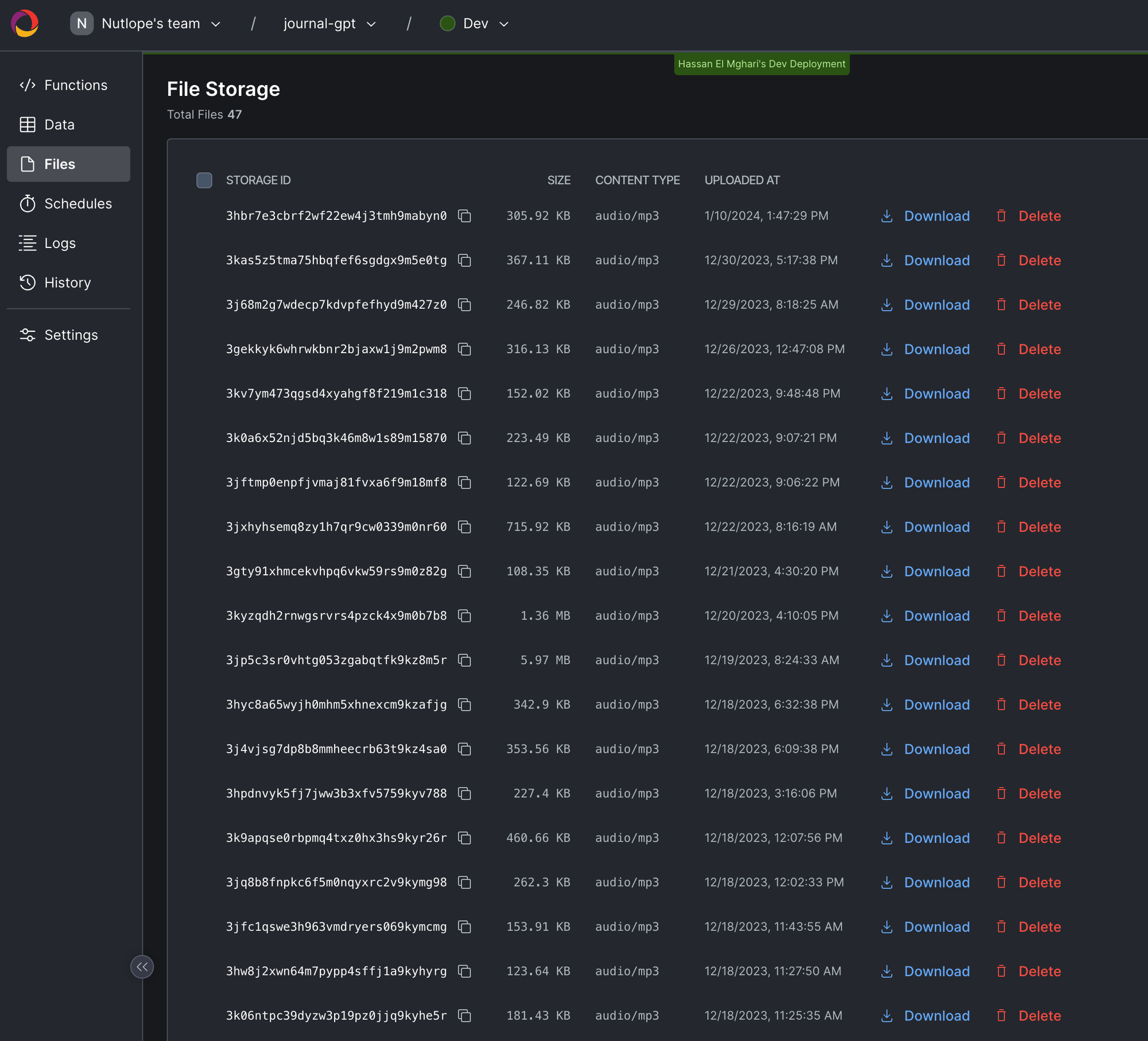 生成行動專案 ------ 使用者完成語音記錄並透過耳語進行轉錄後,輸出將傳遞到 Together AI 中。我們同時顯示此加載畫面。 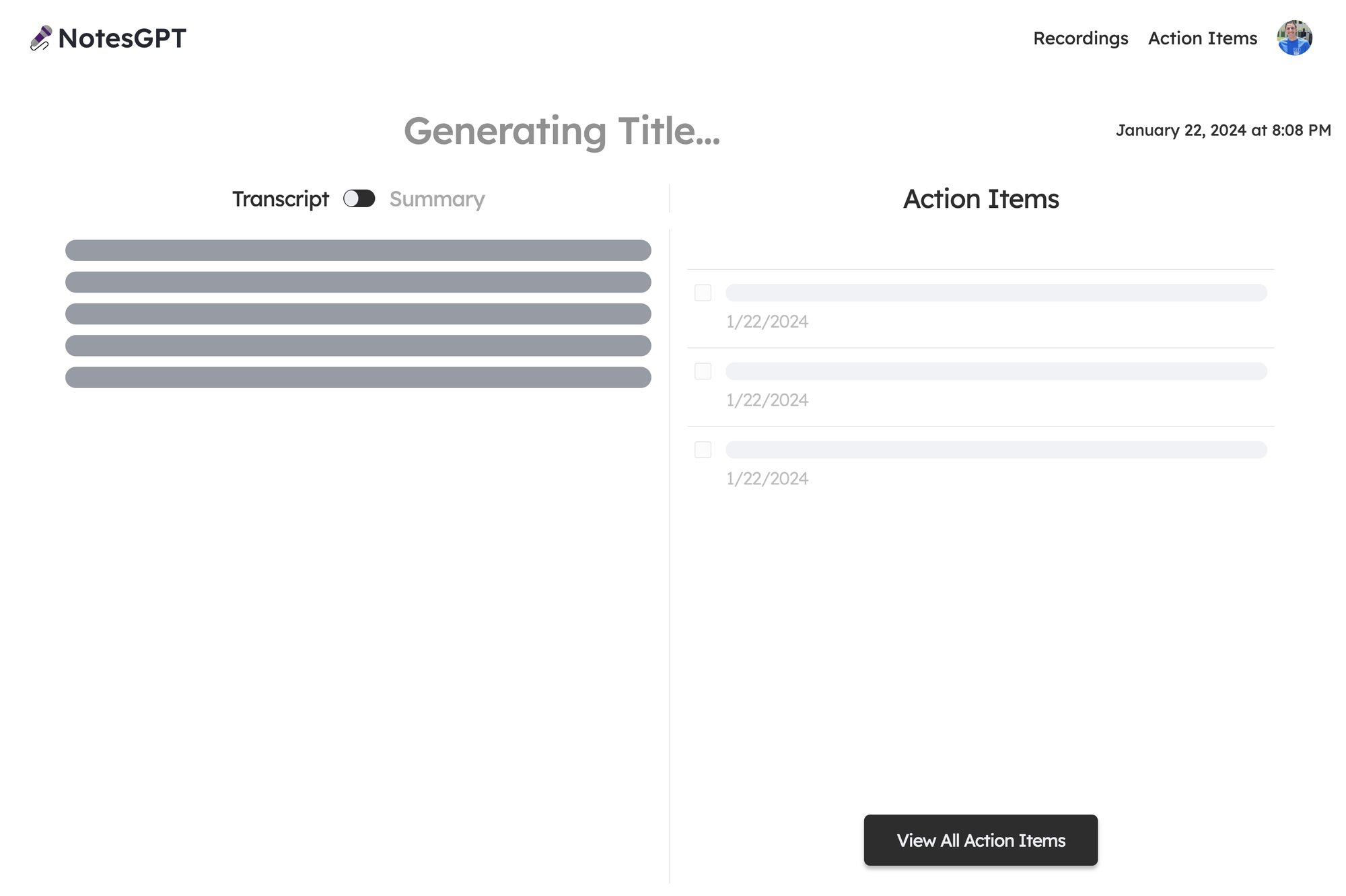 我們首先定義一個我們希望輸出所在的模式。然後,我們將此模式傳遞到 Together.ai 上託管的 Mixtral 模型中,並提示辨識語音註釋的摘要、文字記錄,並根據成績單。然後我們將所有這些資訊保存到 Convex 資料庫中。為此,我們在凸資料夾中建立一個凸動作。 ``` // convex/together.ts const NoteSchema = z.object({ title: z .string() .describe('Short descriptive title of what the voice message is about'), summary: z .string() .describe( 'A short summary in the first person point of view of the person recording the voice message', ) .max(500), actionItems: z .array(z.string()) .describe( 'A list of action items from the voice note, short and to the point. Make sure all action item lists are fully resolved if they are nested', ), }); export const chat = internalAction({ args: { id: v.id('notes'), transcript: v.string(), }, handler: async (ctx, args) => { const { transcript } = args; const extract = await client.chat.completions.create({ messages: [ { role: 'system', content: 'The following is a transcript of a voice message. Extract a title, summary, and action items from it and answer in JSON in this format: {title: string, summary: string, actionItems: [string, string, ...]}', }, { role: 'user', content: transcript }, ], model: 'mistralai/Mixtral-8x7B-Instruct-v0.1', response_model: { schema: NoteSchema, name: 'SummarizeNotes' }, max_tokens: 1000, temperature: 0.6, max_retries: 3, }); const { title, summary, actionItems } = extract; await ctx.runMutation(internal.together.saveSummary, { id: args.id, summary, actionItems, title, }); }); ``` 當 Together.ai 做出回應時,我們會看到最終畫面,使用者可以在左側的記錄和摘要之間切換,並查看並勾選右側的操作專案。 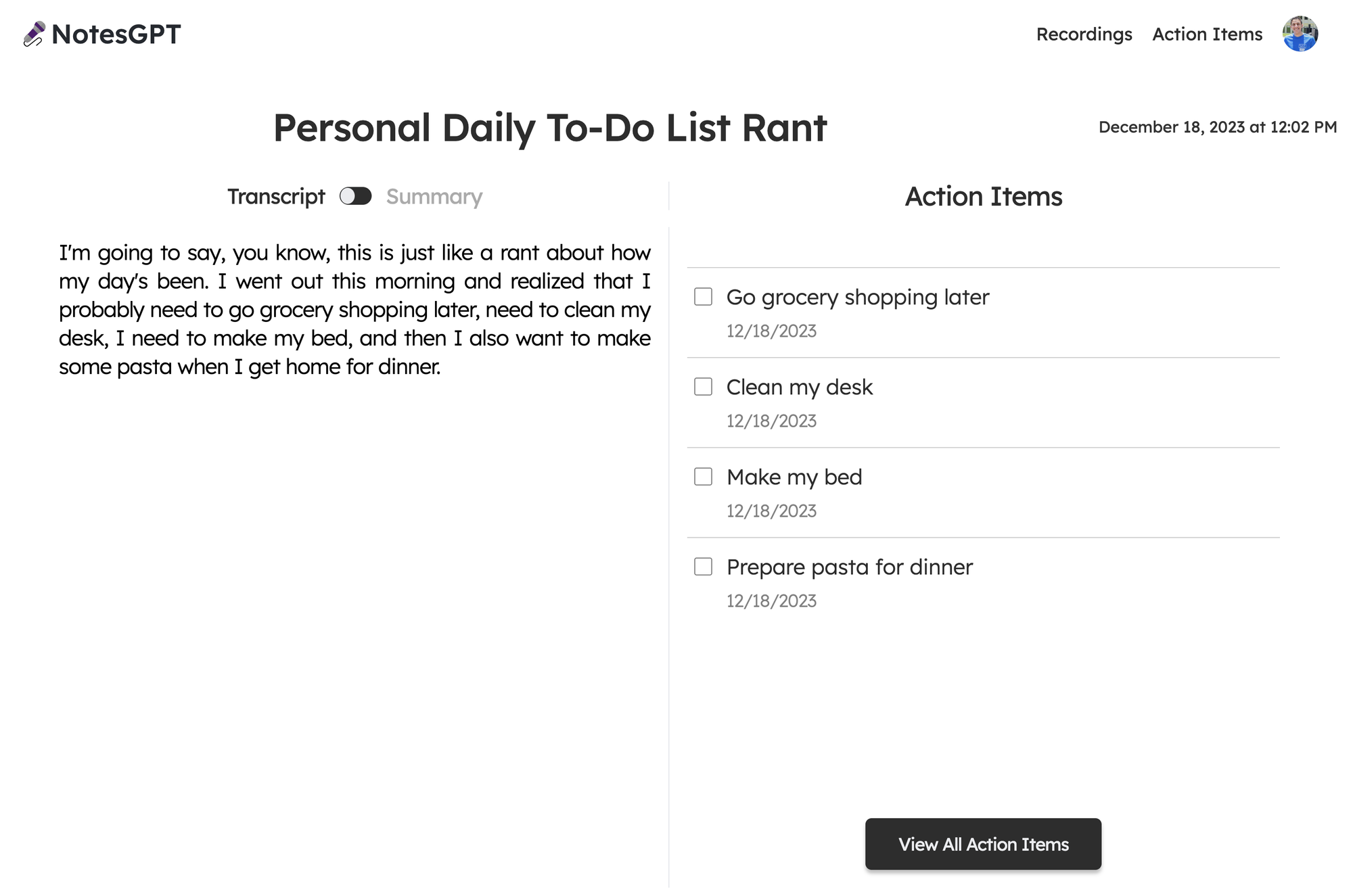 向量搜尋 ---- 該應用程式的最後一部分是向量搜尋。我們使用 Together.ai 嵌入來嵌入文字記錄,並使人們可以根據文字記錄的語義在儀表板中進行搜尋。 我們透過在凸資料夾中建立一個`similarNotes`操作來實現此目的,該操作接受使用者的搜尋查詢,為其產生嵌入,並找到要在頁面上顯示的最相似的註釋。 ``` export const similarNotes = actionWithUser({ args: { searchQuery: v.string(), }, handler: async (ctx, args): Promise<SearchResult[]> => { // 1. Create the embedding const getEmbedding = await togetherai.embeddings.create({ input: [args.searchQuery.replace('/n', ' ')], model: 'togethercomputer/m2-bert-80M-32k-retrieval', }); const embedding = getEmbedding.data[0].embedding; // 2. Then search for similar notes const results = await ctx.vectorSearch('notes', 'by_embedding', { vector: embedding, limit: 16, filter: (q) => q.eq('userId', ctx.userId), // Only search my notes. }); return results.map((r) => ({ id: r._id, score: r._score, })); }, }); ``` 結論 -- 就像這樣,我們建立了一個可投入生產的全端人工智慧應用程式,配備身份驗證、資料庫、儲存和 API。請隨意查看[notesGPT,](https://usenotesgpt.com/)以從您的筆記或[GitHub 儲存庫](https://github.com/nutlope/notesGPT)產生操作專案以供參考。如果您有任何疑問,[請私訊我](twitter.com/nutlope),我將非常樂意回答! --- 原文出處:https://dev.to/nutlope/how-i-built-notesgpt-a-full-stack-ai-voice-note-app-265o
嗨大家好,新年快樂:煙火::煙火::煙火:! ---------------------- 這是一篇很長的文章,所以請耐心聽我一秒鐘或一個小時。每個問題的每個答案都有一個向上箭頭**↑**連結,可讓您返回到問題列表,這樣您就不會浪費時間上下滾動。 ### 問題 - [1. `undefined`和`null`有什麼差別?](#1-whats-the-difference-between-undefined-and-null) - [2. && 運算子的作用是什麼?](#2-what-does-the-ampamp-operator-do) - [3. || 是什麼意思?運營商做什麼?](#3-what-does-the-operator-do) - [4. 使用 + 或一元加運算子是將字串轉換為數字的最快方法嗎?](#4-is-using-the-or-unary-plus-operator-the-fastest-way-in-converting-a-string-to-a-number) - [5.什麼是DOM?](#5-what-is-the-dom) - [6.什麼是事件傳播?](#6-what-is-event-propagation) - [7.什麼是事件冒泡?](#7-whats-event-bubbling) - [8. 什麼是事件擷取?](#8-whats-event-capturing) - [9. `event.preventDefault()`和`event.stopPropagation()`方法有什麼差別?](#9-whats-the-difference-between-eventpreventdefault-and-eventstoppropagation-methods) - [10. 如何知道元素中是否使用了`event.preventDefault()`方法?](#10-how-to-know-if-the-eventpreventdefault-method-was-used-in-an-element) - [11. 為什麼這段程式碼 obj.someprop.x 會拋出錯誤?](#11-why-does-this-code-objsomepropx-throw-an-error) - \[12.什麼是`event.target` ?\](#12-什麼是 eventtarget- ) - [13.什麼是`event.currentTarget` ?](#13-what-is-eventcurrenttarget) - [14. `==`和`===`有什麼差別?](#14-whats-the-difference-between-and-) - [15. 為什麼在 JavaScript 中比較兩個相似的物件時回傳 false?](#15-why-does-it-return-false-when-comparing-two-similar-objects-in-javascript) - [16. `!!`是什麼意思?運營商做什麼?](#16-what-does-the-operator-do) - [17. 如何計算一行中的多個表達式?](#17-how-to-evaluate-multiple-expressions-in-one-line) - [18.什麼是吊裝?](#18-what-is-hoisting) - [19.什麼是範圍?](#19-what-is-scope) - [20.什麼是閉包?](#20-what-are-closures) - [21. JavaScript 中的假值是什麼?](#21-what-are-the-falsy-values-in-javascript) - [22. 如何檢查一個值是否為假值?](#22-how-to-check-if-a-value-is-falsy) - [23. `"use strict"`有什麼作用?](#23-what-does-use-strict-do) - [24. JavaScript 中`this`的值是什麼?](#24-whats-the-value-of-this-in-javascript) - [25. 物件的`prototype`是什麼?](#25-what-is-the-prototype-of-an-object) - \[26.什麼是 IIFE,它有什麼用?\](#26-what-is-an-iife-what-is-the-use-of-it ) - [27. `Function.prototype.apply`方法有什麼用?](#27-what-is-the-use-functionprototypeapply-method) - [28. `Function.prototype.call`方法有什麼用?](#28-what-is-the-use-functionprototypecall-method) - [29. `Function.prototype.apply`和`Function.prototype.call`有什麼差別?](#29-whats-the-difference-between-functionprototypeapply-and-functionprototypecall) - [30. `Function.prototype.bind`的用法是什麼?](#30-what-is-the-usage-of-functionprototypebind) - \[31.什麼是函數式程式設計以及 JavaScript 的哪些特性使其成為函數式語言的候選者?\](#31-什麼是函數式程式設計和 javascript 的特性是什麼-使其成為函數式語言的候選者 ) - [32.什麼是高階函數?](#32-what-are-higher-order-functions) - [33.為什麼函數被稱為First-class Objects?](#33-why-are-functions-called-firstclass-objects) - \[34.手動實作`Array.prototype.map`方法。\](#34-手動實作 arrayprototypemap-method ) - [35. 手動實作`Array.prototype.filter`方法。](#35-implement-the-arrayprototypefilter-method-by-hand) - [36. 手動實作`Array.prototype.reduce`方法。](#36-implement-the-arrayprototypereduce-method-by-hand) - [37.什麼是`arguments`物件?](#37-what-is-the-arguments-object) - [38. 如何創造沒有**原型的**物件?](#38-how-to-create-an-object-without-a-prototype) - [39. 為什麼當你呼叫這個函數時,這段程式碼中的`b`會變成全域變數?](#39-why-does-b-in-this-code-become-a-global-variable-when-you-call-this-function) - [40.什麼是**ECMAScript** ?](#40-what-is-ecmascript) - [41. **ES6**或**ECMAScript 2015**有哪些新功能?](#41-what-are-the-new-features-in-es6-or-ecmascript-2015) - [42. `var` 、 `let`和`const`關鍵字有什麼差別?](#42-whats-the-difference-between-var-let-and-const-keywords) - [43. 什麼是**箭頭函數**?](#43-what-are-arrow-functions) - [44.什麼是**類別**?](#44-what-are-classes) - [45.什麼是**模板文字**?](#45-what-are-template-literals) - [46.什麼是**物件解構**?](#46-what-is-object-destructuring) - [47.什麼是`ES6 Modules` ?](#47-what-are-es6-modules) - [48.什麼是`Set`物件以及它如何運作?](#48-what-is-the-set-object-and-how-does-it-work) - [49. 什麼是回呼函數?](#49-what-is-a-callback-function) - [50. 什麼是**Promise** ?](#50-what-are-promises) - [51. 什麼是*async/await*以及它是如何運作的?](#51-what-is-asyncawait-and-how-does-it-work) - [52. **Spread 運算子**和**Rest 運算**子有什麼差別?](#52-whats-the-difference-between-spread-operator-and-rest-operator) - [53. 什麼是**預設參數**?](#53-what-are-default-parameters) - [54.什麼是**包裝物件**?](#54-what-are-wrapper-objects) - [55.**隱性強制**和**顯性**強制有什麼差別?](#55-what-is-the-difference-between-implicit-and-explicit-coercion) - [56. 什麼是`NaN` ?以及如何檢查值是否為`NaN` ?](#56-what-is-nan-and-how-to-check-if-a-value-is-nan) - [57. 如何檢查一個值是否為一個**陣列**?](#57-how-to-check-if-a-value-is-an-array) - [58. 如何在不使用`%`或模運算子的情況下檢查數字是否為偶數?](#58-how-to-check-if-a-number-is-even-without-using-the-or-modulo-operator) - [59. 如何檢查物件中是否存在某個屬性?](#59-how-to-check-if-a-certain-property-exists-in-an-object) - [60.什麼是**AJAX** ?](#60-what-is-ajax) - [61. JavaScript 中建立物件的方式有哪些?](#61-what-are-the-ways-of-making-objects-in-javascript) - [62. `Object.seal`和`Object.freeze`方法有什麼不同?](#62-whats-the-difference-between-objectseal-and-objectfreeze-methods) - [63. `in`運算子和物件中的`hasOwnProperty`方法有什麼差別?](#63-whats-the-difference-between-the-in-operator-and-the-hasownproperty-method-in-objects) - [64. JavaScript中處理**非同步程式碼的**方法有哪些?](#64-what-are-the-ways-to-deal-with-asynchronous-code-in-javasscript) - [65.**函數表達式**和**函數宣告**有什麼不同?](#65-whats-the-difference-between-a-function-expression-and-function-declaration) - \[66.一個函數有多少種*呼叫*方式?\]( 66-函數可以有多少種方式被呼叫) ================= - [67. 什麼是*記憶*,它有什麼用?](#67-what-is-memoization-and-whats-the-use-it) - [68. 實現記憶輔助功能。](#68-implement-a-memoization-helper-function) - [69. 為什麼`typeof null`回傳`object` ?如何檢查一個值是否為`null` ?](#69-why-does-typeof-null-return-object-how-to-check-if-a-value-is-null) - [`new`關鍵字有什麼作用?](#70-what-does-the-new-keyword-do) ### 1. `undefined`和`null`有什麼差別? [^](#the-questions "返回問題")在了解`undefined`和`null`之間的差異之前,我們必須先了解它們之間的相似之處。 - 它們屬於**JavaScript 的**7 種基本型別。 ``` let primitiveTypes = ['string','number','null','undefined','boolean','symbol', 'bigint']; ``` - 它們是**虛假的**價值觀。使用`Boolean(value)`或`!!value`將其轉換為布林值時計算結果為 false 的值。 ``` console.log(!!null); //logs false console.log(!!undefined); //logs false console.log(Boolean(null)); //logs false console.log(Boolean(undefined)); //logs false ``` 好吧,我們來談談差異。 - `undefined`是尚未指派特定值的變數的預設值。或一個沒有**明確**回傳值的函數。 `console.log(1)` 。或物件中不存在的屬性。 JavaScript 引擎為我們完成了**指派**`undefined`值的任務。 ``` let _thisIsUndefined; const doNothing = () => {}; const someObj = { a : "ay", b : "bee", c : "si" }; console.log(_thisIsUndefined); //logs undefined console.log(doNothing()); //logs undefined console.log(someObj["d"]); //logs undefined ``` - `null`是**「代表無值的值」** 。 `null`是已**明確**定義給變數的值。在此範例中,當`fs.readFile`方法未引發錯誤時,我們得到`null`值。 ``` fs.readFile('path/to/file', (e,data) => { console.log(e); //it logs null when no error occurred if(e){ console.log(e); } console.log(data); }); ``` 當比較`null`和`undefined`時,使用`==`時我們得到`true` ,使用`===`時得到`false` 。您可以[在此處](#14-whats-the-difference-between-and-)閱讀原因。 ``` console.log(null == undefined); // logs true console.log(null === undefined); // logs false ``` ### 2. `&&`運算子的作用是什麼? [^](#the-questions "返回問題") `&&`或**邏輯 AND**運算子在其運算元中尋找第一個*假*表達式並傳回它,如果沒有找到任何*假*表達式,則傳回最後一個表達式。它採用短路來防止不必要的工作。在我的一個專案中關閉資料庫連線時,我在`catch`區塊中使用了它。 ``` console.log(false && 1 && []); //logs false console.log(" " && true && 5); //logs 5 ``` 使用**if**語句。 ``` const router: Router = Router(); router.get('/endpoint', (req: Request, res: Response) => { let conMobile: PoolConnection; try { //do some db operations } catch (e) { if (conMobile) { conMobile.release(); } } }); ``` 使用**&&**運算子。 ``` const router: Router = Router(); router.get('/endpoint', (req: Request, res: Response) => { let conMobile: PoolConnection; try { //do some db operations } catch (e) { conMobile && conMobile.release() } }); ``` ### 3. `||`是什麼意思?運營商做什麼? [↑](#the-questions "返回問題") `||` or**邏輯 OR**運算子尋找其運算元中的第一個*真值*表達式並傳回它。這也採用短路來防止不必要的工作。在**ES6預設函數參數**被支援之前,它被用來初始化函數中的預設參數值。 ``` console.log(null || 1 || undefined); //logs 1 function logName(name) { var n = name || "Mark"; console.log(n); } logName(); //logs "Mark" ``` ### 4. 使用**+**或一元加運算子是將字串轉換為數字的最快方法嗎? [^](#the-questions "返回問題")根據[MDN 文件,](https://developer.mozilla.org/en-US/docs/Web/JavaScript/Reference/Operators/Arithmetic_Operators#Unary_plus) `+`是將字串轉換為數字的最快方法,因為如果該值已經是數字,它不會對該值執行任何操作。 ### 5.什麼是**DOM** ? [^](#the-questions "返回問題") **DOM**代表**文件物件模型,**是 HTML 和 XML 文件的介面 ( **API** )。當瀏覽器第一次讀取(*解析*)我們的 HTML 文件時,它會建立一個大物件,一個基於 HTML 文件的非常大的物件,這就是**DOM** 。它是根據 HTML 文件建模的樹狀結構。 **DOM**用於互動和修改**DOM 結構**或特定元素或節點。 想像一下,如果我們有這樣的 HTML 結構。 ``` <!DOCTYPE html> <html lang="en"> <head> <meta charset="UTF-8"> <meta name="viewport" content="width=device-width, initial-scale=1.0"> <meta http-equiv="X-UA-Compatible" content="ie=edge"> <title>Document Object Model</title> </head> <body> <div> <p> <span></span> </p> <label></label> <input> </div> </body> </html> ``` 等效的**DOM**應該是這樣的。 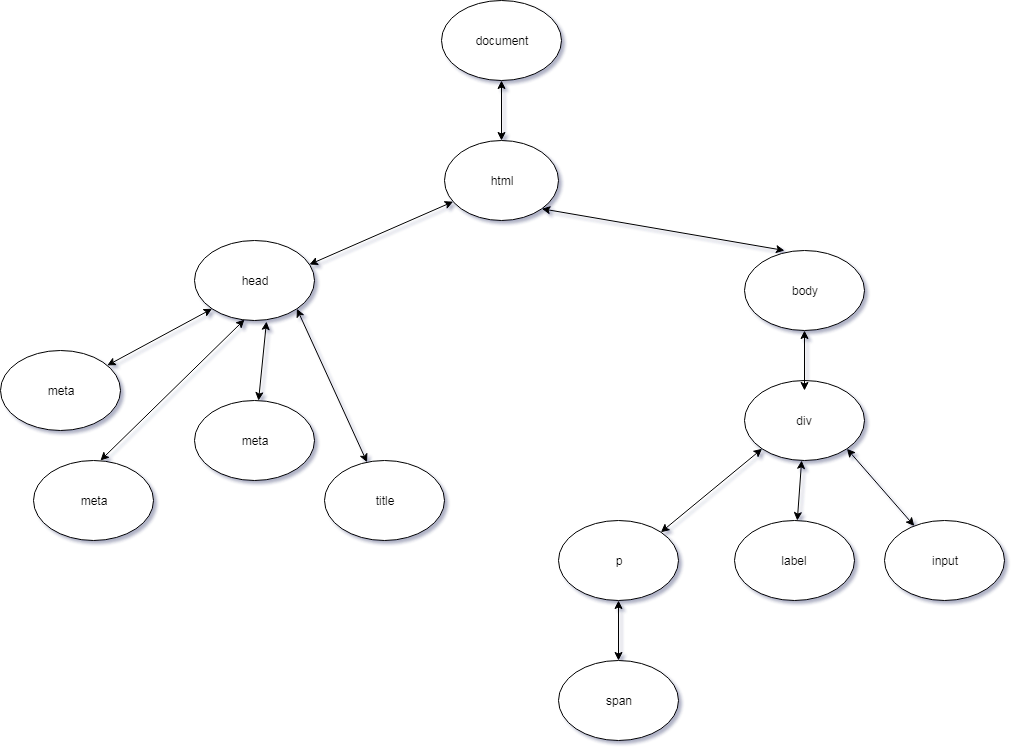 **JavaScript**中的`document`物件代表**DOM** 。它為我們提供了許多方法,我們可以用來選擇元素來更新元素內容等等。 ### 6.什麼是**事件傳播**? [↑](#the-questions "返回問題")當某個**事件**發生在**DOM**元素上時,該**事件**並非完全發生在該元素上。在**冒泡階段**,**事件**向上冒泡,或到達其父級、祖父母、祖父母的父級,直到一直到達`window` ,而在**捕獲階段**,事件從`window`開始向下到達觸發的元素事件或`<a href="#12-what-is-eventtarget-">event.target</a>` 。 **事件傳播**分為**三個**階段。 1. [捕獲階段](#8-whats-event-capturing)-事件從`window`開始,然後向下到達每個元素,直到到達目標元素。 2. [目標階段](#12-what-is-eventtarget-)– 事件已到達目標元素。 3. [冒泡階段](#7-whats-event-bubbling)-事件從目標元素冒起,然後向上移動到每個元素,直到到達`window` 。 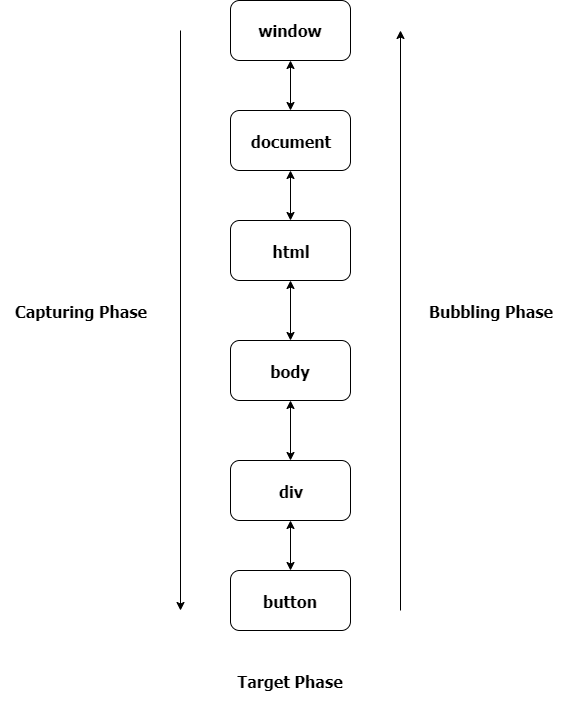 ### 7.什麼是**事件冒泡**? [↑](#the-questions "返回問題")當某個**事件**發生在**DOM**元素上時,該**事件**並非完全發生在該元素上。在**冒泡階段**,**事件**向上冒泡,或到達其父級、祖父母、祖父母的父級,直到一直到達`window` 。 如果我們有一個像這樣的範例標記。 ``` <div class="grandparent"> <div class="parent"> <div class="child">1</div> </div> </div> ``` 還有我們的js程式碼。 ``` function addEvent(el, event, callback, isCapture = false) { if (!el || !event || !callback || typeof callback !== 'function') return; if (typeof el === 'string') { el = document.querySelector(el); }; el.addEventListener(event, callback, isCapture); } addEvent(document, 'DOMContentLoaded', () => { const child = document.querySelector('.child'); const parent = document.querySelector('.parent'); const grandparent = document.querySelector('.grandparent'); addEvent(child, 'click', function (e) { console.log('child'); }); addEvent(parent, 'click', function (e) { console.log('parent'); }); addEvent(grandparent, 'click', function (e) { console.log('grandparent'); }); addEvent(document, 'click', function (e) { console.log('document'); }); addEvent('html', 'click', function (e) { console.log('html'); }) addEvent(window, 'click', function (e) { console.log('window'); }) }); ``` `addEventListener`方法有第三個可選參數**useCapture ,**預設值為`false`事件將在**冒泡階段**發生,如果為`true` ,事件將在**捕獲階段**發生。如果我們點擊`child`元素,它會分別在**控制台**上記錄`child` 、 `parent`元素、 `grandparent` 、 `html` 、 `document`和`window` 。這就是**事件冒泡**。 ### 8. 什麼是**事件擷取**? [↑](#the-questions "返回問題")當某個**事件**發生在**DOM**元素上時,該**事件**並非完全發生在該元素上。在**捕獲階段**,事件從`window`開始一直到觸發事件的元素。 如果我們有一個像這樣的範例標記。 ``` <div class="grandparent"> <div class="parent"> <div class="child">1</div> </div> </div> ``` 還有我們的js程式碼。 ``` function addEvent(el, event, callback, isCapture = false) { if (!el || !event || !callback || typeof callback !== 'function') return; if (typeof el === 'string') { el = document.querySelector(el); }; el.addEventListener(event, callback, isCapture); } addEvent(document, 'DOMContentLoaded', () => { const child = document.querySelector('.child'); const parent = document.querySelector('.parent'); const grandparent = document.querySelector('.grandparent'); addEvent(child, 'click', function (e) { console.log('child'); }, true); addEvent(parent, 'click', function (e) { console.log('parent'); }, true); addEvent(grandparent, 'click', function (e) { console.log('grandparent'); }, true); addEvent(document, 'click', function (e) { console.log('document'); }, true); addEvent('html', 'click', function (e) { console.log('html'); }, true) addEvent(window, 'click', function (e) { console.log('window'); }, true) }); ``` `addEventListener`方法有第三個可選參數**useCapture ,**預設值為`false`事件將在**冒泡階段**發生,如果為`true` ,事件將在**捕獲階段**發生。如果我們點擊`child`元素,它會分別在**控制台**上記錄`window` 、 `document` 、 `html` 、 `grandparent` 、 `parent`和`child` 。這就是**事件捕獲**。 ### 9. `event.preventDefault()`和`event.stopPropagation()`方法有什麼差別? [↑](#the-questions "返回問題") `event.preventDefault()`方法**阻止**元素的預設行為。如果在`form`元素中使用,它**會阻止**其提交。如果在`anchor`元素中使用,它**會阻止**其導航。如果在`contextmenu`中使用,它**會阻止**其顯示或顯示。而`event.stopPropagation()`方法會停止事件的傳播或停止事件在[冒泡](#7-whats-event-bubbling)或[捕獲](#8-whats-event-capturing)階段發生。 ### 10. 如何知道元素中是否使用了`event.preventDefault()`方法? [↑](#the-questions "返回問題")我們可以使用事件物件中的`event.defaultPrevented`屬性。它傳回一個`boolean` ,指示是否在特定元素中呼叫了`event.preventDefault()` 。 ### 11. 為什麼這段程式碼`obj.someprop.x`會拋出錯誤? ``` const obj = {}; console.log(obj.someprop.x); ``` [^](#the-questions "返回問題")顯然,由於我們嘗試存取 a 的原因,這會引發錯誤 `someprop`屬性中的`x`屬性具有`undefined`值。請記住,物件中的**屬性**本身並不存在,且其**原型**具有預設值`undefined`且`undefined`沒有屬性`x` 。 ### 12.什麼是**event.target** ? [↑](#the-questions "返回問題")最簡單來說, **event.target**是**發生**事件的元素或**觸發**事件的元素。 HTML 標記範例。 ``` <div onclick="clickFunc(event)" style="text-align: center;margin:15px; border:1px solid red;border-radius:3px;"> <div style="margin: 25px; border:1px solid royalblue;border-radius:3px;"> <div style="margin:25px;border:1px solid skyblue;border-radius:3px;"> <button style="margin:10px"> Button </button> </div> </div> </div> ``` JavaScript 範例。 ``` function clickFunc(event) { console.log(event.target); } ``` 如果您單擊按鈕,它會記錄**按鈕**標記,即使我們將事件附加在最外部的`div`上,它也會始終記錄**按鈕**,因此我們可以得出結論, **event.target**是觸發事件的元素。 ### 13.什麼是**event.currentTarget** ? [↑](#the-questions "返回問題") **event.currentTarget**是我們**明確**附加事件處理程序的元素。 複製**問題 12**中的標記。 HTML 標記範例。 ``` <div onclick="clickFunc(event)" style="text-align: center;margin:15px; border:1px solid red;border-radius:3px;"> <div style="margin: 25px; border:1px solid royalblue;border-radius:3px;"> <div style="margin:25px;border:1px solid skyblue;border-radius:3px;"> <button style="margin:10px"> Button </button> </div> </div> </div> ``` 並且稍微改變我們的**JS** 。 ``` function clickFunc(event) { console.log(event.currentTarget); } ``` 如果您按一下該按鈕,即使我們按一下該按鈕,它也會記錄最外層的**div**標記。在此範例中,我們可以得出結論, **event.currentTarget**是我們附加事件處理程序的元素。 ### 14. `==`和`===`有什麼差別? [^](#the-questions "返回問題") `==` \_\_(抽象相等)\_\_ 和`===` \_\_(嚴格相等)\_\_ 之間的區別在於`==`在*強制轉換*後按**值**進行比較,而`===`在不進行*強制轉換的*情況下按**值**和**類型**進行比較。 讓我們更深入地研究`==` 。那麼首先我們來談談*強制*。 *強制轉換*是將一個值轉換為另一種類型的過程。在本例中, `==`進行*隱式強制轉換*。在比較兩個值之前, `==`需要執行一些條件。 假設我們必須比較`x == y`值。 1. 如果`x`和`y`具有相同的類型。 然後將它們與`===`運算子進行比較。 2. 如果`x`為`null`且`y` `undefined` ,則傳回`true` 。 3. 如果`x` `undefined`且`y`為`null`則傳回`true` 。 4. 如果`x`是`number`類型, `y`是`string`類型 然後回傳`x == toNumber(y)` 。 5. 如果`x`是`string`類型, `y`是`number`類型 然後返回`toNumber(x) == y` 。 6. 如果`x`是`boolean`類型 然後返回`toNumber(x) == y` 。 7. 如果`y`是`boolean`類型 然後回傳`x == toNumber(y)` 。 8. 如果`x`是`string` 、 `symbol`或`number`且`y`是 type `object` 然後回傳`x == toPrimitive(y)` 。 9. 如果`x`是`object`且`x`是`string` 、 `symbol` 然後返回`toPrimitive(x) == y` 。 10. 返回`false` 。 **注意:** `toPrimitive`首先使用物件中的`valueOf`方法,然後使用`toString`方法來取得該物件的原始值。 讓我們舉個例子。 | `x` | `y` | `x == y` | | ------------- |:-------------:| ----------------: | | `5` | `5` | `true` | | `1` | `'1'` | `true` | | `null` | `undefined` | `true` | | `0` | `false` | `true` | | `'1,2'` | `[1,2]` | `true` | | `'[object Object]'` | `{}` | `true` | 這些範例都傳回`true` 。 **第一個範例**屬於**條件一**,因為`x`和`y`具有相同的類型和值。 **第二個範例**轉到**條件四,**在比較之前將`y`轉換為`number` 。 **第三個例子**涉及**條件二**。 **第四個範例**轉到**條件七,**因為`y`是`boolean` 。 **第五個範例**適用於**條件八**。使用`toString()`方法將陣列轉換為`string` ,該方法傳回`1,2` 。 **最後一個例子**適用於**條件十**。使用傳回`[object Object]`的`toString()`方法將該物件轉換為`string` 。 | `x` | `y` | `x === y` | | ------------- |:-------------:| ----------------: | | `5` | `5` | `true` | | `1` | `'1'` | `false` | | `null` | `undefined` | `false` | | `0` | `false` | `false` | | `'1,2'` | `[1,2]` | `false` | | `'[object Object]'` | `{}` | `false` | 如果我們使用`===`運算符,則除第一個範例之外的所有比較都將傳回`false` ,因為它們不具有相同的類型,而第一個範例將傳回`true` ,因為兩者俱有相同的類型和值。 ### 15. 為什麼在 JavaScript 中比較兩個相似的物件時回傳**false** ? [^](#the-questions "返回問題")假設我們有下面的例子。 ``` let a = { a: 1 }; let b = { a: 1 }; let c = a; console.log(a === b); // logs false even though they have the same property console.log(a === c); // logs true hmm ``` **JavaScript**以不同的方式比較*物件*和*基元*。在*基元*中,它透過**值**來比較它們,而在*物件*中,它透過**引用**或**儲存變數的記憶體位址**來比較它們。這就是為什麼第一個`console.log`語句回傳`false`而第二個`console.log`語句回傳`true`的原因。 `a`和`c`有相同的引用,而`a`和`b`則不同。 ### 16. **!!**是什麼意思?運營商做什麼? [↑](#the-questions "返回問題")**雙非**運算子或**!!**將右側的值強制轉換為布林值。基本上,這是一種將值轉換為布林值的奇特方法。 ``` console.log(!!null); //logs false console.log(!!undefined); //logs false console.log(!!''); //logs false console.log(!!0); //logs false console.log(!!NaN); //logs false console.log(!!' '); //logs true console.log(!!{}); //logs true console.log(!![]); //logs true console.log(!!1); //logs true console.log(!![].length); //logs false ``` ### 17. 如何計算一行中的多個表達式? [↑](#the-questions "返回問題")我們可以使用`,`或逗號運算子來計算一行中的多個表達式。它從左到右計算並傳回右側最後一項或最後一個操作數的值。 ``` let x = 5; x = (x++ , x = addFive(x), x *= 2, x -= 5, x += 10); function addFive(num) { return num + 5; } ``` 如果記錄`x`的值,它將是**27** 。首先,我們**增加**x 的值,它將是**6** ,然後我們呼叫函數`addFive(6)`並將 6 作為參數傳遞,並將結果分配給`x` , `x`的新值將是**11** 。之後,我們將`x`的當前值乘以**2**並將其分配給`x` , `x`的更新值將是**22** 。然後,我們將`x`的當前值減去 5 並將結果指派給`x` ,更新後的值將是**17** 。最後,我們將`x`的值增加 10 並將更新後的值指派給`x` ,現在`x`的值將是**27** 。 ### 18.什麼是**吊裝**? [^](#the-questions "返回問題")**提升**是一個術語,用於描述將*變數*和*函數*移動到其*(全域或函數)*作用域的頂部(即我們定義該變數或函數的位置)。 要理解**提升**,我必須解釋*執行上下文*。 **執行上下文**是目前正在執行的「程式碼環境」。**執行上下文**有兩個階段*:編譯*和*執行*。 **編譯**- 在此階段,它獲取所有*函數聲明*並將它們*提升*到作用域的頂部,以便我們稍後可以引用它們並獲取所有*變數聲明***(使用 var 關鍵字聲明)** ,並將它們*提升*並給它們一個默認值*未定義*的 . **執行**- 在此階段,它將值指派給先前*提升的*變數,並*執行*或*呼叫*函數**(物件中的方法)** 。 **注意:**只有使用*var*關鍵字宣告的**函數宣告**和變數才會*被提升*,而不是**函數表達式**或**箭頭函數**、 `let`和`const`關鍵字。 好吧,假設我們在下面的*全域範圍*內有一個範例程式碼。 ``` console.log(y); y = 1; console.log(y); console.log(greet("Mark")); function greet(name){ return 'Hello ' + name + '!'; } var y; ``` 此程式碼記錄`undefined` , `1` , `Hello Mark!`分別。 所以*編譯*階段看起來像這樣。 ``` function greet(name) { return 'Hello ' + name + '!'; } var y; //implicit "undefined" assignment //waiting for "compilation" phase to finish //then start "execution" phase /* console.log(y); y = 1; console.log(y); console.log(greet("Mark")); */ ``` 出於範例目的,我對變數和*函數呼叫*的*賦值*進行了評論。 *編譯*階段完成後,它開始*執行*階段,呼叫方法並向變數賦值。 ``` function greet(name) { return 'Hello ' + name + '!'; } var y; //start "execution" phase console.log(y); y = 1; console.log(y); console.log(greet("Mark")); ``` ### 19.什麼是**範圍**? [↑](#the-questions "返回問題") JavaScript 中的**作用域**是我們可以有效存取變數或函數的**區域**。 JavaScript 有三種類型的作用域。**全域作用域**、**函數作用域**和**區塊作用域(ES6)** 。 - **全域作用域**- 在全域命名空間中宣告的變數或函數位於全域作用域中,因此可以在程式碼中的任何位置存取。 ``` //global namespace var g = "global"; function globalFunc(){ function innerFunc(){ console.log(g); // can access "g" because "g" is a global variable } innerFunc(); } ``` - **函數作用域**- 函數內聲明的變數、函數和參數可以在該函數內部存取,但不能在函數外部存取。 ``` function myFavoriteFunc(a) { if (true) { var b = "Hello " + a; } return b; } myFavoriteFunc("World"); console.log(a); // Throws a ReferenceError "a" is not defined console.log(b); // does not continue here ``` - **區塊作用域**- 在區塊`{}`內宣告的變數**( `let` 、 `const` )**只能在區塊內存取。 ``` function testBlock(){ if(true){ let z = 5; } return z; } testBlock(); // Throws a ReferenceError "z" is not defined ``` **範圍**也是一組查找變數的規則。如果一個變數在**當前作用域中**不存在,它會在**外部作用域中查找**並蒐索該變數,如果不存在,它會再次**查找,**直到到達**全域作用域。**如果該變數存在,那麼我們可以使用它,如果不存在,我們可以使用它來拋出錯誤。它搜尋**最近的**變數,一旦找到它就停止**搜尋**或**尋找**。這稱為**作用域鏈**。 ``` /* Scope Chain Inside inner function perspective inner's scope -> outer's scope -> global's scope */ //Global Scope var variable1 = "Comrades"; var variable2 = "Sayonara"; function outer(){ //outer's scope var variable1 = "World"; function inner(){ //inner's scope var variable2 = "Hello"; console.log(variable2 + " " + variable1); } inner(); } outer(); // logs Hello World // because (variable2 = "Hello") and (variable1 = "World") are the nearest // variables inside inner's scope. ``` 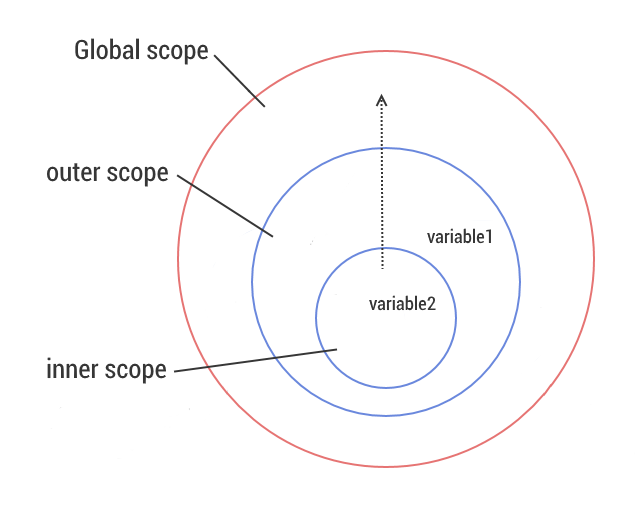 ### 20.什麼是**閉包**? [^](#the-questions "返回問題")這可能是所有這些問題中最難的問題,因為**閉包**是一個有爭議的話題。那我就從我的理解來解釋。 **閉包**只是函數在宣告時記住其當前作用域、其父函數作用域、其父函數的父函數作用域上的變數和參數的引用的能力,直到在**作用域鏈**的幫助下到達全域作用域。基本上它是聲明函數時建立的**作用域**。 例子是解釋閉包的好方法。 ``` //Global's Scope var globalVar = "abc"; function a(){ //testClosures's Scope console.log(globalVar); } a(); //logs "abc" /* Scope Chain Inside a function perspective a's scope -> global's scope */ ``` 在此範例中,當我們宣告`a`函數時**,全域**作用域是`a's`*閉包*的一部分。 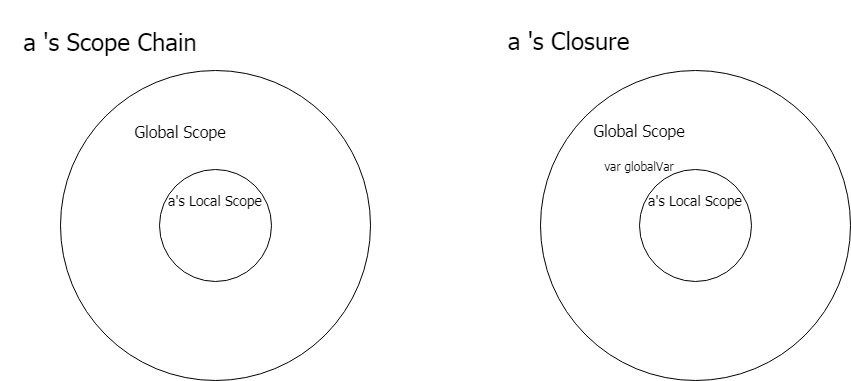 變數`globalVar`在影像中沒有值的原因是該變數的值可以根據我們呼叫`a`**位置**和**時間**而改變。 但在上面的範例中, `globalVar`變數的值為**abc** 。 好吧,讓我們來看一個複雜的例子。 ``` var globalVar = "global"; var outerVar = "outer" function outerFunc(outerParam) { function innerFunc(innerParam) { console.log(globalVar, outerParam, innerParam); } return innerFunc; } const x = outerFunc(outerVar); outerVar = "outer-2"; globalVar = "guess" x("inner"); ``` 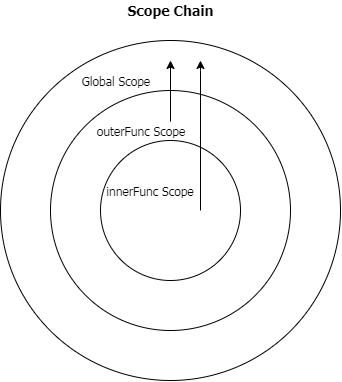 這將列印“猜測外部內部”。對此的解釋是,當我們呼叫`outerFunc`函數並將`innerFunc`函數的回傳值指派給變數`x`時,即使我們將新值**outer-2**指派給`outerVar`變數, `outerParam`也會具有**outer**值,因為 重新分配發生在呼叫`outer`函數之後,當我們呼叫`outerFunc`函數時,它會在**作用域鏈**中尋找`outerVar`的值,而`outerVar`的值為**「outer」** 。現在,當我們呼叫引用了`innerFunc`的`x`變數時, `innerParam`的值為**inner,**因為這是我們在呼叫中傳遞的值,而`globalVar`變數的值為**猜測**,因為在呼叫`x`變數之前,我們為`globalVar`分配了一個新值,並且在呼叫`x`時**作用域鏈**中`globalVar`的值是**猜測**。 我們有一個例子來示範沒有正確理解閉包的問題。 ``` const arrFuncs = []; for(var i = 0; i < 5; i++){ arrFuncs.push(function (){ return i; }); } console.log(i); // i is 5 for (let i = 0; i < arrFuncs.length; i++) { console.log(arrFuncs[i]()); // all logs "5" } ``` 由於**Closures**的原因,此程式碼無法按我們的預期工作。 `var`關鍵字建立一個全域變數,當我們推送一個函數時 我們返回全域變數`i` 。因此,當我們在循環之後呼叫該陣列中的其中一個函數時,它會記錄`5` ,因為我們得到 `i`的目前值為`5` ,我們可以存取它,因為它是全域變數。因為**閉包**保留該變數的**引用,**而不是其建立時的**值**。我們可以使用**IIFES**或將`var`關鍵字變更為`let`來解決此問題,以實現區塊作用域。 ### 21. **JavaScript**中的**假**值是什麼? [↑](#the-questions "返回問題") ``` const falsyValues = ['', 0, null, undefined, NaN, false]; ``` **假**值是轉換為布林值時變成**false 的**值。 ### 22. 如何檢查一個值是否為**假值**? [↑](#the-questions "返回問題")使用**布林**函數或雙非運算符**[!!](#16-what-does-the-operator-do)** ### 23. `"use strict"`有什麼作用? [^](#the-questions "返回問題") `"use strict"`是**JavaScript**中的 ES5 功能,它使我們的程式碼在*函數*或*整個腳本*中處於**嚴格模式**。**嚴格模式**幫助我們避免程式碼早期出現**錯誤**並為其加入限制。 **嚴格模式**給我們的限制。 - 分配或存取未宣告的變數。 ``` function returnY(){ "use strict"; y = 123; return y; } ``` - 為唯讀或不可寫的全域變數賦值; ``` "use strict"; var NaN = NaN; var undefined = undefined; var Infinity = "and beyond"; ``` - 刪除不可刪除的屬性。 ``` "use strict"; const obj = {}; Object.defineProperty(obj, 'x', { value : '1' }); delete obj.x; ``` - 參數名稱重複。 ``` "use strict"; function someFunc(a, b, b, c){ } ``` - 使用**eval**函數建立變數。 ``` "use strict"; eval("var x = 1;"); console.log(x); //Throws a Reference Error x is not defined ``` - **該**值的預設值是`undefined` 。 ``` "use strict"; function showMeThis(){ return this; } showMeThis(); //returns undefined ``` **嚴格模式**的限制遠不止這些。 ### 24. JavaScript 中`this`的值是什麼? [↑](#the-questions "返回問題")基本上, `this`是指目前正在執行或呼叫函數的物件的值。我說**目前**是因為**它**的值會根據我們使用它的上下文和使用它的位置而改變。 ``` const carDetails = { name: "Ford Mustang", yearBought: 2005, getName(){ return this.name; }, isRegistered: true }; console.log(carDetails.getName()); // logs Ford Mustang ``` 這是我們通常所期望的,因為在**getName**方法中我們傳回`this.name` ,在此上下文中`this`指的是`carDetails`物件,該物件目前是正在執行的函數的「擁有者」物件。 好吧,讓我們加入一些程式碼讓它變得奇怪。在`console.log`語句下面加入這三行程式碼 ``` var name = "Ford Ranger"; var getCarName = carDetails.getName; console.log(getCarName()); // logs Ford Ranger ``` 第二個`console.log`語句印製了**「Ford Ranger」**一詞,這很奇怪,因為在我們的第一個`console.log`語句中它印了**「Ford Mustang」** 。原因是`getCarName`方法有一個不同的「擁有者」物件,即`window`物件。在全域作用域中使用`var`關鍵字聲明變數會在`window`物件中附加與變數同名的屬性。請記住,當未使用`"use strict"`時,全域範圍內的`this`指的是`window`物件。 ``` console.log(getCarName === window.getCarName); //logs true console.log(getCarName === this.getCarName); // logs true ``` 本例中的`this`和`window`指的是同一個物件。 解決此問題的一種方法是使用函數中的`<a href="#27-what-is-the-use-functionprototypeapply-method">apply</a>`和`<a href="#28-what-is-the-use-functionprototypecall-method">call</a>`方法。 ``` console.log(getCarName.apply(carDetails)); //logs Ford Mustang console.log(getCarName.call(carDetails)); //logs Ford Mustang ``` `apply`和`call`方法期望第一個參數是一個物件,該物件將是該函數內`this`的值。 **IIFE** (即**立即呼叫函數表達式)** 、在全域作用域中宣告的函數、物件內部方法中的**匿名函數**和內部函數都有一個指向**window**物件的預設**值**。 ``` (function (){ console.log(this); })(); //logs the "window" object function iHateThis(){ console.log(this); } iHateThis(); //logs the "window" object const myFavoriteObj = { guessThis(){ function getThis(){ console.log(this); } getThis(); }, name: 'Marko Polo', thisIsAnnoying(callback){ callback(); } }; myFavoriteObj.guessThis(); //logs the "window" object myFavoriteObj.thisIsAnnoying(function (){ console.log(this); //logs the "window" object }); ``` 如果我們想要取得`myFavoriteObj`物件中的`name`屬性**(Marko Polo)**的值,有兩種方法可以解決這個問題。 首先,我們將`this`的值保存在變數中。 ``` const myFavoriteObj = { guessThis(){ const self = this; //saves the this value to the "self" variable function getName(){ console.log(self.name); } getName(); }, name: 'Marko Polo', thisIsAnnoying(callback){ callback(); } }; ``` 在此圖像中,我們保存`this`的值,該值將是`myFavoriteObj`物件。所以我們可以在`getName`內部函數中存取它。 其次,我們使用**ES6[箭頭函數](#43-what-are-arrow-functions)**。 ``` const myFavoriteObj = { guessThis(){ const getName = () => { //copies the value of "this" outside of this arrow function console.log(this.name); } getName(); }, name: 'Marko Polo', thisIsAnnoying(callback){ callback(); } }; ``` [箭頭函數](#43-what-are-arrow-functions)沒有自己的`this` 。它複製封閉詞法範圍的`this`值,或複製`getName`內部函數外部的`this`值(即`myFavoriteObj`物件)。我們也可以根據[函數的呼叫方式](#66-how-many-ways-can-a-function-be-invoked)來決定`this`的值。 ### 25. 物件的`prototype`是什麼? [↑](#the-questions "返回問題")最簡單的`prototype`是一個物件的*藍圖*。如果目前物件中確實存在它,則將其用作**屬性**和**方法**的後備。這是在物件之間共享屬性和功能的方式。這是 JavaScript**原型繼承**的核心概念。 ``` const o = {}; console.log(o.toString()); // logs [object Object] ``` 即使`o.toString`方法不存在於`o`物件中,它也不會拋出錯誤,而是傳回字串`[object Object]` 。當物件中不存在屬性時,它會尋找其**原型**,如果仍然不存在,則會尋找**原型的原型**,依此類推,直到在**原型鏈**中找到具有相同屬性的屬性。**原型鏈**的末尾在**Object.prototype**之後為`null` 。 ``` console.log(o.toString === Object.prototype.toString); // logs true // which means we we're looking up the Prototype Chain and it reached // the Object.prototype and used the "toString" method. ``` ### 26. 什麼是**IIFE** ,它有什麼用? [^](#the-questions "返回問題") **IIFE**或**立即呼叫函數表達式**是在建立或宣告後將被呼叫或執行的函數。建立**IIFE**的語法是,我們將`function (){}`包裝在括號`()`或**分組運算**子內,以將函數視為表達式,然後用另一個括號`()`呼叫它。所以**IIFE**看起來像這樣`(function(){})()` 。 ``` (function () { }()); (function () { })(); (function named(params) { })(); (() => { })(); (function (global) { })(window); const utility = (function () { return { //utilities }; })(); ``` 這些範例都是有效的**IIFE** 。倒數第二個範例顯示我們可以將參數傳遞給**IIFE**函數。最後一個範例表明我們可以將**IIFE**的結果保存到變數中,以便稍後引用它。 **IIFE**的最佳用途是進行初始化設定功能,並避免與全域範圍內的其他變數**發生命名衝突**或污染全域名稱空間。讓我們舉個例子。 ``` <script src="https://cdnurl.com/somelibrary.js"></script> ``` 假設我們有一個指向庫`somelibrary.js`的連結,該庫公開了我們可以在程式碼中使用的一些全域函數,但該庫有兩個我們不使用`createGraph`和`drawGraph`方法,因為這些方法中有錯誤。我們想要實作我們自己的`createGraph`和`drawGraph`方法。 - 解決這個問題的一種方法是改變腳本的結構。 ``` <script src="https://cdnurl.com/somelibrary.js"></script> <script> function createGraph() { // createGraph logic here } function drawGraph() { // drawGraph logic here } </script> ``` 當我們使用這個解決方案時,我們將覆蓋庫為我們提供的這兩種方法。 - 解決這個問題的另一種方法是更改我們自己的輔助函數的名稱。 ``` <script src="https://cdnurl.com/somelibrary.js"></script> <script> function myCreateGraph() { // createGraph logic here } function myDrawGraph() { // drawGraph logic here } </script> ``` 當我們使用此解決方案時,我們還將這些函數呼叫更改為新函數名稱。 - 另一種方法是使用**IIFE** 。 ``` <script src="https://cdnurl.com/somelibrary.js"></script> <script> const graphUtility = (function () { function createGraph() { // createGraph logic here } function drawGraph() { // drawGraph logic here } return { createGraph, drawGraph } })(); </script> ``` 在此解決方案中,我們建立一個實用程式變數,它是**IIFE**的結果,它傳回一個包含`createGraph`和`drawGraph`兩個方法的物件。 **IIFE**解決的另一個問題就是這個例子。 ``` var li = document.querySelectorAll('.list-group > li'); for (var i = 0, len = li.length; i < len; i++) { li[i].addEventListener('click', function (e) { console.log(i); }) } ``` 假設我們有一個`ul`元素,其類別為**list-group** ,並且它有 5 個`li`子元素。當我們**點擊**單一`li`元素時,我們希望`console.log` `i`的值。 但我們想要的程式碼中的行為不起作用。相反,它會在對`li`元素的任何**點擊**中記錄`5` 。我們遇到的問題是由於**閉包的**工作方式造成的。**閉包**只是函數記住其當前作用域、其父函數作用域和全域作用域中的變數引用的能力。當我們在全域範圍內使用`var`關鍵字聲明變數時,顯然我們正在建立一個全域變數`i` 。因此,當我們單擊`li`元素時,它會記錄**5** ,因為這是我們稍後在回調函數中引用它時的`i`值。 - 解決這個問題的一種方法是**IIFE** 。 ``` var li = document.querySelectorAll('.list-group > li'); for (var i = 0, len = li.length; i < len; i++) { (function (currentIndex) { li[currentIndex].addEventListener('click', function (e) { console.log(currentIndex); }) })(i); } ``` 這個解決方案之所以有效,是因為**IIFE**為每次迭代建立一個新範圍,並且我們捕獲`i`的值並將其傳遞到`currentIndex`參數中,因此當我們呼叫**IIFE**時,每次迭代的`currentIndex`值都是不同的。 ### 27. `Function.prototype.apply`方法有什麼用? [^](#the-questions "返回問題") `apply`呼叫一個函數,在呼叫時指定`this`或該函數的「所有者」物件。 ``` const details = { message: 'Hello World!' }; function getMessage(){ return this.message; } getMessage.apply(details); // returns 'Hello World!' ``` 這個方法的工作方式類似於`<a href="#28-what-is-the-use-functionprototypecall-method">Function.prototype.call</a>`唯一的差異是我們傳遞參數的方式。在`apply`中,我們將參數作為陣列傳遞。 ``` const person = { name: "Marko Polo" }; function greeting(greetingMessage) { return `${greetingMessage} ${this.name}`; } greeting.apply(person, ['Hello']); // returns "Hello Marko Polo!" ``` ### 28. `Function.prototype.call`方法有什麼用? [^](#the-questions "返回問題")此`call`呼叫一個函數,指定呼叫時該函數的`this`或「擁有者」物件。 ``` const details = { message: 'Hello World!' }; function getMessage(){ return this.message; } getMessage.call(details); // returns 'Hello World!' ``` 這個方法的工作方式類似於`<a href="#27-what-is-the-use-functionprototypeapply-method">Function.prototype.apply</a>`唯一的差異是我們傳遞參數的方式。在`call`中,我們直接傳遞參數,對於每個參數`,`用逗號分隔它們。 ``` const person = { name: "Marko Polo" }; function greeting(greetingMessage) { return `${greetingMessage} ${this.name}`; } greeting.call(person, 'Hello'); // returns "Hello Marko Polo!" ``` ### 29. `Function.prototype.apply`和`Function.prototype.call`有什麼差別? [↑](#the-questions "返回問題") `apply`和`call`之間的唯一區別是我們如何在被呼叫的函數中傳遞**參數**。在`apply`中,我們將參數作為**陣列**傳遞,而在`call`中,我們直接在參數列表中傳遞參數。 ``` const obj1 = { result:0 }; const obj2 = { result:0 }; function reduceAdd(){ let result = 0; for(let i = 0, len = arguments.length; i < len; i++){ result += arguments[i]; } this.result = result; } reduceAdd.apply(obj1, [1, 2, 3, 4, 5]); // returns 15 reduceAdd.call(obj2, 1, 2, 3, 4, 5); // returns 15 ``` ### 30. `Function.prototype.bind`的用法是什麼? [↑](#the-questions "返回問題") `bind`方法傳回一個新*綁定的*函數 到特定的`this`值或“所有者”物件,因此我們可以稍後在程式碼中使用它。 `call` 、 `apply`方法立即呼叫函數,而不是像`bind`方法那樣傳回一個新函數。 ``` import React from 'react'; class MyComponent extends React.Component { constructor(props){ super(props); this.state = { value : "" } this.handleChange = this.handleChange.bind(this); // Binds the "handleChange" method to the "MyComponent" component } handleChange(e){ //do something amazing here } render(){ return ( <> <input type={this.props.type} value={this.state.value} onChange={this.handleChange} /> </> ) } } ``` ### 31.什麼是**函數式程式設計**? **JavaScript**的哪些特性使其成為**函數式語言**的候選者? [^](#the-questions "返回問題")**函數式程式設計**是一種**聲明式**程式設計範式或模式,它介紹如何**使用表達式來**計算值而不改變傳遞給它的參數的函數來建立應用程式。 JavaScript**陣列**具有**map** 、 **filter** 、 **reduce**方法,這些方法是函數式程式設計世界中最著名的函數,因為它們非常有用,而且它們不會改變或改變陣列,這使得這些函數變得**純粹**,並且JavaScript 支援**閉包**和**高階函數**,它們是**函數式程式語言**的一個特徵。 - **map**方法建立一個新陣列,其中包含對陣列中每個元素呼叫提供的回調函數的結果。 ``` const words = ["Functional", "Procedural", "Object-Oriented"]; const wordsLength = words.map(word => word.length); ``` - **filter**方法會建立一個新陣列,其中包含透過回調函數中測試的所有元素。 ``` const data = [ { name: 'Mark', isRegistered: true }, { name: 'Mary', isRegistered: false }, { name: 'Mae', isRegistered: true } ]; const registeredUsers = data.filter(user => user.isRegistered); ``` - **reduce**方法對累加器和陣列中的每個元素(從左到右)套用函數,將其減少為單一值。 ``` const strs = ["I", " ", "am", " ", "Iron", " ", "Man"]; const result = strs.reduce((acc, currentStr) => acc + currentStr, ""); ``` ### 32.什麼是**高階函數**? [^](#the-questions "返回問題")**高階函數**是可以傳回函數或接收具有函數值的一個或多個參數的函數。 ``` function higherOrderFunction(param,callback){ return callback(param); } ``` ### 33.為什麼函數被稱為**First-class Objects** ? [^](#the-questions "返回問題") JavaScript 中的 \_\_Functions\_\_ 是**一流物件**,因為它們被視為該語言中的任何其他值。它們可以分配給**變數**,可以是稱為**方法的物件的屬性**,可以是**陣列中的專案**,可以**作為參數傳遞給函數**,也可以**作為函數的值返回**。函數與**JavaScript**中任何其他值之間的唯一區別是**函數**可以被呼叫。 ### 34. 手動實作`Array.prototype.map`方法。 [↑](#the-questions "返回問題") ``` function map(arr, mapCallback) { // First, we check if the parameters passed are right. if (!Array.isArray(arr) || !arr.length || typeof mapCallback !== 'function') { return []; } else { let result = []; // We're making a results array every time we call this function // because we don't want to mutate the original array. for (let i = 0, len = arr.length; i < len; i++) { result.push(mapCallback(arr[i], i, arr)); // push the result of the mapCallback in the 'result' array } return result; // return the result array } } ``` 正如`Array.prototype.map`方法的MDN描述。 **map() 方法建立一個新陣列,其中包含對呼叫陣列中的每個元素呼叫所提供函數的結果。** ### 35. 手動實作`Array.prototype.filter`方法。 [↑](#the-questions "返回問題") ``` function filter(arr, filterCallback) { // First, we check if the parameters passed are right. if (!Array.isArray(arr) || !arr.length || typeof filterCallback !== 'function') { return []; } else { let result = []; // We're making a results array every time we call this function // because we don't want to mutate the original array. for (let i = 0, len = arr.length; i < len; i++) { // check if the return value of the filterCallback is true or "truthy" if (filterCallback(arr[i], i, arr)) { // push the current item in the 'result' array if the condition is true result.push(arr[i]); } } return result; // return the result array } } ``` 正如`Array.prototype.filter`方法的 MDN 描述。 **filter() 方法建立一個新陣列,其中包含透過所提供函數實現的測試的所有元素。** ### 36. 手動實作`Array.prototype.reduce`方法。 [↑](#the-questions "返回問題") ``js 函數reduce(arr,reduceCallback,initialValue){ // 首先,我們檢查傳遞的參數是否正確。 if (!Array.isArray(arr) || !arr.length || typeof reduceCallback !== 'function') { ``` return []; ``` } 別的 { ``` // If no initialValue has been passed to the function we're gonna use the ``` ``` let hasInitialValue = initialValue !== undefined; ``` ``` let value = hasInitialValue ? initialValue : arr[0]; ``` ``` // first array item as the initialValue ``` ``` // Then we're gonna start looping at index 1 if there is no ``` ``` // initialValue has been passed to the function else we start at 0 if ``` ``` // there is an initialValue. ``` ``` for (let i = hasInitialValue ? 0 : 1, len = arr.length; i < len; i++) { ``` ``` // Then for every iteration we assign the result of the ``` ``` // reduceCallback to the variable value. ``` ``` value = reduceCallback(value, arr[i], i, arr); ``` ``` } ``` ``` return value; ``` } } ``` As the MDN description of the <code>Array.prototype.reduce</code> method. __The reduce() method executes a reducer function (that you provide) on each element of the array, resulting in a single output value.__ ###37. What is the __arguments__ object? [↑](#the-questions "Back To Questions") The __arguments__ object is a collection of parameter values pass in a function. It's an __Array-like__ object because it has a __length__ property and we can access individual values using array indexing notation <code>arguments[1]</code> but it does not have the built-in methods in an array <code>forEach</code>,<code>reduce</code>,<code>filter</code> and <code>map</code>. It helps us know the number of arguments pass in a function. We can convert the <code>arguments</code> object into an array using the <code>Array.prototype.slice</code>. ``` 函數一(){ 返回 Array.prototype.slice.call(參數); } ``` Note: __the <code>arguments</code> object does not work on ES6 arrow functions.__ ``` 函數一(){ 返回參數; } 常數二 = 函數 () { 返回參數; } 常量三 = 函數三() { 返回參數; } const 四 = () => 參數; 四(); // 拋出錯誤 - 參數未定義 ``` When we invoke the function <code>four</code> it throws a <code>ReferenceError: arguments is not defined</code> error. We can solve this problem if your enviroment supports the __rest syntax__. ``` const 四 = (...args) => args; ``` This puts all parameter values in an array automatically. ###38. How to create an object without a __prototype__? [↑](#the-questions "Back To Questions") We can create an object without a _prototype_ using the <code>Object.create</code> method. ``` 常數 o1 = {}; console.log(o1.toString()); // Logs \[object Object\] 取得此方法到Object.prototype const o2 = Object.create(null); // 第一個參數是物件「o2」的原型,在此 // case 將為 null 指定我們不需要任何原型 console.log(o2.toString()); // 拋出錯誤 o2.toString 不是函數 ``` ###39. Why does <code>b</code> in this code become a global variable when you call this function? [↑](#the-questions "Back To Questions") ``` 函數 myFunc() { 令a = b = 0; } myFunc(); ``` The reason for this is that __assignment operator__ or __=__ has right-to-left __associativity__ or __evaluation__. What this means is that when multiple assignment operators appear in a single expression they evaluated from right to left. So our code becomes likes this. ``` 函數 myFunc() { 令 a = (b = 0); } myFunc(); ``` First, the expression <code>b = 0</code> evaluated and in this example <code>b</code> is not declared. So, The JS Engine makes a global variable <code>b</code> outside this function after that the return value of the expression <code>b = 0</code> would be 0 and it's assigned to the new local variable <code>a</code> with a <code>let</code> keyword. We can solve this problem by declaring the variables first before assigning them with value. ``` 函數 myFunc() { 令 a,b; a = b = 0; } myFunc(); ``` ###40. <div id="ecmascript">What is __ECMAScript__</div>? [↑](#the-questions "Back To Questions") __ECMAScript__ is a standard for making scripting languages which means that __JavaScript__ follows the specification changes in __ECMAScript__ standard because it is the __blueprint__ of __JavaScript__. ###41. What are the new features in __ES6__ or __ECMAScript 2015__? [↑](#the-questions "Back To Questions") * [Arrow Functions](#43-what-are-arrow-functions) * [Classes](#44-what-are-classes) * [Template Strings](#45-what-are-template-literals) * __Enhanced Object literals__ * [Object Destructuring](#46-what-is-object-destructuring) * [Promises](#50-what-are-promises) * __Generators__ * [Modules](#47-what-are-es6-modules) * Symbol * __Proxies__ * [Sets](#48-what-is-the-set-object-and-how-does-it-work) * [Default Function parameters](#53-what-are-default-parameters) * [Rest and Spread](#52-whats-the-difference-between-spread-operator-and-rest-operator) * [Block Scoping with <code>let</code> and <code>const</code>](#42-whats-the-difference-between-var-let-and-const-keywords) ###42. What's the difference between <code>var</code>, <code>let</code> and <code>const</code> keywords? [↑](#the-questions "Back To Questions") Variables declared with <code>var</code> keyword are _function scoped_. What this means that variables can be accessed across that function even if we declare that variable inside a block. ``` 函數給MeX(showX) { 如果(顯示X){ ``` var x = 5; ``` } 返回x; } console.log(giveMeX(false)); console.log(giveMeX(true)); ``` The first <code>console.log</code> statement logs <code>undefined</code> and the second <code>5</code>. We can access the <code>x</code> variable due to the reason that it gets _hoisted_ at the top of the function scope. So our function code is intepreted like this. ``` 函數給MeX(showX) { 變數 x; // 有一個預設值未定義 如果(顯示X){ ``` x = 5; ``` } 返回x; } ``` If you are wondering why it logs <code>undefined</code> in the first <code>console.log</code> statement remember variables declared without an initial value has a default value of <code>undefined</code>. Variables declared with <code>let</code> and <code>const</code> keyword are _block scoped_. What this means that variable can only be accessed on that block <code>{}</code> on where we declare it. ``` 函數給MeX(showX) { 如果(顯示X){ ``` let x = 5; ``` } 返回x; } 函數給MeY(顯示Y){ 如果(顯示Y){ ``` let y = 5; ``` } 返回y; } ``` If we call this functions with an argument of <code>false</code> it throws a <code>Reference Error</code> because we can't access the <code>x</code> and <code>y</code> variables outside that block and those variables are not _hoisted_. There is also a difference between <code>let</code> and <code>const</code> we can assign new values using <code>let</code> but we can't in <code>const</code> but <code>const</code> are mutable meaning. What this means is if the value that we assign to a <code>const</code> is an object we can change the values of those properties but can't reassign a new value to that variable. ###43. What are __Arrow functions__? [↑](#the-questions "Back To Questions") __Arrow Functions__ are a new way of making functions in JavaScript. __Arrow Functions__ takes a little time in making functions and has a cleaner syntax than a __function expression__ because we omit the <code>function</code> keyword in making them. ``` //ES5版本 var getCurrentDate = 函數 (){ 返回新日期(); } //ES6版本 const getCurrentDate = () => new Date(); ``` In this example, in the ES5 Version have <code>function(){}</code> declaration and <code>return</code> keyword needed to make a function and return a value respectively. In the __Arrow Function__ version we only need the <code>()</code> parentheses and we don't need a <code>return</code> statement because __Arrow Functions__ have a implicit return if we have only one expression or value to return. ``` //ES5版本 函數問候(名稱){ return '你好' + 名字 + '!'; } //ES6版本 const 問候 = (name) => `Hello ${name}` ; constgreet2 = 名稱 => `Hello ${name}` ; ``` We can also parameters in __Arrow functions__ the same as the __function expressions__ and __function declarations__. If we have one parameter in an __Arrow Function__ we can omit the parentheses it is also valid. ``` const getArgs = () => 參數 const getArgs2 = (...休息) => 休息 ``` __Arrow functions__ don't have access to the <code>arguments</code> object. So calling the first <code>getArgs</code> func will throw an Error. Instead we can use the __rest parameters__ to get all the arguments passed in an arrow function. ``` 常量資料 = { 結果:0, 數字:\[1,2,3,4,5\], 計算結果() { ``` // "this" here refers to the "data" object ``` ``` const addAll = () => { ``` ``` // arrow functions "copies" the "this" value of ``` ``` // the lexical enclosing function ``` ``` return this.nums.reduce((total, cur) => total + cur, 0) ``` ``` }; ``` ``` this.result = addAll(); ``` } }; ``` __Arrow functions__ don't have their own <code>this</code> value. It captures or gets the <code>this</code> value of lexically enclosing function or in this example, the <code>addAll</code> function copies the <code>this</code> value of the <code>computeResult</code> method and if we declare an arrow function in the global scope the value of <code>this</code> would be the <code>window</code> object. ###44. What are __Classes__? [↑](#the-questions "Back To Questions") __Classes__ is the new way of writing _constructor functions_ in __JavaScript__. It is _syntactic sugar_ for using _constructor functions_, it still uses __prototypes__ and __Prototype-Based Inheritance__ under the hood. ``` //ES5版本 函數人(名字,姓氏,年齡,地址){ ``` this.firstName = firstName; ``` ``` this.lastName = lastName; ``` ``` this.age = age; ``` ``` this.address = address; ``` } Person.self = 函數(){ ``` return this; ``` } Person.prototype.toString = function(){ ``` return "[object Person]"; ``` } Person.prototype.getFullName = function (){ ``` return this.firstName + " " + this.lastName; ``` } //ES6版本 類人{ ``` constructor(firstName, lastName, age, address){ ``` ``` this.lastName = lastName; ``` ``` this.firstName = firstName; ``` ``` this.age = age; ``` ``` this.address = address; ``` ``` } ``` ``` static self() { ``` ``` return this; ``` ``` } ``` ``` toString(){ ``` ``` return "[object Person]"; ``` ``` } ``` ``` getFullName(){ ``` ``` return `${this.firstName} ${this.lastName}`; ``` ``` } ``` } ``` __Overriding Methods__ and __Inheriting from another class__. ``` //ES5版本 Employee.prototype = Object.create(Person.prototype); 函數 Employee(名字, 姓氏, 年齡, 地址, 職位名稱, 開始年份) { Person.call(this, 名字, 姓氏, 年齡, 地址); this.jobTitle = jobTitle; this.yearStarted = YearStarted; } Employee.prototype.describe = function () { return `I am ${this.getFullName()} and I have a position of ${this.jobTitle} and I started at ${this.yearStarted}` ; } Employee.prototype.toString = function () { 返回“\[物件員工\]”; } //ES6版本 class Employee extends Person { //繼承自「Person」類 建構函數(名字,姓氏,年齡,地址,工作標題,開始年份){ ``` super(firstName, lastName, age, address); ``` ``` this.jobTitle = jobTitle; ``` ``` this.yearStarted = yearStarted; ``` } 描述() { ``` return `I am ${this.getFullName()} and I have a position of ${this.jobTitle} and I started at ${this.yearStarted}`; ``` } toString() { // 重寫「Person」的「toString」方法 ``` return "[object Employee]"; ``` } } ``` So how do we know that it uses _prototypes_ under the hood? ``` 類別東西{ } 函數 AnotherSomething(){ } const as = new AnotherSomething(); const s = new Something(); console.log(typeof Something); // 記錄“函數” console.log(AnotherSomething 類型); // 記錄“函數” console.log(as.toString()); // 記錄“\[物件物件\]” console.log(as.toString()); // 記錄“\[物件物件\]” console.log(as.toString === Object.prototype.toString); console.log(s.toString === Object.prototype.toString); // 兩個日誌都回傳 true 表示我們仍在使用 // 底層原型,因為 Object.prototype 是 // 原型鏈的最後一部分和“Something” // 和「AnotherSomething」都繼承自Object.prototype ``` ###45. What are __Template Literals__? [↑](#the-questions "Back To Questions") __Template Literals__ are a new way of making __strings__ in JavaScript. We can make __Template Literal__ by using the backtick or back-quote symbol. ``` //ES5版本 vargreet = '嗨,我是馬克'; //ES6版本 讓問候 = `Hi I'm Mark` ; ``` In the ES5 version, we need to escape the <code>'</code> using the <code>\\</code> to _escape_ the normal functionality of that symbol which in this case is to finish that string value. In Template Literals, we don't need to do that. ``` //ES5版本 var 最後一個字 = '\\n' - ' 在' - '我\\n' - '鋼鐵人\\n'; //ES6版本 讓最後一個單字=` ``` I ``` ``` Am ``` 鋼鐵人 `; ``` In the ES5 version, we need to add this <code>\n</code> to have a new line in our string. In Template Literals, we don't need to do that. ``` //ES5版本 函數問候(名稱){ return '你好' + 名字 + '!'; } //ES6版本 const 問候 = 名稱 => { 返回`Hello ${name} !` ; } ``` In the ES5 version, If we need to add an expression or value in a string we need to use the <code>+</code> or string concatenation operator. In Template Literals, we can embed an expression using <code>${expr}</code> which makes it cleaner than the ES5 version. ###46. What is __Object Destructuring__? [↑](#the-questions "Back To Questions") __Object Destructuring__ is a new and cleaner way of __getting__ or __extracting__ values from an object or an array. Suppose we have an object that looks like this. ``` 常量僱員 = { 名字:“馬可”, 姓氏:“波羅”, 職位:“軟體開發人員”, 聘用年份:2017 }; ``` The old way of getting properties from an object is we make a variable t
長話短說 ==== 在本文中,您將學習如何使用 Nextjs、CopilotKit 和 OpenAI 建立人工智慧驅動的 PowerPoint 應用程式。我們將涵蓋: - 利用 ChatGPT 建立您的 PowerPoint 簡報📊 - 與您的 PowerPoint 簡報聊天💬 - 將音訊和圖像新增至您的 PowerPoint 簡報🔉 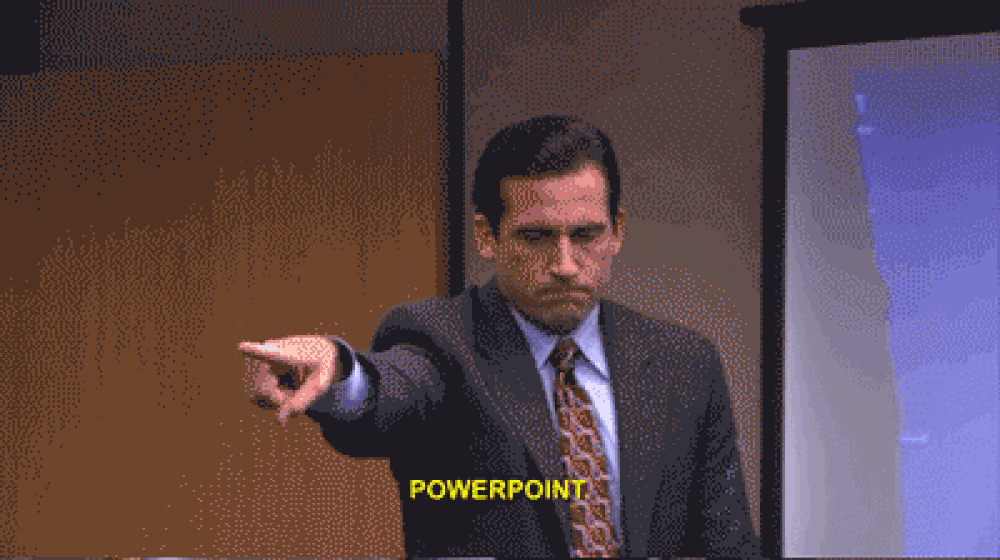 --- CopilotKit:建構深度整合的應用內人工智慧聊天機器人💬 ------------------------------- CopilotKit 是[開源人工智慧副駕駛平台。](https://github.com/CopilotKit/CopilotKit)我們可以輕鬆地將強大的人工智慧聊天機器人整合到您的 React 應用程式中。完全可定制和深度集成。 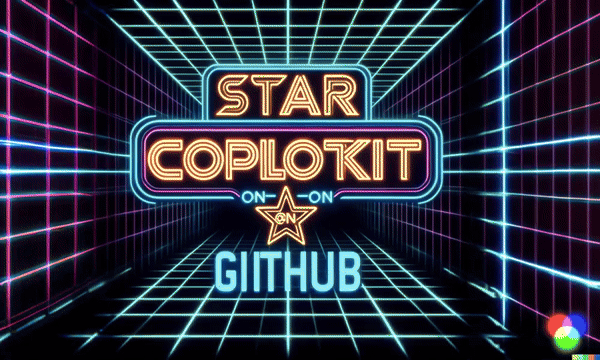 {% cta https://github.com/CopilotKit/CopilotKit %} Star CopilotKit ⭐️ {% endcta %} ###### \*在布胡布上 現在回到文章。 --- **先決條件** -------- 要開始學習本教程,您需要在電腦上安裝以下軟體: - 文字編輯器(例如 Visual Studio Code) - Node.js - 套件管理器 使用 NextJS 建立 PowerPoint 應用程式前端 ------------------------------ **步驟 1:**使用下列指令 Git 複製 PowerPoint 應用程式樣板。 ``` git clone https://github.com/TheGreatBonnie/aipoweredpowerpointpresentation ``` **步驟 2:**在文字編輯器上開啟 PowerPoint 應用程式樣板,並使用下列指令安裝所有專案相依性。 ``` npm install ``` 步驟3: • 前往根目錄\*\*\*\*並建立一個名為**`.env.local`的檔案。**在該文件中,加入下面保存您的 ChatGPT API 金鑰的環境變數。 ``` OPENAI_API_KEY="Your ChatGPT API Key” ``` **步驟4:**在命令列執行命令*npm run dev* 。導航至 http://localhost:3000/,您應該會看到 PowerPoint 應用程式前端。 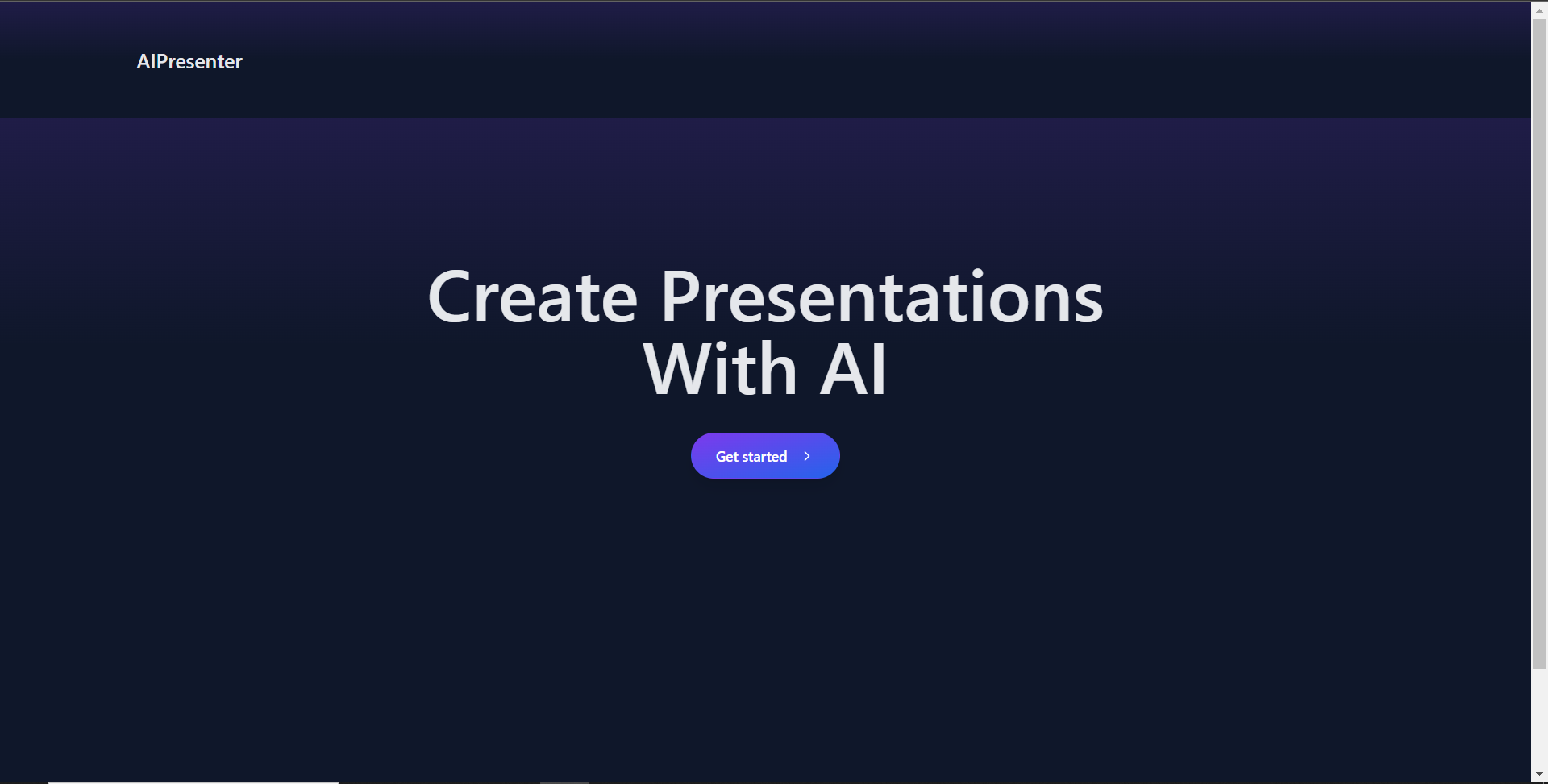 建立 PowerPoint 投影片功能 ------------------- 步驟 1:前往**`/[root]/src/app/components`** ,並建立一個名為`present.tsx`的檔案。然後在文件頂部導入以下相依性。 ``` "use client"; import { useCopilotContext } from "@copilotkit/react-core"; import { CopilotTask } from "@copilotkit/react-core"; import { useMakeCopilotActionable, useMakeCopilotReadable, } from "@copilotkit/react-core"; import { useEffect, useState } from "react"; import "./../presentation/styles.css"; import Markdown from "react-markdown"; ``` 步驟 2:定義一個名為 Slide 的 TypeScript 接口,其中包含 PowerPoint 簡報投影片的標題和內容屬性。 ``` // Define slide interface interface Slide { title: string; content: string; } ``` 步驟 3:建立一個名為`Presentation`函數,並使用usestate 初始化名為`allSlides`和`currentSlideIndex`狀態變數`usestate.`變數`allSlides`將保存幻燈片陣列,而`currentSlideIndex`將保存目前幻燈片索引。 ``` export function Presentation (){ const [allSlides, setAllSlides] = useState<Slide[]>([]); const [currentSlideIndex, setCurrentSlideIndex] = useState<number>(0); } ``` 步驟 4:在`Presentation`函數中,使用`useMakeCopilotReadable`掛鉤新增投影片的`allSlides`陣列作為應用程式內聊天機器人的上下文。 ``` useMakeCopilotReadable("Powerpoint presentation slides: " + JSON.stringify(allSlides)); ``` 步驟 5:使用`useMakeCopilotActionable`掛鉤設定一個名為`createNewPowerPointSlide`操作,其中包含描述和更新`allSlides`和`currentSlideIndex`狀態變數的實作函數,如下所示。 ``` useMakeCopilotActionable( { name: "createNewPowerPointSlide", description: "create slides for a powerpoint presentation. Call this function multiple times to present multiple slides.", argumentAnnotations: [ { name: "slideTitle", type: "string", description: "The topic to display in the presentation slide. Use simple markdown to outline your speech, like a headline.", required: true, }, { name: "content", type: "string", description: "The content to display in the presentation slide. Use simple markdown to outline your speech, like lists, paragraphs, etc.", required: true }, ], implementation: async (newSlideTitle, newSlideContent) => { const newSlide: Slide = { title: newSlideTitle, content: newSlideContent}; const updatedSlides = [...allSlides, newSlide]; setAllSlides(updatedSlides); setCurrentSlideIndex(updatedSlides.length - 1); }, }, [], ); ``` 步驟6:定義一個名為`displayCurrentSlide`的函數,用於在前端顯示目前投影片索引。 ``` // Display current slide const displayCurrentSlide = () => { const slide = allSlides[currentSlideIndex]; return slide ? ( <div className="h-screen flex flex-col justify-center items-center text-5xl text-white bg-cover bg-center bg-no-repeat p-10 text-center" style={{ textShadow: "1px 1px 0 #000, -1px -1px 0 #000, 1px -1px 0 #000, -1px 1px 0 #000", }} > <Markdown className="markdown">{slide.title}</Markdown> <Markdown className="markdown">{slide.content}</Markdown> </div> ) : ( <div className="h-screen flex flex-col justify-center items-center text-5xl text-white bg-cover bg-center bg-no-repeat p-10 text-center"> No Slide To Display </div> ); }; ``` 步驟 7: 定義一個名為 addSlide 的函數,該函數包含一個名為 CopilotTask 的類別。 CopilotTask 類別定義新增投影片的功能。 ``` // Add new slide function const addSlide = new CopilotTask({ instructions: "create a new slide", actions: [ { name: "newSlide", description: "Make a new slide related to the current topic.", argumentAnnotations: [ { name: "title", type: "string", description: "The title to display in the presentation slide.", required: true, }, { name: "content", type: "string", description: "The title to display in the presentation slide.", required: true, }, ], implementation: async (newSlideTitle,newSlideContent,) => { const newSlide: Slide = {title: newSlideTitle,content: newSlideContent,}; const updatedSlides = [...allSlides, newSlide]; setAllSlides(updatedSlides); setCurrentSlideIndex(updatedSlides.length - 1); }, }, ], }); const context = useCopilotContext(); const [randomSlideTaskRunning, setRandomSlideTaskRunning] = useState(false); ``` 步驟 8:定義兩個函數 goBack 和 goForward。 goBack 函數定義導覽到上一張投影片的功能,而 goForward 函數定義導覽到下一張投影片的功能。 ``` // Button click handlers for navigation const goBack = () => setCurrentSlideIndex((prev) => Math.max(0, prev - 1)); const goForward = () => setCurrentSlideIndex((prev) => Math.min(allSlides.length - 1, prev + 1)); ``` 步驟9:傳回一個呼叫displayCurrentSlide函數的元件,並包含呼叫addSlide、goBack和goForward函數的按鈕。 ``` return ( <div> {displayCurrentSlide()} <button disabled={randomSlideTaskRunning} className={`absolute bottom-12 left-0 mb-4 ml-4 bg-blue-500 text-white font-bold py-2 px-4 rounded ${randomSlideTaskRunning ? "opacity-50 cursor-not-allowed" : "hover:bg-blue-700"}`} onClick={async () => { try { setRandomSlideTaskRunning(true); await addSlide.run(context); } finally { setRandomSlideTaskRunning(false); } }} > {randomSlideTaskRunning ? "Loading slide..." : "Add Slide +"} </button> <button className={`absolute bottom-0 left-0 mb-4 ml-4 bg-blue-500 text-white font-bold py-2 px-4 rounded ${randomSlideTaskRunning ? "opacity-50 cursor-not-allowed" : "hover:bg-blue-700"}`} onClick={goBack}>Prev</button> <button className={`absolute bottom-0 left-20 mb-4 ml-4 bg-blue-500 text-white font-bold py-2 px-4 rounded ${randomSlideTaskRunning ? "opacity-50 cursor-not-allowed" : "hover:bg-blue-700"}`} onClick={goForward}>Next</button> </div> ); ``` 步驟10:在Presentation資料夾中,將以下程式碼加入page.tsx檔案。 ``` "use client"; import { CopilotKit } from "@copilotkit/react-core"; import { CopilotSidebar } from "@copilotkit/react-ui"; import {Presentation} from "../components/present"; import "./styles.css"; let globalAudio: any = undefined; let globalAudioEnabled = false; const Demo = () => { return ( <CopilotKit url="/api/copilotkit/openai"> <CopilotSidebar defaultOpen={true} labels={{ title: "Presentation Copilot", initial: "Hi you! 👋 I can give you a presentation on any topic.", }} clickOutsideToClose={false} onSubmitMessage={async (message) => { if (!globalAudioEnabled) { globalAudio.play(); globalAudio.pause(); } globalAudioEnabled = true; }} > <Presentation/> </CopilotSidebar> </CopilotKit> ); }; export default Demo; ``` 步驟11:導覽至http://localhost:3000/,點擊「開始」按鈕,您將被重定向到與聊天機器人整合的演示頁面,如下所示。 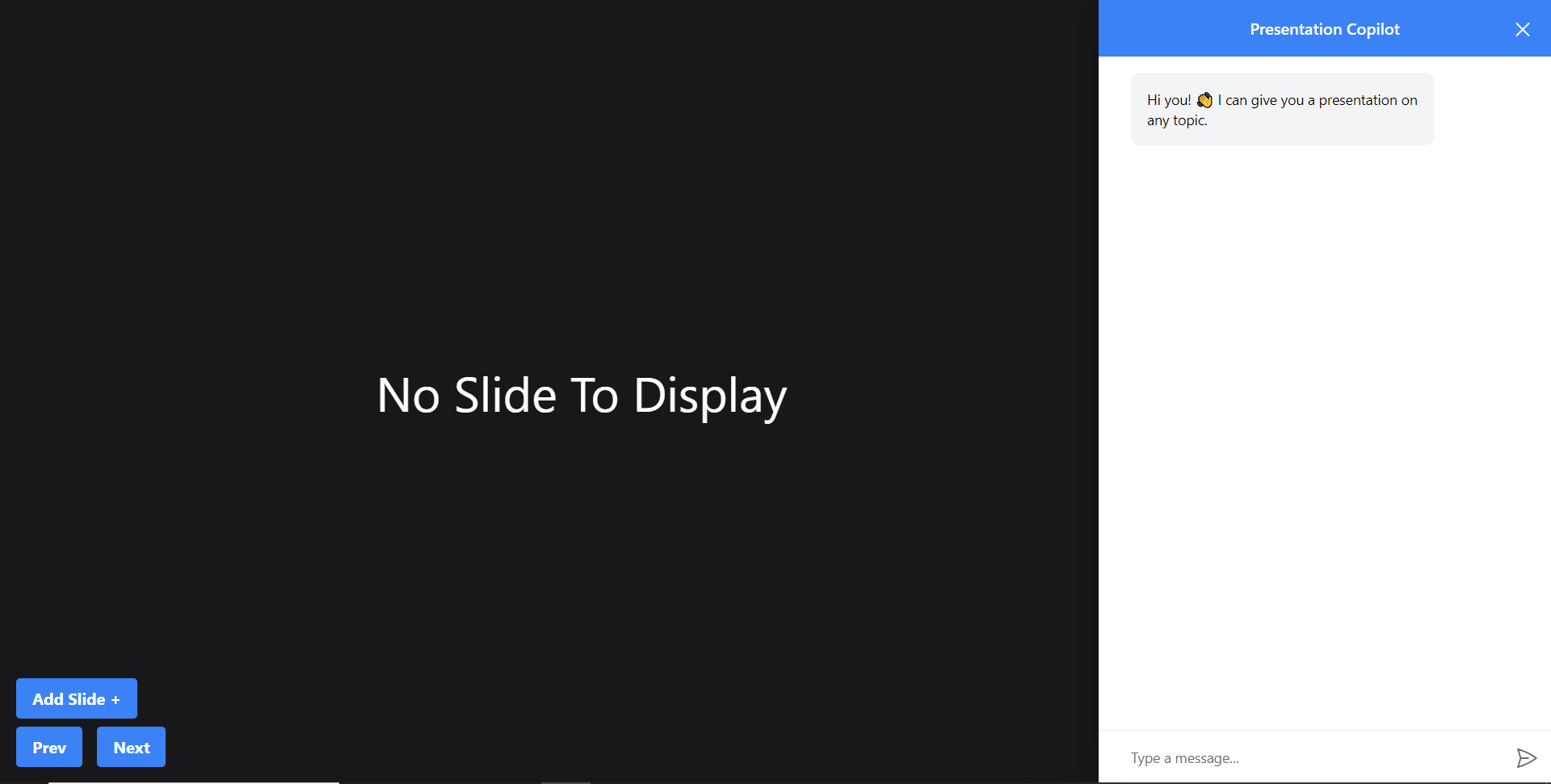 步驟12:給右側的聊天機器人一個提示,例如「在TypeScript上建立PowerPoint簡報」聊天機器人將開始產生回應,完成後,它將在頁面左側顯示產生的PowerPoint投影片,如下圖所示 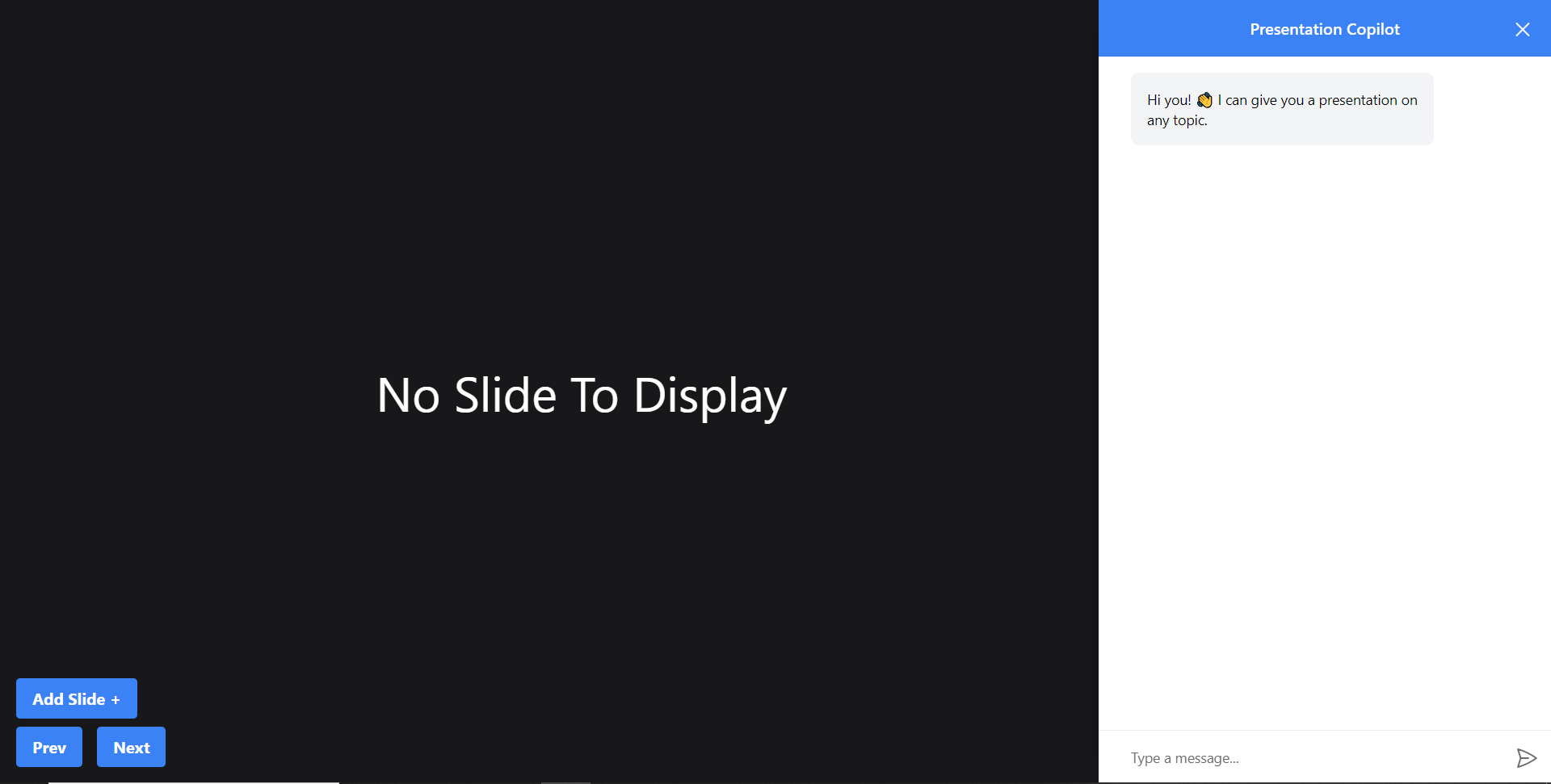 步驟 13:關閉聊天機器人窗口,然後按一下新增投影片 + 按鈕將新投影片新增至 PowerPoint 簡報中,如下所示。 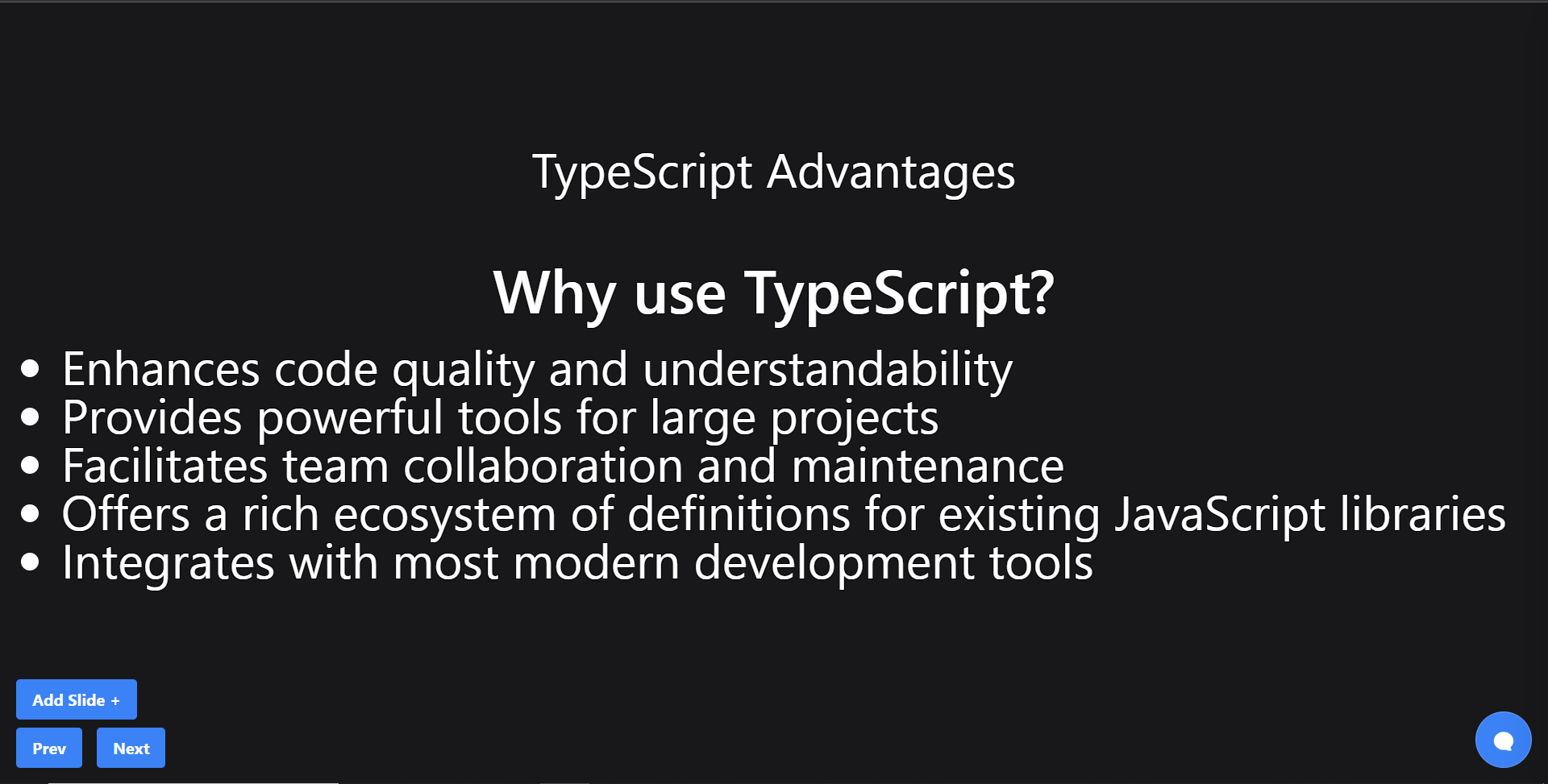 第 14 步:按一下「上一張」按鈕,您將導覽至上一張投影片。如果您按一下「下一步」按鈕,您將導覽至下一張投影片。 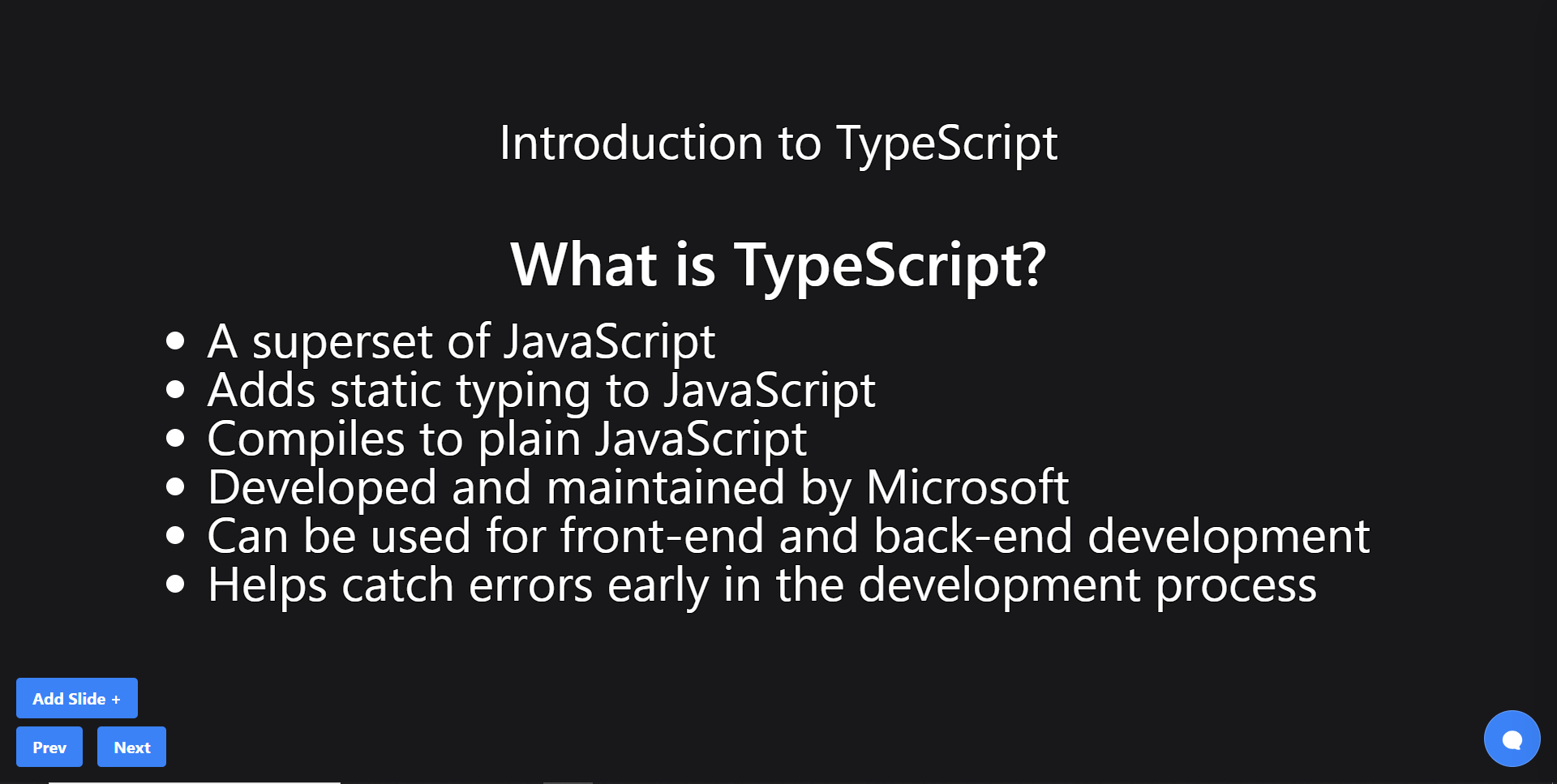 建立 PowerPoint 投影片 自動語音功能 ------------------------ 步驟1:在`present.tsx`檔案中,宣告一個名為`globalAudio`的變數,如下所示。 ``` let globalAudio: any = undefined; ``` 步驟2:在`Presentation`元件中,宣告一個`useEffect`鉤子,用一個新的**`Audio`**物件初始化**`globalAudio`** ,如下所示。 ``` useEffect(() => { if (!globalAudio) { globalAudio = new Audio(); } }, []); ``` 步驟 3:更新 useMakeCopilotActionable 掛鉤,透過 API 將 PowerPoint 幻燈片文字轉換為語音,如下所示。 ``` useMakeCopilotActionable( { name: "createNewPowerPointSlide", description: "create slides for a powerpoint presentation. Call this function multiple times to present multiple slides.", argumentAnnotations: [ { name: "slideTitle", type: "string", description: "The topic to display in the presentation slide. Use simple markdown to outline your speech, like a headline.", required: true, }, { name: "content", type: "string", description: "The content to display in the presentation slide. Use simple markdown to outline your speech, like lists, paragraphs, etc.", required: true }, { name: "speech", type: "string", description: "An informative speech about the current slide.", required: true, }, ], implementation: async (newSlideTitle, newSlideContent, speech) => { const newSlide: Slide = { title: newSlideTitle, content: newSlideContent }; const updatedSlides = [...allSlides, newSlide]; setAllSlides(updatedSlides); setCurrentSlideIndex(updatedSlides.length - 1); const encodedText = encodeURIComponent(speech); const url = `/api/tts?text=${encodedText}`; globalAudio.src = url; await globalAudio.play(); await new Promise<void>((resolve) => { globalAudio.onended = function () { resolve(); }; }); await new Promise((resolve) => setTimeout(resolve, 500)); }, }, [], ); ``` 步驟 4:更新 addSlide 函數,透過 API 將新的 PowerPoint 投影片文字轉換為語音,如下所示。 ``` // Add new slide function const addSlide = new CopilotTask({ instructions: "create a new slide", actions: [ { name: "newSlide", description: "Make a new slide related to the current topic.", argumentAnnotations: [ { name: "title", type: "string", description:"The title to display in the presentation slide.", required: true, }, { name: "content", type: "string", description:"The title to display in the presentation slide.", required: true, }, { name: "speech", type: "string", description: "An informative speech about the current slide.", required: true, }, ], implementation: async (newSlideTitle, newSlideContent, speech) => { const newSlide: Slide = { title: newSlideTitle, content: newSlideContent }; const updatedSlides = [...allSlides, newSlide]; setAllSlides(updatedSlides); setCurrentSlideIndex(updatedSlides.length - 1); const encodedText = encodeURIComponent(speech); const url = `/api/tts?text=${encodedText}`; globalAudio.src = url; await globalAudio.play(); await new Promise<void>((resolve) => { globalAudio.onended = function () { resolve(); }; }); await new Promise((resolve) => setTimeout(resolve, 500)); }, } ] }); ``` 步驟 5: 再次向聊天機器人發出「在 TypeScript 上建立 PowerPoint 簡報」提示,您應該會聽到簡報投影片的聲音。 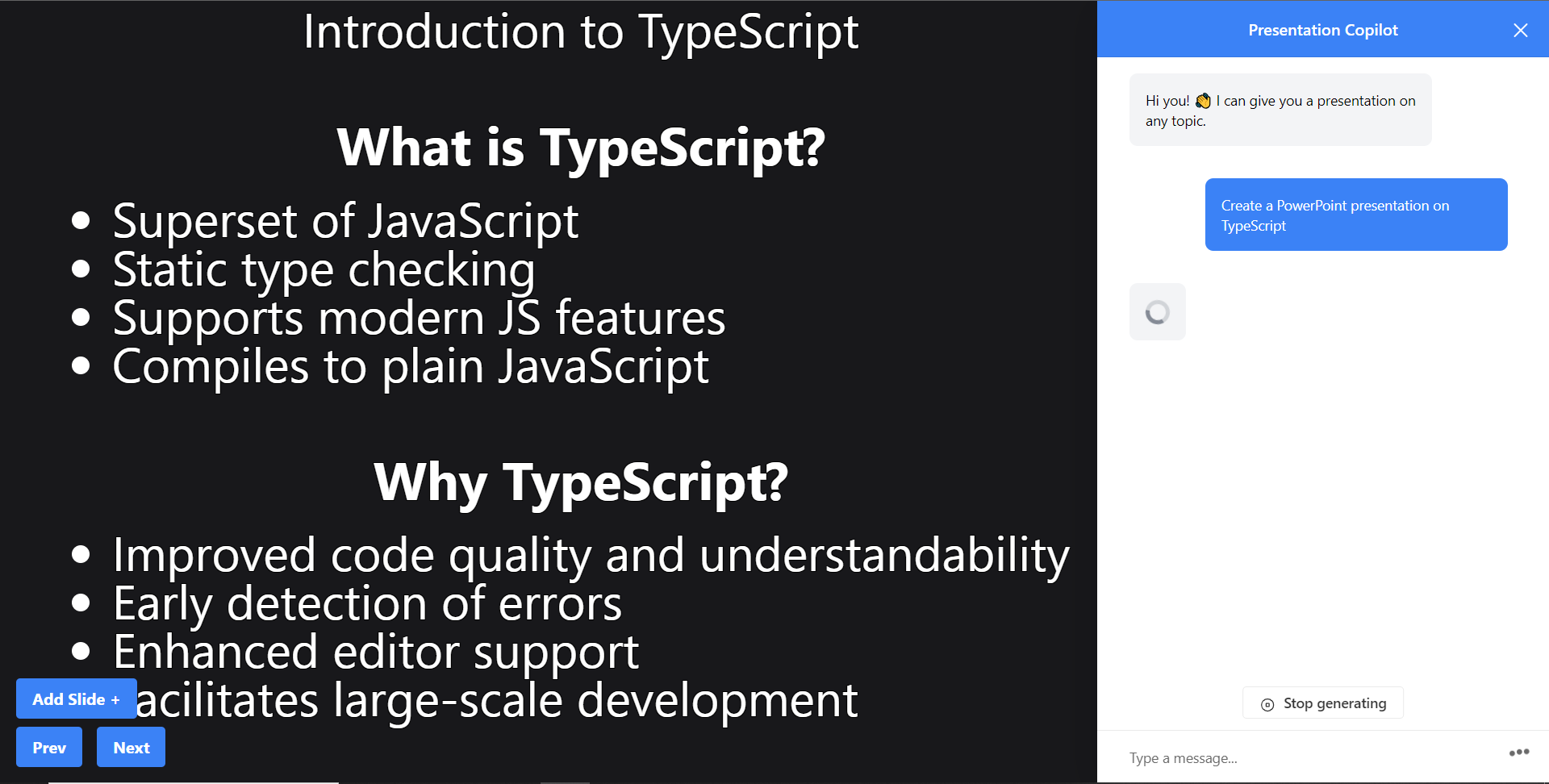 建立圖像生成功能 -------- 步驟1:在present.tsx檔案中,新增一個名為backgroundImage的新屬性來鍵入介面Slide,如下所示。 ``` // Define slide interface interface Slide { title: string; content: string; backgroundImage: string; } ``` 步驟 2:更新 useMakeCopilotActionable 掛鉤以產生 PowerPoint 簡報投影片的圖片。 ``` useMakeCopilotActionable( { name: "createPowerPointSlides", description: "create slides for a powerpoint presentation. Call this function multiple times to present multiple slides.", argumentAnnotations: [ { name: "slideTitle", type: "string", description: "The topic to display in the presentation slide. Use simple markdown to outline your speech, like a headline.", required: true, }, { name: "content", type: "string", description: "The content to display in the presentation slide. Use simple markdown to outline your speech, like lists, paragraphs, etc.", required: true }, { name: "backgroundImage", type: "string", description: "What to display in the background of the slide (i.e. 'dog' or 'house').", required: true, }, { name: "speech", type: "string", description: "An informative speech about the current slide.", required: true, }, ], implementation: async (newSlideTitle, newSlideContent, newSlideBackgroundImage, speech) => { const newSlide: Slide = { title: newSlideTitle, content: newSlideContent, backgroundImage: newSlideBackgroundImage }; const updatedSlides = [...allSlides, newSlide]; setAllSlides(updatedSlides); setCurrentSlideIndex(updatedSlides.length - 1); const encodedText = encodeURIComponent(speech); const url = `/api/tts?text=${encodedText}`; globalAudio.src = url; await globalAudio.play(); await new Promise<void>((resolve) => { globalAudio.onended = function () { resolve(); }; }); await new Promise((resolve) => setTimeout(resolve, 500)); }, }, [], ); ``` 步驟 2:更新 addSlide 函數以產生新的 PowerPoint 簡報投影片的圖片。 **步驟3:**更新`slide.tsx`檔案中的`Slide`元件以透過[`unsplash.com`](http://unsplash.com/)產生映像 ``` // Add new slide function const addSlide = new CopilotTask({ instructions: "create a new slide", functions: [ { name: "newSlide", description: "Make a new slide related to the current topic.", argumentAnnotations: [ { name: "title", type: "string", description:"The title to display in the presentation slide.", required: true, }, { name: "content", type: "string", description:"The title to display in the presentation slide.", required: true, }, { name: "backgroundImage", type: "string", description: "What to display in the background of the slide (i.e. 'dog' or 'house').", required: true, }, { name: "speech", type: "string", description: "An informative speech about the current slide.", required: true, }, ], implementation: async (newSlideTitle, newSlideContent, newSlideBackgroundImage, speech) => { const newSlide: Slide = { title: newSlideTitle, content: newSlideContent, backgroundImage: newSlideBackgroundImage }; const updatedSlides = [...allSlides, newSlide]; setAllSlides(updatedSlides); setCurrentSlideIndex(updatedSlides.length - 1); const encodedText = encodeURIComponent(speech); const url = `/api/tts?text=${encodedText}`; globalAudio.src = url; await globalAudio.play(); await new Promise<void>((resolve) => { globalAudio.onended = function () { resolve(); }; }); await new Promise((resolve) => setTimeout(resolve, 500)); }, } ] }); ``` 步驟 3:更新 displayCurrentSlide 函數以將背景圖像新增至 PowerPoint 簡報投影片中。 ``` // Display current slide const displayCurrentSlide = () => { const slide = allSlides[currentSlideIndex]; return slide ? ( <div className="h-screen flex flex-col justify-center items-center text-5xl text-white bg-cover bg-center bg-no-repeat p-10 text-center" style={{ backgroundImage: 'url("https://source.unsplash.com/featured/?' + encodeURIComponent(allSlides[currentSlideIndex].backgroundImage) + '")', textShadow: "1px 1px 0 #000, -1px -1px 0 #000, 1px -1px 0 #000, -1px 1px 0 #000", }} > <Markdown className="markdown">{slide.title}</Markdown> <Markdown className="markdown">{slide.content}</Markdown> </div> ) : ( <div className="h-screen flex flex-col justify-center items-center text-5xl text-white bg-cover bg-center bg-no-repeat p-10 text-center"> No Slide To Display </div> ); }; ``` **步驟 4:**前往 Web 應用程式,您應該會看到背景圖像已新增至 PowerPoint 投影片中。 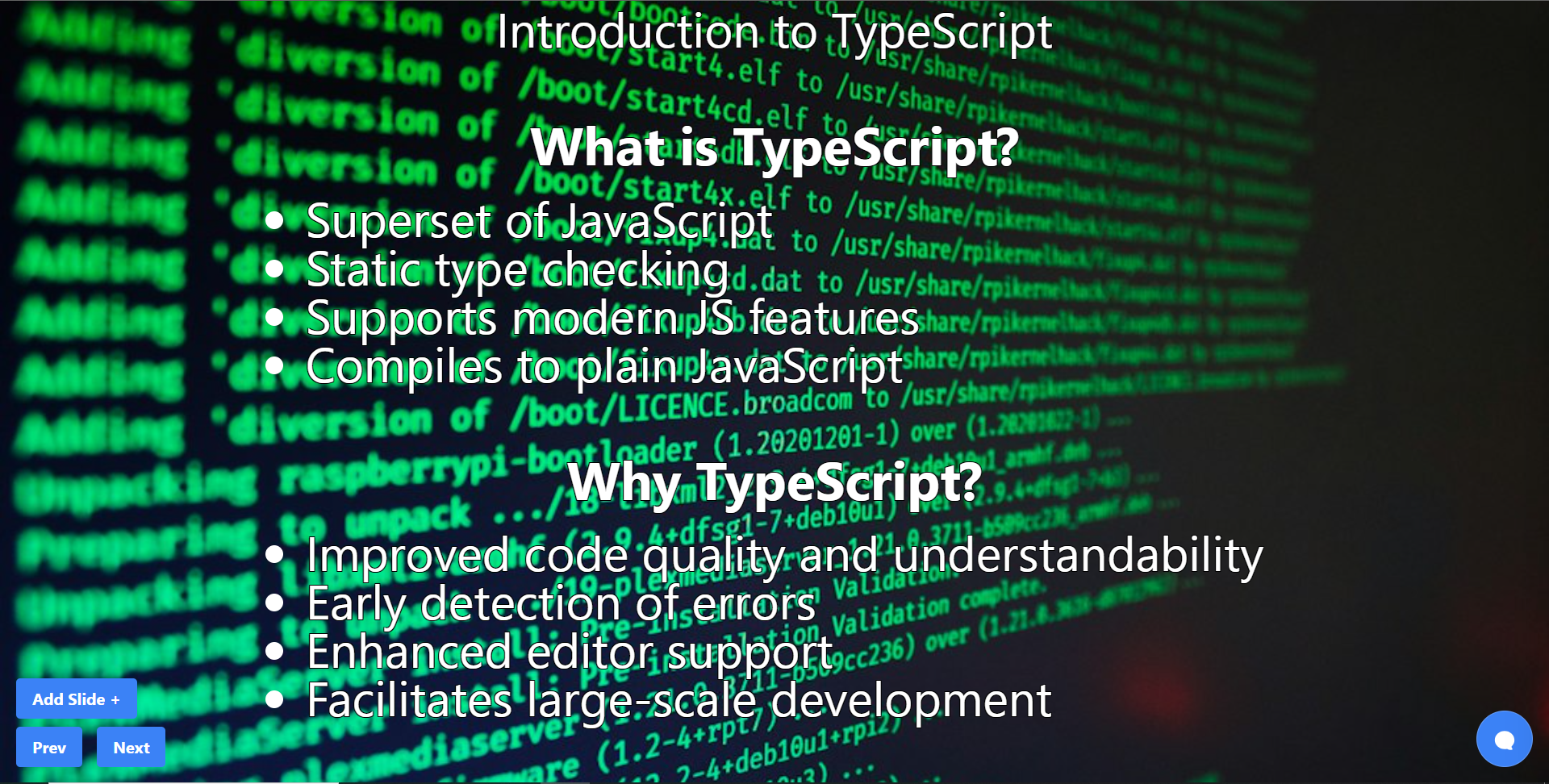 結論 -- 總而言之,您可以使用 CopilotKit 建立應用內 AI 聊天機器人,該機器人可以查看當前應用程式狀態並在應用程式內執行操作。 AI 聊天機器人可以與您的應用程式前端、後端和第三方服務對話。 筆記: - 告訴聊天機器人要寫什麼 - 建立包含文字、圖片和自動語音的幻燈片。 這是全部實作程式碼: https://github.com/CopilotKit/CopilotKit/blob/mme/tools/CopilotKit/examples/next-openai/src/app/helloworld/page.tsx 你可以拿程式碼寫文章,一定要截圖。 確保按照邏輯實現的順序寫文章: - 首先,外部 React 元件( `page.tsx`中的`HelloWorld`元件) ``` - cover `CopilotKit` and `CopliotSidebar` ``` - 然後覆蓋`Presentation`反應元件而不加入 Copilot 功能 ``` - include the `Slide` react component ``` - 最後,在建立基本的 React 應用程式後,加入描述 Copilot 特定功能的部分( `useMakeCopilotReadable`和`useMakeCopilotActionable` ) - 最後,介紹生成音訊+影像的函數。保持描述非常簡短,只需說“我們透過瀏覽器audio-gen API產生音訊”和“我們透過[`unsplash.com`](http://unsplash.com/)產生圖像” 執行演示: - 請參閱文件/貢獻指南,以了解如何執行 CopilotKit 儲存庫中包含的範例應用程式:https://docs.copilotkit.ai/contribute/quickstart-contribute - 執行 - 前往`/helloworld`頁面 --- 結論 -- 總而言之,您可以使用 CopilotKit 建立應用內 AI 聊天機器人,該機器人可以查看當前應用程式狀態並在應用程式內執行操作。 AI 聊天機器人可以與您的應用程式前端、後端和第三方服務對話。 對於完整的源程式碼: https://github.com/TheGreatBonnie/aipoweredpresentation 感謝@theGreatBonnie 在本文中所做的出色工作。 別忘了... 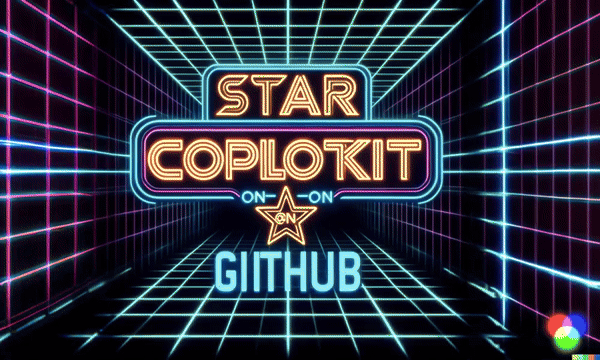 {% cta https://github.com/CopilotKit/CopilotKit %} Star CopilotKit ⭐️ {% endcta %} --- 原文出處:https://dev.to/copilotkit/how-to-build-ai-powered-powerpoint-app-nextjs-openai-copilotkit-ji2
你能在 4 小時內完成你的作品集嗎? 聽起來很瘋狂,對吧? > 您的作品集是一個展示您最好的作品、個性和才能的網站。您可以被雇用,人們可以更多地了解您。 建立一個好的投資組合需要遵循各種規則,而條件取決於您的職業。例如,使用者體驗設計師與軟體開發人員的情況可能完全不同。 ### 我認為一個好的作品集應該是什麼樣的。 對我來說,這三件事對於一個好的作品集是必不可少的。 應該很**簡單**。**在職的**。**專業的**。 - 存取作品集的人的體驗應該很好。 - 此人應該能夠與您聯繫(通常是聯絡表單)。 - 作品集應該有一個故事和一點個人風格。 - 它應該放在網域上以提高可信度。 - 它不應該有太多會破壞這一刻的花俏動畫。 ### 為什麼你應該製作一個投資組合? 擁有作品集是一種常見的做法,尤其是當您有多個東西要展示時。 > 並非每個人都有時間或資源來製作完全適合自己需求的獨特投資組合。 嗯,你不應該。 在這個不斷發展的世界中沒有必要。 沒有非常容易使用的程式碼工具。 但是你能在一天甚至一小時內製作出作品集嗎? 我們無法製作最好的作品集,但我們可以製作一個效果良好的體面作品集。 如果您不喜歡這個也沒關係,因為我知道製作具有自己獨特風格的作品集需要花費很多時間。 每個人都有自己的經歷,每個人都試圖根據我們多年來所學到的知識互相幫助。 一點注意 ---- 我是使用者體驗法則的忠實粉絲,知道如何才能做到優秀。 我不會介紹像 Bubble、Framer、Wix 和 Squarespace 這樣的無程式碼工具,因為它們已經很流行了。 --- 我管理多個社群檔案,因此我總是糾結於將觀眾引導至哪些社群媒體。 大多數人都在努力擁有多個配置文件,您一定聽說過`linkfree`或`bento` 。 您不僅僅是一系列關於您的連結。 你必須講述你的故事。這個故事很重要。 作品集是實現這一目標的最佳方式,因此這裡有一些工具,對於想要快速獲得具有良好使用者體驗的作品集的人來說將很有幫助。 您可以使用每個選項連接到您的網域。 我敢打賭這篇文章會讓你大吃一驚。 那我們就開始吧。 --- 1.[聚合工作](https://www.polywork.com/invite/anmol_baranwal-voltorb) ---------------------------------------------------------------- Polywork 是 2022 年最好的產品之一。 它可以在幾秒鐘內將您的 LinkedIn 個人資料轉換為個人網站。 我是 Polywork 的忠實粉絲,因為製作獨特風格的作品集是多麼容易。它有一個圖形編輯器,可以讓你建立部分,你也可以在後台使用人工智慧。 相信我,這就是您所需要的一切。 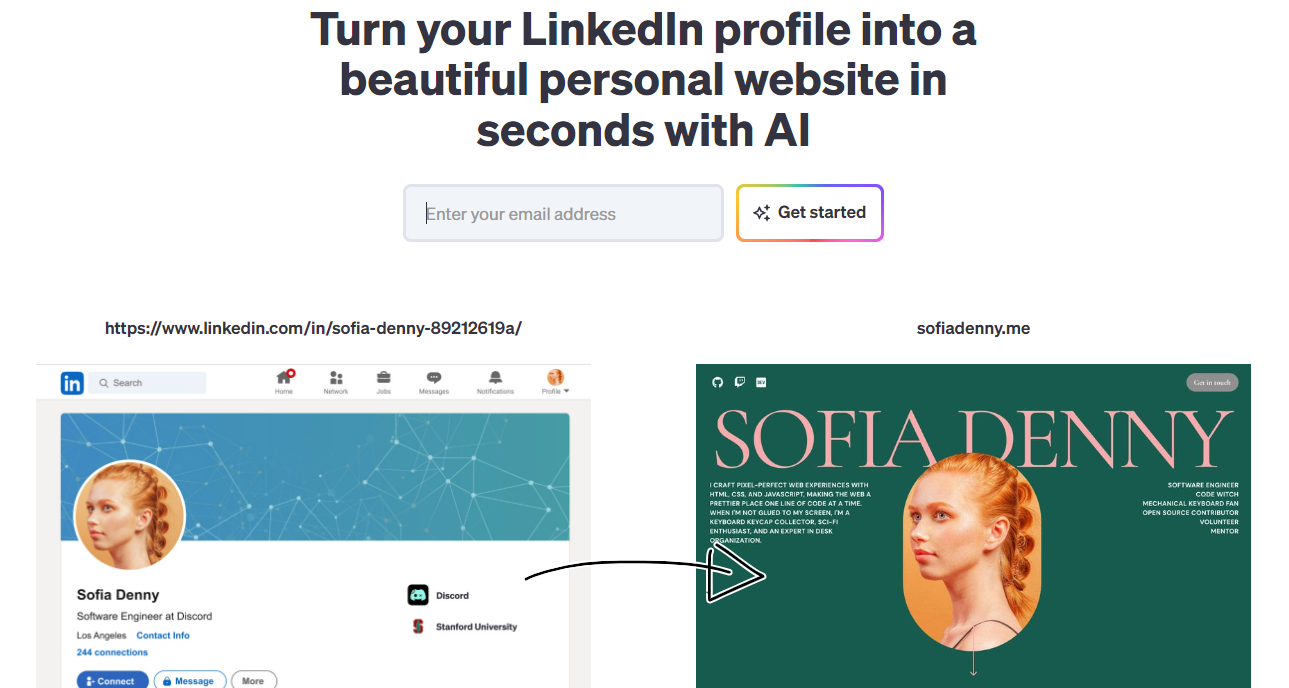 最棒的是它是免費的,您可以以大約 96 美元購買一年。考慮到您將透過高級版本解鎖所有新`fonts` 、 `layouts`和`colors` ,這是一個相當不錯的交易。 這是來自其中一個模板。酷吧 :D 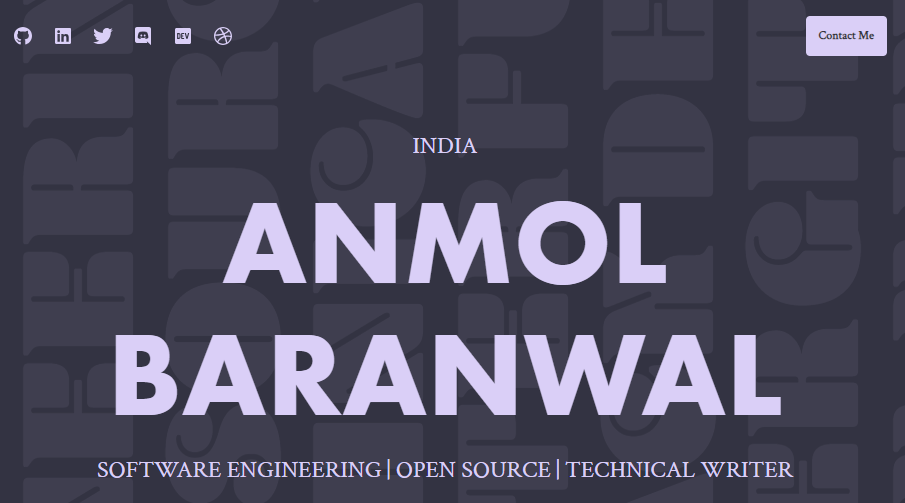 在免費版本中,您將獲得一個按鈕來隨機化您的作品集(不同的主題和佈局)。一定要嘗試! 您可以加入這樣的個人化連結。  您可以建立亮點以及「關於我」、「社交連結」和個人化「標題」等部分。此外,還有超過 1,000 種針對不同個人資料量身定制的徽章供您選擇。 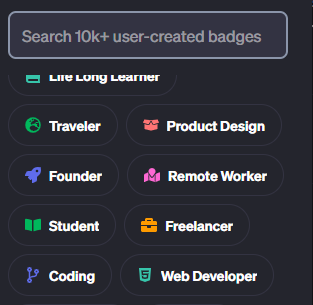 開箱即用的是,您可以控制您的`social card` 、 `metadata` ,甚至頁面`title` 。這使您可以完全控制,使您的投資組合看起來真實。 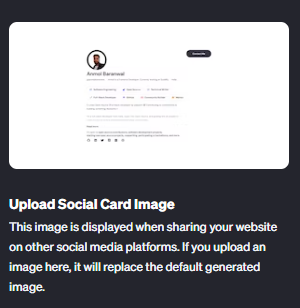 有很多話要說,但最方便的功能是有人可以多快與您聯繫。 就好像在短短幾秒鐘內,讓我們面對現實吧,這正是每個投資組合所需要的。 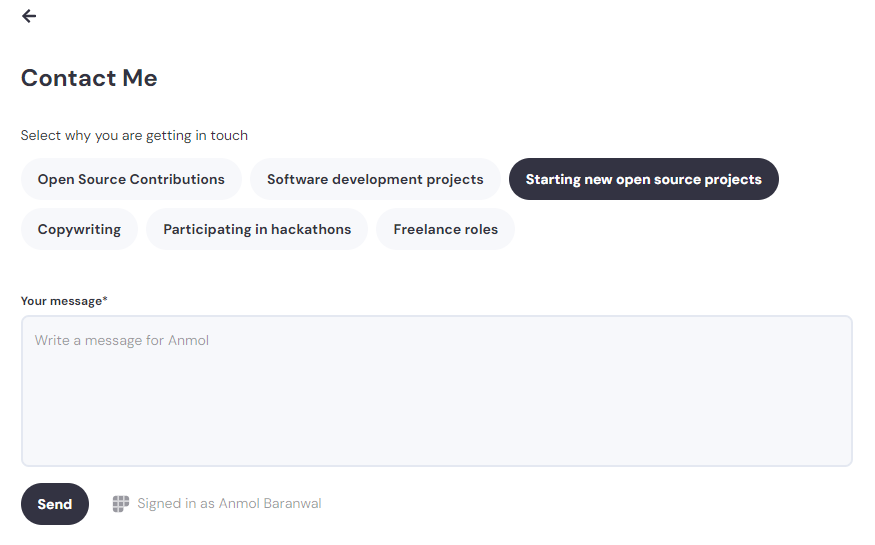 您可以查看我的[Polywork 個人資料](https://www.polywork.com/anmolbaranwal)作為樣本。 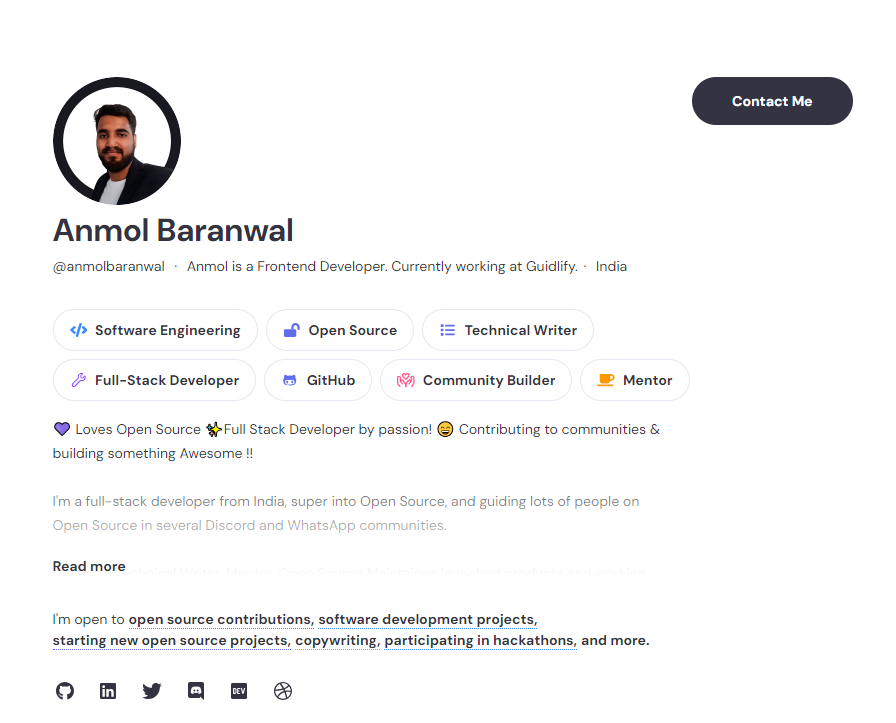 關於 Polywork 的最佳簡介之一來自 Craftwork 的共同創辦人[Mike Bifulco](https://www.polywork.com/irreverentmike) 。一探究竟! > 在 Polywork 上創造一個好的作品集甚至不需要超過 4 小時。 2.[來自珍珠](https://peerlist.io/anmolbaranwal/signup) -------------------------------------------------- 我加入 Peerlist 已經幾個月了。我也是他們的測試版行動用戶之一。 除了可以使用同行清單做的其他事情之外,您還可以在網域上製作良好的投資組合。 讓我們討論其中的一些。 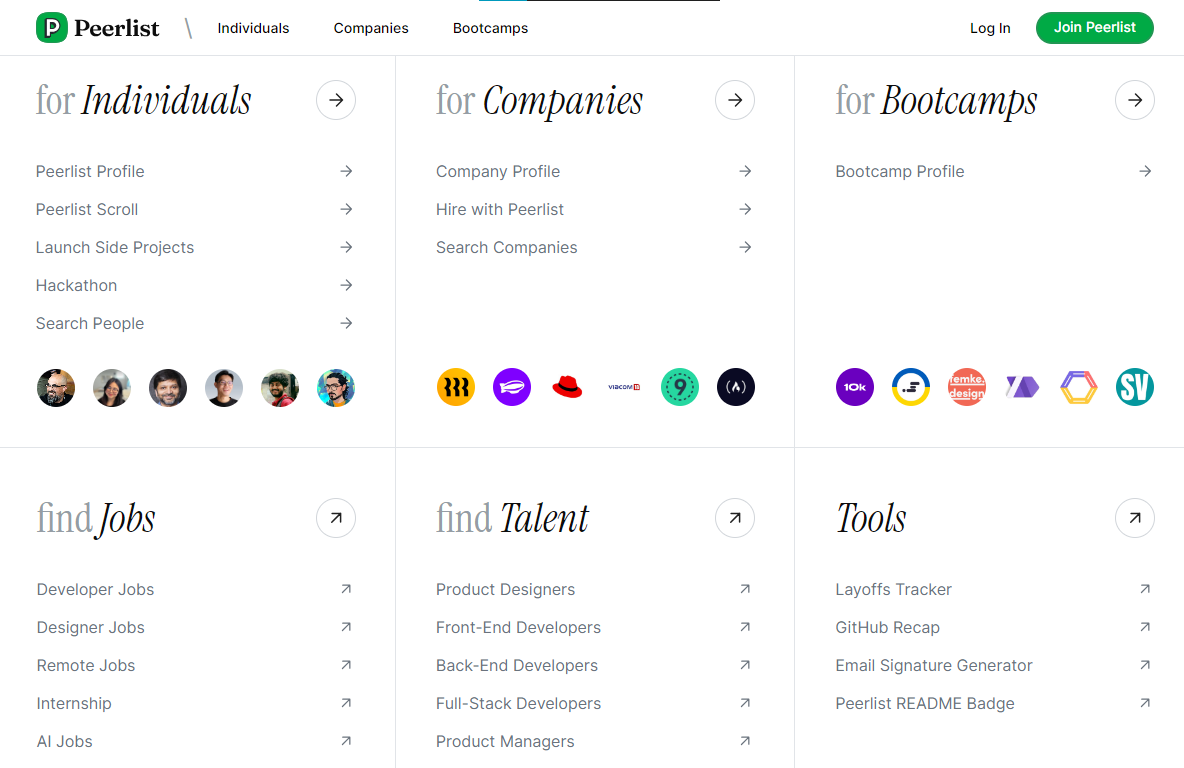 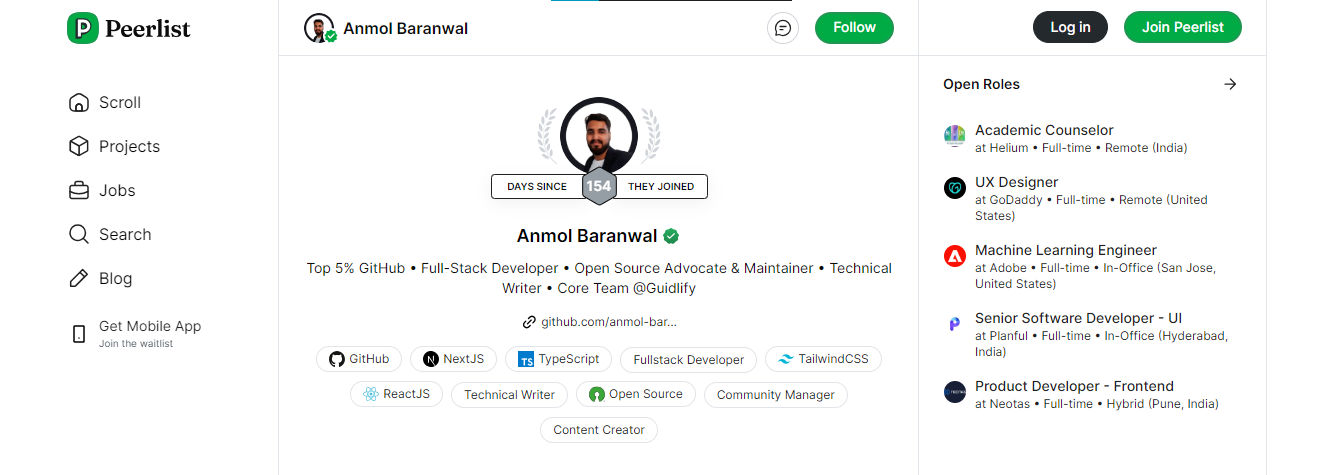 您可以在一個設定檔中包含所有內容。 - GitHub 個人資料、貢獻和固定儲存庫 - DEV + Hashnode + Medium 部落格文章 - YouTube影片 - 子堆疊 + RSS 來源 - Codeforces 和其他編碼設定文件 - 您甚至可以從 Product Hunt 加入您的狩獵或製造商產品 基本上一切:D 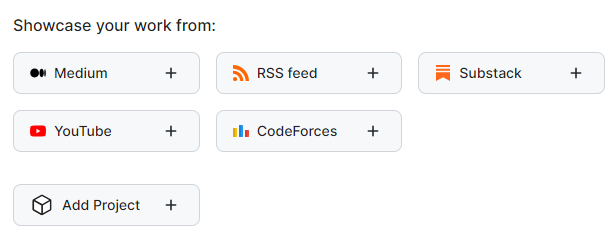 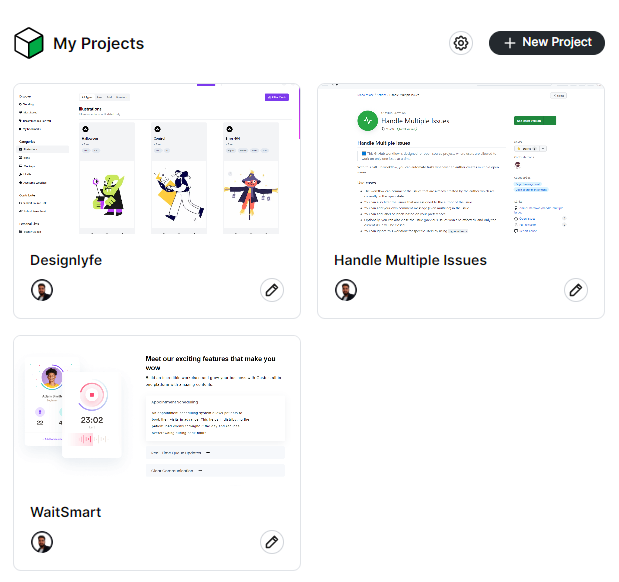 對等列表上還有一個集合的概念。我在其他地方見過這些,但是將這些放在您的個人資料中確實很棒。 您可以在一個地方新增社交資料卡。 以及您推薦的影片、書籍、播客或自訂內容。 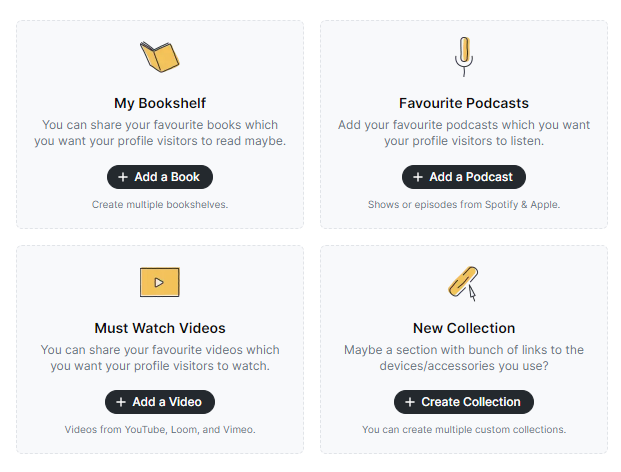 您甚至可以找到工作並通過您的簡歷和經驗進行驗證。 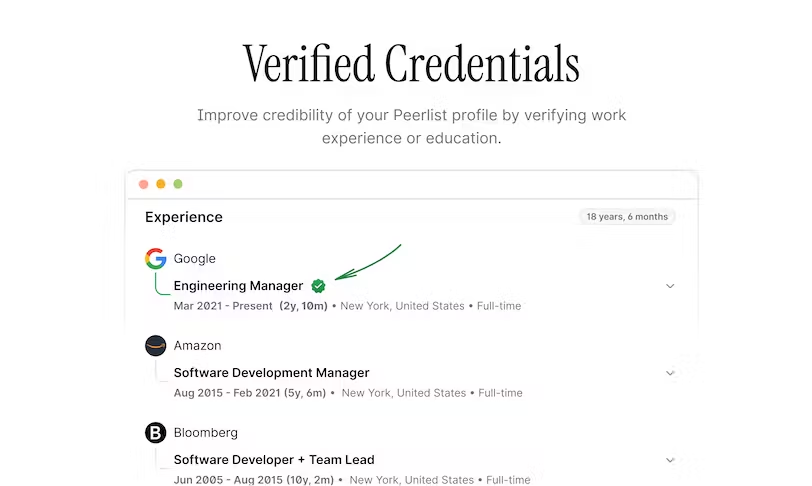 您還可以做的另一件事是為某人提供擔保,這可以提高可信度並讓您在個人資料中具有明顯的優勢。它與LinkedIn上的推薦類似,但他們在卡片上做了一些創意。 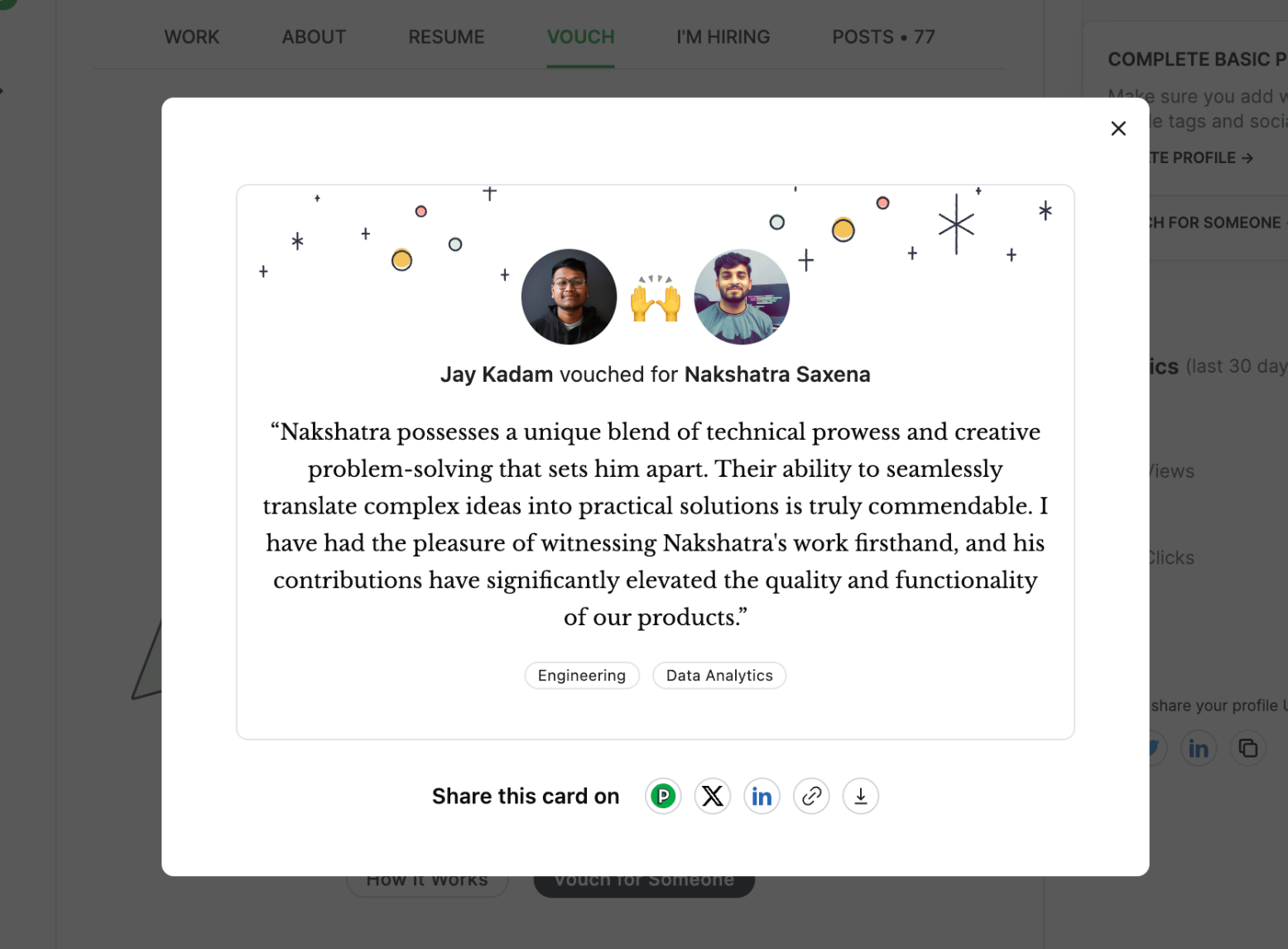 您可以免費將您的個人資料連接到您的自訂網域。所以,這就是你的投資組合的樣子。 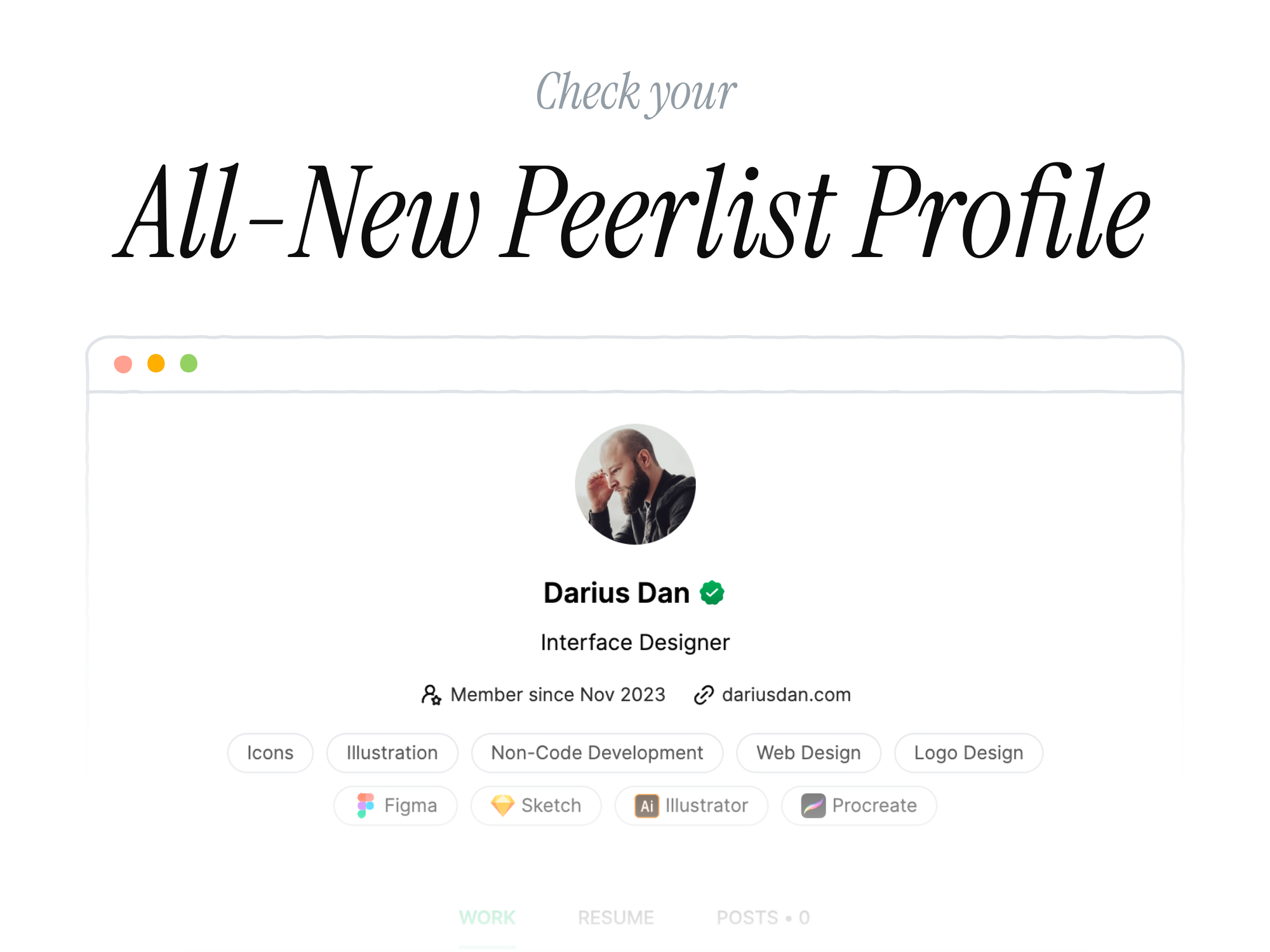 順便說一句,如果您想知道 -> 您的社交連結將位於底部。 您甚至可以讓您的專案在同行清單中受到關注:D 牽涉的事情很多,我無法一一列舉。 我將在後面的文章中介紹 Peerlist 中令人興奮的內容。 請注意! 3.[展示](https://www.showwcase.com/) ---------------------------------- Showwcase 的主要目標是建立一個強大的開發者社群。 Showwcase 是我幾個月前使用的第一個。 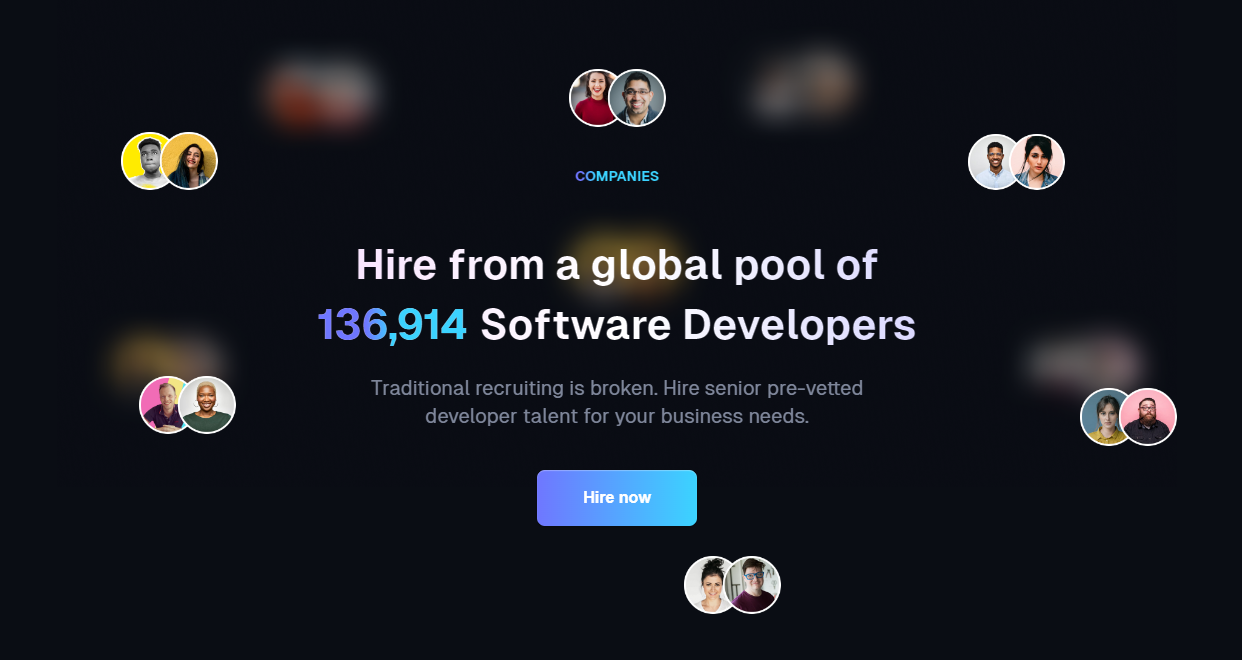 一種簡單而強大的方式來展示您的故事。 最獨特的功能之一是您可以與 Stripe 連接,並且可以從付費追蹤者那裡賺錢。多麼酷啊? 這些是您可以在自訂部分之外製作的一些部分。 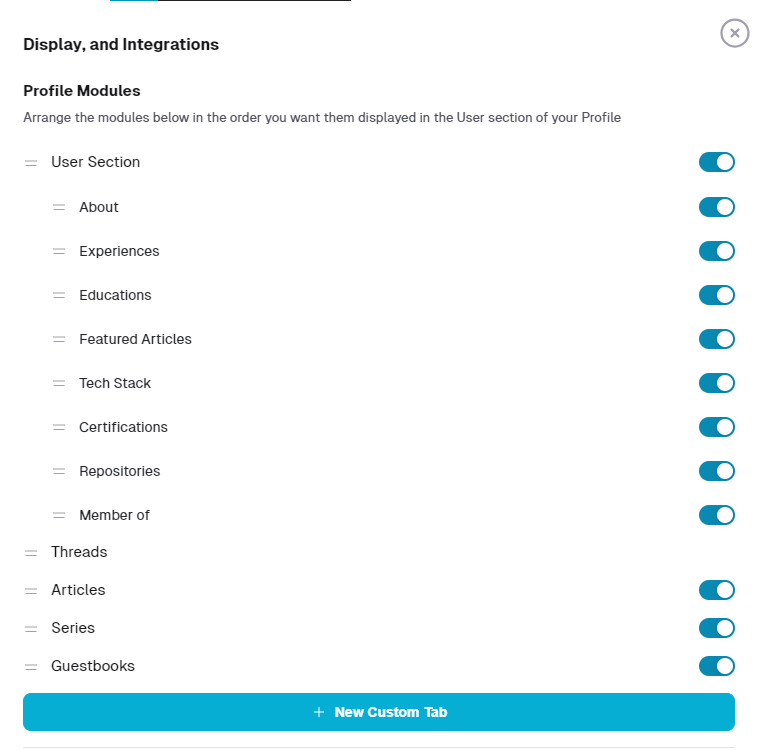 您可以輕鬆加入社交連結並查看一些很棒的社區,例如`Open Source` 、 `Hackathons` 、 `Internships` 、 `Portfolios`等等。 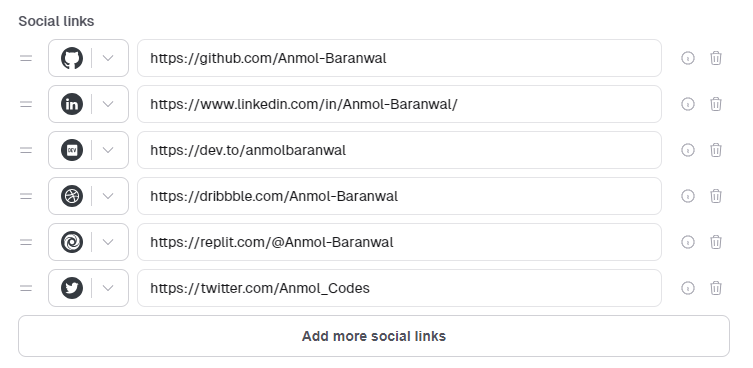 您可以獲得推薦,甚至可以加入合作者,這是一件很划算的事情。我從一開始就對此感到驚訝。  您可以使用您的個人連結產生並製作適合 ATS 的簡歷。 例如,您可以[在這裡](https://www.showwcase.com/anmol-baranwal/resume/ats)找到我的。它使用網站資訊。順便說一下,我的個人資料沒有更新:D 這個社群非常龐大,我已經加入 Showwcase 幾個月了。 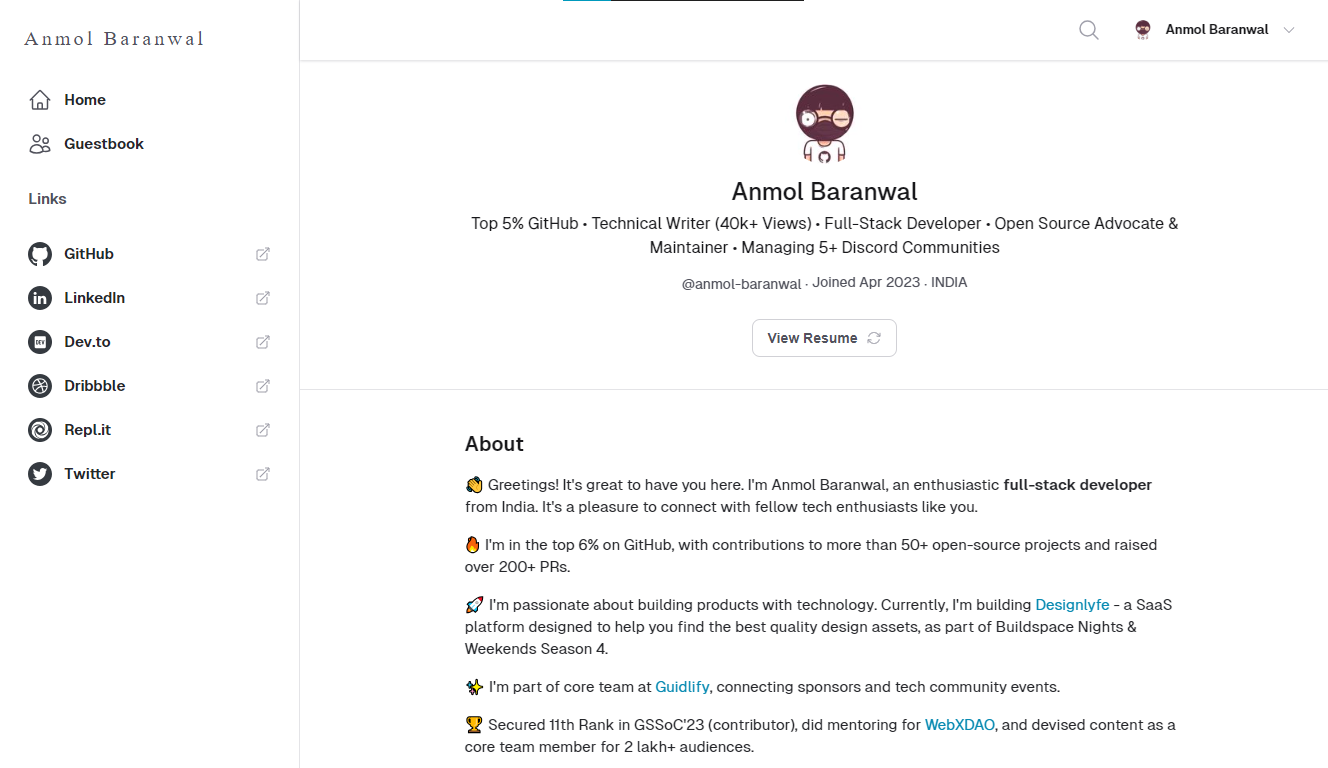 您可以在[anmol-baranwal.showwcase.com](https://anmol-baranwal.showwcase.com/)查看我的展示個人資料 請參閱 Showwcase 執行長[Rong](https://www.showwcase.com/tianrongliew)的簡介。 您可以在 Showwcase 進行招募和受聘。 我不喜歡簡歷功能,該功能只是從個人資料中收集資料。有履歷會更有利。 但 Showwcase 已經提供了超出您所需的功能。 4.[閱讀](https://read.cv/) ------------------------ 這是製作作品集的另一種方式。我喜歡 Read 的使用者介面。 最好的事情是有人可以隨時隨地與您聯繫,並且很容易找到帶有甜蜜表情符號的聯繫按鈕。它實際上鼓勵人們使用該聯繫部分。 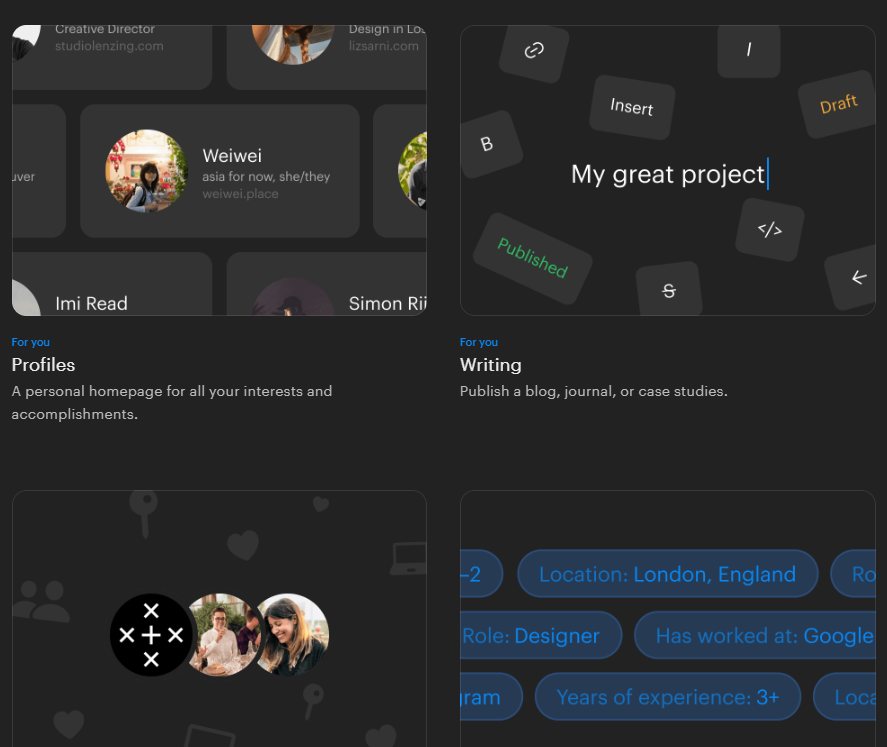 您可以在 ReadCV 上查看[Edmundo Santos](https://read.cv/edmundo)的個人資料。非常棒。 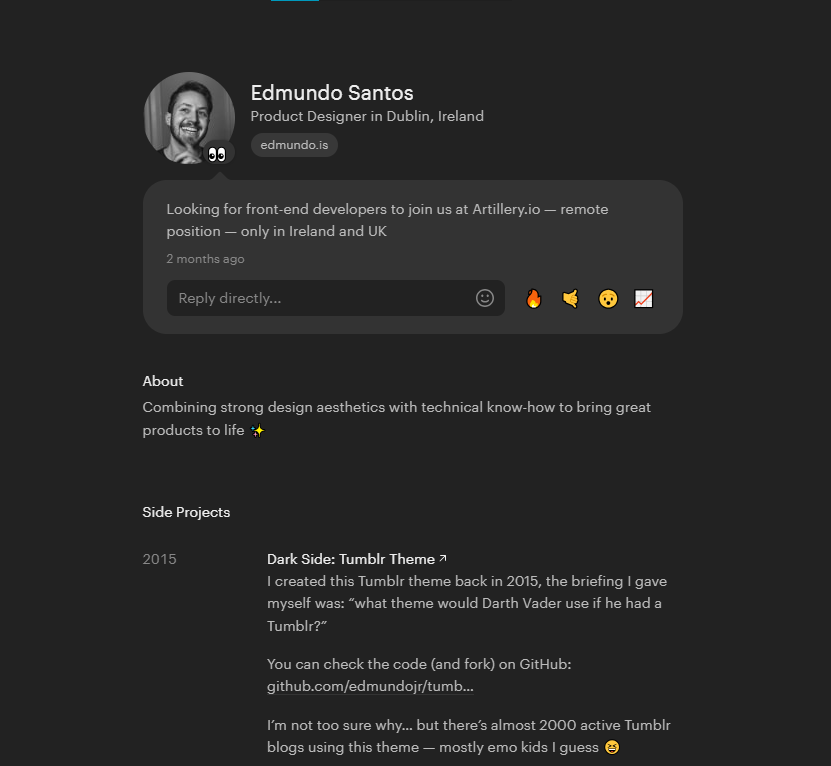 有各種各樣的部分,如社交聯繫、經驗、副專案、演講、寫作等等。 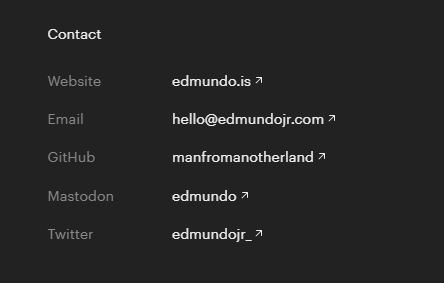 您可以加入的部分數量令人難以置信。它為您在各個部分提供了很大的靈活性。 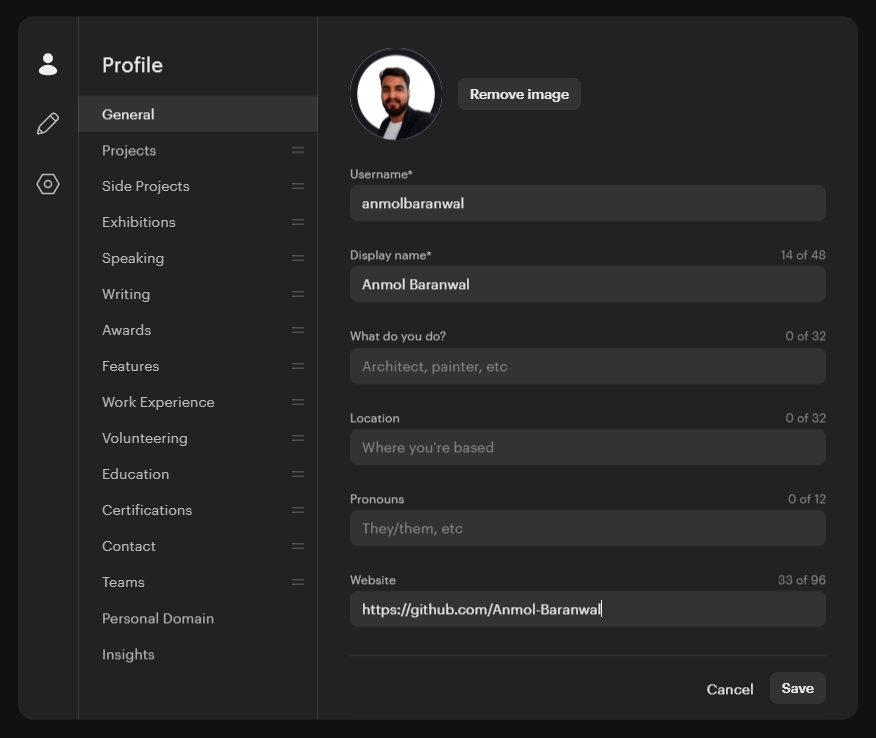 當然,還有職位列表和自訂網域,您可以將您的個人資料連結到其中。 佈局是固定的,但足以讓您入門。 我見過很多偉大的人使用“閱讀”作為他們的首選個人資料! --- 這些是您可以使用的一些很棒的資源。 - [超過 25 個帶有程式碼的令人驚嘆的作品集](https://dev.to/anmolbaranwal/stunning-portfolios-that-will-blow-your-mind-fuel-your-creativity-226o) - [無需編碼即可建立令人驚嘆的網站的 20 個工具](https://dev.to/anmolbaranwal/20-game-changing-website-builders-to-build-classy-websites-without-coding-4ll7) - [開發人員的最小組合模板](https://github.com/cobiwave/simplefolio)- GitHub 上有 13k Stars --- 當您將個人資料連接到網域時,沒有人有時間查看您是否自己製作了作品集。只要它對你有用,那就太棒了。 你覺得有用嗎? 除了 ReadCV(新手)之外,我已經嘗試了這些方法好幾個月了,直到那時我才讓你知道。 順便說一句,這些都沒有贊助。我希望如此。哈哈! 如果你堅持使用那些簡單、無聊的工具,你就錯過了。在這個科技世界中,您可以毫無麻煩地建立您的投資組合。 程式設計師會否認建立這樣的作品集行不通,但這不是真的,如果它對你有用那就太好了。 我已經完成了 5000 多個小時的編程,我可以這麼說。 任何好的東西都比糟糕的投資組合好。 正如我在一開始所說的,如果您不想透過程式設計來建立原始作品集也沒關係,因為只有開發人員才應該使用程式碼來完成它。 您還需要什麼? 匆忙!建立您的作品集並向世界展示:D 你認為哪個最好?我喜歡 Polywork & Read。兩者都是我在列表中使用最少的:D 我很高興我終於寫了這篇文章。 我透過深入研究並分享我的經驗來撰寫內容。您可以透過[在 GitHub 上贊助](https://github.com/sponsors/Anmol-Baranwal)我來支持我。 請在[GitHub](https://github.com/Anmol-Baranwal)和[Twitter](https://twitter.com/Anmol_Codes)上關注我:) > 如果您熱衷於贊助這篇文章,請給我發訊息 [email protected] 或在 Twitter 上聯繫我! 🚀 {% 嵌入 https://github.com/Anmol-Baranwal %} 多寫,多啟發。 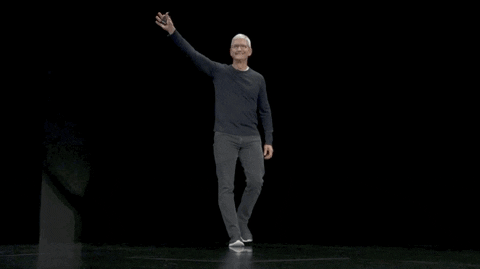 --- 原文出處:https://dev.to/anmolbaranwal/make-your-portfolio-in-just-4-hours-its-possible-2p3
什麼是 readme 文件? -------- 自述文件是用戶在查看儲存庫時首先看到的內容。它讓用戶了解專案的內容、使用的語言、條款和條件、您的專案可以做什麼、顯示正在執行的應用程式的螢幕截圖等。 為什麼它如此重要? --------- 該用戶可能是招募人員、您未來的老闆或客戶。因此,需要注意的是,專案的自述文件應該回答專案的內容、原因和方式。 因此,重要的是要包含最重要的訊息,對專案和所使用的技術堆疊進行清晰的描述,並提供可能不適合 README 文件的連結和進一步說明,以避免不必要地搜尋所有其他文件。可能會導致用戶失去興趣並轉向下一個潛在員工。 編寫有關該專案的良好文件是多麼重要,我怎麼強調都不為過。使用者不僅在尋找有關專案本身的訊息,而且還看到您的文件技能和對細節的關注,這可以讓您更接近找到工作。 如果您讀過我的其他文章,您可能已經注意到,除了程式設計之外,學習其他技能對我的職業生涯有多麼重要,這些技能最終幫助我找到了工作。良好的文件就是其中之一。 自述文件中應包含哪些內容? ------------- 以下是一些可以幫助您的指導性問題: - 該專案是關於什麼的? - 為什麼開發它,你的動機是什麼? - 它解決什麼問題? - 你學到了什麼? - 是什麼讓您的專案脫穎而出? 我將向您展示如何將這些問題轉換為文字。 ### 可能的結構 **描述** 專案的目的和描述,以便閱讀您的作品集的人可以在閱讀專案資訊的前幾秒鐘內了解該專案。 **技術堆疊** 技術堆疊,包括您的專案使用的程式語言、程式庫和框架(例如:Python、React 等)。如果您有使用外部公共 API 的前端應用程式,請提及這一點。 **設計** 與專案相關的使用者介面範例。如果專案有使用者介面,您可以插入使用者介面的 GIF、影片或圖像。 如果它是在終端上執行的應用程式,您可以建立一個 GIF 來展示如何使用它。這有助於了解如何與應用程式互動以及人們在執行專案時會看到什麼。 **特徵** 如果您的專案有很多功能,您應該加入**“功能”**部分並在此處列出它們。 **如何執行專案** 有關如何設定、執行和使用該專案的說明。如果有人想從頭開始該專案,這很好,他們應該在專案的自述文件中找到他們需要了解的所有內容,而不需要您的任何幫助。 如果很簡單,您可以將其包含在自述文件中。如果說明較長,您也可以參考專案中的另一個文件。 您還應該使用 Netlify 來託管您的專案,以便使用者可以打開已部署的應用程式並立即使用它來查看它是如何運作的。 (請記住,並非每個查看您 GitHub 個人資料的招募人員都充分了解如何在本地建立專案。) 如何設計自述文件的樣式? ------------ `README.md`中的`.md`副檔名代表 Markdown,這是一種輕量級標記語言,具有簡單的文字格式化語法。它是一種非常簡單的語言,用於為 GitHub 建立美觀且美觀的自述文件。 因此,您可以使用典型的 Markdown 語言,例如 ``` # Heading 1 ## Heading 2 ### Heading 3 Emphasis, aka italics, with *asterisks* or _underscores_. Strong emphasis, aka bold, with **asterisks** or __underscores__. Combined emphasis with **asterisks and _underscores_**. 1. First ordered list item 2. Another item ⋅⋅* Unordered sub-list. 1. Actual numbers don't matter, just that it's a number ⋅⋅1. Ordered sub-list 4. And another item. [I'm an inline-style link](https://www.google.com) [I'm an inline-style link with title](https://www.google.com "Google's Homepage")  ``` --- 原文出處:https://dev.to/yuridevat/how-to-create-a-good-readmemd-file-4pa2
有了正確的函式庫,任何開發人員都可以在他們的應用程式中建立強大的人工智慧功能(如 Ninja 🥷)。 在此列表中,我編譯了 7 個很棒的 AI 庫,您現在可以使用它們(相對)輕鬆地發布功能。 不要忘記為這些圖書館加註星標以表達您的支持。  https://github.com/CopilotKit/CopilotKit --- 1. [CopilotPortal](https://github.com/CopilotKit/CopilotKit) :建構應用程式原生人工智慧聊天機器人 ------------------------------------------------------------------------------- 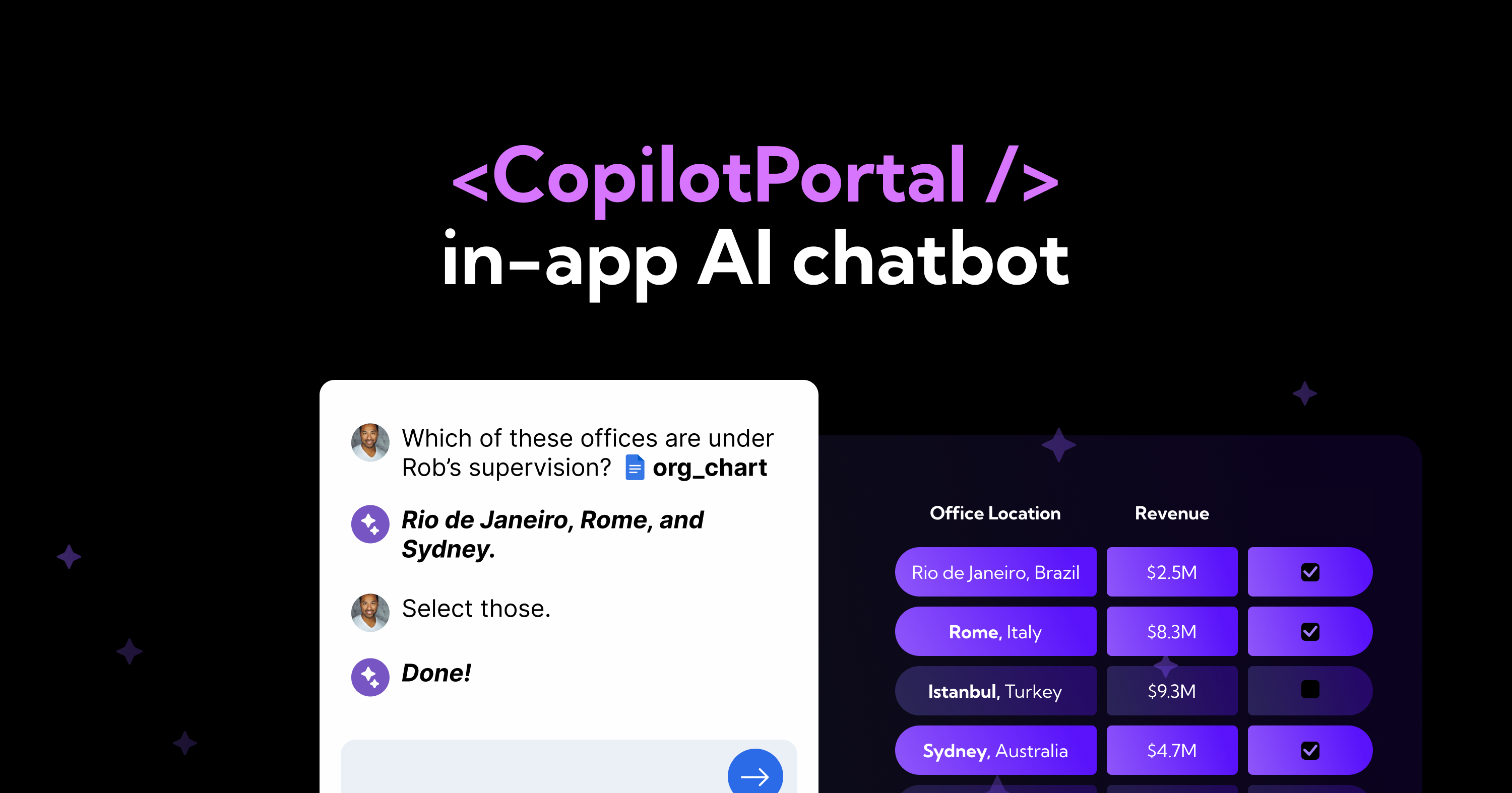 應用程式內人工智慧聊天機器人助理可以「查看」您目前的應用程式狀態並在前端和後端採取操作。 一組完全可自訂的反應元件和掛鉤以及用於建立 LLM 和您的應用程式之間互動的架構。 定義*useMakeCopilotReadable* 、 *useMakeCopilotActionable*和*CopilotSidebarUIProvider*使其運作。 ``` import "@copilotkit/react-ui/styles.css"; import { CopilotProvider } from "@copilotkit/react-core"; import { CopilotSidebarUIProvider } from "@copilotkit/react-ui"; export default function App(): JSX.Element { return ( <CopilotProvider chatApiEndpoint="/api/copilotkit/chat"> <CopilotSidebarUIProvider> <YourContent /> </CopilotSidebarUIProvider> </CopilotProvider> ); } ``` https://github.com/CopilotKit/CopilotKit --- 2. [RAGxplorer](https://github.com/gabrielchua/RAGxplorer) - 視覺化並探索您的 RAG 文件 ----------------------------------------------------------------------------  RAGxplorer 是一個 Python 工具,用於視覺化機器學習和自然語言處理中的 RAG(檢索增強生成)文件。 以互動方式探索 RAG 流程中使用的文件中的聯繫和內容。 若要設定 RAGxplorer,請在程式碼中定義 RAG 檢查點路徑並安裝指定的依賴項。 ``` import streamlit as st from utils.rag import build_vector_database st.set_page_config(page_title="RAGxplorer", page_icon="🔍") uploaded_file = st.file_uploader("Upload your PDF", type='pdf') query = st.text_input("Enter your query") search = st.button("Search") top_k = st.number_input("Number of Chunks", value=5, min_value=1) st.session_state["chroma"] = build_vector_database(uploaded_file, ...) st.session_state['retrieved_id'] = query_chroma(...) plot_embeddings(...) ``` https://github.com/gabrielchua/RAGxplorer --- 3. [Tavily GPT 研究員](https://github.com/assafelovic/gpt-researcher)- 獲得法學碩士以搜尋網路和資料庫 ----------------------------------------------------------------------------------- 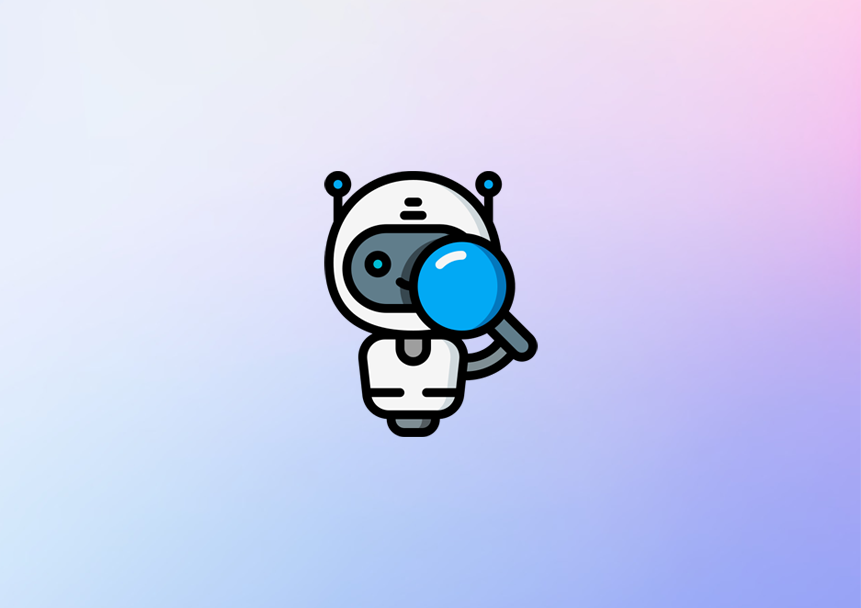 Tavilly 可讓您將 GPT 支援的研究和內容產生工具新增至您的 React 應用程式中,從而增強其資料處理和內容建立功能。 ``` # Create an assistant assistant = client.beta.assistants.create( instructions=assistant_prompt_instruction, model="gpt-4-1106-preview", tools=[{ "type": "function", "function": { "name": "tavily_search", "description": "Get information on recent events from the web.", "parameters": { "type": "object", "properties": { "query": {"type": "string", "description": "The search query to use. For example: 'Latest news on Nvidia stock performance'"}, }, "required": ["query"] } } }] ) ``` https://github.com/assafelovic/gpt-researcher --- 4. [Pezzo.ai](https://github.com/pezzolabs/pezzo) - 開發者優先的 LLMOps 平台 -------------------------------------------------------------------- 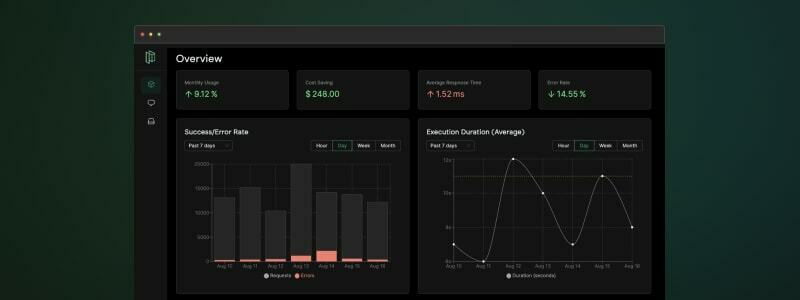 用於管理 OpenAI 通話的集中平台。 優化您的提示和令牌使用。追蹤您的人工智慧使用情況。 免費且易於整合。 ``` const prompt = await pezzo.getPrompt("AnalyzeSentiment"); const response = await openai.chat.completions.create(prompt); ``` https://github.com/pezzolabs/pezzo --- 5. [DeepEval](https://github.com/confident-ai/deepeval) - 評估 LLM、RAG 和微調性能 -------------------------------------------------------------------------- 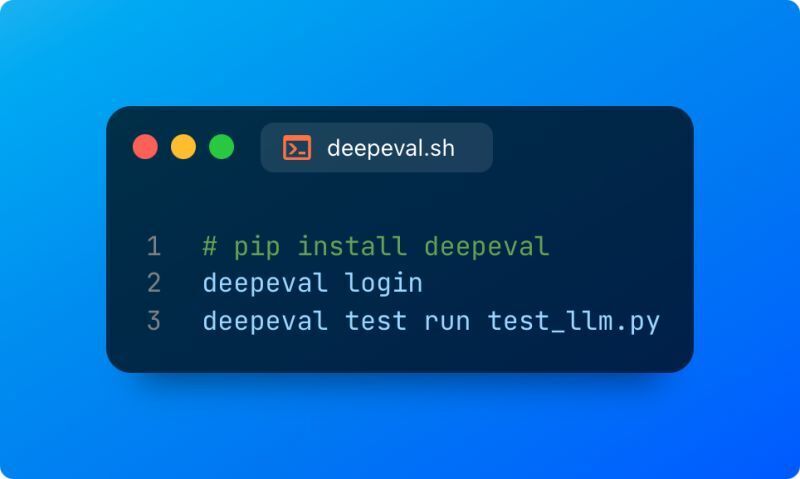 DeepEval 是一個開源框架,透過將評估視為單元測試來簡化法學碩士的評估。 它提供了評估 LLM 輸出的各種指標,其模組化設計允許開發人員定制他們的評估流程 要使用它,您需要安裝該程式庫、編寫測試案例並執行這些用例來評估您的 LLM 的效能。 ``` Pytest Integration: from deepeval import assert_test from deepeval.metrics import HallucinationMetric from deepeval.test_case import LLMTestCase test_case = LLMTestCase( input="How many evaluation metrics does DeepEval offers?", actual_output="14+ evaluation metrics", context=["DeepEval offers 14+ evaluation metrics"] ) metric = HallucinationMetric(minimum_score=0.7) def test_hallucination(): assert_test(test_case, [metric]) ``` https://github.com/confident-ai/deepeval --- 6. [CopilotTextarea](https://github.com/RecursivelyAI/CopilotKit) - React 應用程式中的 AI 驅動寫作 ---------------------------------------------------------------------------------------- 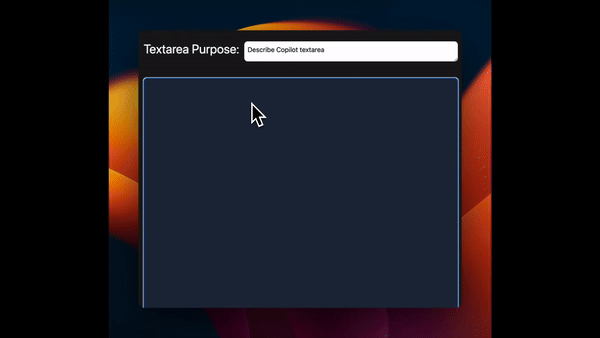 具有 Github CopilotX 功能的任何 React `<textarea>`的直接替代品。 自動完成、插入、編輯。 可以即時或由開發人員提前提供任何上下文。 ``` import { CopilotTextarea } from "@copilotkit/react-textarea"; import { CopilotProvider } from "@copilotkit/react-core"; // Provide context... useMakeCopilotReadable(...) // in your component... <CopilotProvider> <CopilotTextarea/> </CopilotProvider>` ``` https://github.com/RecursivelyAI/CopilotKit --- 7. [SwirlSearch](https://github.com/swirlai/swirl-search) - 人工智慧驅動的搜尋。 ---------------------------------------------------------------------- 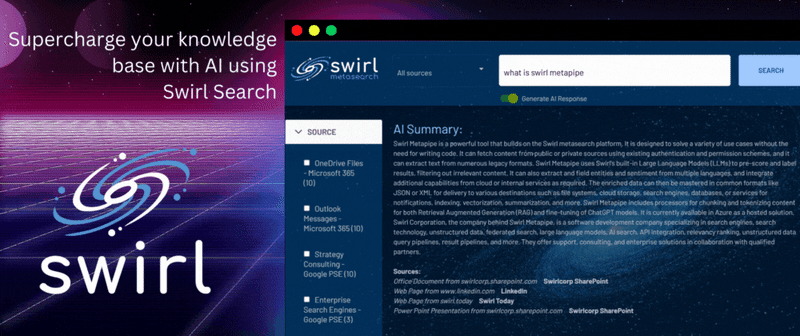 Swirl Search 是一個開源平台,它使用人工智慧同時搜尋多個資料來源並提供有關這些資料的起草報告。 它可以跨各種來源進行搜尋,包括搜尋引擎、資料庫和雲端服務,並且可以按照儲存庫中提供的安裝說明輕鬆設定。 Swirl Search 建置在 Python/Django 堆疊上,在 Apache 2.0 授權下發布,並作為 Docker 映像提供,使其可供使用者存取和自訂。 https://github.com/swirlai/swirl-search --- 謝謝閱讀!不要忘記為文章加入書籤,給出您的反應,並支持和查看提到的很棒的庫。 乾杯! --- 原文出處:https://dev.to/copilotkit/im-building-an-ai-project-here-are-the-libraries-im-going-to-use-pd0
#TL;博士 在本文中,您將了解如何使用 Nextjs、CopilotKit 和 OpenAI 建立人工智慧驅動的簡歷產生器應用程式。 我們將涵蓋: - 利用 ChatGPT 撰寫履歷和求職信 📑 - 透過與履歷聊天逐漸完善你的履歷💬 - 將您的履歷和求職信匯出為 PDF 🖨️ 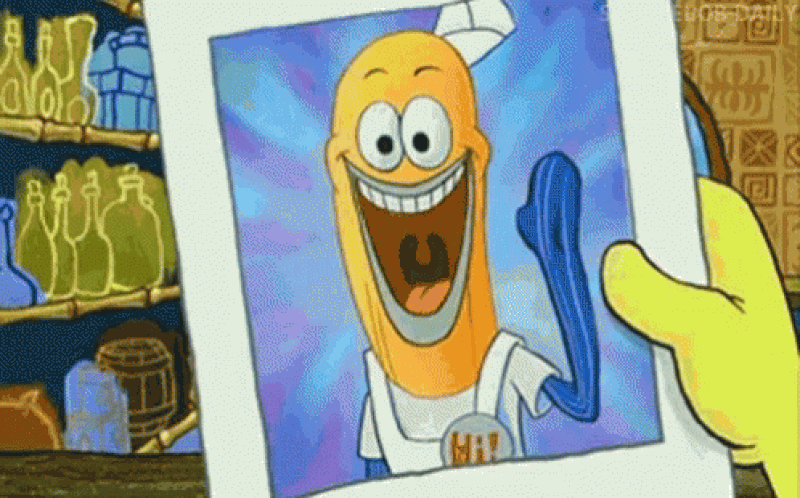 --- ## CopilotKit:建構深度整合的應用內人工智慧聊天機器人 💬 只是簡單介紹一下我們的背景。 CopilotKit 是[開源 AI 副駕駛平台。](https://github.com/CopilotKit/CopilotKit) 我們可以輕鬆地將強大的 AI 聊天機器人整合到您的 React 應用程式中。完全可定制和深度集成。 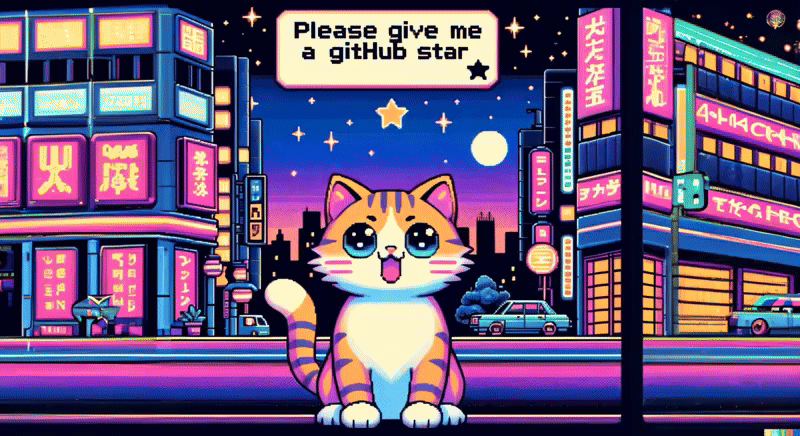 {% cta https://github.com/CopilotKit/CopilotKit %} Star CopilotKit ⭐️ {% endcta %} 現在回到文章。 --- ## **先決條件** 要開始學習本教程,您需要在電腦上安裝以下軟體: - 文字編輯器(例如 Visual Studio Code) - 節點.js - 套件管理器 ## **使用 NextJS 建立簡歷應用程式前端** **步驟 1:** 開啟命令提示字元並執行下列命令。 ``` npx create-next-app@latest ``` --- **第 2 步:** 系統將提示您選擇一些選項,如下所示。 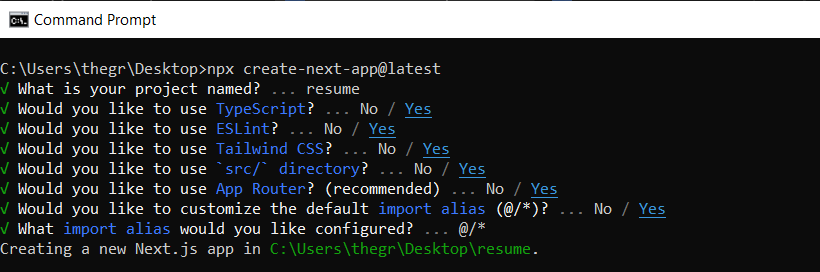 **步驟 3:** 使用您選擇的文字編輯器開啟新建立的 Nextjs 專案。然後,在命令列上執行以下命令,以使用 Tailwind CSS 安裝帶有 NextJS 的 Preline UI。依照[本指南](https://preline.co/docs/frameworks-nextjs.html)完成 Preline 設定。 ``` npm install preline ``` --- **步驟4:** 在resume/app/page.tsx檔案中,新增以下程式碼內容。 ``` export default function Home() { return ( <> <header className="flex flex-wrap sm:justify-start sm:flex-nowrap z-50 w-full bg-slate-900 bg-gradient-to-b from-violet-600/[.15] via-transparent text-sm py-3 sm:py-0 dark:bg-gray-800 dark:border-gray-700"> <nav className="relative max-w-7xl w-full mx-auto px-4 sm:flex sm:items-center sm:justify-between sm:px-6 lg:px-8 " aria-label="Global"> <div className="flex items-center justify-between"> <a className="flex-none text-xl text-gray-200 font-semibold dark:text-white py-8" href="#" aria-label="Brand"> ResumeBuilder </a> </div> </nav> </header> {/* <!-- Hero --> */} <div className="bg-slate-900 h-screen"> <div className="bg-gradient-to-b from-violet-600/[.15] via-transparent"> <div className="max-w-[85rem] mx-auto px-4 sm:px-6 lg:px-8 py-24 space-y-8"> {/* <!-- Title --> */} <div className="max-w-3xl text-center mx-auto pt-10"> <h1 className="block font-medium text-gray-200 text-4xl sm:text-5xl md:text-6xl lg:text-7xl"> Craft A Compelling Resume With AI Resume Builder </h1> </div> {/* <!-- End Title --> */} <div className="max-w-3xl text-center mx-auto"> <p className="text-lg text-gray-400"> ResumeBuilder helps you create a resume that effectively highlights your skills and experience. </p> </div> {/* <!-- Buttons --> */} <div className="text-center"> <a className="inline-flex justify-center items-center gap-x-3 text-center bg-gradient-to-tl from-blue-600 to-violet-600 shadow-lg shadow-transparent hover:shadow-blue-700/50 border border-transparent text-white text-sm font-medium rounded-full focus:outline-none focus:ring-2 focus:ring-blue-600 focus:ring-offset-2 focus:ring-offset-white py-3 px-6 dark:focus:ring-offset-gray-800" href="#"> Get started <svg className="flex-shrink-0 w-4 h-4" xmlns="http://www.w3.org/2000/svg" width="24" height="24" viewBox="0 0 24 24" fill="none" stroke="currentColor" stroke-width="2" stroke-linecap="round" stroke-linejoin="round"> <path d="m9 18 6-6-6-6" /> </svg> </a> </div> {/* <!-- End Buttons --> */} </div> </div> </div> {/* <!-- End Hero --> */} </> ); } ``` **步驟 5:** 在命令列上執行命令 *npm run dev*。導航至 http://localhost:3000/,您應該會看到新建立的 NextJS 專案。 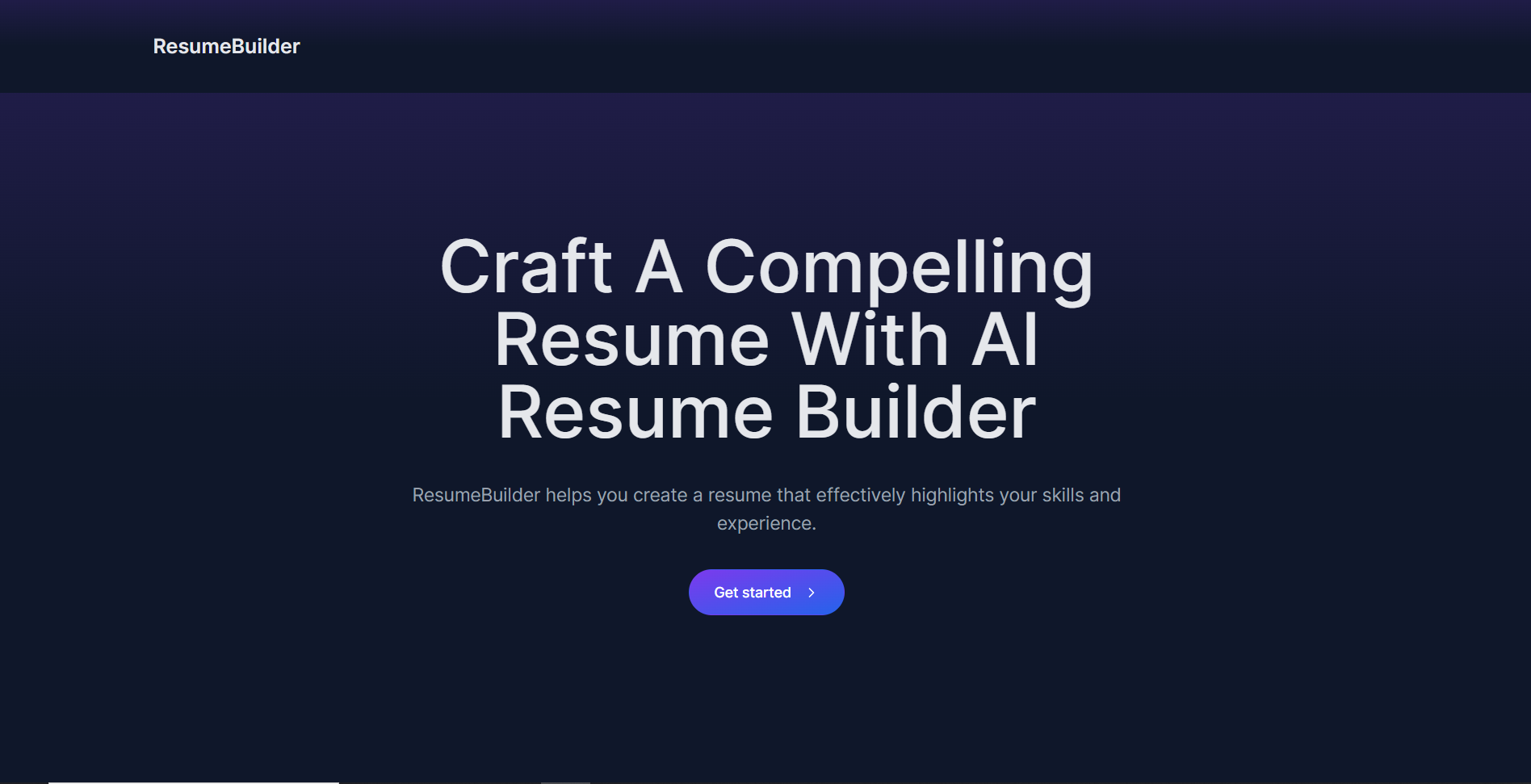 --- ## 使用 GitHub GraphQL 從 GitHub 取得履歷資料 **步驟 1:** 使用下列命令安裝 Axios HTTP 用戶端。 ``` npm i axios ``` **步驟 2:** 在應用程式資料夾中,建立一個名為 API 的資料夾。然後,在 API 資料夾中建立一個名為 GitHub 的資料夾。在GitHub資料夾中建立一個名為route.ts的檔案並加入以下程式碼。 ``` import { NextResponse } from "next/server"; import axios from "axios"; // Environment variables for GitHub API token and user details const GITHUB_TOKEN = "Your GitHub personal access token"; const GITHUB_USERNAME = "Your GitHub account username"; // Axios instance for GitHub GraphQL API const githubApi = axios.create({ baseURL: "https://api.github.com/graphql", headers: { Authorization: `bearer ${GITHUB_TOKEN}`, "Content-Type": "application/json", }, }); // GraphQL query to fetch user and repository data const getUserAndReposQuery = ` query { user(login: "${GITHUB_USERNAME}") { name email company bio repositories(first: 3, orderBy: {field: CREATED_AT, direction: DESC}) { edges { node { name url description createdAt ... on Repository { primaryLanguage{ name } stargazers { totalCount } } } } } } } `; // API route to handle resume data fetching export async function GET(request: any) { try { // Fetch data from GitHub const response = await githubApi.post("", { query: getUserAndReposQuery }); const userData = response.data.data.user; // Format resume data const resumeData = { name: userData.name, email: userData.email, company: userData.company, bio: userData.bio, repositories: userData.repositories.edges.map((repo: any) => ({ name: repo.node.name, url: repo.node.url, created: repo.node.createdAt, description: repo.node.description, language: repo.node.primaryLanguage.name, stars: repo.node.stargazers.totalCount, })), }; // Return formatted resume data return NextResponse.json(resumeData); } catch (error) { console.error("Error fetching data from GitHub:", error); return NextResponse.json({ message: "Internal Server Error" }); } } ``` **步驟 3:** 在應用程式資料夾中,建立一個名為 Components 的資料夾。然後,在元件資料夾中建立一個名為 githubdata.tsx 的檔案並新增以下程式碼。 ``` "use client"; import React, { useEffect, useState } from "react"; import axios from "axios"; // Resume data interface interface ResumeData { name: string; email: string; company: string; bio: string; repositories: { name: string; url: string; created: string; description: string; language: string; stars: number; }[]; } export const useGithubData = () => { const [resumeData, setResumeData] = useState<ResumeData | null>(null); // Fetch resume data from API useEffect(() => { axios .get("/api/github") .then((response) => { setResumeData(response.data); }) }, []); return { resumeData, }; } ``` --- ## 建立求職信和履歷功能 **步驟 1:** 透過在命令列上執行以下命令來安裝 CopilotKit 前端軟體包。 ``` npm i @copilotkit/react-core @copilotkit/react-ui @copilotkit/react-textarea ``` **步驟2:** 在元件資料夾中建立一個名為resume.tsx 的檔案。然後在檔案頂端匯入 useMakeCopilotReadable、useMakeCopilotActionable 和 useGithubData 自訂掛鉤,如下所示。 ``` import React, { useState } from "react"; import { useGithubData } from "./githubdata"; import { useMakeCopilotReadable, useMakeCopilotActionable, } from "@copilotkit/react-core"; ``` **第 3 步:** 建立一個名為 CoverLetterAndResume 的元件。在元件內部,使用 useGithubData 掛鉤檢索從 GitHub 取得的資料。然後,宣告一個名為 createCoverLetterAndResume 的狀態變數和一個用於更新它的名為 setCreateCoverLetterAndResume 的函數。使用包含 letter 和 resume 兩個屬性的物件初始化 useState,如下所示。 ``` export const CoverLetterAndResume = () => { const {resumeData } = useGithubData(); const [createCoverLetterAndResume, setCreateCoverLetterAndResume] = useState({ letter: "", resume: "" }); } ``` **步驟 4:** 使用 useMakeCopilotReadable 掛鉤將從 GitHub 取得的資料新增為應用程式內聊天機器人的上下文。 ``` useMakeCopilotReadable(JSON.stringify(resumeData)); ``` **步驟 5:** 使用 useMakeCopilotActionable 掛鉤設定一個名為 createCoverLetterAndResume 的操作,其中包含描述和實作函數,該函數使用提供的求職信和簡歷更新 createCoverLetterAndResume 狀態,如下所示。 ``` useMakeCopilotActionable( { name: "createCoverLetterAndResume", description: "Create a cover letter and resume for a software developer job application.", argumentAnnotations: [ { name: "coverLetterMarkdown", type: "string", description: "Markdown text for a cover letter to introduce yourself and briefly summarize your professional background as a software developer.", required: true, }, { name: "resumeMarkdown", type: "string", description: "Markdown text for a resume that displays your professional background and relevant skills.", required: true, }, ], implementation: async (coverLetterMarkdown, resumeMarkdown) => { setCreateCoverLetterAndResume((prevState) => ({ ...prevState, letter: coverLetterMarkdown, resume: resumeMarkdown, })); }, }, [] ); ``` **步驟 6:** 在 CoverLetterAndResume 元件外部,建立一個名為 CoverLetterResume 的元件,用於在 Web 應用程式 UI 上顯示求職信和履歷。 ``` type CoverLetterResumeProps = { letter: string; resume: string; }; const CoverLetterResume = ({ letter, resume }: CoverLetterResumeProps) => { return ( <div className="px-4 sm:px-6 lg:px-8 bg-slate-50 py-4"> <div className="sm:flex sm:items-center"> <div className="sm:flex-auto"> <h1 className="text-3xl font-semibold leading-6 text-gray-900"> ResumeBuilder </h1> </div> </div> {/* Cover Letter Start */} <div className="mt-8 flow-root bg-slate-200"> <div className="-mx-4 -my-2 overflow-x-auto sm:-mx-6 lg:-mx-8"> <div className="inline-block min-w-full py-2 align-middle sm:px-6 lg:px-8"> <div> <h2 className="text-lg font-semibold leading-6 text-gray-900 mb-4 p-2"> Cover Letter </h2> <div className="min-w-full divide-y divide-gray-300 p-2"> {/* <Thead /> */} <div className="divide-y divide-gray-200 bg-white p-2"> <ReactMarkdown>{letter}</ReactMarkdown> </div> </div> </div> </div> </div> </div> {/* Cover Letter End */} {/* Cover Letter Preview Start */} <div className="mt-8 flow-root bg-slate-200"> <div className="-mx-4 -my-2 overflow-x-auto sm:-mx-6 lg:-mx-8"> <div className="inline-block min-w-full py-2 align-middle sm:px-6 lg:px-8"> <div> <h2 className="text-lg font-semibold leading-6 text-gray-900 mb-4 p-2"> Cover Letter Preview </h2> <div className="min-w-full divide-y divide-gray-300"> {/* <Thead /> */} <div className="divide-y divide-gray-200 bg-white"> <textarea className="p-2" id="coverLetter" value={letter} rows={20} cols={113} /> </div> </div> </div> </div> </div> </div> {/* Cover Letter Preview End */} {/* Resume Start */} <div className="mt-8 flow-root bg-slate-200"> <div className="-mx-4 -my-2 overflow-x-auto sm:-mx-6 lg:-mx-8"> <div className="inline-block min-w-full py-2 align-middle sm:px-6 lg:px-8"> <h2 className="text-lg font-semibold leading-6 text-gray-900 mb-4 p-2"> Resume </h2> <div className="min-w-full divide-y divide-gray-300"> {/* <Thead /> */} <div className="divide-y divide-gray-200 bg-white"> <ReactMarkdown>{resume}</ReactMarkdown> </div> </div> </div> </div> </div> {/* Resume End */} {/* Cover Letter Preview Start */} <div className="mt-8 flow-root bg-slate-200"> <div className="-mx-4 -my-2 overflow-x-auto sm:-mx-6 lg:-mx-8"> <div className="inline-block min-w-full py-2 align-middle sm:px-6 lg:px-8"> <div> <h2 className="text-lg font-semibold leading-6 text-gray-900 mb-4 p-2"> Cover Letter Preview </h2> <div className="min-w-full divide-y divide-gray-300"> {/* <Thead /> */} <div className="divide-y divide-gray-200 bg-white"> {/* {letter} */} {/* <ReactMarkdown>{letter}</ReactMarkdown> */} <textarea className="p-2" id="resume" value={resume} rows={20} cols={113} /> </div> </div> </div> </div> </div> </div> {/* Cover Letter Preview End */} </div> ); }; ``` **第7步:**然後返回CoverLetterAndResume元件內的CoverLetterResume元件,如下圖所示。 ``` return <CoverLetterResume {...createCoverLetterAndResume}/>; ``` **第8步:** 在應用程式資料夾中建立一個名為resumeandcoverletter的資料夾。然後,建立一個名為 page.tsx 的檔案並新增以下程式碼。 ``` "use client"; import { CopilotProvider } from "@copilotkit/react-core"; import { CopilotSidebarUIProvider } from "@copilotkit/react-ui"; import "@copilotkit/react-textarea/styles.css"; // also import this if you want to use the CopilotTextarea component import "@copilotkit/react-ui/styles.css"; // also import this if you want to use the chatbot component import React, { useEffect, useState } from "react"; import { CoverLetterAndResume } from "../components/resume"; function buildResume () { return ( <CopilotProvider chatApiEndpoint="./../api/copilotkit/chat"> <CopilotSidebarUIProvider> <CoverLetterAndResume /> </CopilotSidebarUIProvider> </CopilotProvider> ); } export default buildResume; ``` **步驟 9:** 使用下列指令安裝 openai 軟體套件。 ``` npm i openai ``` **步驟 10:** 在應用程式資料夾中,建立一個名為 API 的資料夾。然後,在 API 資料夾中建立一個名為 copilotkit 的資料夾。在 copilotkit 資料夾中,建立一個名為 chat 的資料夾。然後,在聊天資料夾中建立一個名為route.ts的檔案並新增以下程式碼。 ``` import OpenAI from "openai"; const openai = new OpenAI({ apiKey: "Your ChatGPT API key", }); export const runtime = "edge"; export async function POST(req: Request): Promise<Response> { try { const forwardedProps = await req.json(); const stream = openai.beta.chat.completions .stream({ model: "gpt-4-1106-preview", ...forwardedProps, stream: true, }) .toReadableStream(); return new Response(stream); } catch (error: any) { return new Response("", { status: 500, statusText: error.error.message }); } } ``` **步驟 11:** 在應用程式資料夾中的 page.tsx 檔案中,在「開始」按鈕中新增一個連結,用於導航到簡歷和求職信頁面,如下所示。 ``` <div className="text-center"> <Link className="inline-flex justify-center items-center gap-x-3 text-center bg-gradient-to-tl from-blue-600 to-violet-600 shadow-lg shadow-transparent hover:shadow-blue-700/50 border border-transparent text-white text-sm font-medium rounded-full focus:outline-none focus:ring-2 focus:ring-blue-600 focus:ring-offset-2 focus:ring-offset-white py-3 px-6 dark:focus:ring-offset-gray-800" href="/resumeandcoverletter"> Get started <svg className="flex-shrink-0 w-4 h-4" xmlns="http://www.w3.org/2000/svg" width="24" height="24" viewBox="0 0 24 24" fill="none" stroke="currentColor" stroke-width="2" stroke-linecap="round" stroke-linejoin="round"> <path d="m9 18 6-6-6-6" /> </svg> </Link> </div> ``` **第12步:**導航至http://localhost:3000/,點擊「開始」按鈕,您將被重新導向到與聊天機器人整合的履歷和求職信頁面,如下所示。 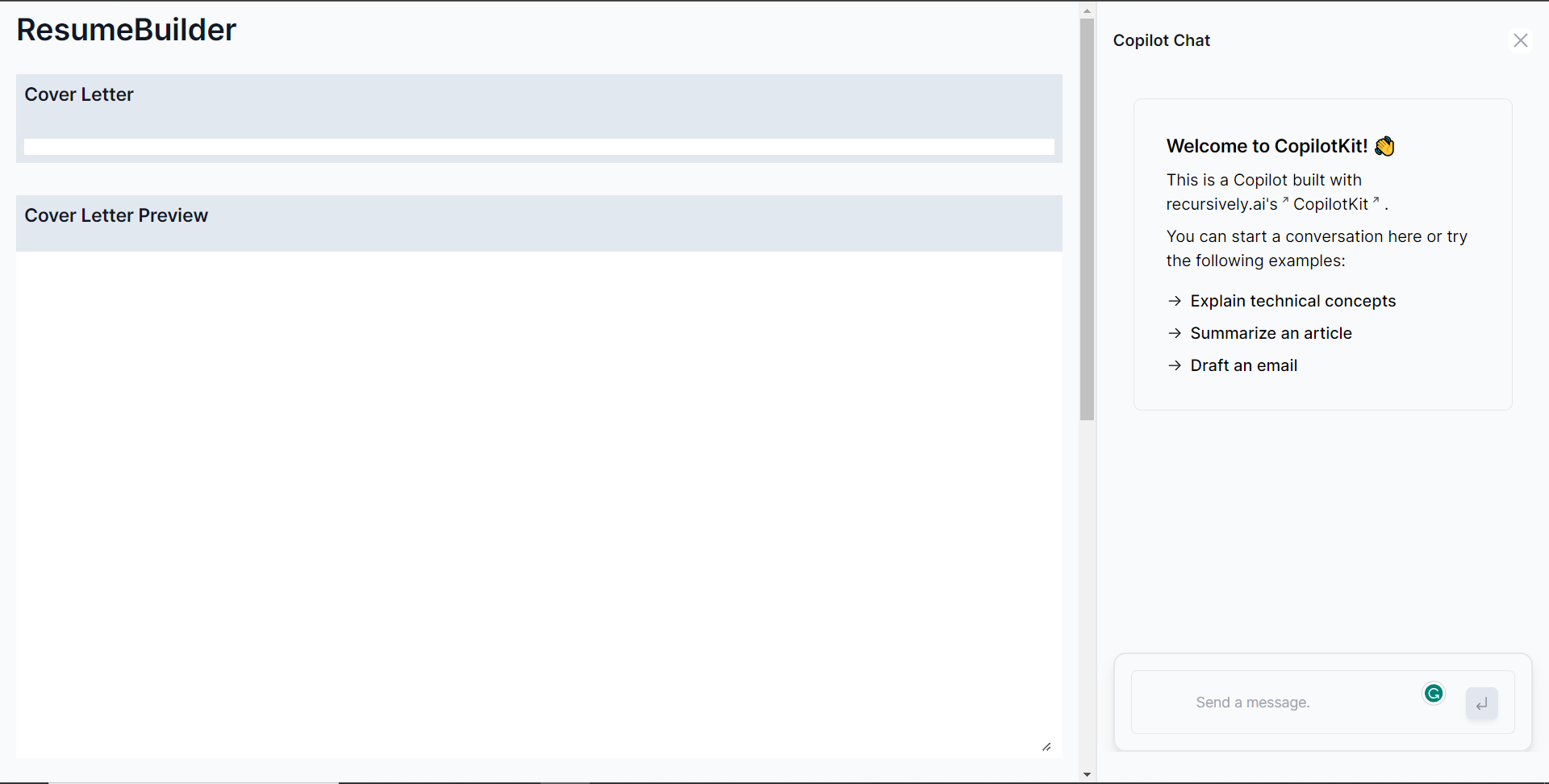 **第 13 步:** 向右側的聊天機器人發出諸如“建立求職信和簡歷”之類的提示。聊天機器人將開始產生回應,完成後,它將在頁面左側顯示產生的求職信和履歷,如下所示。 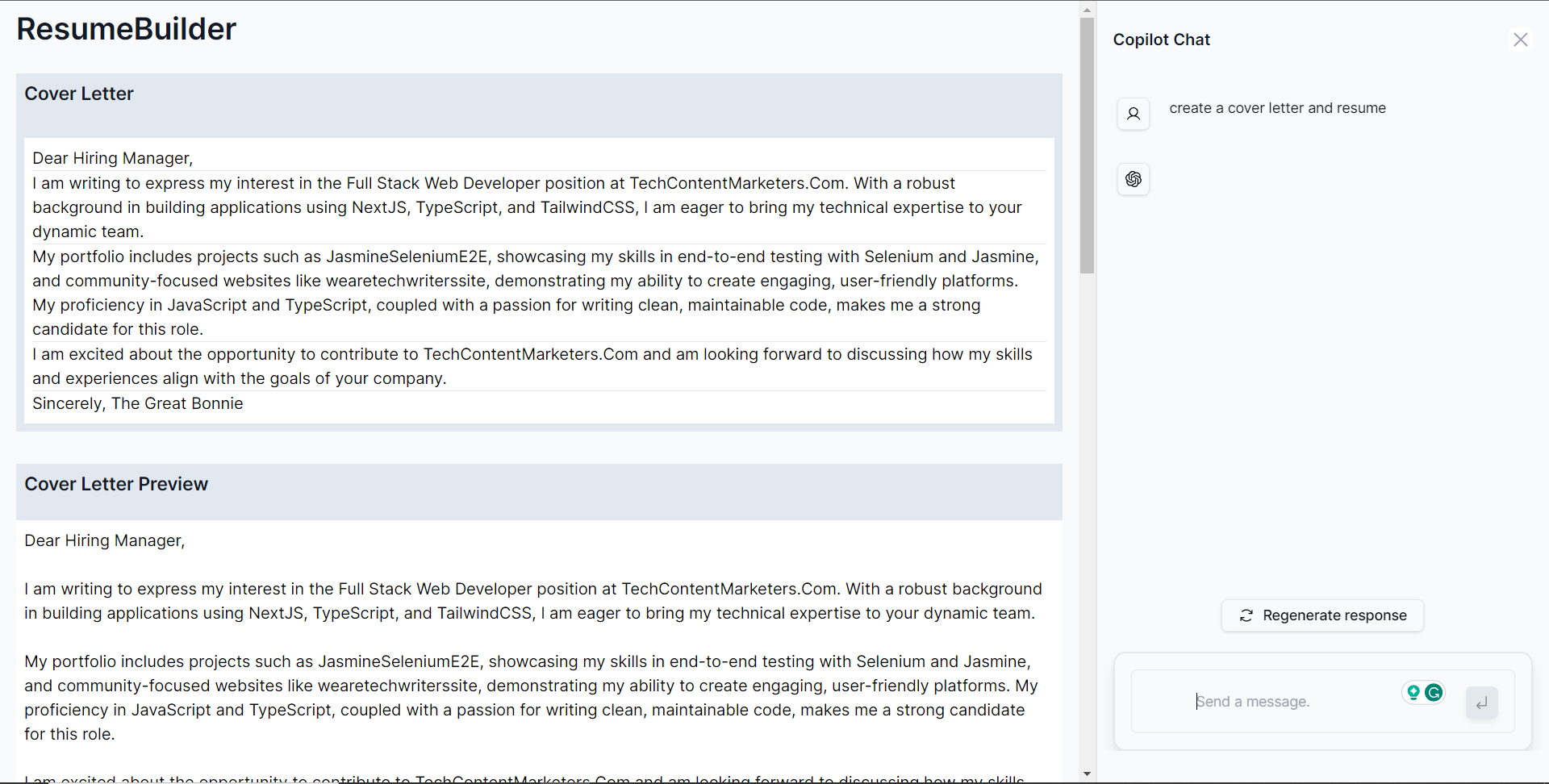 --- ## 建立更新求職信功能 **第 1 步:** 宣告一個名為 updateLetter 的變數,用於保存先前產生的求職信。 ``` const updateLetter = createCoverLetterAndResume.letter; ``` **步驟 2:** 使用 useMakeCopilotReadable 掛鉤新增 updateLetter 作為應用程式內聊天機器人的上下文。 ``` useMakeCopilotReadable("Cover Letter:" + JSON.stringify(updateLetter)); ``` **步驟 3:** 使用 useMakeCopilotActionable 掛鉤設定一個名為 updateCoverLetter 的操作,其中包含描述和實作函數,該函數使用提供的求職信更新來更新 createCoverLetterAndResume 狀態,如下所示。 ``` useMakeCopilotActionable( { name: "updateCoverLetter", description: "Update cover letter for a software developer job application.", argumentAnnotations: [ { name: "updateCoverLetterMarkdown", type: "string", description: "Update markdown text for a cover letter to introduce yourself and briefly summarize your professional background as a software developer.", required: true, }, { name: "resumeMarkdown", type: "string", description: "Markdown text for a resume that displays your professional background and relevant skills.", required: true, }, ], implementation: async (updatedCoverLetterMarkdown) => { setCreateCoverLetterAndResume((prevState) => ({ ...prevState, letter: updatedCoverLetterMarkdown, })); }, }, [] ); ``` ** 步驟 4:** 給聊天機器人一個提示,例如“更新求職信並加入我正在申請 CopilotKit 的技術寫作職位。”如下圖所示,您可以看到求職信已更新。 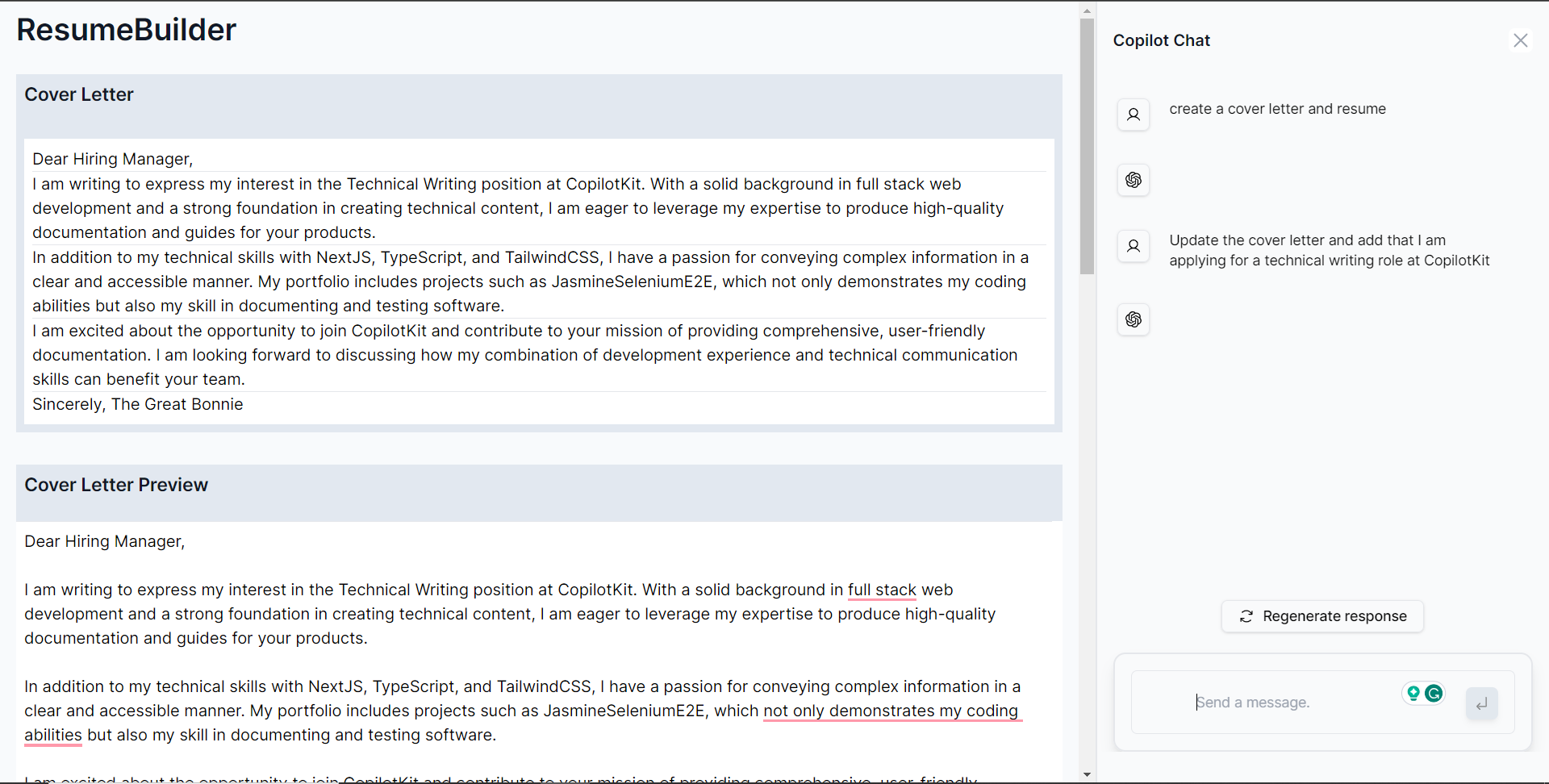 --- ## 建立更新復原功能 **第 1 步:** 宣告一個名為 updateResume 的變數,用於保存先前產生的求職信。 ``` const updateResume = createCoverLetterAndResume.resume; ``` **步驟 2:** 使用 useMakeCopilotReadable 掛鉤新增 updateResume 作為應用程式內聊天機器人的上下文。 ``` useMakeCopilotReadable("Resume:" + JSON.stringify(updateResume)); ``` **步驟 3:** 使用 useMakeCopilotActionable 掛鉤設定一個名為 updateResume 的操作,其中包含描述和實作函數,該函數使用提供的求職信更新來更新 createCoverLetterAndResume 狀態,如下所示。 ``` useMakeCopilotActionable( { name: "updateResume", description: "Update resume for a software developer job application.", argumentAnnotations: [ { name: "updateResumeMarkdown", type: "string", description: "Update markdown text for a resume that displays your professional background and relevant skills.", required: true, }, ], implementation: async (updatedResumeMarkdown) => { setCreateCoverLetterAndResume((prevState) => ({ ...prevState, resume: updatedResumeMarkdown, })); }, }, [] ); ``` **第 4 步:** 向聊天機器人發出提示,例如「更新履歷並將我的姓名加入為 John Doe,將我的電子郵件加入為 [email protected]」。如下圖所示,可以看到履歷已更新。 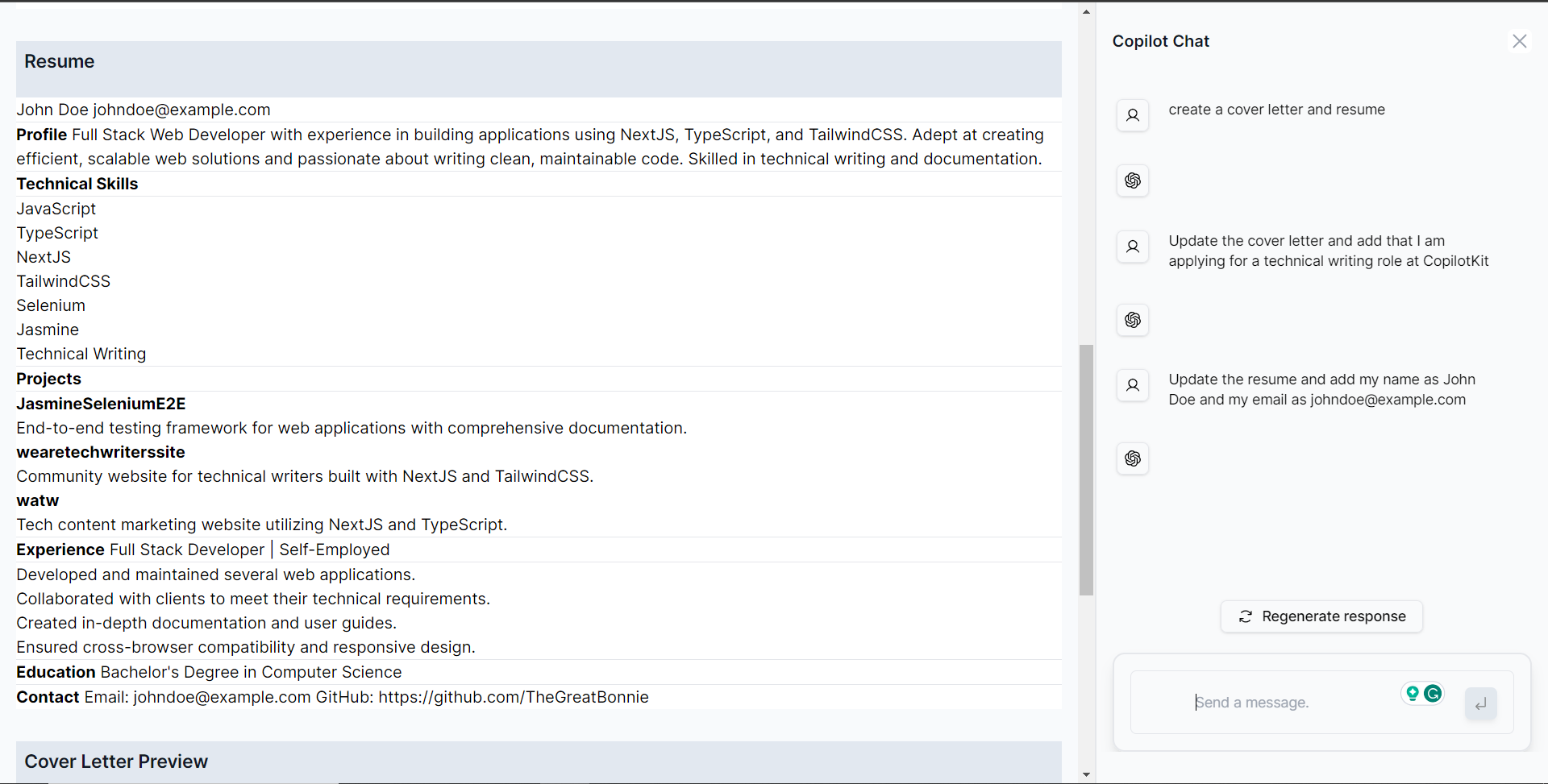 --- ## 建立下載求職信和履歷表 Pdfs 功能 **第 1 步:** 安裝 jsPDF,一個用 JavaScript 產生 PDF 的函式庫。 ``` npm i jspdf ``` **步驟 2:** 在 CoverLetterAndResume 元件內,使用 useMakeCopilotActionable 掛鉤設定一個名為“downloadPdfs”的操作,其中包含描述和實現函數,該函數使用 jsPDF 庫為求職信和簡歷建立 PDF,然後保存它們, 如下所示。 ``` function addTextToPDF(doc: any, text: any, x: any, y: any, maxWidth: any) { // Split the text into lines const lines = doc.splitTextToSize(text, maxWidth); // Add lines to the document doc.text(lines, x, y); } useMakeCopilotActionable( { name: "downloadPdfs", description: "Download pdfs of the cover letter and resume.", argumentAnnotations: [ { name: "coverLetterPdfA4", type: "string", description: "A Pdf that contains the cover letter converted from markdown text and fits A4 paper.", required: true, }, { name: "resumePdfA4Paper", type: "string", description: "A Pdf that contains the resume converted from markdown text and fits A4 paper.", required: true, }, ], implementation: async () => { const marginLeft = 10; const marginTop = 10; const maxWidth = 180; const coverLetterDoc = new jsPDF(); addTextToPDF( coverLetterDoc, createCoverLetterAndResume.letter, marginLeft, marginTop, maxWidth ); coverLetterDoc.save("coverLetter.pdf"); const resumeDoc = new jsPDF(); addTextToPDF( resumeDoc, createCoverLetterAndResume.resume, marginLeft, marginTop, maxWidth ); resumeDoc.save("resume.pdf"); }, }, [createCoverLetterAndResume] ); ``` **第 3 步:** 返回網頁應用程式中的聊天機器人,並提示「下載求職信和簡歷的 pdf 檔案」。 PDF 將開始下載,如果您開啟 coverLetter.pdf,您應該會看到產生的求職信,如下所示。 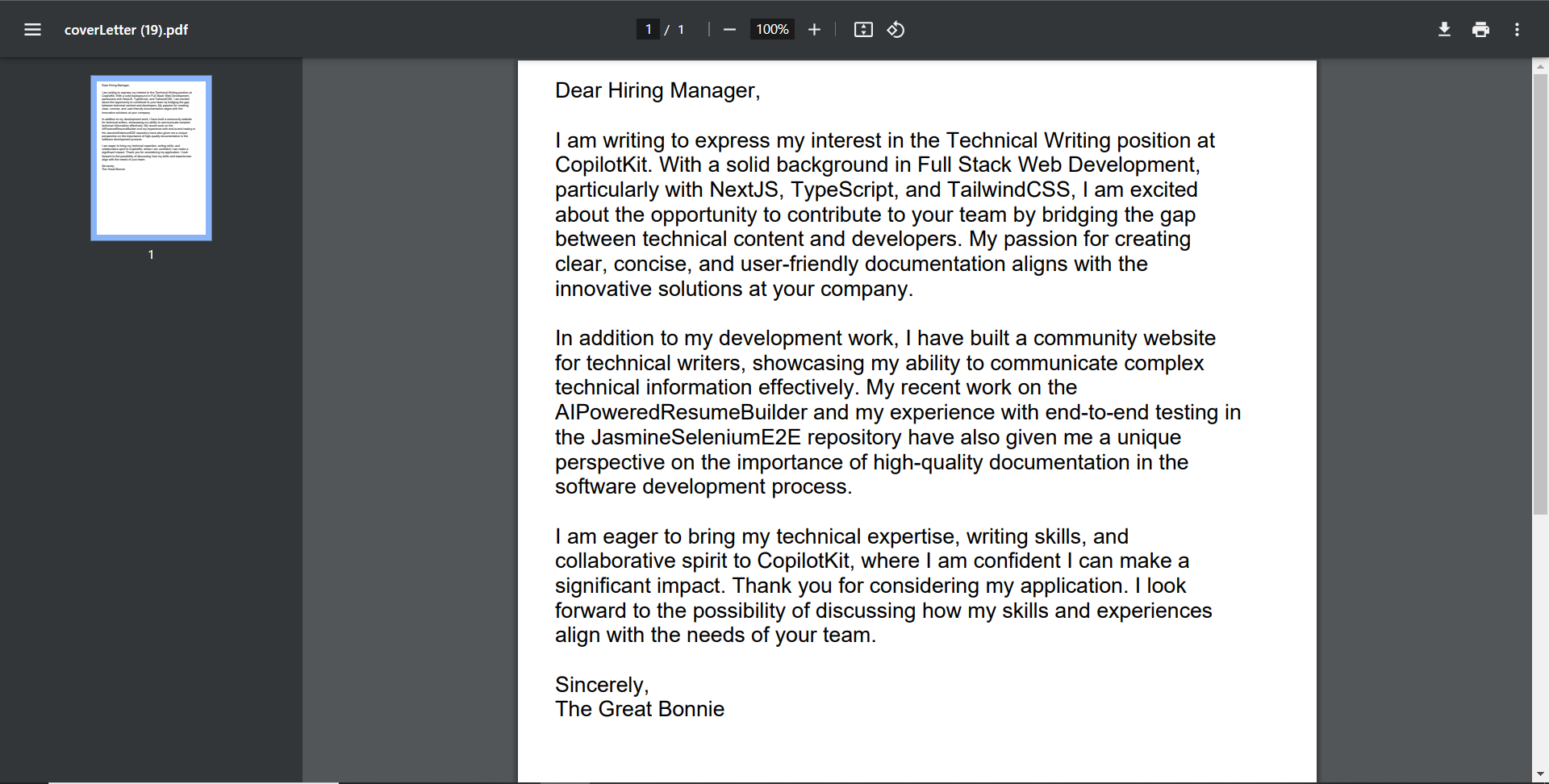 --- ## 結論 總而言之,您可以使用 CopilotKit 建立應用內 AI 聊天機器人,該機器人可以查看當前應用程式狀態並在應用程式內執行操作。 AI 聊天機器人可以與您的應用程式前端、後端和第三方服務對話。 對於完整的源程式碼: https://github.com/TheGreatBonnie/AIPoweredResumeBuilder --- 原文出處:https://dev.to/copilotkit/how-to-build-the-with-nextjs-openai-1mhb
是的,你沒聽錯,我的 GitHub 自述文件有淺色和深色模式,甚至是響應式的。在這篇文章中,我將簡要介紹我用來實現這一目標的技巧(以及使它變得困難的事情!) 但首先,讓我們看看我的個人資料在不同的螢幕尺寸和顏色偏好下是什麼樣子(或者親自嘗試一下 [GrahamTheDevRel 在 GitHub 上的個人資料](https://github.com/GrahamTheDevRel)! ## 深色模式 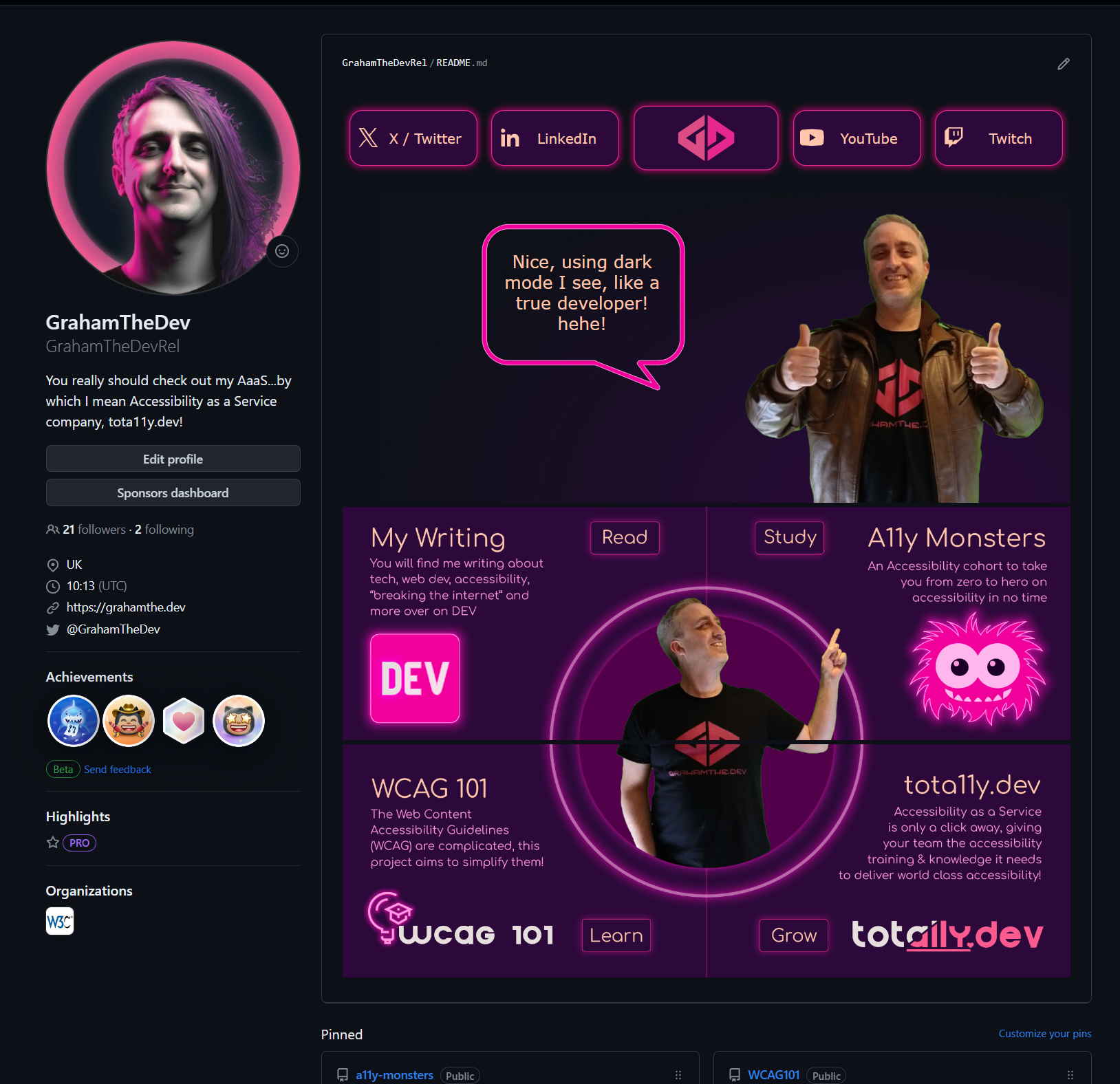 ## 移動的 請注意以下部分的不同按鈕設計和佈局。 建立這些按鈕比您想像的要困難得多! 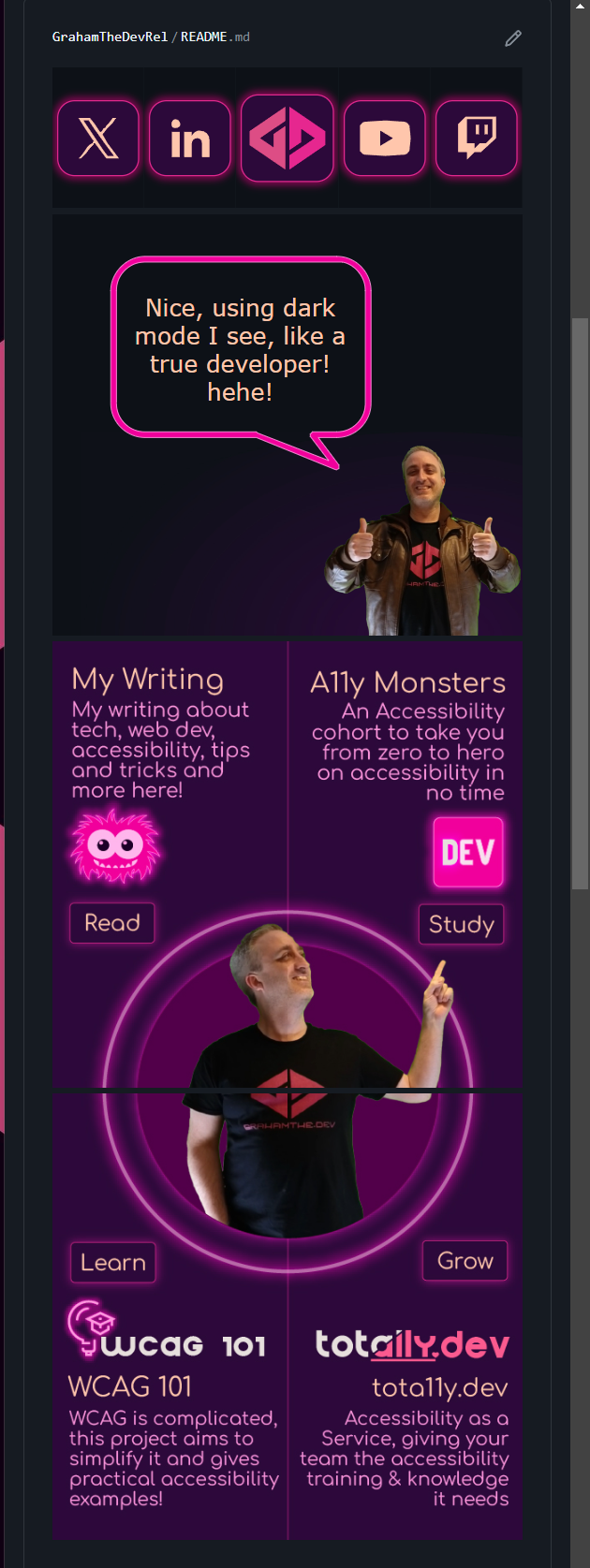 ## 燈光模式 我忍不住在英雄部分錶達了不同的訊息,當然我只是在開玩笑! 🤣💗 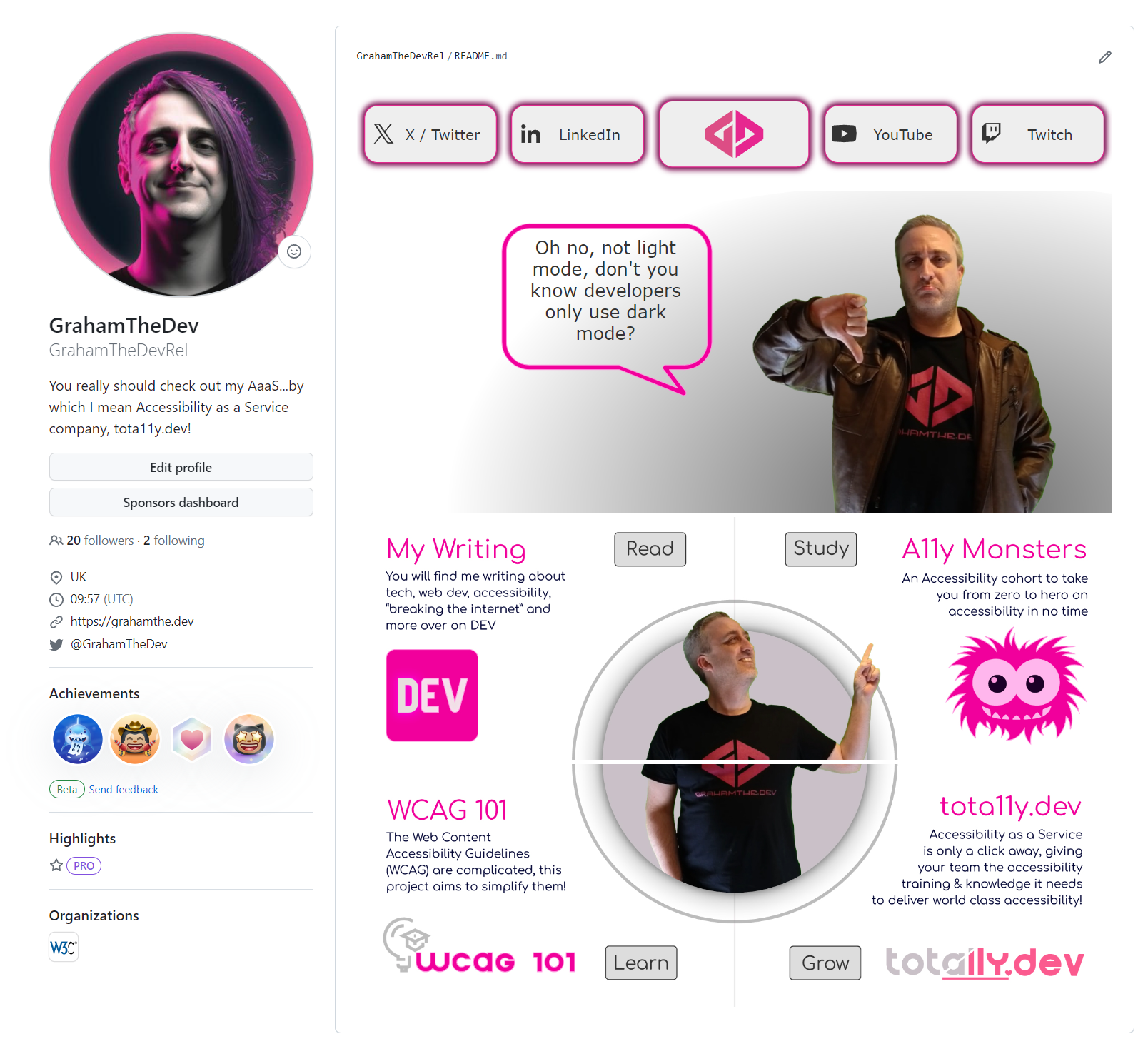 ## 喔...我有沒有提到它是動畫的? 請記住,前 5 個按鈕都是單獨的圖像!花了一點功夫才把它弄好! ## 使用了一些技巧! 好吧,所以你來這裡不僅僅是為了看我的個人資料! (如果你這樣做了,也愛你!🤣💗) 不,你是來學一些技巧的,這樣你就可以自己做對吧? 嗯,有一個“技巧”,然後只需一個 HTML 功能,您就可以自己完成此操作。 讓我們從最有趣的開始: ## 製作響應式按鈕和圖像的技巧! 網站上的按鈕和英雄圖像是有趣的部分。 為了讓它們發揮作用,我們使用了許多人沒有聽說過的 SVG 功能「<foreignObject>」。 ## `<foreignObject>` 和 SVG 獲勝! 這是使事物響應的最大技巧。 你看,在 markdown 文件中我們能做的事情非常有限(這就是為什麼我們看到人們使用 `<table>` 等進行佈局......ewww)。 但 SVG 有一個獨特的功能,[`<foreignObject>`](https://developer.mozilla.org/en-US/docs/Web/SVG/Element/foreignObject)。 這允許您在 SVG 中包含許多內容,**包括 HTML 和 CSS。** 有了它,我們就有了更多的力量! 您可以在 CodePen 的演示中看到(單擊按鈕可以更改外部容器的大小,它代表頁面上圖像的可用空間): ### SVG 中 CSS 的 CodePen 演示 **一定要查看 html 面板**,所有技巧都在那裡! https://codepen.io/GrahamTheDev/pen/mdomxyy 關鍵部分在這裡: ``` <svg xmlns="http://www.w3.org/2000/svg" fill="none"> <foreignObject width="100%" height="100%"> <div xmlns="http://www.w3.org/1999/xhtml"> <!--we can include <style> elements, html elements etc. here now, with a few restrictions! Note it must be in xHTML style (so <img src="" /> not <img src="" > to be valid --> </div> </foreignObject> </svg> ``` 從那裡我們可以使用內聯 `<style>` 元素和標準 HTML 元素來建立響應式映像。 但您可能會注意到該演示中使用的標記的另一件事。 ## 圖片很吸引人! 我將圖像(SVG 氣泡和我的圖像)作為 [`data` URL](https://developer.mozilla.org/en-US/docs/Web/HTTP/Basics_of_HTTP/Data_URLs )。 這是因為所謂的[內容安全策略 (CSP)](https://developer.mozilla.org/en-US/docs/Web/HTTP/CSP) 及其在 GitHub 上的實作方式。 現在我不會解釋 CSP,但本質上它們有一條規則:「嘿,除了當前上下文之外,不能從任何地方加載圖像」。 對於普通圖像來說這不是問題,但這是圖像中的圖像,並且該圖像的“上下文”就是其本身。 因此,如果我們嘗試在 SVG 中包含另一個圖像,它將來自不同的位置並破壞我們的 SVG。 幸運的是,「資料」 URI 被視為相同的上下文/來源。 這就是為什麼它們在我們的範例中使用的原因,如果您想自己實現的話,還需要考慮另一件事! ## 最後一個技巧,「<picture>」元素且沒有空格。 我的意思是,這甚至不是一個技巧! 我的自述文件中的最後 4 個框是響應式的(並尊重顏色偏好),但它們使用標準媒體查詢來工作。 這裡唯一的考慮是嘗試找到一個有效的斷點,恰好是 GitHub 上的 768px。 然後我建立了 4 組圖像: - 深色模式和桌面 - 黑暗模式和移動設備 - 燈光模式和桌面 - 燈光模式和移動。 ### 大或小圖像 為了獲得正確的圖像,我們在每個來源上對桌面(大)圖像使用“media =”(min-width:769px)`,對於移動(小)圖像使用“media =“max-width:768px)”放入我們的“<picture>”元素。 ### 淺色和深色模式 若要取得淺色或深色模式,我們使用[`prefers-color-scheme`](https://developer.mozilla.org/en-US/docs/Web/CSS/@media/prefers-color-scheme)媒體查詢。 ### 結合我們的查詢和來源 然後我們只需設定「<picture>」元素來使用「(**寬度查詢**)和(顏色首選項)」的組合來選擇我們想要的來源: ``` <picture> <source media="(min-width: 769px) and (prefers-color-scheme: light)" srcset="readme/[email protected]"> <source media="(max-width: 768px) and (prefers-color-scheme: light)" srcset="readme/[email protected]"> <source media="(max-width: 768px) and (prefers-color-scheme: dark)" srcset="readme/[email protected]"> <img src="readme/[email protected]" alt="You will find me writing about tech, web dev, accessibility, breaking the internet and more over on DEV! Purple and neon pink design with Graham pointing at the next section" width="50%" title="My writing on DEV"> </picture> ``` 本身並不困難,但建立 4 種圖像變體非常耗時。 ### 沒有空格 我遇到了最後一個問題。 底部實際上由 4 個不同的圖像組成(是的,我必須為其建立 16 個不同的圖像...)。 這樣做的原因是每個部分都是一個可點擊的連結。 並不複雜,但有一個小問題要注意。 如果您想要讓兩個影像直接並排接觸(因此兩個影像的寬度均為 50%),則必須刪除錨點、圖片元素甚至這些圖片元素內的來源之間的所有空白。 否則 GitHub 會為你的元素加入一些邊距,並且它們將不會在同一行。 另外,儘管我刪除了所有空白,但我遇到了另一個限制,但第一行和第二行之間仍然有 8px 的間隙,您無法遺憾地刪除它(因此之間的線!)。 ## 包起來! 我可能會在未來對內容安全策略、「<picture>」元素技巧,當然還有「<foreignObject>」做一些更深入的解釋。 這更多的是對概念的介紹,以便您可以自己使用它們,而不是教程。 但現在你已經了解我使用的技巧,我希望看到你建立一個比我的更漂亮的 GitHub 自述文件了! 如果您這樣做,請在評論中分享! 💪🏼🙏🏼💗 大家編碼愉快! 💗 --- 原文出處:https://dev.to/grahamthedev/take-your-github-readme-to-the-next-level-responsive-and-light-and-dark-modes--3kpc
我自 2019 年以來一直是 Web 開發人員。我使用 React.js 和基於 React 的框架,如 Gatsby、Next、Remix、Astro 和 Hydrogen。我從來沒有對這些工具感到完全滿意,但是,作為一個深入 JS 生態系統的初學者,我從同行那裡聽到的都是這樣的話:「這就是方式,任何其他程式語言要么慢,要么老」。  結果,我習慣了巨大的複雜性:多個獨立的儲存庫、數千個函式庫和框架來實現簡單的事情、GraphQL、微服務、無伺服器、靜態網站產生、增量靜態再生、部分水化、 redux 、redux-thunk、babel、webpack、react 伺服器元件、伺服器操作等。這個清單還可以再持續 10 分鐘。 直到有一天我說**受夠了!** 讓我們來看看我慢慢發瘋的完整時間線。這需要一段時間,在閱讀長篇文章之前,請隨意煮點咖啡! --- ## 倦怠的時間表 ### [Gatsby.js](https://www.gatsbyjs.com/) 我記得完成我的訓練營並想:“我終於能夠建立我的作品集了!”,所以我做到了。只有一個小問題,我想在 Google 上建立索引,但是使用舊的「create-react-app」使這項任務幾乎不可能完成。很快我了解了 SEO 和 React 的水合循環,這讓我找到了這個問題的「解決方案」:Gatsby.js。靜態網站產生的想法對當時的我來說簡直是革命性的,畢竟沒有什麼比預先渲染 HTML 檔案更快了,對吧? 我決定透過閱讀文件來學習這個新框架,讓我告訴你,這**不是**一次有趣的體驗。我以前從未聽說過 GraphQL,顯然,您需要它來產生所有靜態檔案(到底是什麼???)。我問我的一些網友,很難學習這些過度設計的廢話是否正常,他們回答說「技能問題,再努力一點!」。於是我更加努力,終於學會了之後,我把我的個人網站移植到了Gatsby上。 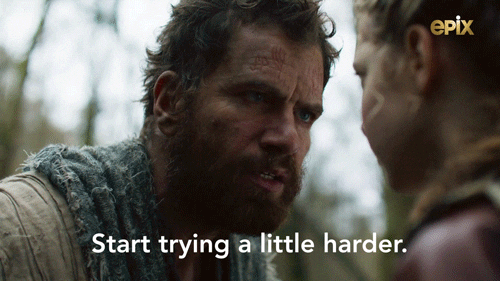 我的大部分頁面都成功在 Google 上建立了索引,幾個月來,我對結果非常滿意。然後另一個問題出現了:我的**很多**開發者朋友開始說“Gatsby 死了!建立 Next 是為了簡化靜態站點生成並提供伺服器端渲染”。 ### [Next.js](https://nextjs.org/) 我快速瀏覽了 Next 文件並**立即**愛上了它。我能夠在沒有 GraphQL 的情況下用三分之一的程式碼做與 Gatsby 相同的事情!我再次將我的作品集移植到另一個框架:Next。 這次我確實有一次美好的經驗。部署到 Vercel 輕而易舉,「getStaticProps」和「getServerSideProps」功能很簡單,但功能非常強大,我可以選擇每個頁面的渲染樣式,整體來說非常靈活。 不幸的是,我透過慘痛的教訓學到了一些東西:在 JavaScript 生態系統中,所有美好的事情都會結束。 ### [混音](https://remix.run/) 我清楚記得 Remix 發佈時的情景。多名科技影響者開始發布有關它的內容(一如既往)。然而,當時我在主頁上看到它不支援靜態網站生成,只支援伺服器端渲染,所以我想「等一下,這些年來投資於 [JAMstack](https://jamstack.org/) 都被扔在這裡了嗎?不可能,這個框架不會長久」。然而,令我驚訝的是,Remix 不僅生存了下來,而且還被 Shopify 收購 https://shopify.engineering/remix-joins-shopify ,並成為 Next 的重要競爭對手。 幾個月過去了,我決定嘗試看看。我再一次感到驚訝,Remix 的主要座右銘是使用 Web 基礎知識,而不是像 Next 這樣過於複雜的快取系統。因此,在Remix 中編碼時,我腦中需要的思維模型要簡單10 倍:沒有全域狀態管理器,只需使用URL,更少的客戶端狀態,將所有邏輯移至伺服器,並使用cookie,無需使用完整堆疊中間的 REST API 非常簡單,只需將資料庫查詢移至「loader」函數即可。 ### 離開矩陣 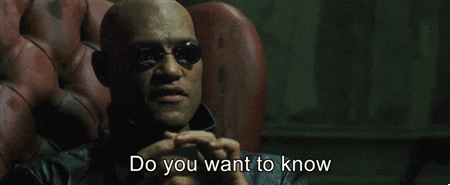 然後,突然間,真相呈現在我面前,我服下了紅色藥丸。我的腦海中開始浮現出多個問題:Remix 不就像所有其他「古老而無聊」的框架(如 Rails、Laravel 和 Django)一樣嗎?幾十年來,我們一直在使用伺服器端渲染進行全端 Web 開發,但 JavaScript 黑手黨集體認為這種方法是垃圾,將所有內容移至客戶端才是未來。難道同一個黑手黨認為 Rails 一直都是對的嗎?用 JS 框架做所有那些過度設計的怪物不是正確的舉動嗎?我開始質疑一切。這種「新」的 Web 開發方式更加簡單、快速。 ### 我已經完成了 Next 和 Vercel 我透過 [Next.js 應用程式路由器](https://nextjs.org/docs/app) 達到了臨界點。以下是 Vercel 向 Next 推送的所有錯誤的完整清單: - 曾經簡單的:「getStaticProps」和「getServerSideProps」函數現在變得複雜而麻煩。目前,沒有特定的位置來新增 API 呼叫或資料庫查詢,您可以將它們寫入任何您想要的位置!在多年前使用 PHP 犯了同樣的錯誤之後,我們開始再次將業務邏輯與 UI 混合。難道前端開發者不吸取過去的教訓嗎?如果我刪除按鈕會發生什麼事?這是否會破壞我的使用者身份驗證流程,因為資料庫呼叫位於其中?您的前端應該 100% 可廢棄且可更換。你相對於競爭對手的競爭優勢在於業務邏輯,它應該與 UI 層完全隔離。 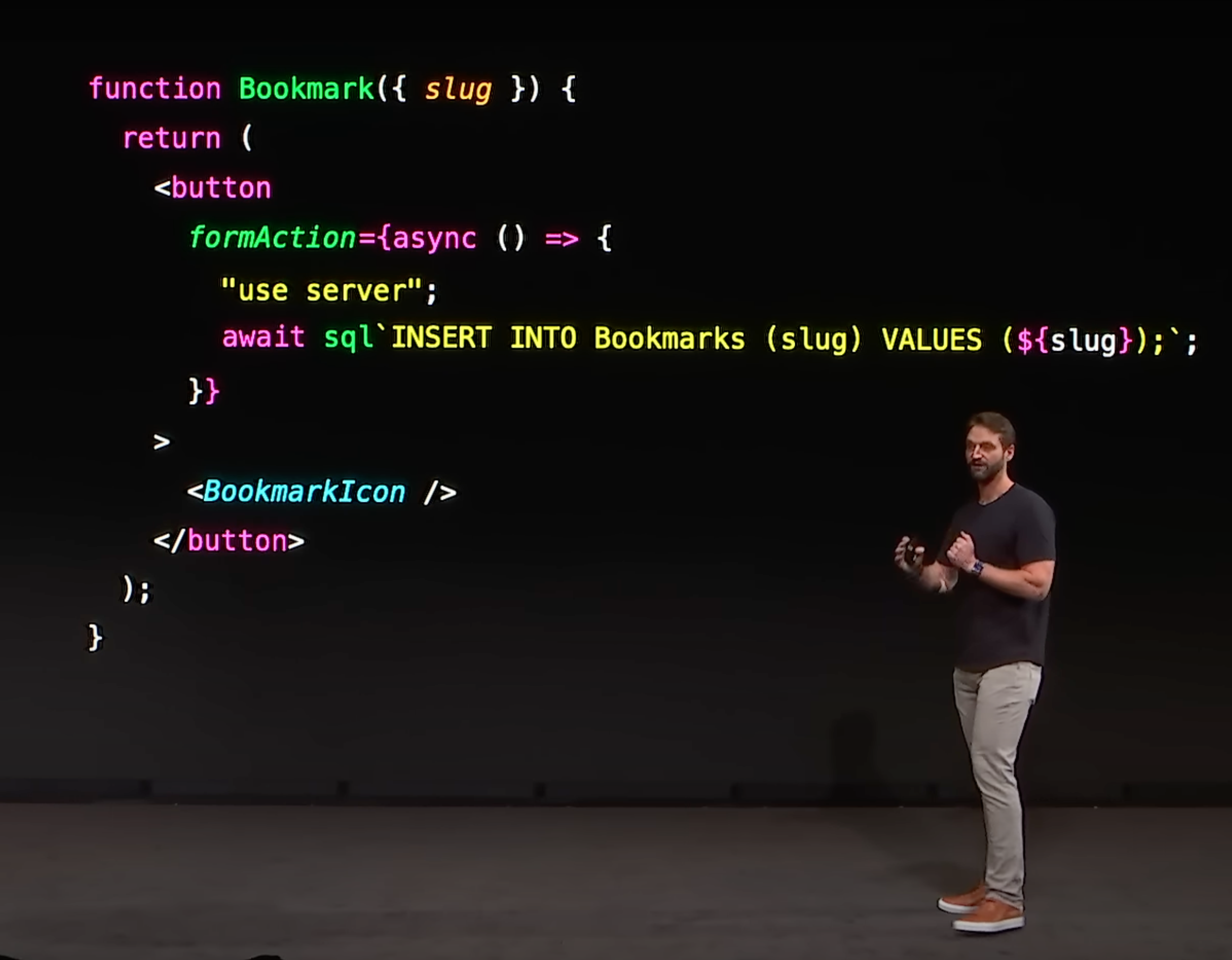 - 接下來是伺服器優先。這聽起來沒那麼糟吧?畢竟,這解決了 SEO 問題並立即向用戶展示新鮮內容。問題在於,大多數現有的 Next 程式碼庫都依賴客戶端程式庫,例如樣式元件和一些全域狀態管理器。這是什麼意思?隨著此類重大變化的不斷發生,您的應用程式將在幾週而不是幾年內變成遺留軟體。更多的時間花在保持所有依賴項最新上,而不是做重要的事情:發布功能。 - Vercel 從 Meta 聘請了多名 React 核心團隊成員。這帶來了嚴重的利益衝突,因為這些工程師現在(據稱)正在發布有利於 Next 的功能,而不是優先考慮那些可以幫助所有基於 React 的框架(如 Remix)的功能。 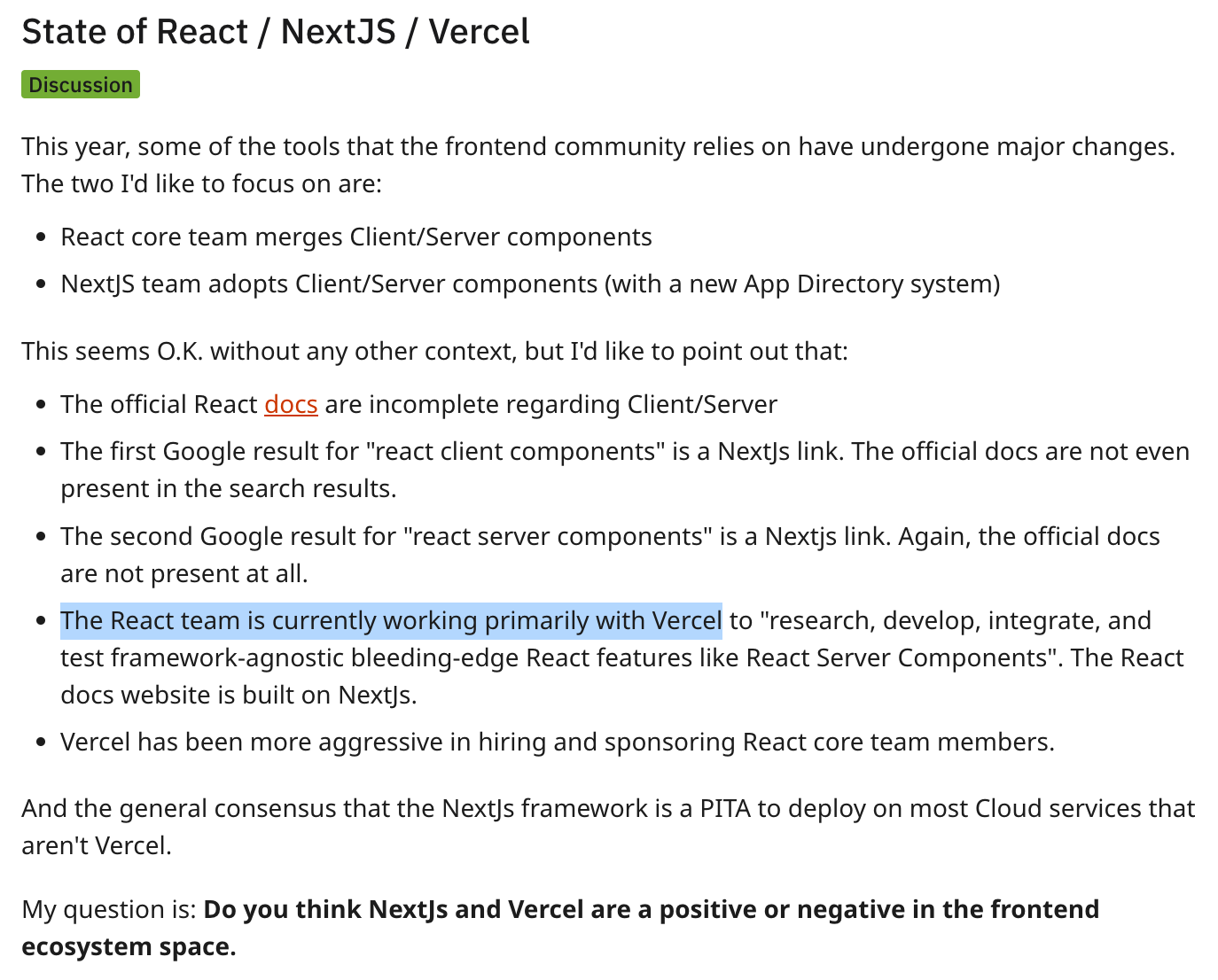 我再也受不了了。我對自己說:你知道嗎?我厭倦了一遍又一遍地重新學習相同的框架,我完全不同意這種新的範式。 毫不奇怪,其他內容創作者也經歷了類似的情況: https://youtu.be/zkCBSz353fc?si=z3-FDVgcB3xfp06h https://youtu.be/Zt8mO_Aqzw8?si=10fy1d-ZoB7t3Uc_ --- ## 啟蒙之路 我非常累。在厭倦了所有的 React 工具後,我開始了尋找更簡單的 Web 框架的旅程。以下是我一直在尋找的先決條件: - 含電池 - 約定優於配置 - 良好的開發體驗 - 現代化且高性能的前端 我的第一個反應是查看 [Stack Overflow Survey 2023](https://survey.stackoverflow.co/2023/#section-most-popular-technologies-web-frameworks-and-technologies) 中的頂級框架。我立即從清單中刪除了所有與 JS、C# 和 Java 相關的內容。我從來沒有興趣學習後兩個,它們看起來醜陋且冗長。所以剩下的選項是:Laravel (PHP)、Django (Python)、Rails (Ruby) 和 Phoenix (Elixir)。 Python 是我在網路工程學位期間使用的語言,我獲得了非常愉快的體驗。 Django 似乎遵循約定優於配置的理念,但最終讓我放棄它的是沒有一個好的內建工具來在前端工作。論壇上的大多數人都說他們使用[HTMX](https://htmx.org/) 和[Alpine](https://alpinejs.dev/),但是,兩者都是您需要安裝的外部依賴項。 放棄Laravel 是非常困難的,因為它具有驚人的成本效益,有數百個官方軟體包可以處理新創公司可能需要的幾乎所有內容,例如託管、身份驗證、條紋支付等。對於前端,他們創造了[慣性。Node.js](https://inertiajs.com/),這是一種非常簡單而優雅的方式,可以在前端使用 React 的同時保持 Laravel 的高生產力和強大功能。百分之百誠實地說,我沒有選擇 Laravel 的唯一原因是 PHP 的語法,它看起來很難看,到處都是一堆 `$` 和 `->`。 ### Ruby on Rails Ruby on Rails 無需介紹。它是 Web 開發框架的元年,其革命性的「15 分鐘建立部落格」至今仍令人印象深刻。在我開始抱怨我發現的所有問題之前,讓我們先從好的方面開始。 與 Python 類似,Ruby 是一種可以向非技術人員展示的語言,他們會理解該軟體想要做什麼。它是**迄今為止**我見過的最容易閱讀和最美麗的語言。我很快就意識到,[編寫視覺上令人愉悅的程式碼](https://world.hey.com/dhh/a-writer-s-ruby-2050b634) 是Rails 團隊的首要任務,這對我來說來說是新的。 更不用說 Rails 幾乎發明了「包含電池」和「約定優於配置」的哲學,所以這不會是一個問題。在一份文件中,我提供了任何類型的 Web 應用程式所需的一切。 在前端,有 [Hotwire](https://hotwired.dev/),這是一種非常簡單且輕量級的方法,可以實現 SPA 框架提供的所有 UX 改進。我一直很好奇測試這個庫的極限,它看起來非常有前途。 好吧,Rails 在紙面上滿足了我想要的框架的所有先決條件。我們來試試吧!我在本地測試的第一件事是“railsscaffold”命令。我立即感到震驚。一個指令就能產生 CRUD 所需的一切?決不! 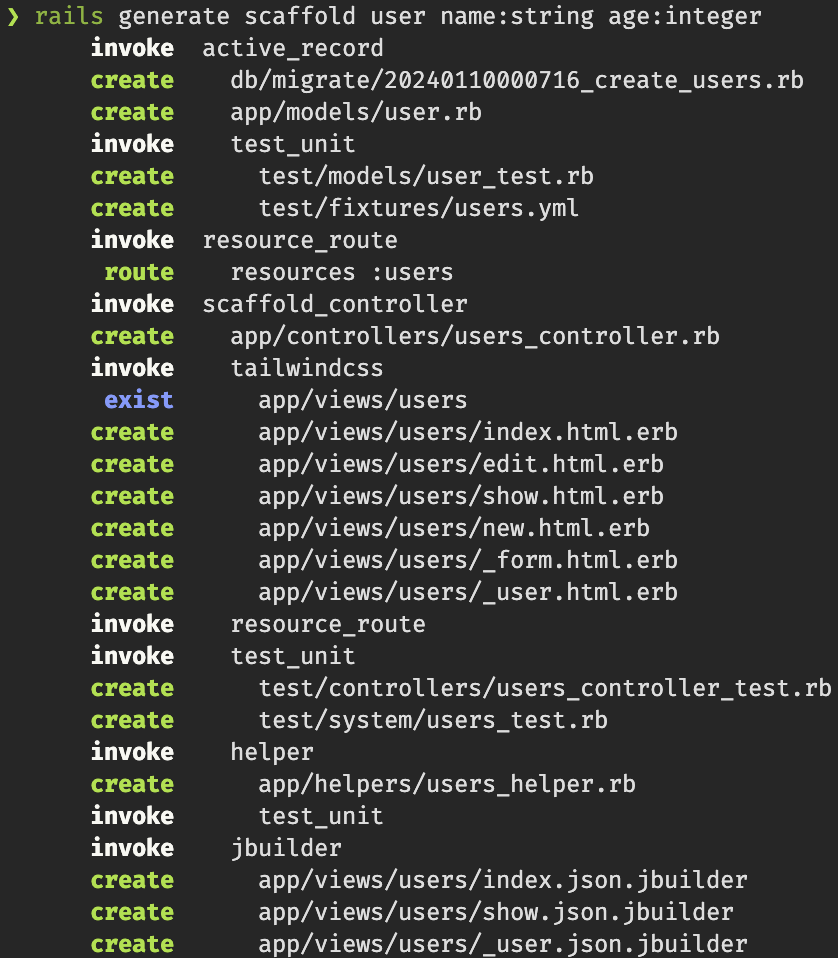 在 Node + React 領域,要實現相同的目標,我需要手動編寫所有程式碼(這裡沒有生成器)並安裝一堆程式庫,例如:Vite、prisma、express、react router、redux、redux-thunk 、 vitest、cypress 、react 測試庫、zod、typescript、eslint、prettier、1000 個不同的插件,甚至可能還有GraphQL 或tRPC。基本上就是一個已經有 900 個依賴項的 package.json。 在“railsscaffold”最初的震驚之後,當我從控制器打開程式碼時,我再次震驚了: ``` class ArticlesController < ApplicationController def index @articles = Article.all end def show @article = Article.find(params[:id]) end def new @article = Article.new end def create @article = Article.new(article_params) if @article.save redirect_to @article else render :new, status: :unprocessable_entity end end def edit @article = Article.find(params[:id]) end def update @article = Article.find(params[:id]) if @article.update(article_params) redirect_to @article else render :edit, status: :unprocessable_entity end end def destroy @article = Article.find(params[:id]) @article.destroy redirect_to root_path, status: :see_other end private def article_params params.require(:article).permit(:title, :body) end end ``` 這是所有後端程式碼嗎?只需幾行?這不可能!這非常簡單,看起來就像一個「低程式碼」工具。它簡單、優雅、可讀性極強,這是我們在 JS 領域很少見的。 好吧,好吧,你現在一定在想:「這個來自網路的瘋狂 React 開發者說他最終使用了 Elixir,所以 ruby 一定有問題!」。你是對的,我的匿名朋友,有些事情讓我很惱火,讓我們談談。 首先,我們需要解決房間裡的大象:從 React + Typescript 轉向動態類型語言並不容易。從我開始編寫程式碼的那一刻起,我的 VScode 上就沒有出現智慧感知或充滿程式碼建議的下拉式選單,我感到盲目和迷失。這是一種可怕的感覺,我可能會在函數名稱上輸入錯誤,直到網站投入使用時才意識到!我知道我們可以編寫測試,但這是我希望在 IDE 上立即辨識的錯誤類型,而不是在測試或部署期間辨識。 另一件我以為我會喜歡但最終討厭它的事情是:太多的魔法。在 Typescript 程式碼庫中,我可以點擊任何類別或函數的頂部,前往原始程式碼並查看其實作方式。在 Rails 上,我到底在哪裡進行驗證(例如)?我是否在控制器內建立私有函數?有專門的資料夾嗎?不,正確的位置是在模型內部。為什麼?因為這就是它的工作原理,所以您要么採用該約定,要么很難編寫 Ruby 程式碼。我根本無法對一切在幕後如何運作產生“直覺”,我必須盲目地相信維護者在組織一切方面做得很好。 為了解決我的挫折感,我開始寫前端程式碼。如何建立元件? [部分](https://guides.rubyonrails.org/layouts_and_rendering.html#using-partials)。如何定義該元件的 prop 類型?沒有辦法做到這一點,您需要打開它並直觀地查找其中的所有變數。做一些互動怎麼樣?建立國家?嗯,有帶有 [Stimulus](https://stimulus.hotwired.dev/) 的 Hotwire,但是正如您所看到的,您需要手動建立“重新渲染”功能,它沒有找到一種方法像React 這樣改變狀態後自動重新渲染頁面。 ``` // src/controllers/slideshow_controller.js import { Controller } from "@hotwired/stimulus" export default class extends Controller { static targets = [ "slide" ] initialize() { this.index = 0 this.showCurrentSlide() } next() { this.index++ this.showCurrentSlide() } previous() { this.index-- this.showCurrentSlide() } showCurrentSlide() { this.slideTargets.forEach((element, index) => { element.hidden = index !== this.index }) } } ``` 我再一次感到沮喪。我非常接近找到完美的框架!如果 Rails 失敗,我想嘗試的下一個框架是什麼?靈丹妙藥。 ### 長生不老藥和鳳凰 我必須說實話,我已經沒有耐心了。我嘗試了多種不同的生態系統,我幾乎確信要堅持使用 Ruby on Rails,並放棄對完美的追求。直到我的 YouTube 推薦部分出現了一個影片: https://www.youtube.com/live/bfrzGXM-Z88?si=Xsa7yCKeVSY5R3sT 堅持,稍等!在這裡我們可以看到一位 React 開發人員說了很多關於函數式程式設計、Elixir 和 Phoenix Live View 的好話。也許我應該嘗試一下! 我做的第一件事就是打開Elixir 和Phoenix 的文件,我真的很喜歡這樣一個事實:所有包都使用[Hex Docs](https://hexdocs.pm/) 以相同的方式進行記錄,您只需要取得習慣於單一介面以學習新事物。 另一個好處是,您只需閱讀文件即可真正學習 Elixir,無需昂貴的課程!在其他所有生態系統中,我必須透過付費課程學習語言,然後透過閱讀文件來學習框架。 然後是時候開始編寫程式碼了。很快我就明白函數式程式設計與 OOP 有很大不同。我們來做一個小小的比較: ``` // JS const obj = {name: "daniel"} obj.age = 25 // result: obj = {name: "daniel", age: 25} ``` ``` # Elixir obj = %{name: "daniel"} obj = Map.put(obj, :age, 25) # result: obj = %{name: "daniel", age: 25} ``` 或者您可以使用管道運算子透過更簡單的語法實現相同的效果: ``` # Elixir with pipe operator obj = %{name: "daniel"} |> Map.put(:age, 25) # result: obj = %{name: "daniel", age: 25} ``` 最初,您可能會發現它的可讀性較差且更複雜,但我保證隨著時間的推移它會變得有意義!嗯,至少對我來說是這樣。身為 React 開發人員,我已經習慣了到處都可以看到多個函數,甚至前端元件也是函數!更不用說建立類別有時被 JavaScript 黑手黨視為一種程式碼味道。我的大腦已經針對這種新範式進行了“塑造”,這對我來說很自然。自從我在大學獲得網路工程學位以來,我上過幾門關於物件導向程式設計的課程,但它從來沒有「受歡迎」。我無法將複雜的問題建模為類別和物件。隨著時間的推移,使用多個函數來「改變」一個變數是我在腦海中建模的方式。 主要框架怎麼樣?包含鳳凰電池嗎?約定優於配置? **是的!** 老實說,生態系統與 Rails 不在同一水平,但已經達到了 95%。除非您需要非常具體的功能,Phoenix 都能滿足您的需求。 我幾乎被 Elixir 迷住了,我的清單中缺少兩件事:良好的開發人員體驗和現代/高效能的前端程式碼。 José Valim 宣布他正在嘗試為該語言加入類型,但 Elixir 目前還沒有這些類型,所以我很擔心。如何在沒有類型的情況下獲得智能感知和自動完成?很快我發現這些功能不一定相關。在 VScode 上安裝 [ElixirLS 擴充功能](https://marketplace.visualstudio.com/items?itemName=JakeBecker.elixir-ls) 後,我感到很驚訝。可以在隨機資料夾的隨機模組內定義函數,將其導入其他位置,並取得它的智慧感知和文件!我從靜態類型語言中獲得了這些好處,而無需編寫類型的麻煩,簡直太棒了! https://elixir-lang.org/blog/2022/10/05/my-future-with-elixir-set-theoretic-types/ 我對前端的最後一個擔憂是由 Phoenix [Live View](https://hexdocs.pm/phoenix_live_view/welcome.html) 解決的。在程式碼方面,這正是文件主頁中讓我信服的部分: 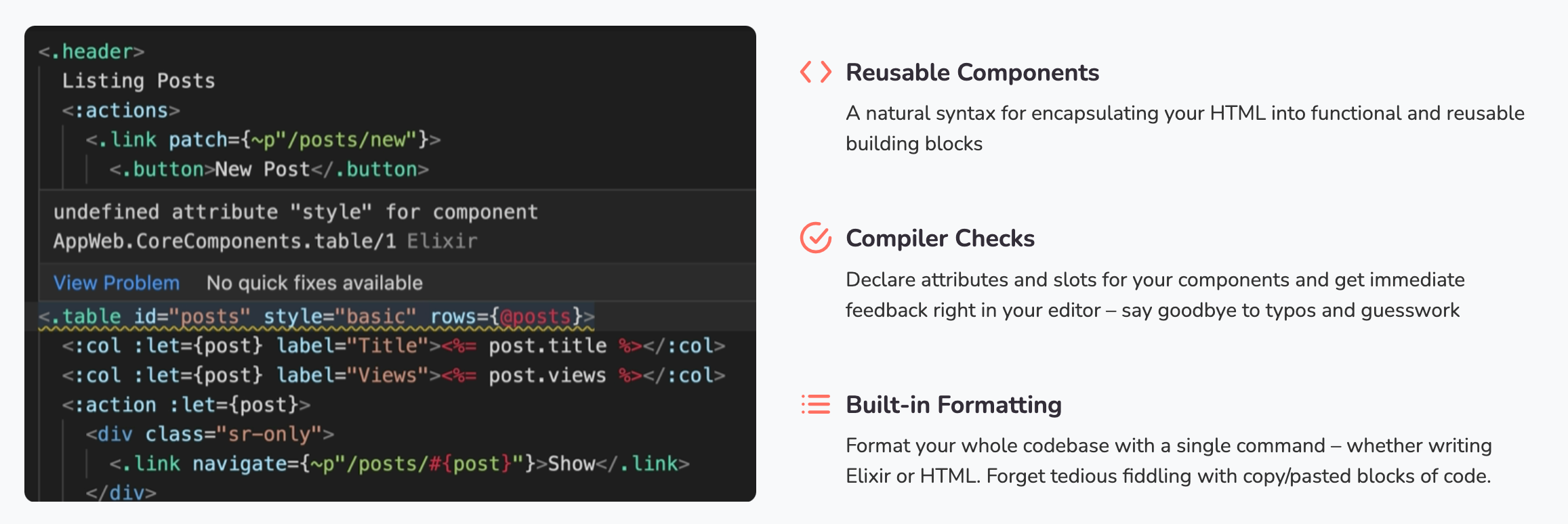 您可以為每個元件定義“props”,如果類型不匹配,您的 IDE 中會出現錯誤,就像 React 一樣!感人的! 使用者體驗怎麼樣?每當使用者點擊連結時是否會載入整個頁面?一定不行!即時視圖與客戶端建立 WebSocket 連接,然後每次頁面轉換只是透過 Websocket 進行內容交換,不會發出新的 HTTP 請求。此外,所有狀態都在伺服器端進行管理,這意味著 Trello 等豐富的用戶體驗過去由於加載過多的 JavaScript 而在客戶端非常卡頓,現在變得非常快! Elixir 處理所有複雜的狀態邏輯並將頁面的更新部分傳送到前端。看看這裡的完整解釋: https://youtu.be/wrmVk2czqMg?si=ZoWAlPjQC-svmV3Y 由於我們使用 WebSocket 來建立 UI,因此建立像 Twitter 這樣的「即時」應用程式只需要幾行程式碼! https://youtu.be/MZvmYaFkNJI?si=gAow6oIjgf8_OTkg ## 結論 可以肯定地說,「完美的技術堆疊」並不存在。解決所有問題的靈丹妙藥是我們在腦中創造的幻覺,以不斷尋找和建構最優化的工具。 然而,在個人層面上,完美的堆疊確實存在。因為每個開發人員都有偏好,您可以輕鬆找到適合您標準的工具。如果你有和我類似的旅程,完美的可能就是長生不老藥和鳳凰!所以試試看吧,也許你會像我現在一樣喜歡它。 如果您讀到了這篇文章的結尾,那您就太棒了!非常感謝您抽出寶貴的時間,希望我能為您的職業生涯帶來一些價值。  --- 原文出處:https://dev.to/danielbergholz/from-nextjs-to-rails-then-elixir-my-journey-through-reactjs-burnout-h8d
你的轉職路上,還缺少一份自學作業包!寫完這幾包,直接拿作品去面試上班!
本論壇另有附設一個 LINE 新手發問&交流群組!歡迎加入討論!