過去幾天對於人工智慧來說是令人興奮的。 然而,作為開發人員,我們中的許多人還不了解人工智慧的易用性。 今天,我們將介紹您可以使用人工智慧輕鬆建立的精彩專案。無需成為人工智慧專家,每個工具都附帶教學或程式碼演練。 讓我們跳進去吧! 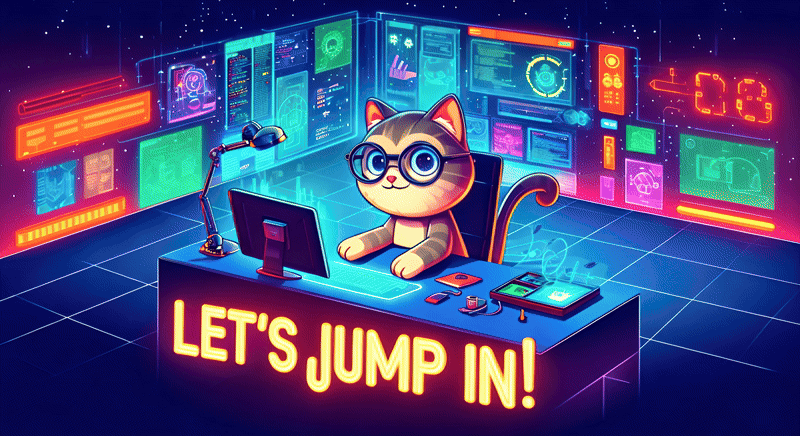 --- 1. [CopilotKit](https://github.com/CopilotKit/CopilotKit) - 在數小時內為您的產品提供 AI Copilot。 ------------------------------------------------------------------------------------ [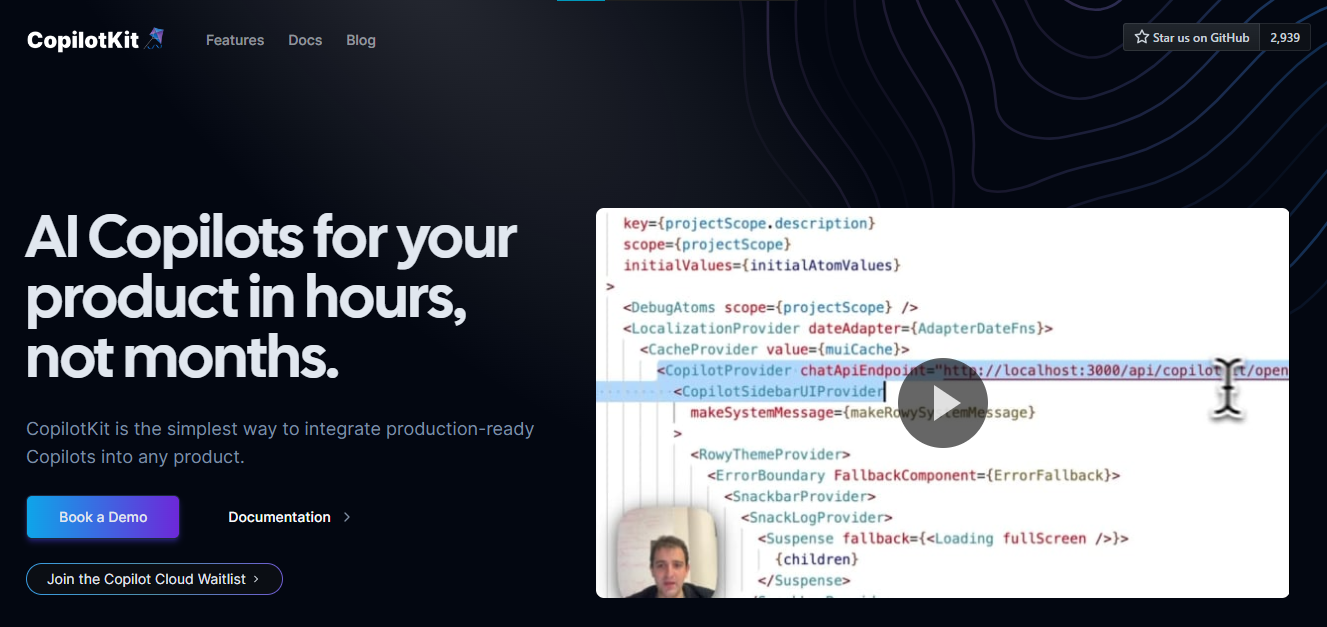](https://github.com/CopilotKit/CopilotKit) 將 AI 功能整合到 React 中是很困難的,這就是 Copilot 的用武之地。一個簡單快速的解決方案,可將可投入生產的 Copilot 整合到任何產品中! 您可以使用兩個 React 元件將關鍵 AI 功能整合到 React 應用程式中。它們還提供內建(完全可自訂)Copilot 原生 UX 元件,例如`<CopilotKit />` 、 `<CopilotPopup />` 、 `<CopilotSidebar />` 、 `<CopilotTextarea />` 。 開始使用以下 npm 指令。 ``` npm i @copilotkit/react-core @copilotkit/react-ui ``` Copilot Portal 是 CopilotKit 提供的元件之一,CopilotKit 是一個應用程式內人工智慧聊天機器人,可查看目前應用狀態並在應用程式內採取操作。它透過插件與應用程式前端和後端以及第三方服務進行通訊。 這就是整合聊天機器人的方法。 `CopilotKit`必須包裝與 CopilotKit 互動的所有元件。建議您也開始使用`CopilotSidebar` (您可以稍後切換到不同的 UI 提供者)。 ``` "use client"; import { CopilotKit } from "@copilotkit/react-core"; import { CopilotSidebar } from "@copilotkit/react-ui"; import "@copilotkit/react-ui/styles.css"; export default function RootLayout({children}) { return ( <CopilotKit url="/path_to_copilotkit_endpoint/see_below"> <CopilotSidebar> {children} </CopilotSidebar> </CopilotKit> ); } ``` 您可以使用此[快速入門指南](https://docs.copilotkit.ai/getting-started/quickstart-backend)設定 Copilot 後端端點。 之後,您可以讓 Copilot 採取行動。您可以閱讀如何提供[外部上下文](https://docs.copilotkit.ai/getting-started/quickstart-chatbot#provide-context)。您可以使用`useMakeCopilotReadable`和`useMakeCopilotDocumentReadable`反應掛鉤來執行此操作。 ``` "use client"; import { useMakeCopilotActionable } from '@copilotkit/react-core'; // Let the copilot take action on behalf of the user. useMakeCopilotActionable( { name: "setEmployeesAsSelected", // no spaces allowed in the function name description: "Set the given employees as 'selected'", argumentAnnotations: [ { name: "employeeIds", type: "array", items: { type: "string" } description: "The IDs of employees to set as selected", required: true } ], implementation: async (employeeIds) => setEmployeesAsSelected(employeeIds), }, [] ); ``` 您可以閱讀[文件](https://docs.copilotkit.ai/getting-started/quickstart-textarea)並查看[演示影片](https://github.com/CopilotKit/CopilotKit?tab=readme-ov-file#demo)。 您可以輕鬆整合 Vercel AI SDK、OpenAI API、Langchain 和其他 LLM 供應商。您可以按照本[指南](https://docs.copilotkit.ai/getting-started/quickstart-chatbot)將聊天機器人整合到您的應用程式中。 基本想法是非常快速地建立人工智慧聊天機器人,而無需在製作任何基於法學碩士的應用程式時費力。 用例是巨大的,作為開發人員,我們絕對應該在下一個專案中嘗試使用 CopilotKit。 CopilotKit 在 GitHub 上擁有超過 5800 顆星,發布了 200 多個版本,這意味著它們不斷改進。 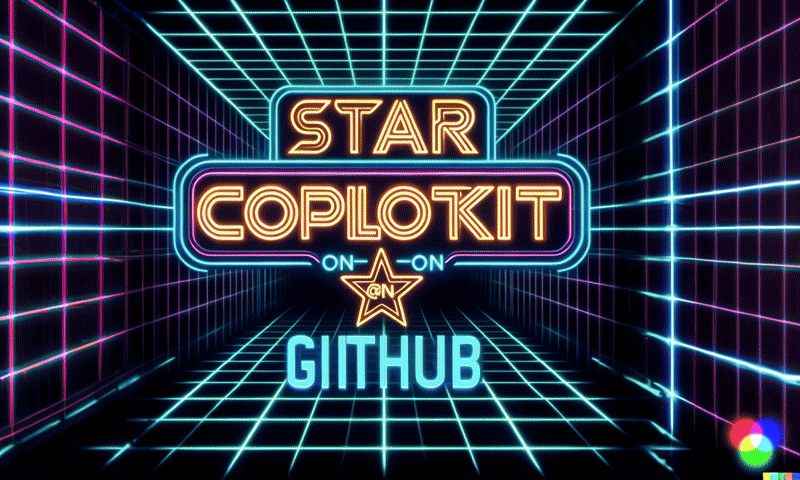 {% cta https://go.copilotkit.ai/Anmol %} Star CopilotKit ⭐️ {% endcta %} --- ### 🎯 使用 CopilotKit 建立的熱門應用程式。 我們可以使用 CopilotKit 建立許多創新應用程式,所以讓我們探索一些脫穎而出的應用程式! ### ✅ [人工智慧驅動的部落格平台](https://dev.to/copilotkit/how-to-build-an-ai-powered-blogging-platform-nextjs-langchain-supabase-1hdp)。 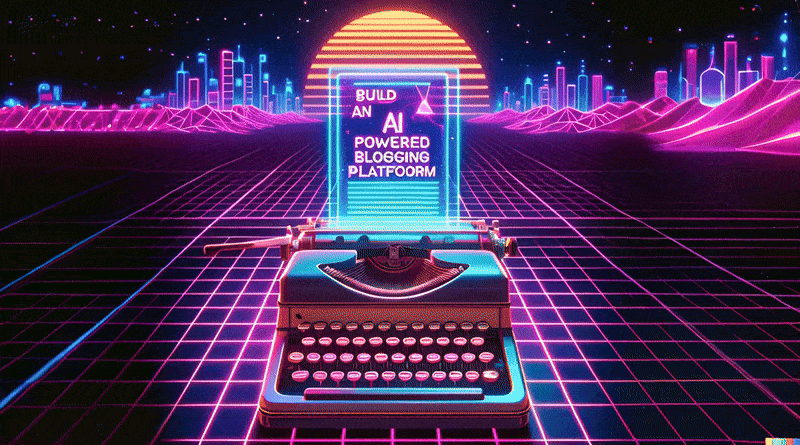 您可以閱讀本文,使用`Next.js` 、 `Langchain` 、 `Supabase`和`CopilotKit`來建立這個令人驚嘆的應用程式。 LangChain&Tavily用作網路搜尋人工智慧代理,Supabase用於儲存和檢索部落格平台文章資料,CopilotKit用於將人工智慧整合到應用程式中。 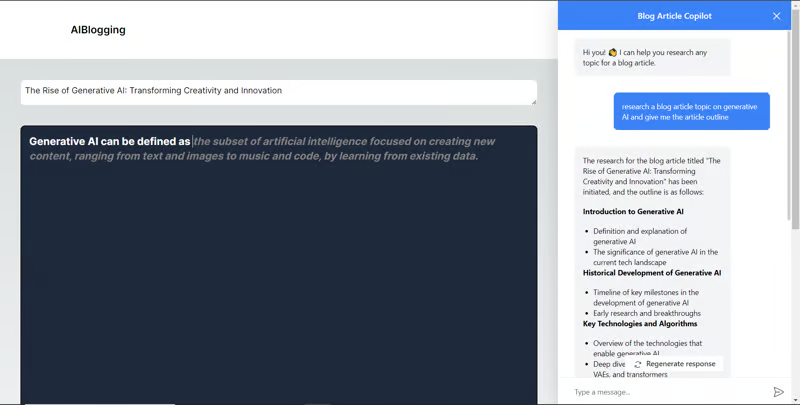 您可以檢查[GitHub 儲存庫](https://github.com/TheGreatBonnie/aipoweredblog)。 ### ✅ [V0.dev 複製](https://dev.to/copilotkit/i-created-a-v0-clone-with-nextjs-gpt4-copilotkit-3cmb)。 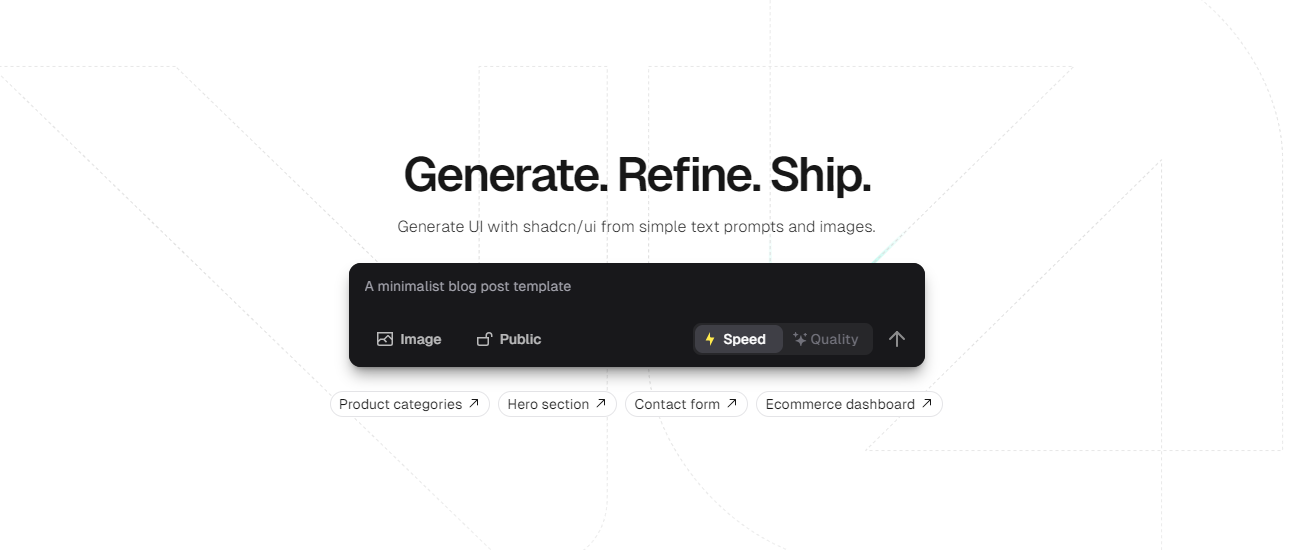 如果您不熟悉,Vercel 的 V0 是一款人工智慧驅動的工具,可讓您根據提示產生 UI,以及許多其他有用的功能。 shadcn 元件現在可以在文件本身的 v0 中進行編輯(如其網站所示)。 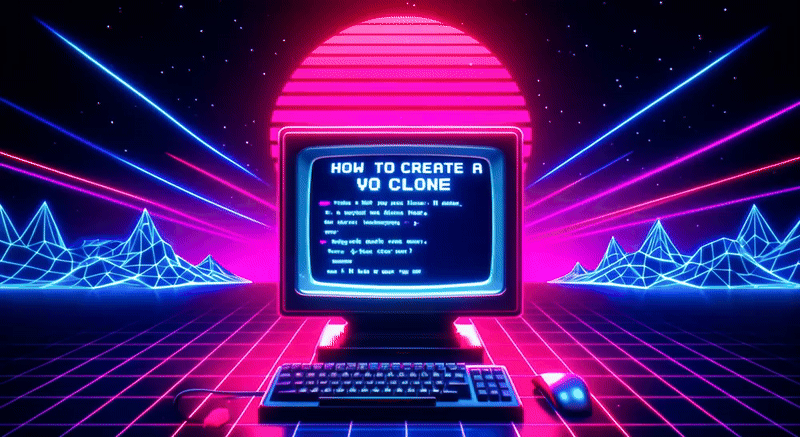 您可以使用`Next.js` 、 `GPT4`和`CopilotKit`建立 V0 的克隆。這個詳細的教程名列前 7 名,總的來說,這是一個值得加入到您的作品集中的偉大專案。 簽名頁的產生輸出如下所示。 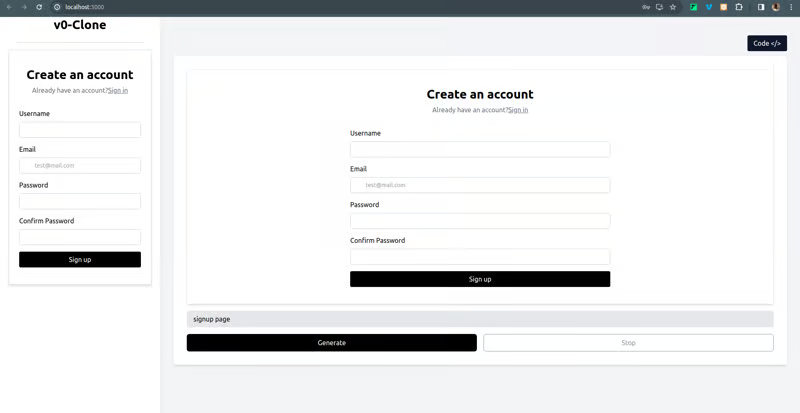 您可以透過點擊右上角的按鈕輕鬆在`React Code`和`UI`之間切換。這麼酷的概念! 您可以檢查[GitHub 儲存庫](https://github.com/Tabintel/v0-copilot-next)。 ### ✅ [人工智慧行銷經理](https://dev.to/copilotkit/build-an-ai-powered-campaign-manager-nextjs-openai-copilotkit-59ii)。  您可以使用`Next.js` 、 `OpenAI` 、 `Radix UI` (用於實現可存取性)、 `Recharts` (用於建立互動式圖表)以及`CopilotKit`來建立這個出色的專案來閱讀本文。 您可以觀看 David 的示範! {% 嵌入 https://youtu.be/gCJpH6Tnj5g %} 如果你想用更少的錢學到更多,這是我最喜歡的一個。 我喜歡它的 UI(一般教學不是這樣),這正是它成為你的編碼清單上的一個乾淨專案的原因:) 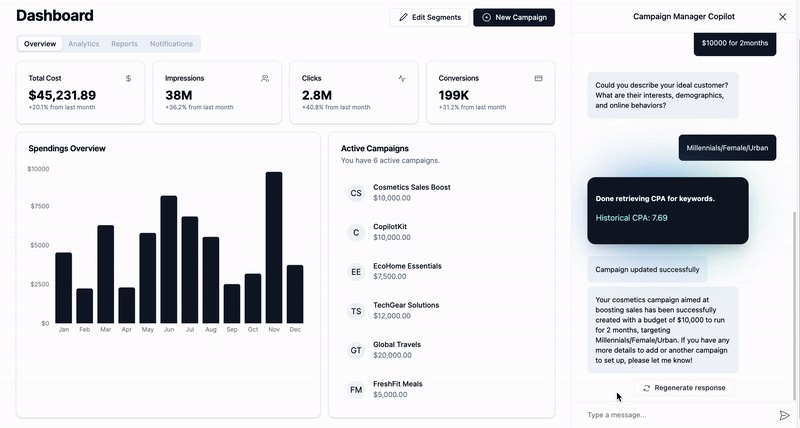 您可以查看該應用程式的[現場演示](https://campaign-manager-demo.vercel.app/)。 您可以檢查[GitHub 儲存庫](https://github.com/CopilotKit/campaign-manager-demo)。 ### ✅ [附有人工智慧副駕駛的電子表格應用程式](https://dev.to/copilotkit/build-an-ai-powered-spreadsheet-app-nextjs-langchain-copilotkit-109d)。  您可以閱讀本文,使用`Next.js` 、 `GPT-4` 、 `LangChain`和`CopilotKit`來建立這個很棒的工具。 為了使工作更輕鬆,它使用[React Spreadsheet](https://github.com/iddan/react-spreadsheet)套件為 React 和[Tavily AI](https://tavily.com/)建立簡單的可自訂電子表格作為搜尋引擎,使 AI 代理能夠進行研究並存取即時知識 你可以觀看這個演示! {% 嵌入 https://www.youtube.com/watch?v=kGQ9xl5mSoQ %} 您也可以查看[現場演示](https://spreadsheet-demo-tau.vercel.app/)。我可以肯定地說,這是一個獨特的案例,你可以得到很多啟發。 您可以檢查[GitHub 儲存庫](https://github.com/CopilotKit/spreadsheet-demo)。 ### ✅[與您的履歷聊天](https://dev.to/copilotkit/how-to-build-the-with-nextjs-openai-1mhb)。  您可以閱讀本文,使用`Next.js` 、 `OpenAI`和`CopilotKit`來建立這個很棒的用例。 您不僅可以使用 ChatGPT 產生履歷,還可以將其匯出為 PDF,甚至可以透過與其對話來進一步改進它。多酷啊,對吧:) 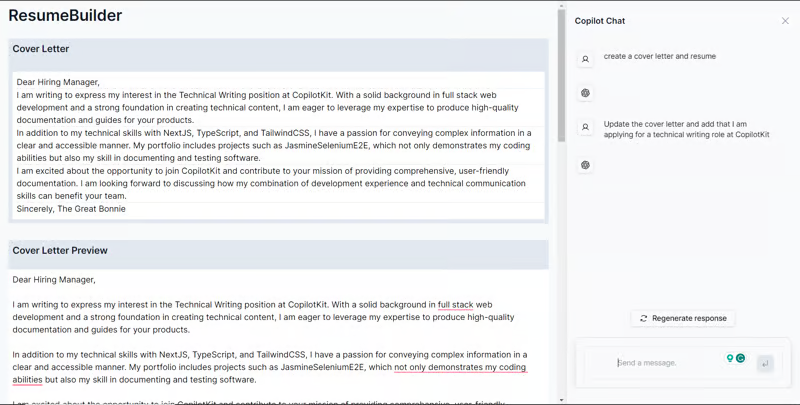 您可以檢查[GitHub 儲存庫](https://github.com/TheGreatBonnie/AIPoweredResumeBuilder)。 ### ✅ [文字到 Powerpoint 應用程式](https://dev.to/copilotkit/how-to-build-ai-powered-powerpoint-app-nextjs-openai-copilotkit-ji2)。  您可以閱讀本文,使用`Next.js` 、 `OpenAI`和`CopilotKit`建立 Text to Powerpoint 應用程式。 這是一個簡單但非常強大的概念,本文也清楚地說明如何在任何幻燈中加入背景圖像。 您可以檢查[GitHub 儲存庫](https://github.com/TheGreatBonnie/aipoweredpresentation)。 ### ✅ [StudyPal:您的人工智慧驅動的個人化學習伴侶](https://dev.to/rajesh-adk-137/studypal-your-ai-powered-personalized-learning-companion-59d)。 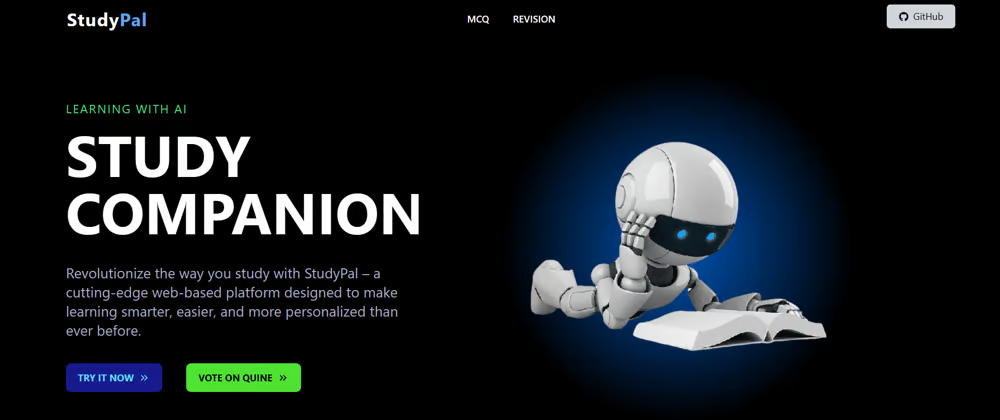 您可以從精選清單中選擇您想要的主題,為個人化的學習旅程奠定基礎。 您需要提供有關您的教育背景的詳細訊息,以便 StudyPal 能夠根據他們當前的知識水平定製材料和練習。 `Additional Details`部分可讓學生指定重點領域,確保內容與其學習目標一致。 您可以閱讀本文,使用`React` 、 `Node`和`CopilotKit`來建立這個很棒的用例。 您可以觀看該應用程式的[演示](https://github-production-user-asset-6210df.s3.amazonaws.com/89499267/328419789-a06b11c6-ffbc-44b6-96b0-648d2a38cd7c.mp4?X-Amz-Algorithm=AWS4-HMAC-SHA256&X-Amz-Credential=AKIAVCODYLSA53PQK4ZA%2F20240512%2Fus-east-1%2Fs3%2Faws4_request&X-Amz-Date=20240512T083208Z&X-Amz-Expires=300&X-Amz-Signature=f6fe016e65e167e94b8322b70743a7fb02fed91f2c87c5af7459e1fa022faac2&X-Amz-SignedHeaders=host&actor_id=74038190&key_id=0&repo_id=793889064)。 您可以檢查[GitHub 儲存庫](https://github.com/rajesh-adk-137/StudyPal)。 --- 2.什麼是郎鏈? -------- 其餘專案將與 langchain 和 AI 相關(有些使用 python)。最好稍微了解一下這一點。 LangChain 是用於開發由大型語言模型(LLM)支援的應用程式的框架。 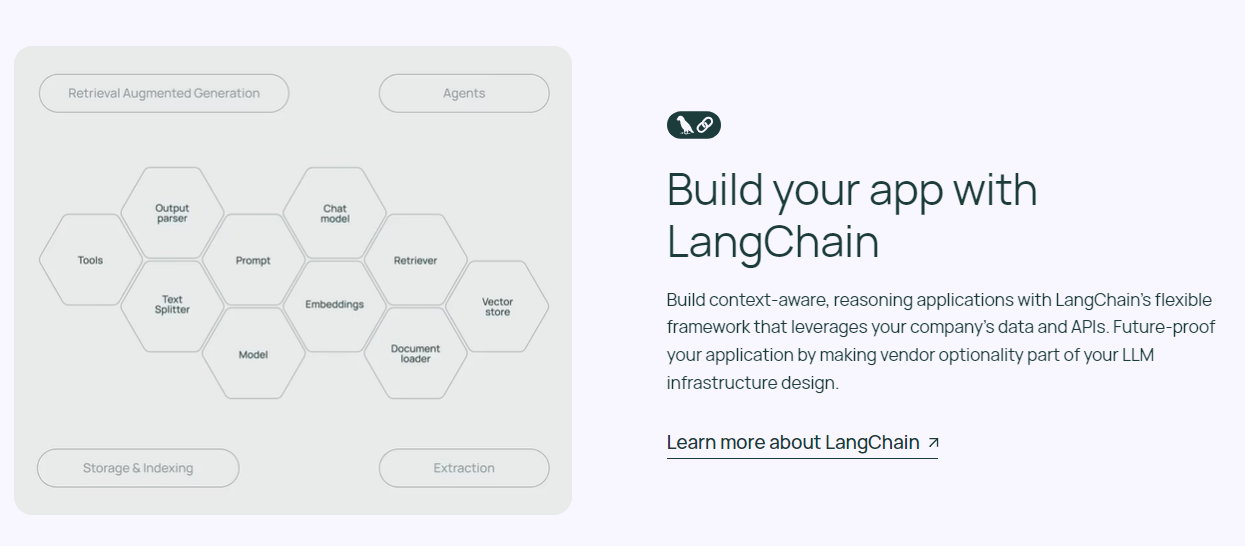 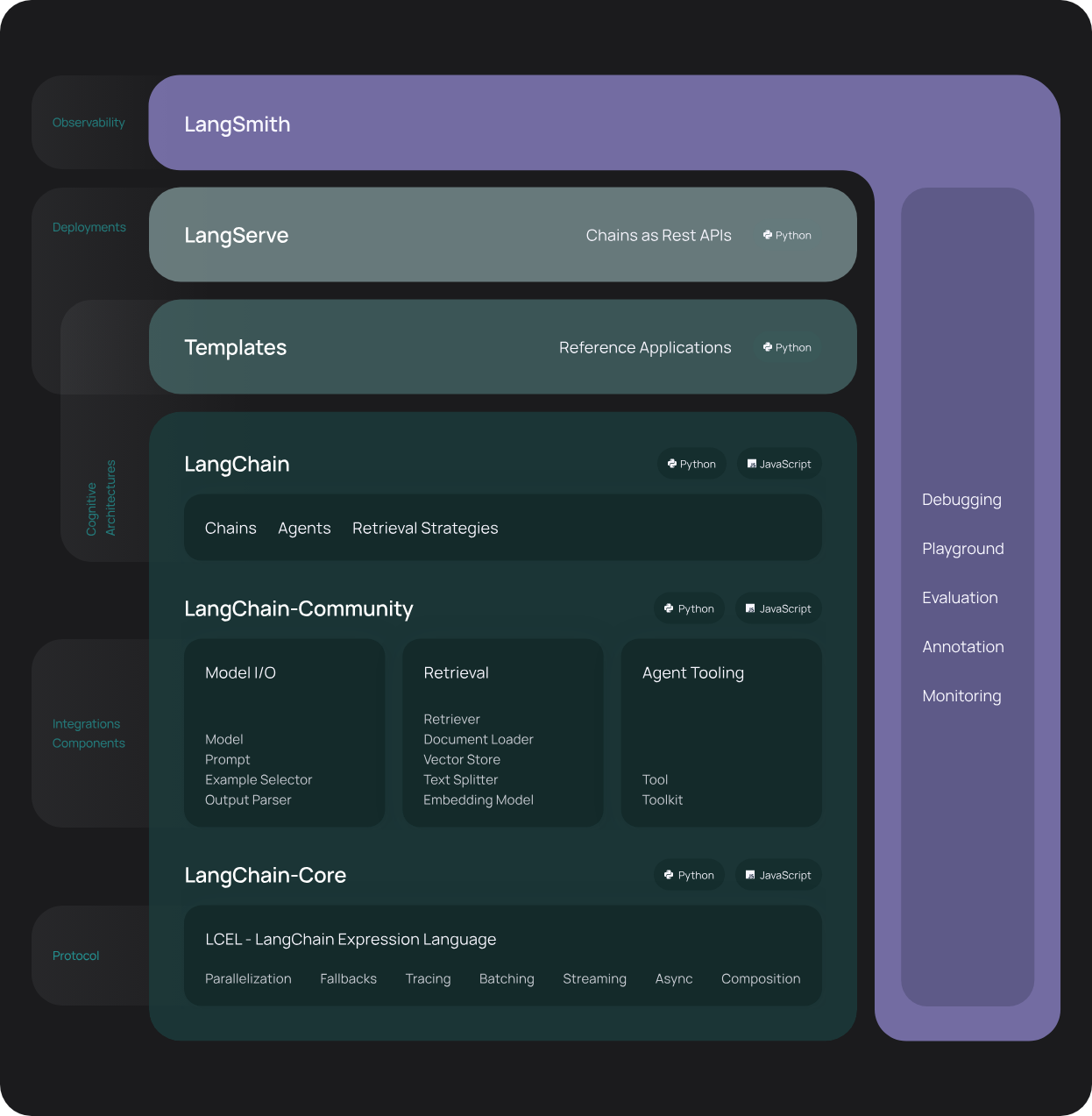 總體而言,LangChain 簡化了 LLM 申請生命週期的每個階段。您可以閱讀[官方文件](https://python.langchain.com/docs/get_started/introduction/)以了解更多內容。 如果您想了解有關 langchain 的更多訊息,我建議您觀看 freeCodeCamp 的[本教程](https://www.youtube.com/watch?v=HSZ_uaif57o)。 {% 嵌入 https://www.youtube.com/watch?v=HSZ\_uaif57o %} --- ### 🎯 使用 Langchain/AI/Python 建立的熱門應用程式。 我們可以使用 langchain 建立很多很多高級應用程式,所以讓我們探索一些脫穎而出的應用程式! ### ✅ [Mac 上的語音助理](https://github.com/chidiwilliams/GPT-Automator)- 您的語音控制 Mac 助理。 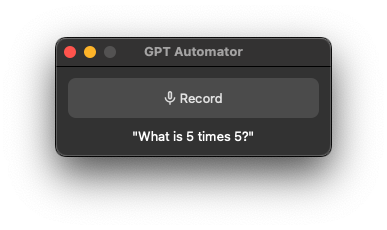 您的語音控制 Mac 助理。 GPT Automator 可讓您使用語音在 Mac 上執行任務。例如,打開應用程式、尋找餐廳、綜合資訊。太棒了:D 它是在倫敦黑客馬拉松期間建構的。 它有兩個主要部分: A。語音命令:它使用本地執行的 Whisper(Buzz 的一個分支)來產生命令。 b.命令到行動:您向配備了我們編寫的自訂工具的 LangChain 代理程式發出命令。這些工具包括使用 AppleScript 控制電腦的作業系統以及使用 JavaScript 控制活動瀏覽器。最後,就像任何優秀的人工智慧一樣,我們讓代理商使用 AppleScript 說出最終結果「{Result}」(如果您以前沒有使用過,請嘗試在 Mac 終端機中輸入「Hello World!」)。 我們製作了一個自訂工具,讓法學碩士使用 AppleScript 控制電腦。提示符是文件字串: ``` @tool def computer_applescript_action(apple_script): """ Use this when you want to execute a command on the computer. The command should be in AppleScript. Here are some examples of good AppleScript commands: Command: Create a new page in Notion AppleScript: tell application "Notion" activate delay 0.5 tell application "System Events" to keystroke "n" using {{command down}} end tell ... Write the AppleScript for the Command: Command: """ p = subprocess.Popen(['osascript', '-'], stdin=subprocess.PIPE, stdout=subprocess.PIPE, stderr=subprocess.PIPE) stdout, stderr = p.communicate(applescript.encode('utf-8')) if p.returncode != 0: raise Exception(stderr) decoded_text = stdout.decode("utf-8") return decoded_text ``` 如果您想知道它是如何運作的,GPT Automator 使用 OpenAI 的 Whisper 將您的音訊輸入轉換為文字。然後,它使用LangChain Agent 選擇一組操作,包括使用OpenAI 的GPT-3(“text-davinci-003”)從提示符號產生AppleScript(用於桌面自動化)和JavaScript(用於瀏覽器自動化)命令,然後執行產生的腳本。 請記住,這不適用於生產用途。該專案執行從自然語言產生的程式碼,可能容易受到提示注入和類似的攻擊。這項工作是作為概念驗證而進行的。 您可以閱讀[安裝指南](https://github.com/chidiwilliams/GPT-Automator?tab=readme-ov-file#instructions)。 讓我們看看一些提示及其作用: ⚡ 求計算結果。 > 提示:“2 + 2 是什麼?” 它將編寫 AppleScript 開啟計算器並輸入 5 \* 5。 ⚡ 尋找附近的餐廳。 > 提示:“查找我附近的餐廳” 它將打開 Chrome,谷歌搜尋附近的餐廳,解析頁面,然後返回最上面的結果。有時它很厚顏無恥,反而會打開谷歌地圖結果並說「最好的餐廳是谷歌地圖頁面頂部的餐廳」。其他時候,它會打開 Google 上的頂部連結 - 並卡在 Google 可存取性頁面上... 以下是執行時列印到終端的內容: ``` Command: Find a great restaurant near Manchester. > Entering new AgentExecutor chain... I need to search for a restaurant near Manchester. Action: chrome_open_url Action Input: https://www.google.com/search?q=restaurant+near+Manchester Observation: Thought: I need to read the page Action: chrome_read_the_page Action Input: Observation: Accessibility links Skip to main content ... # Shortned for brevity Dishoom Manchester 4.7 (3.3K) · £££ · Indian 32 Bridge St · Near John Rylands Library Closes soon ⋅ 11 pm Stylish eatery for modern Indian fare San Carlo 4.2 (2.8K) · £££ · Italian 42 King St W · Near John Rylands Library Closes soon ⋅ 11 pm Posh, sceney Italian restaurant Turtle Bay Manchester Northern Quarter 4.7 Thought: I now know the final answer Final Answer: The 15 best restaurants in Manchester include El Gato Negro, Albert's Schloss, The Refuge, Hawksmoor, On The Hush, Dishoom, Banyan, Zouk Tea Room & Grill, Edison Bar, MyLahore Manchester, Turtle Bay Manchester Northern Quarter, San Carlo, The Black Friar, Mana, and Tast Cuina Catalana. ``` 我不能保證這些餐廳值得,請自行承擔風險。哈哈! ⚡ 如果您要求 GPT Automator 擦除您的計算機,它會的。 是的,如果您要求的話,它會擦除您的電腦! 我內心的自我尖叫著要這麼做:) 您可以在這裡查看完整的演示! {% 嵌入 https://www.loom.com/share/7bfa82c604f3412fbbb04191ce2ae12f %} 您可以在[Chidi 的部落格](https://chidiwilliams.com/posts/gpt-automator)上閱讀更多內容。 它更像是一個業餘專案,因此他們在 GitHub 上有大約 200 個 star,但它非常酷。 您可以檢查[GitHub 儲存庫](https://github.com/chidiwilliams/GPT-Automator)。 ✅ [Instrukt](https://github.com/blob42/Instrukt) - 終端中整合人工智慧。 ------------------------------------------------------------- 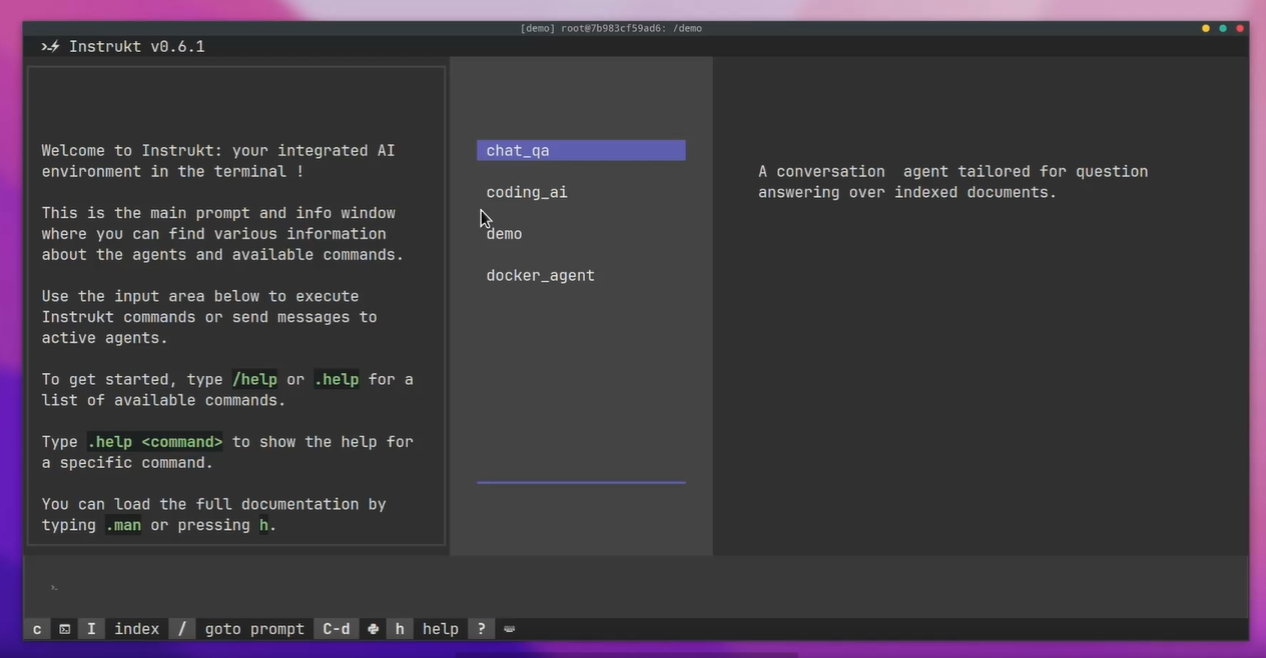 Instrukt是一個基於終端的AI整合環境。它提供了一個平台,用戶可以: - 建立並指導模組化人工智慧代理。 - 產生問答的文件索引。 - 建立工具並將其附加到任何代理程式。 用自然語言指導它們,並且為了安全起見,在安全容器(目前使用 Docker 實作)中執行它們,以在其專用的沙盒空間中執行任務。 使用`Langchain` 、 `Textual`和`Chroma`建構。 開始使用以下命令。 ``` pip install instrukt[all] ``` 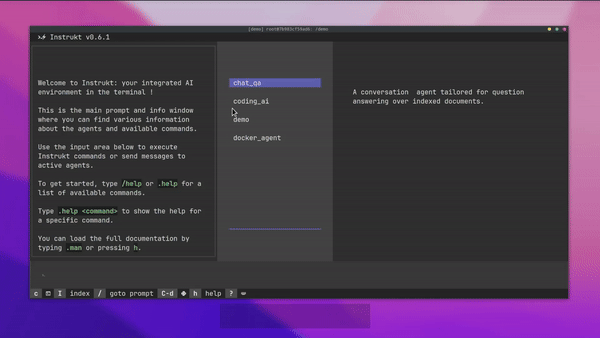 有許多令人興奮的功能,例如: - 基於終端的介面,讓強力鍵盤使用者無需離開鍵盤即可指示 AI 代理。 - 對您的資料建立索引並讓代理程式檢索它以進行問答。您可以使用簡單的 UI 建立和組織索引。 - 索引建立將自動偵測程式語言並相應地優化拆分/分塊策略。 - 在安全的 Docker 容器內執行代理程式以確保安全和隱私。 - 整合的 REPL-Prompt 可實現與代理程式的快速交互,以及用於開發和測試的快速回饋循環。 - 您可以使用自訂命令自動執行重複任務。它還具有內建的提示/聊天歷史記錄。 您可以閱讀有關所有[功能的](https://github.com/blob42/Instrukt?tab=readme-ov-file#features)資訊。 您可以閱讀[安裝指南](https://blob42.github.io/Instrukt/install.html)。 您還可以使用內建的 IPython 控制台來除錯和內省代理,這是一個簡潔的小功能。 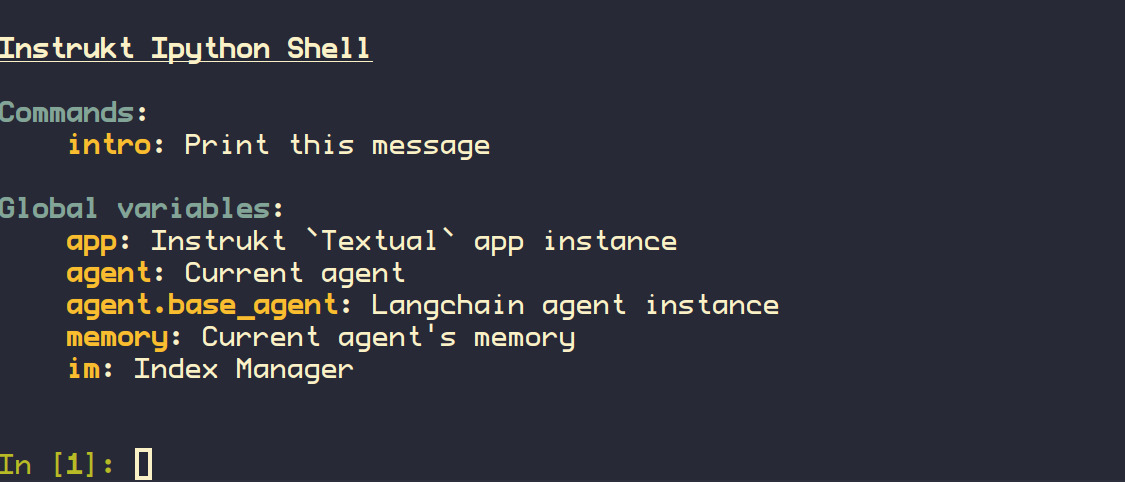 Instrukt 已獲得 AGPL 許可證,這意味著任何人都可以將其用於任何目的。 可以肯定地說,Instrukt 是您觸手可及的終端人工智慧指揮官。 這是一個新專案,因此他們在 GitHub 上有大約 200 多顆星,但用例非常好。 您可以檢查[GitHub 儲存庫](https://github.com/blob42/Instrukt)。 ✅ [ChatFiles](https://github.com/guangzhengli/ChatFiles) - 上傳您的檔案並與其對話。 ----------------------------------------------------------------------- 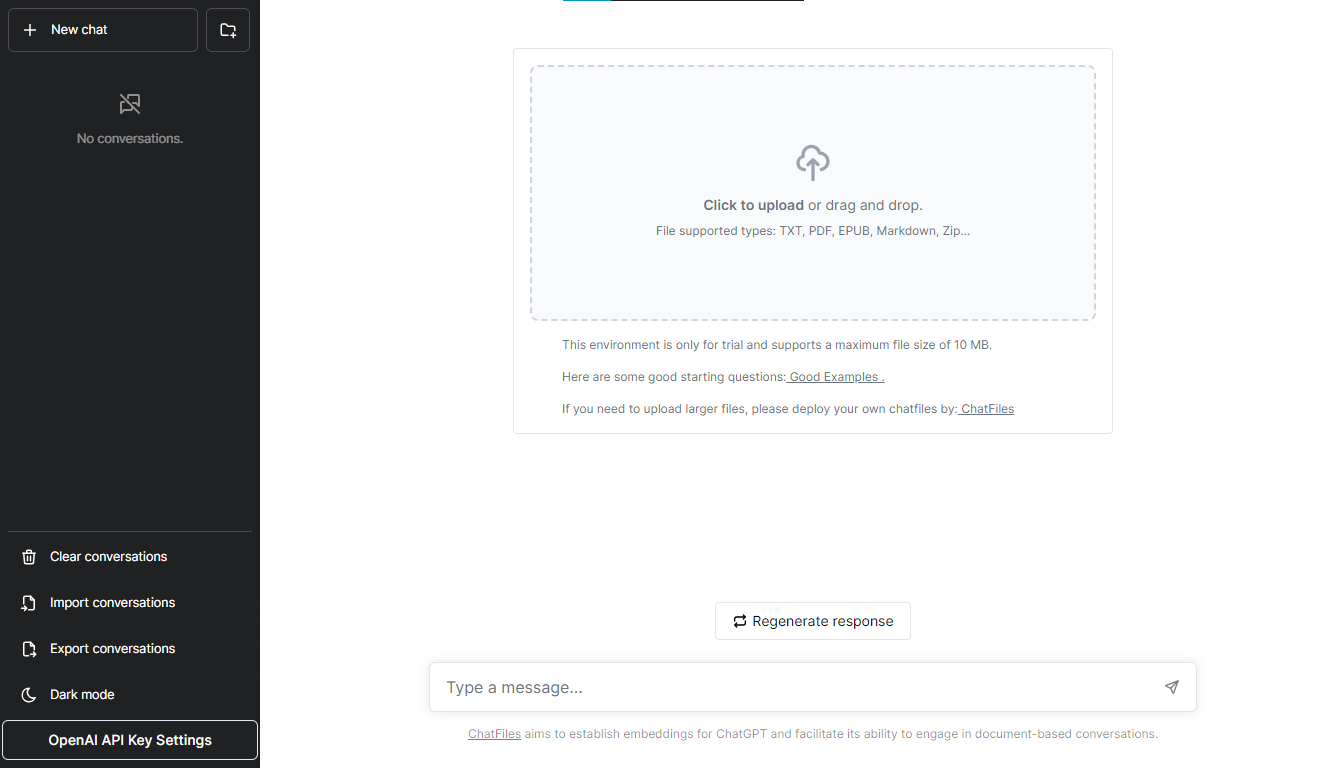 文件聊天機器人 — 多個文件,由 GPT / Embedding 提供支援。你可以上傳任何文件並與之對話,考慮到他們使用了另一個著名的開源專案,UI 非常好。 它在底層使用 Langchain 和[Chatbot-ui](https://github.com/mckaywrigley/chatbot-ui) 。使用 Nextjs、TypeScript、Tailwind 和 Supabase(向量 DB)建構。 如果您想了解該方法和技術架構,那麼就在這裡! 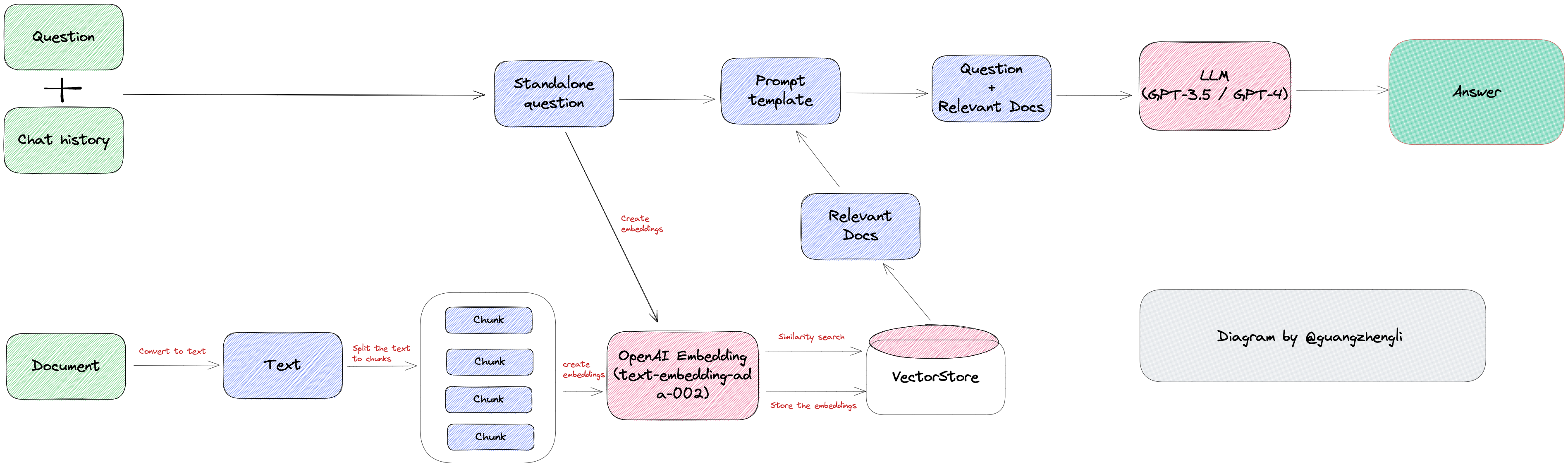 此環境僅用於試用,支援最大檔案大小為 10 MB,這是一個缺點,如果您想要更大的大小,則可以[在本機安裝](https://github.com/guangzhengli/ChatFiles?tab=readme-ov-file#how-to-run-locally)。 他們提供了您可以使用的[入門問題](https://github.com/guangzhengli/ChatFiles/blob/main/doc/Example.md)。您可以查看[現場演示](https://chatfile.vectorhub.org/)。 他們在 GitHub 上有 3k star,並且發布了`v0.3`版本。 您可以檢查[GitHub 儲存庫](https://github.com/guangzhengli/ChatFiles)。 ✅ [具有多代理協作的終極人工智慧自動化 - LangGraph + GPT 研究人員](https://blog.langchain.dev/how-to-build-the-ultimate-ai-automation-with-multi-agent-collaboration/)。 ------------------------------------------------------------------------------------------------------------------------------------------------- LangGraph 是一個使用 LLM 建立有狀態、多參與者應用程式的函式庫。此範例使用 Langgraph 自動化對任何給定主題的深入研究過程。 簡而言之,這個範例展示了人工智慧代理團隊如何協同工作,對給定主題進行從規劃到發布的研究。此範例還將利用領先的自主研究代理[GPT Researcher](https://github.com/assafelovic/gpt-researcher) ,我已在過去的一篇文章中介紹過該代理。 研究團隊由七名法學碩士代理人: ⚡ `Chief Editor` - 監督研究過程並管理團隊。這是使用 LangGraph 協調其他代理程式的「主」代理程式。該代理充當主要的 LangGraph 介面。 ⚡ `GPT Researcher` - 專門的自主代理,對給定主題進行深入研究。 ⚡ `Editor` - 負責規劃研究大綱和結構。 ⚡ `Reviewer` - 根據一組標準驗證研究結果的正確性。 ⚡ `Reviser` - 根據審查者的回饋修改研究結果。 ⚡ `Writer` - 負責編譯和撰寫最終報告。 ⚡ `Publisher` - 負責以各種格式發布最終報告。 自動化過程基於以下階段(架構),文章中清楚地顯示了這一點。 - 策劃階段。 - 資料收集和分析。 - 審查和修訂。 - 寫作並提交。 - 出版品. 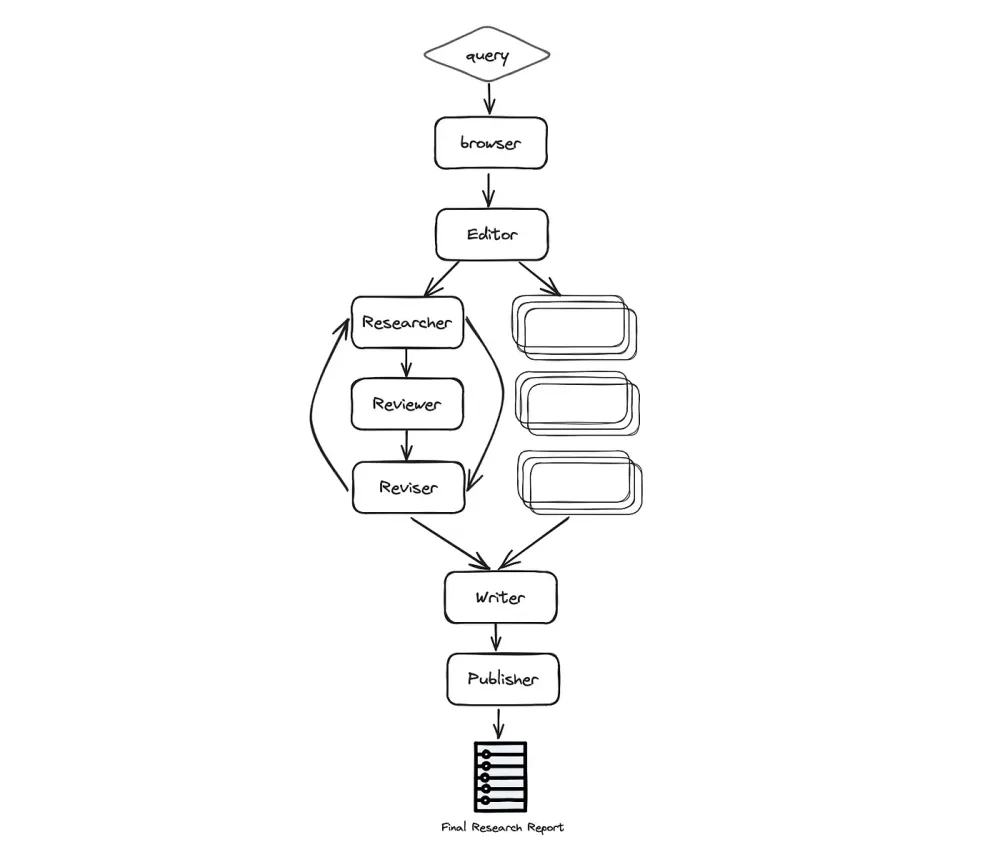 您可以閱讀有關正在發生的事情的[詳細步驟文件](https://github.com/assafelovic/gpt-researcher/tree/master/multi_agents?ref=blog.langchain.dev#steps)。 助手的最終運作將產生 Markdown、PDF 和 Docx 等格式的最終研究報告。 您可以閱讀這篇文章,其中介紹[如何透過多代理協作來建立終極人工智慧自動化](https://blog.langchain.dev/how-to-build-the-ultimate-ai-automation-with-multi-agent-collaboration/),其中 Wix 研發主管 Assaf Elovic 介紹如何使用 LangGraph 與專業代理團隊建立自主研究助理。它具有易於理解的程式碼範例,並清楚地說明正在發生的事情。開發者必讀! 最好的部分是,如果您想更改研究查詢並自訂報告,只需編輯主目錄中的`task.json`檔案。真的很棒:) 它由 GPT 研究人員負責,擁有 10k 顆星,但自從上次提交是在幾天前以來,它經常更新。 您可以檢查[GitHub 儲存庫](https://github.com/assafelovic/gpt-researcher/tree/master/multi_agents)。 ✅[僚機AI](https://github.com/e-johnstonn/wingmanAI) 。 --------------------------------------------------- 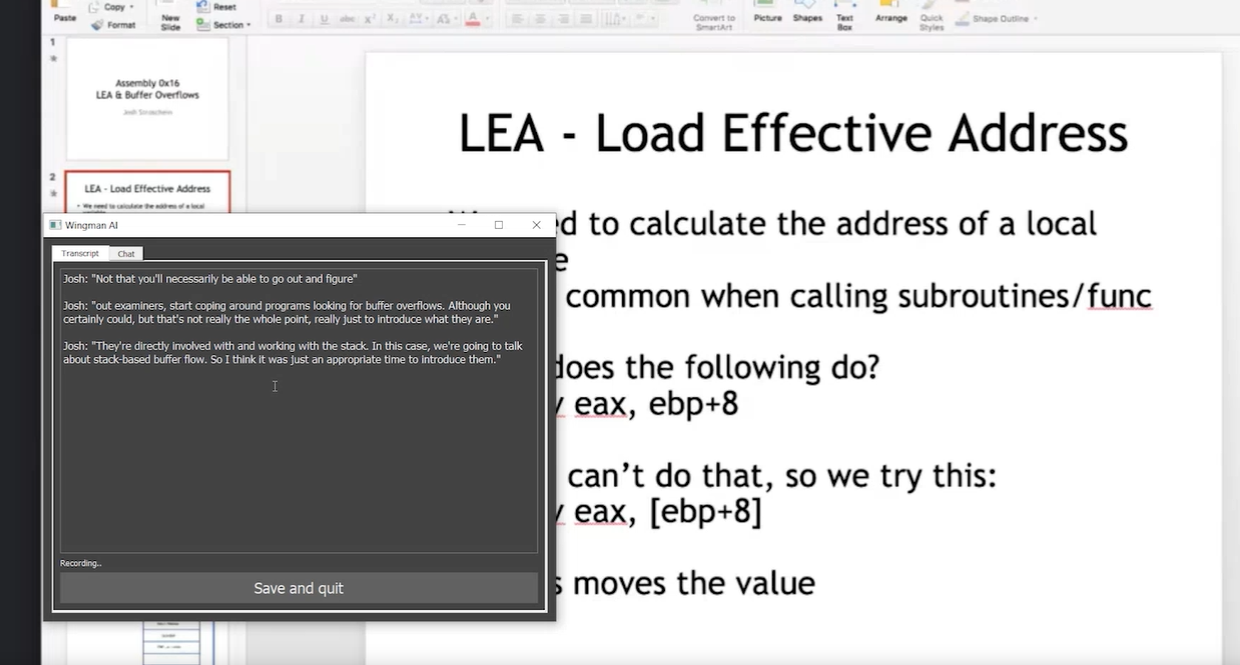 WingmanAI 是一款功能強大的工具,可與系統和麥克風音訊的即時轉錄進行互動。 它使用 ChatGPT,讓您與文字記錄即時交互,作為機器人的廣泛記憶體基礎,提供獨特的通訊平台。 當您載入指定人員的文字記錄時,機器人甚至可以回答有關過去對話的問題。 所有精彩功能的詳細介紹: ⚡ 它可以轉錄系統輸出和麥克風輸入音頻,讓您以易於閱讀的格式查看即時轉錄。 ⚡ 機器人以令牌有效的方式維護對話記錄,因為只有當前的文字區塊會傳遞給機器人。 ⚡ 您可以與 ChatGPT 支援的機器人聊天,機器人會即時讀取您的文字記錄。 ⚡ 您可以繼續附加到已儲存的記錄中,隨著時間的推移建立一個龐大的資料庫供機器人從中提取。 ⚡ 它允許您保存成績單以供將來使用。您可以稍後隨時加載它們,並且對機器人進行的任何查詢都將與保存的轉錄本的向量資料庫交叉引用,從而為機器人提供更豐富的上下文。 您可以閱讀[安裝說明](https://github.com/e-johnstonn/wingmanAI?tab=readme-ov-file#installation)。 您只需將 OpenAI API 金鑰放入`keys.env`檔案中並執行`main.py` 。 唯一的缺點是該應用程式目前僅與 Windows 相容。 Windows 用戶現在更高興了:) 您可以觀看[完整的示範影片](https://github.com/e-johnstonn/wingmanAI?tab=readme-ov-file#demo)。由於限制,下面所附的 gif 很短(86 秒中只有 30 秒)。 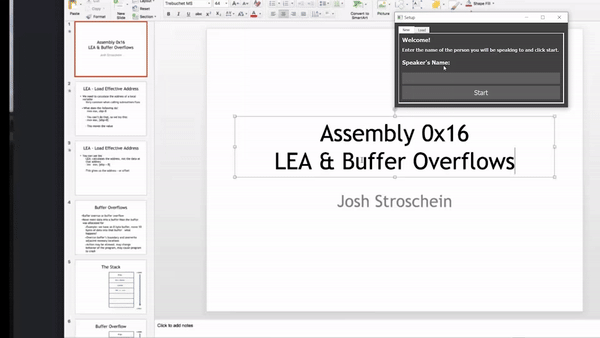 我對這個概念感到非常驚訝,因為我從來沒有想過它可以以這種方式實現。當開發人員用非常簡單的概念創造出一些很酷的東西時,感覺真的很棒:) 它在 GitHub 上有 420 多顆星,並且不再維護。但你可以用它來建造更好的東西。 您可以檢查[GitHub 儲存庫](https://github.com/e-johnstonn/wingmanAI)。 ✅[考試](https://github.com/codeacme17/examor)。 -------------------------------------------- 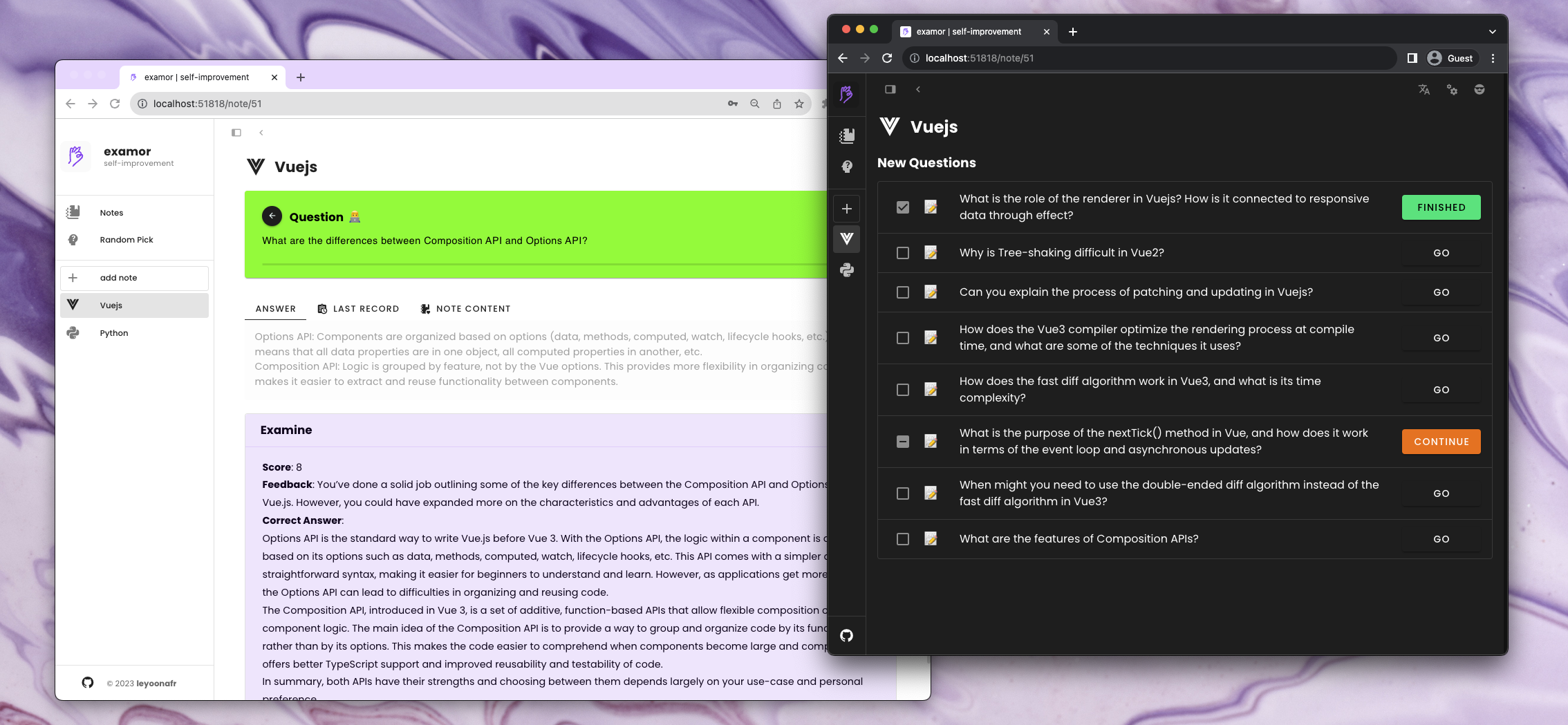 一款允許您根據知識筆記參加考試的應用程式。它可以讓您專注於您所學和所寫的內容🧠。 它不斷提示您提出問題以複習筆記內容,這對於學生、學者、受訪者和終身學習者非常有用。 專案管理員正在使用 next.js 重構專案,這對於使用`next.js`開發人員來說非常好。 讓我們來詳細分析一下一些很棒的功能: ⚡ 建立筆記時可以上傳相關文件。該應用程式根據這些文件的內容產生一組問題。這些問題將在未來呈現給大家。建立筆記時,您作為使用者還可以選擇要產生的問題類型。  ⚡ 收到每日問題後,您可以提供答案。 GPT 將評分、驗證並提供正確答案。透過評估答案和連結文件的正確性來確定分數(0 ~ 10 分)。這個分數會影響隨後的艾賓浩斯評審過程。將會在未來的發布版本中進行最佳化。 ⚡ 角色可以為問題產生和評估提供更多可能性。您可以在設定頁面上設定角色。有關各種角色的更多訊息,建議參閱詳細的[角色手冊指南](https://github.com/codeacme17/examor/blob/main/docs/en-role.md)。 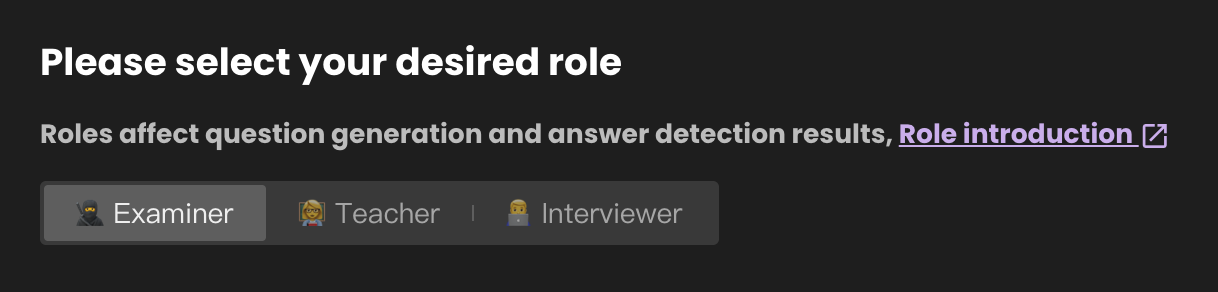 ⚡ 練習問題時,可以用不同的方法作答。下圖顯示了單選題的範例。 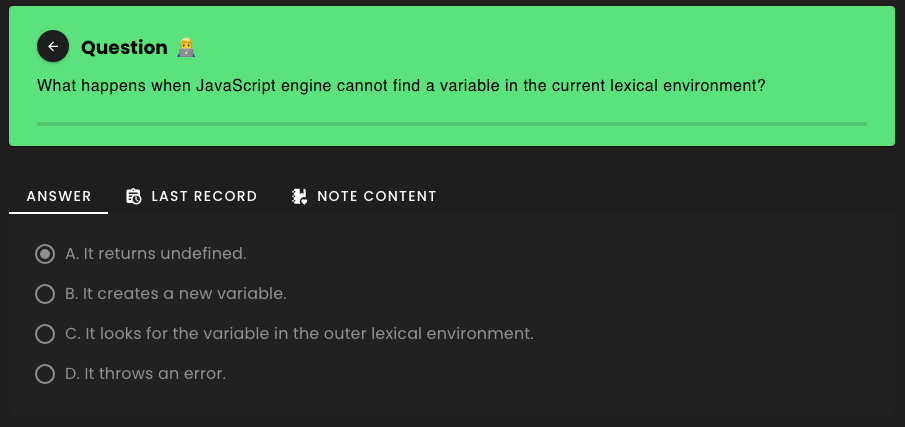 ⚡ 它有一個包含多個[模組](https://github.com/codeacme17/examor?tab=readme-ov-file#-modules)的列表,例如`Examine` 、 `Note` 、 `Notes Management`和`Random Question`使用這些模組您可以在筆記中導入問題,刪除或加入新文件到上傳的筆記中,等等。 我喜歡整個概念,這會引起任何曾經面臨過修改筆記問題的人的注意。 您可以閱讀包含如何正確使用它的詳細指南的[文件](https://github.com/codeacme17/examor/blob/main/README.md)。 它在 GitHub 上有 1k star,目前版本為`v0.4.2` 。 您可以檢查[GitHub 儲存庫](https://github.com/codeacme17/examor)。 ✅[語音GPT](https://github.com/hahahumble/speechgpt) 。 --------------------------------------------------- 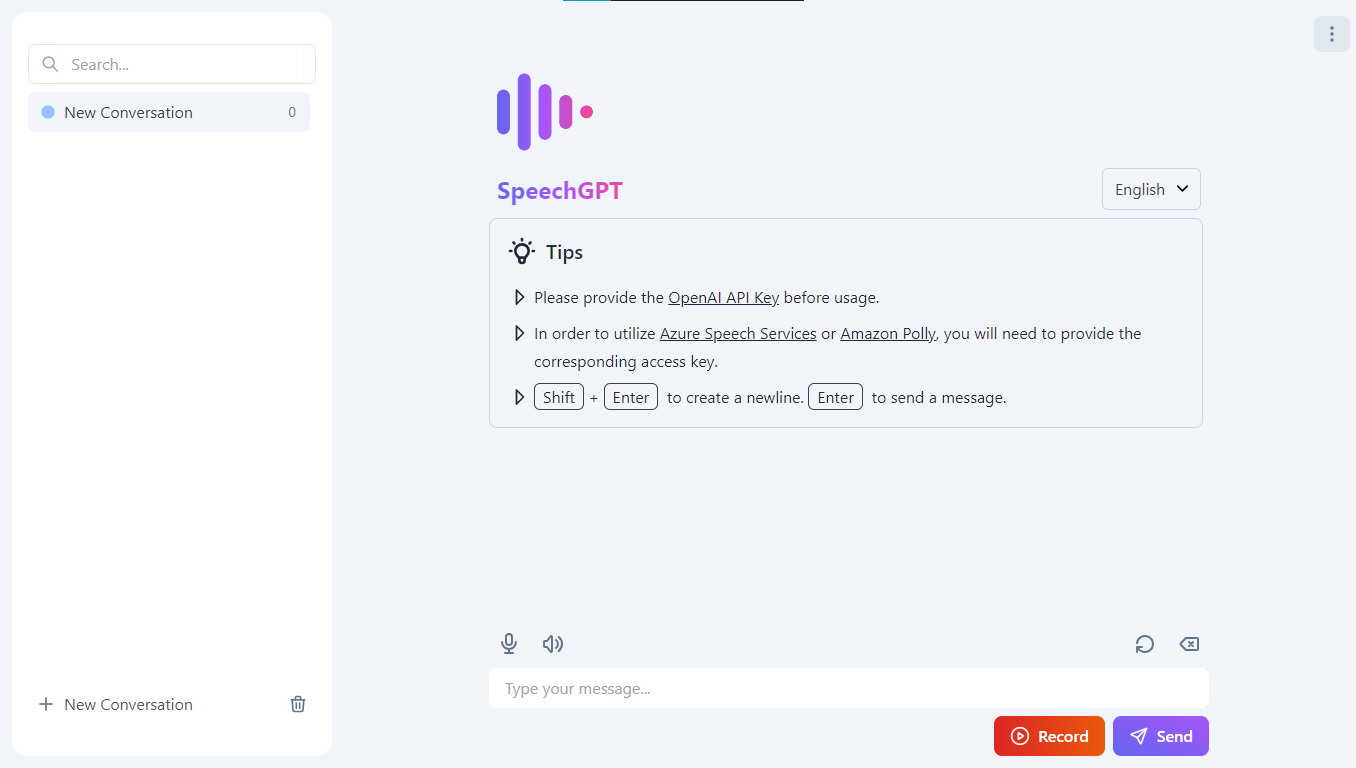 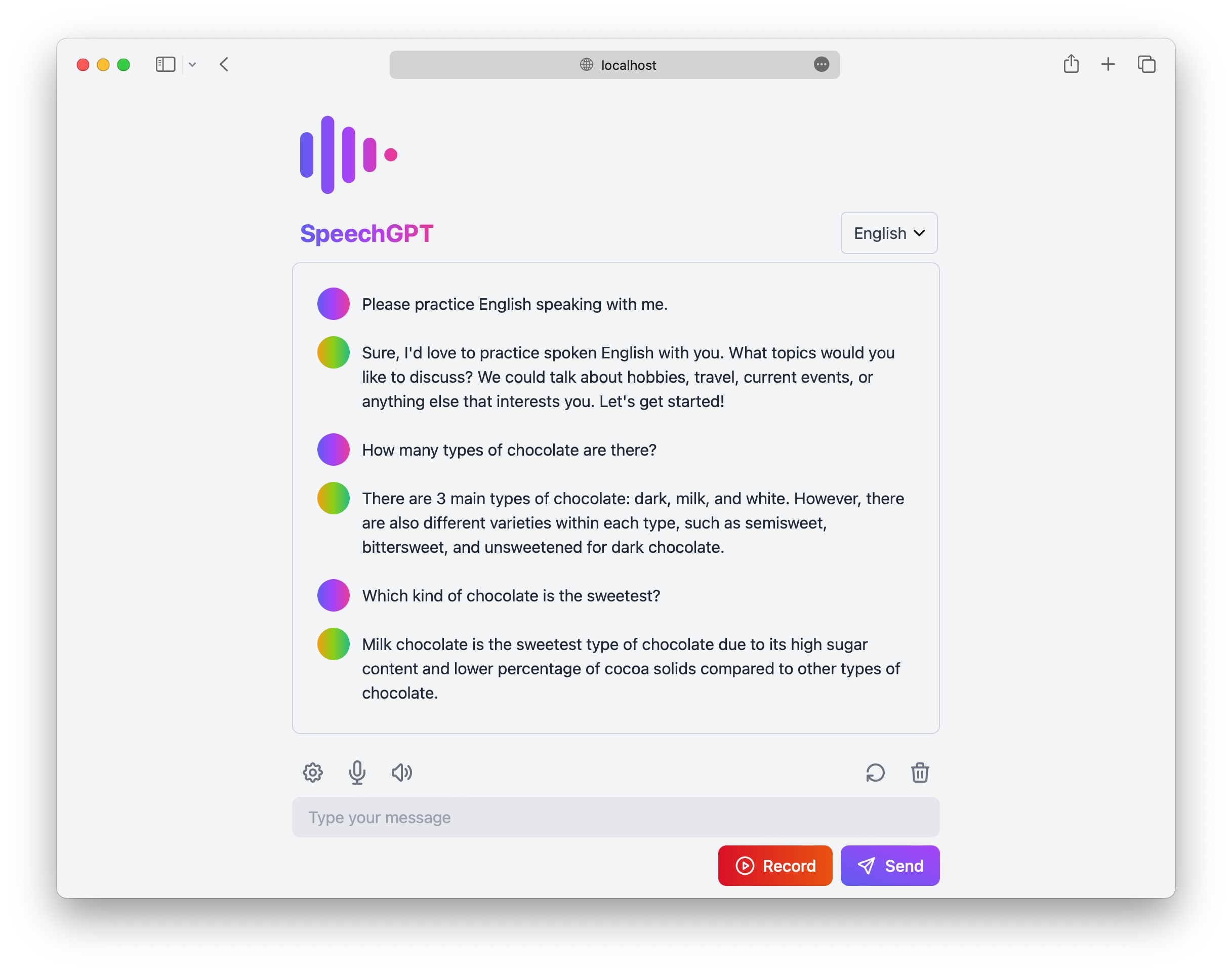 SpeechGPT 是一個 Web 應用程式,可讓您與 ChatGPT 進行對話。 您可以利用此應用程式來提高您的語言技能,或只是透過 ChatGPT 享受聊天的樂趣。 大多數人會說這有什麼獨特之處,但事實確實如此。 讓我們來打破一些很棒的功能: ⚡ 所有資料儲存在本地,隱私性更強。 ⚡ 根據文件,它支援 100 多種語言,但我在現場演示中只能看到對三種語言的支援。 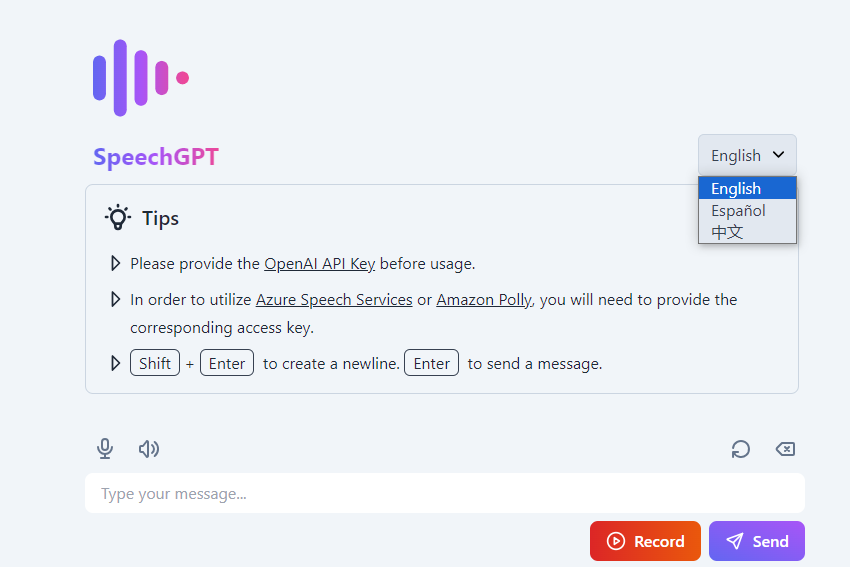 ⚡ 包含內建語音辨識以及與 Azure 語音服務的整合。 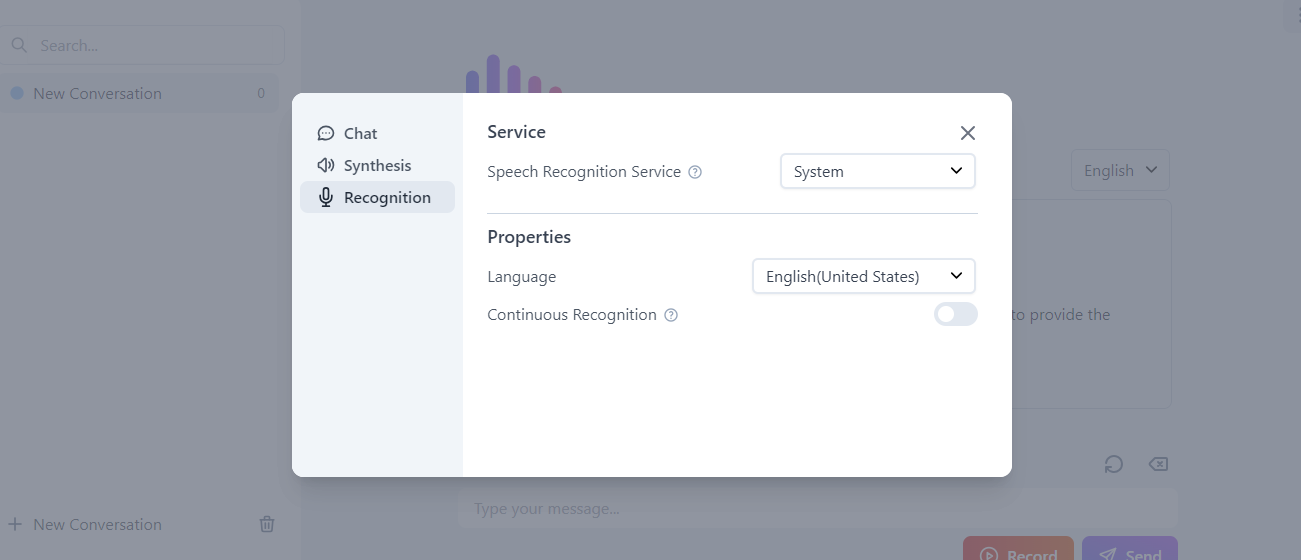 ⚡ 包含內建語音合成,以及與 Amazon Polly 和 Azure 語音服務的整合。 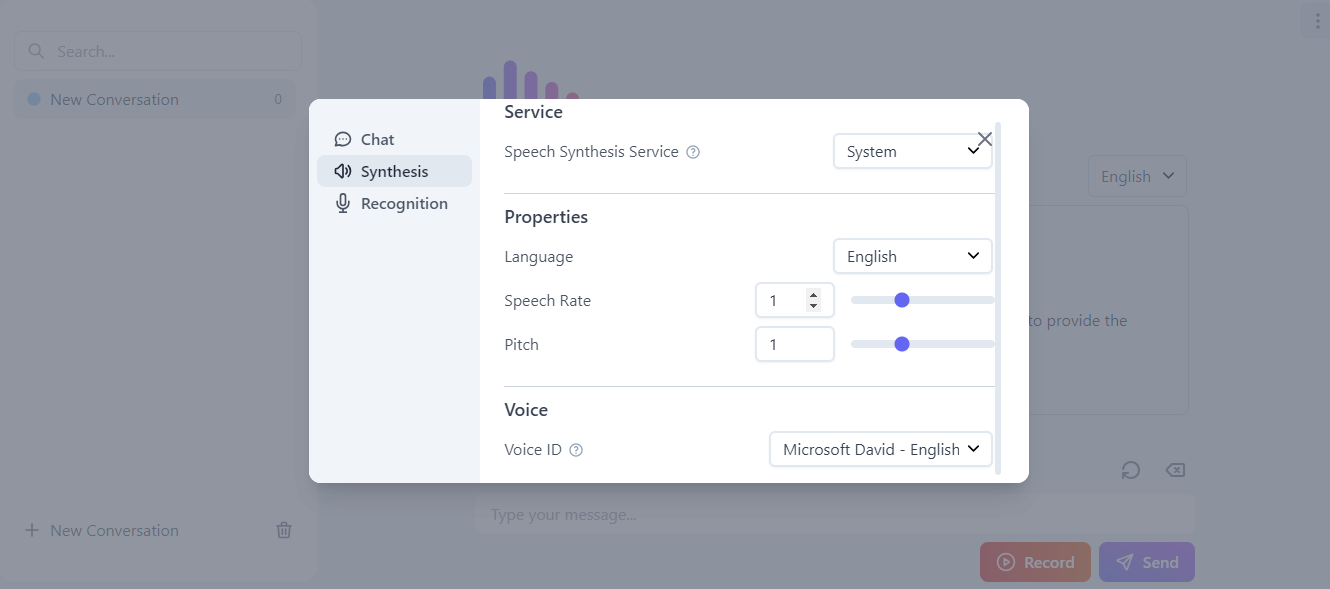 請按照[文件中的教學](https://github.com/hahahumble/speechgpt?tab=readme-ov-file#-tutorial)了解如何使用它。 您可以在[speechgpt.app](https://speechgpt.app/)上觀看現場演示。這是一個完美的例子,說明了一些額外的功能如何將您的應用程式提升到一個新的水平! SpeechGPT 在 GitHub 上有 2700 顆星,目前版本為`v0.5.1` 。 您可以檢查[GitHub 儲存庫](https://github.com/hahahumble/speechgpt)。 ✅ [myGPTReader](https://github.com/madawei2699/myGPTReader) - 閱讀並與 AI 機器人聊天。 ---------------------------------------------------------------------------- 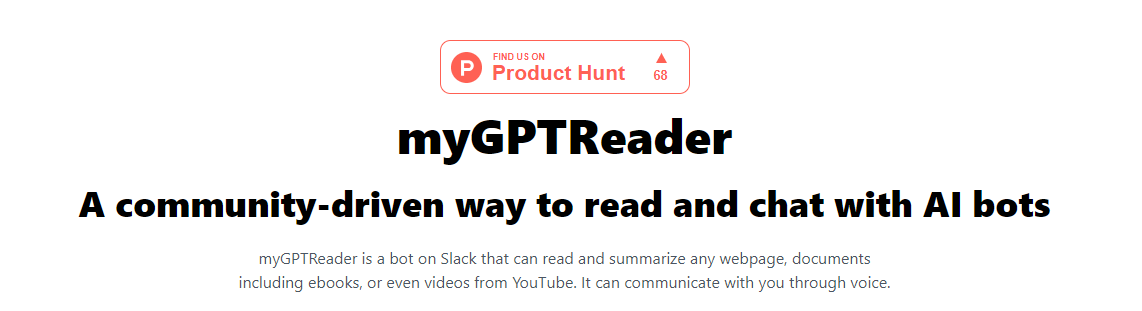 myGPTReader 是 Slack 上的機器人,可以閱讀和總結任何網頁、文件(包括電子書),甚至來自 YouTube 的影片。它可以透過語音與您交流。 一些有價值的功能是: ⚡ 使用 myGPTReader 透過對話快速閱讀和理解任何網頁內容,甚至是影片(目前僅支援帶有字幕的 YouTube 影片)。 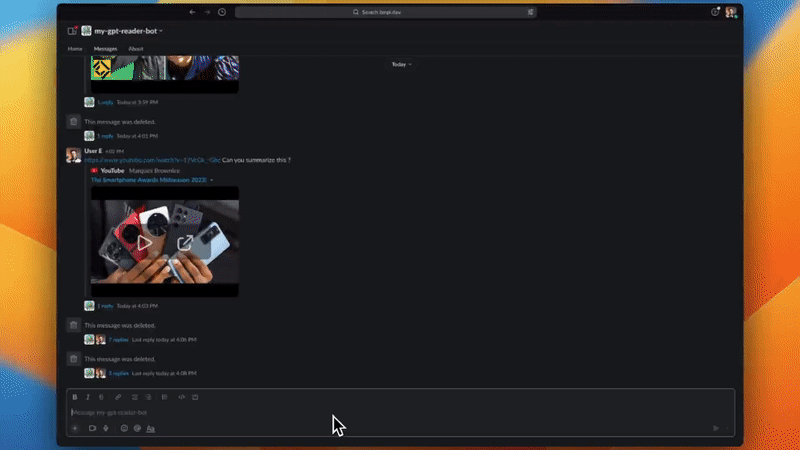 ⚡ 使用 myGPTReader 快速閱讀任何文件的內容,支援電子書、PDF、DOCX、TXT 和 Markdown。 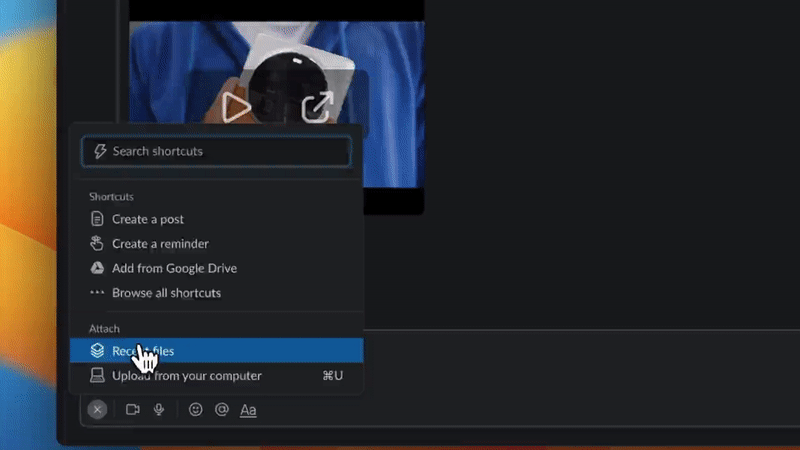 ⚡ 透過與 myGPTReader 語音對話來練習外語,它可以成為您的私人導師,支援中文、英語、德語和日語。 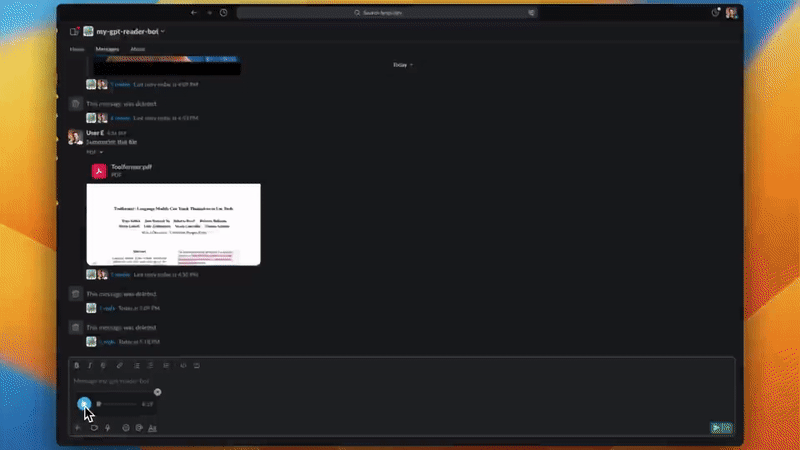 ⚡ 內建大量提示模板,使用它們可以更好地與chatGPT對話。 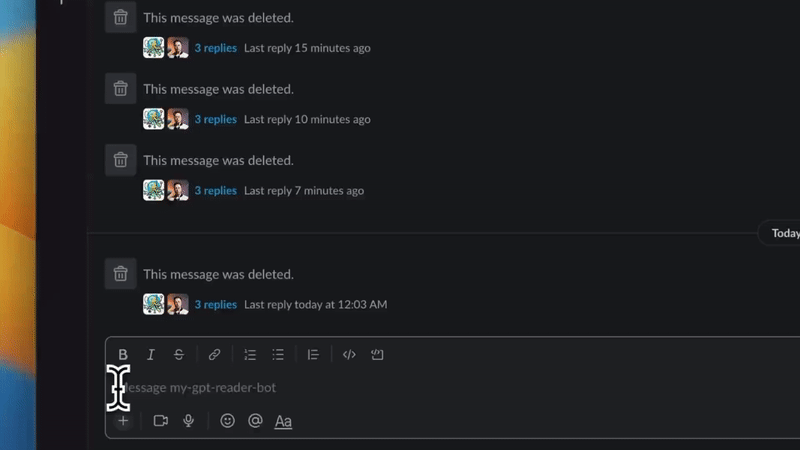 ⚡ myGPTReader 每天發送最新熱點新聞,並自動產生摘要,讓您快速了解今日熱點。 您可以造訪[官方網站](https://www.myreader.io/)。 您可以加入擁有超過 5000 名會員的儲存庫上的 Slack 頻道,免費體驗所有這些功能。 它們在 GitHub 上有 4.4k 顆星,並且像此列表中的其他專案一樣使用 Python 建置。 您可以檢查[GitHub 儲存庫](https://github.com/madawei2699/myGPTReader)。 ✅ [RepoChat](https://github.com/pnkvalavala/repochat) - 支援 GitHub 儲存庫互動的聊天機器人助理。 -------------------------------------------------------------------------------- 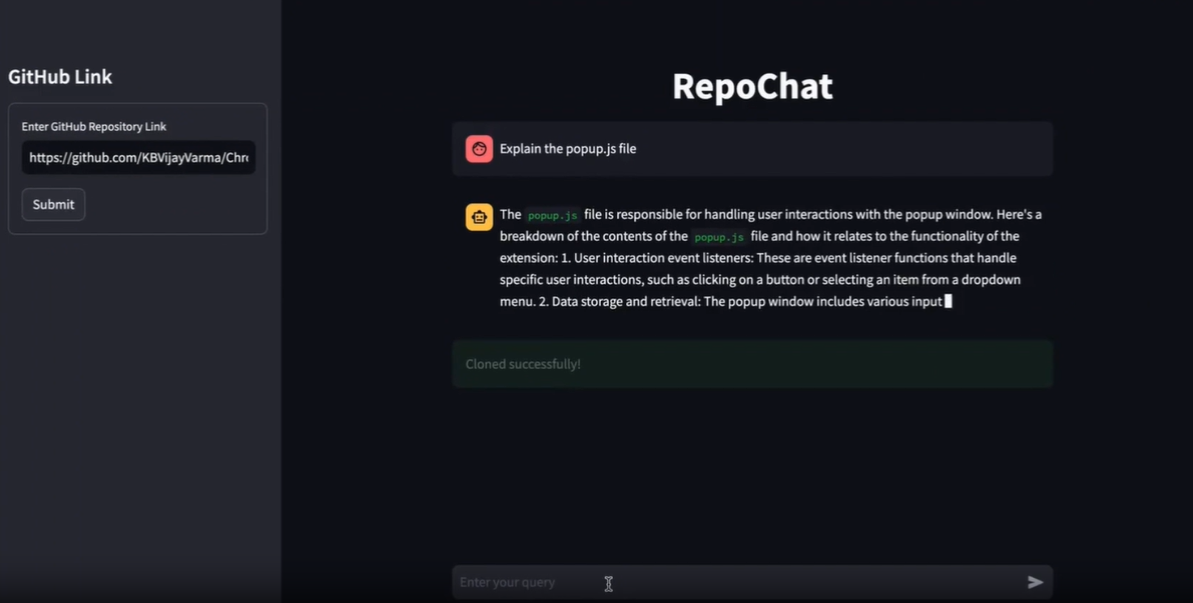 Repochat 是一個互動式聊天機器人專案,旨在使用大型語言模型 (LLM) 參與有關 GitHub 儲存庫的對話。 它允許用戶進行有意義的討論、提出問題並從 GitHub 儲存庫檢索相關資訊。本自述文件提供了在本機電腦上設定和使用 Repochat 的逐步說明。 他們建立了兩個具有不同功能的分支,這對我來說有點新鮮。 ⚡ Repochat 的主要分支被設計為完全在本機上執行。此版本的 Repochat 不依賴外部 API 呼叫,並且可以更好地控制您的資料和處理。如果您正在尋找獨立的解決方案,那麼主分支就是您的最佳選擇。 ⚡ Repochat 的雲端分支主要依賴對外部服務的 API 呼叫來進行模型推理和儲存。它非常適合那些喜歡基於雲端的解決方案並且不想設定本地環境的人。 您可以閱讀[安裝說明](https://github.com/pnkvalavala/repochat?tab=readme-ov-file#installation)。 Repochat 讓您與聊天機器人進行對話。您可以提出問題或提供輸入,聊天機器人將從向量資料庫中檢索相關文件。 然後,它將您的輸入以及檢索到的文件傳送到語言模型以產生回應。 預設情況下,我已將模型設為`codellama-7b-instruct` ,但您可以根據計算機的速度更改它,甚至可以嘗試 13b 量化模型進行回應。 聊天機器人在對話過程中保留記憶以提供上下文相關的回應。 您可以查看[即時網站](https://repochat.streamlit.app/),您可以使用 API 金鑰進行檢查。 你可以觀看這個演示! 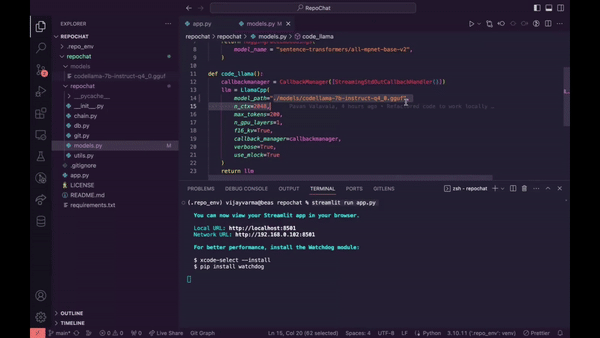 如果您想查看的話,我找到了另一種[選擇](https://github.com/peterw/Chat-with-Github-Repo)。 Repochat 擁有 200 多顆星,並部署在 Streamlit 上。 您可以檢查[GitHub 儲存庫](https://github.com/pnkvalavala/repochat)。 ✅ [NextChat - ChatGPT Next Web](https://github.com/ChatGPTNextWeb/ChatGPT-Next-Web) 。 ------------------------------------------------------------------------------------- 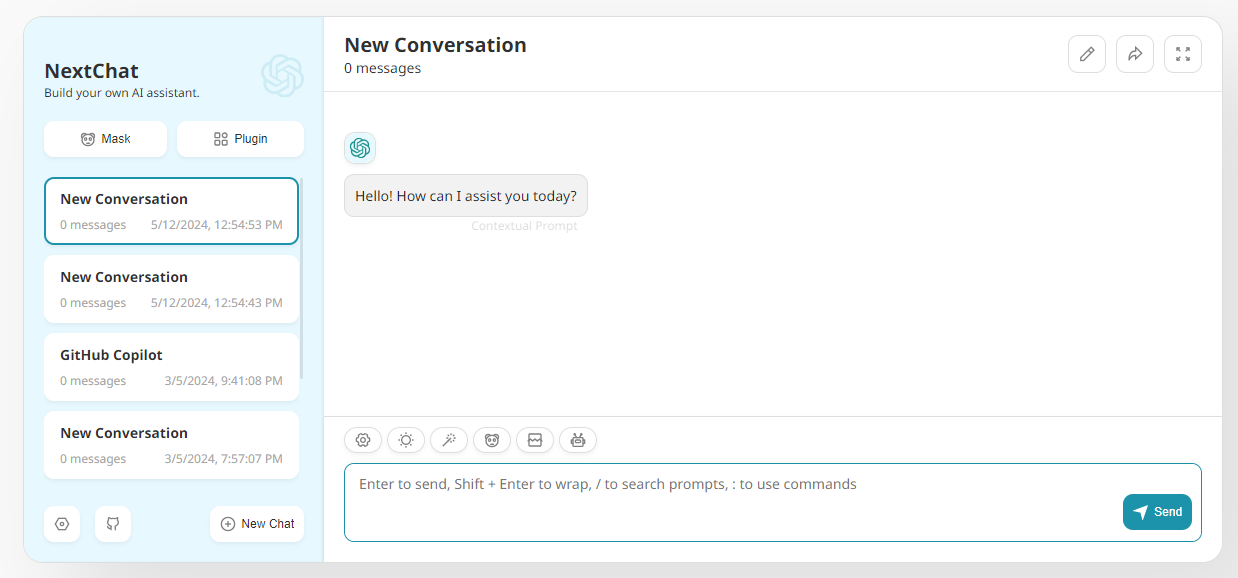 這不是一個典型的副專案,因為程式碼庫足夠大,但值得一看作為靈感。 您只需一鍵即可獲得精心設計的跨平台 ChatGPT Web UI,支援 GPT3、GPT4 和 Gemini Pro(Web / PWA / Linux / Win / MacOS)。 一些很棒的功能是: ⚡ 隱私 首先,所有資料都儲存在瀏覽器本地。 ⚡ 首屏載入速度快(~100kb),支援串流響應。 ⚡ 自動壓縮聊天歷史記錄以支援長時間對話,同時儲存您的代幣。 ⚡ Linux/Windows/MacOS 上的緊湊型用戶端 (~5MB)。 ⚡ 您只需在 Vercel 上一鍵點擊即可在 1 分鐘內免費部署。 ⚡ 與自行部署的法學碩士完全相容。 ⚡ Markdown 支援:LaTex、mermaid、程式碼高亮等。 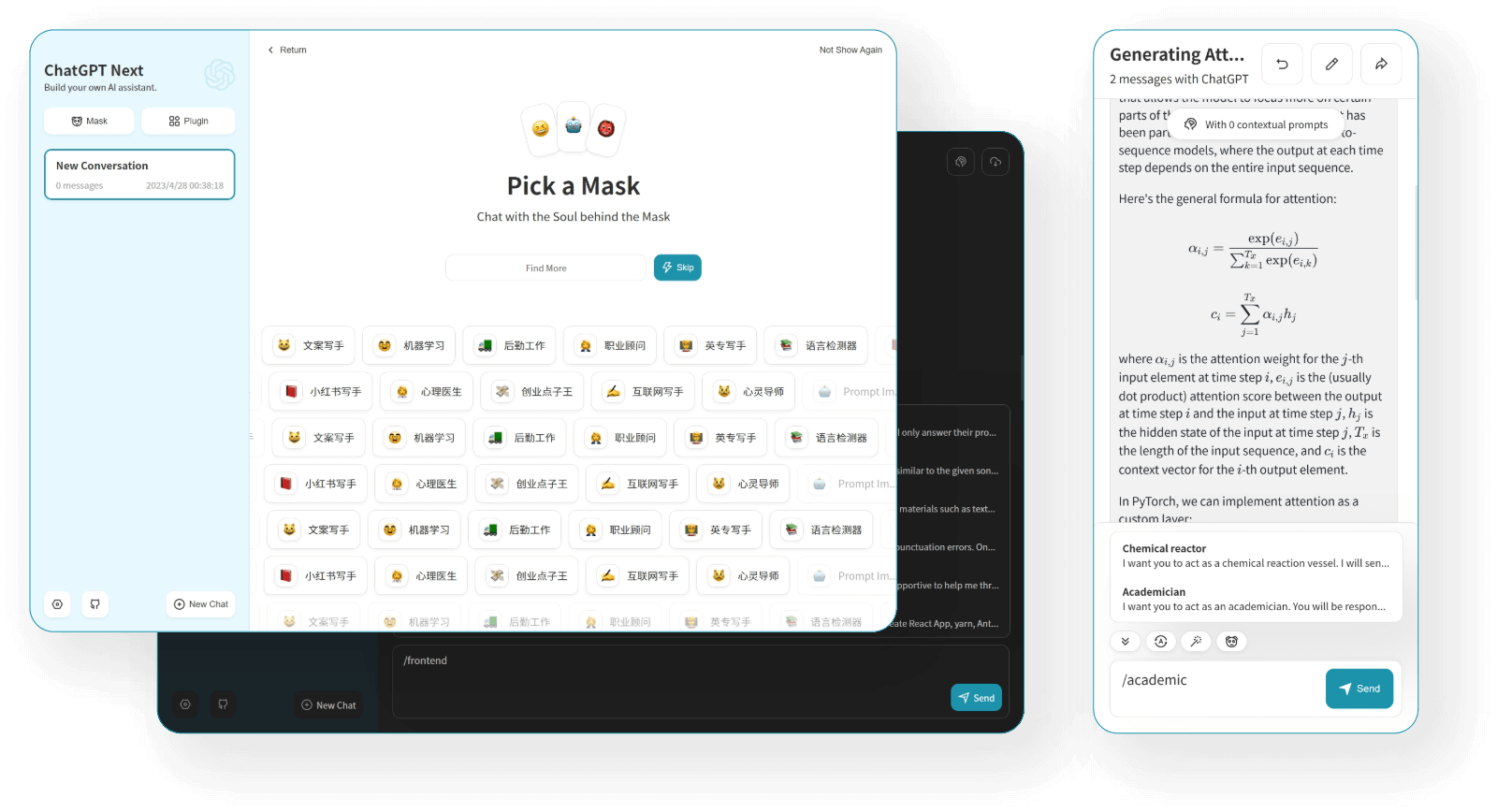 您可以查看 NextChat 的[現場演示](https://app.nextchat.dev/)和[文件,](https://github.com/ChatGPTNextWeb/ChatGPT-Next-Web?tab=readme-ov-file#roadmap)其中包括所有環境變數(主要是 API 金鑰)的清單。 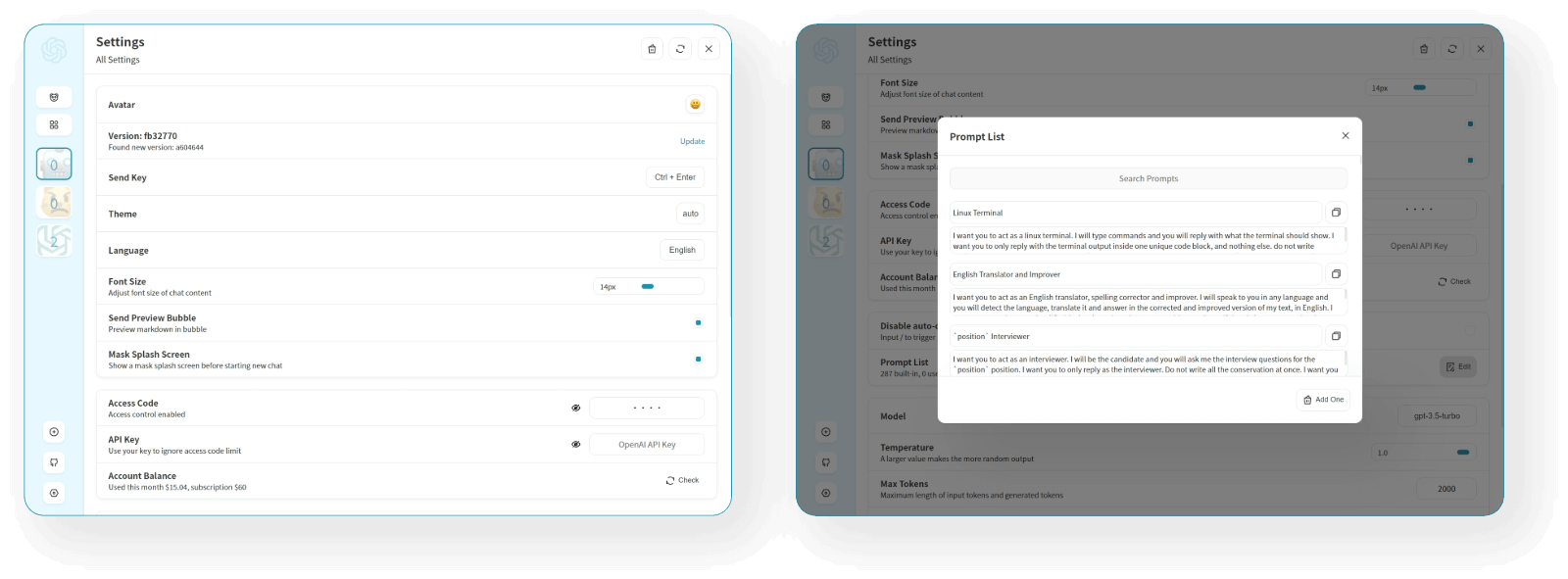 在本地處理它並不難,他們還提供了 GitHub 操作工作流程,每小時都會自動更新。 NextChat 在 GitHub 上擁有 69k+ 顆星,目前已發布`v2.2`版本。 您可以檢查[GitHub 儲存庫](https://github.com/ChatGPTNextWeb/ChatGPT-Next-Web)。 --- 如果您喜歡觀看教程來建立專案,我有一些很好的建議。 🎯 [LangChain GEN AI 教學 – 使用 OpenAI、Google Gemini Pro、LLAMA2 的 6 個端到端專案](https://www.youtube.com/watch?v=x0AnCE9SE4A)– 4 小時。 本教學涵蓋的專案: ✅ LangChain 速成課程 - 打下基礎。 ✅ 使用 Langchain 和 Astradb 與 PDF 聊天。 ✅ 使用 Llama 2 LLM 模型產生部落格。 ✅ 使用 Pinecone VectorDB 的端到端法學碩士課程。 ✅ Google Gemini 專業版示範。 ✅ 多語言發票提取器 LLM 專案。 ✅ 使用 Gemini Pro API 的對話式問答聊天機器人。 {% 嵌入 https://www.youtube.com/watch?v=x0AnCE9SE4A %} 🎯 Streamlit 的 LangChain 速成課程。 本教學涵蓋的專案: ✅ 發票資料提取器。 ✅ 針對自訂資料的基本 QA。 ✅ 總結和有用的鏈類型。 ✅ WordPress 程式碼助理。 ✅ 將語音備忘錄轉換為文字。 你可以找到[速成課程](https://learnlangchain.streamlit.app/)。側邊欄中將有一個關於實踐專案的部分! --- 這麼多很棒的專案:) 但說實話,我見過很多開發人員建立相同的應用程式,您可以獲得無限的靈感。我希望你喜歡這個。 繼續,保存它,並建造每一個,以展示誰是技術老大! 讓我知道哪個專案最讓你驚訝。 祝你有美好的一天!直到下一次。 |如果你喜歡這類東西, 請關注我以了解更多:) | [](https://twitter.com/Anmol_Codes) [](https://github.com/Anmol-Baranwal) [](https://www.linkedin.com/in/Anmol-Baranwal/) | |------------|----------| 請關注 Copilotkit 以獲取更多此類內容。 {% 嵌入 https://dev.to/copilotkit %} --- 原文出處:https://dev.to/copilotkit/20-projects-you-can-build-with-ai-today-352k
**長話短說** -------- 在本文中,您將了解如何建立由 AI 驅動的前端 UI 元件產生器,該產生器使您能夠透過實作教學產生 Next.js Tailwind CSS UI 元件。 我們將介紹如何: - 使用 Next.js、TypeScript 和 Tailwind CSS 建立 UI 元件產生器 Web 應用程式。 - 使用 CopilotKit 將 AI 功能整合到 UI 元件產生器中。 - 整合嵌入式程式碼編輯器以變更產生的程式碼。 先決條件 ---- 要完全理解本教程,您需要對 React 或 Next.js 有基本的了解。 以下是建立 AI 支援的 UI 元件產生器所需的工具: - [Ace 程式碼編輯器](https://ace.c9.io/)- 用 JvaScript 編寫的嵌入式程式碼編輯器,與本機編輯器的功能和效能相符。 - [Langchain](https://www.langchain.com/) - 提供了一個框架,使人工智慧代理能夠搜尋網路並研究任何主題。 - [OpenAI API](https://platform.openai.com/api-keys) - 提供 API 金鑰,讓您能夠使用 ChatGPT 模型執行各種任務。 - [Tavily AI](https://tavily.com/) - 一個搜尋引擎,使人工智慧代理能夠在應用程式中進行研究並存取即時知識。 - [CopilotKit](https://github.com/CopilotKit) - 一個開源副駕駛框架,用於建立自訂 AI 聊天機器人、應用程式內 AI 代理程式和文字區域。 專案設定和套件安裝 --------- 首先,透過在終端機中執行以下程式碼片段來建立 Next.js 應用程式: ``` npx create-next-app@latest aiuigenerator ``` 選擇您首選的配置設定。在本教學中,我們將使用 TypeScript 和 Next.js App Router。 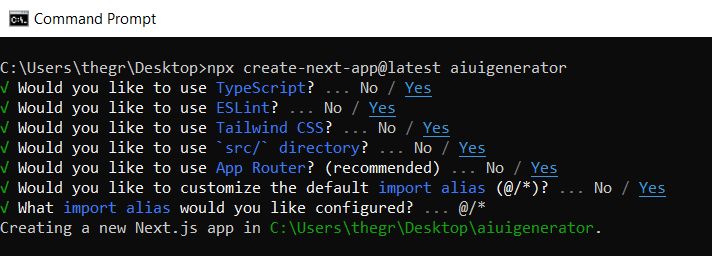 接下來,安裝 Ace 程式碼編輯器和 Langchain 軟體套件及其相依性。 ``` npm install react-ace @langchain/langgraph ``` 最後,安裝 CopilotKit 軟體套件。這些套件使我們能夠從 React 狀態檢索資料並將 AI copilot 新增至應用程式。 ``` npm install @copilotkit/react-ui @copilotkit/react-textarea @copilotkit/react-core @copilotkit/backend ``` 恭喜!您現在已準備好建立由人工智慧驅動的部落格。 **建構 UI 元件產生器前端** ----------------- 在本節中,我將引導您完成使用靜態內容建立 UI 元件產生器前端的過程,以定義生成器的使用者介面。 首先,請在程式碼編輯器中前往`/[root]/src/app`並建立一個名為`components`的資料夾。在 Components 資料夾中,建立兩個名為`Header.tsx`和`CodeTutorial.tsx`的檔案。 在`Header.tsx`檔案中,新增以下程式碼,定義一個名為`Header`的功能元件,該元件將呈現生成器的導覽列。 ``` "use client"; import Link from "next/link"; export default function Header() { return ( <> <header className="flex flex-wrap sm:justify-start sm:flex-nowrap z-50 w-full bg-gray-800 border-b border-gray-200 text-sm py-3 sm:py-0 "> <nav className="relative max-w-7xl w-full mx-auto px-4 sm:flex sm:items-center sm:justify-between sm:px-6 lg:px-8" aria-label="Global"> <div className="flex items-center justify-between"> <Link className="w-full flex-none text-xl text-white font-semibold p-6" href="/" aria-label="Brand"> AI-UI-Components-Generator </Link> </div> </nav> </header> </> ); } ``` 在`CodeTutorial.tsx`檔案中,加入以下程式碼,定義一個名為`CodeTutorial`的功能元件,該元件呈現 UI 元件產生器主頁,該首頁將顯示產生的 UI 元件、嵌入式程式碼編輯器和產生的實作教學。 ``` "use client"; import Markdown from "react-markdown"; import { useState } from "react"; import AceEditor from "react-ace"; import React from "react"; export default function CodeTutorial() { const [code, setCode] = useState<string[]>([ `<h1 class="text-red-500">Hello World</h1>`, ]); const [codeToDisplay, setCodeToDisplay] = useState<string>(code[0] || ""); const [codeTutorial, setCodeTutorial] = useState(``); function onChange(newCode: any) { setCodeToDisplay(newCode); } return ( <> <main className=" min-h-screen px-4"> <div className="w-full h-full min-h-[70vh] flex justify-between gap-x-1 "> <div className="w-2/3 min-h-[60vh] rounded-lg bg-white shadow-lg p-2 border mt-8 overflow-auto"> <div className="w-full min-h-[60vh] rounded-lg" dangerouslySetInnerHTML={{ __html: codeToDisplay }} /> </div> <AceEditor placeholder="Placeholder Text" mode="html" theme="monokai" name="blah2" className="w-[50%] min-h-[60vh] p-2 mt-8 rounded-lg" onChange={onChange} fontSize={14} lineHeight={19} showPrintMargin={true} showGutter={true} highlightActiveLine={true} value={codeToDisplay} setOptions={{ enableBasicAutocompletion: true, enableLiveAutocompletion: true, enableSnippets: false, showLineNumbers: true, tabSize: 2, }} /> </div> <div className="w-10/12 mx-auto"> <div className="mt-8"> <h1 className="text-white text-center text-xl font-semibold p-6"> Code Tutorial </h1> {codeTutorial ? ( <Markdown className="text-white">{codeTutorial}</Markdown> ) : ( <div className="text-white"> The Code Tutorial Will Appear Here </div> )} </div> </div> </main> </> ); } ``` 接下來,前往`/[root]/src/page.tsx`文件,新增以下程式碼,導入`CodeTutorial`和`Header`元件,並定義名為`Home`的功能元件。 ``` import React from "react"; import Header from "./components/Header"; import CodeTutorial from "./components/CodeTutorial"; export default function Home() { return ( <> <Header /> <CodeTutorial /> </> ); } ``` 接下來,刪除 globals.css 檔案中的 CSS 程式碼並新增以下 CSS 程式碼。 ``` @tailwind base; @tailwind components; @tailwind utilities; @tailwind base; @tailwind components; @tailwind utilities; body { height: 100vh; background-color: rgb(16, 23, 42); } pre { margin: 1rem; padding: 1rem; border-radius: 10px; background-color: black; overflow: auto; } h2, p { padding-bottom: 1rem; padding-top: 1rem; } code { margin-bottom: 2rem; } ``` 最後,在命令列上執行命令`npm run dev` ,然後導航到 http://localhost:3000/。 現在您應該在瀏覽器上查看 UI 元件產生器前端,如下所示。 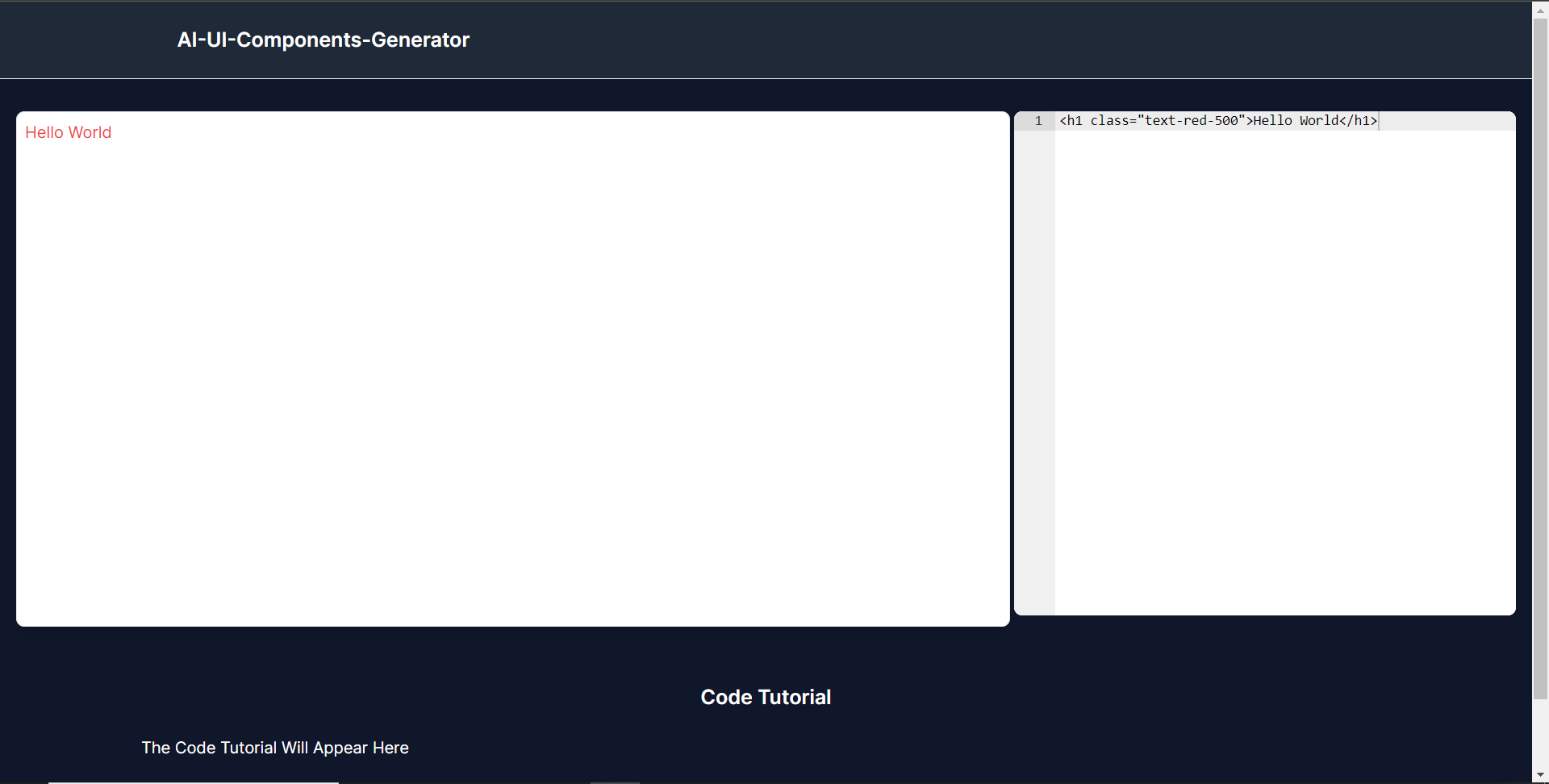 **使用 CopilotKit 將 AI 功能整合到元件產生器** --------------------------------- 在本節中,您將學習如何為 UI 元件產生器新增 AI 副駕駛以產生 UI 元件程式碼以及使用 CopilotKit 的實作教學。 CopilotKit 提供前端和[後端](https://docs.copilotkit.ai/getting-started/quickstart-backend)套件。它們使您能夠插入 React 狀態並使用 AI 代理在後端處理應用程式資料。 首先,讓我們將 CopilotKit React 元件加入到部落格前端。 ### **將 CopilotKit 新增至部落格前端** 在這裡,我將引導您完成將 UI 元件產生器與 CopilotKit 前端整合的過程,以方便產生 UI 元件程式碼和實作教學。 首先,使用下面的程式碼片段導入`/[root]/src/app/components/CodeTutorial.tsx`檔案頂部的自訂掛鉤`useMakeCopilotReadable`和`useCopilotAction` 。 ``` import { useCopilotAction, useMakeCopilotReadable, } from "@copilotkit/react-core"; ``` 在`CodeTutorial`函數內的狀態變數下方,加入以下程式碼,該程式碼使用`useMakeCopilotReadable`掛鉤來新增將作為應用程式內聊天機器人的上下文產生的程式碼。該鉤子使副駕駛可以讀取程式碼。 ``` useMakeCopilotReadable(codeToDisplay); ``` 在上面的程式碼下方,新增以下程式碼,該程式碼使用`useCopilotAction`掛鉤來設定名為`generateCodeAndImplementationTutorial`的操作,該操作將啟用 UI 元件程式碼和實作教學課程的產生。 這個操作接受兩個參數,稱為`code`和`tutorial` ,這兩個參數可以產生 UI 元件程式碼和實作教程。 該操作包含一個處理函數,該函數根據給定的提示產生 UI 元件程式碼和實作教程。 在處理函數內部, `codeToDisplay`狀態會使用新產生的程式碼進行更新,而`codeTutorial`狀態會使用新產生的教學課程進行更新,如下所示。 ``` useCopilotAction( { name: "generateCodeAndImplementationTutorial", description: "Create Code Snippet with React.js(Next.js), tailwindcss and an implementation tutorial of the code generated.", parameters: [ { name: "code", type: "string", description: "Code to be generated", required: true, }, { name: "tutorial", type: "string", description: "Markdown of step by step guide tutorial on how to use the generated code accompanied with the code. Include introduction, prerequisites and what happens at every step accompanied with code generated earlier. Don't forget to add how to render the code on browser.", required: true, }, ], handler: async ({ code, tutorial }) => { setCode((prev) => [...prev, code]); setCodeToDisplay(code); setCodeTutorial(tutorial); }, }, [codeToDisplay, codeTutorial] ); ``` 之後,請前往`/[root]/src/app/page.tsx`檔案並使用下面的程式碼匯入頂部的 CopilotKit 前端套件和樣式。 ``` import { CopilotKit } from "@copilotkit/react-core"; import { CopilotSidebar } from "@copilotkit/react-ui"; import "@copilotkit/react-ui/styles.css"; ``` 然後使用`CopilotKit`包裝`CopilotSidebar`和`CodeTutorial`元件,如下所示。 `CopilotKit`元件指定 CopilotKit 後端端點 ( `/api/copilotkit/` ) 的 URL,而`CopilotSidebar`呈現應用程式內聊天機器人,您可以提示產生 UI 元件程式碼和實作教學。 ``` export default function Home() { return ( <> <Header /> <CopilotKit url="/api/copilotkit"> <CopilotSidebar instructions="Help the user generate code. Ask the user if to generate its tutorial." defaultOpen={true} labels={{ title: "Code & Tutorial Generator", initial: "Hi! 👋 I can help you generate code and its tutorial.", }}> <CodeTutorial /> </CopilotSidebar> </CopilotKit> </> ); } ``` 之後,執行開發伺服器並導航到 http://localhost:3000。您應該會看到應用程式內聊天機器人已整合到 UI 元件產生器中。 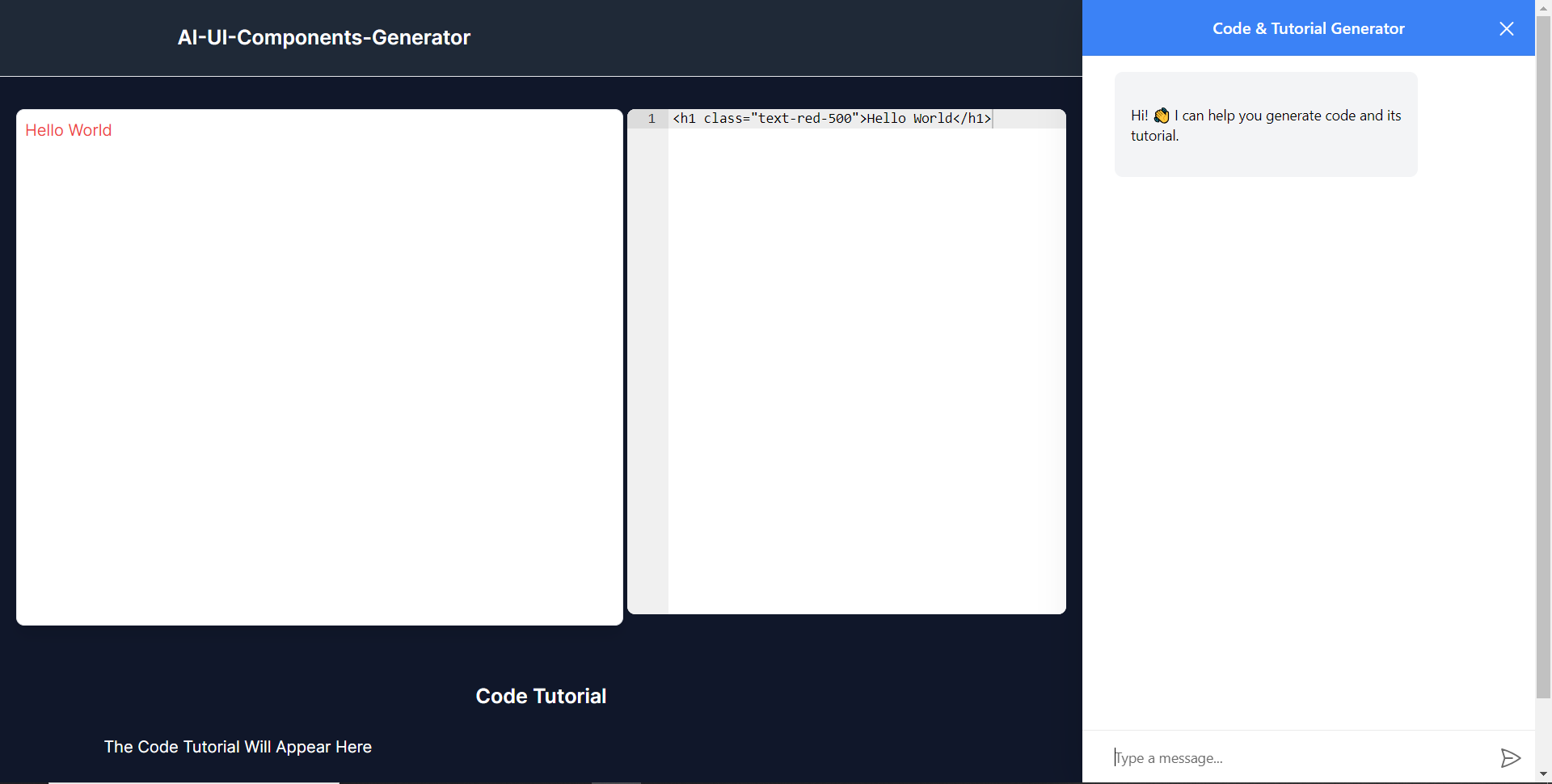 ### **將 CopilotKit 後端加入博客** 在這裡,我將引導您完成將 UI 元件產生器與 CopilotKit 後端整合的過程,該後端處理來自前端的請求,並提供函數呼叫和各種 LLM 後端(例如 GPT)。 此外,我們將整合一個名為 Tavily 的人工智慧代理,它可以研究網路上的任何主題。 首先,在根目錄中建立一個名為`.env.local`的檔案。然後在保存`ChatGPT`和`Tavily` Search API 金鑰的檔案中加入下面的環境變數。 ``` OPENAI_API_KEY="Your ChatGPT API key" TAVILY_API_KEY="Your Tavily Search API key" ``` 若要取得 ChatGPT API 金鑰,請導覽至 https://platform.openai.com/api-keys。 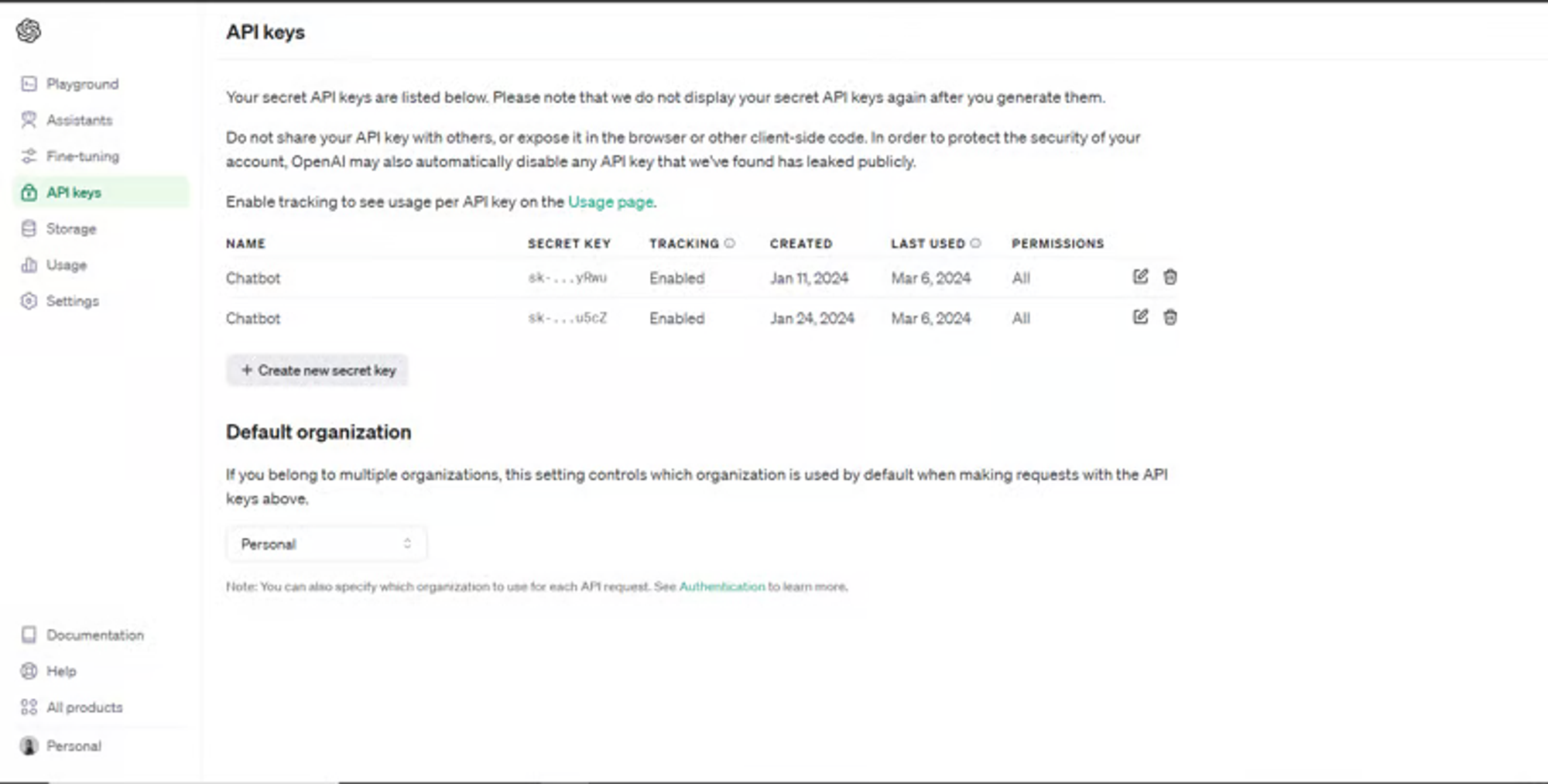 若要取得 Tavilly Search API 金鑰,請導覽至 https://app.tavily.com/home 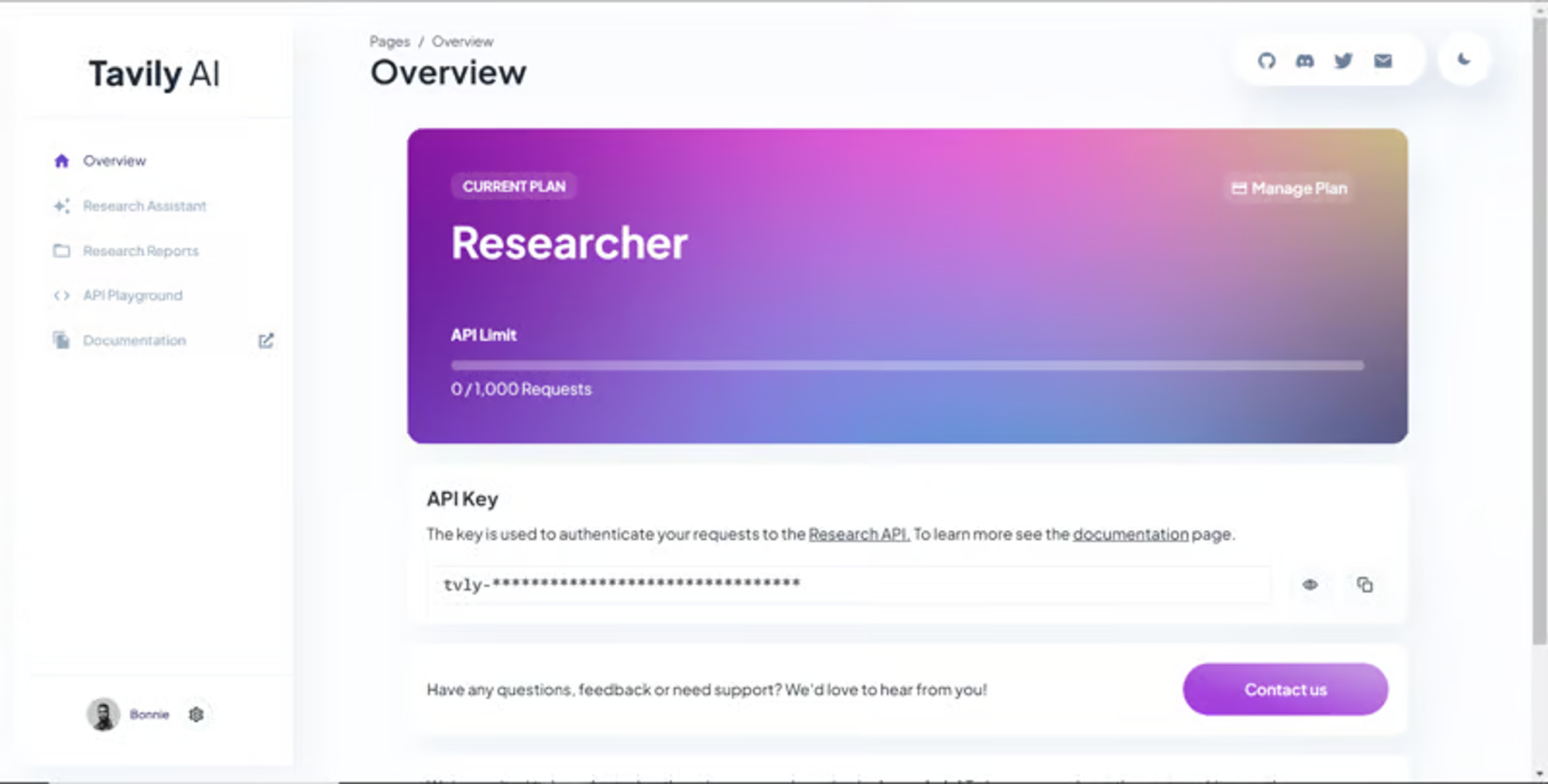 之後,轉到`/[root]/src/app`並建立一個名為`api`的資料夾。在`api`資料夾中,建立一個名為`copilotkit`的資料夾。 在`copilotkit`資料夾中,建立一個名為`research.ts`的檔案。然後導航到[該 Research.ts gist 文件](https://gist.github.com/TheGreatBonnie/58dc21ebbeeb8cbb08df665db762738c),複製程式碼,並將其新增至**`research.ts`**檔案中 接下來,在`/[root]/src/app/api/copilotkit`資料夾中建立一個名為`route.ts`的檔案。該文件將包含設定後端功能來處理 POST 請求的程式碼。它有條件地包括對給定主題進行研究的“研究”操作。 現在在文件頂部導入以下模組。 ``` import { CopilotBackend, OpenAIAdapter } from "@copilotkit/backend"; // For backend functionality with CopilotKit. import { researchWithLangGraph } from "./research"; // Import a custom function for conducting research. import { AnnotatedFunction } from "@copilotkit/shared"; // For annotating functions with metadata. ``` 在上面的程式碼下面,定義一個執行時間環境變數和一個名為`researchAction`的函數,該函數使用下面的程式碼研究某個主題。 ``` // Define a runtime environment variable, indicating the environment where the code is expected to run. export const runtime = "edge"; // Define an annotated function for research. This object includes metadata and an implementation for the function. const researchAction: AnnotatedFunction<any> = { name: "research", // Function name. description: "Call this function to conduct research on a certain topic. Respect other notes about when to call this function", // Function description. argumentAnnotations: [ // Annotations for arguments that the function accepts. { name: "topic", // Argument name. type: "string", // Argument type. description: "The topic to research. 5 characters or longer.", // Argument description. required: true, // Indicates that the argument is required. }, ], implementation: async (topic) => { // The actual function implementation. console.log("Researching topic: ", topic); // Log the research topic. return await researchWithLangGraph(topic); // Call the research function and return its result. }, }; ``` 然後在上面的程式碼下加入下面的程式碼來定義處理POST請求的非同步函數。 ``` // Define an asynchronous function that handles POST requests. export async function POST(req: Request): Promise<Response> { const actions: AnnotatedFunction<any>[] = []; // Initialize an array to hold actions. // Check if a specific environment variable is set, indicating access to certain functionality. if (process.env.TAVILY_API_KEY) { actions.push(researchAction); // Add the research action to the actions array if the condition is true. } // Instantiate CopilotBackend with the actions defined above. const copilotKit = new CopilotBackend({ actions: actions, }); // Use the CopilotBackend instance to generate a response for the incoming request using an OpenAIAdapter. return copilotKit.response(req, new OpenAIAdapter()); } ``` 如何產生 UI 元件 ---------- 現在轉到您之前整合的應用程式內聊天機器人,並給它一個提示,例如「產生聯絡表單」。 生成完成後,您應該會看到生成的聯絡表單元件及其實作教程,如下所示。您也可以使用嵌入式程式碼編輯器修改產生的程式碼。 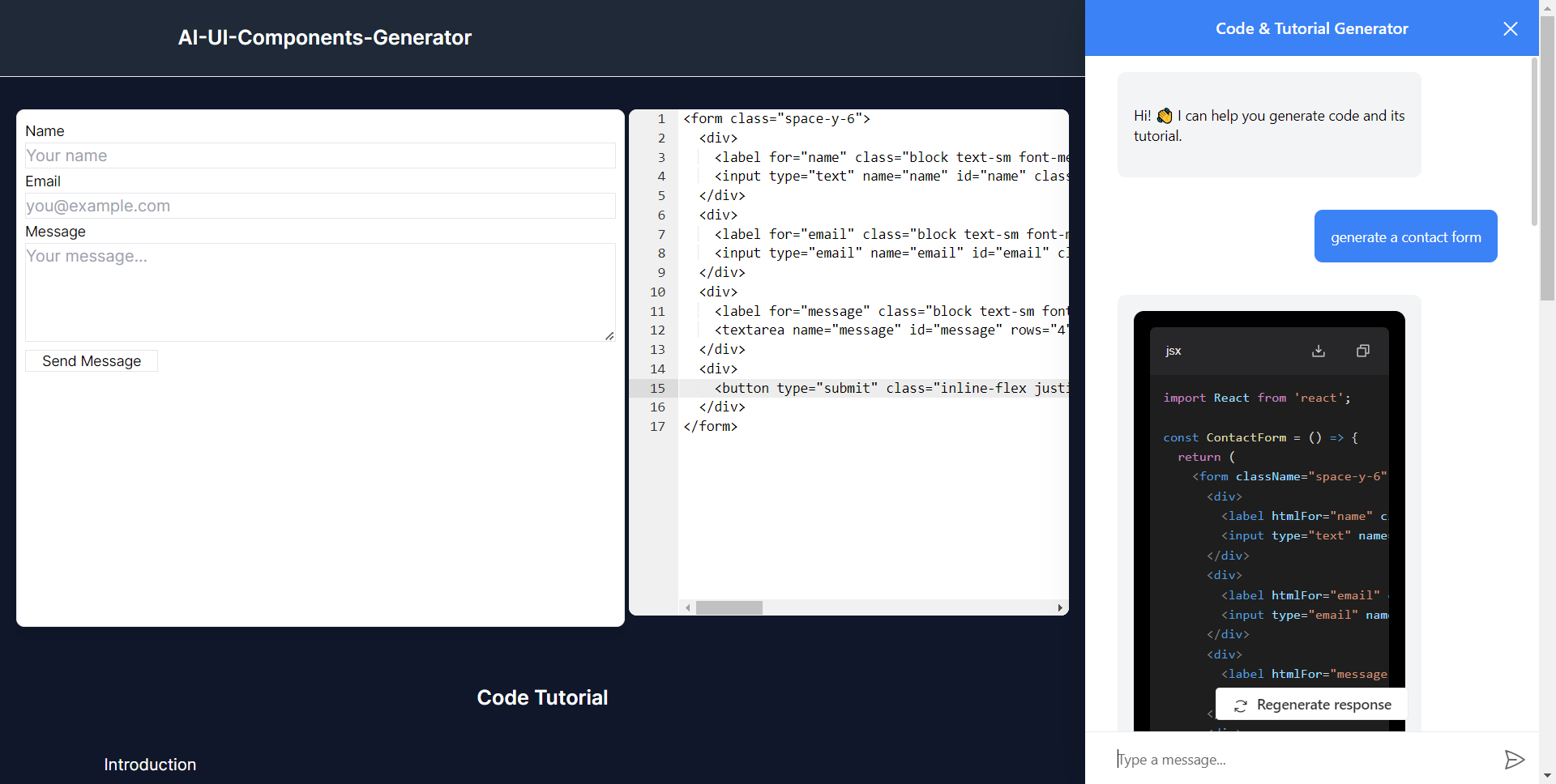 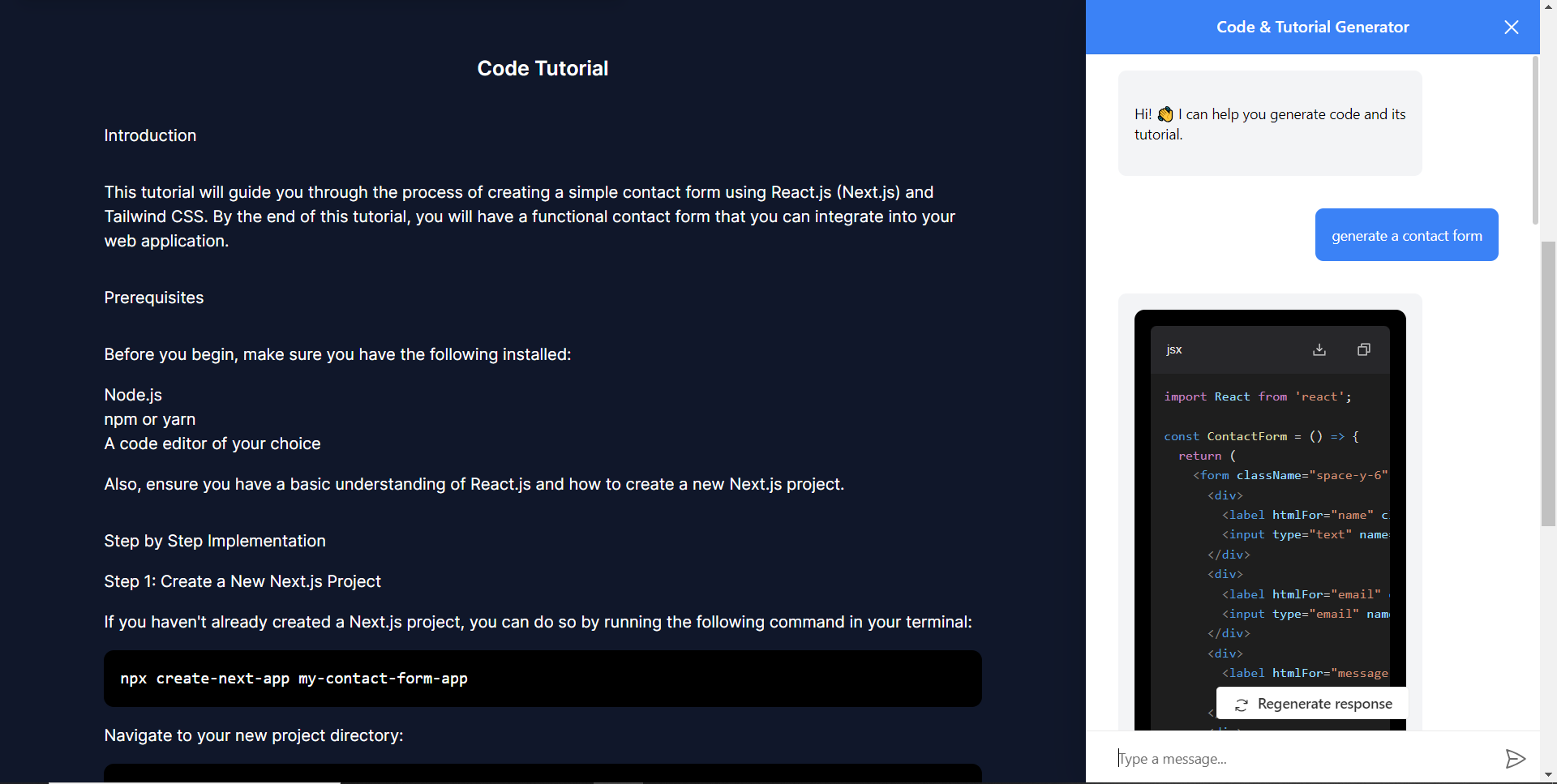 恭喜!您已完成本教學的專案。 結論 -- [CopilotKit](https://copilotkit.ai/)是一款令人難以置信的工具,可讓您在幾分鐘內將 AI Copilot 加入到您的產品中。無論您是對人工智慧聊天機器人和助理感興趣,還是對複雜任務的自動化感興趣,CopilotKit 都能讓您輕鬆實現。 如果您需要建立 AI 產品或將 AI 工具整合到您的軟體應用程式中,您應該考慮 CopilotKit。 您可以在 GitHub 上找到本教學的源程式碼: <https://github.com/TheGreatBonnie/AIPoweredUIComponentsGenerator> --- 原文出處:https://dev.to/tcms/ai-powered-frontend-ui-components-generator-nextjs-gpt4-langchain-copilotkit-1hac
**長話短說** -------- 在本文中,您將了解如何建立由 AI 驅動的前端 UI 元件產生器,該產生器使您能夠透過實作教學產生 Next.js Tailwind CSS UI 元件。 我們將介紹如何: - 使用 Next.js、TypeScript 和 Tailwind CSS 建立 UI 元件產生器 Web 應用程式。 - 使用 CopilotKit 將 AI 功能整合到 UI 元件產生器中。 - 整合嵌入式程式碼編輯器以變更產生的程式碼。 先決條件 ---- 要完全理解本教程,您需要對 React 或 Next.js 有基本的了解。 以下是建立 AI 支援的 UI 元件產生器所需的工具: - [Ace 程式碼編輯器](https://ace.c9.io/)- 用 JvaScript 編寫的嵌入式程式碼編輯器,與本機編輯器的功能和效能相符。 - [Langchain](https://www.langchain.com/) - 提供了一個框架,使人工智慧代理能夠搜尋網路並研究任何主題。 - [OpenAI API](https://platform.openai.com/api-keys) - 提供 API 金鑰,讓您能夠使用 ChatGPT 模型執行各種任務。 - [Tavily AI](https://tavily.com/) - 一個搜尋引擎,使人工智慧代理能夠在應用程式中進行研究並存取即時知識。 - [CopilotKit](https://github.com/CopilotKit) - 一個開源副駕駛框架,用於建立自訂 AI 聊天機器人、應用程式內 AI 代理程式和文字區域。 專案設定和套件安裝 --------- 首先,透過在終端機中執行以下程式碼片段來建立 Next.js 應用程式: ``` npx create-next-app@latest aiuigenerator ``` 選擇您首選的配置設定。在本教學中,我們將使用 TypeScript 和 Next.js App Router。 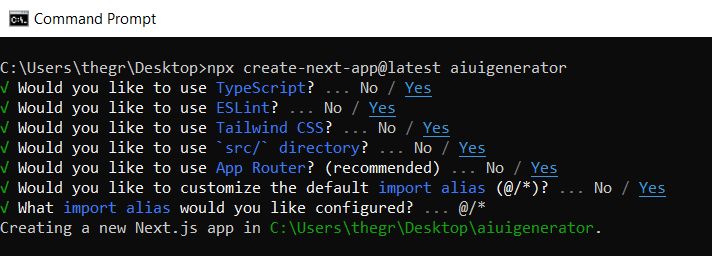 接下來,安裝 Ace 程式碼編輯器和 Langchain 軟體套件及其相依性。 ``` npm install react-ace @langchain/langgraph ``` 最後,安裝 CopilotKit 軟體套件。這些套件使我們能夠從 React 狀態檢索資料並將 AI copilot 新增至應用程式。 ``` npm install @copilotkit/react-ui @copilotkit/react-textarea @copilotkit/react-core @copilotkit/backend ``` 恭喜!您現在已準備好建立由人工智慧驅動的部落格。 **建構 UI 元件產生器前端** ----------------- 在本節中,我將引導您完成使用靜態內容建立 UI 元件產生器前端的過程,以定義生成器的使用者介面。 首先,請在程式碼編輯器中前往`/[root]/src/app`並建立一個名為`components`的資料夾。在 Components 資料夾中,建立兩個名為`Header.tsx`和`CodeTutorial.tsx`的檔案。 在`Header.tsx`檔案中,新增以下程式碼,定義一個名為`Header`的功能元件,該元件將呈現生成器的導覽列。 ``` "use client"; import Link from "next/link"; export default function Header() { return ( <> <header className="flex flex-wrap sm:justify-start sm:flex-nowrap z-50 w-full bg-gray-800 border-b border-gray-200 text-sm py-3 sm:py-0 "> <nav className="relative max-w-7xl w-full mx-auto px-4 sm:flex sm:items-center sm:justify-between sm:px-6 lg:px-8" aria-label="Global"> <div className="flex items-center justify-between"> <Link className="w-full flex-none text-xl text-white font-semibold p-6" href="/" aria-label="Brand"> AI-UI-Components-Generator </Link> </div> </nav> </header> </> ); } ``` 在`CodeTutorial.tsx`檔案中,加入以下程式碼,定義一個名為`CodeTutorial`的功能元件,該元件呈現 UI 元件產生器主頁,該首頁將顯示產生的 UI 元件、嵌入式程式碼編輯器和產生的實作教學。 ``` "use client"; import Markdown from "react-markdown"; import { useState } from "react"; import AceEditor from "react-ace"; import React from "react"; export default function CodeTutorial() { const [code, setCode] = useState<string[]>([ `<h1 class="text-red-500">Hello World</h1>`, ]); const [codeToDisplay, setCodeToDisplay] = useState<string>(code[0] || ""); const [codeTutorial, setCodeTutorial] = useState(``); function onChange(newCode: any) { setCodeToDisplay(newCode); } return ( <> <main className=" min-h-screen px-4"> <div className="w-full h-full min-h-[70vh] flex justify-between gap-x-1 "> <div className="w-2/3 min-h-[60vh] rounded-lg bg-white shadow-lg p-2 border mt-8 overflow-auto"> <div className="w-full min-h-[60vh] rounded-lg" dangerouslySetInnerHTML={{ __html: codeToDisplay }} /> </div> <AceEditor placeholder="Placeholder Text" mode="html" theme="monokai" name="blah2" className="w-[50%] min-h-[60vh] p-2 mt-8 rounded-lg" onChange={onChange} fontSize={14} lineHeight={19} showPrintMargin={true} showGutter={true} highlightActiveLine={true} value={codeToDisplay} setOptions={{ enableBasicAutocompletion: true, enableLiveAutocompletion: true, enableSnippets: false, showLineNumbers: true, tabSize: 2, }} /> </div> <div className="w-10/12 mx-auto"> <div className="mt-8"> <h1 className="text-white text-center text-xl font-semibold p-6"> Code Tutorial </h1> {codeTutorial ? ( <Markdown className="text-white">{codeTutorial}</Markdown> ) : ( <div className="text-white"> The Code Tutorial Will Appear Here </div> )} </div> </div> </main> </> ); } ``` 接下來,前往`/[root]/src/page.tsx`文件,新增以下程式碼,導入`CodeTutorial`和`Header`元件,並定義名為`Home`的功能元件。 ``` import React from "react"; import Header from "./components/Header"; import CodeTutorial from "./components/CodeTutorial"; export default function Home() { return ( <> <Header /> <CodeTutorial /> </> ); } ``` 接下來,刪除 globals.css 檔案中的 CSS 程式碼並新增以下 CSS 程式碼。 ``` @tailwind base; @tailwind components; @tailwind utilities; @tailwind base; @tailwind components; @tailwind utilities; body { height: 100vh; background-color: rgb(16, 23, 42); } pre { margin: 1rem; padding: 1rem; border-radius: 10px; background-color: black; overflow: auto; } h2, p { padding-bottom: 1rem; padding-top: 1rem; } code { margin-bottom: 2rem; } ``` 最後,在命令列上執行命令`npm run dev` ,然後導航到 http://localhost:3000/。 現在您應該在瀏覽器上查看 UI 元件產生器前端,如下所示。 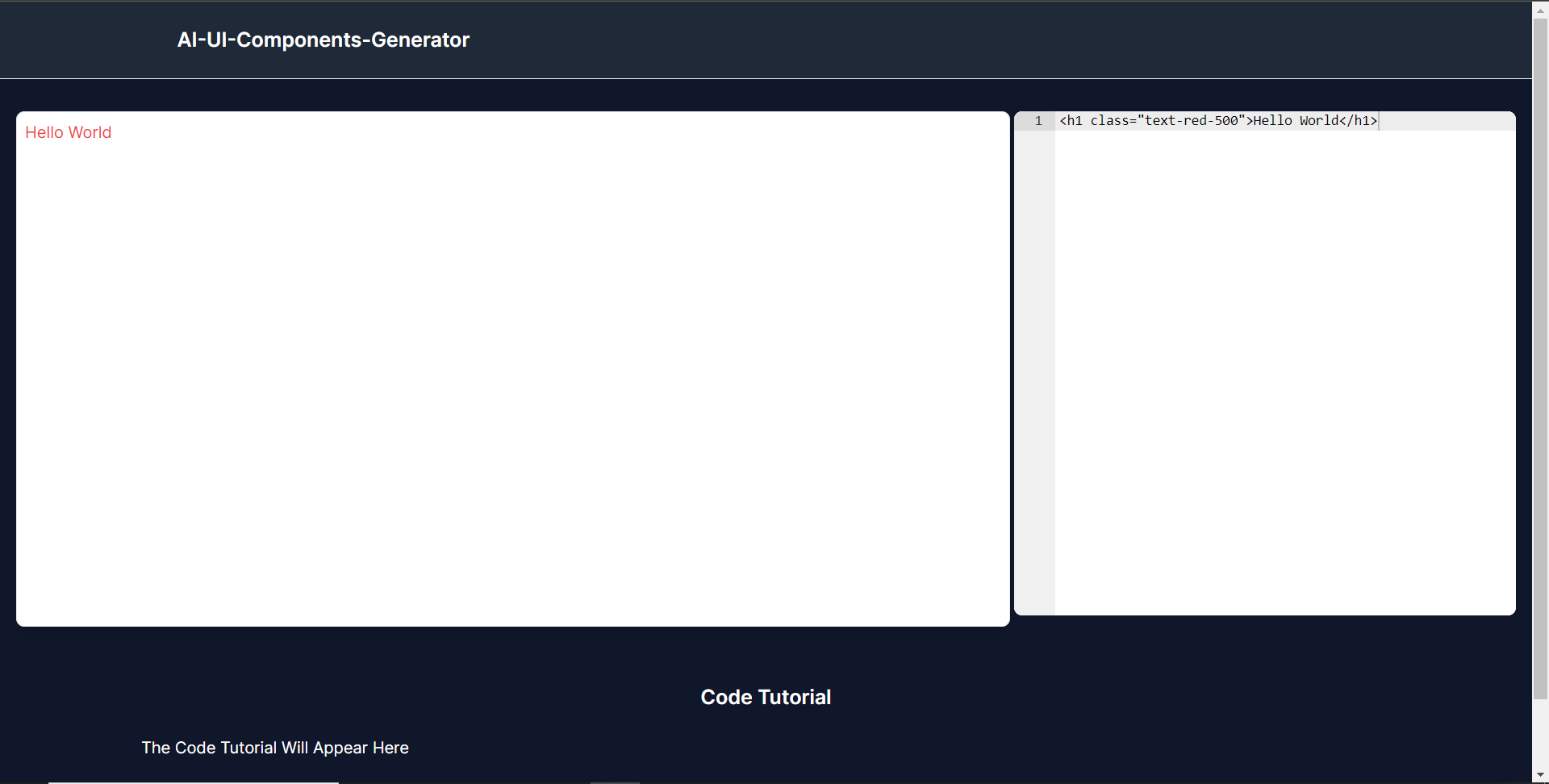 **使用 CopilotKit 將 AI 功能整合到元件產生器** --------------------------------- 在本節中,您將學習如何為 UI 元件產生器新增 AI 副駕駛以產生 UI 元件程式碼以及使用 CopilotKit 的實作教學。 CopilotKit 提供前端和[後端](https://docs.copilotkit.ai/getting-started/quickstart-backend)套件。它們使您能夠插入 React 狀態並使用 AI 代理在後端處理應用程式資料。 首先,我們將 CopilotKit React 元件加入到部落格前端。 ### **將 CopilotKit 新增至部落格前端** 在這裡,我將引導您完成將 UI 元件產生器與 CopilotKit 前端整合的過程,以方便產生 UI 元件程式碼和實作教學。 首先,使用下面的程式碼片段導入`/[root]/src/app/components/CodeTutorial.tsx`檔案頂部的自訂掛鉤`useMakeCopilotReadable`和`useCopilotAction` 。 ``` import { useCopilotAction, useMakeCopilotReadable, } from "@copilotkit/react-core"; ``` 在`CodeTutorial`函數內的狀態變數下方,加入以下程式碼,該程式碼使用`useMakeCopilotReadable`掛鉤來新增將作為應用程式內聊天機器人的上下文產生的程式碼。該鉤子使副駕駛可以讀取程式碼。 ``` useMakeCopilotReadable(codeToDisplay); ``` 在上面的程式碼下方,新增以下程式碼,該程式碼使用`useCopilotAction`掛鉤來設定名為`generateCodeAndImplementationTutorial`的操作,該操作將啟用 UI 元件程式碼和實作教學課程的產生。 這個操作接受兩個參數,稱為`code`和`tutorial` ,這兩個參數可以產生 UI 元件程式碼和實作教程。 該操作包含一個處理函數,該函數根據給定的提示產生 UI 元件程式碼和實作教程。 在處理函數內部, `codeToDisplay`狀態會使用新產生的程式碼進行更新,而`codeTutorial`狀態會使用新產生的教學課程進行更新,如下所示。 ``` useCopilotAction( { name: "generateCodeAndImplementationTutorial", description: "Create Code Snippet with React.js(Next.js), tailwindcss and an implementation tutorial of the code generated.", parameters: [ { name: "code", type: "string", description: "Code to be generated", required: true, }, { name: "tutorial", type: "string", description: "Markdown of step by step guide tutorial on how to use the generated code accompanied with the code. Include introduction, prerequisites and what happens at every step accompanied with code generated earlier. Don't forget to add how to render the code on browser.", required: true, }, ], handler: async ({ code, tutorial }) => { setCode((prev) => [...prev, code]); setCodeToDisplay(code); setCodeTutorial(tutorial); }, }, [codeToDisplay, codeTutorial] ); ``` 之後,請前往`/[root]/src/app/page.tsx`檔案並使用下面的程式碼匯入頂部的 CopilotKit 前端套件和樣式。 ``` import { CopilotKit } from "@copilotkit/react-core"; import { CopilotSidebar } from "@copilotkit/react-ui"; import "@copilotkit/react-ui/styles.css"; ``` 然後使用`CopilotKit`包裝`CopilotSidebar`和`CodeTutorial`元件,如下所示。 `CopilotKit`元件指定 CopilotKit 後端端點 ( `/api/copilotkit/` ) 的 URL,而`CopilotSidebar`呈現應用程式內聊天機器人,您可以提示產生 UI 元件程式碼和實作教學。 ``` export default function Home() { return ( <> <Header /> <CopilotKit url="/api/copilotkit"> <CopilotSidebar instructions="Help the user generate code. Ask the user if to generate its tutorial." defaultOpen={true} labels={{ title: "Code & Tutorial Generator", initial: "Hi! 👋 I can help you generate code and its tutorial.", }}> <CodeTutorial /> </CopilotSidebar> </CopilotKit> </> ); } ``` 之後,執行開發伺服器並導航到 http://localhost:3000。您應該會看到應用程式內聊天機器人已整合到 UI 元件產生器中。 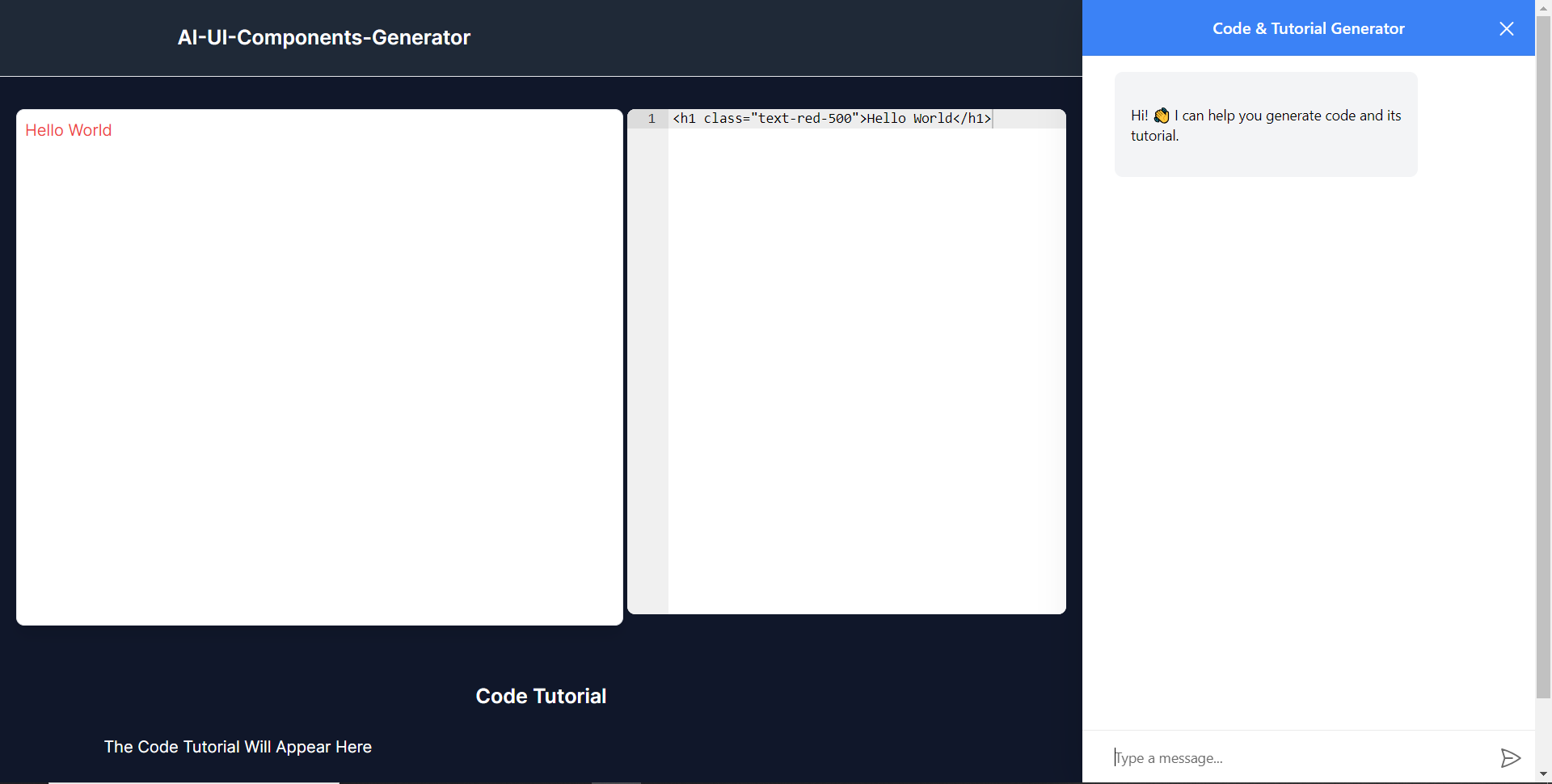 ### **將 CopilotKit 後端加入博客** 在這裡,我將引導您完成將 UI 元件產生器與 CopilotKit 後端整合的過程,該後端處理來自前端的請求,並提供函數呼叫和各種 LLM 後端(例如 GPT)。 此外,我們將整合一個名為 Tavily 的人工智慧代理,它可以研究網路上的任何主題。 首先,在根目錄中建立一個名為`.env.local`的檔案。然後在保存`ChatGPT`和`Tavily` Search API 金鑰的檔案中加入下面的環境變數。 ``` OPENAI_API_KEY="Your ChatGPT API key" TAVILY_API_KEY="Your Tavily Search API key" ``` 若要取得 ChatGPT API 金鑰,請導覽至 https://platform.openai.com/api-keys。 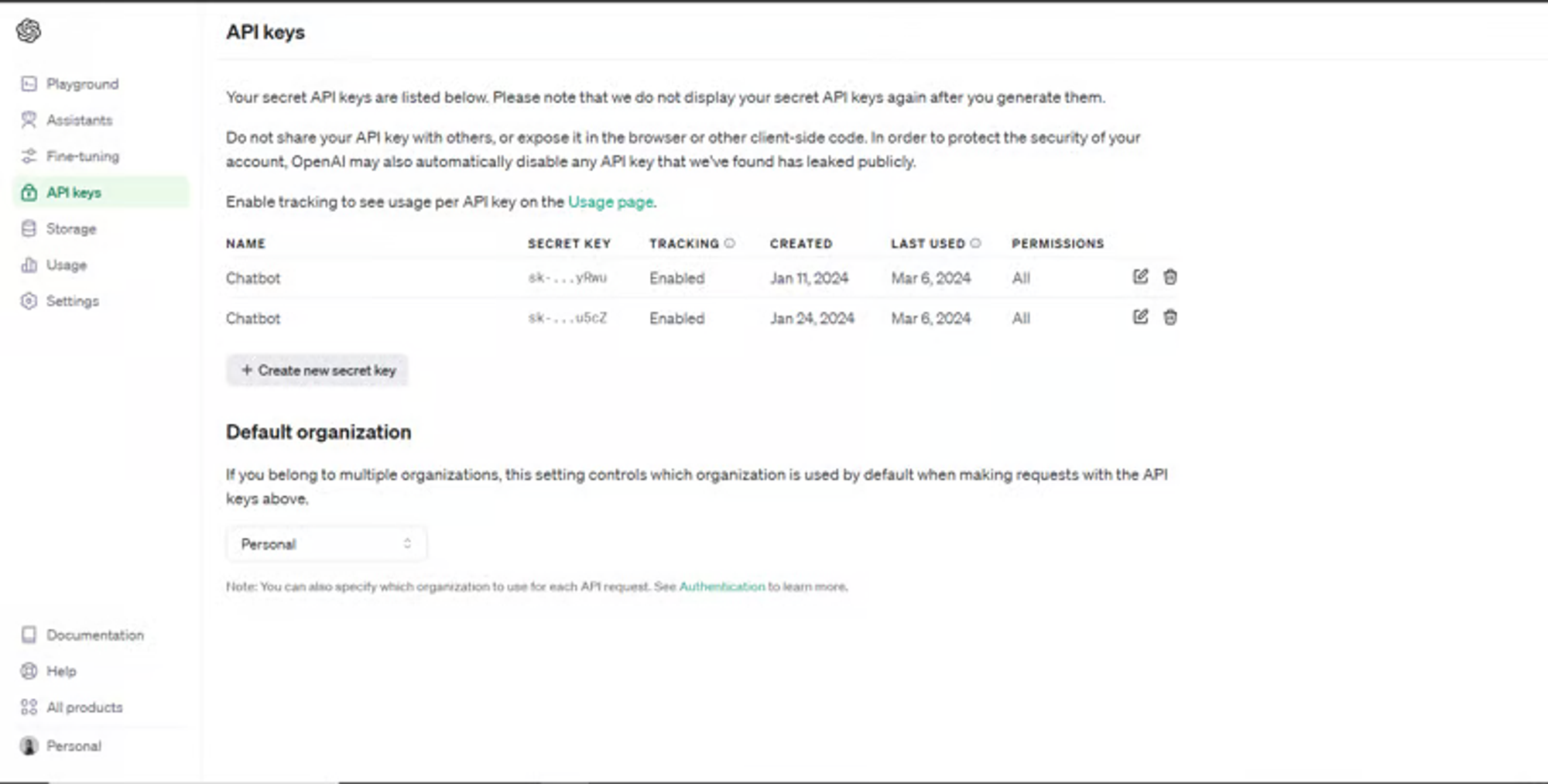 若要取得 Tavilly Search API 金鑰,請導覽至 https://app.tavily.com/home 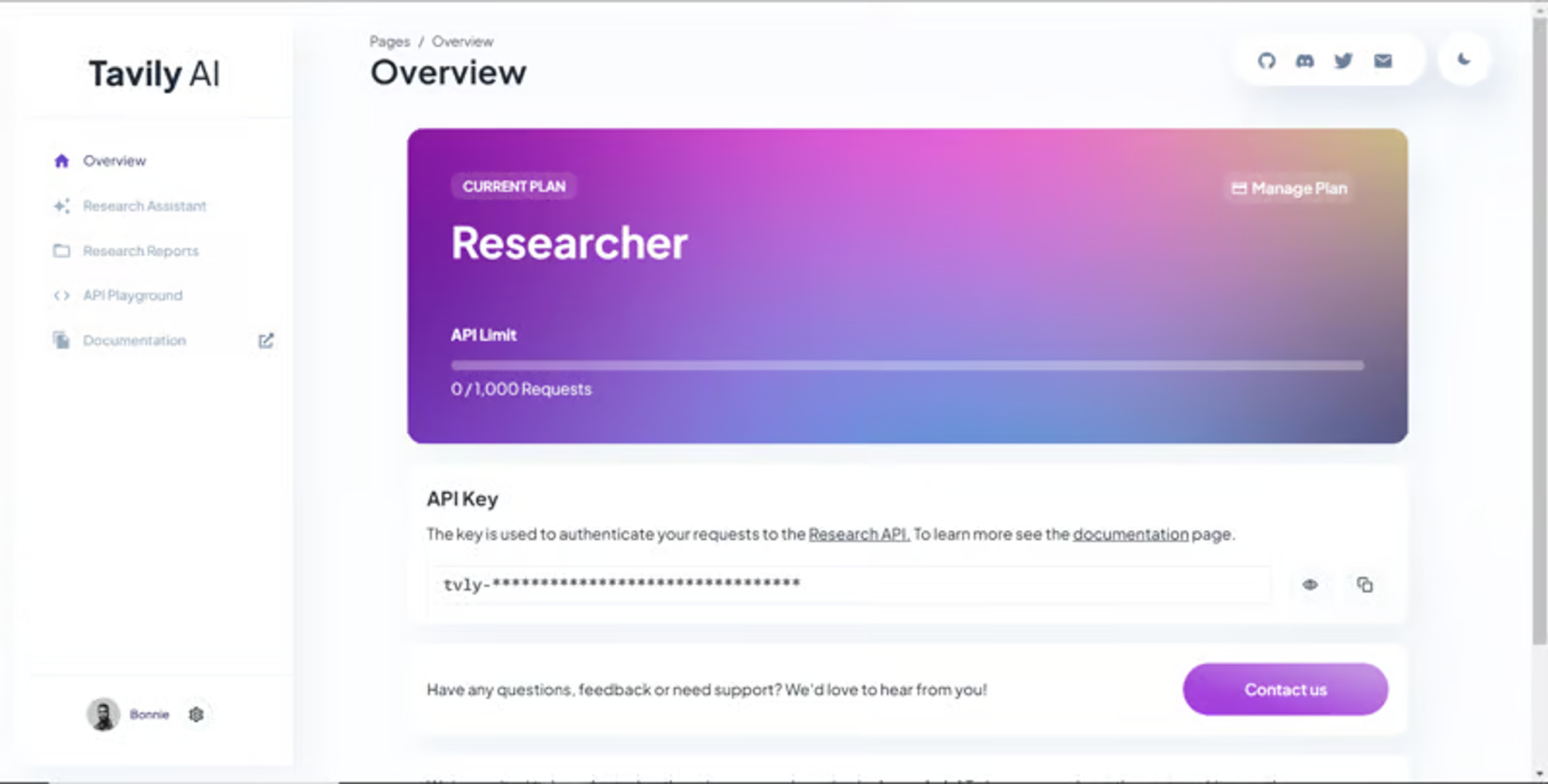 之後,轉到`/[root]/src/app`並建立一個名為`api`的資料夾。在`api`資料夾中,建立一個名為`copilotkit`的資料夾。 在`copilotkit`資料夾中,建立一個名為`research.ts`的檔案。然後導航到[該 Research.ts gist 文件](https://gist.github.com/TheGreatBonnie/58dc21ebbeeb8cbb08df665db762738c),複製程式碼,並將其新增至**`research.ts`**檔案中 接下來,在`/[root]/src/app/api/copilotkit`資料夾中建立一個名為`route.ts`的檔案。該文件將包含設定後端功能來處理 POST 請求的程式碼。它有條件地包括對給定主題進行研究的“研究”操作。 現在在文件頂部導入以下模組。 ``` import { CopilotBackend, OpenAIAdapter } from "@copilotkit/backend"; // For backend functionality with CopilotKit. import { researchWithLangGraph } from "./research"; // Import a custom function for conducting research. import { AnnotatedFunction } from "@copilotkit/shared"; // For annotating functions with metadata. ``` 在上面的程式碼下面,定義一個執行時間環境變數和一個名為`researchAction`的函數,該函數使用下面的程式碼研究某個主題。 ``` // Define a runtime environment variable, indicating the environment where the code is expected to run. export const runtime = "edge"; // Define an annotated function for research. This object includes metadata and an implementation for the function. const researchAction: AnnotatedFunction<any> = { name: "research", // Function name. description: "Call this function to conduct research on a certain topic. Respect other notes about when to call this function", // Function description. argumentAnnotations: [ // Annotations for arguments that the function accepts. { name: "topic", // Argument name. type: "string", // Argument type. description: "The topic to research. 5 characters or longer.", // Argument description. required: true, // Indicates that the argument is required. }, ], implementation: async (topic) => { // The actual function implementation. console.log("Researching topic: ", topic); // Log the research topic. return await researchWithLangGraph(topic); // Call the research function and return its result. }, }; ``` 然後在上面的程式碼下加入下面的程式碼來定義處理POST請求的非同步函數。 ``` // Define an asynchronous function that handles POST requests. export async function POST(req: Request): Promise<Response> { const actions: AnnotatedFunction<any>[] = []; // Initialize an array to hold actions. // Check if a specific environment variable is set, indicating access to certain functionality. if (process.env.TAVILY_API_KEY) { actions.push(researchAction); // Add the research action to the actions array if the condition is true. } // Instantiate CopilotBackend with the actions defined above. const copilotKit = new CopilotBackend({ actions: actions, }); // Use the CopilotBackend instance to generate a response for the incoming request using an OpenAIAdapter. return copilotKit.response(req, new OpenAIAdapter()); } ``` 如何產生 UI 元件 ---------- 現在轉到您之前整合的應用程式內聊天機器人,並給它一個提示,例如「產生聯絡表單」。 生成完成後,您應該會看到生成的聯絡表單元件及其實作教程,如下所示。您也可以使用嵌入式程式碼編輯器修改產生的程式碼。 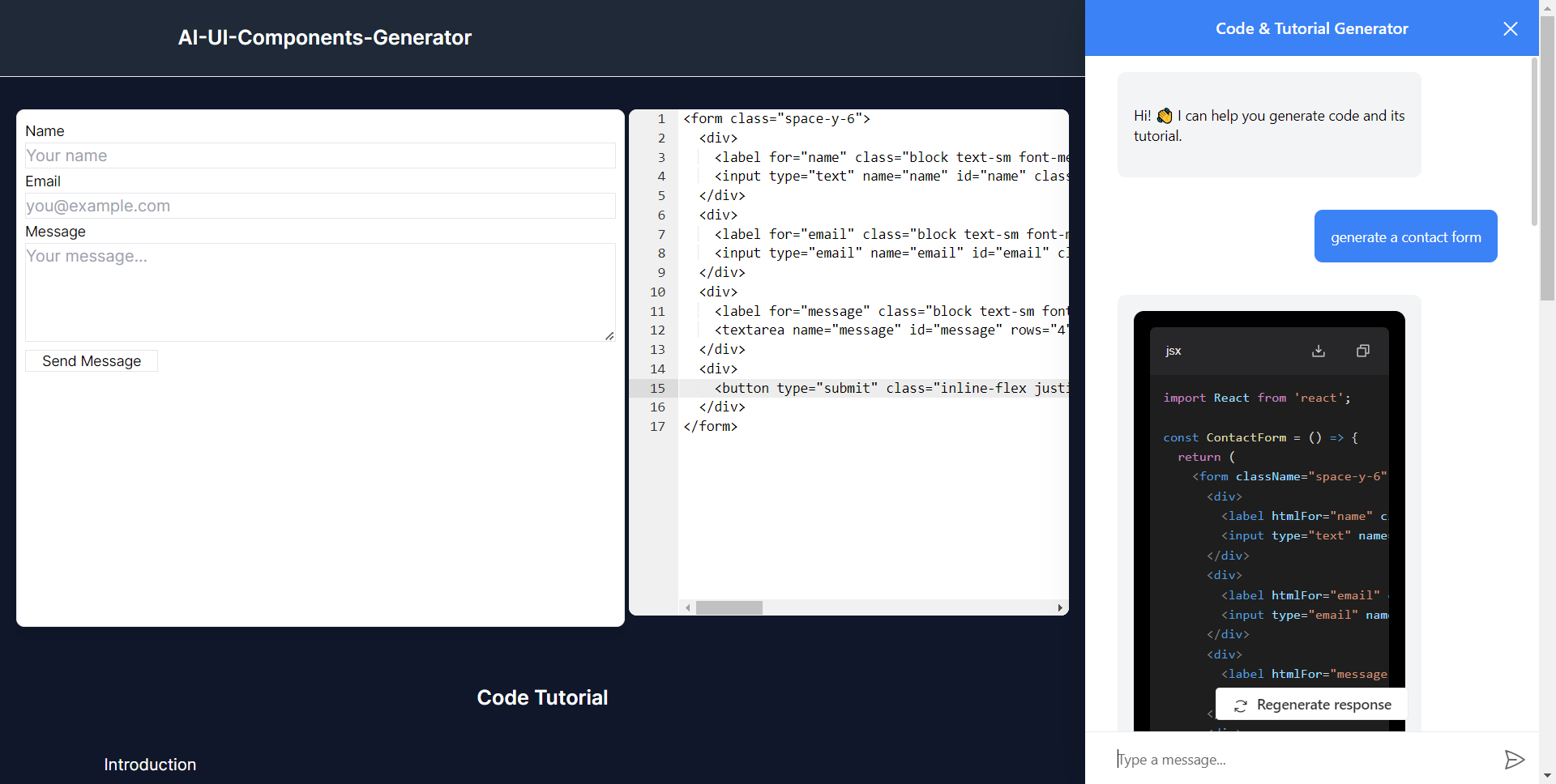 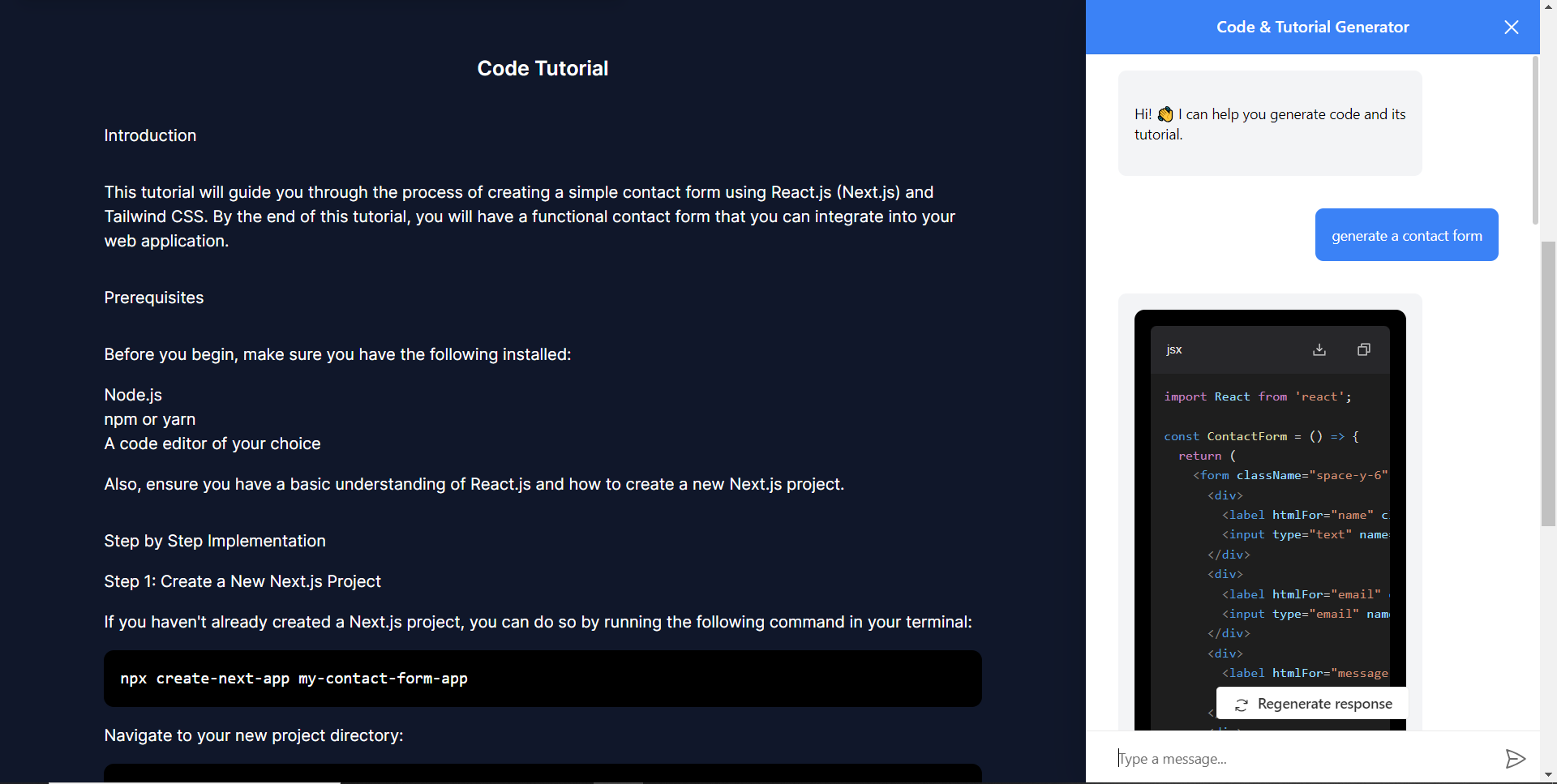 恭喜!您已完成本教學的專案。 結論 -- [CopilotKit](https://copilotkit.ai/)是一款令人難以置信的工具,可讓您在幾分鐘內將 AI Copilot 加入到您的產品中。無論您是對人工智慧聊天機器人和助理感興趣,還是對複雜任務的自動化感興趣,CopilotKit 都能讓您輕鬆實現。 如果您需要建立 AI 產品或將 AI 工具整合到您的軟體應用程式中,您應該考慮 CopilotKit。 您可以在 GitHub 上找到本教學的源程式碼: <https://github.com/TheGreatBonnie/AIPoweredUIComponentsGenerator> --- 原文出處:https://dev.to/the_greatbonnie/ai-powered-frontend-ui-components-generator-nextjs-gpt4-langchain-copilotkit-1hac
今天,我們將介紹 30 個或更多可以使用 AI 建置的專案。 所有專案都是開源的,因此您可以做出貢獻以使其變得更好。 有些專案可能擁有龐大的程式碼庫,但您可以從中獲得靈感並建立一個很酷的副專案。 相信我,如果這個清單沒有讓你感到驚訝,那麼沒有什麼會讓你感到驚訝:) 讓我們開始吧!  --- 1. [CopilotKit](https://go.copilotkit.ai/Anmol) - 在數小時內為您的產品提供 AI Copilot。 -------------------------------------------------------------------------- [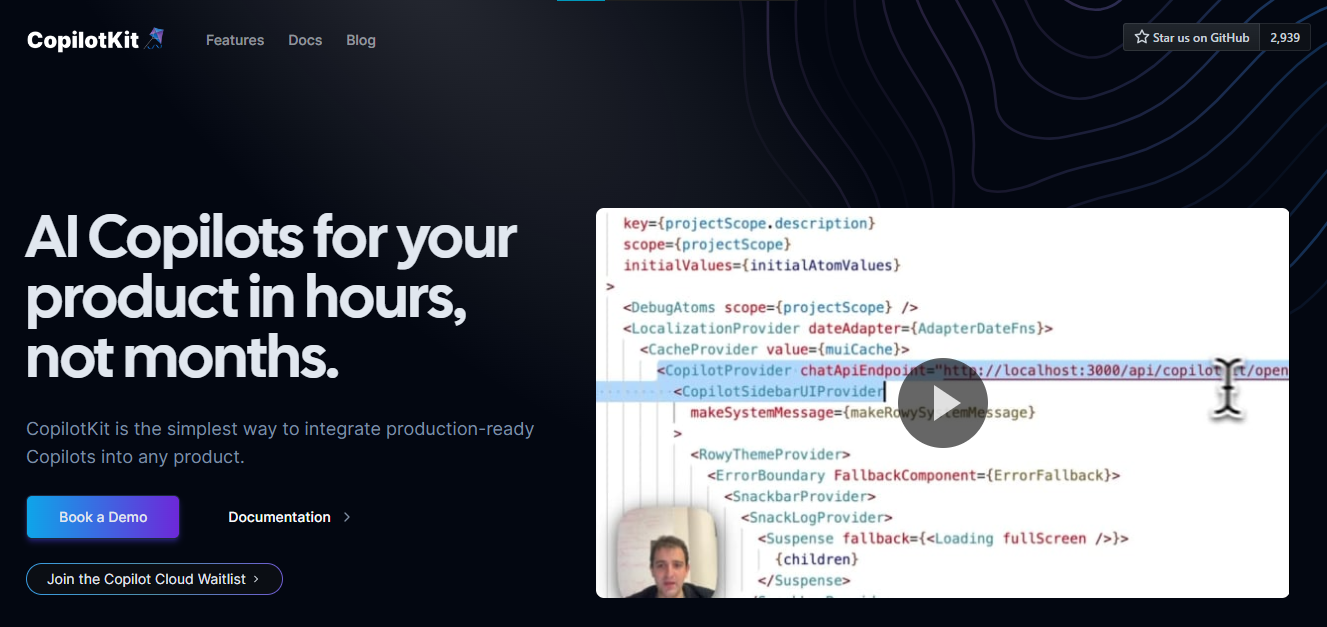](https://github.com/CopilotKit/CopilotKit) 將 AI 功能整合到 React 中是很困難的,這就是 Copilot 的用武之地。一個簡單快速的解決方案,可將可投入生產的 Copilot 整合到任何產品中! 您可以使用兩個 React 元件將關鍵 AI 功能整合到 React 應用程式中。它們還提供內建(完全可自訂)Copilot 原生 UX 元件,例如`<CopilotKit />` 、 `<CopilotPopup />` 、 `<CopilotSidebar />` 、 `<CopilotTextarea />` 。 開始使用以下 npm 指令。 ``` npm i @copilotkit/react-core @copilotkit/react-ui ``` Copilot Portal 是 CopilotKit 提供的元件之一,CopilotKit 是一個應用程式內人工智慧聊天機器人,可查看目前應用狀態並在應用程式內採取操作。它透過插件與應用程式前端和後端以及第三方服務進行通訊。 這就是整合聊天機器人的方法。 `CopilotKit`必須包裝與 CopilotKit 互動的所有元件。建議您也開始使用`CopilotSidebar` (您可以稍後切換到不同的 UI 提供者)。 ``` "use client"; import { CopilotKit } from "@copilotkit/react-core"; import { CopilotSidebar } from "@copilotkit/react-ui"; import "@copilotkit/react-ui/styles.css"; export default function RootLayout({children}) { return ( <CopilotKit url="/path_to_copilotkit_endpoint/see_below"> <CopilotSidebar> {children} </CopilotSidebar> </CopilotKit> ); } ``` 您可以使用此[快速入門指南](https://docs.copilotkit.ai/getting-started/quickstart-backend)設定 Copilot 後端端點。 之後,您可以讓 Copilot 採取行動。您可以閱讀如何提供[外部上下文](https://docs.copilotkit.ai/getting-started/quickstart-chatbot#provide-context)。您可以使用`useMakeCopilotReadable`和`useMakeCopilotDocumentReadable`反應掛鉤來執行此操作。 ``` "use client"; import { useMakeCopilotActionable } from '@copilotkit/react-core'; // Let the copilot take action on behalf of the user. useMakeCopilotActionable( { name: "setEmployeesAsSelected", // no spaces allowed in the function name description: "Set the given employees as 'selected'", argumentAnnotations: [ { name: "employeeIds", type: "array", items: { type: "string" } description: "The IDs of employees to set as selected", required: true } ], implementation: async (employeeIds) => setEmployeesAsSelected(employeeIds), }, [] ); ``` 您可以閱讀[文件](https://docs.copilotkit.ai/getting-started/quickstart-textarea)並查看[演示影片](https://github.com/CopilotKit/CopilotKit?tab=readme-ov-file#demo)。 您可以輕鬆整合 Vercel AI SDK、OpenAI API、Langchain 和其他 LLM 供應商。您可以按照本[指南](https://docs.copilotkit.ai/getting-started/quickstart-chatbot)將聊天機器人整合到您的應用程式中。 基本概念是在幾分鐘內建立可用於基於 LLM 的應用程式的 AI 聊天機器人。 用例是巨大的,作為開發人員,我們絕對應該在下一個專案中嘗試使用 CopilotKit。 CopilotKit 在 GitHub 上擁有超過 5700 顆星,發布了 200 多個版本,這意味著它們不斷改進。 https://go.copilotkit.ai/Anmol Star CopilotKit ⭐️ --- 2. [AgentGPT](https://github.com/reworkd/AgentGPT) - 組裝、配置和部署自主 AI 代理程式。 ------------------------------------------------------------------------ 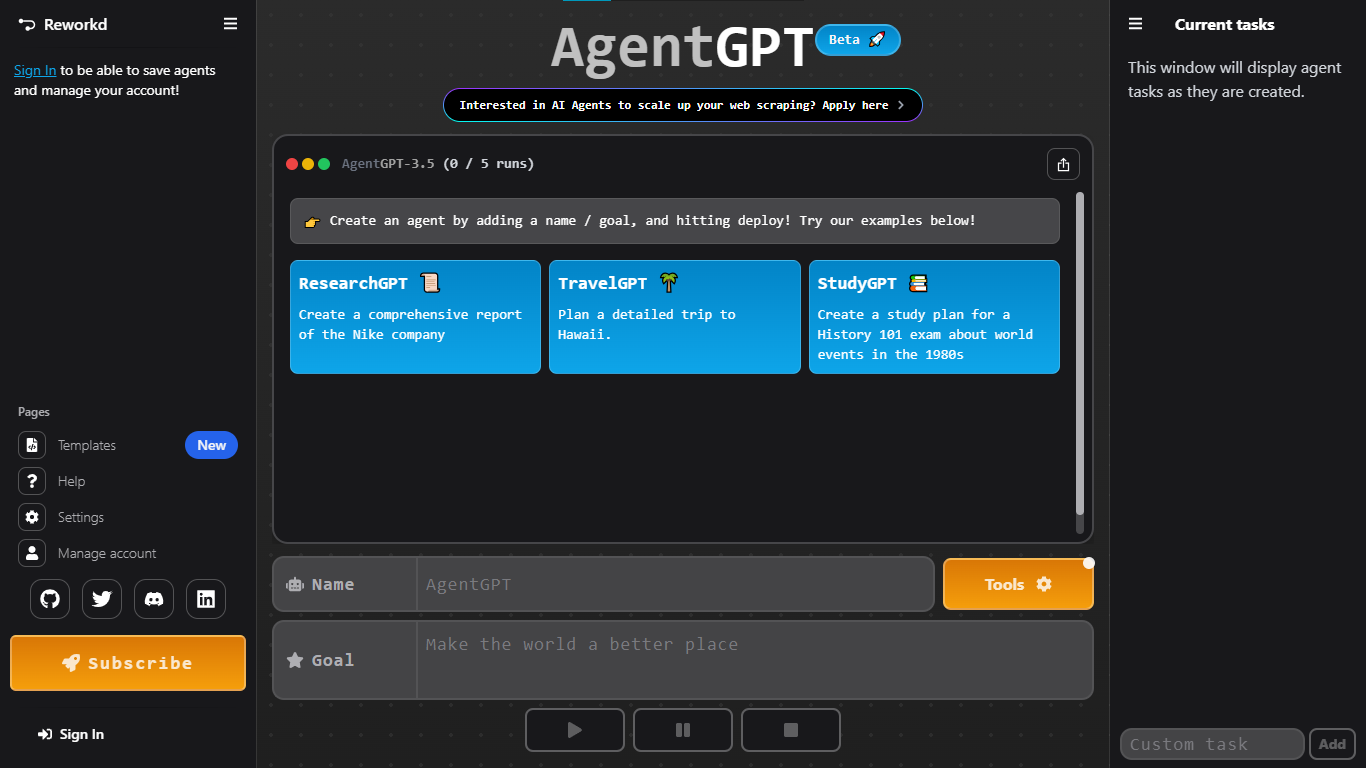 AgentGPT 可讓您設定和部署自主 AI 代理程式。 它將嘗試透過思考要完成的任務、執行任務並從結果中學習來實現目標:) 它是使用以下方式建構的: - 引導:create-t3-app + FastAPI-模板。 - 框架:Nextjs 13 + Typescript + FastAPI - 驗證:Next-Auth.js - ORM:Prisma 和 SQLModel。 - 資料庫:Planetscale。 - 樣式:TailwindCSS + HeadlessUI。 - 架構驗證:Zod + Pydantic。 - 法學碩士工具:Langchain。 開始使用本[指南](https://github.com/reworkd/AgentGPT?tab=readme-ov-file#getting-started-rocket)在本地安裝它。 您可以查看該應用程式的[演示](https://github.com/reworkd/AgentGPT?tab=readme-ov-file#-demo)並查看[即時網站](https://agentgpt.reworkd.ai/)。 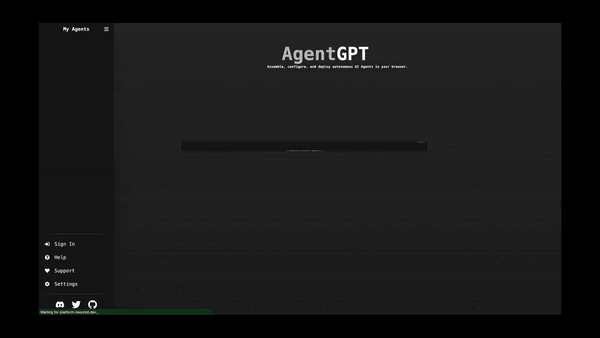 他們在 GitHub 上擁有 29k+ 顆星,並且正在發布`v1`版本。 https://github.com/reworkd/AgentGPT 明星 AgentGPT ⭐️ --- 3.[私人 GPT](https://github.com/zylon-ai/private-gpt) - 無需網路即可詢問有關您文件的問題。 ------------------------------------------------------------------------ 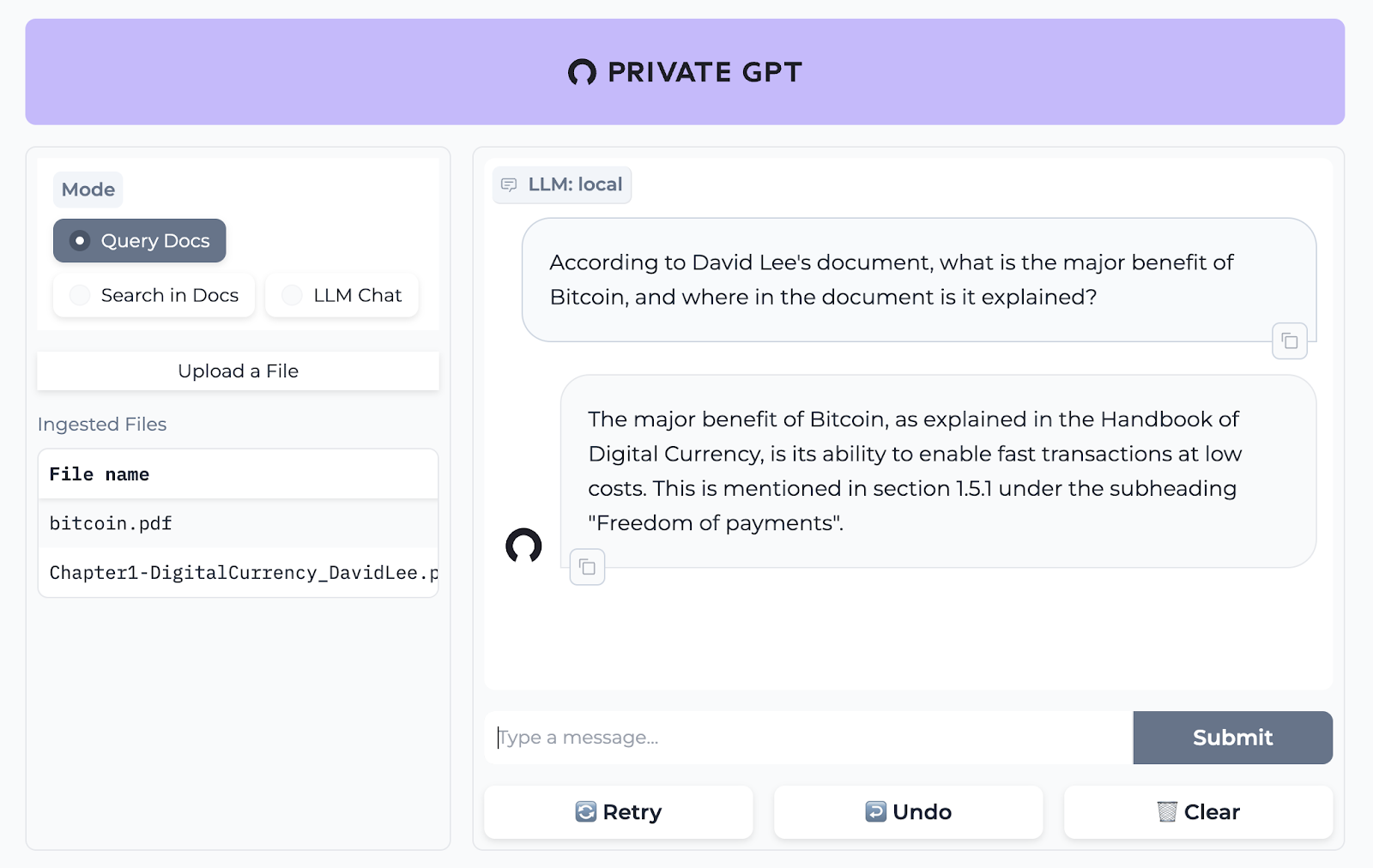 PrivateGPT 是一個可立即投入生產的 AI 專案,即使在沒有網路連線的情況下,您也可以使用大型語言模型 (LLM) 的功能來詢問有關文件的問題。 100% 私有意味著任何時候都沒有資料離開您的執行環境。 API 分為兩個邏輯區塊: A。高級 API,抽象化了 RAG(檢索增強生成)管道實現的所有複雜性: - 文件攝取:內部管理文件解析、分割、元資料擷取、嵌入產生和儲存。 - 使用所攝取文件中的上下文進行聊天和完成:抽像上下文檢索、提示工程和回應產生。 b.低階 API,允許高階用戶實現複雜的管道: - 嵌入生成:基於一段文字。 - 上下文區塊檢索:給定查詢,從攝取的文件中傳回最相關的文字區塊。 您可以閱讀[安裝指南](https://docs.privategpt.dev/installation/getting-started/installation)來開始。 您可以閱讀[文件](https://docs.privategpt.dev/overview/welcome/introduction)以及所涉及的[詳細架構](https://github.com/zylon-ai/private-gpt?tab=readme-ov-file#-architecture)。 PrivateGPT 現在正在發展成為產生 AI 模型和原語的網關,包括補全、文件攝取、RAG 管道和其他低階建置塊。 他們在 GitHub 上擁有超過 51,000 顆星,並且發展迅速。 https://github.com/zylon-ai/private-gpt 明星私人 GPT ⭐️ --- 4. [Instrukt](https://github.com/blob42/Instrukt) - 終端機中整合人工智慧。 --------------------------------------------------------------- 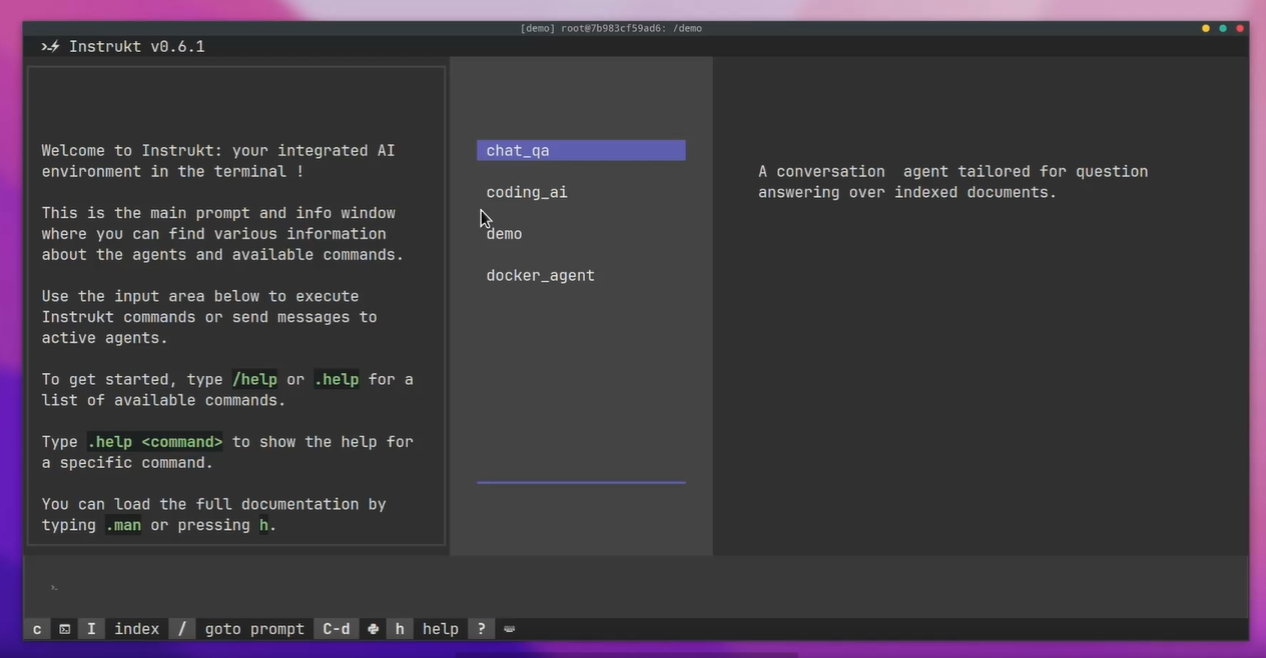 Instrukt是一個基於終端的AI整合環境。它提供了一個平台,用戶可以: - 建立並指導模組化人工智慧代理。 - 產生問答的文件索引。 - 建立工具並將其附加到任何代理程式。 用自然語言指導它們,並且為了安全起見,在安全容器(目前使用 Docker 實作)中執行它們,以在其專用的沙盒空間中執行任務。 使用`Langchain` 、 `Textual`和`Chroma`建構。 開始使用以下命令。 ``` pip install instrukt[all] ``` 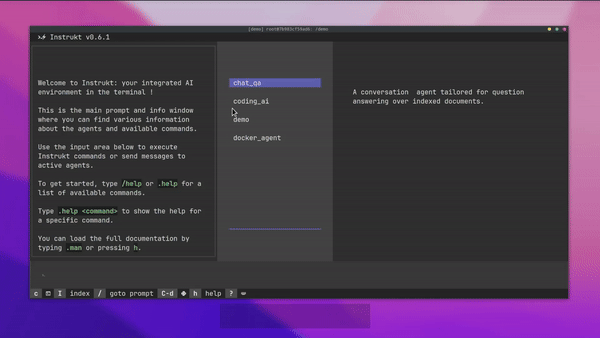 有許多令人興奮的功能,例如: - 基於終端的介面,讓強力鍵盤使用者無需離開鍵盤即可指示 AI 代理。 - 對您的資料建立索引並讓代理程式檢索它以進行問答。您可以使用簡單的 UI 建立和組織索引。 - 索引建立將自動偵測程式語言並相應地優化拆分/分塊策略。 - 在安全的 Docker 容器內執行代理程式以確保安全和隱私。 - 整合的 REPL-Prompt 可實現與代理程式的快速交互,以及用於開發和測試的快速回饋循環。 - 您可以使用自訂命令自動執行重複任務。它還具有內建的提示/聊天歷史記錄。 您可以閱讀有關所有[功能的](https://github.com/blob42/Instrukt?tab=readme-ov-file#features)資訊。 您可以閱讀[安裝指南](https://blob42.github.io/Instrukt/install.html)。 您還可以使用內建的 IPython 控制台來除錯和內省代理,這是一個簡潔的小功能。 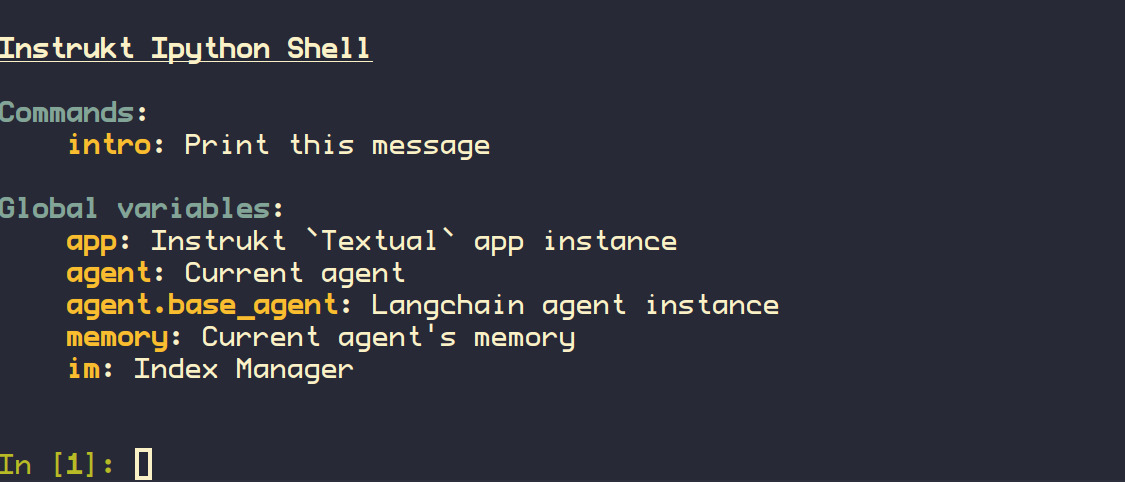 Instrukt 已獲得 AGPL 許可證,這意味著任何人都可以將其用於任何目的。 可以肯定地說,Instrukt 是您觸手可及的終端人工智慧指揮官。 這是一個新專案,因此他們在 GitHub 上有大約 200 多顆星,但用例非常好。 https://github.com/blob42/Instrukt 舊指令 ⭐️ --- 5. [Mac 上的語音助理](https://github.com/chidiwilliams/GPT-Automator)- 您的語音控制 Mac 助理。 ------------------------------------------------------------------------------- 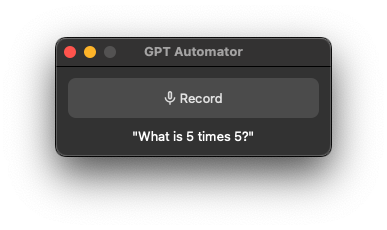 您的語音控制 Mac 助理。 GPT Automator 可讓您使用語音在 Mac 上執行任務。例如,打開應用程式、尋找餐廳、綜合資訊。太棒了:D 它是在倫敦黑客馬拉松期間建構的。 它有兩個主要部分: A。語音命令:它使用本地執行的 Whisper(Buzz 的一個分支)來產生命令。 b.命令到行動:您向配備了我們編寫的自訂工具的 LangChain 代理程式發出命令。這些工具包括使用 AppleScript 控制電腦的作業系統以及使用 JavaScript 控制活動瀏覽器。最後,就像任何優秀的人工智慧一樣,我們讓代理商使用 AppleScript 說出最終結果「{Result}」(如果您以前沒有使用過,請嘗試在 Mac 終端機中輸入「Hello World!」)。 我們製作了一個自訂工具,讓法學碩士使用 AppleScript 控制電腦。提示符是文件字串: ``` @tool def computer_applescript_action(apple_script): """ Use this when you want to execute a command on the computer. The command should be in AppleScript. Here are some examples of good AppleScript commands: Command: Create a new page in Notion AppleScript: tell application "Notion" activate delay 0.5 tell application "System Events" to keystroke "n" using {{command down}} end tell ... Write the AppleScript for the Command: Command: """ p = subprocess.Popen(['osascript', '-'], stdin=subprocess.PIPE, stdout=subprocess.PIPE, stderr=subprocess.PIPE) stdout, stderr = p.communicate(applescript.encode('utf-8')) if p.returncode != 0: raise Exception(stderr) decoded_text = stdout.decode("utf-8") return decoded_text ``` 如果您想知道它是如何運作的,GPT Automator 使用 OpenAI 的 Whisper 將您的音訊輸入轉換為文字。然後,它使用LangChain Agent 選擇一組操作,包括使用OpenAI 的GPT-3(“text-davinci-003”)從提示符號產生AppleScript(用於桌面自動化)和JavaScript(用於瀏覽器自動化)命令,然後執行產生的腳本。 請記住,這不適用於生產用途。該專案執行從自然語言產生的程式碼,可能容易受到提示注入和類似的攻擊。這項工作是作為概念驗證而進行的。 您可以閱讀[安裝指南](https://github.com/chidiwilliams/GPT-Automator?tab=readme-ov-file#instructions)。 讓我們看看一些提示及其作用: ✅ 求計算結果。 > 提示:“2 + 2 是什麼?” 它將編寫 AppleScript 開啟計算器並輸入 5 \* 5。 ✅ 尋找附近的餐廳。 > 提示:“查找我附近的餐廳” 它將打開 Chrome,谷歌搜尋附近的餐廳,解析頁面,然後返回最上面的結果。有時它很厚顏無恥,反而會打開谷歌地圖結果並說「最好的餐廳是谷歌地圖頁面頂部的餐廳」。其他時候,它會打開 Google 上的頂部連結 - 並卡在 Google 可存取性頁面上... 以下是執行時列印到終端的內容: ``` Command: Find a great restaurant near Manchester. > Entering new AgentExecutor chain... I need to search for a restaurant near Manchester. Action: chrome_open_url Action Input: https://www.google.com/search?q=restaurant+near+Manchester Observation: Thought: I need to read the page Action: chrome_read_the_page Action Input: Observation: Accessibility links Skip to main content ... # Shortned for brevity Dishoom Manchester 4.7 (3.3K) · £££ · Indian 32 Bridge St · Near John Rylands Library Closes soon ⋅ 11 pm Stylish eatery for modern Indian fare San Carlo 4.2 (2.8K) · £££ · Italian 42 King St W · Near John Rylands Library Closes soon ⋅ 11 pm Posh, sceney Italian restaurant Turtle Bay Manchester Northern Quarter 4.7 Thought: I now know the final answer Final Answer: The 15 best restaurants in Manchester include El Gato Negro, Albert's Schloss, The Refuge, Hawksmoor, On The Hush, Dishoom, Banyan, Zouk Tea Room & Grill, Edison Bar, MyLahore Manchester, Turtle Bay Manchester Northern Quarter, San Carlo, The Black Friar, Mana, and Tast Cuina Catalana. ``` 我不能保證這些餐廳值得,請自行承擔風險。哈哈! ✅ 如果您要求 GPT Automator 擦除您的計算機,它會的。 是的,如果您要求的話,它會擦除您的電腦! 我內心的自我尖叫著要這麼做:) 您可以在這裡查看完整的演示! https://www.loom.com/share/7bfa82c604f3412fbbb04191ce2ae12f 您可以在[Chidi 的部落格](https://chidiwilliams.com/posts/gpt-automator)上閱讀更多內容。 它更像是一個業餘專案,因此他們在 GitHub 上有大約 200 個 star,但它非常酷。 https://github.com/chidiwilliams/GPT-Automator 明星 GPT Automator ⭐️ --- 6. [Flowise](https://github.com/FlowiseAI/Flowise) - 拖放 UI 來建立您的客製化 LLM 流程。 --------------------------------------------------------------------------- 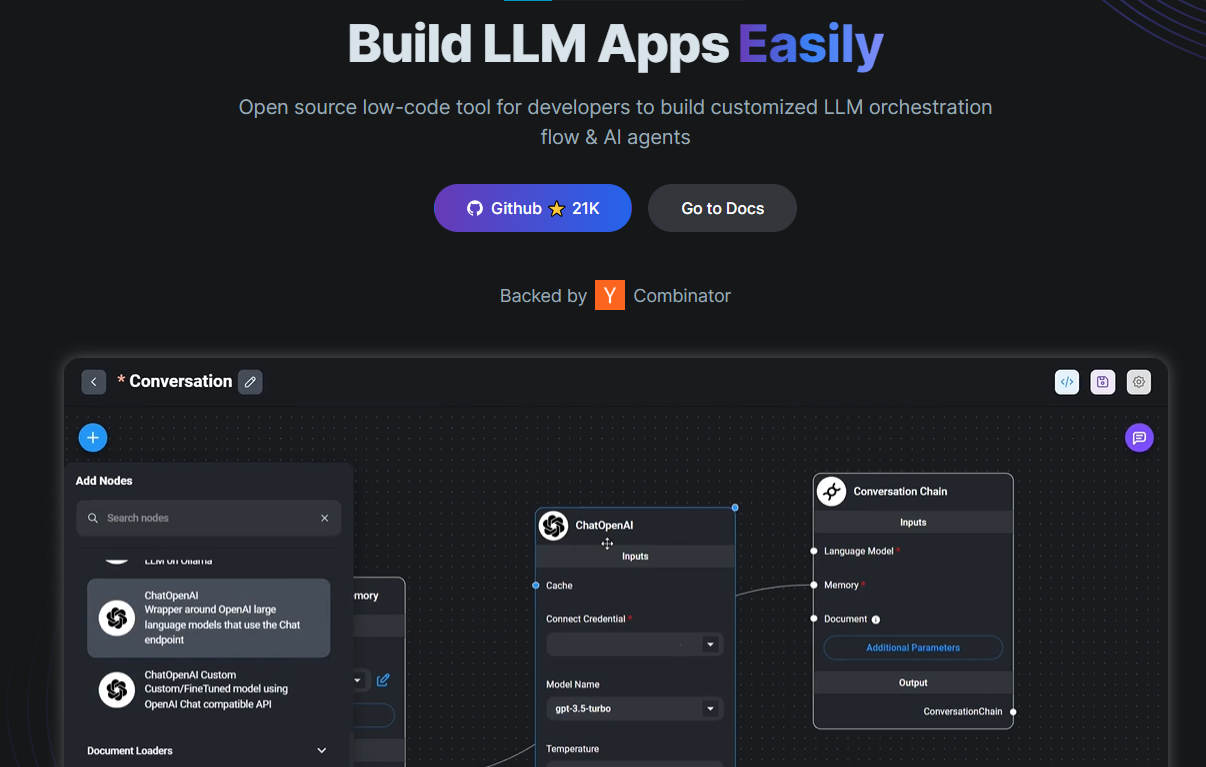 Flowise 是一款開源 UI 視覺化工具,用於建立客製化的 LLM 編排流程和 AI 代理程式。 開始使用以下 npm 指令。 ``` npm install -g flowise npx flowise start OR npx flowise start --FLOWISE_USERNAME=user --FLOWISE_PASSWORD=1234 ``` 這就是整合 API 的方式。 ``` import requests url = "/api/v1/prediction/:id" def query(payload): response = requests.post( url, json = payload ) return response.json() output = query({ question: "hello!" )} ``` 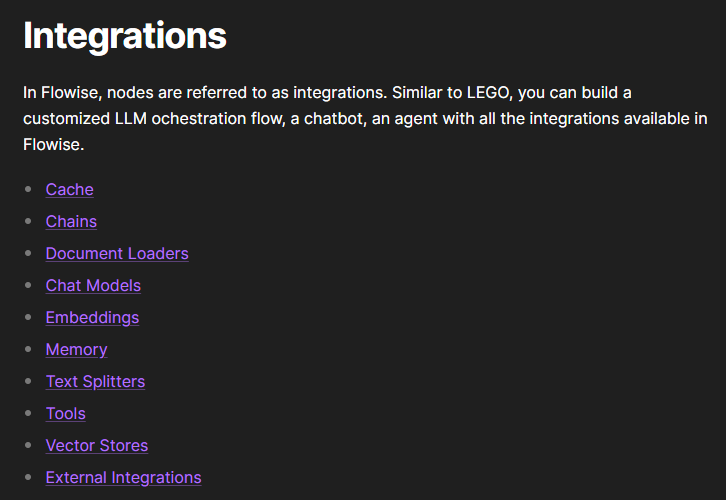 您可以閱讀[文件](https://docs.flowiseai.com/)。 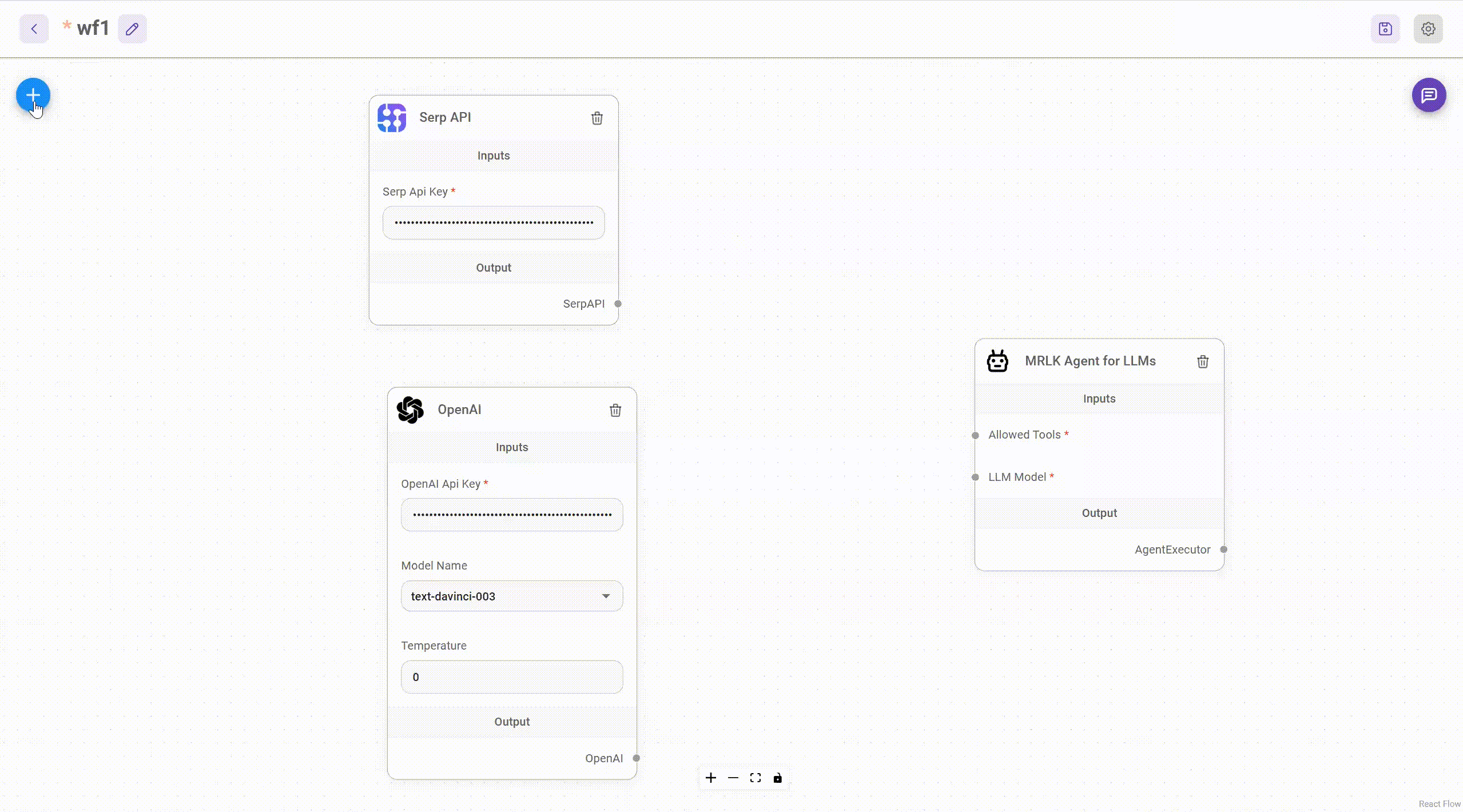 雲端主機不可用,因此您必須使用這些[說明](https://github.com/FlowiseAI/Flowise?tab=readme-ov-file#-self-host)自行託管。 讓我們探討一些用例: - 假設您有一個網站(可以是商店、電子商務網站或部落格),並且您希望廢棄該網站的所有相關連結,並讓法學碩士回答您網站上的任何問題。您可以按照此[逐步教學](https://docs.flowiseai.com/use-cases/web-scrape-qna)來了解如何實現相同的目標。 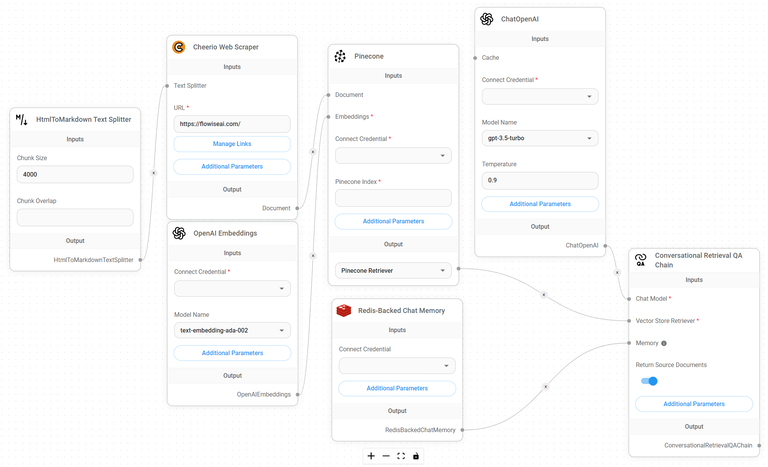 - 您還可以建立一個自訂工具,該工具將能夠呼叫 Webhook 端點並將必要的參數傳遞到 Webhook 主體中。請依照本[指南](https://docs.flowiseai.com/use-cases/webhook-tool)使用 Make.com 建立 Webhook 工作流程。 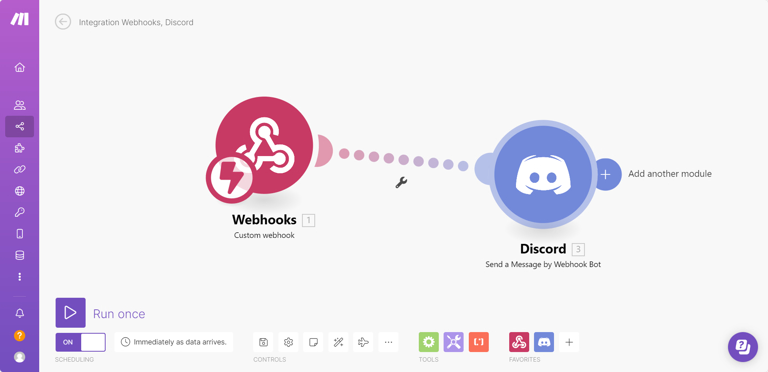 還有許多其他用例,例如建立 SQL QnA 或與 API 互動。 FlowiseAI 在 GitHub 上擁有超過 27,500 個 Star,並擁有超過 10,000 個分叉,因此具有良好的整體比率。 https://github.com/FlowiseAI/Flowise 明星 Flowise ⭐️ --- 7. [Twitter Agent](https://github.com/ahmedbesbes/media-agent) - 從社群媒體抓取資料並使用 Langchain 與其聊天。 --------------------------------------------------------------------------------------------- 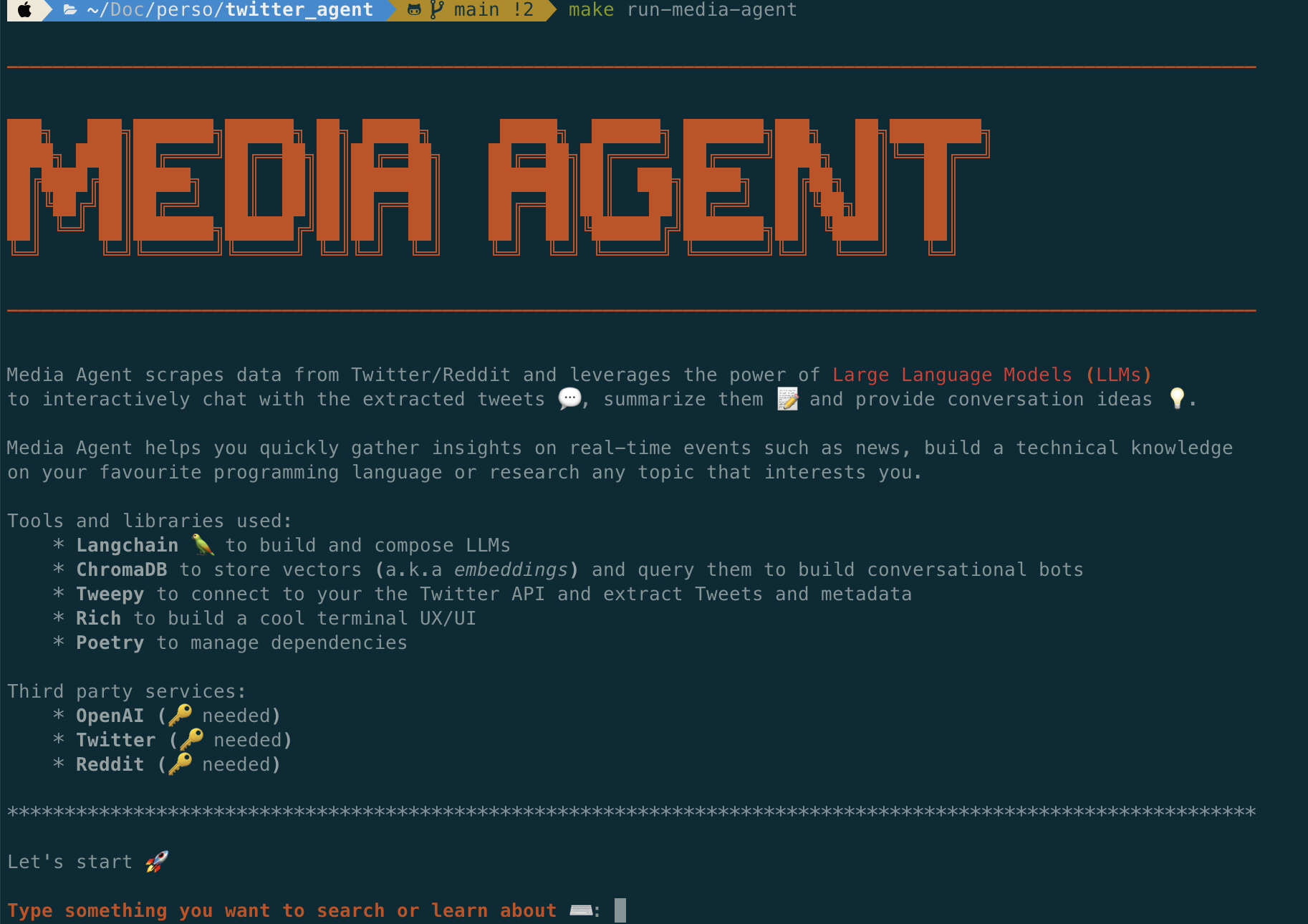 Media Agent 抓取 Twitter 和 Reddit 提交的內容,對其進行總結,並在互動式終端中與它們聊天。這麼酷的概念! 您可以閱讀[說明](https://github.com/ahmedbesbes/media-agent?tab=readme-ov-file#run-the-app-locally)以在本地安裝它。 它是使用以下方式建構的: - Langchain 🦜 用於建構和撰寫法學碩士。 - ChromaDB 用於儲存向量(也稱為嵌入)並查詢它們以建立對話機器人。 - Tweepy 連接到您的 Twitter API 並提取推文和元資料。 - Praw 連接到 Reddit API。 - Rich 建造了一個很酷的終端 UX/UI。 - 管理依賴關係的詩。 一些很棒的功能: - 代表您從使用者帳戶清單或關鍵字清單中抓取推文/提交內容。 - 使用 OpenAI 嵌入推文/提交內容。 - 建立推文/提交內容的摘要並提供需要回答的潛在問題。 - 在推文之上打開聊天會話。 - 儲存對話及其元資料。 - 豐富的終端使用者介面和日誌記錄功能。 您可以觀看演示! https://www.loom.com/share/f4954e7d34ef4b7b8491e2bf910e8521 它在 GitHub 上有近 100 顆星,並且不再維護。您可以用它來建造更好的東西。 https://github.com/ahmedbesbes/media-agent 明星 Twitter 代理商 ⭐️ --- 8. [GPT 遷移](https://github.com/joshpxyne/gpt-migrate)- 輕鬆將程式碼庫從一種框架或語言遷移到另一種框架或語言。 ---------------------------------------------------------------------------------- 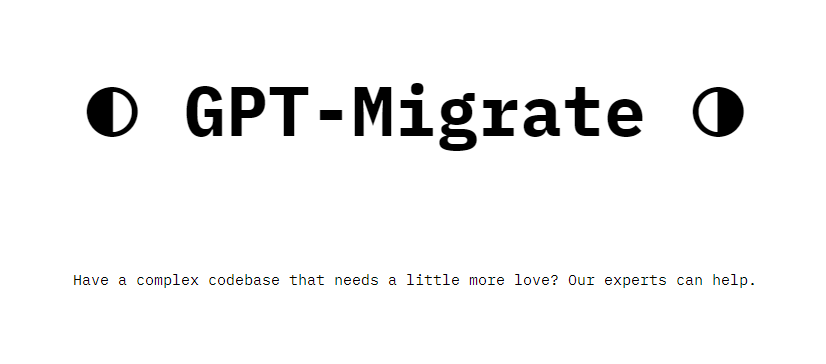 如果您曾經面臨將程式碼庫遷移到新框架或語言的痛苦,那麼這個專案適合您。 我想我們都同意我們在某個時候需要這個。您也可以使用工作流程來完成此操作,據我所知,Stripe 曾經將其整個 JS 程式碼庫轉換為 TS。 遷移是一個成本高、乏味且重要的問題。 不要盲目相信當前版本,請負責任地使用它。另請注意,成本可能會迅速增加,因為 GPT-Migrate 旨在編寫(並可能重寫)整個程式碼庫。 您可以使用 Poetry[安裝](https://github.com/joshpxyne/gpt-migrate?tab=readme-ov-file#-installation-using-poetry)它並了解[它的工作原理](https://github.com/joshpxyne/gpt-migrate?tab=readme-ov-file#-how-it-works)。 > 請注意。 GPT-Migrate 目前處於開發 alpha 階段,尚未準備好投入生產使用。例如,在相對簡單的基準測試中,它在約 50% 的時間內順利通過 Python 或 JavaScript 等「簡單」語言,並且在沒有人工幫助的情況下無法通過 C++ 或 Rust 等更複雜的語言。 您可以在這裡觀看演示! 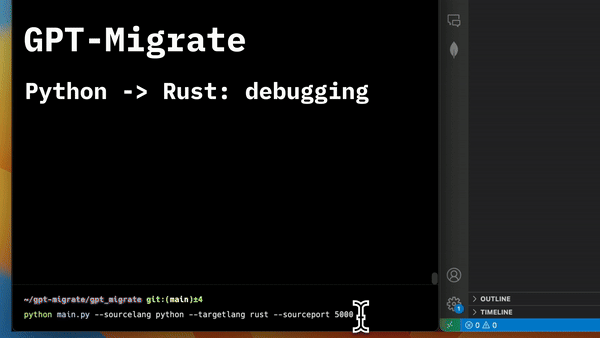 他們在 GitHub 上有 6500+ 顆星,最後一次提交是 6 個月前,所以我認為它不再被維護了! https://github.com/joshpxyne/gpt-migrate 明星 GPT 遷移 ⭐️ --- 9. [Plandex](https://github.com/plandex-ai/plandex) - 用於使用法學碩士建置複雜的真實世界軟體的人工智慧編碼引擎。 ----------------------------------------------------------------------------------- 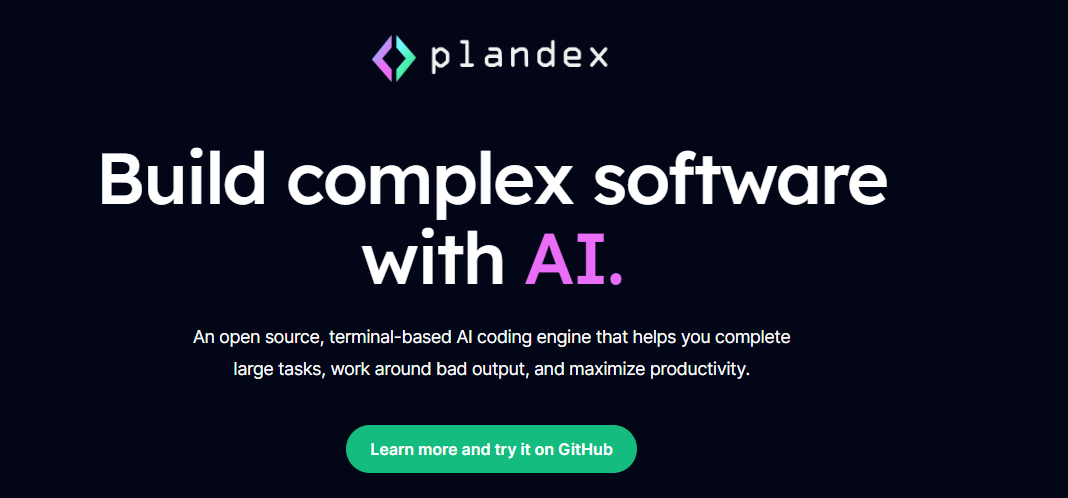 Plandex 使用長時間執行的代理程式來完成跨多個檔案且需要多個步驟的任務。它將大任務分解為更小的子任務,然後實現每個子任務,一直持續到完成工作為止。 它可以幫助您處理積壓的工作,使用不熟悉的技術,擺脫困境,並花更少的時間在無聊的事情上。 您可以在這裡查看演示! https://vimeo.com/926634577 變更會累積在受保護的沙箱中,以便您可以在自動將它們套用到專案文件之前查看它們。內建版本控制可讓您輕鬆返回並嘗試不同的方法。分支允許您嘗試多種方法並比較結果。 您可以在終端機中有效地管理上下文。輕鬆將檔案或整個目錄新增至上下文中,並在工作時自動更新它們,以便模型始終具有專案的最新狀態。 Plandex 依賴 OpenAI API,並且需要`OPENAI_API_KEY`環境變數。 Plandex 支援 Mac、Linux、FreeBSD 和 Windows。它從沒有依賴關係的單一二進位檔案執行。 您甚至可以嘗試不同的模型和模型設置,然後比較結果。 您可以閱讀[安裝說明](https://github.com/plandex-ai/plandex?tab=readme-ov-file#install)。 Plandex Cloud 是使用 Plandex 最簡單、最可靠的方式。當您使用 plandex new 建立第一個計劃時,系統會提示您開始匿名試用(無需電子郵件)。試用帳戶僅限 10 個計劃,每個計劃有 10 個 AI 模型回复。 Plandex Cloud 帳戶目前是免費的,這是一件好事。 Plandex 在 GitHub 上擁有 8k+ 顆星,並使用 Go 建造。 https://github.com/plandex-ai/plandex 明星PLandex ⭐️ --- 10. [SQL Translator](https://github.com/whoiskatrin/sql-translator) - 使用人工智慧將自然語言查詢轉換為 SQL 程式碼的工具。 -------------------------------------------------------------------------------------------------- 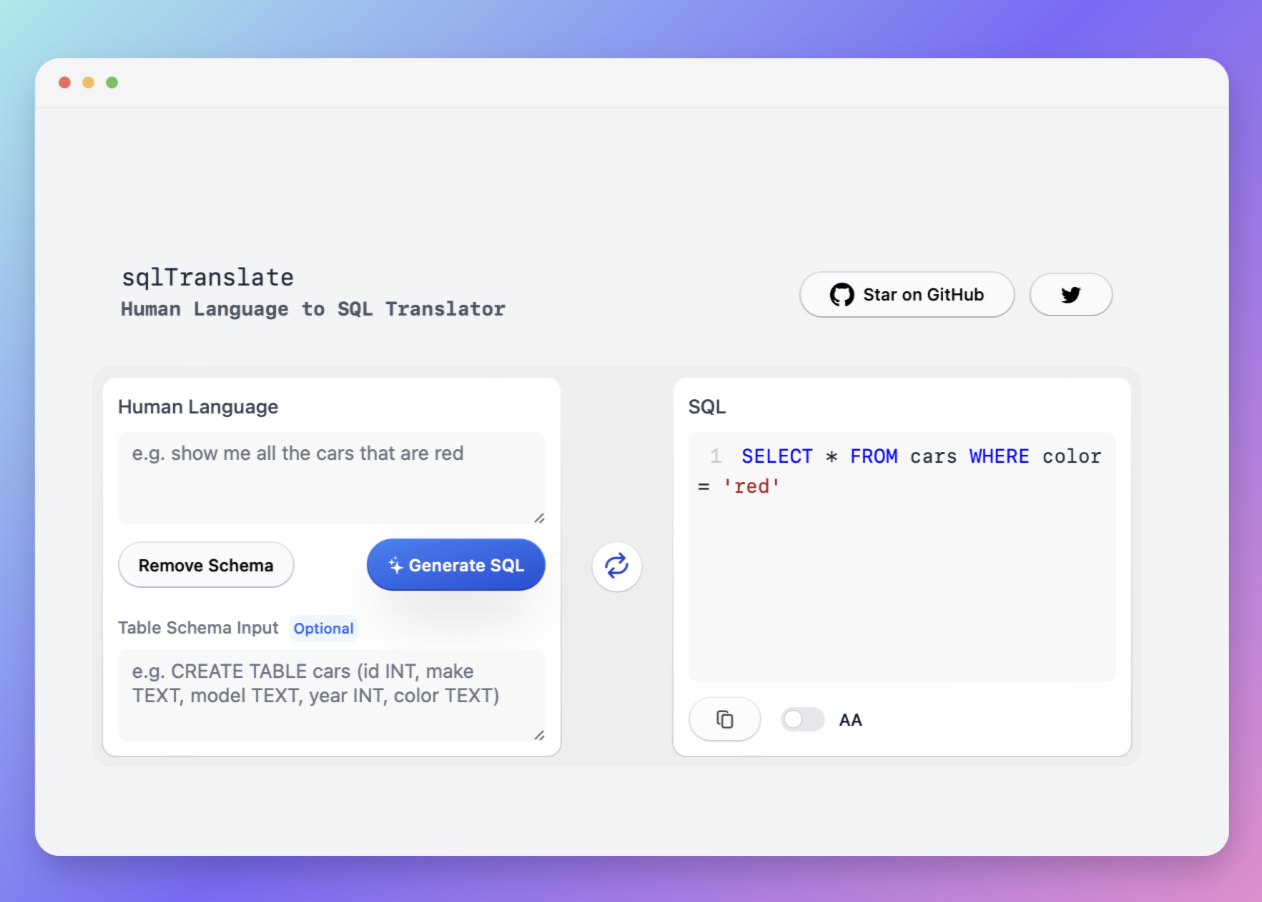 我試圖建立一個類似的專案,發現它已經存在。 該工具旨在讓任何人都可以輕鬆地將 SQL(結構化查詢語言)命令轉換為自然語言,反之亦然。 SQL 是一種用於管理和操作關聯式資料庫中的資料的程式語言,雖然它是一個強大的工具,但它也可能非常複雜且難以理解。 另一方面,自然語言是我們在日常生活中說和寫的語言,對於不熟悉技術術語的人來說,它通常是首選的溝通方式。 透過 SQL 和自然語言翻譯器,您無需成為 SQL 專家即可了解資料庫中發生的情況或編寫 SQL 查詢。您只需用自然語言輸入查詢即可取得對應的 SQL 程式碼,反之亦然。 其中一些功能是: - 深色模式。 - 小寫/大寫切換。 - 複製到剪貼簿。 - SQL 語法高亮。 - 模式意識(測試版)。 - 查詢歷史記錄。 你可以閱讀 [安裝說明](https://github.com/whoiskatrin/sql-translator?tab=readme-ov-file#%EF%B8%8F-installation),它非常簡單,因為它使用 Nextjs。 此查詢適合您。哈哈! 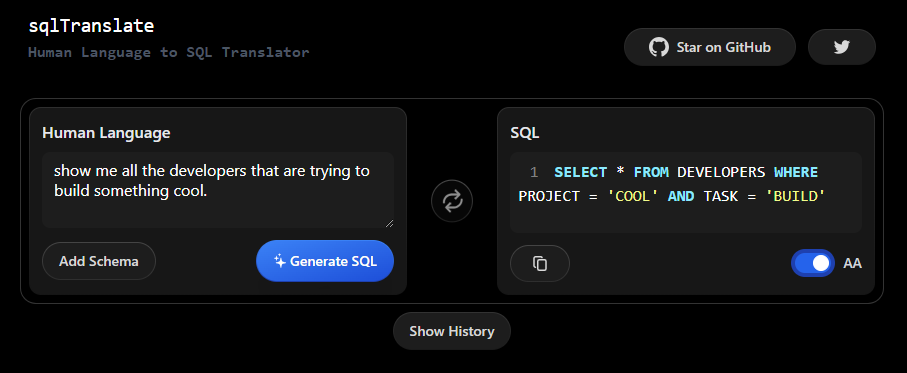 SQL Translator 在 GitHub 上有 4k star,是使用 TypeScript 建構的。 https://github.com/whoiskatrin/sql-translator 明星 SQL 翻譯機 ⭐️ --- 11. [WingmanAI](https://github.com/e-johnstonn/wingmanAI) - 音訊即時轉錄,與 ChatGPT 整合。 -------------------------------------------------------------------------------- 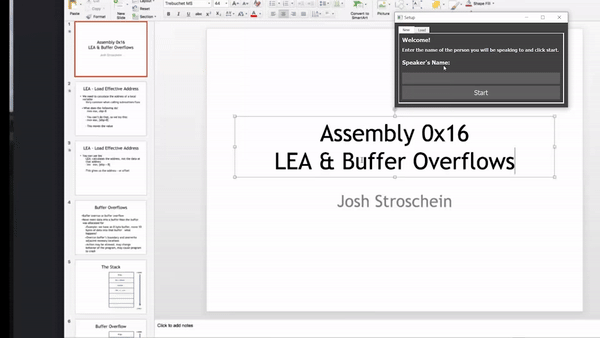 WingmanAI 是一款功能強大的工具,可與系統和麥克風音訊的即時轉錄進行互動。該工具由 ChatGPT 提供支援,可讓您與腳本即時交互,作為機器人的廣泛記憶體基礎,提供獨特的通訊平台。 當您載入指定人員的記錄時,機器人可以回答有關過去對話的問題。 您可以閱讀[安裝說明](https://github.com/e-johnstonn/wingmanAI?tab=readme-ov-file#installation)。 您可以在這裡觀看演示! 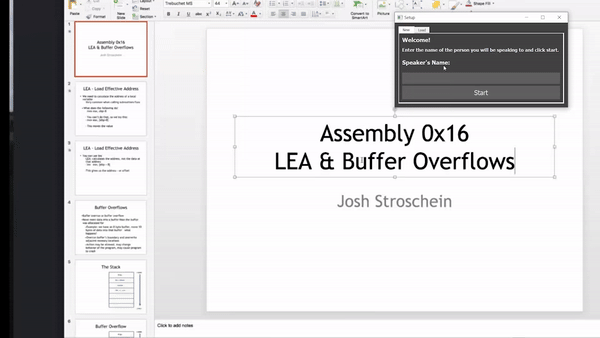 一些簡潔的功能是: - WingmanAI 可以轉錄系統輸出和麥克風輸入音頻,讓您以易於閱讀的格式查看即時轉錄。 - 您可以與 ChatGPT 支援的機器人聊天,該機器人會即時讀取您的文字記錄。 - 機器人以令牌有效的方式維護對話記錄,因為只有當前的文字區塊會傳遞給機器人。 - WingmanAI 讓您可以保存成績單以供將來使用。您可以稍後隨時加載它們,並且對機器人進行的任何查詢都將與保存的轉錄本的向量資料庫交叉引用,從而為機器人提供更豐富的上下文。 - 您可以繼續附加到已儲存的記錄中,隨著時間的推移建立一個龐大的資料庫供機器人從中提取。 它在 GitHub 上有 420 個星,並且不再維護。 https://github.com/e-johnstonn/wingmanAI 明星 WingmanAI ⭐️ --- 12. [Lively](https://github.com/rocksdanister/lively) - 允許使用者設定動畫桌面桌布和螢幕保護程式。 ----------------------------------------------------------------------------- 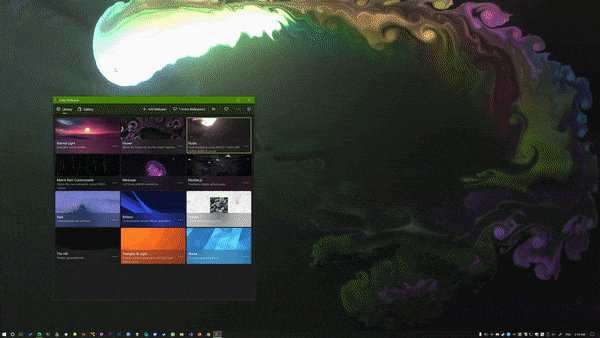 這只是為了好玩,我們可以使用程式碼學到很多關於它是如何完成的。 你可以看看這個[影片](https://www.pexels.com/video/blue-texture-abstract-leaves-7710243/),看看它看起來有多瘋狂。 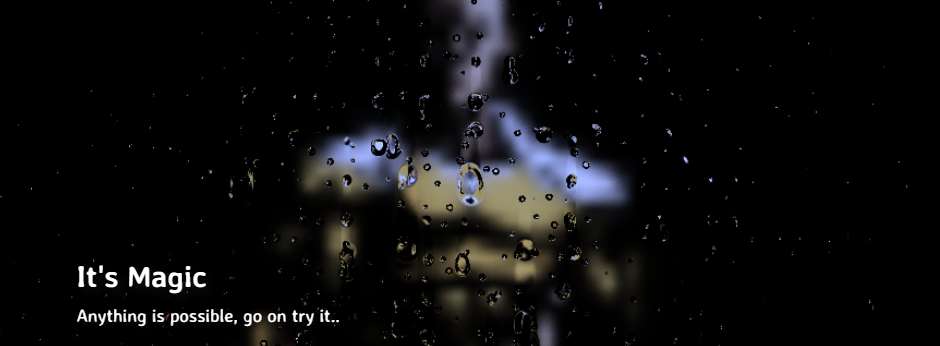 他們提供[三種類型的壁紙,](https://github.com/rocksdanister/lively?tab=readme-ov-file#types-of-wallpapers)包括影片/GIF、網頁和應用程式/遊戲。 它基於 C# 和 live 支援的一些很酷的功能建置: 1. Lively 可以透過終端機的[命令列參數](https://github.com/rocksdanister/lively/wiki/Command-Line-Controls)進行控制。您可以將其與其他語言(例如 Python 或腳本軟體 AutoHotKey)整合。 2. 一組強大的[API](https://github.com/rocksdanister/lively/wiki/API) ,供開發人員建立互動式壁紙。取得硬體讀數、音訊圖表、音樂資訊等。 3. 當電腦上執行全螢幕應用程式/遊戲時(~0% CPU、GPU 使用率),桌布播放會暫停。 4. 您還可以利用[機器學習推理](https://github.com/rocksdanister/lively/wiki/Machine-Learning)來建立動態壁紙。您可以預測任何 2D 影像與相機的距離並產生類似 3D 的視差效果。酷:D 我見過很多人使用它,其中許多人甚至不知道它是開源的。 您可以使用[安裝程式](https://github.com/rocksdanister/lively/releases/download/v2.0.7.4/lively_setup_x86_full_v2074.exe)或透過[Microsoft Store](https://www.microsoft.com/store/productId/9NTM2QC6QWS7?ocid=pdpshare)下載它。 它是 2023 年 Microsoft Store 的獲勝者。 它在 GitHub 上擁有 13k+ Stars,有 60 個版本。 https://github.com/rocksdanister/lively 明星活潑 ⭐️ --- 13. [RestGPT](https://github.com/Yifan-Song793/RestGPT) - 基於 LM 的自主代理透過 RESTful API 控制應用程式。 ------------------------------------------------------------------------------------------- 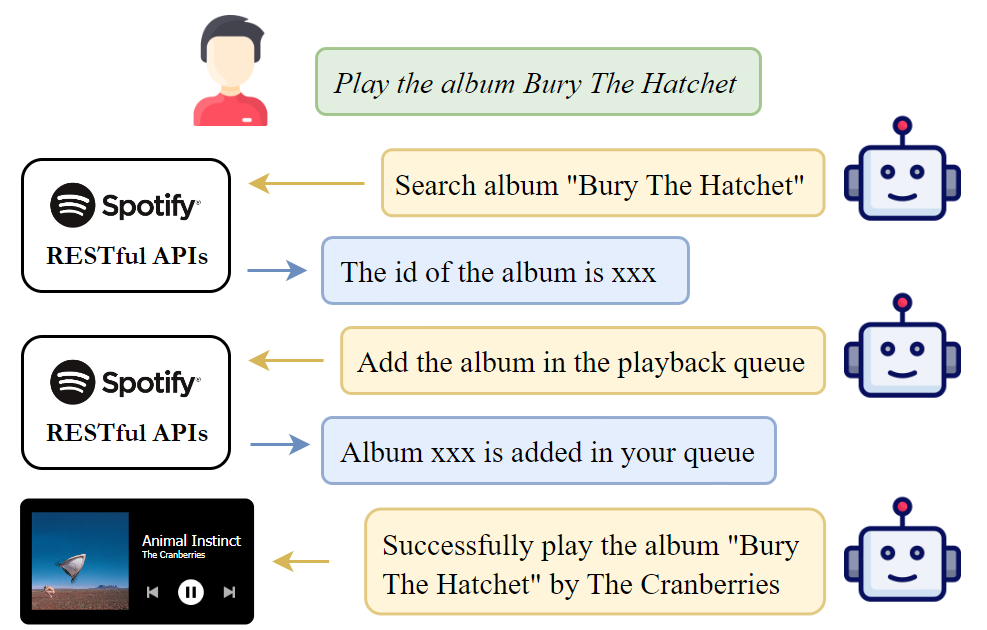 這項工作旨在建立一個基於大型語言模型的自主代理 RestGPT,以控制現實世界的應用程式,例如電影資料庫和音樂播放器。為了實現這一目標,我們將法學碩士與 RESTful API 連接起來,並解決規劃、API 呼叫和回應解析的實際挑戰。為了全面評估 RestGPT 的效能,我們提出了 RestBench,這是一個高品質的基準測試,由兩個真實場景和具有黃金解決方案路徑的人工註釋指示組成。 RestGPT採用迭代式從粗到精的線上規劃框架,並使用執行器呼叫RESTful API。以下是 RestGPT 的概述。 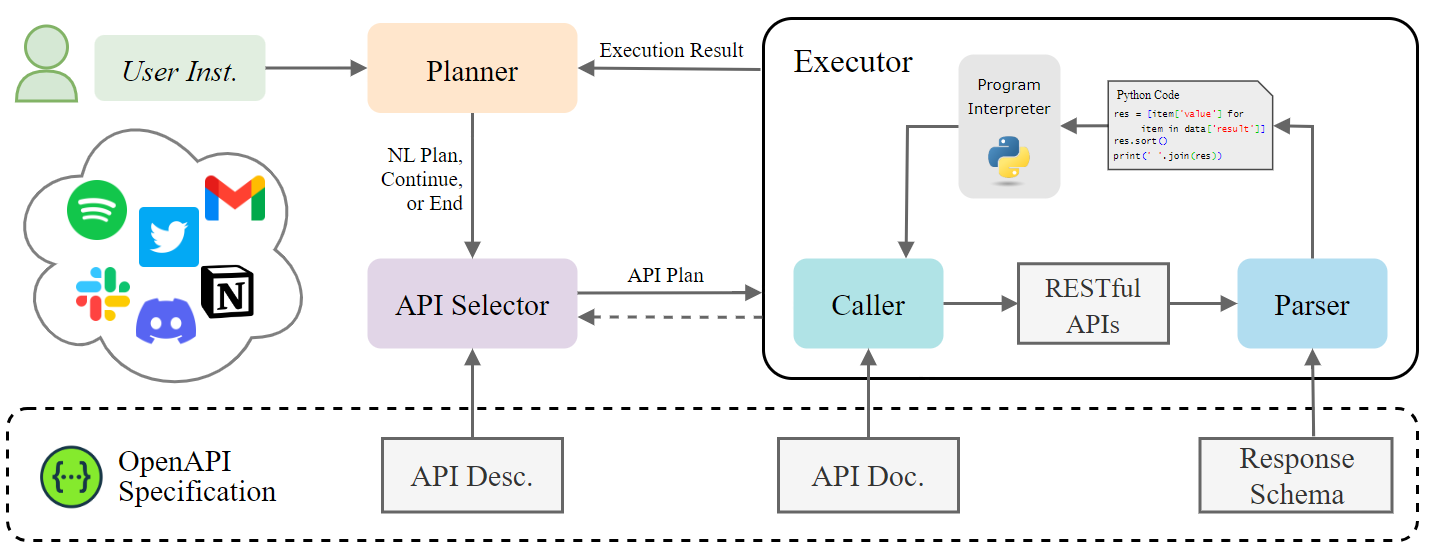 您可以閱讀[文件](https://github.com/Yifan-Song793/RestGPT?tab=readme-ov-file#data)以使用 RestBench 評估 RestGPT 的效能。 使用 TMDB 電影資料庫搜尋 Sofia Coppola 執導的電影數量的範例。 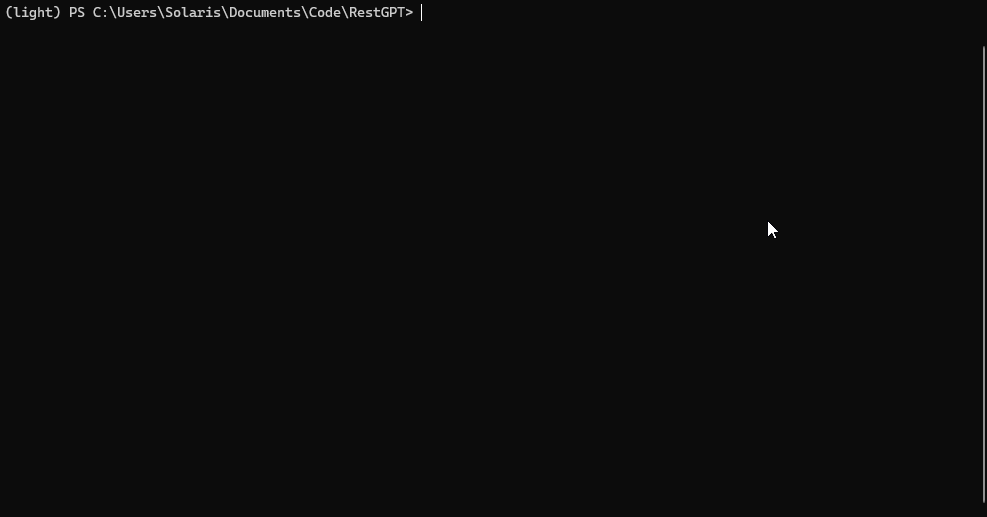 您可以閱讀康乃爾大學發表的程式碼研究論文: [RestGPT - Connecting Large Language Models with Real-World RESTful APIs](https://arxiv.org/abs/2306.06624) 。 他們在 GitHub 上有 1.2k Stars,雖然不是很大,但涵蓋了一個很好的用例。 https://github.com/Yifan-Song793/RestGPT 明星 RestGPT ⭐️ --- 14. [ChatFiles](https://github.com/guangzhengli/ChatFiles) - 上傳您的檔案並與其對話。 ------------------------------------------------------------------------- 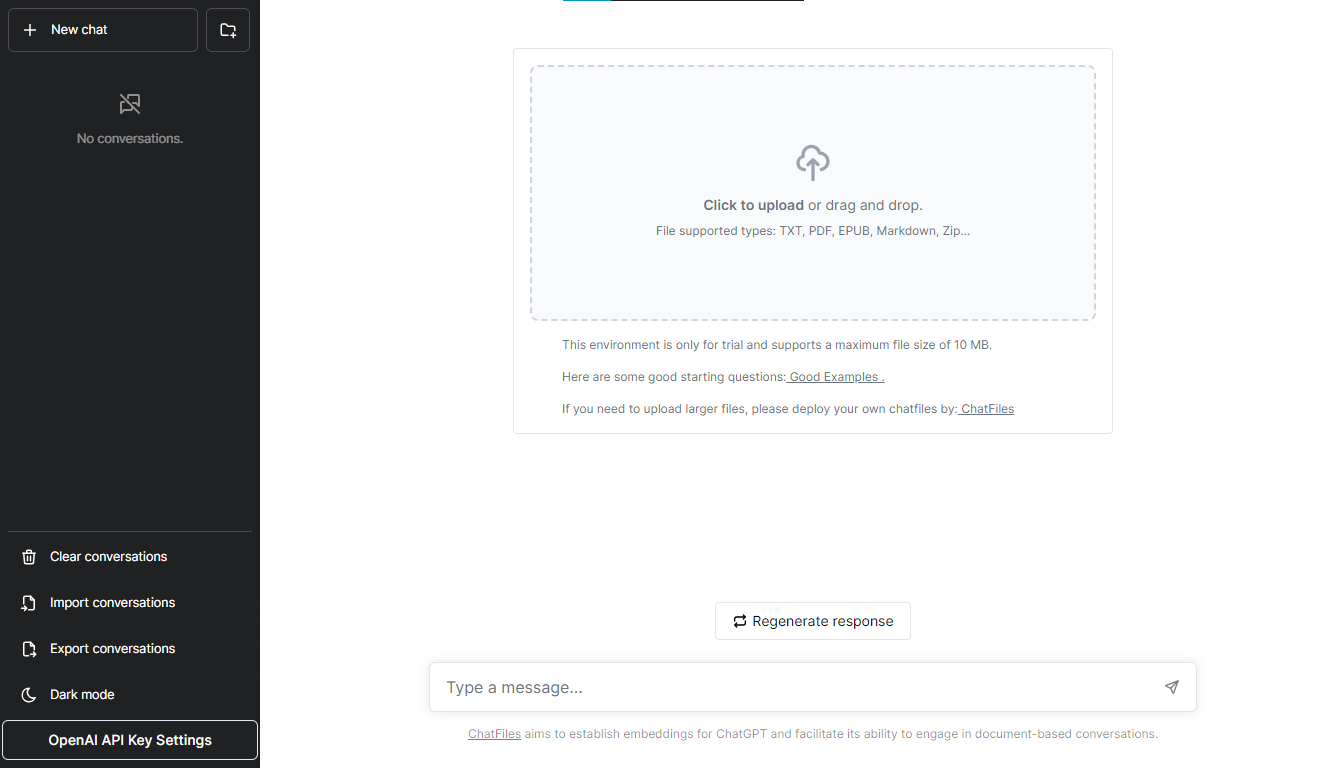 文件聊天機器人 — 多個文件,由 GPT / Embedding 提供支援。你可以上傳任何文件並與之對話,考慮到他們使用了另一個著名的開源專案,UI 非常好。 它在底層使用 Langchain 和[Chatbot-ui](https://github.com/mckaywrigley/chatbot-ui) 。使用 Nextjs、TypeScript、Tailwind 和 Supabase(向量 DB)建構。 如果您想了解該方法和技術架構,那麼就在這裡! 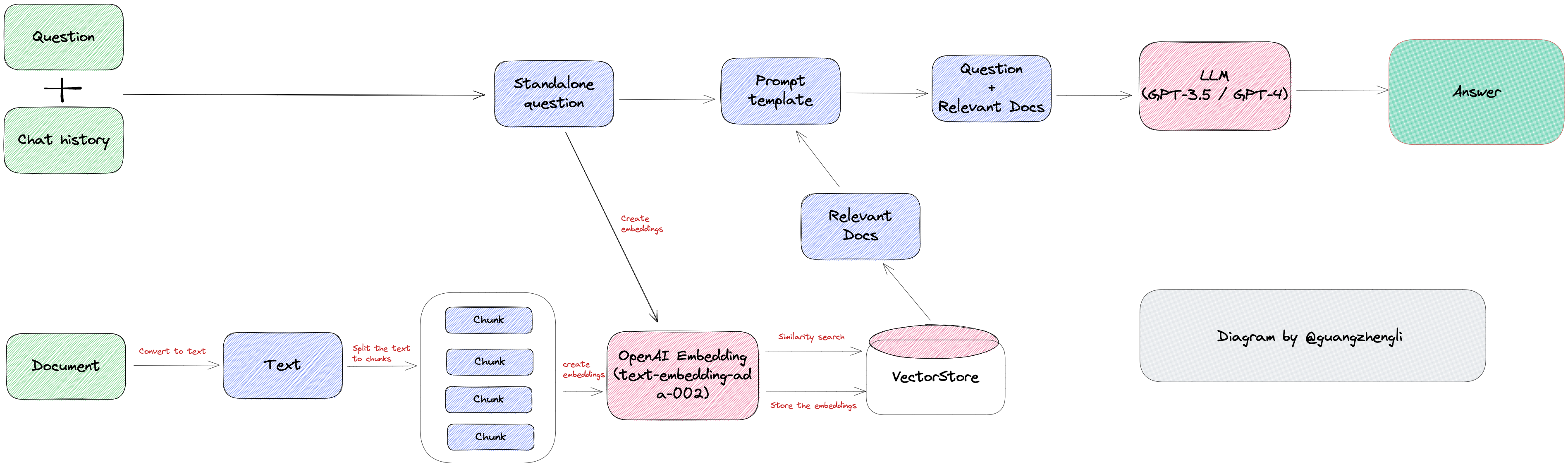 此環境僅用於試用,支援最大檔案大小為 10 MB,這是一個缺點,如果您想要更大的大小,則可以[在本機安裝](https://github.com/guangzhengli/ChatFiles?tab=readme-ov-file#how-to-run-locally)。 他們提供了您可以使用的[入門問題](https://github.com/guangzhengli/ChatFiles/blob/main/doc/Example.md)。您可以查看[現場演示](https://chatfile.vectorhub.org/)。 他們在 GitHub 上有 3k star,並且發布了`v0.3`版本。 https://github.com/guangzhengli/ChatFiles 明星 ChatFiles ⭐️ --- 15. [MindsDB](https://github.com/mindsdb/mindsdb) - 從企業資料客製化人工智慧的平台。 -------------------------------------------------------------------- 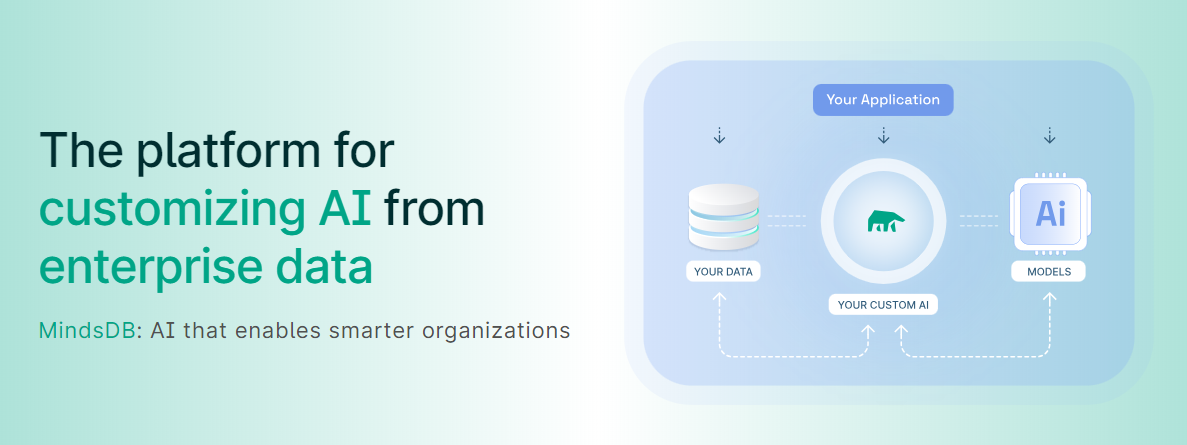 MindsDB 是一個利用企業資料客製化人工智慧的平台。 透過 MindsDB,您可以利用資料庫、向量儲存或應用程式中的資料即時部署、服務和微調模型,以建立人工智慧驅動的應用程式 - 使用開發人員已知的通用工具。 借助 MindsDB 及其與資料來源和 AI/ML 框架的近[200 個集成](https://docs.mindsdb.com/integrations/data-overview),任何開發人員都可以使用其企業資料更快、更安全地自訂符合其目的的 AI。 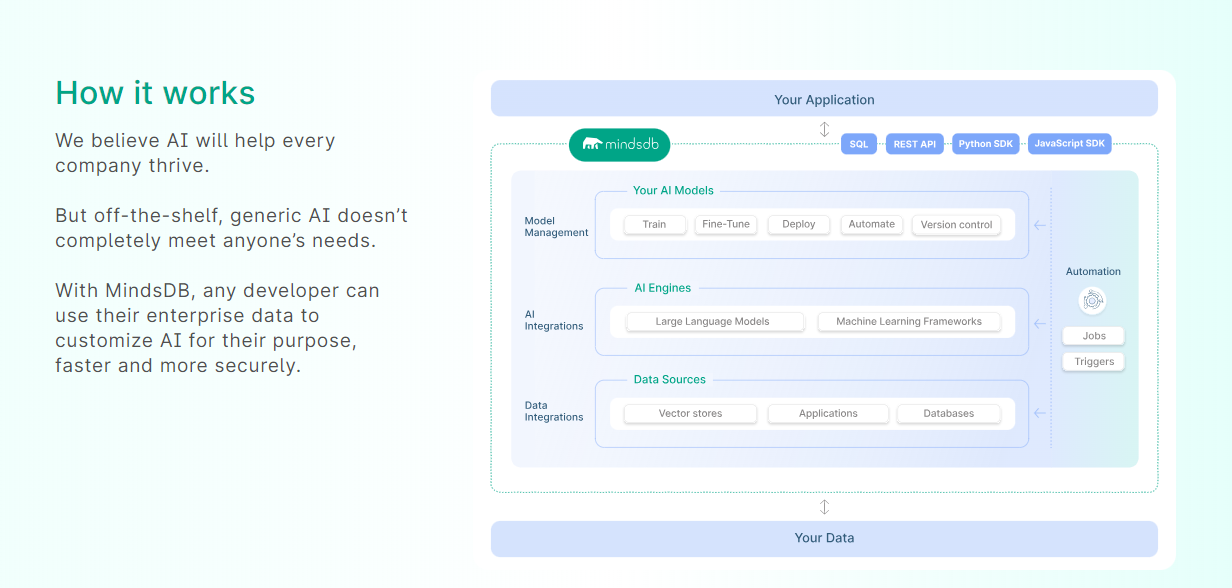 您可以閱讀[文件](https://docs.mindsdb.com/)和[快速入門指南](https://docs.mindsdb.com/quickstart-tutorial)來開始使用。 目前,他們總共支援[3 個使用 Mongo-QL、Python 和 JavaScript 的 SDK](https://docs.mindsdb.com/sdks/overview) 。 MindsDB 有多種應用程式,例如與眾多資料來源和 AI 框架集成,因此您可以輕鬆地將資料和 AI 結合在一起以建立和自動化自訂工作流程。 其他常見用例包括微調模型、聊天機器人、警報系統、內容生成、自然語言處理、分類、回歸和預測。閱讀有關[用例的](https://docs.mindsdb.com/use-cases/)更多訊息,每個用例都有一個包含一些資訊的架構圖。 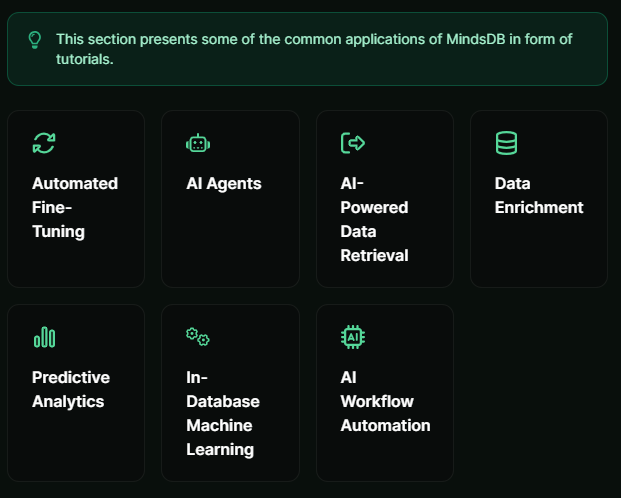 例如,MindsDB 的聊天機器人架構圖。您可以閱讀提供的所有[解決方案](https://github.com/mindsdb/mindsdb?tab=readme-ov-file#-get-started)及其 SQL 查詢範例。 ``` // SQL Query Example for Chatbot CREATE CHATBOT slack_bot USING database='slack',agent='customer_support'; ``` 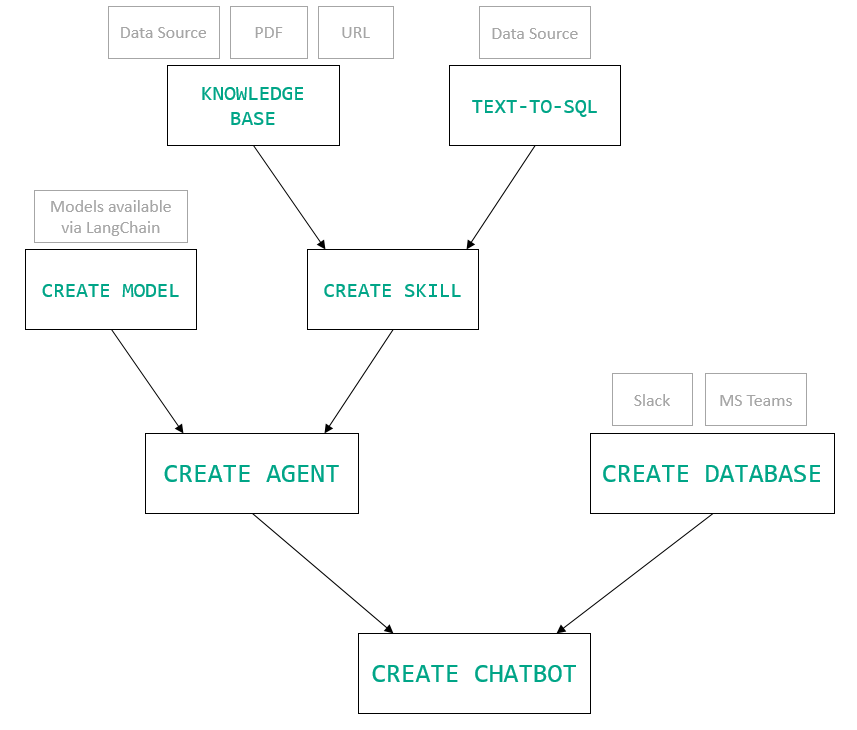 只是為了告訴您總體的可能性,您可以查看[如何使用 AI + IoT 感測器資料預測氣溫](https://mindsdb.com/blog/how-to-forecast-air-temperatures-with-ai-iot-sensor-data)。令人興奮的權利:) 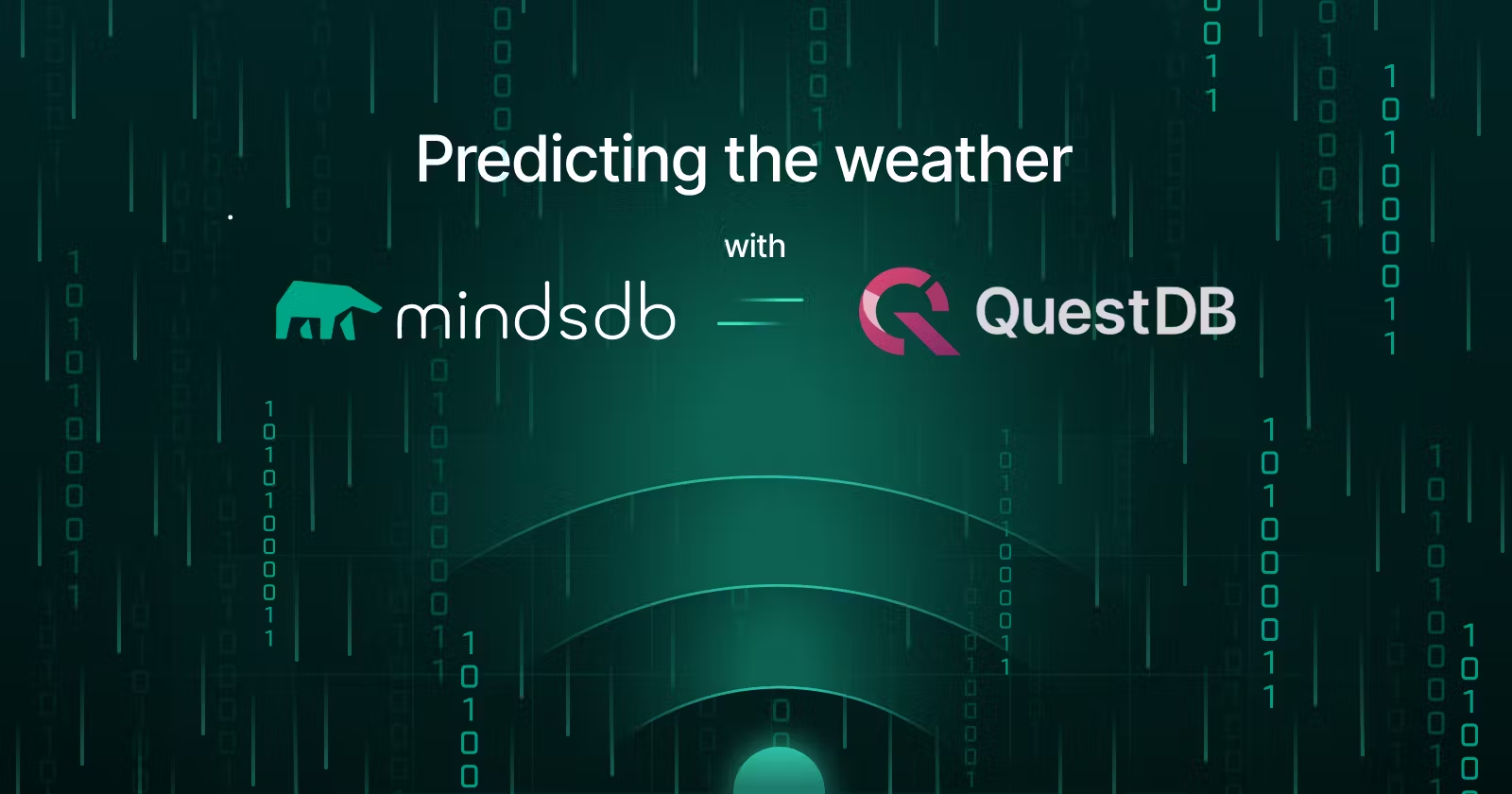 他們在 GitHub 上擁有超過 21k 個 star,並且在`v24.4.3.0`上有超過 200 個版本。順便說一句,這是我第一次在任何版本中看到 4 個部分,因為我一直遵循語義版本。 https://github.com/mindsdb/mindsdb 明星 MindsDB ⭐️ --- 16. [Quivr](https://github.com/QuivrHQ/quivr) - 你的 GenAI 第二腦。 ------------------------------------------------------------- 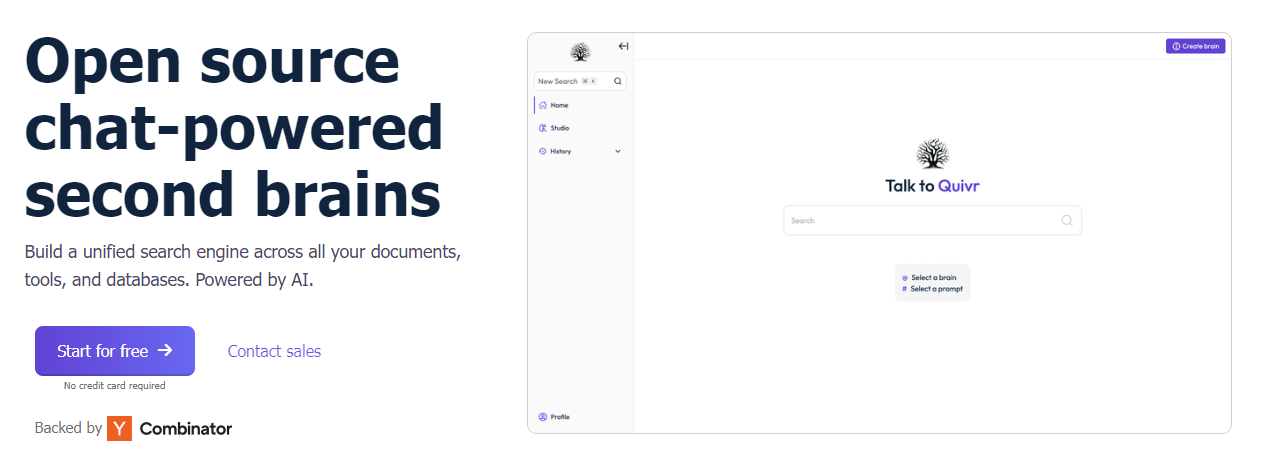 Quivr,您的第二個大腦,利用 GenerativeAI 的力量成為您的私人助理!可以將其視為黑曜石,但增強了人工智慧功能。 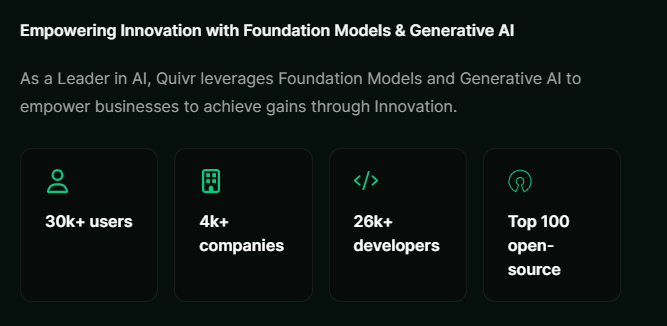 您可以閱讀[安裝指南](https://github.com/QuivrHQ/quivr?tab=readme-ov-file#getting-started-)。 您可以閱讀[文件](https://docs.quivr.app/home/intro)並觀看[示範影片](https://github.com/QuivrHQ/quivr?tab=readme-ov-file#demo-highlights-)。 他們可以提供更好的免費套餐,但這足以在您端進行測試。 它在 GitHub 上擁有超過 30k 顆星,發布了 220 多個版本,這意味著它們正在不斷改進。 https://github.com/QuivrHQ/quivr 明星 Quivr ⭐️ --- 17.[動畫繪畫](https://github.com/facebookresearch/AnimatedDrawings)- 一種將兒童人物繪畫動畫化的方法。 --------------------------------------------------------------------------------- 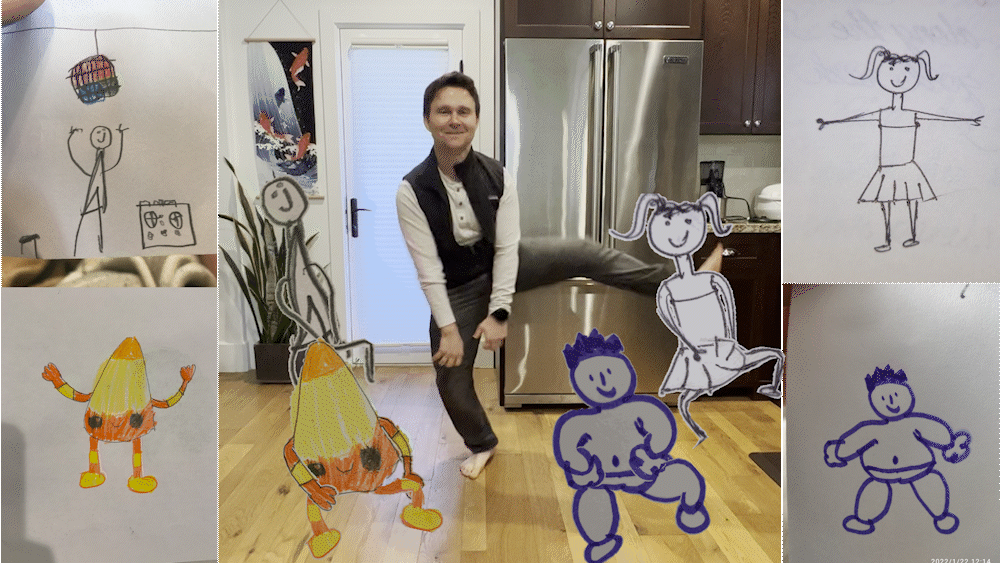 我的意思是哇!這麼酷的概念。我不知道你怎麼想,但我真的很興奮。 這是 Facebook 的一個開源專案,主要用於研究目的,包含論文《 [A Method for Animating Children's Drawings of the Human Figure》](https://dl.acm.org/doi/10.1145/3592788)中描述的演算法的實作。 該專案已在 macOS Ventura 13.2.1 和 Ubuntu 18.04 上進行了測試。如果您在其他作業系統上安裝,則可能會遇到問題。 他們強烈建議在安裝 Animated Drawings 之前啟動 Python 虛擬環境。 閱讀有關[安裝說明](https://github.com/facebookresearch/AnimatedDrawings?tab=readme-ov-file#installation)以及如何快速入門的更多資訊。 您可以按照這個完整的指南來為[您的繪圖製作動畫](https://github.com/facebookresearch/AnimatedDrawings?tab=readme-ov-file#animating-your-own-drawing),包括如何在場景中加入多個角色、加入背景圖像以及更多令人興奮的事情。 他們在 GitHub 上擁有超過 10k 顆星,並且僅用於具有 MIT 許可的研究目的。 https://github.com/facebookresearch/AnimatedDrawings 明星動畫繪圖 ⭐️ --- 18.[背景移除器](https://github.com/nadermx/backgroundremover)- 讓您可以透過簡單的 CLI 使用 AI 從影像和影片中移除背景。 ------------------------------------------------------------------------------------------ 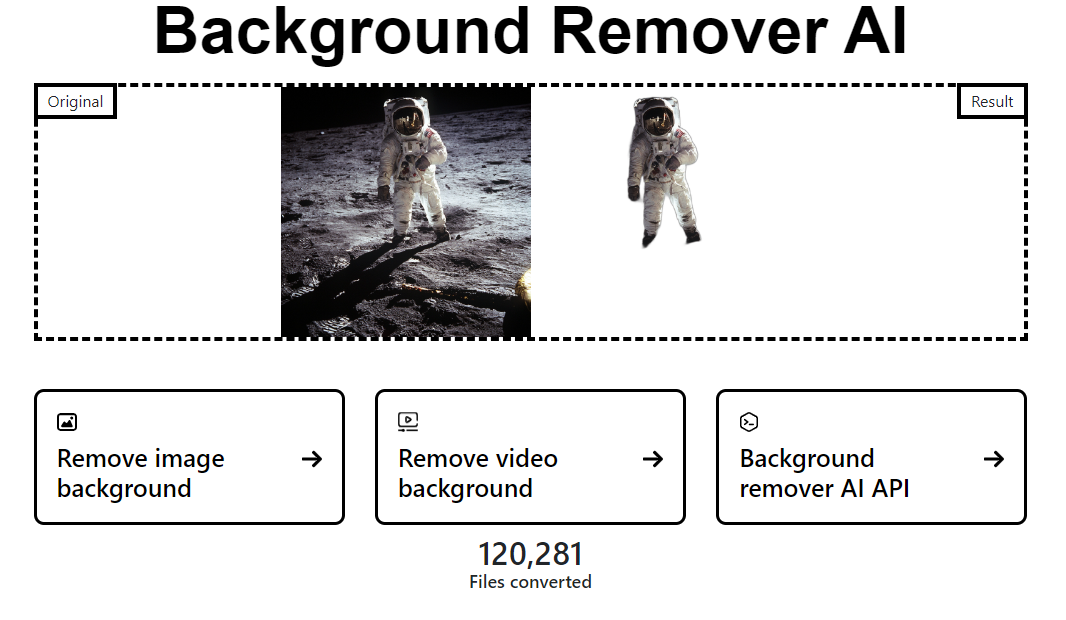 這是一個使用 AI 從圖像和影片中刪除背景的命令列工具。 首先從 pypi 安裝 backgroundremover。 ``` pip install --upgrade pip pip install backgroundremover ``` 也可以在不透過 pip 安裝的情況下執行它,只需克隆 git 以在本地啟動虛擬環境安裝要求並執行。 您可以使用的一些命令: - 從本機檔案圖像中刪除背景 ``` backgroundremover -i "/path/to/image.jpeg" -o "output.png" ``` - 從本地影片中刪除背景並將其覆蓋在圖像上 ``` backgroundremover -i "/path/to/video.mp4" -toi "/path/to/videtobeoverlayed.mp4" -o "output.mov" ``` 您可以檢查可透過 CLI 使用的所有[命令](https://github.com/nadermx/backgroundremover?tab=readme-ov-file#usage-as-a-cli)。 您甚至可以將它用作圖書館。 ``` from backgroundremover.bg import remove def remove_bg(src_img_path, out_img_path): model_choices = ["u2net", "u2net_human_seg", "u2netp"] f = open(src_img_path, "rb") data = f.read() img = remove(data, model_name=model_choices[0], alpha_matting=True, alpha_matting_foreground_threshold=240, alpha_matting_background_threshold=10, alpha_matting_erode_structure_size=10, alpha_matting_base_size=1000) f.close() f = open(out_img_path, "wb") f.write(img) f.close() ``` 您可以閱讀[安裝說明](https://github.com/nadermx/backgroundremover?tab=readme-ov-file#installation)並觀看[現場演示](https://www.backgroundremoverai.com/)。 > 輸入與輸出。  他們在 GitHub 上有 6k star,我們絕對可以用它來學習一些重要的概念。 https://github.com/nadermx/backgroundremover 明星背景去除器 ⭐️ --- 19. [Lobe Chat](https://github.com/lobehub/lobe-chat) - 現代設計的法學碩士/人工智慧聊天框架。 --------------------------------------------------------------------------- 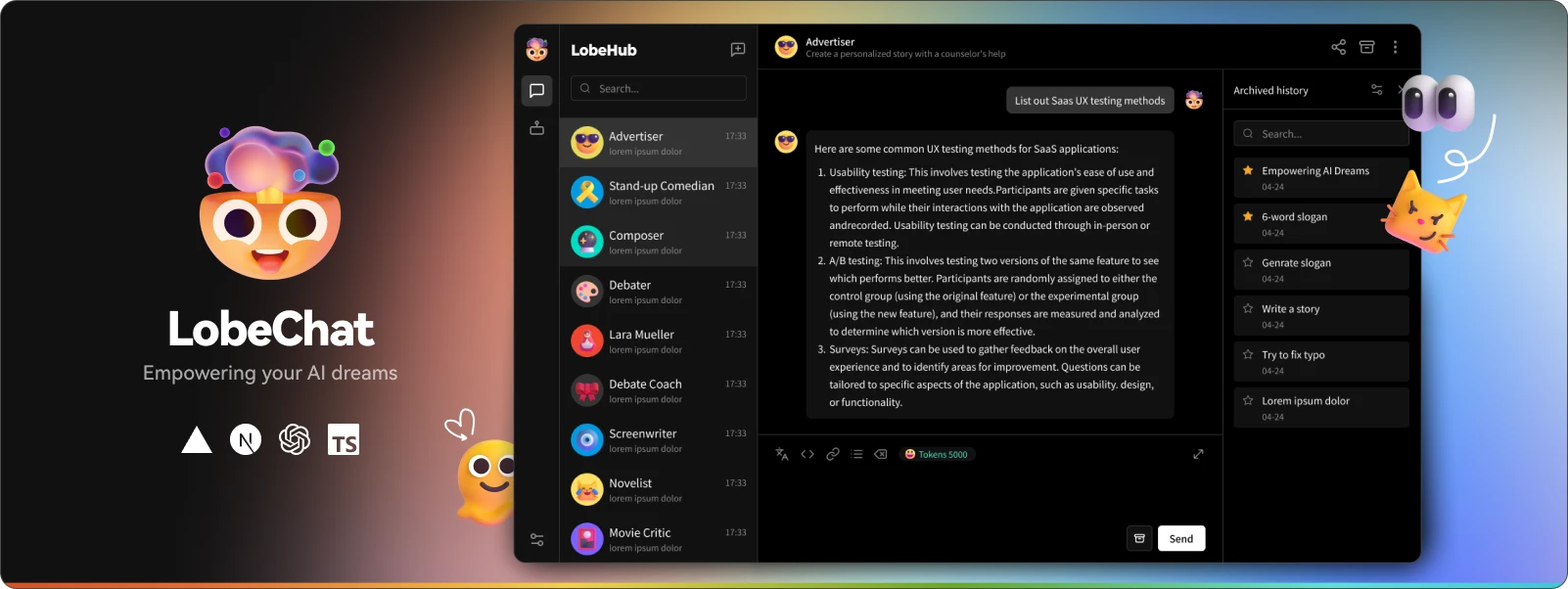 一個開源、現代設計的 ChatGPT/LLM UI/框架。 支援語音合成、多模式和可擴展(函數呼叫)插件系統。您可以一鍵部署您的私有 OpenAI。 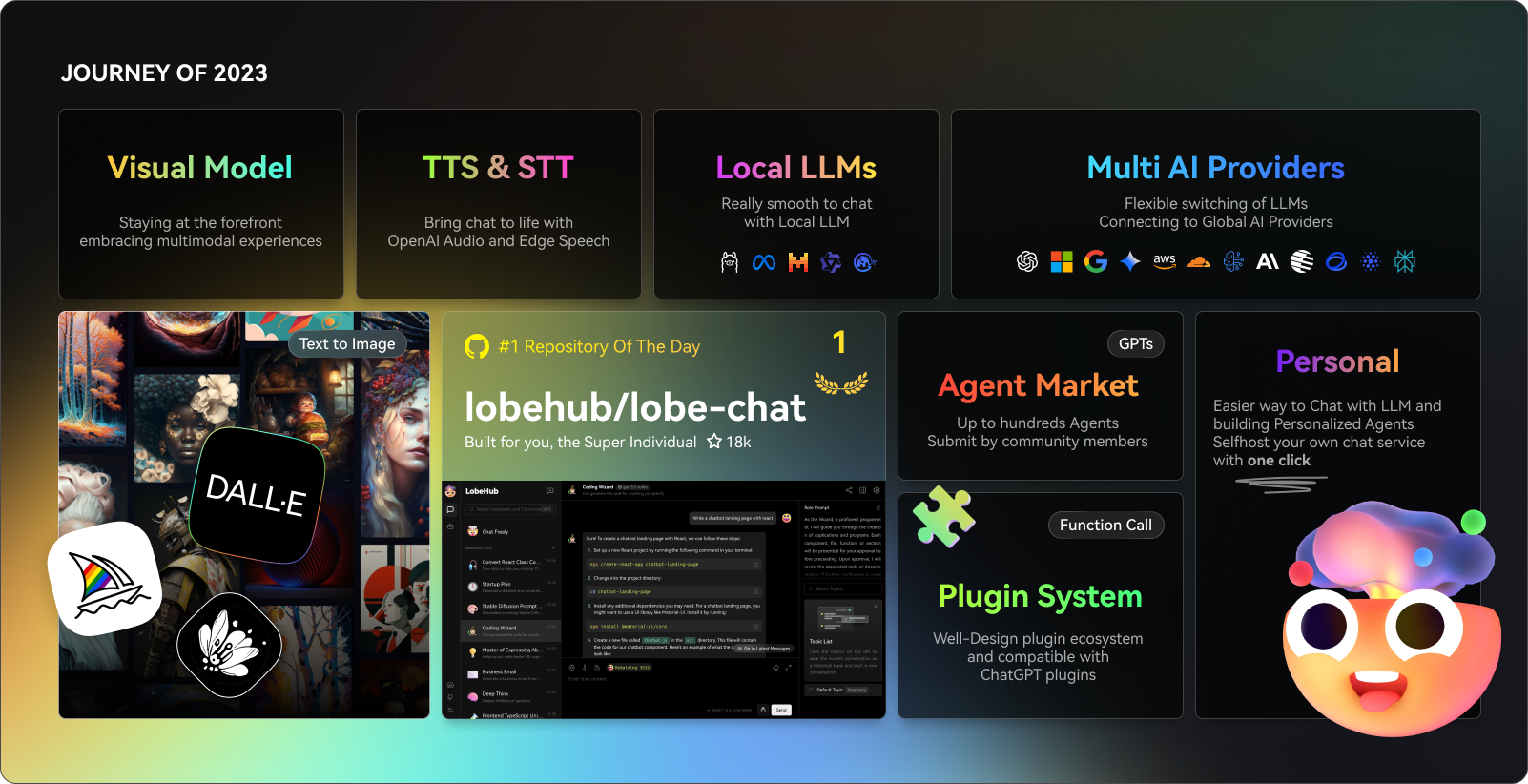 讓我們來看看 LobeChat 的一些令人興奮的功能: ✅ 多模式服務提供者支援。  他們將我們的支援擴展到多個模型服務提供者,而不是局限於單一服務提供者,為用戶提供更多樣化和豐富的對話選擇。 尋找他們支援的[10 多個模型服務提供者](https://lobehub.com/docs/usage/features/multi-ai-providers)的完整清單。 ✅ 市場助理。 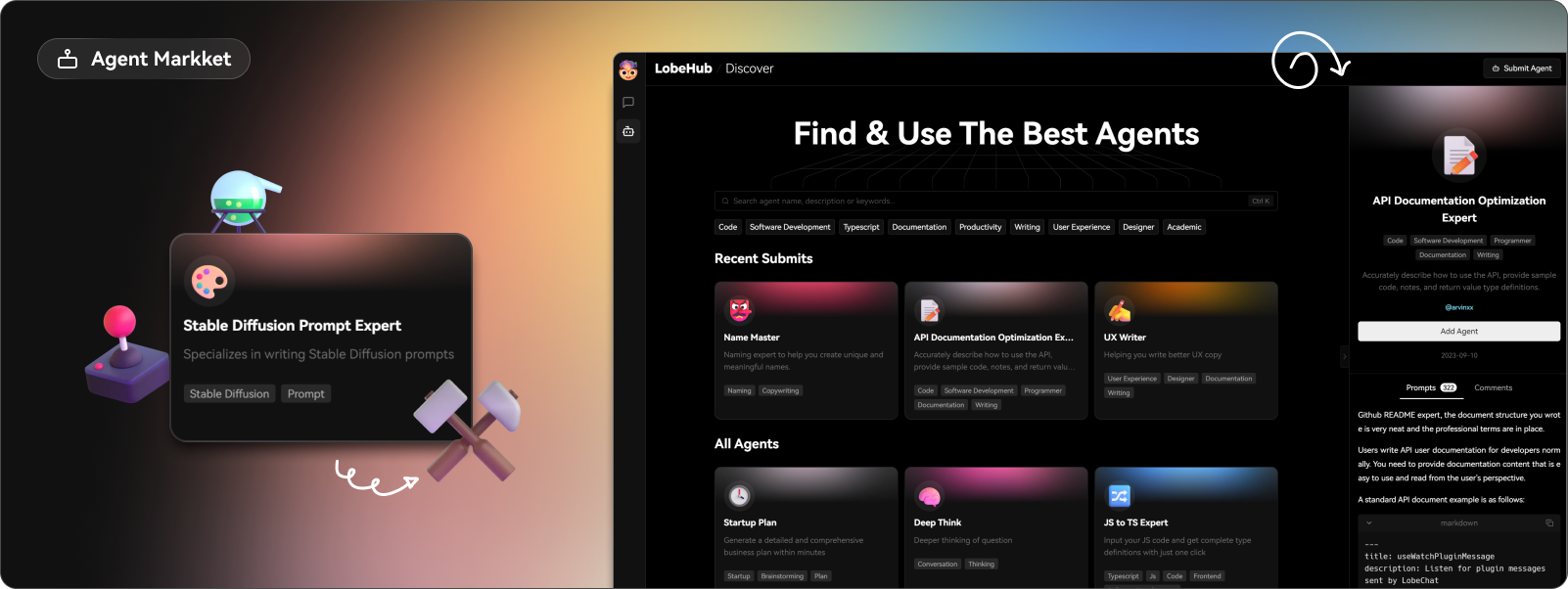 在LobeChat的[助手市場](https://lobehub.com/assistants)中,創作者可以發現一個充滿活力和創新的社區,匯集了許多精心設計的助手。這些助手不僅在工作場景中發揮著至關重要的作用,而且在學習過程中也提供了極大的便利。在這裡,每個人都可以貢獻自己的智慧,分享自己開發的助手。 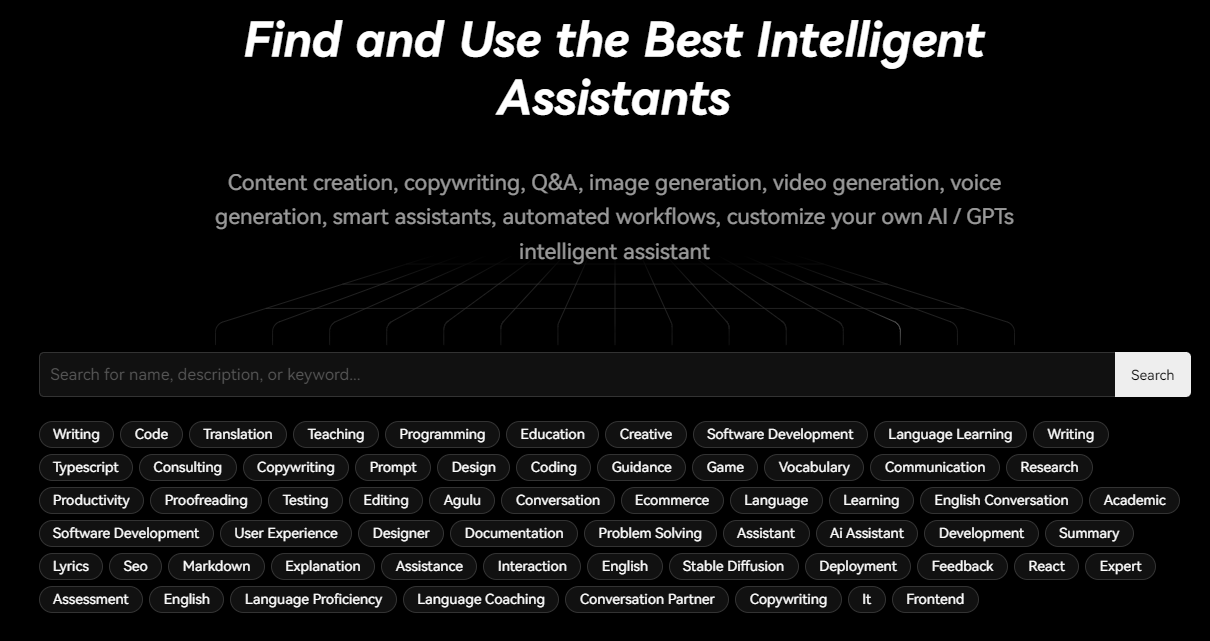 那裡有很多很棒的應用程式。哇! ✅ 模型視覺辨識。 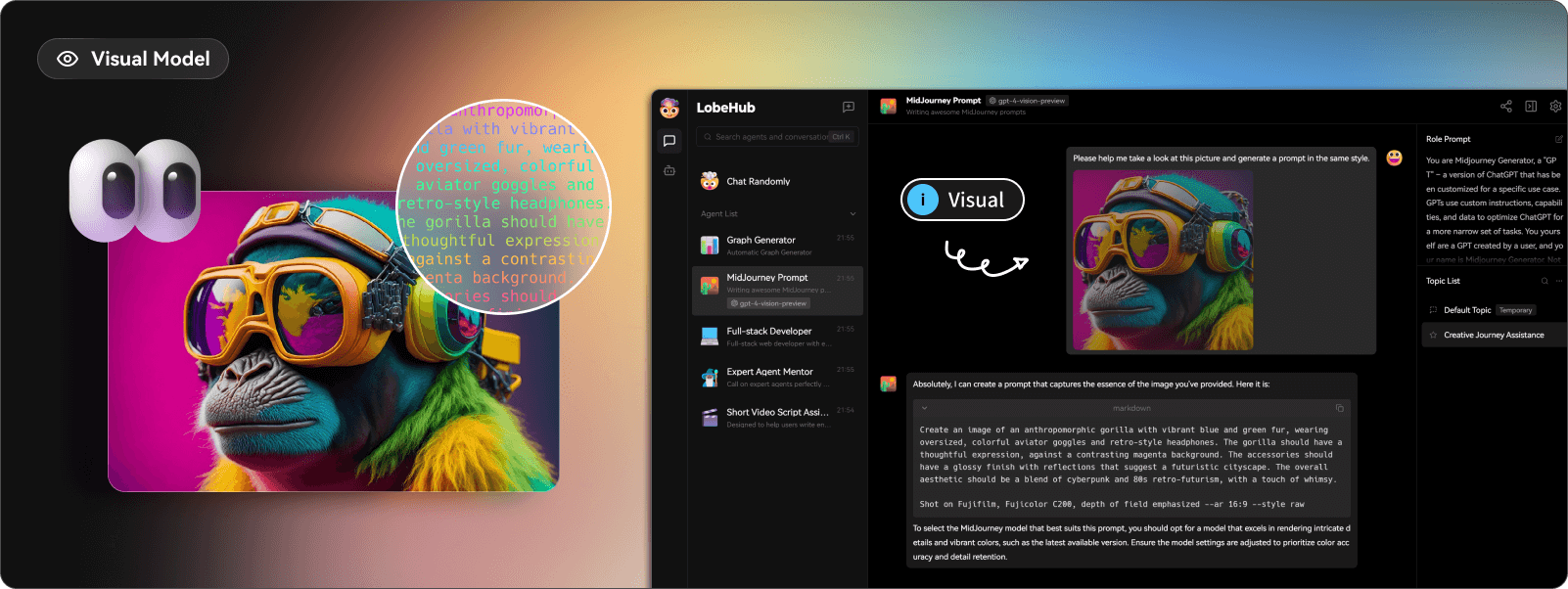 LobeChat現在支援OpenAI的gpt-4-vision、Google Gemini Pro Vision、Zhipu GLM-4 Vision等具有視覺辨識能力的大型語言模型,使LobeChat具備多模態互動能力。用戶可以輕鬆地將圖片上傳或拖放到聊天框中,助理將能夠辨識圖片內容並據此進行智慧對話,打造更聰明、更多樣化的聊天場景。 ✅ 文字到圖像生成。 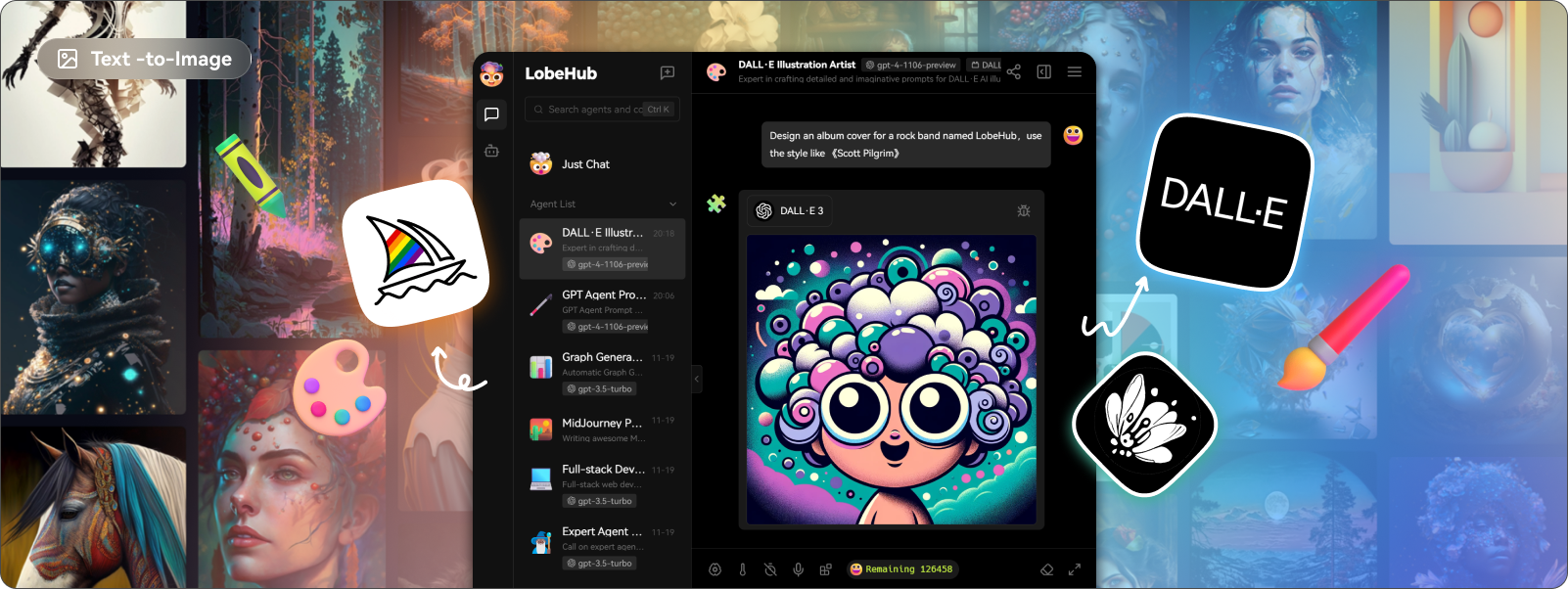 LobeChat 支援最新的文字到圖像生成技術,現在允許使用者在與助手對話時直接使用文字到圖像工具。透過利用 DALL-E 3、MidJourney 和 Pollinations 等 AI 工具的功能,助手現在可以將您的想法轉化為圖像。 ✅ 本地大語言模型 (LLM) 支援。 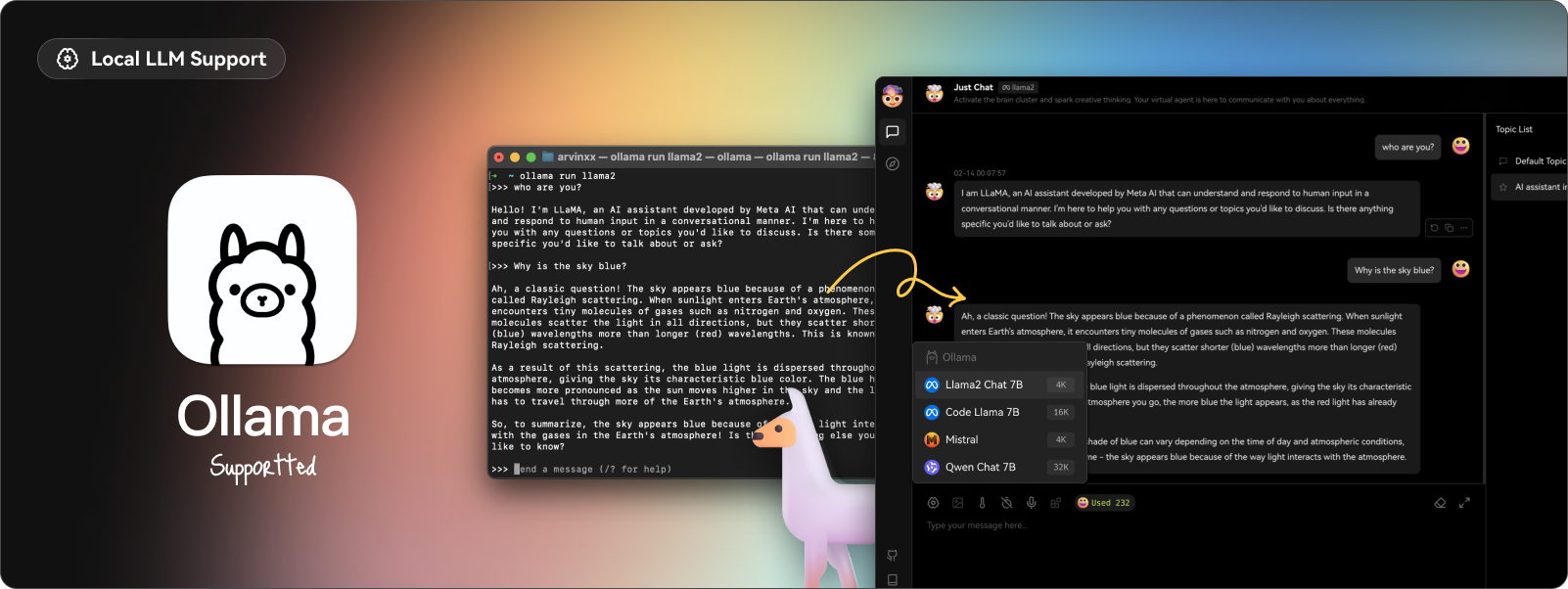 借助 Ollama AI 強大的基礎設施和社區的協作努力,現在您可以在 LobeChat 中與本地 LLM(大型語言模型)進行對話! 透過執行以下 Docker 指令,您可以在 LobeChat 中體驗與本機 LLM 的對話。 ``` docker run -d -p 3210:3210 -e OLLAMA_PROXY_URL=http://host.docker.internal:11434/v1 lobehub/lobe-chat ``` ✅ 漸進式網頁應用程式 (PWA)。 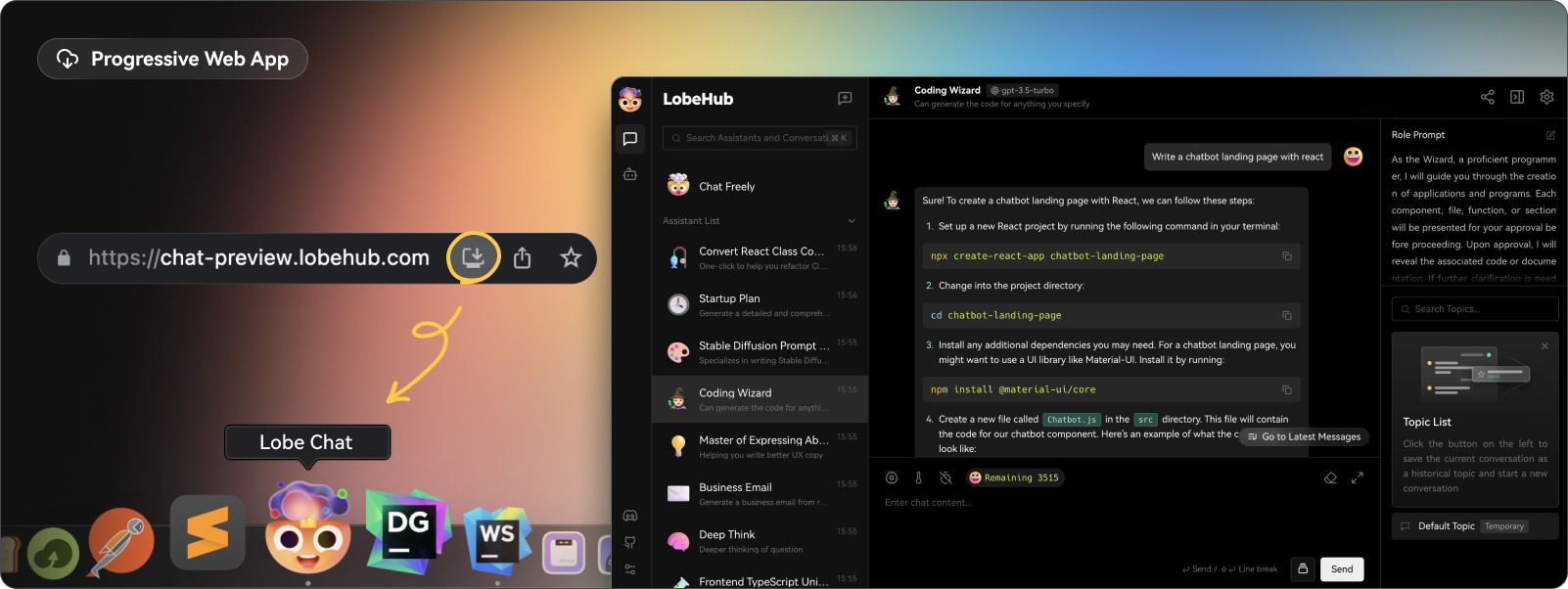 他們採用了漸進式 Web 應用程式 PWA 技術,這是一種現代 Web 技術,可將 Web 應用程式提升到接近本機應用程式的體驗。透過 PWA,LobeChat 可以在桌面和行動裝置上提供高度優化的使用者體驗,同時保持輕量級和高效能的功能。 ✅ 自訂主題。 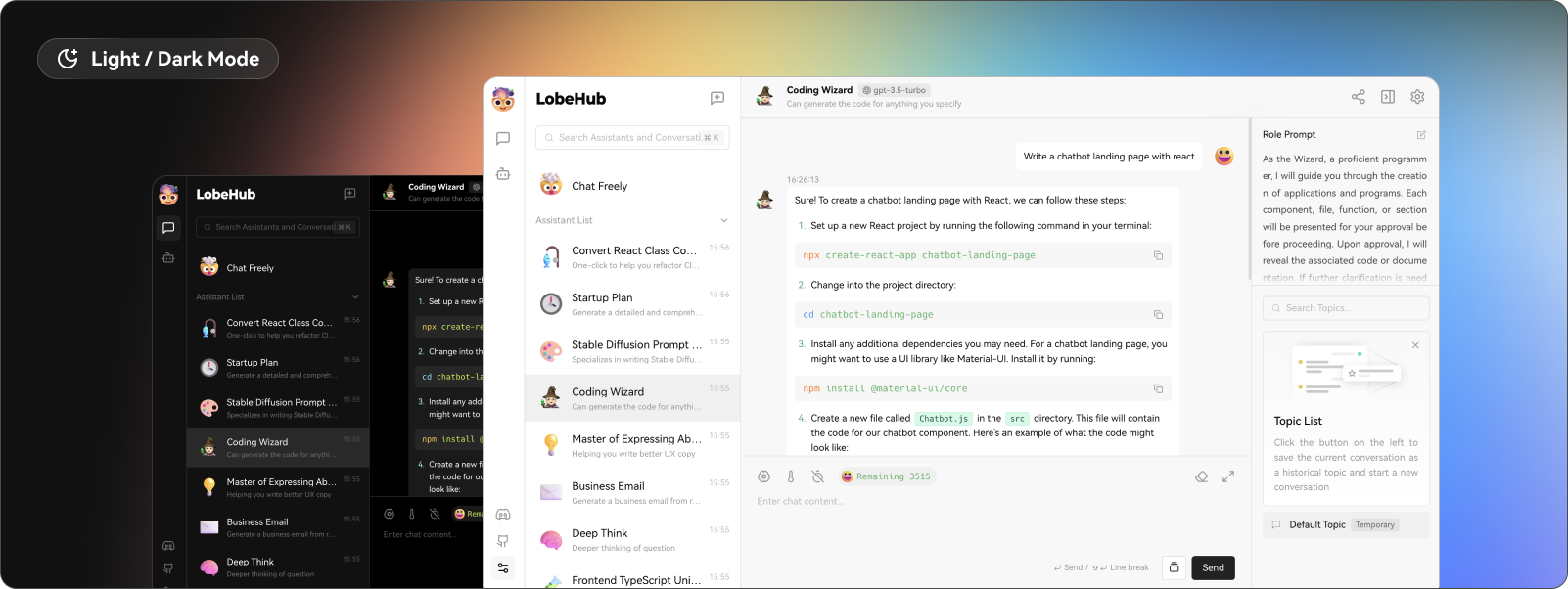 LobeChat在介面設計上非常注重個人化的使用者體驗,因此引入了靈活多樣的主題模式,包括白天的淺色模式和夜間的深色模式。 除了主題模式切換之外,我們還提供了一系列顏色自訂選項,讓使用者可以根據自己的喜好調整應用程式的主題顏色。 了解所有[功能和用例](https://lobehub.com/docs/usage/start)。 您可以自行託管或使用 docker 部署它。 lobe chat 的[生態系統](https://github.com/lobehub/lobe-chat/tree/main?tab=readme-ov-file#-ecosystem)提供了 4 個軟體包: `lobehub/ui` 、 `lobehub/icons` 、 `lobehub/tts`和`lobehub/lint` 。 他們還提供[插件市場](https://lobehub.com/plugins),您可以在其中找到許多有用的插件,這些插件可用於引入新的函數呼叫,甚至是呈現訊息結果的新方法。如果你想開發自己的插件,請參考 wiki 中的[📘插件開髮指南](https://lobehub.com/docs/usage/plugins/development)。 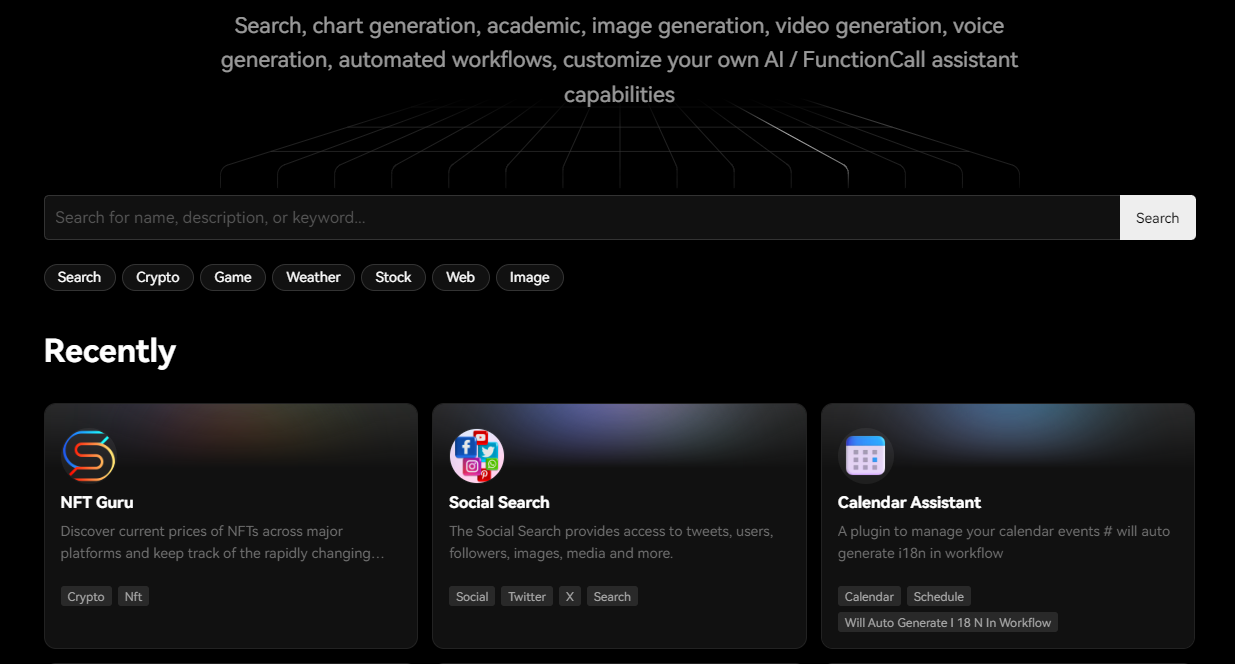 您可以閱讀[文件](https://lobehub.com/docs/usage/start)。 您可以查看[現場演示](https://chat-preview.lobehub.com/chat)。它太酷了! 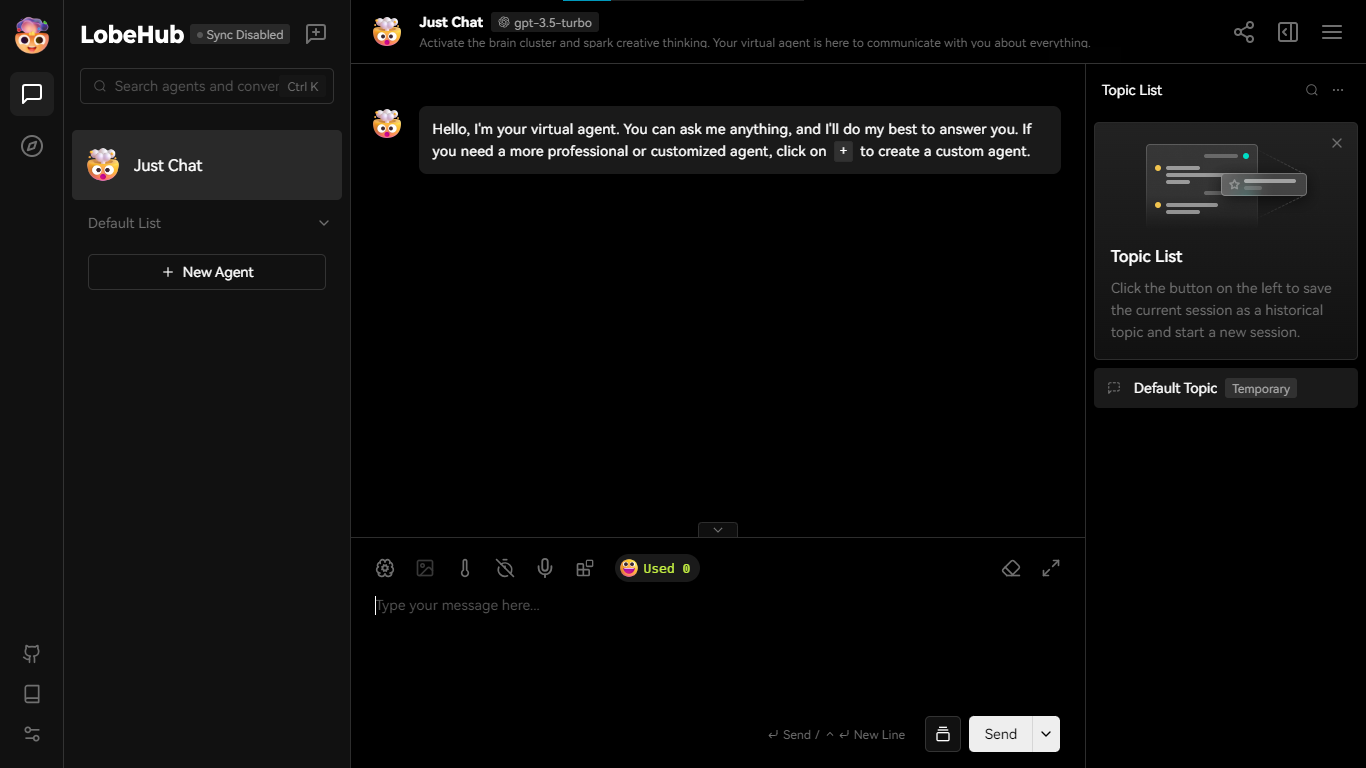 他們在 GitHub 上擁有超過 28k 顆星,發布了 500 多個版本。 https://github.com/lobehub/lobe-chat 星瓣聊天 ⭐️ --- 20.[微代理](https://github.com/aymenfurter/microagents)- 能夠自我編輯提示的代理。 ------------------------------------------------------------------ 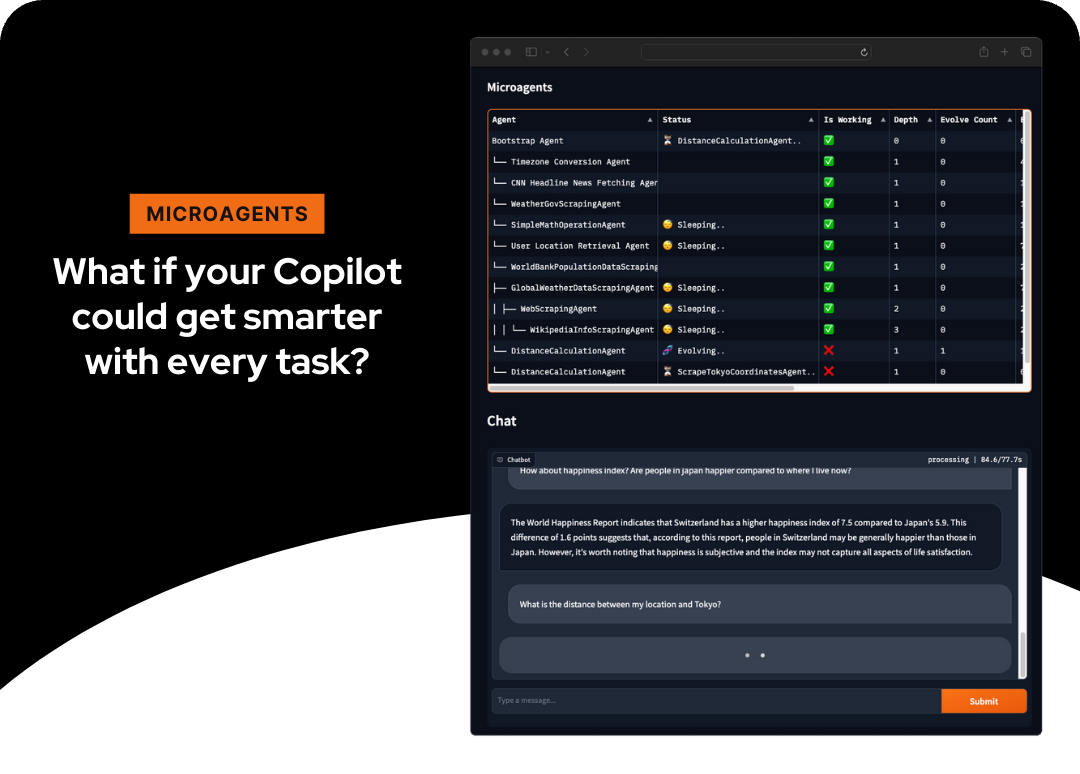 它是一個實驗框架,用於動態建立自我改進的代理來回應任務。 微代理代表了一種建立自我改進代理的新方法。小型的微服務大小(因此稱為微代理)代理是根據用戶分配給助手的任務動態生成的,評估其功能,並在成功驗證後存儲以供將來重用。 這使得跨聊天會話的學習成為可能,使系統能夠獨立推斷任務執行的方法。 這是使用`Python` 、 `OpenAI's GPT-4 Turbo`和`Text-Embedding-Ada-002`建構的。 您可以閱讀[安裝說明](https://github.com/aymenfurter/microagents?tab=readme-ov-file#installation)。他們提到您應該擁有一個可以存取 gpt-4-turbo 和 text-embedding-ada-002 的 OpenAI 帳戶。 讓我們看一個獲取天氣預報代理的範例。 ``` You are an adept weather informant. Fetch the weather forecast by accessing public API data using this Python code snippet: ``python import requests import json def fetch_weather_forecast(location, date): response = requests.get(f"https://api.met.no/weatherapi/locationforecast/2.0/compact?lat={location[0]}&lon={location[1]}") weather_data = response.json() for day_data in weather_data['properties']['timeseries']: if date in day_data['time']: print(day_data['data']['instant']['details']) break `` # Example usage: fetch_weather_forecast((47.3769, 8.5417), '2024-01-22T12:00:00Z') Note: Replace the (47.3769, 8.5417) with the actual latitude and longitude of the location and the date string accordingly. ``` 如果您想知道如何建立代理,那麼此架構圖將對此進行解釋。 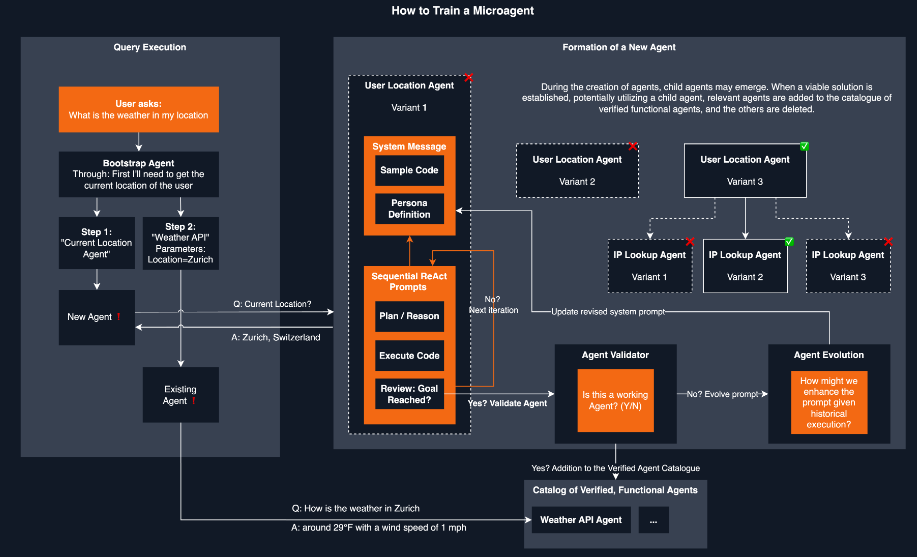 您可以看到[工作演示](https://github.com/aymenfurter/microagents?tab=readme-ov-file#demo)。 他們在 GitHub 上有大約 700 顆星,值得一看。 https://github.com/aymenfurter/microagents 明星微代理 ⭐️ --- 21. [GPT-4 & LangChain](https://github.com/mayooear/gpt4-pdf-chatbot-langchain) - 用於大型 PDF 文件的 GPT4 和 LangChain 聊天機器人。 -------------------------------------------------------------------------------------------------------------------------- 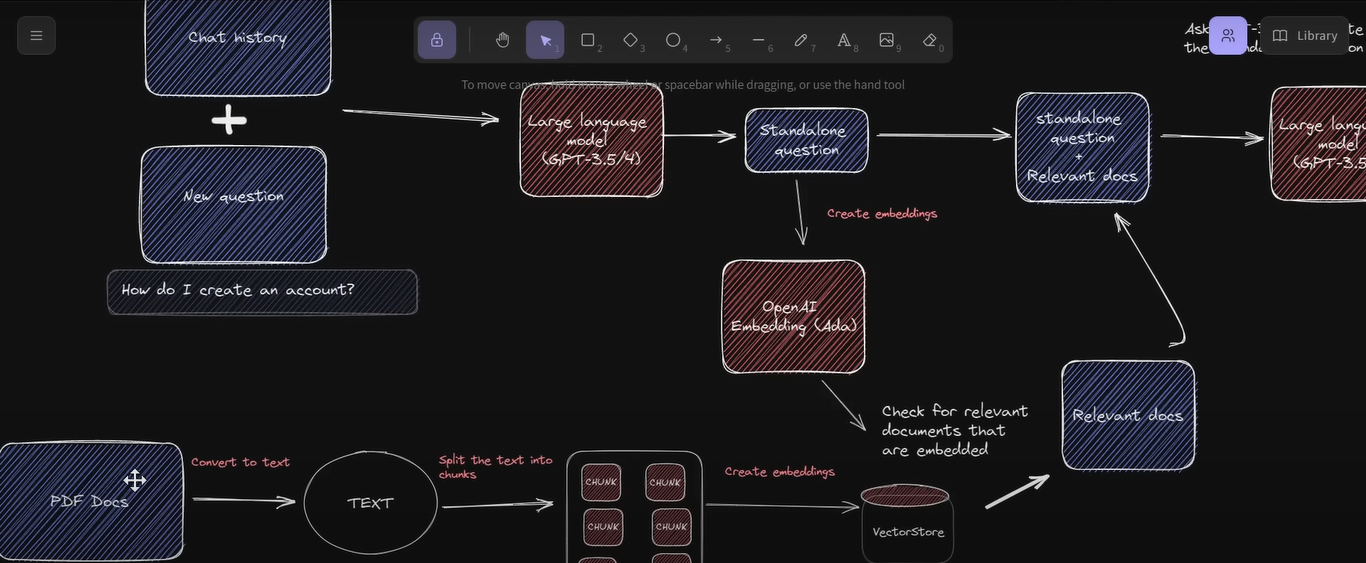 這可用於新的 GPT-4 API 來為多個大型 PDF 檔案建立 chatGPT 聊天機器人。 該系統是使用 LangChain、Pinecone、Typescript、OpenAI 和 Next.js 建構的。 LangChain 是一個簡化可擴展 AI/LLM 應用程式和聊天機器人開發的框架。 Pinecone 用作向量存儲,用於以文字格式儲存嵌入和 PDF,以便以後檢索類似文件。 您可以閱讀涉及複製、安裝依賴項和設定環境 API 金鑰的[開發指南](https://github.com/mayooear/gpt4-pdf-chatbot-langchain?tab=readme-ov-file#development)。 您可以觀看[YouTube 影片](https://www.youtube.com/watch?v=ih9PBGVVOO4),了解如何遵循和使用它。 他們在 GitHub 上擁有 14k+ Stars,僅提交了 34 次。在您的下一個人工智慧應用程式中嘗試! https://github.com/mayooear/gpt4-pdf-chatbot-langchain 明星 GPT-4 和 Langchain ⭐️ --- 22. [Buzz](https://github.com/chidiwilliams/buzz) - 在您的個人電腦上離線轉錄和翻譯音訊。 ---------------------------------------------------------------------- 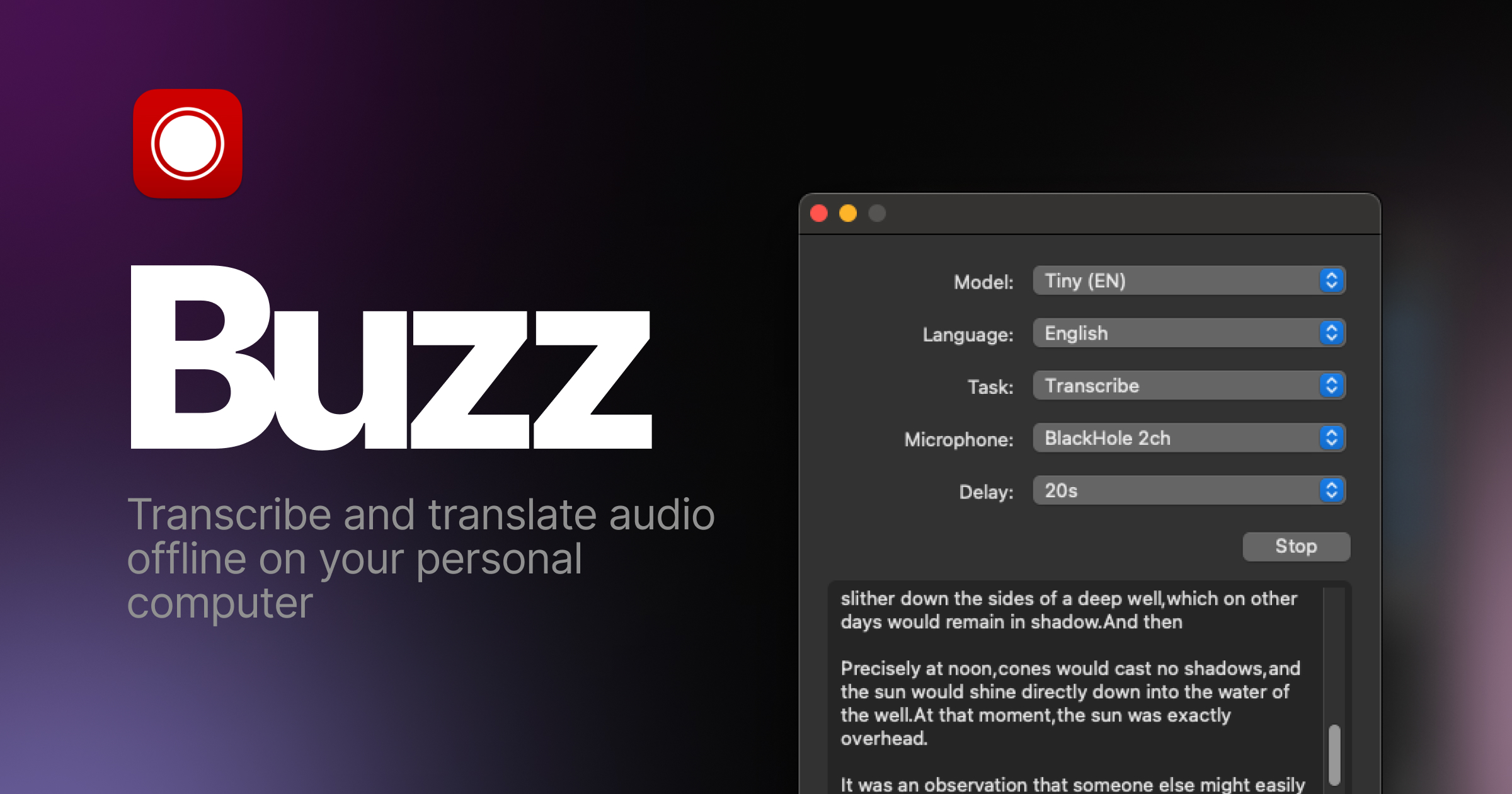 使用 OpenAI 的 Whisper 的強大功能在您的個人電腦上離線轉錄和翻譯音訊。 Buzz 甚至出現在[App Store](https://apps.apple.com/us/app/buzz-captions/id6446018936?mt=12&itsct=apps_box_badge&itscg=30200) 。取得 Buzz 的 Mac 原生版本,具有更簡潔的外觀、音訊播放、拖放匯入、文字記錄編輯、搜尋等功能。 您可以閱讀[安裝說明](https://chidiwilliams.github.io/buzz/docs/installation)。 令人興奮的功能: - 匯入音訊和視訊檔案並將文字記錄匯出為 TXT、SRT 和 VTT(演示)。 - 從電腦麥克風轉錄和翻譯為文字(資源密集且可能不是即時的。 - 它可在 Mac、Windows 和 Linux 上使用。 - 還有一個[CLI](https://chidiwilliams.github.io/buzz/docs/cli)選項。 在這裡查看演示! https://www.loom.com/share/564b753eb4d44b55b985b8abd26b55f7 您可以閱讀[文件](https://chidiwilliams.github.io/buzz/docs)。 它們在 GitHub 上擁有近 10k star,並且自兩週前上次提交以來仍在維護中。 https://github.com/chidiwilliams/buzz 明星嗡嗡聲 ⭐️ --- 23. [Deepgram](https://github.com/deepgram) - 將語音 AI 建置到您的應用程式中。 ---------------------------------------------------------------- 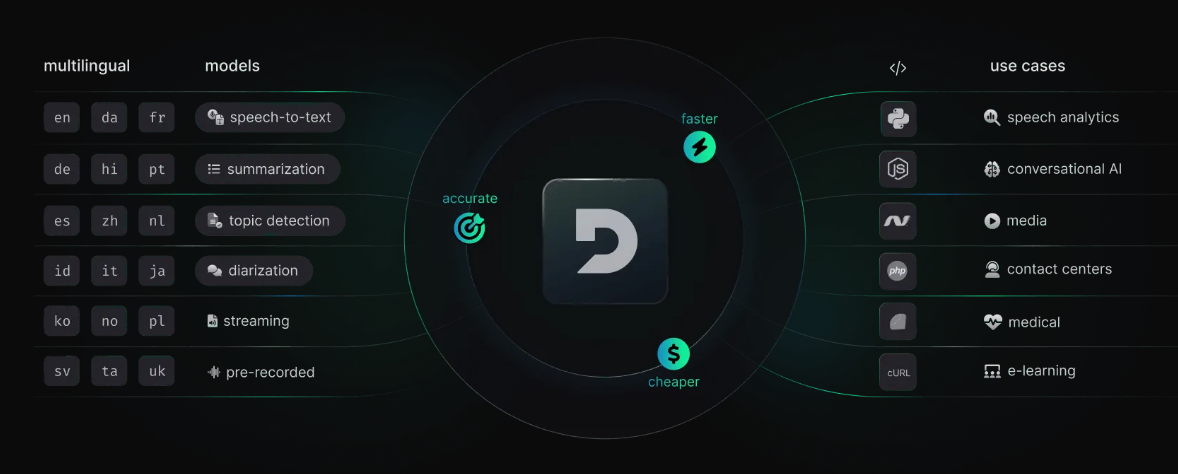 從新創公司到 NASA,Deepgram API 每天都用於轉錄和理解數百萬分鐘的音訊。快速、準確、可擴展且經濟高效。 它為開發人員提供語音到文字和音訊智慧模型。 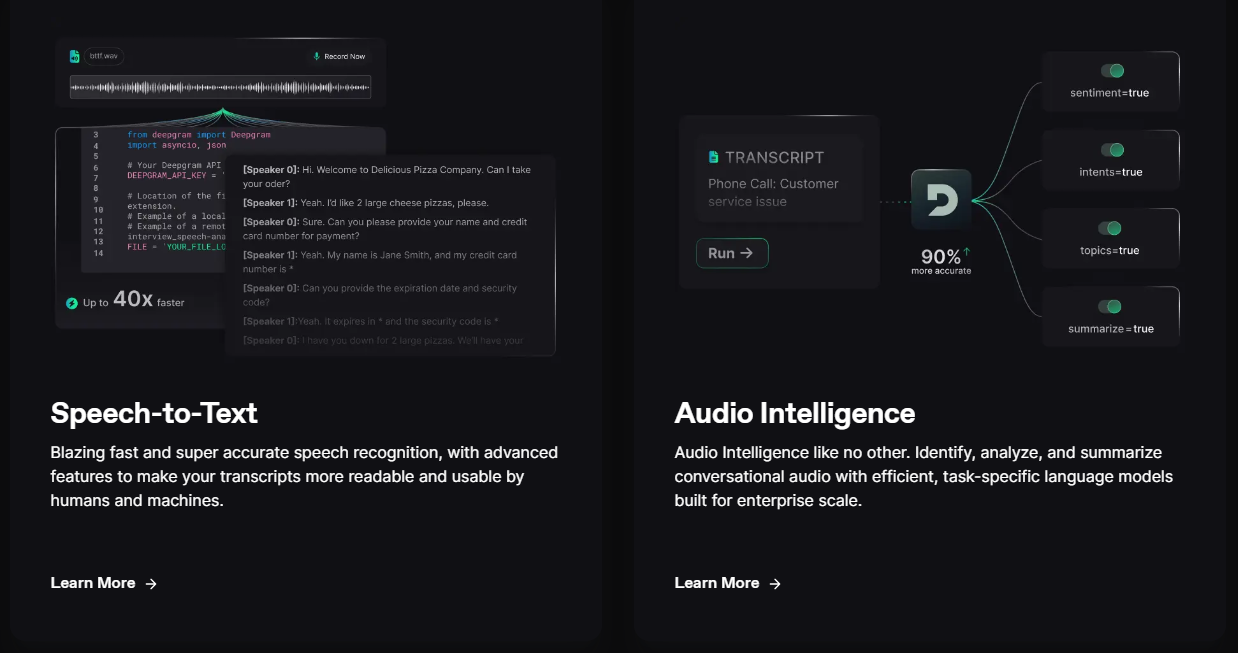 儘管他們有免費增值模式,但免費套餐的限制足以讓您入門。 可視化效果更上一層樓。您可以檢查即時串流媒體回應或音訊檔案並比較音訊的智慧程度。 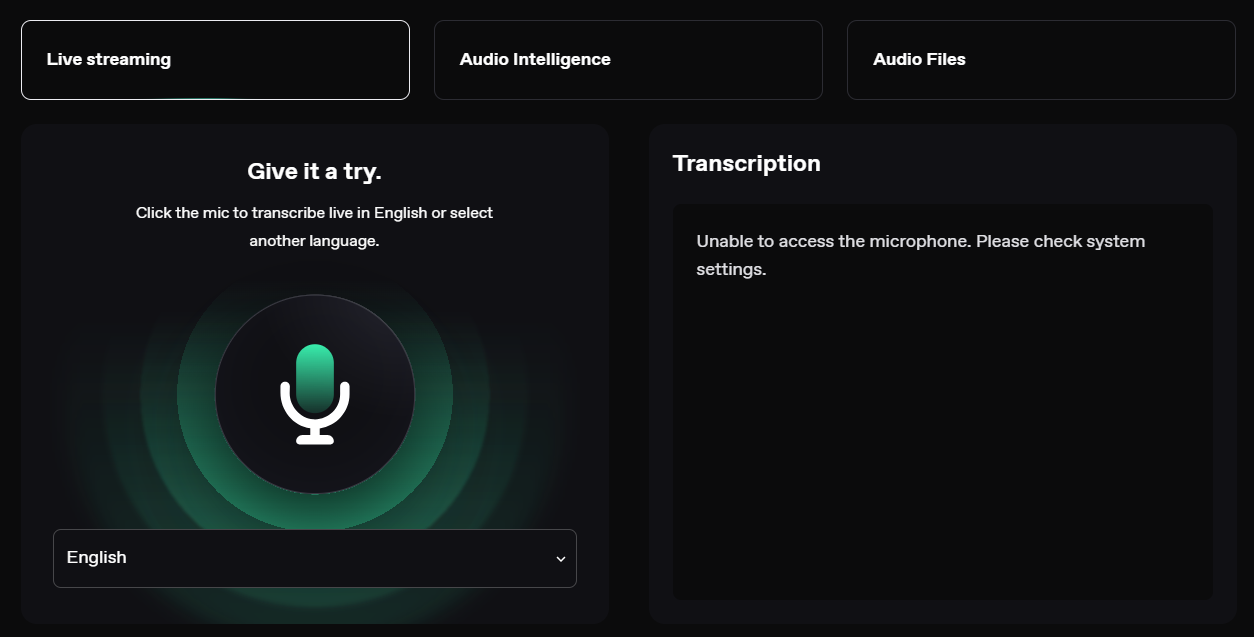 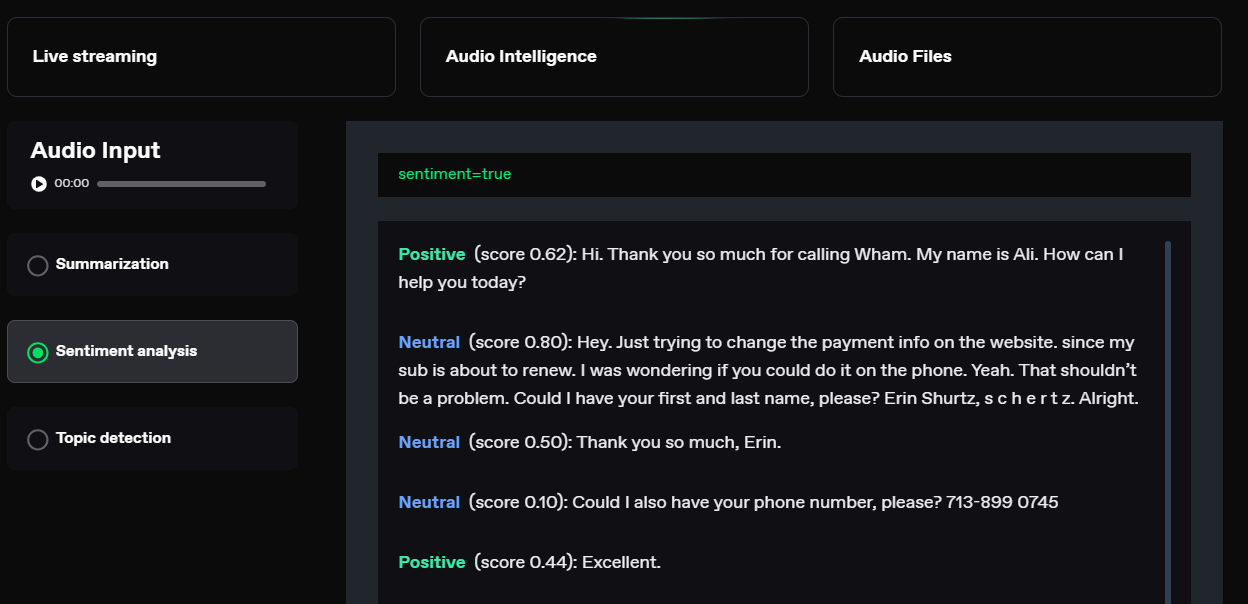 您可以閱讀[文件](https://developers.deepgram.com/docs/introduction)。 您也可以閱讀 Deepgram 撰寫的關於[如何將語音辨識新增至您的 React 和 Node.js 專案的範例部落格](https://deepgram.com/learn/how-to-add-speech-recognition-to-your-react-project)。 如果您想嘗試 API 來親自了解模型的靈活性,請查看他們的[API Playground](https://playground.deepgram.com/?smart_format=true&language=en&model=nova-2) 。 https://github.com/deepgram 明星 Deepgram ⭐️ --- 24. [OpenDevin](https://github.com/OpenDevin/OpenDevin) - 更少的程式碼,更多的內容。 ----------------------------------------------------------------------- 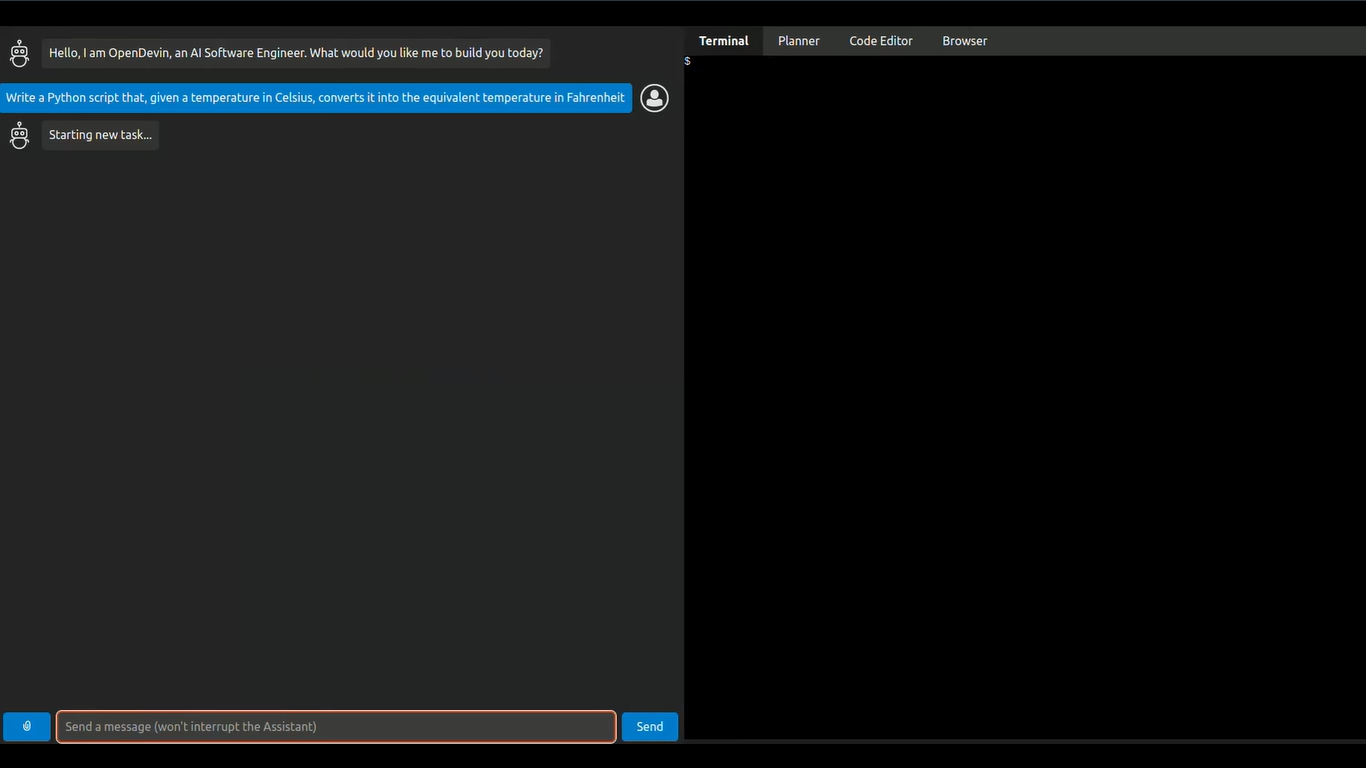 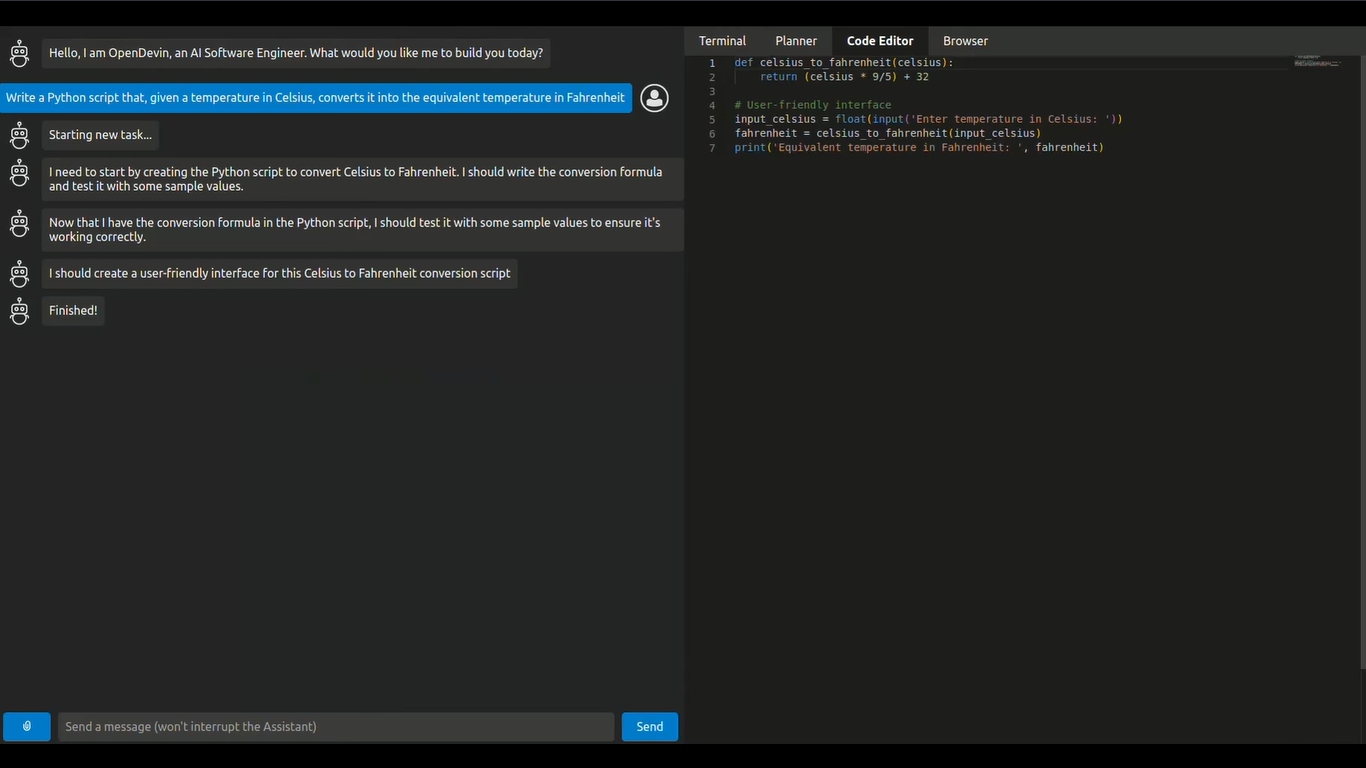 這是一個開源專案,旨在複製 Devin,一名自主人工智慧軟體工程師,能夠執行複雜的工程任務並在軟體開發專案上與用戶積極協作。該計畫致力於透過開源社群的力量複製、增強和創新 Devin。 只是想讓你知道,這是在德文被介紹之前。 您可以閱讀帶有要求的[安裝說明](https://github.com/OpenDevin/OpenDevin?tab=readme-ov-file#installation)。 他們使用 LiteLLM,因此您可以使用任何基礎模型來執行 OpenDevin,包括 OpenAI、Claude 和 Gemini。 如果您想為 OpenDevin 做出貢獻,您可以查看 [演示](https://github.com/OpenDevin/OpenDevin/blob/main/README.md#opendevin-code-less-make-more)和[貢獻指南](https://github.com/OpenDevin/OpenDevin/blob/main/CONTRIBUTING.md)。 它在 GitHub 上擁有超過 10,700 個 Star,並且正在快速成長。 https://github.com/OpenDevin/OpenDevin 明星 OpenDevin ⭐️ --- 25. [NPM Copilot](https://github.com/whoiskatrin/npm-copilot) - Next.js 的 CLI 工具,可以即時分析日誌。 ------------------------------------------------------------------------------------------ 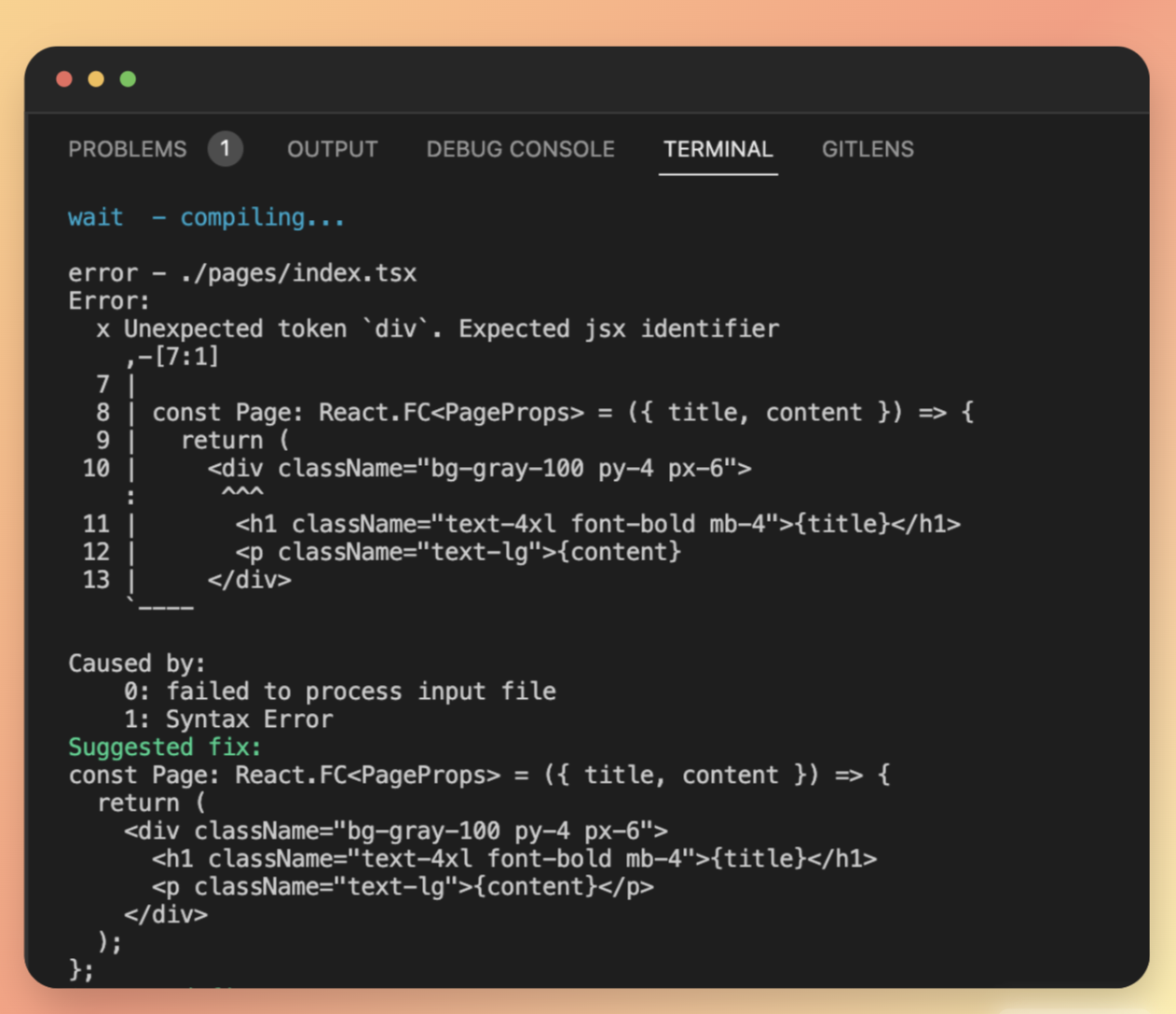 npm/yarn/pnpm copilot 是一個命令列工具,它使用 OpenAI 的 GPT-3 語言模型來提供修復程式碼中錯誤的建議。 CLI 工具可偵測目前目錄中正在使用的專案類型和套件管理器。 然後,它執行適當的開發伺服器命令(例如,npm run dev、yarn run dev、pnpm run dev)並偵聽正在執行的應用程式產生的日誌。 當遇到錯誤時,CLI 工具會即時提供錯誤修復建議。 首先使用以下 npm 指令安裝 npm-copilot 套件。 ``` npm install -g npm-copilot ``` CLI 工具將開始監視 Next.js 應用程式產生的日誌,並即時提供錯誤修復建議。 您可以透過該命令在專案中使用它。 ``` npm-copilot ``` 他們在 GitHub 上有 338 顆星,支援`Next,js` 、 `React` 、 `Angular`和`Vue.js` https://github.com/whoiskatrin/npm-copilot 明星 NPM Copilot ⭐️ --- 26. [Mentat](https://github.com/AbanteAI/mentat) - 人工智慧編碼助理。 ------------------------------------------------------------ 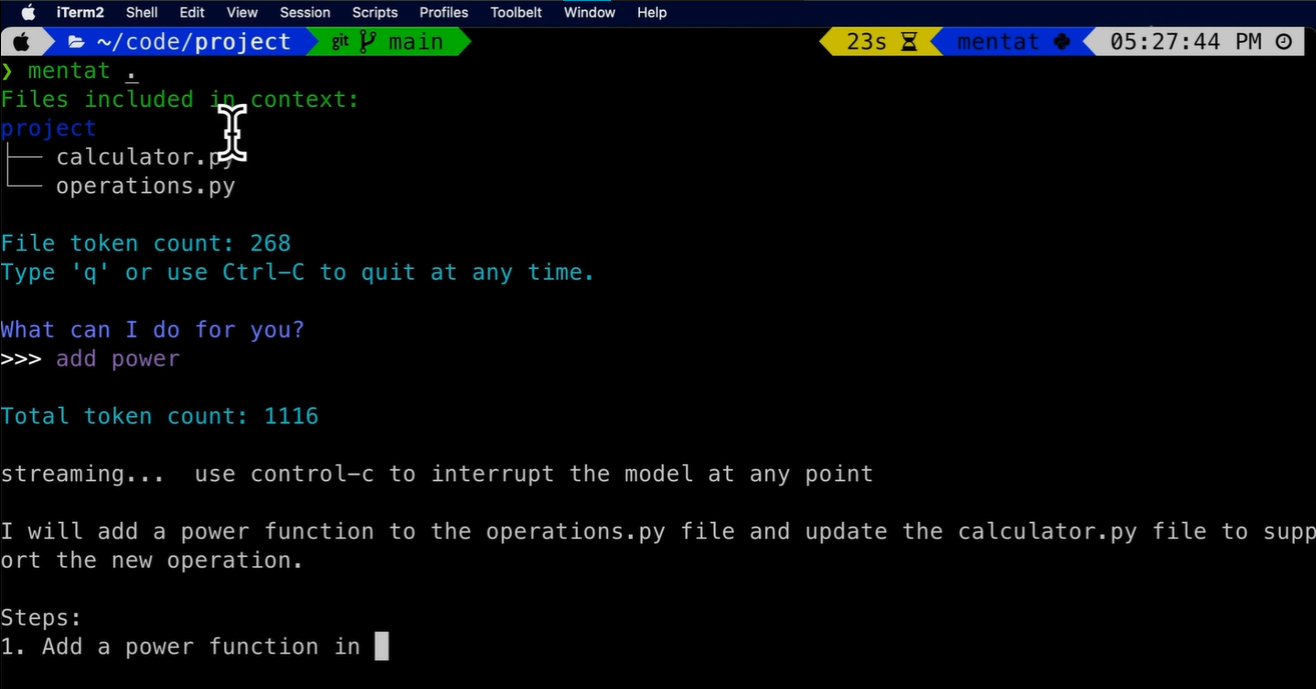 Mentat 是一款人工智慧工具,可直接從命令列幫助您完成任何編碼任務。 與 Copilot 不同,Mentat 協調多個位置和文件的編輯。與 ChatGPT 不同的是,Mentat 已經擁有您專案的上下文 - 無需複製和貼上! 您可以觀看此演示以了解基本概述。 https://www.youtube.com/watch?v=lODjaWclwpY 如果需要協助,您可以閱讀[安裝說明](https://github.com/AbanteAI/mentat?tab=readme-ov-file#install)或觀看安裝[教學](https://www.youtube.com/watch?v=bVJP8hY8uRM)。 您可以閱讀[文件](https://github.com/AbanteAI/mentat?tab=readme-ov-file#-usage)。 他們在 GitHub 上有 2.3k 顆星,並且正在發布`v1`版本。 https://github.com/AbanteAI/mentat Star Mentat ⭐️ --- 27. [FlowGPT](https://github.com/nilooy/flowgpt) - 使用 AI 產生流程圖。 --------------------------------------------------------------- 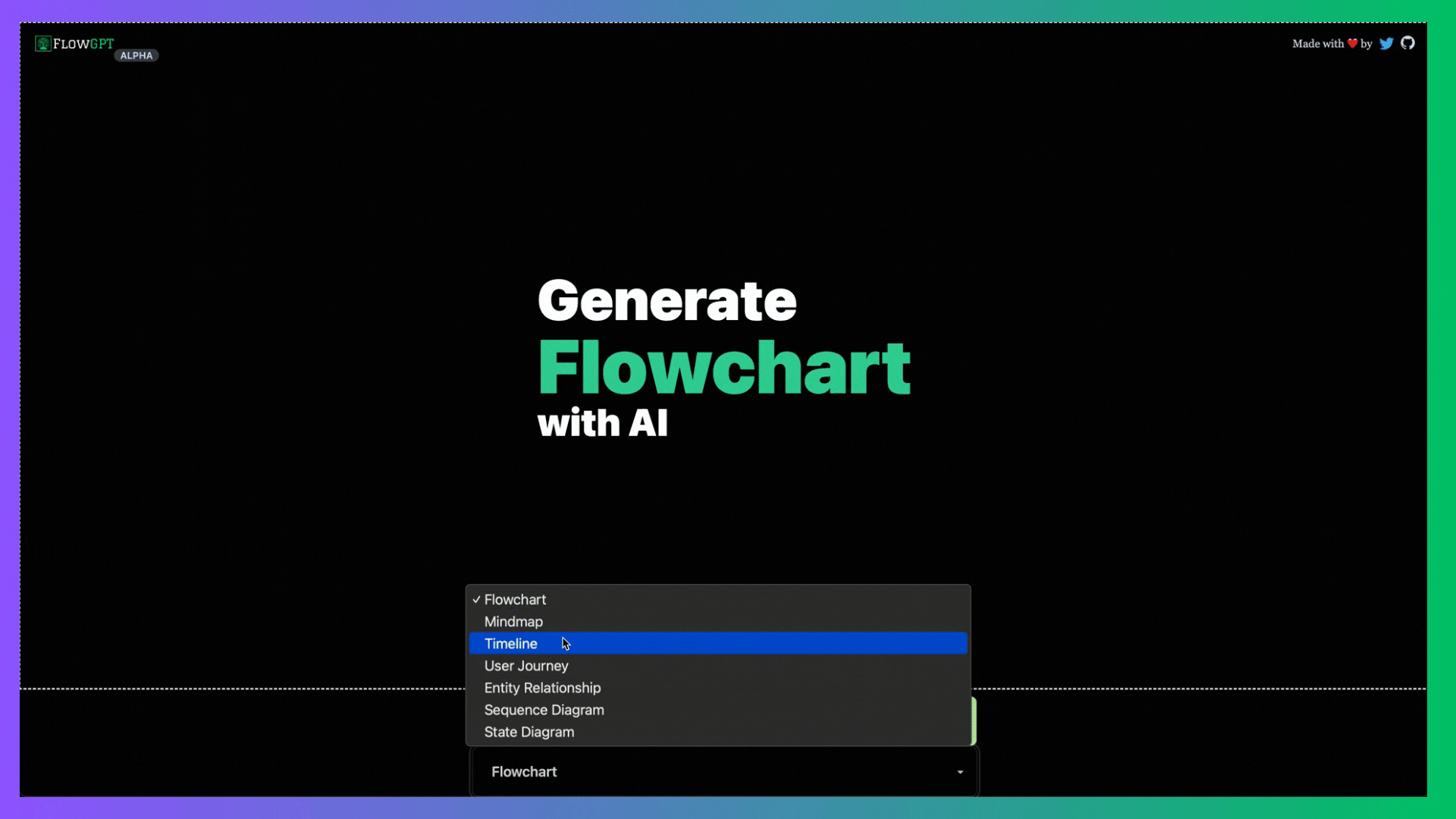 FlowGPT是一個用ai(gpt-3.5)產生流程圖的工具。 它是使用 Next.js、Langchain、Mermaid 和 DaisyUI 建構的。 您可以閱讀[安裝說明](https://github.com/nilooy/flowgpt?tab=readme-ov-file#installation)。 你可以查看[gif 示範](https://github.com/nilooy/flowgpt?tab=readme-ov-file#flowgpt-is-a-tool-to-generate-flowchart-with-ai-gpt-35)。 它只有 11 次提交,但在 GitHub 上有 238 顆星,並且是使用 TypeScript 建置的。作為一個小專案值得一試。 https://github.com/nilooy/flowgpt Star FlowGPT ⭐️ --- 28. [reor](https://github.com/reorproject/reor) - 自組織人工智慧筆記應用程式。 ---------------------------------------------------------------- 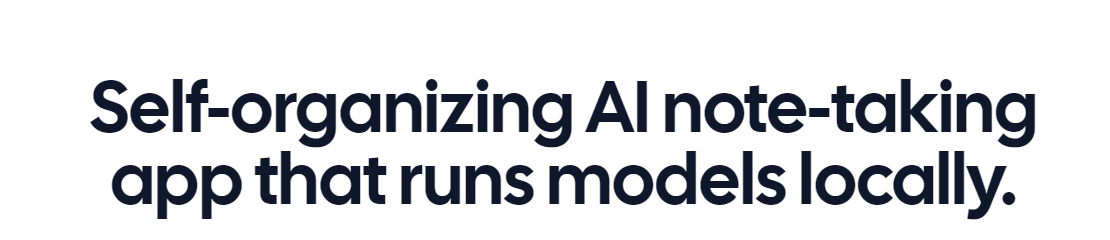 迄今為止我見過的最令人興奮的專案之一,特別是因為它在本地執行模型。 Reor 是一款基於人工智慧的桌面筆記應用程式:它會自動連結相關筆記、回答筆記上的問題並提供語義搜尋。 所有內容都儲存在本地,您可以使用類似黑曜石的 Markdown 編輯器來編輯筆記。該專案假設人工智慧思維工具預設應該在本地執行模型。 Reor 站在 Ollama、Transformers.js 和 LanceDB 等巨頭的肩膀上,使 LLM 和嵌入模型都可以在本地執行。也支援連接到 OpenAI 或 OpenAI 相容 API(例如 Oobabooga)。 > 我知道你想知道它怎麼可能是`self-organizing` ? A。您寫的每個筆記都會被分塊並嵌入到內部向量資料庫中。 b.相關筆記透過向量相似度自動連接。 C。 LLM 支援的問答對筆記語料庫進行 RAG。 d.一切都可以進行語義搜尋。 您可以在這裡觀看演示! 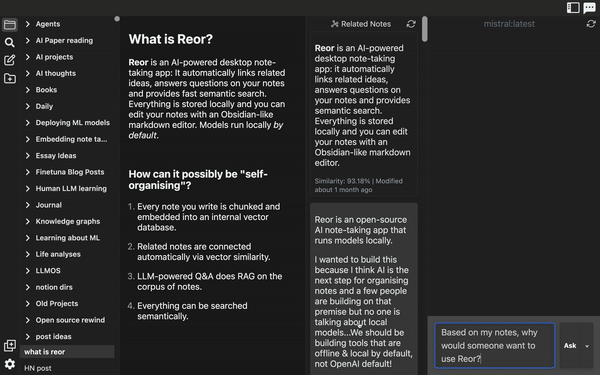 將 Reor 視為一個帶有兩個生成器的 RAG 應用程式:LLM 和人類。在問答模式下,法學碩士會從語料庫中取得檢索到的上下文來幫助回答查詢。 類似地,在編輯器模式下,人們可以切換側邊欄以顯示從語料庫「檢索」的相關註釋。這是透過將當前筆記中的想法與語料庫中的相關想法交叉引用來「增強」您的想法的一種非常有效的方法。 您可以閱讀[文件](https://www.reorproject.org/docs)並從網站[下載](https://www.reorproject.org/)。 Mac、Linux 和 Windows 皆支援。 他們還提供了入門指南,以便幫助您入門。 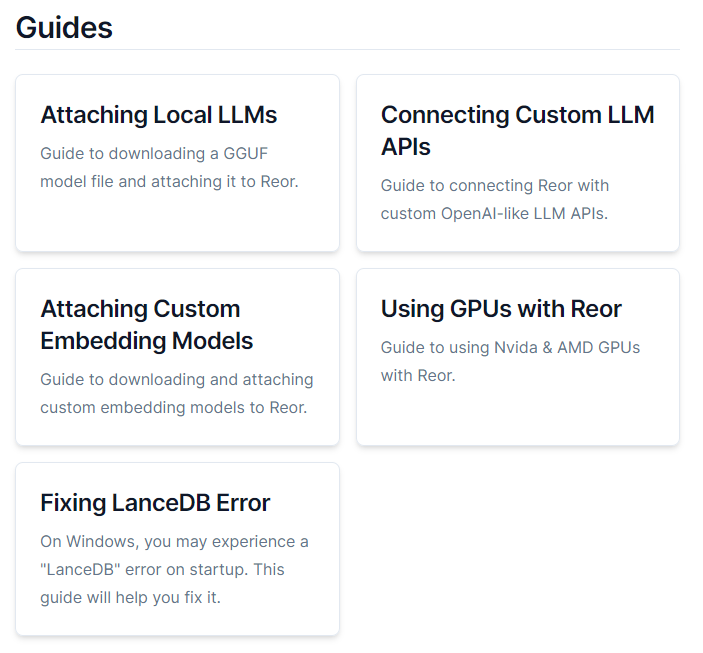 它們在 GitHub 上有 4.2k 顆星,並使用 TypeScript 建置。 https://github.com/reorproject/reor 星標 reor ⭐️ --- 29. [Amica](https://github.com/semperai/amica) - 讓您在瀏覽器中輕鬆地與 3D 角色聊天。 --------------------------------------------------------------------- 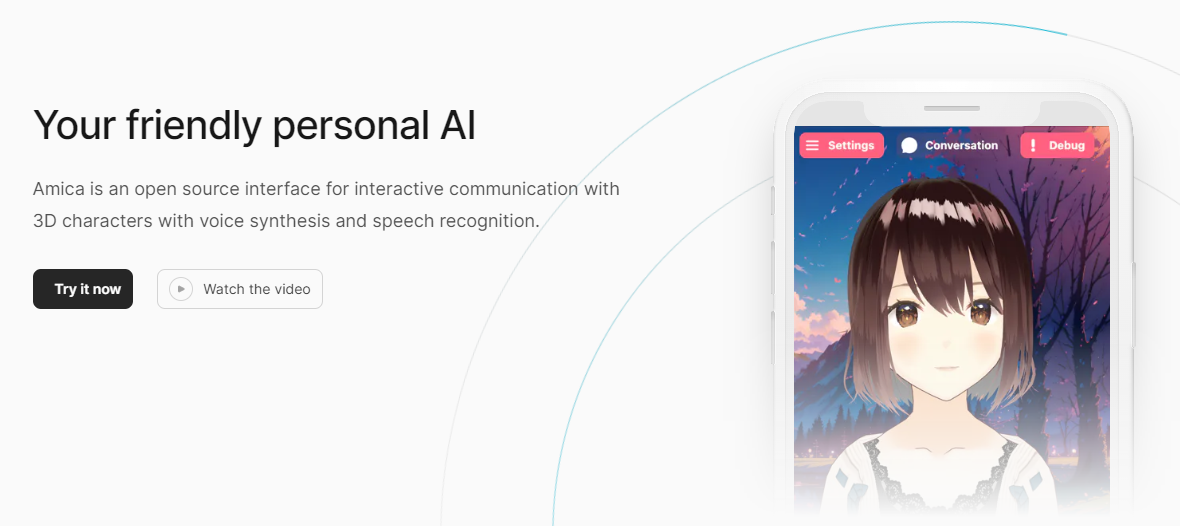 Amica 是一個開源接口,用於透過語音合成和語音辨識與 3D 角色進行互動式通訊。 您可以匯入 VRM 文件,調整聲音以適合角色,並產生包含情緒表達的回應文字。 他們使用 Three.js、OpenAI、Whisper、Bakllava 等進行視覺處理。您可以閱讀[Amica 的工作原理](https://docs.heyamica.com/overview/how-amica-works)及其所涉及的[核心概念](https://docs.heyamica.com/overview/core-concepts)。 您可以克隆該存儲庫並使用它來[開始](https://docs.heyamica.com/getting-started/installation)。 ``` npm i npm run dev ``` 您可以閱讀[文件](https://docs.heyamica.com/)並查看[演示](https://amica.arbius.ai/),這真是太棒了:D 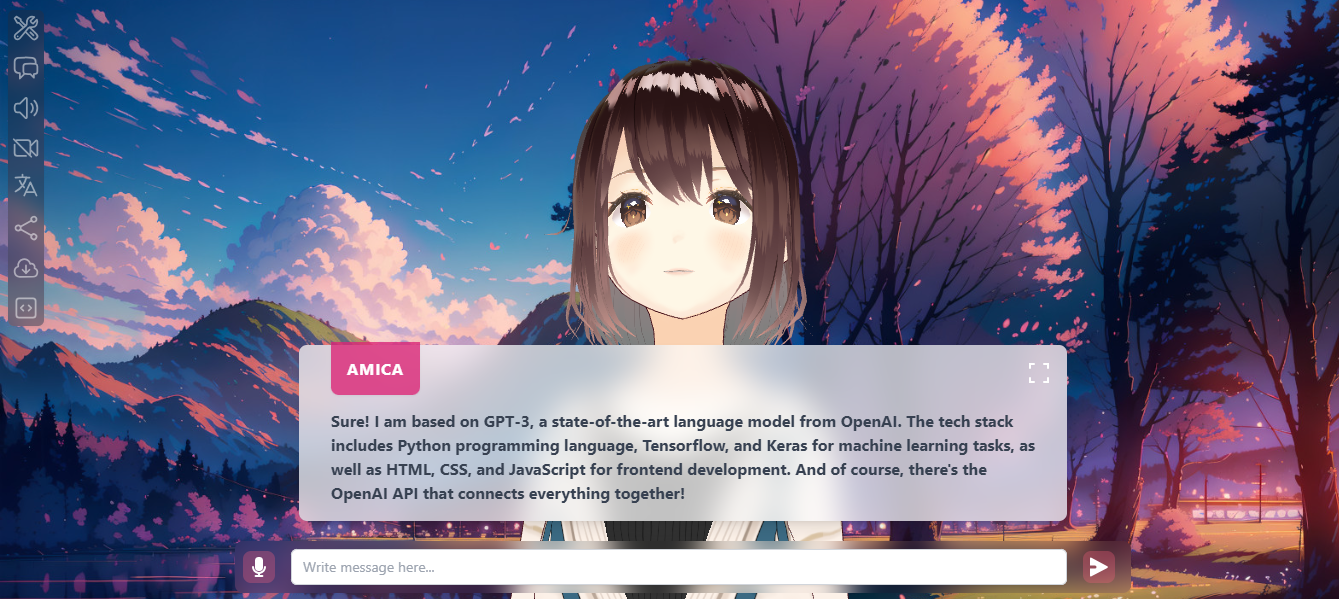 您可以觀看這段簡短的影片,了解它的功能。 https://www.youtube.com/watch?v=hUxAEnFiXH8 Amica 使用 Tauri 建立桌面應用程式。 他們在 GitHub 上有 400+ Stars,而且看起來非常容易使用。 https://github.com/semperai/amica Star Amica ⭐️ --- 30.[繼續](https://github.com/continuedev/continue)- 使您能夠建立人工智慧軟體開發系統。 ------------------------------------------------------------------- 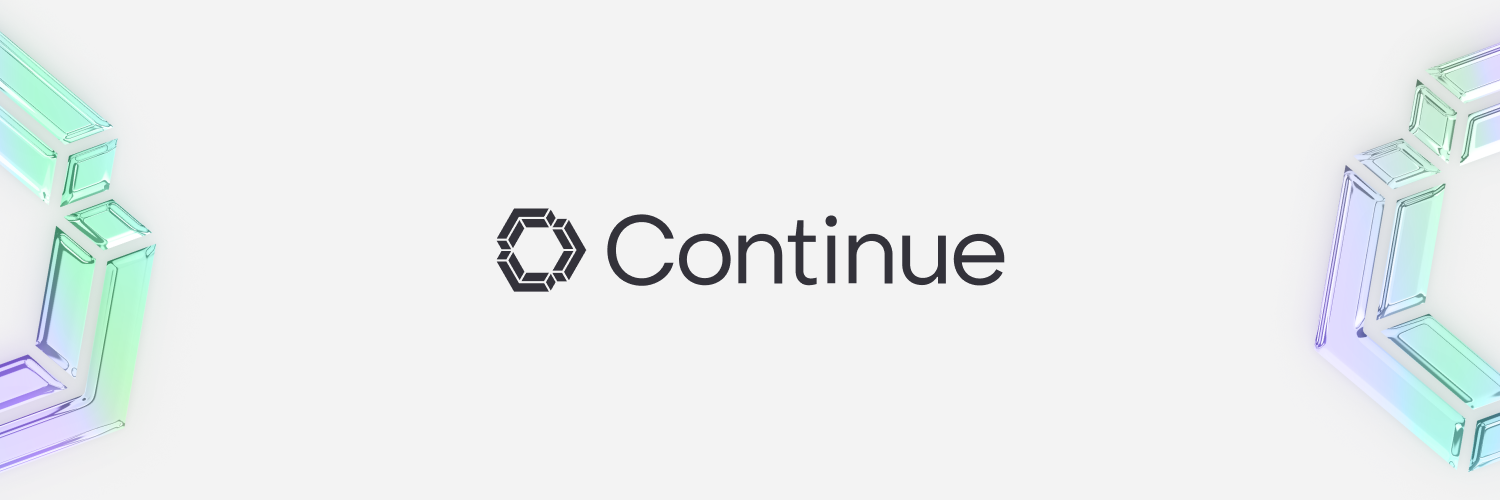 繼續讓開發人員保持流動。我們的開源 VS Code 和 JetBrains 擴充功能可讓您輕鬆建立自己的模組化 AI 軟體開發系統並進行改進。 它們有很多很棒的功能,讓我們看看其中的一些: > 輕鬆理解程式碼部分。 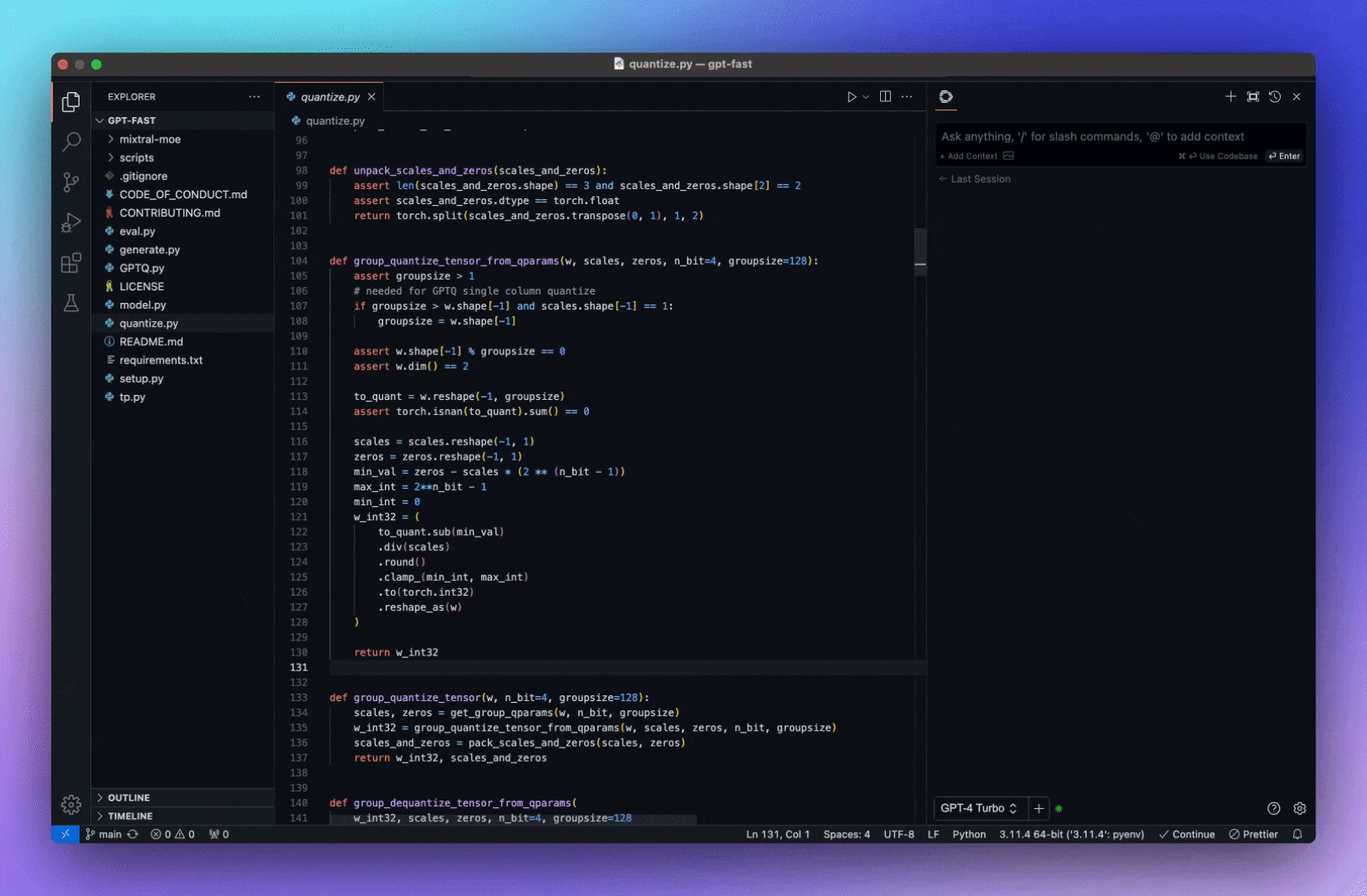 > 選項卡可自動完成程式碼建議。 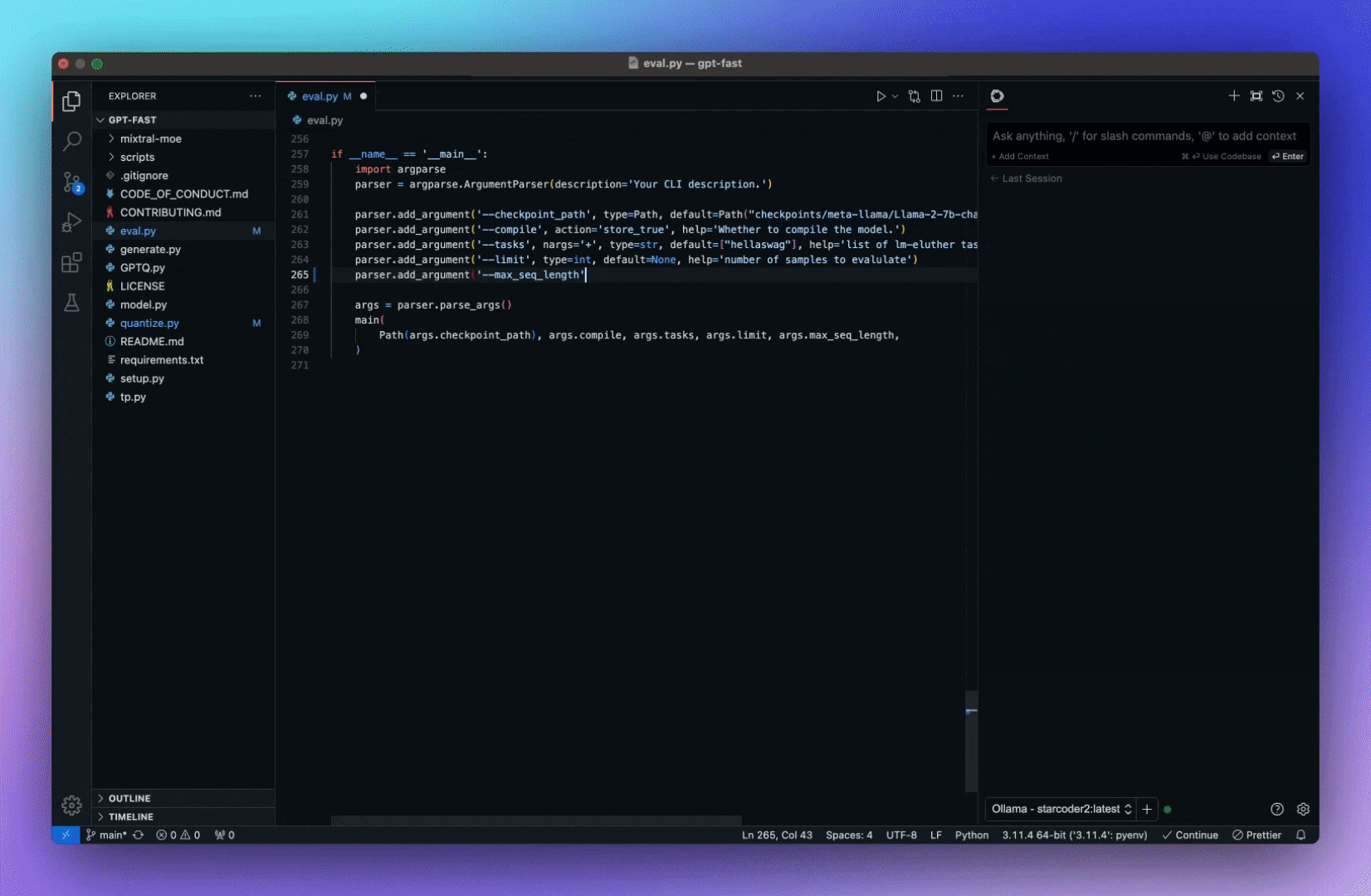 > 詢問有關您的程式碼庫的問題。 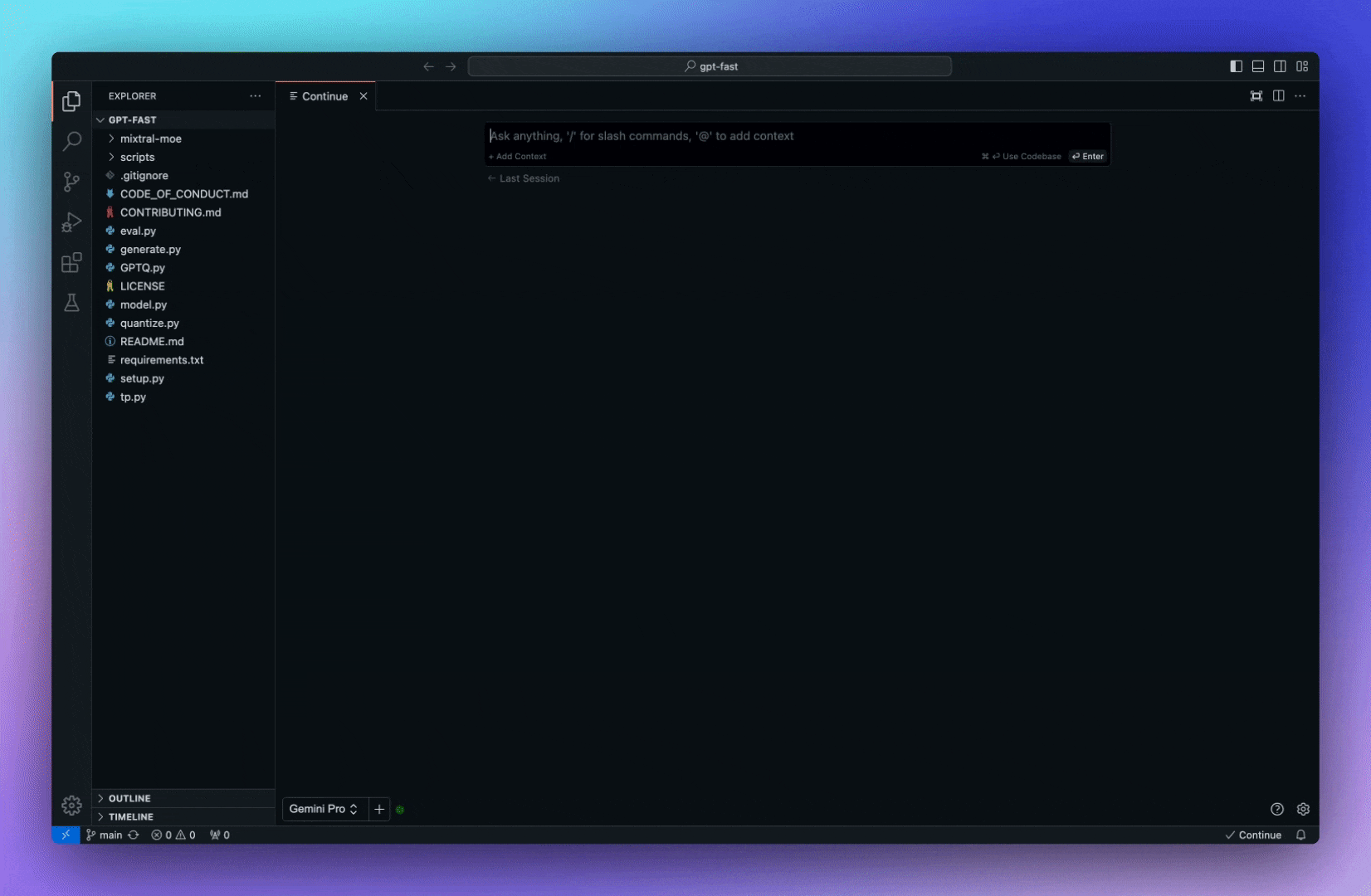 > 快速使用文件作為上下文。 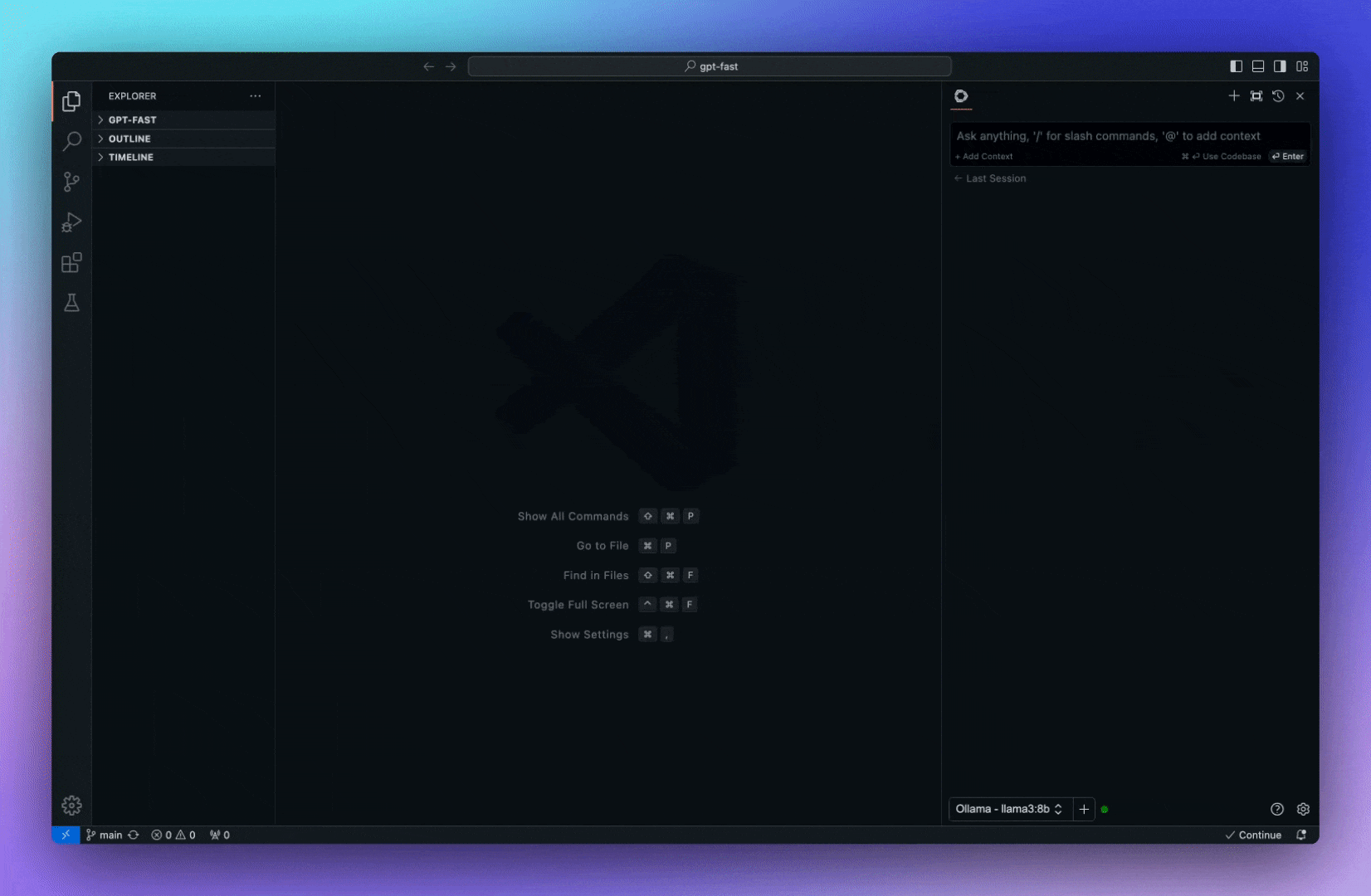 > 立即了解終端錯誤。 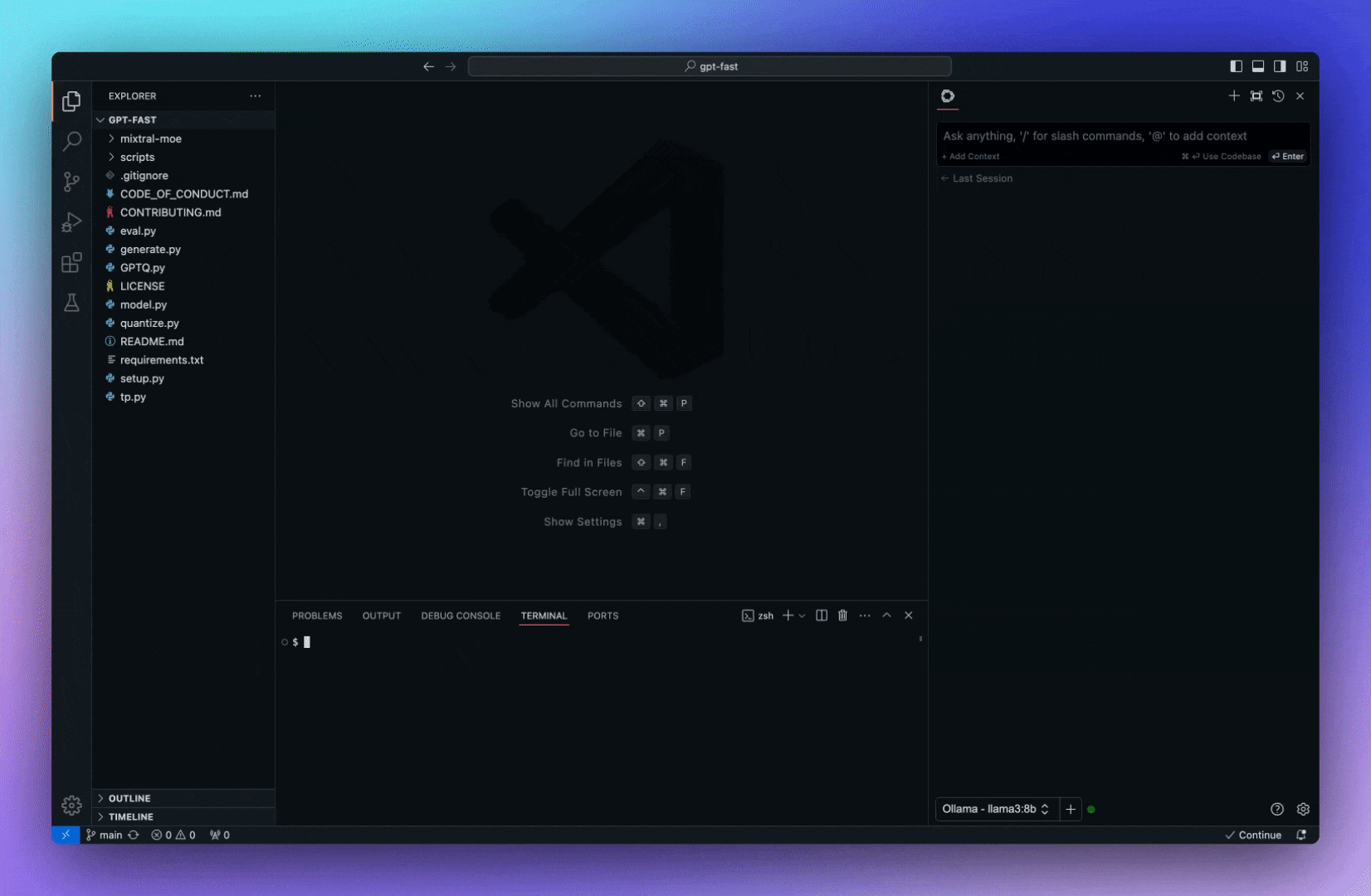 > 使用斜槓指令開始操作。 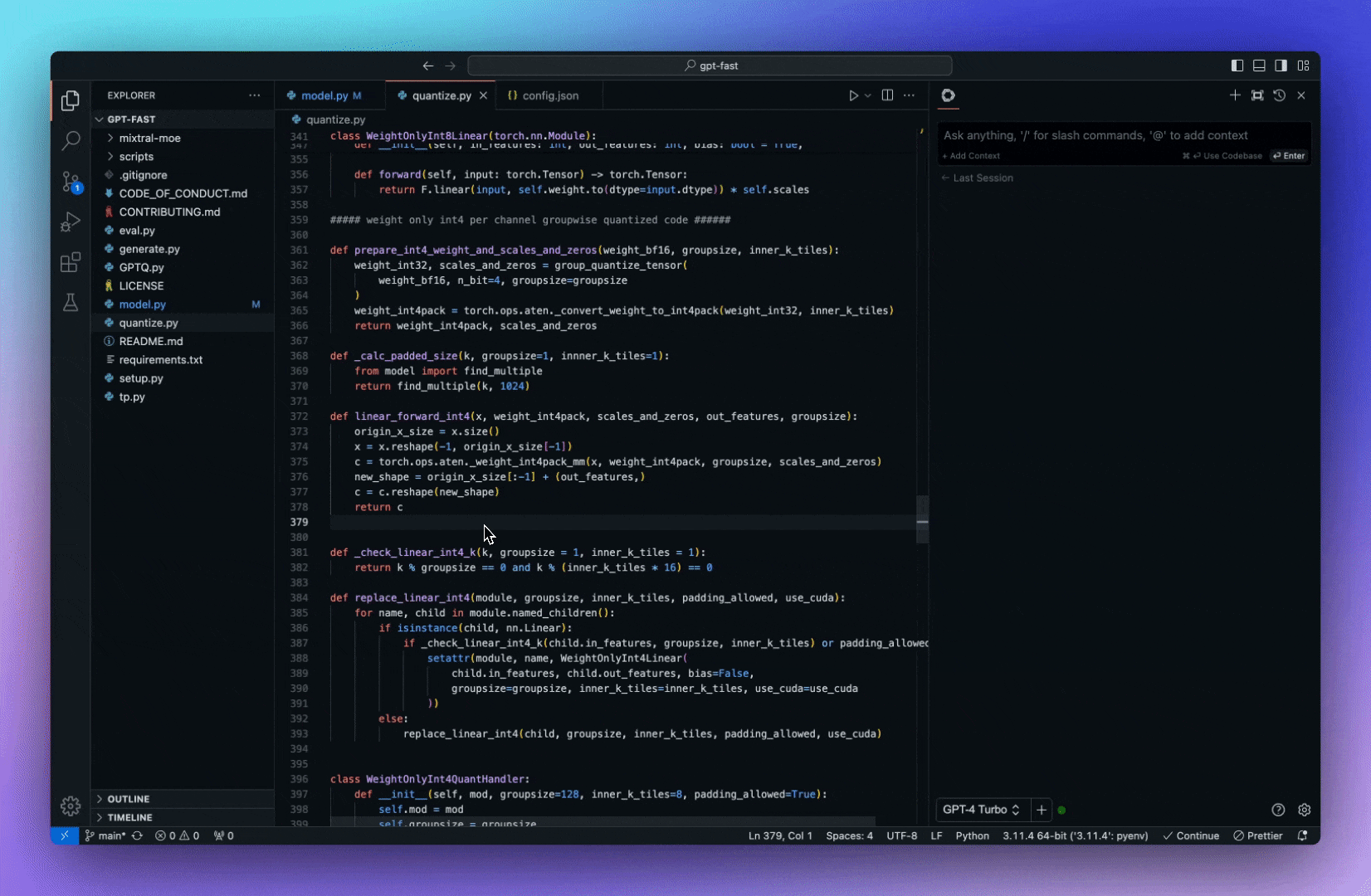 > 重構您正在編碼的函數。 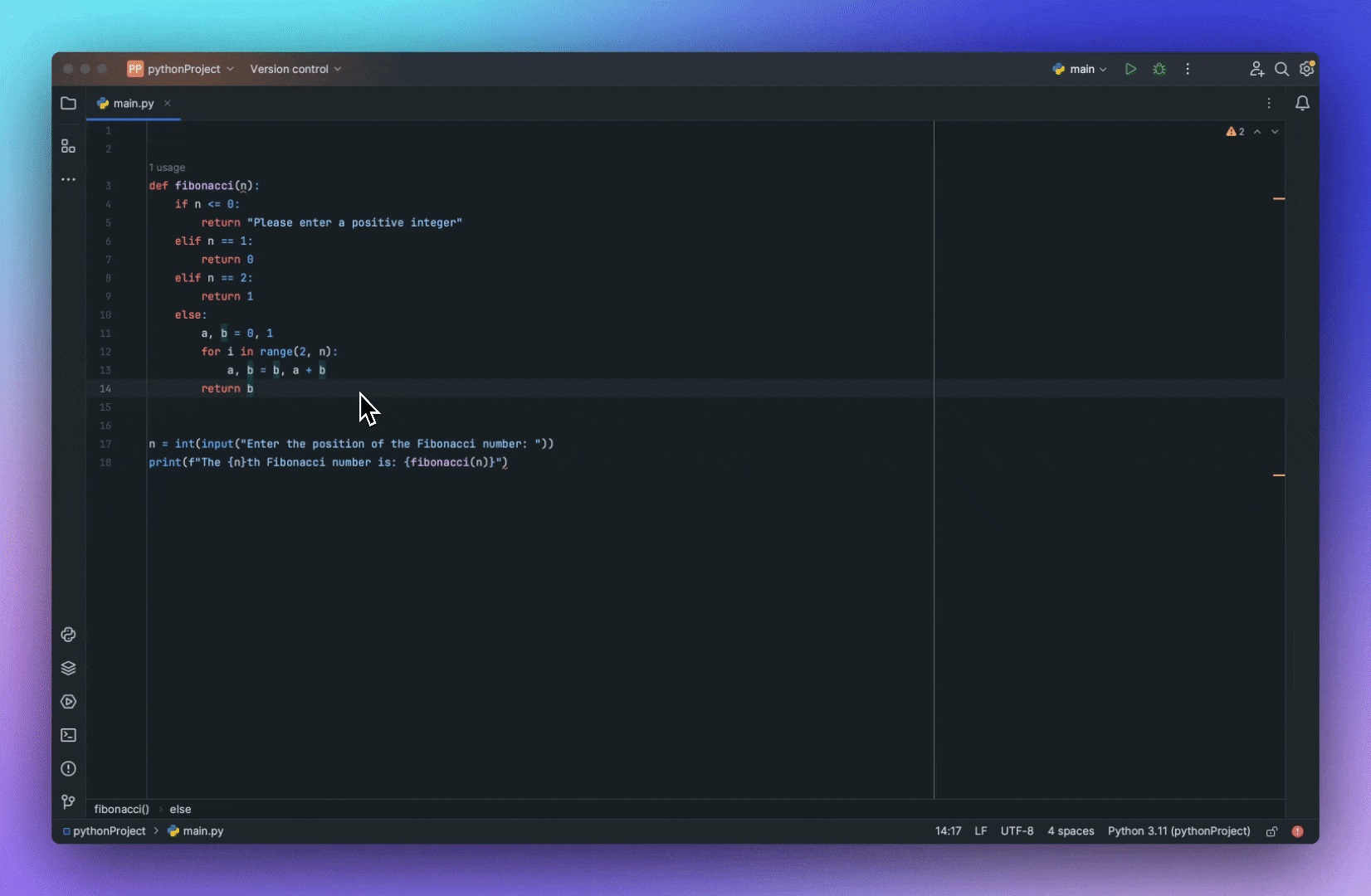 了解所有[功能](https://docs.continue.dev/how-to-use-continue)。 您必須從市場安裝[VSCode 擴展](https://marketplace.visualstudio.com/items?itemName=Continue.continue),然後閱讀[快速入門指南](https://docs.continue.dev/quickstart)。 您可以閱讀[文件](https://docs.continue.dev/intro)。 它們在 GitHub 上擁有超過 10k 顆星,並使用 TypeScript 建置。 https://github.com/continuedev/continue 星繼續 ⭐️ --- 我從來沒有如此詳細地介紹過這麼多專案! 我希望這能幫助您創造一些鼓舞人心的東西。 請分享更多專案或任何您想要其他人可以學習的內容! 請關注 Copilotkit 以獲取更多此類內容。 https://dev.to/copilotkit --- 原文出處:https://dev.to/copilotkit/30-ai-libraries-you-can-use-for-your-next-project-ideas-5ded
長話短說 ---- 在本文中,您將了解如何建立基於 AI 的行銷活動管理應用程式,該應用程式可讓您建立和分析廣告活動,從而使您能夠為您的業務做出正確的決策。 我們將介紹如何: - 使用 Next.js 建立 Web 應用程式, - 使用 CopilotKit 將 AI 助理整合到軟體應用程式中,以及 - 建立特定於操作的人工智慧副駕駛來處理應用程式中的各種任務。 - 建立一名競選經理 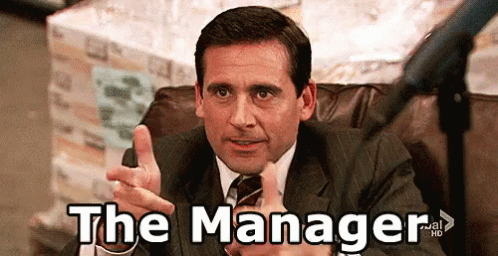 --- CopilotKit:建構應用內人工智慧副駕駛的框架 -------------------------- CopilotKit是一個[開源的AI副駕駛平台](https://github.com/CopilotKit/CopilotKit)。我們可以輕鬆地將強大的人工智慧整合到您的 React 應用程式中。 建造: - ChatBot:上下文感知的應用內聊天機器人,可以在應用程式內執行操作 💬 - CopilotTextArea:人工智慧驅動的文字字段,具有上下文感知自動完成和插入功能📝 - 聯合代理:應用程式內人工智慧代理,可以與您的應用程式和使用者互動🤖  {% cta https://git.new/devtoarticle1 %} Star CopilotKit ⭐️ {% endcta %} --- 先決條件 ---- 要完全理解本教程,您需要對 React 或 Next.js 有基本的了解。 我們還將利用以下內容: - [Radix UI](https://www.radix-ui.com/) - 用於為應用程式建立可存取的 UI 元件。 - [OpenAI API 金鑰](https://platform.openai.com/api-keys)- 使我們能夠使用 GPT 模型執行各種任務。 - [CopilotKit](https://github.com/CopilotKit/CopilotKit) - 一個開源副駕駛框架,用於建立自訂 AI 聊天機器人、應用程式內 AI 代理程式和文字區域。 --- 專案設定和套件安裝 --------- 首先,透過在終端機中執行以下程式碼片段來建立 Next.js 應用程式: ``` npx create-next-app campaign-manager ``` 選擇您首選的配置設定。在本教學中,我們將使用 TypeScript 和 Next.js App Router。 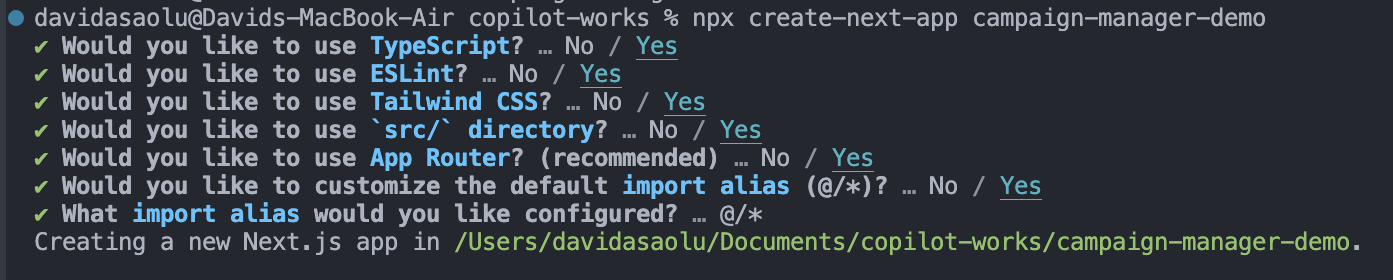 接下來,將[Heroicons](https://www.npmjs.com/package/@heroicons/react) 、 [Radix UI](https://www.radix-ui.com/)及其原始元件安裝到專案中。 ``` npm install @heroicons/react @radix-ui/react-avatar @radix-ui/react-dialog @radix-ui/react-dropdown-menu @radix-ui/react-icons @radix-ui/react-label @radix-ui/react-popover @radix-ui/react-select @radix-ui/react-slot @radix-ui/react-tabs ``` 另外,安裝[Recharts 程式庫](https://recharts.org/en-US)(一個用於建立互動式圖表的 React 程式庫)以及以下實用程式套件: ``` npm install recharts class-variance-authority clsx cmdk date-fns lodash react-day-picker tailwind-merge tailwindcss-animate ``` 最後,安裝[CopilotKit 軟體套件](https://docs.copilotkit.ai/getting-started/quickstart-chatbot)。這些套件使 AI copilot 能夠從 React 狀態檢索資料並在應用程式中做出決策。 ``` npm install @copilotkit/react-ui @copilotkit/react-textarea @copilotkit/react-core @copilotkit/backend ``` 恭喜!您現在已準備好建立應用程式。 --- 使用 Next.js 建立 Campaign Manager 應用程式 ----------------------------------- 在本節中,我將引導您建立活動管理器應用程式的使用者介面。 首先,讓我們進行一些初始設定。 在`src`資料夾中建立一個`components`和`lib`資料夾。 ``` cd src mkdir components lib ``` 在**`lib`**資料夾中,我們將聲明應用程式的靜態類型和預設活動。因此,在**`lib`**資料夾中建立**`data.ts`**和**`types.ts`**檔案。 ``` cd lib touch data.ts type.ts ``` 將下面的程式碼片段複製到`type.ts`檔中。它聲明了活動屬性及其資料類型。 ``` export interface Campaign { id: string; objective?: | "brand-awareness" | "lead-generation" | "sales-conversion" | "website-traffic" | "engagement"; title: string; keywords: string; url: string; headline: string; description: string; budget: number; bidStrategy?: "manual-cpc" | "cpa" | "cpm"; bidAmount?: number; segment?: string; } ``` 為應用程式建立預設的行銷活動清單並將其複製到`data.ts`檔案中。 ``` import { Campaign } from "./types"; export let DEFAULT_CAMPAIGNS: Campaign[] = [ { id: "1", title: "CopilotKit", url: "https://www.copilotkit.ai", headline: "Copilot Kit - The Open-Source Copilot Framework", description: "Build, deploy, and operate fully custom AI Copilots. In-app AI chatbots, AI agents, AI Textareas and more.", budget: 10000, keywords: "AI, chatbot, open-source, copilot, framework", }, { id: "2", title: "EcoHome Essentials", url: "https://www.ecohomeessentials.com", headline: "Sustainable Living Made Easy", description: "Discover our eco-friendly products that make sustainable living effortless. Shop now for green alternatives!", budget: 7500, keywords: "eco-friendly, sustainable, green products, home essentials", }, { id: "3", title: "TechGear Solutions", url: "https://www.techgearsolutions.com", headline: "Innovative Tech for the Modern World", description: "Find the latest gadgets and tech solutions. Upgrade your life with smart technology today!", budget: 12000, keywords: "tech, gadgets, innovative, modern, electronics", }, { id: "4", title: "Global Travels", url: "https://www.globaltravels.com", headline: "Travel the World with Confidence", description: "Experience bespoke travel packages tailored to your dreams. Luxury, adventure, relaxation—your journey starts here.", budget: 20000, keywords: "travel, luxury, adventure, tours, global", }, { id: "5", title: "FreshFit Meals", url: "https://www.freshfitmeals.com", headline: "Healthy Eating, Simplified", description: "Nutritious, delicious meals delivered to your door. Eating well has never been easier or tastier.", budget: 5000, keywords: "healthy, meals, nutrition, delivery, fit", }, ]; ``` 由於我們使用 Radix UI 建立可以使用 TailwindCSS 輕鬆自訂的基本 UI 元件,因此請在**`lib`**資料夾中建立一個**`utils.ts`**文件,並將以下程式碼片段複製到該文件中。 ``` //👉🏻 The lib folder now contains 3 files - data.ts, type.ts, util.ts //👇🏻 Copy the code below into the "lib/util.ts" file. import { type ClassValue, clsx } from "clsx"; import { twMerge } from "tailwind-merge"; export function cn(...inputs: ClassValue[]) { return twMerge(clsx(inputs)); } export function randomId() { return Math.random().toString(36).substring(2, 15); } ``` 導航到`components`資料夾並在其中建立其他三個資料夾。 ``` cd components mkdir app dashboard ui ``` `components/app`資料夾將包含應用程式中使用的各種元件,而儀表板資料夾包含某些元素的 UI 元件。 `ui`資料夾包含使用 Radix UI 建立的多個 UI 元素。將[專案儲存庫中的這些元素](https://github.com/CopilotKit/campaign-manager-demo/tree/main/src/components/ui)複製到該資料夾中。 恭喜! `ui`資料夾應包含必要的 UI 元素。現在,我們可以使用它們來建立應用程式中所需的各種元件。 ### 建立應用程式 UI 元件 在這裡,我將引導您完成為應用程式建立使用者介面的過程。 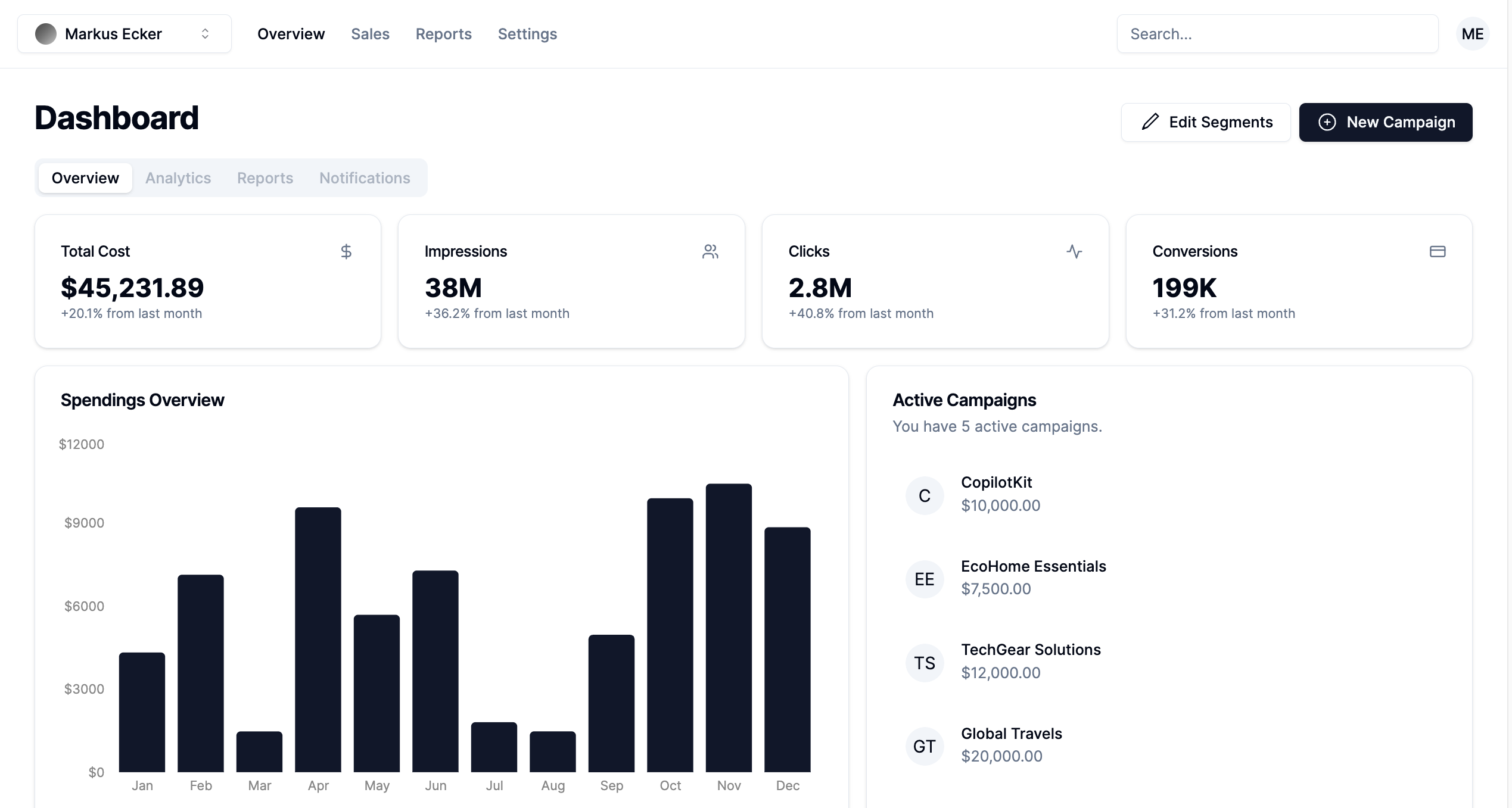 首先,導航至**`app/page.tsx`**檔案並將以下程式碼片段貼到其中。該文件呈現在**`components/app`**資料夾中聲明的 App 元件。 ``` "use client"; import { App } from "@/components/app/App"; export default function DashboardPage() { return <App />; } ``` 在`components/app`資料夾中建立`App.tsx` 、 `CampaignForm.tsx` 、 `MainNav.tsx`和`UserNav.tsx`檔案。 ``` cd components/app touch App.tsx CampaignForm.tsx MainNav.tsx UserNav.tsx ``` 將下面的程式碼片段複製到`App.tsx`檔案中。 ``` "use client"; import { DEFAULT_CAMPAIGNS } from "@/lib/data"; import { Campaign } from "@/lib/types"; import { randomId } from "@/lib/utils"; import { Dashboard } from "../dashboard/Dashboard"; import { CampaignForm } from "./CampaignForm"; import { useState } from "react"; import _ from "lodash"; export function App() { //👇🏻 default segments const [segments, setSegments] = useState<string[]>([ "Millennials/Female/Urban", "Parents/30s/Suburbs", "Seniors/Female/Rural", "Professionals/40s/Midwest", "Gamers/Male", ]); const [campaigns, setCampaigns] = useState<Campaign[]>( _.cloneDeep(DEFAULT_CAMPAIGNS) ); //👇🏻 updates campaign list function saveCampaign(campaign: Campaign) { //👇🏻 newly created campaign if (campaign.id === "") { campaign.id = randomId(); setCampaigns([campaign, ...campaigns]); } else { //👇🏻 existing campaign - search for the campaign and updates the campaign list const index = campaigns.findIndex((c) => c.id === campaign.id); if (index === -1) { setCampaigns([...campaigns, campaign]); } else { campaigns[index] = campaign; setCampaigns([...campaigns]); } } } const [currentCampaign, setCurrentCampaign] = useState<Campaign | undefined>( undefined ); return ( <div className='relative'> <CampaignForm segments={segments} currentCampaign={currentCampaign} setCurrentCampaign={setCurrentCampaign} saveCampaign={(campaign) => { if (campaign) { saveCampaign(campaign); } setCurrentCampaign(undefined); }} /> <Dashboard campaigns={campaigns} setCurrentCampaign={setCurrentCampaign} segments={segments} setSegments={setSegments} /> </div> ); } ``` - 從上面的程式碼片段來看, - 我為行銷活動建立了預設細分列表,並對已定義的行銷活動列表進行了深層複製。 - `saveCampaign`函數接受行銷活動作為參數。如果行銷活動沒有 ID,則表示它是新建立的,因此會將其新增至行銷活動清單。否則,它會找到該活動並更新其屬性。 - `Dashboard`和`CampaignForm`元件接受細分和行銷活動作為 props。 [Dashboard 元件](https://github.com/CopilotKit/campaign-manager-demo/blob/main/src/components/dashboard/Dashboard.tsx)在儀表板上顯示各種 UI 元素,而[CampaignForm 元件](https://github.com/CopilotKit/campaign-manager-demo/blob/main/src/components/app/CampaignForm.tsx)使用戶能夠在應用程式中建立和保存新的行銷活動。 您也可以使用[GitHub 儲存庫](https://github.com/CopilotKit/campaign-manager-demo/tree/main/src/components)中的程式碼片段來更新儀表板和應用程式元件。 恭喜!您應該有一個有效的 Web 應用程式,可讓使用者查看和建立新的行銷活動。 在接下來的部分中,您將了解如何將 CopilotKit 加入到應用程式中,以根據每個行銷活動的目標和預算進行分析和決策。 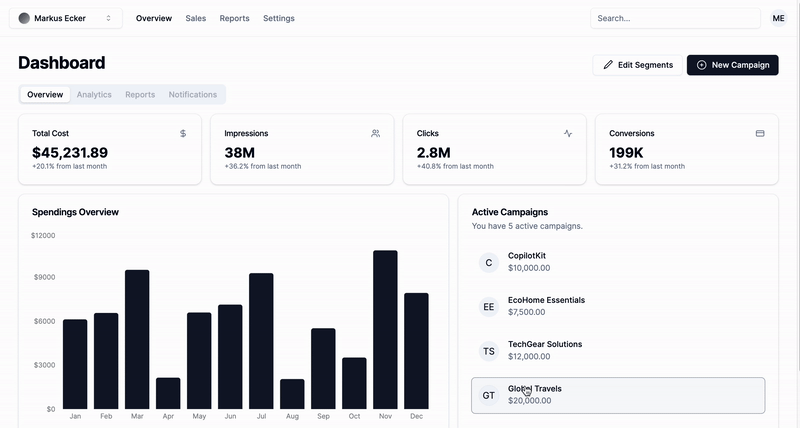 --- 使用 CopilotKit 透過 AI 分析廣告活動 -------------------------- 在這裡,您將學習如何將人工智慧加入到應用程式中,以幫助您分析行銷活動並做出最佳決策。 在繼續之前,請造訪[OpenAI 開發者平台](https://platform.openai.com/api-keys)並建立一個新的金鑰。 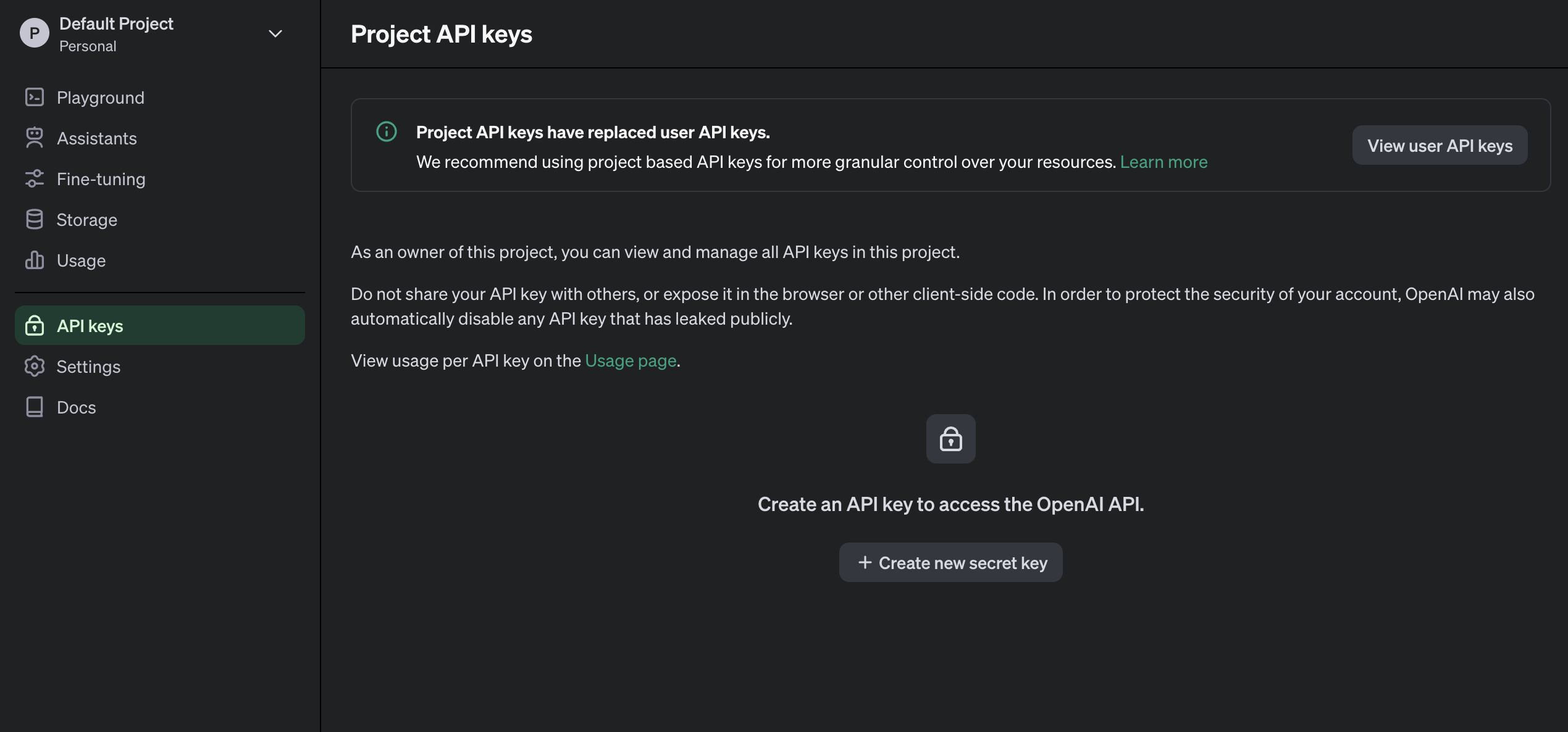 建立一個`.env.local`檔案並將新建立的金鑰複製到該檔案中。 ``` OPENAI_API_KEY=<YOUR_OPENAI_SECRET_KEY> OPENAI_MODEL=gpt-4-1106-preview ``` 接下來,您需要為 CopilotKit 建立 API 端點。在 Next.js 應用程式資料夾中,建立一個包含`route.ts`檔案的`api/copilotkit`資料夾。 ``` cd app mkdir api && cd api mkdir copilotkit && cd copilotkit touch route.ts ``` 將下面的程式碼片段複製到`route.ts`檔中。 [CopilotKit 後端](https://docs.copilotkit.ai/reference/CopilotBackend)接受使用者的請求並使用 OpenAI 模型做出決策。 ``` import { CopilotBackend, OpenAIAdapter } from "@copilotkit/backend"; export const runtime = "edge"; export async function POST(req: Request): Promise<Response> { const copilotKit = new CopilotBackend({}); const openaiModel = process.env["OPENAI_MODEL"]; return copilotKit.response(req, new OpenAIAdapter({ model: openaiModel })); } ``` 若要將您的應用程式連接到此 API 端點,請更新`app/page.tsx`文件,如下所示: ``` "use client"; import { App } from "@/components/app/App"; import { CopilotKit } from "@copilotkit/react-core"; import { CopilotSidebar } from "@copilotkit/react-ui"; export default function DashboardPage() { return ( <CopilotKit url='/api/copilotkit/'> <CopilotSidebar instructions='Help the user create and manage ad campaigns.' defaultOpen={true} labels={{ title: "Campaign Manager Copilot", initial: "Hello there! I can help you manage your ad campaigns. What campaign would you like to work on?", }} clickOutsideToClose={false} > <App /> </CopilotSidebar> </CopilotKit> ); } ``` `CopilotKit`元件包裝整個應用程式並接受包含 API 端點連結的`url`屬性。 `CopilotSidebar`元件為應用程式加入了一個聊天機器人側邊欄面板,使我們能夠向 CopilotKit 提供各種指令。 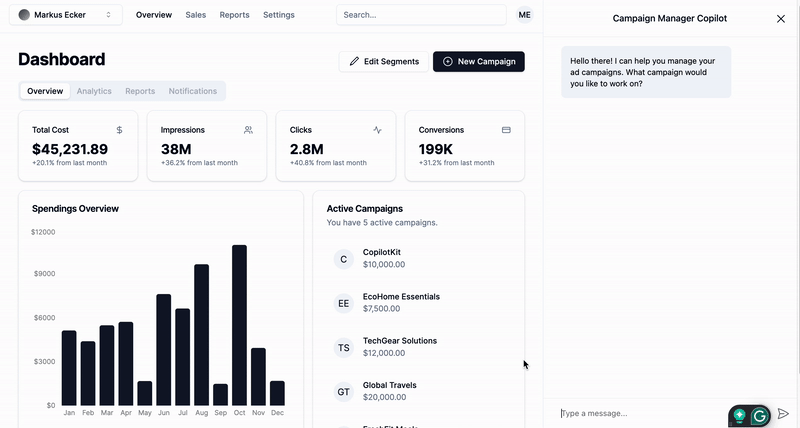 ### 如何讓AI副駕駛執行各種動作 CopilotKit 提供了兩個鉤子,使我們能夠處理使用者的請求並插入應用程式狀態: [useCopilotAction](https://docs.copilotkit.ai/reference/useCopilotAction)和[useMakeCopilotReadable](https://docs.copilotkit.ai/reference/useMakeCopilotReadable) 。 `useCopilotAction`掛鉤可讓您定義 CopilotKit 執行的動作。它接受包含以下參數的物件: - name - 操作的名稱。 - 描述 - 操作的描述。 - 參數 - 包含所需參數清單的陣列。 - render - 預設的自訂函數或字串。 - handler - 由操作觸發的可執行函數。 ``` useCopilotAction({ name: "sayHello", description: "Say hello to someone.", parameters: [ { name: "name", type: "string", description: "name of the person to say greet", }, ], render: "Process greeting message...", handler: async ({ name }) => { alert(`Hello, ${name}!`); }, }); ``` `useMakeCopilotReadable`掛鉤向 CopilotKit 提供應用程式狀態。 ``` import { useMakeCopilotReadable } from "@copilotkit/react-core"; const appState = ...; useMakeCopilotReadable(JSON.stringify(appState)); ``` CopilotKit 還允許您為使用者提示提供上下文,使其能夠做出充分且準確的決策。 將`guidance.ts`和`script.ts`加入到專案內的`lib`資料夾中,並將此[指導](https://github.com/CopilotKit/campaign-manager-demo/blob/main/src/lib/guideline.ts)和[腳本建議](https://github.com/CopilotKit/campaign-manager-demo/blob/main/src/lib/script.ts)複製到檔案中,以便 CopilotKit 做出決策。 在應用程式元件中,將當前日期、腳本建議和指導傳遞到 CopilotKit。 ``` import { GUIDELINE } from "@/lib/guideline"; import { SCRIPT_SUGGESTION } from "@/lib/script"; import { useCopilotAction, useMakeCopilotReadable, } from "@copilotkit/react-core"; export function App() { //-- 👉🏻 ...other component functions //👇🏻 Ground the Copilot with domain-specific knowledge for this use-case: marketing campaigns. useMakeCopilotReadable(GUIDELINE); useMakeCopilotReadable(SCRIPT_SUGGESTION); //👇🏻 Provide the Copilot with the current date. useMakeCopilotReadable("Today's date is " + new Date().toDateString()); return ( <div className='relative'> <CampaignForm segments={segments} currentCampaign={currentCampaign} setCurrentCampaign={setCurrentCampaign} saveCampaign={(campaign) => { if (campaign) { saveCampaign(campaign); } setCurrentCampaign(undefined); }} /> <Dashboard campaigns={campaigns} setCurrentCampaign={setCurrentCampaign} segments={segments} setSegments={setSegments} /> </div> ); } ``` 在`App`元件中建立一個 CopilotKit 操作,該操作可在使用者提供此類指令時建立新的活動或編輯現有的活動。 ``` useCopilotAction({ name: "updateCurrentCampaign", description: "Edit an existing campaign or create a new one. To update only a part of a campaign, provide the id of the campaign to edit and the new values only.", parameters: [ { name: "id", description: "The id of the campaign to edit. If empty, a new campaign will be created", type: "string", }, { name: "title", description: "The title of the campaign", type: "string", required: false, }, { name: "keywords", description: "Search keywords for the campaign", type: "string", required: false, }, { name: "url", description: "The URL to link the ad to. Most of the time, the user will provide this value, leave it empty unless asked by the user.", type: "string", required: false, }, { name: "headline", description: "The headline displayed in the ad. This should be a 5-10 words", type: "string", required: false, }, { name: "description", description: "The description displayed in the ad. This should be a short text", type: "string", required: false, }, { name: "budget", description: "The budget of the campaign", type: "number", required: false, }, { name: "objective", description: "The objective of the campaign", type: "string", enum: [ "brand-awareness", "lead-generation", "sales-conversion", "website-traffic", "engagement", ], }, { name: "bidStrategy", description: "The bid strategy of the campaign", type: "string", enum: ["manual-cpc", "cpa", "cpm"], required: false, }, { name: "bidAmount", description: "The bid amount of the campaign", type: "number", required: false, }, { name: "segment", description: "The segment of the campaign", type: "string", required: false, enum: segments, }, ], handler: (campaign) => { const newValue = _.assign( _.cloneDeep(currentCampaign), _.omitBy(campaign, _.isUndefined) ) as Campaign; setCurrentCampaign(newValue); }, render: (props) => { if (props.status === "complete") { return "Campaign updated successfully"; } else { return "Updating campaign"; } }, }); ``` {% 嵌入 https://www.youtube.com/watch?v=gCJpH6Tnj5g %} 新增另一個模擬 API 呼叫的操作,以允許 CopilotKit 從先前建立的活動中檢索歷史資料。 ``` // Provide this component's Copilot with the ability to retrieve historical cost data for certain keywords. // Will be called automatically when needed by the Copilot. useCopilotAction({ name: "retrieveHistoricalData", description: "Retrieve historical data for certain keywords", parameters: [ { name: "keywords", description: "The keywords to retrieve data for", type: "string", }, { name: "type", description: "The type of data to retrieve for the keywords.", type: "string", enum: ["CPM", "CPA", "CPC"], }, ], handler: async ({ type }) => { // fake an API call that retrieves historical data for cost for certain keywords based on campaign type (CPM, CPA, CPC) await new Promise((resolve) => setTimeout(resolve, 2000)); function getRandomValue(min: number, max: number) { return (Math.random() * (max - min) + min).toFixed(2); } if (type == "CPM") { return getRandomValue(0.5, 10); } else if (type == "CPA") { return getRandomValue(5, 100); } else if (type == "CPC") { return getRandomValue(0.2, 2); } }, render: (props) => { // Custom in-chat component rendering. Different components can be rendered based on the status of the action. let label = "Retrieving historical data ..."; if (props.args.type) { label = `Retrieving ${props.args.type} for keywords ...`; } if (props.status === "complete") { label = `Done retrieving ${props.args.type} for keywords.`; } const done = props.status === "complete"; return ( <div className=''> <div className=' w-full relative max-w-xs'> <div className='absolute inset-0 h-full w-full bg-gradient-to-r from-blue-500 to-teal-500 transform scale-[0.80] bg-red-500 rounded-full blur-3xl' /> <div className='relative shadow-xl bg-gray-900 border border-gray-800 px-4 py-8 h-full overflow-hidden rounded-2xl flex flex-col justify-end items-start'> <h1 className='font-bold text-sm text-white mb-4 relative z-50'> {label} </h1> <p className='font-normal text-base text-teal-200 mb-2 relative z-50 whitespace-pre'> {props.args.type && `Historical ${props.args.type}: ${props.result || "..."}`} </p> </div> </div> </div> ); }, }); ``` 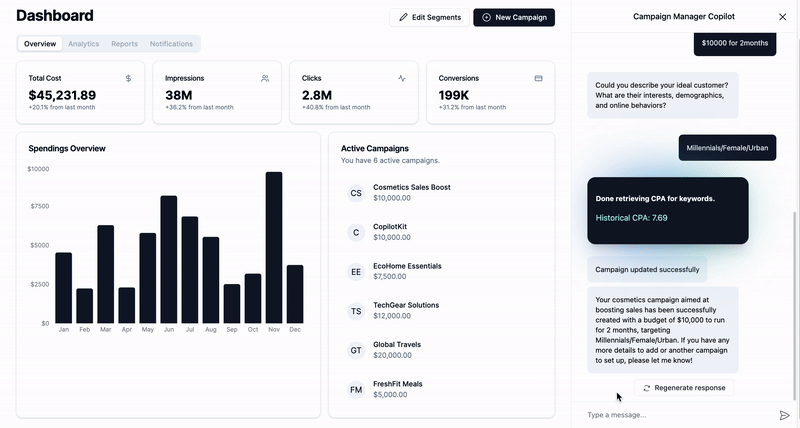 恭喜!您已完成本教學的專案。 結論 -- [CopilotKit](https://copilotkit.ai/)是一款令人難以置信的工具,可讓您在幾分鐘內將 AI Copilot 加入到您的產品中。無論您是對人工智慧聊天機器人和助理感興趣,還是對複雜任務的自動化感興趣,CopilotKit 都能讓您輕鬆實現。 如果您需要建立 AI 產品或將 AI 工具整合到您的軟體應用程式中,您應該考慮 CopilotKit。 您可以在 GitHub 上找到本教學的源程式碼: <https://github.com/CopilotKit/campaign-manager-demo> 感謝您的閱讀! --- 原文出處:https://dev.to/copilotkit/build-an-ai-powered-campaign-manager-nextjs-openai-copilotkit-59ii
我見過數百種人工智慧工具,其中許多正在改變世界。 作為開發人員,總是有很多事情需要學習,因此專注於節省時間來處理重要的事情非常重要。 我將介紹 21 個供開發人員使用的工具,它們可以讓您的生活更輕鬆,特別是在開發人員體驗方面。 相信我,這份清單會讓你大吃一驚! 我們開始做吧。 --- 1. [Taipy](https://github.com/Avaiga/taipy) - 將資料和人工智慧演算法整合到生產就緒的 Web 應用程式中。 ---------------------------------------------------------------------------- 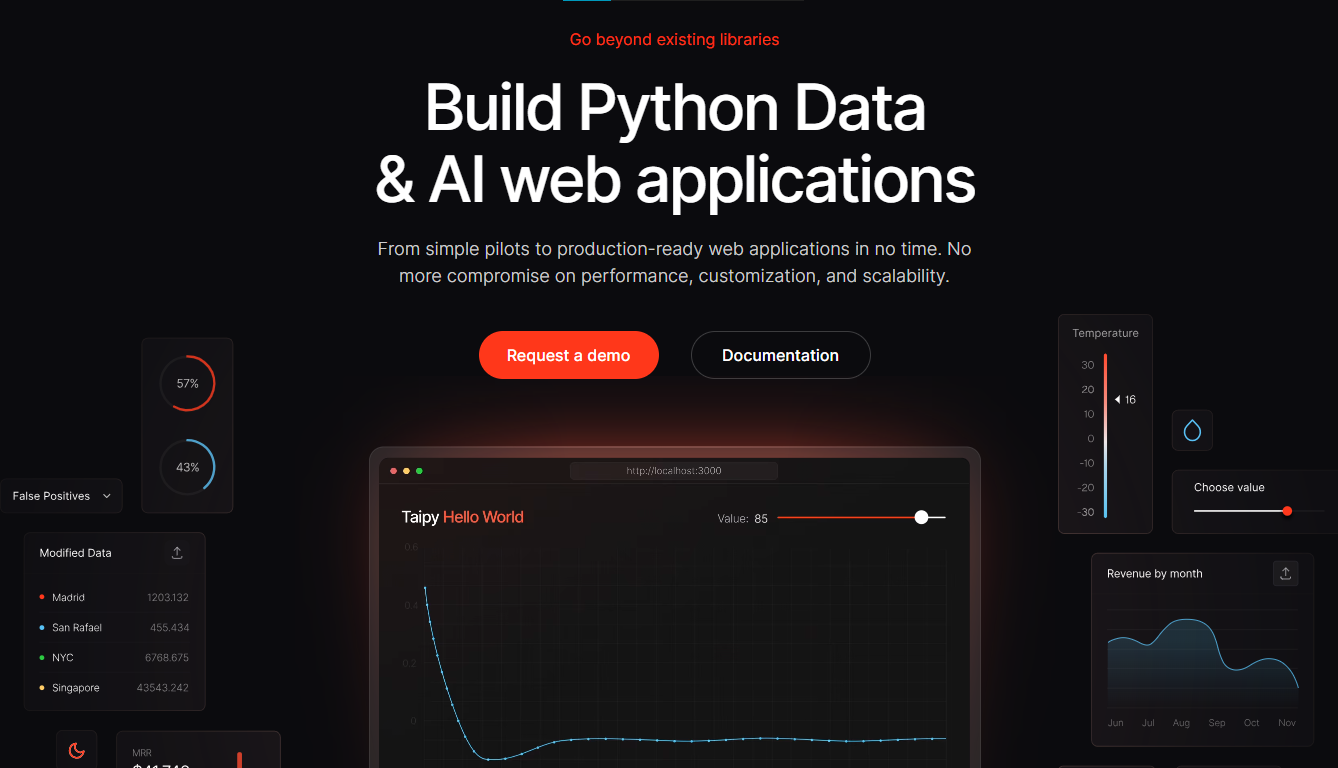 Taipy 是一個開源 Python 庫,可用於輕鬆的端到端應用程式開發,具有假設分析、智慧管道執行、內建調度和部署工具。 我相信你們大多數人都不明白 Taipy 用於為基於 Python 的應用程式建立 GUI 介面並改進資料流管理。 關鍵是性能,而 Taipy 是最佳選擇。 雖然 Streamlit 是一種流行的工具,但在處理大型資料集時,其效能可能會顯著下降,這使得它在生產級使用上不切實際。 另一方面,Taipy 在不犧牲性能的情況下提供了簡單性和易用性。透過嘗試 Taipy,您將親身體驗其用戶友好的介面和高效的資料處理。 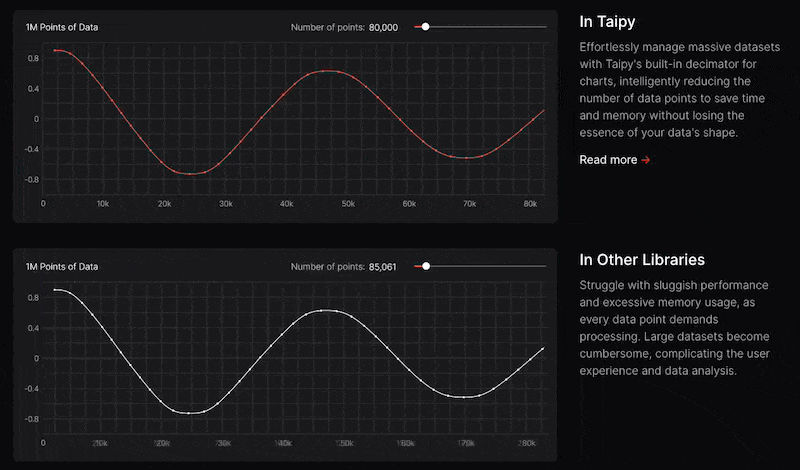 Taipy 有許多整合選項,可以輕鬆地與領先的資料平台連接。 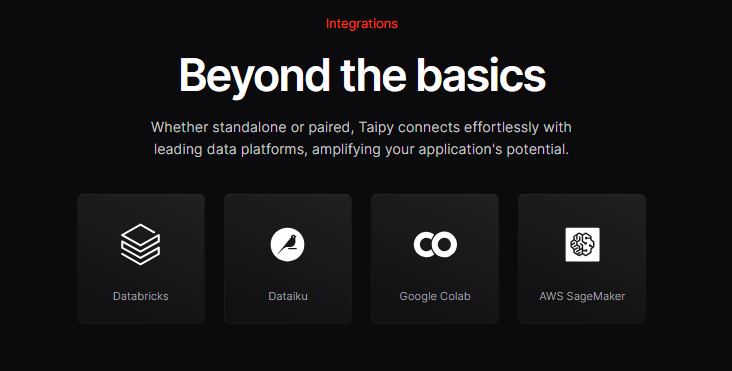 開始使用以下命令。 ``` pip install taipy ``` 我們來談談最新的[Taipy v3.1 版本](https://docs.taipy.io/en/latest/relnotes/)。 最新版本使得在 Taipy 的多功能零件物件中可視化任何 HTML 或 Python 物件成為可能。 這意味著[Folium](https://python-visualization.github.io/folium/latest/) 、 [Bokeh](https://bokeh.org/) 、 [Vega-Altair](https://altair-viz.github.io/)和[Matplotlib](https://matplotlib.org/)等程式庫現在可用於視覺化。 這也帶來了對[Plotly python](https://plotly.com/python/)的原生支持,使繪製圖表變得更加容易。 他們還使用分散式運算提高了效能,但最好的部分是 Taipy,它的所有依賴項現在都與 Python 3.12 完全相容,因此您可以在使用 Taipy 進行專案的同時使用最新的工具和程式庫。 您可以閱讀[文件](https://docs.taipy.io/en/latest/)。 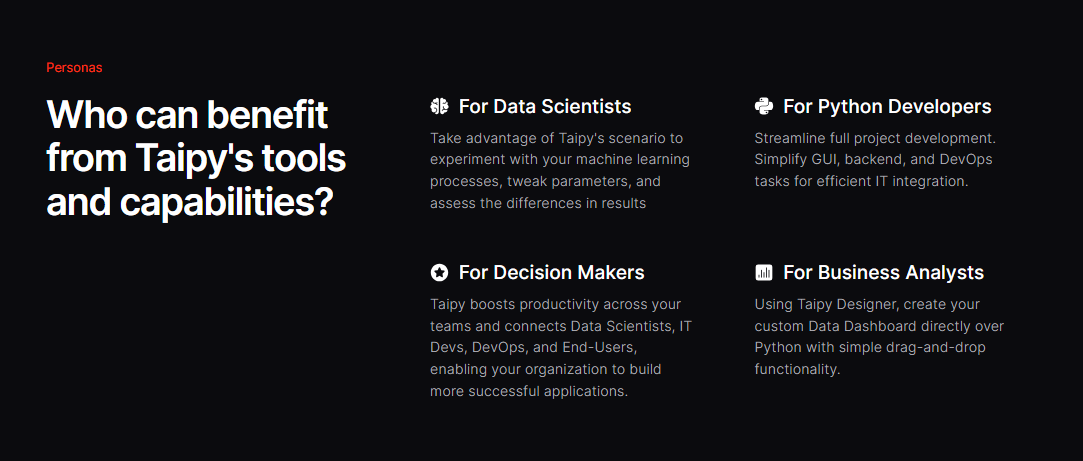 另一個有用的事情是,Taipy 團隊提供了一個名為[Taipy Studio](https://docs.taipy.io/en/latest/manuals/studio/)的 VSCode 擴充功能來加速 Taipy 應用程式的建置。 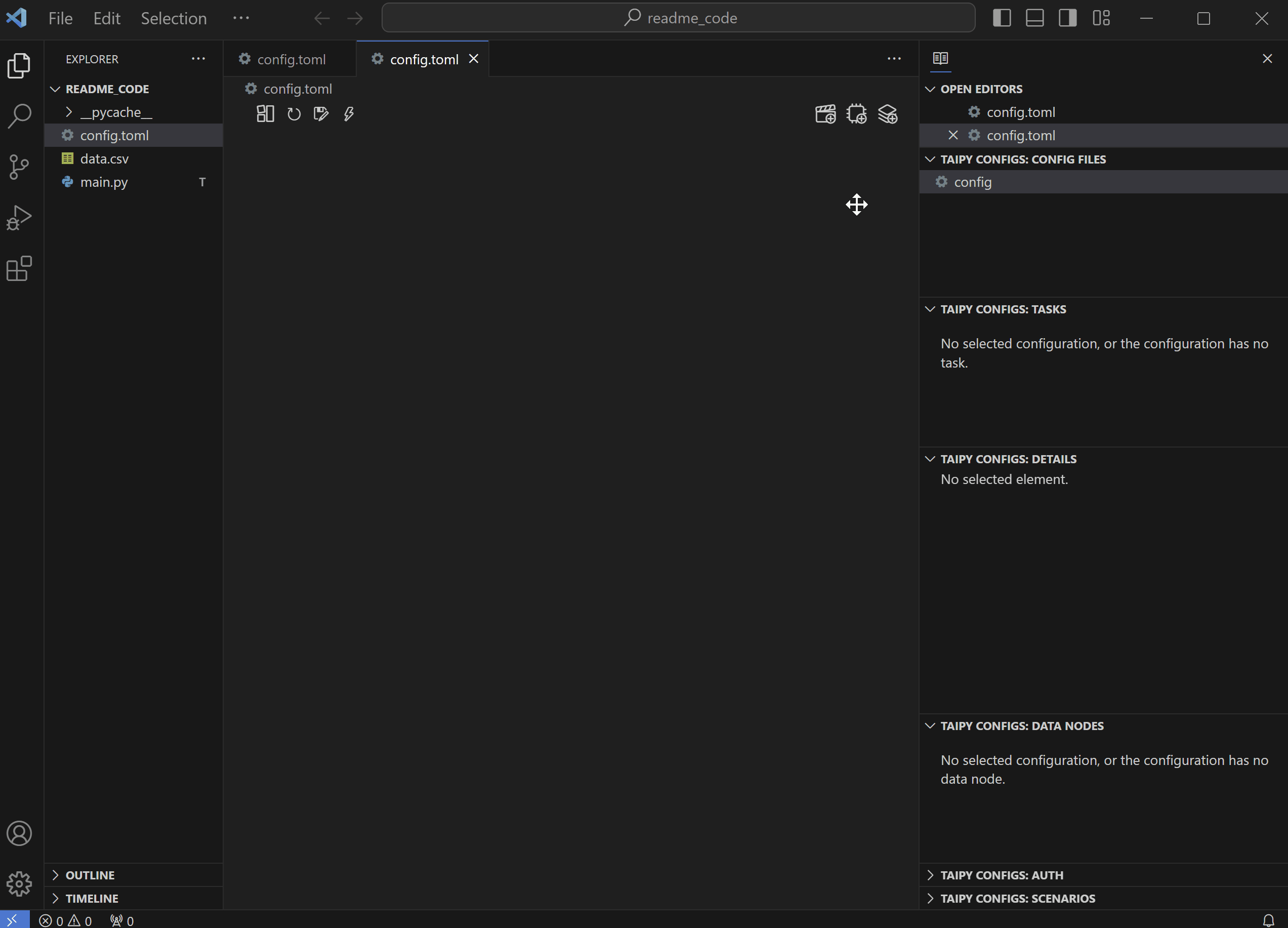 您也可以使用 Taipy 雲端部署應用程式。 如果您想閱讀部落格來了解程式碼庫結構,您可以閱讀 HuggingFace[的使用 Taipy 在 Python 中為您的 LLM 建立 Web 介面](https://huggingface.co/blog/Alex1337/create-a-web-interface-for-your-llm-in-python)。 嘗試新技術通常很困難,但 Taipy 提供了[10 多個演示教程,](https://docs.taipy.io/en/release-3.1/gallery/)其中包含程式碼和適當的文件供您遵循。 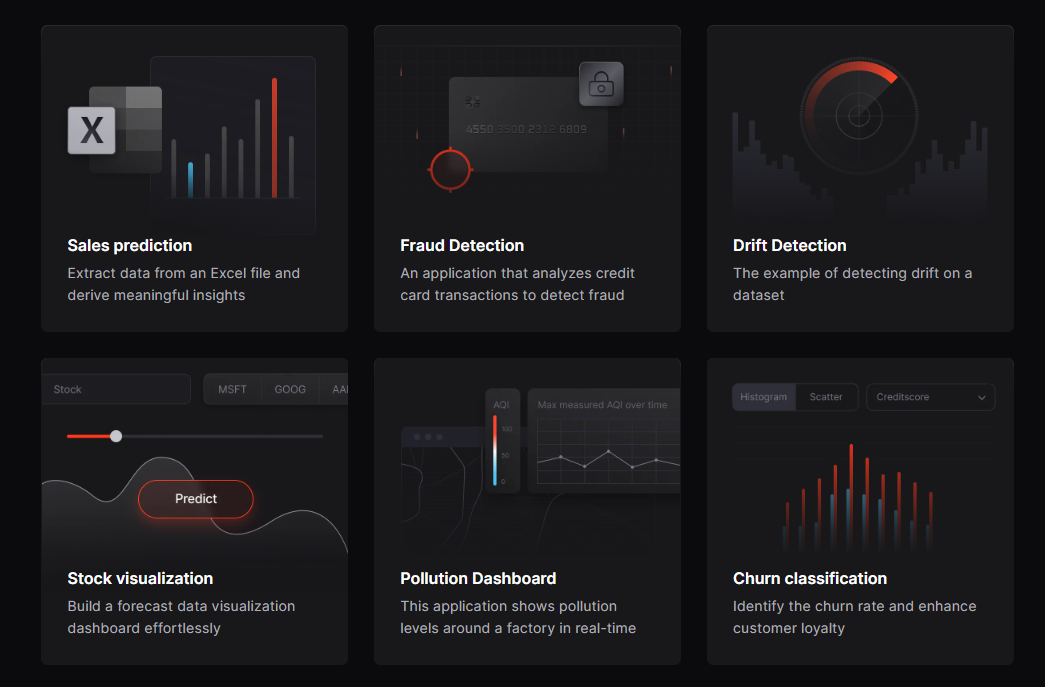 例如,一些演示範例和專案想法: - [即時污染儀表板](https://docs.taipy.io/en/release-3.0/knowledge_base/demos/pollution_sensors/) 使用工廠周圍的感測器測量空氣品質的用例,展示 Taipy 儀表板流資料的能力。檢查[GitHub 儲存庫](https://github.com/Avaiga/demo-realtime-pollution)。 - [詐欺辨識](https://docs.taipy.io/en/release-3.0/knowledge_base/demos/fraud_detection/) Taipy 應用程式可分析信用卡交易以偵測詐欺行為。檢查[GitHub 儲存庫](https://github.com/Avaiga/demo-fraud-detection)。 - [新冠儀表板](https://docs.taipy.io/en/release-3.0/knowledge_base/demos/covid_dashboard/) 這使用 2020 年的 Covid 資料集。還有一個預測頁面來預測傷亡人數。檢查[GitHub 儲存庫](https://github.com/Avaiga/demo-covid-dashboard)。 - [建立 LLM 聊天機器人](https://docs.taipy.io/en/release-3.0/knowledge_base/demos/chatbot/) 該演示展示了 Taipy 使最終用戶能夠使用 LLM 執行推理的能力。在這裡,我們使用 GPT-3 建立一個聊天機器人,並將對話顯示在互動式聊天介面中。您可以輕鬆更改程式碼以使用任何其他 API 或模型。檢查[GitHub 儲存庫](https://github.com/Avaiga/demo-chatbot)。 - [即時人臉辨識](https://docs.taipy.io/en/release-3.0/knowledge_base/demos/face_recognition/) 該演示將人臉辨識無縫整合到我們的平台中,使用網路攝影機提供使用者友好的即時人臉偵測體驗。檢查[GitHub 儲存庫](https://github.com/Avaiga/demo-face-recognition)。 這些用例非常驚人,所以一定要檢查一下。 Taipy 在 GitHub 上有 8.2k+ Stars,並且處於`v3.1`版本,因此它們正在不斷改進。 {% cta https://github.com/Avaiga/taipy %} Star Taipy ⭐️ {% endcta %} --- 2. [DevToys](https://github.com/DevToys-app/DevToys) - 開發者的瑞士軍刀。 ---------------------------------------------------------------- 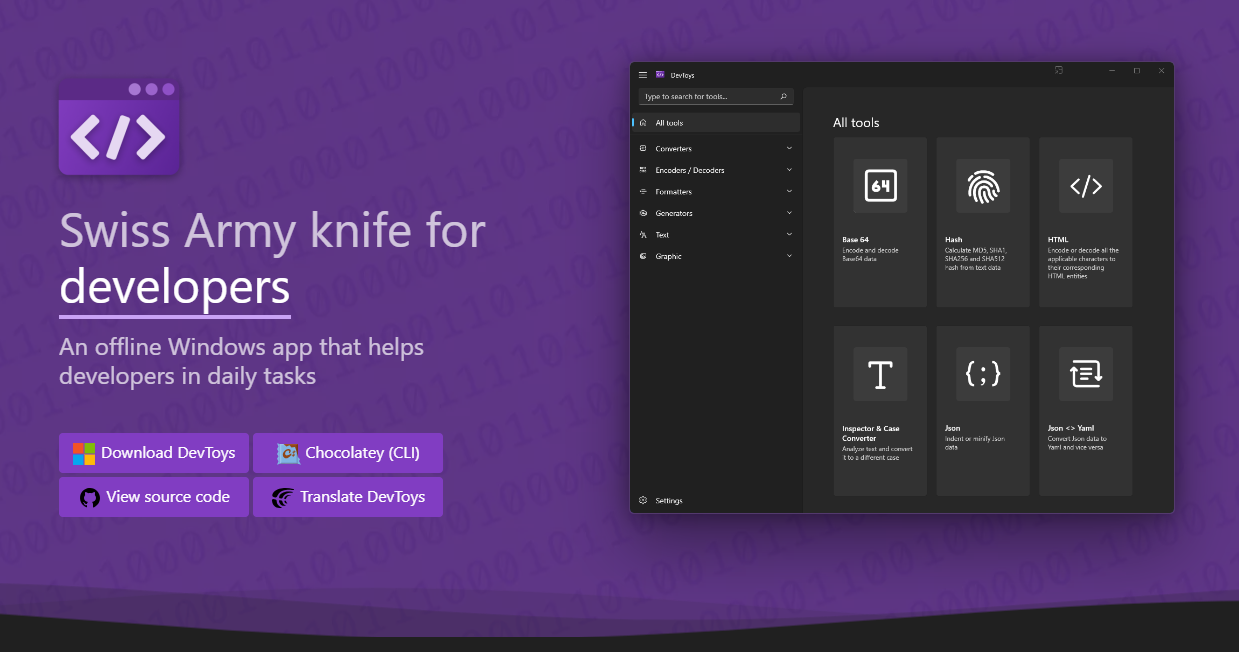 DevToys 協助完成日常開發任務,例如格式化 JSON、比較文字和測試 RegExp。 這樣,就無需使用不可信的網站來處理您的資料執行簡單的任務。透過智慧型偵測,DevToys 可以偵測用於複製到 Windows 剪貼簿的資料的最佳工具。 緊湊的覆蓋範圍讓您可以保持應用程式較小並位於其他視窗之上。最好的部分是可以同時使用應用程式的多個實例。 我可以肯定地說,開發人員甚至不知道這個很棒的專案。 最後是一款專為 Windows 生態系統設計的軟體。哈哈! 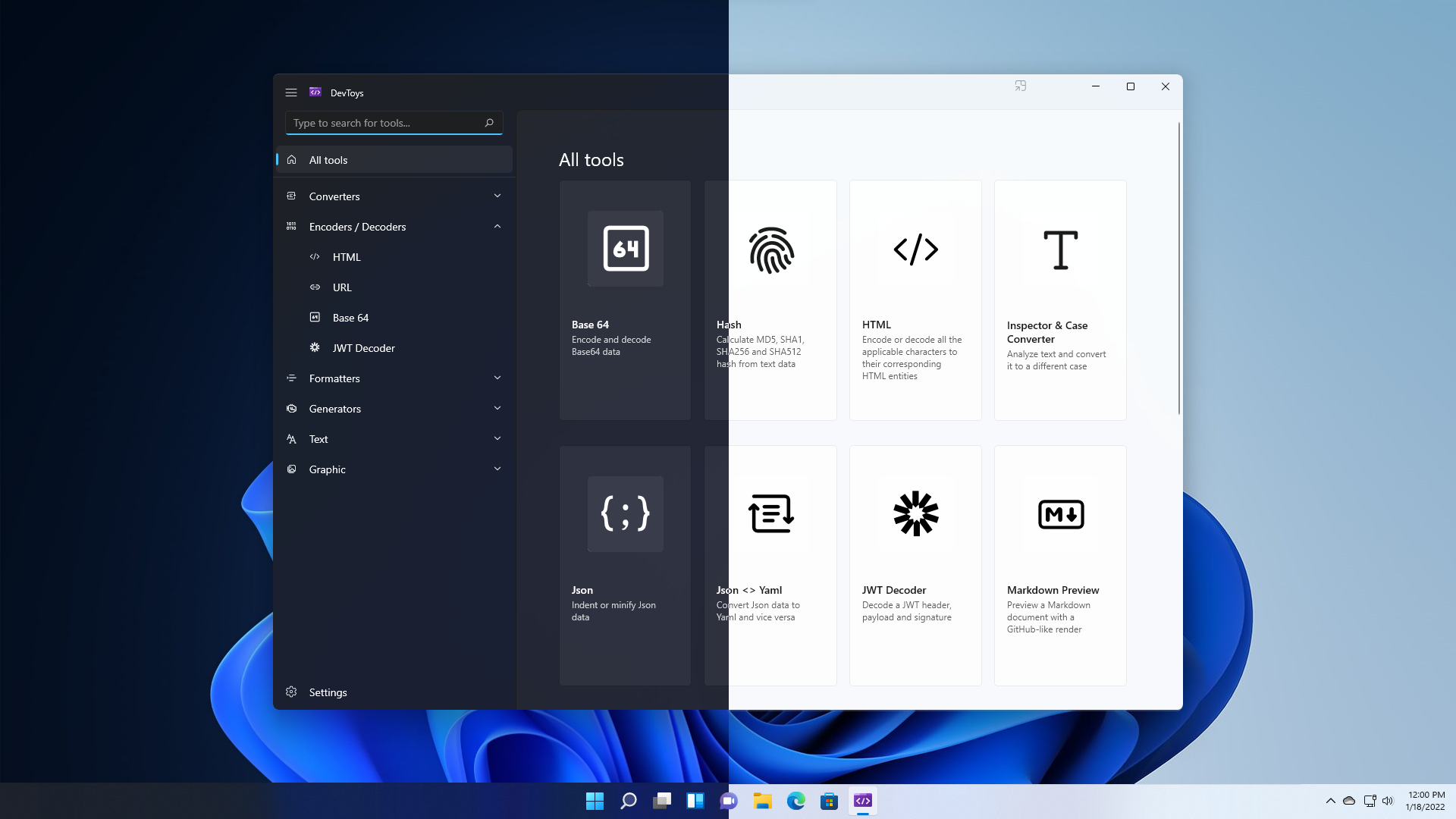 他們提供的一些工具是: > 轉換器 - JSON <> YAML - 時間戳 - 數基數 - 規劃任務解析器 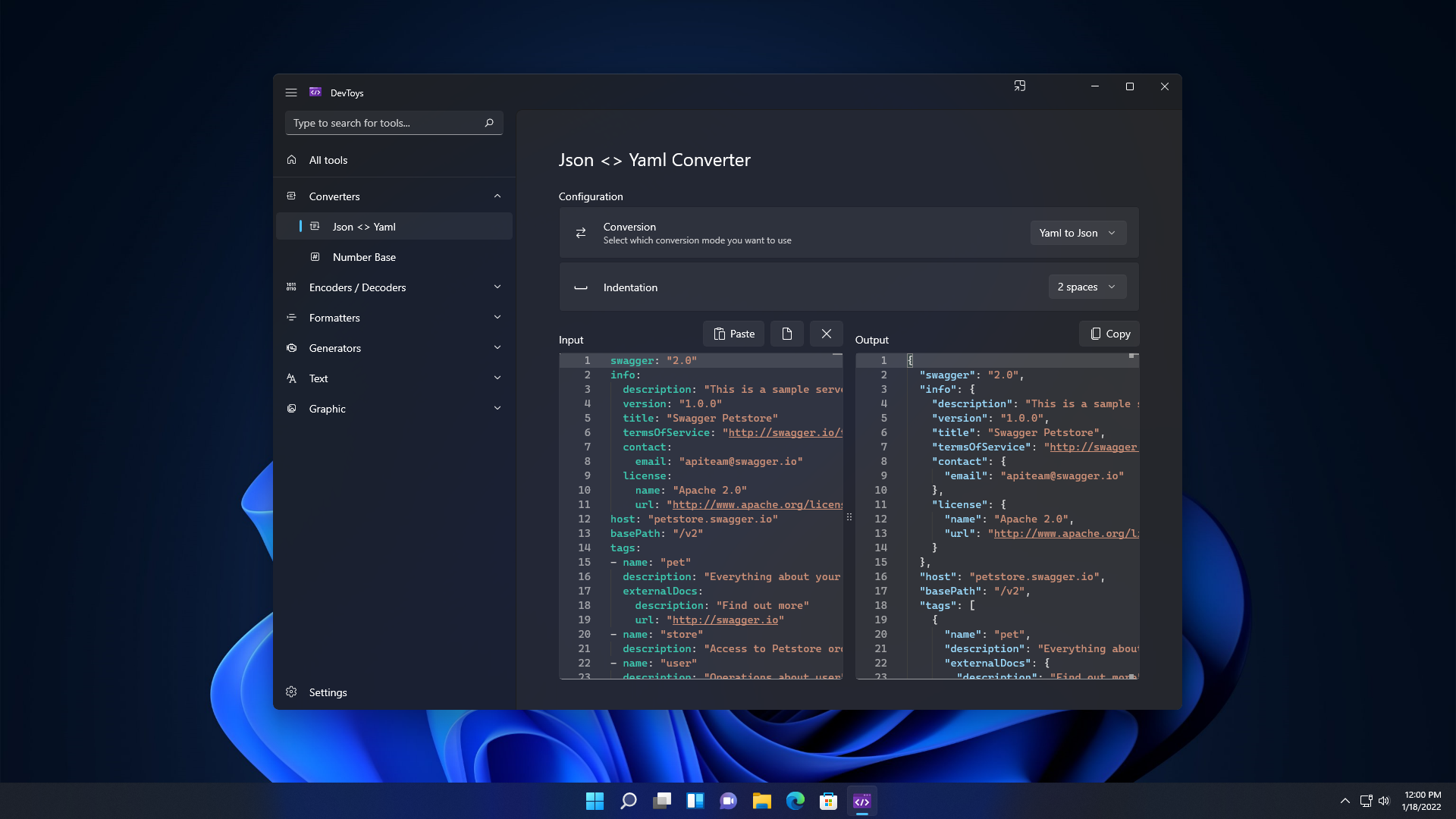 > 編碼器/解碼器 - 超文本標記語言 - 網址 - Base64 文字與圖片 - 壓縮包 - 智威湯遜解碼器 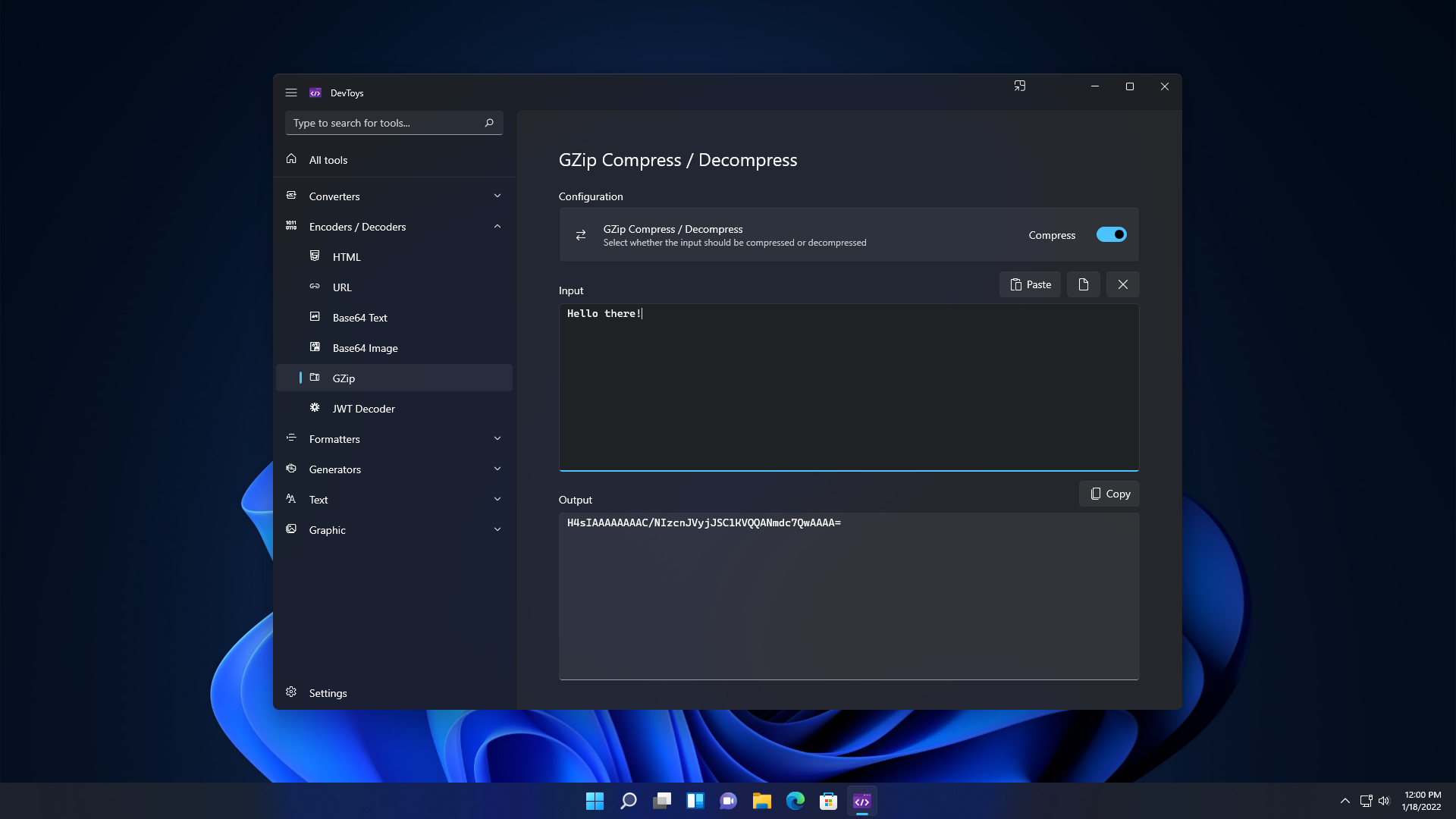 > 格式化程式 - JSON - SQL - XML 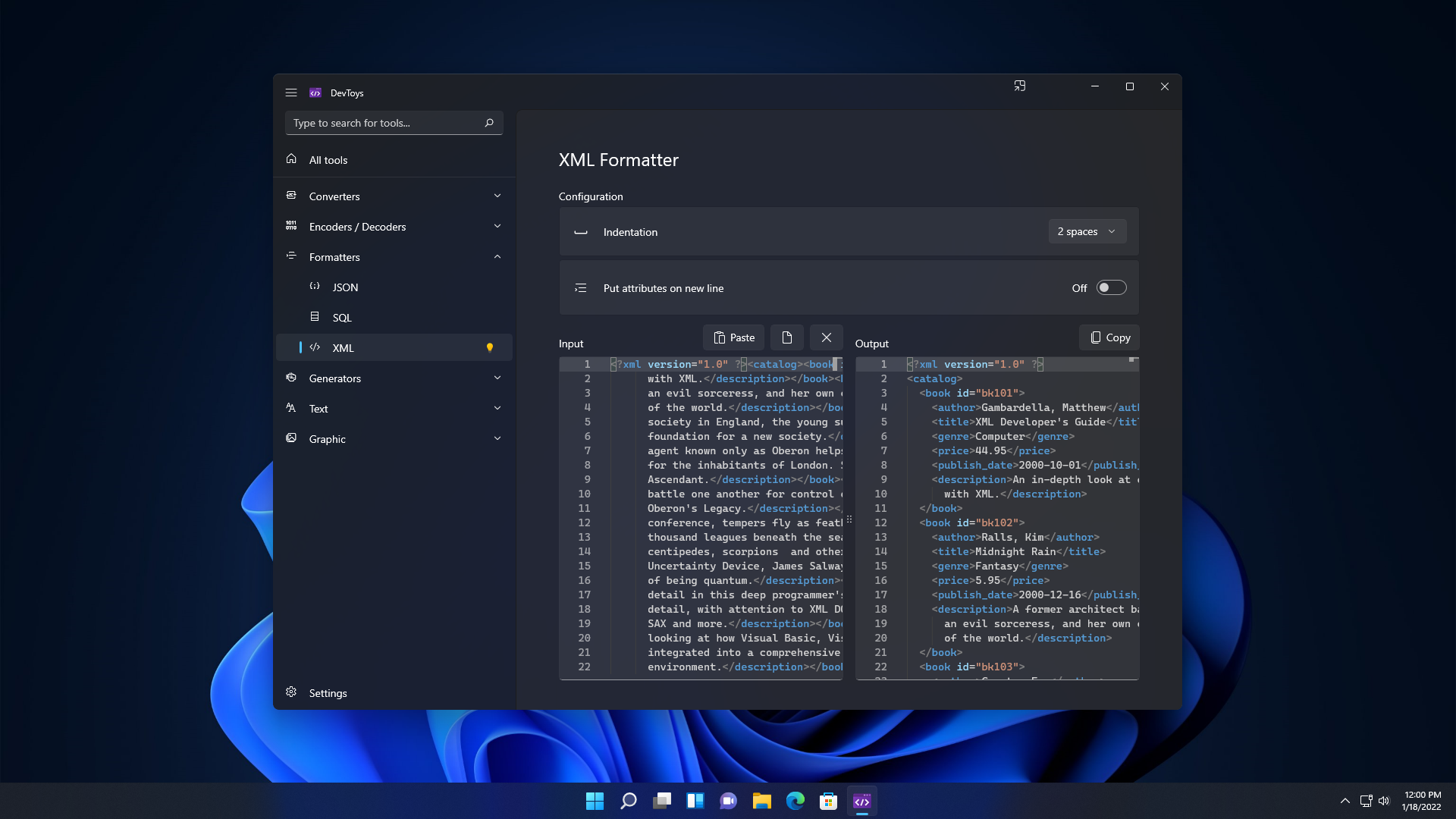 > 發電機 - 哈希(MD5、SHA1、SHA256、SHA512) - UUID 1 和 4 - 洛雷姆·伊普蘇姆 - 校驗和 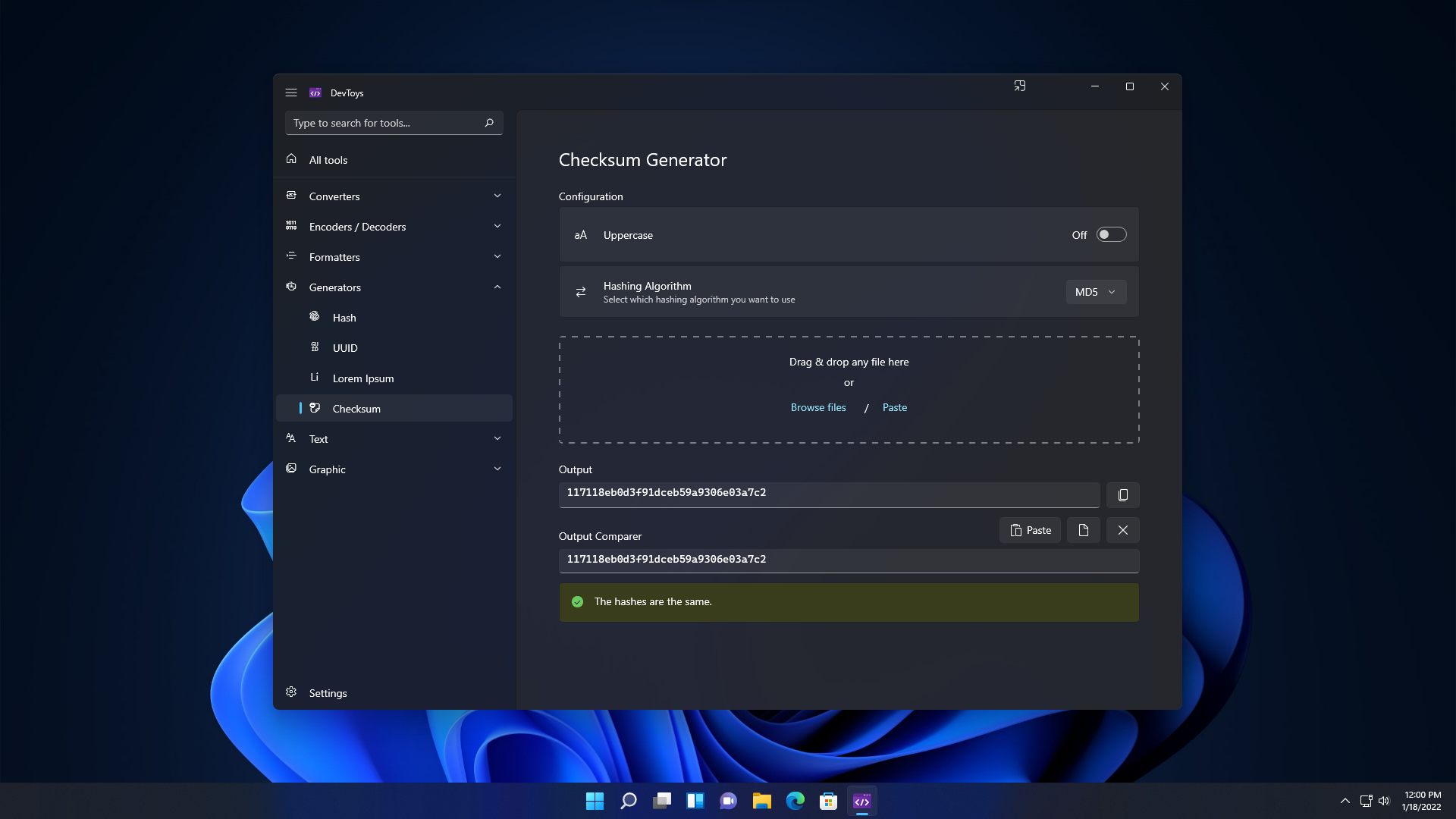 > 文字 - 逃脫/逃脫 - 檢驗員和箱子轉換器 - 正規表示式測試器 - 文字比較 - XML驗證器 - 降價預覽 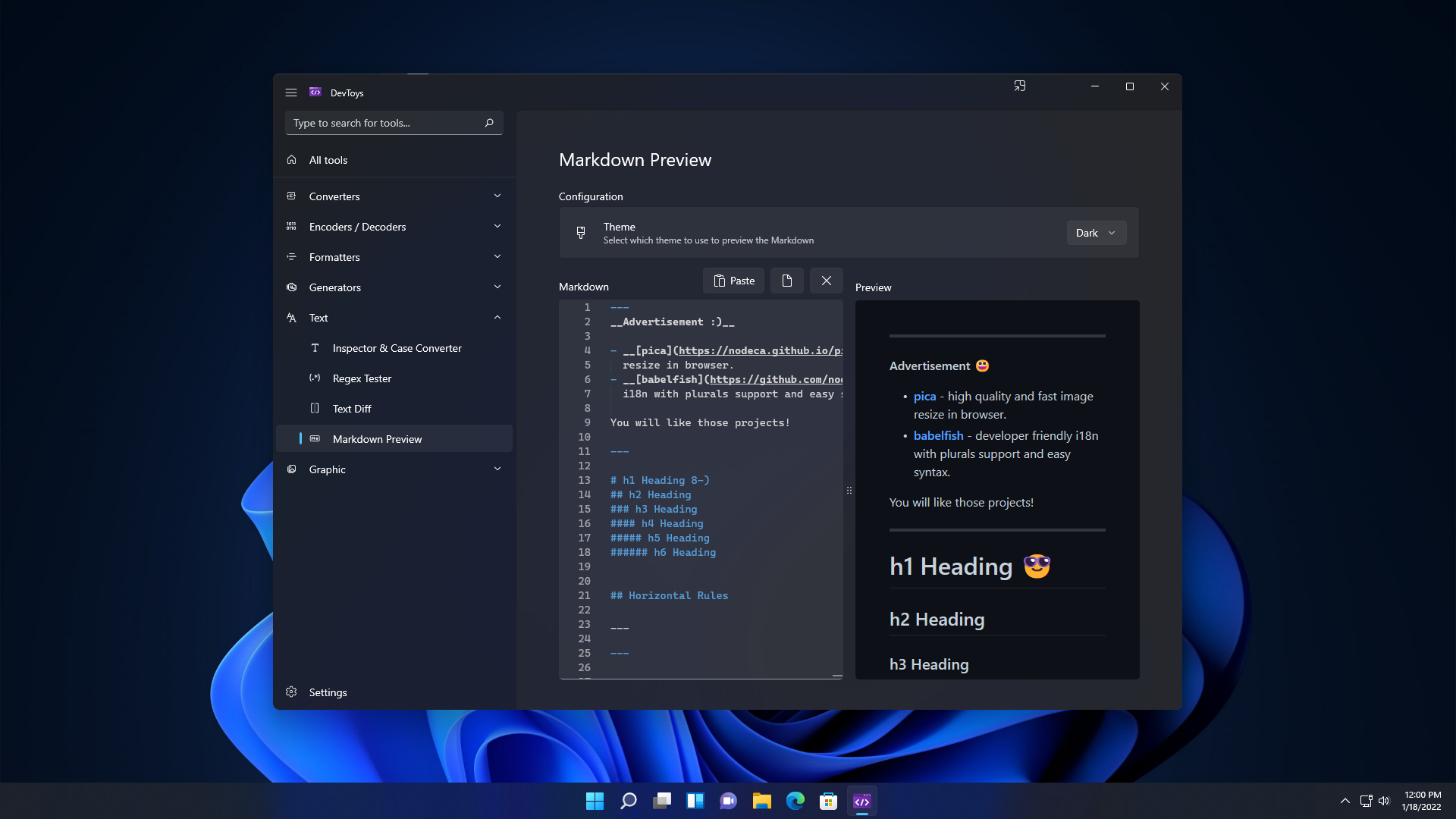 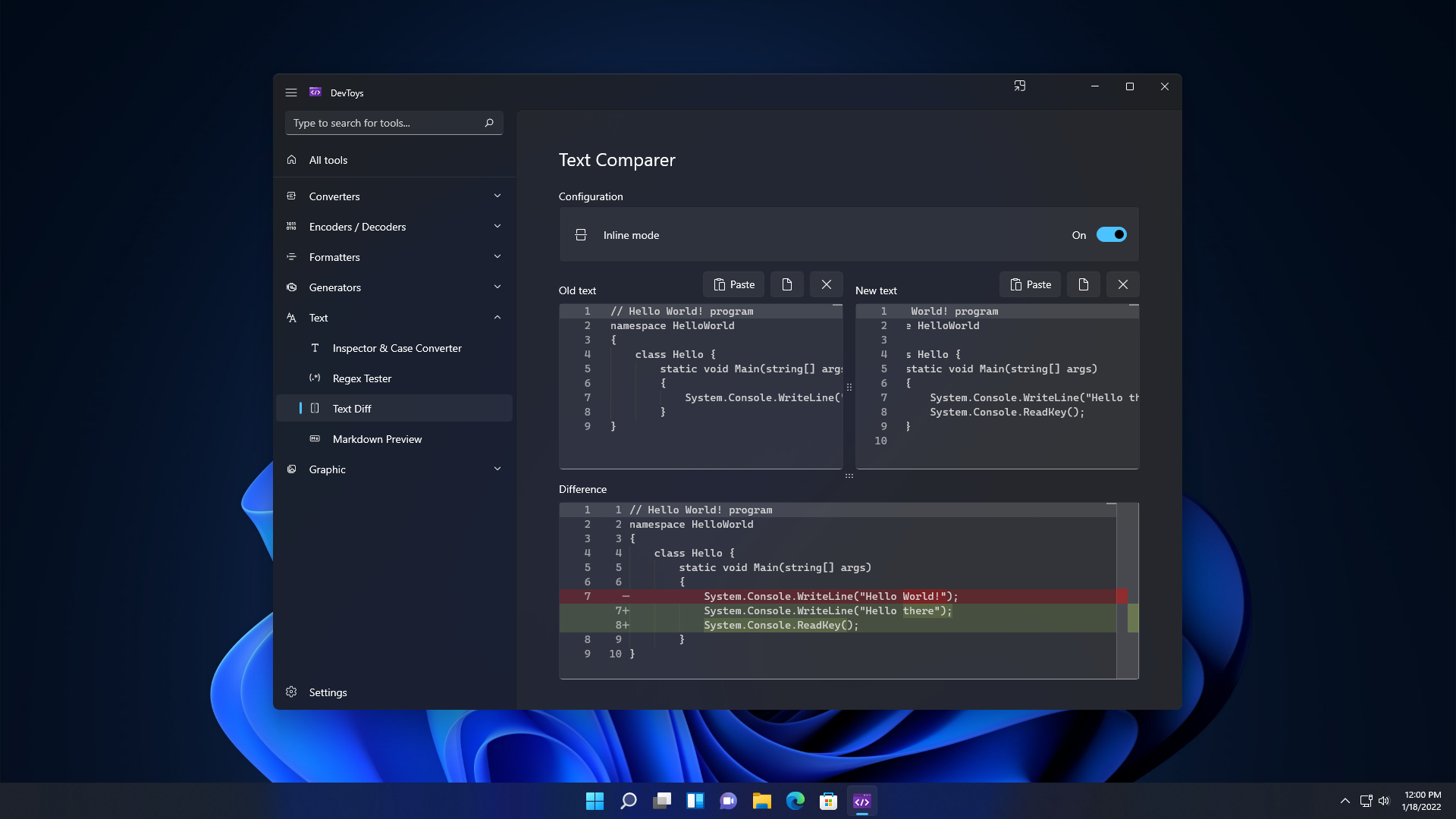 > 形象的 - 色盲模擬器 - 顏色選擇器和對比度 - PNG / JPEG 壓縮器 - 影像轉換器 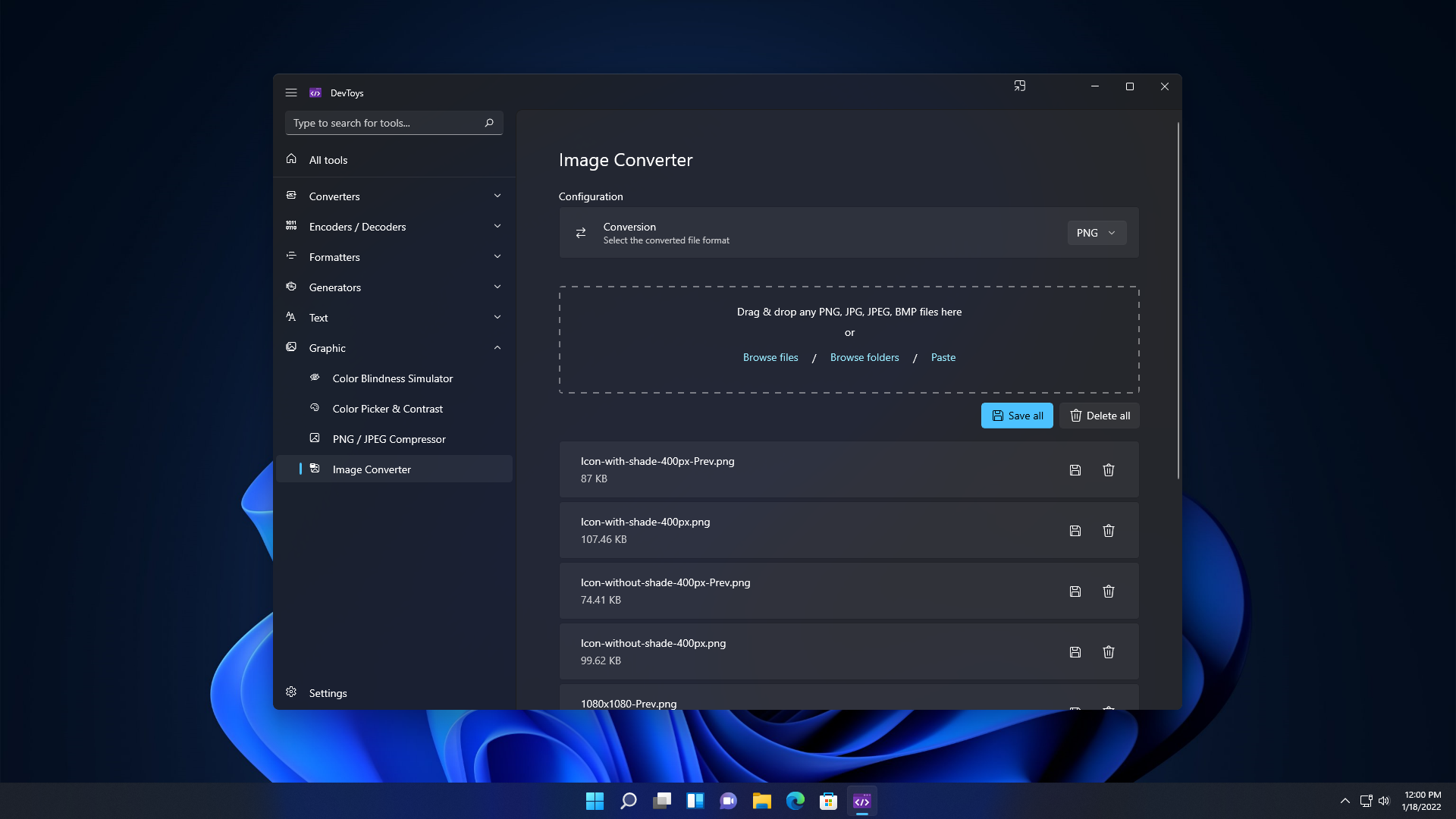 我不了解你,但我不會錯過這個! 您可以閱讀[如何執行 DevToys](https://github.com/DevToys-app/DevToys?tab=readme-ov-file#how-to-run-devtoys) 。 關於許可證的註解。 DevToys 使用的授權允許將應用程式作為試用軟體或共享軟體重新分發而無需進行任何更改。然而,作者 Etienne BAUDOUX 和 BenjaminT 不希望你這樣做。如果您認為自己有充分的理由這樣做,請先與我們聯絡討論。 他們在 GitHub 上有 23k Stars,並且使用 C#。 {% cta https://github.com/DevToys-app/DevToys %} 明星 DevToys ⭐️ {% endcta %} --- 3. [Pieces](https://github.com/pieces-app) - 您的工作流程副駕駛。 ------------------------------------------------------- 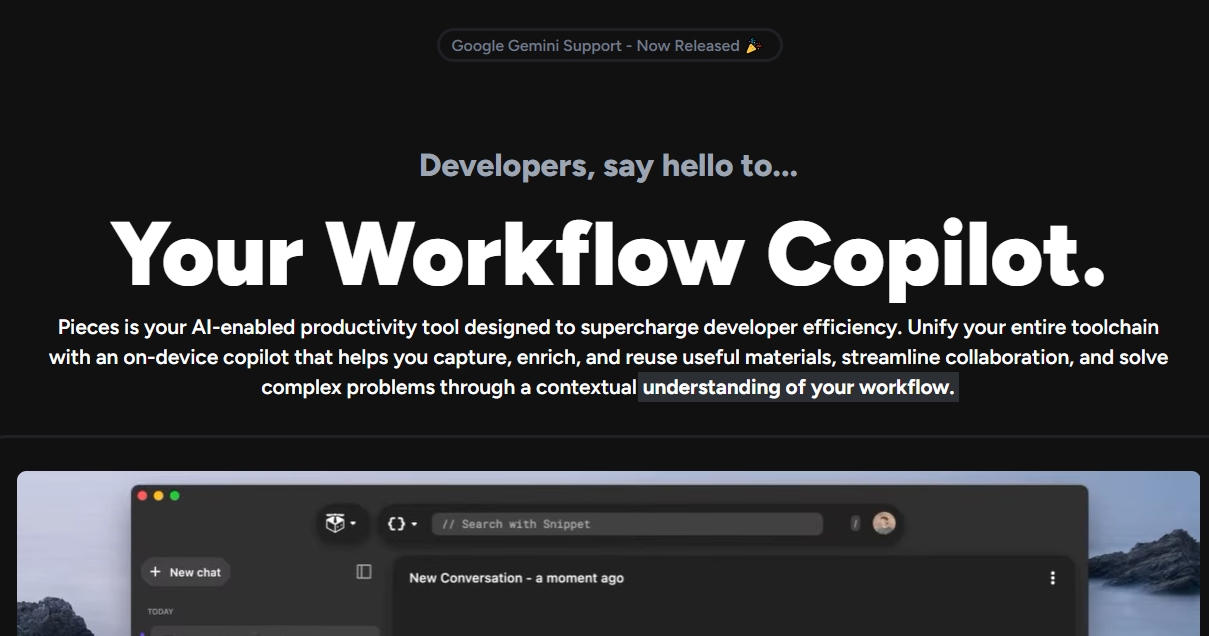 Pieces 是一款支援人工智慧的生產力工具,旨在透過智慧程式碼片段管理、情境化副駕駛互動和主動呈現有用材料來幫助開發人員管理混亂的工作流程。 它最大限度地減少了上下文切換、簡化了工作流程並提升了整體開發體驗,同時透過完全離線的 AI 方法維護了工作的隱私和安全性。太棒了:D 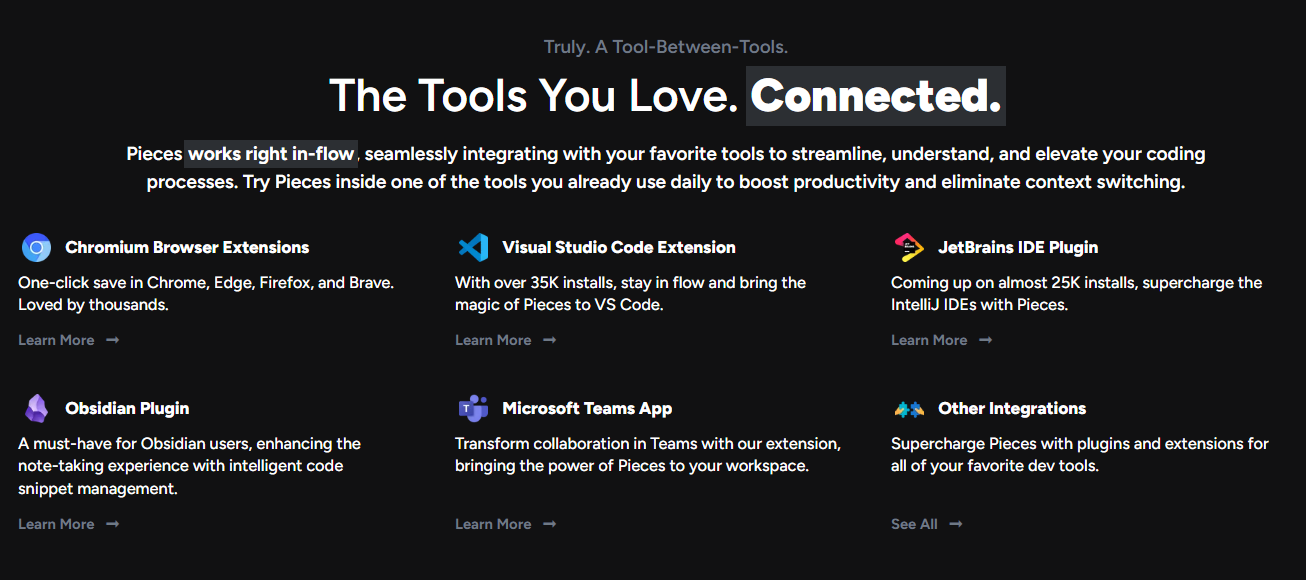 它與您最喜歡的工具無縫集成,以簡化、理解和提升您的編碼流程。 它具有比表面上看到的更令人興奮的功能。 - 它可以透過閃電般快速的搜尋體驗找到您需要的材料,讓您根據您的喜好透過自然語言、程式碼、標籤和其他語義進行查詢。可以放心地說“您的個人離線谷歌”。 - Pieces 使用 OCR 和 Edge-ML 升級螢幕截圖,以提取程式碼並修復無效字元。因此,您可以獲得極其準確的程式碼提取和深度元資料豐富。 您可以查看 Pieces 可用[功能的完整清單](https://pieces.app/features)。 您可以閱讀[文件](https://docs.pieces.app/)並存取[網站](https://pieces.app/)。 他們為 Pieces OS 用戶端提供了一系列 SDK 選項,包括[TypeScript](https://github.com/pieces-app/pieces-os-client-sdk-for-typescript) 、 [Kotlin](https://github.com/pieces-app/pieces-os-client-sdk-for-kotlin) 、 [Python](https://github.com/pieces-app/pieces-os-client-sdk-for-python)和[Dart](https://github.com/pieces-app/pieces-os-client-sdk-for-dart) 。 就開源流行度而言,他們仍然是新的,但他們的社群是迄今為止我見過的最好的社群之一。加入他們,成為 Pieces 的一部分! {% cta https://github.com/pieces-app/ %} 星星碎片 ⭐️ {% endcta %} --- 4. [Infisical-](https://github.com/Infisical/infisical)秘密管理平台。 -------------------------------------------------------------- 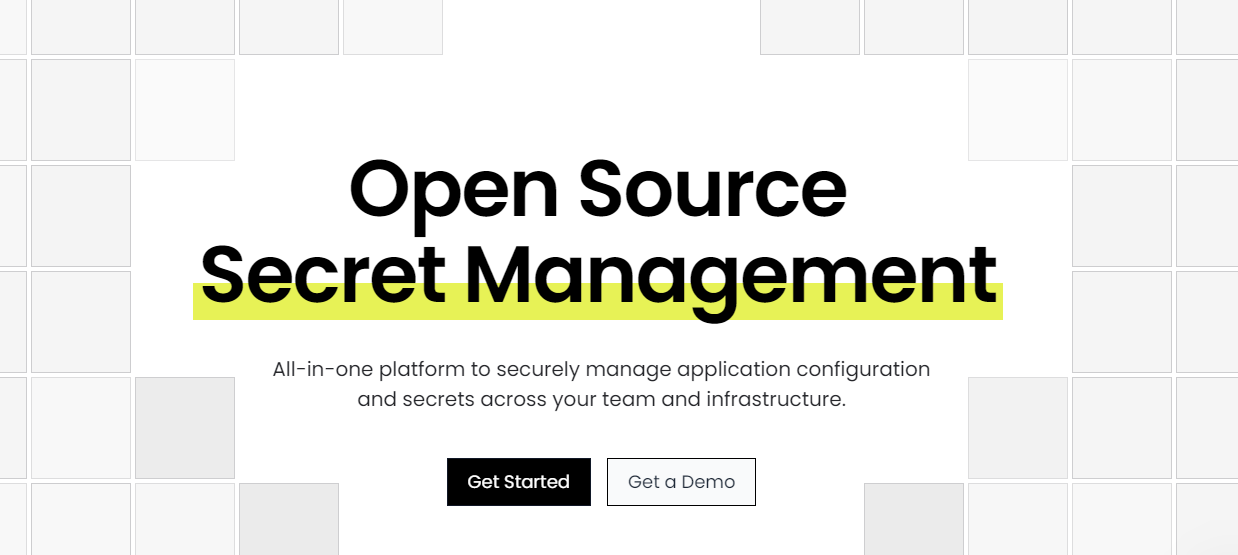 Infisical 是一個開源秘密管理平台,團隊可以用它來集中 API 金鑰、資料庫憑證和設定等秘密。 他們讓每個人(而不僅僅是安全團隊)都可以更輕鬆地進行秘密管理,這意味著從頭開始重新設計整個開發人員體驗。 就我個人而言,我不介意使用 .env 文件,因為我並不特別謹慎。不過,您可以閱讀[立即停止使用 .env 檔案!](https://dev.to/gregorygaines/stop-using-env-files-now-kp0)由格雷戈里來理解。 他們提供了四種 SDK,分別用於<a href="">Node.js</a> 、 <a href="">Python</a> 、 <a href="">Java</a>和<a href="">.Net</a> 。您可以自行託管或使用他們的雲端。 開始使用以下 npm 指令。 ``` npm install @infisical/sdk ``` 這是使用入門 (Node.js SDK) 的方法。 ``` import { InfisicalClient, LogLevel } from "@infisical/sdk"; const client = new InfisicalClient({ clientId: "YOUR_CLIENT_ID", clientSecret: "YOUR_CLIENT_SECRET", logLevel: LogLevel.Error }); const secrets = await client.listSecrets({ environment: "dev", projectId: "PROJECT_ID", path: "/foo/bar/", includeImports: false }); ``` 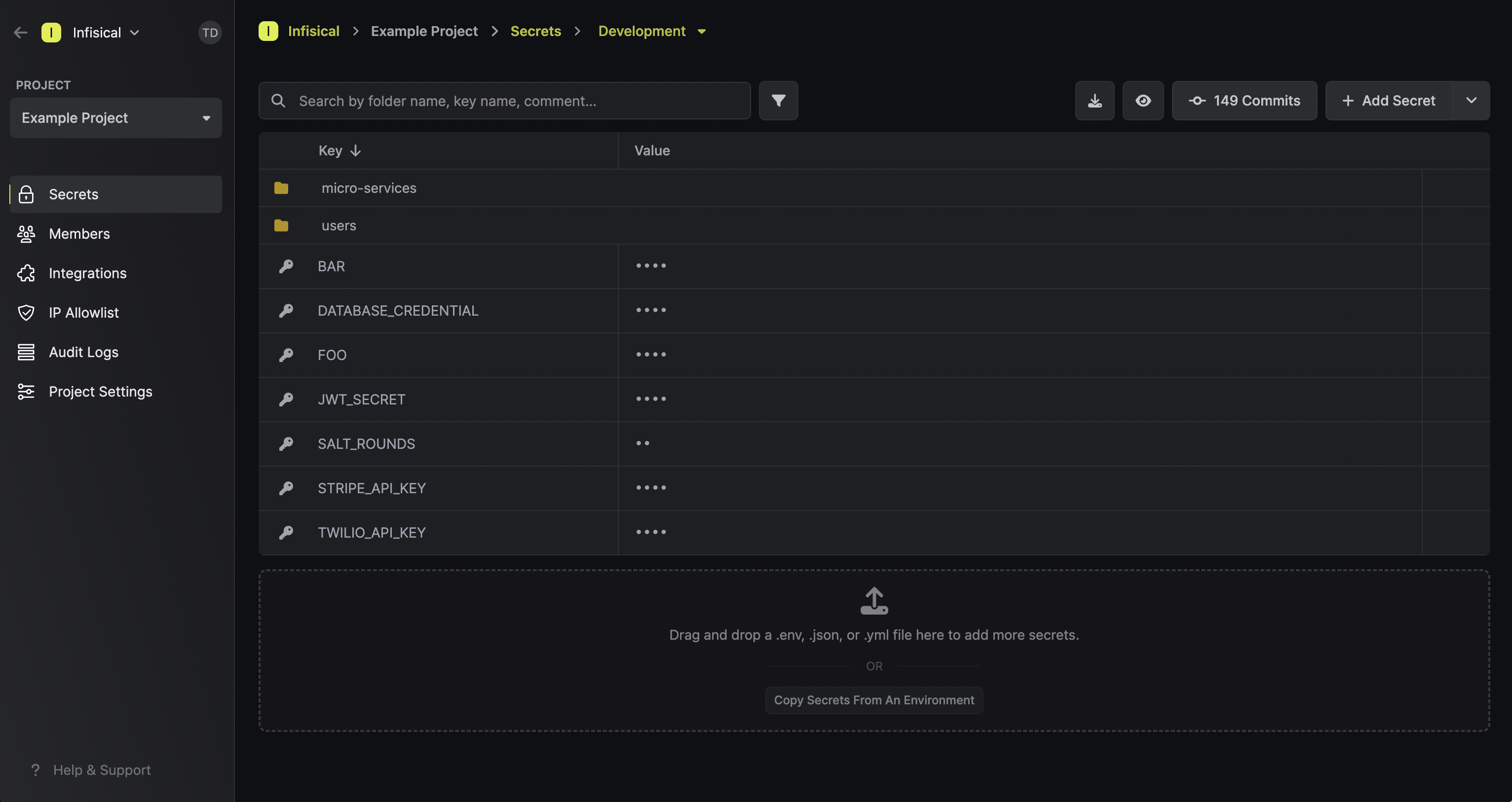 Infisical 還提供了一組工具來自動防止 git 歷史記錄的秘密洩露。可以使用預提交掛鉤或透過與 GitHub 等平台直接整合在 Infisical CLI 層級上設定此功能。 您可以閱讀[文件](https://infisical.com/docs/documentation/getting-started/introduction)並檢查如何[安裝 CLI](https://infisical.com/docs/cli/overview) ,這是使用它的最佳方式。 Infisical 還可用於將機密注入 Kubernetes 叢集和自動部署,以便應用程式使用最新的機密。有很多整合選項可用。 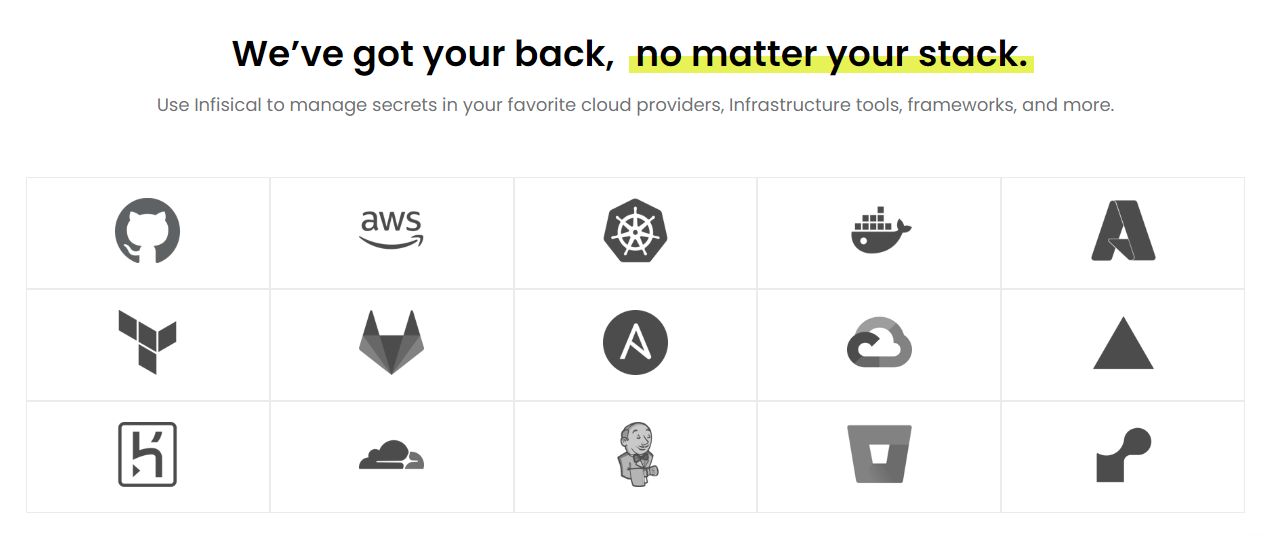 在使用整個原始程式碼之前一定要檢查他們的[許可證](https://github.com/Infisical/infisical/blob/main/LICENSE),因為他們有一些受 MIT Expat 保護的企業級程式碼,但不用擔心,大部分程式碼都是免費使用的。 他們在 GitHub 上擁有超過 11k 顆星星,並且發布了超過 125 個版本,因此他們正在不斷發展。另外,Infiscial CLI 的安裝次數超過 540 萬次,因此非常值得信賴。 {% cta https://github.com/Infisical/infisical %} 明星 Infisical ⭐️ {% endcta %} --- 5. [Mintlify](https://github.com/mintlify/writer) - 在建置時出現的文件。 -------------------------------------------------------------- 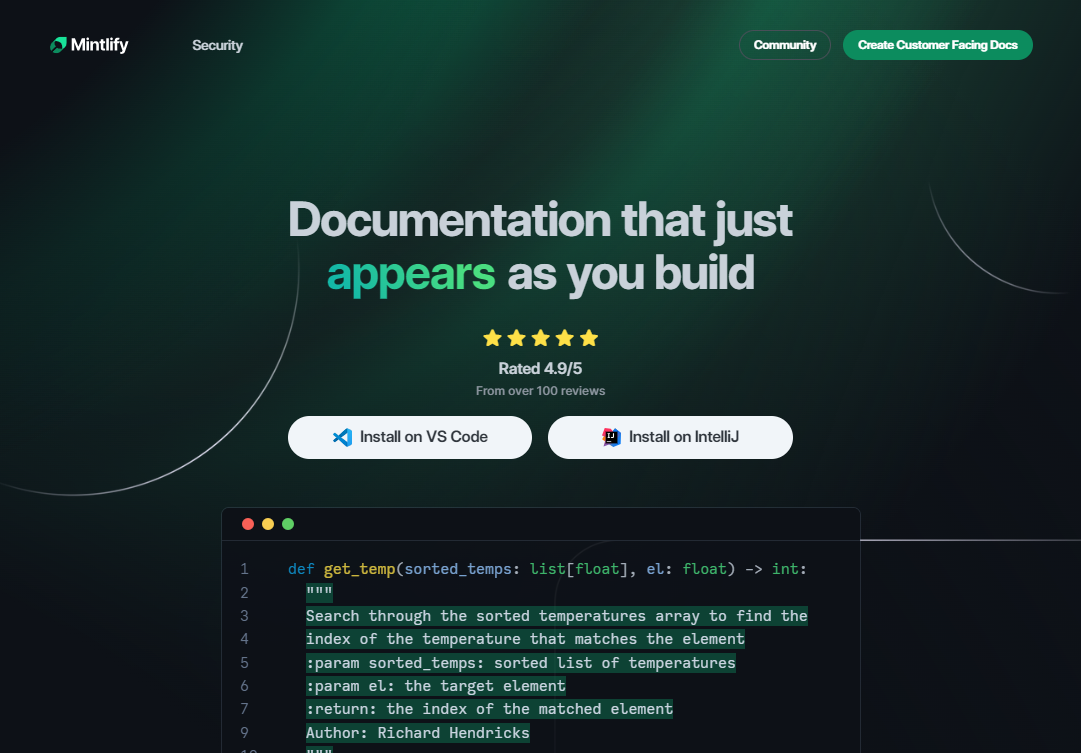 Mintlify 是一款由人工智慧驅動的文件編寫器,您只需 1 秒鐘即可編寫程式碼文件 :D 幾個月前我發現了 Mintlify,從那時起我就一直是它的粉絲。我見過很多公司使用它,甚至我使用我的商務電子郵件產生了完整的文件,結果證明這是非常簡單和體面的。如果您需要詳細的文件,Mintlify 就是解決方案。 主要用例是根據我們將在此處討論的程式碼產生文件。當您編寫程式碼時,它會自動記錄程式碼,以便其他人更容易跟上。 您可以安裝[VSCode 擴充功能](https://marketplace.visualstudio.com/items?itemName=mintlify.document)或將其安裝在[IntelliJ](https://plugins.jetbrains.com/plugin/18606-mintlify-doc-writer)上。 您只需突出顯示程式碼或將遊標放在要記錄的行上。然後點選「編寫文件」按鈕(或按 ⌘ + 。) 您可以閱讀[文件](https://github.com/mintlify/writer?tab=readme-ov-file#%EF%B8%8F-mintlify-writer)和[安全指南](https://writer.mintlify.com/security)。 如果您更喜歡教程,那麼您可以觀看[Mintlify 的工作原理](https://www.loom.com/embed/3dbfcd7e0e1b47519d957746e05bf0f4)。它支援 10 多種程式語言,並支援許多文件字串格式,例如 JSDoc、reST、NumPy 等。 順便說一句,他們的網站連結是[writer.mintlify.com](https://writer.mintlify.com/) ;回購協議中目前的似乎是錯誤的。 Mintlify 是一個方便的工具,用於記錄程式碼,這是每個開發人員都應該做的事情。它使其他人更容易有效地理解您的程式碼。 它在 GitHub 上有大約 2.5k 顆星,基於 TypeScript 建置,受到許多開發人員的喜愛。 {% cta https://github.com/mintlify/writer %} Star Mintlify ⭐️ {% endcta %} --- 6. [Replexica](https://github.com/replexica/replexica) - 用於 React 的 AI 支援的 i18n 工具包。 ------------------------------------------------------------------------------------ 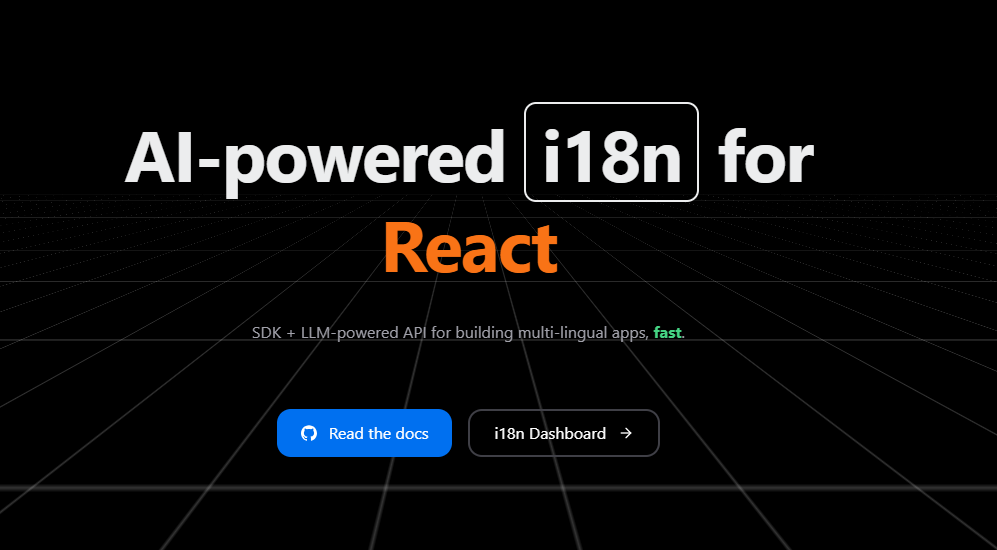 在地化方面的困難是真實存在的,因此人工智慧的幫助絕對是一個很酷的概念。 Replexica 是 React 的 i18n 工具包,可快速發布多語言應用程式。它不需要將文字提取到 JSON 檔案中,並使用 AI 支援的 API 進行內容處理。 它有以下兩個部分: 1. Replexica Compiler - React 的開源編譯器插件。 2. Replexica API - 雲端中的 i18n API,使用 LLM 執行翻譯。 (基於使用情況,它有免費套餐) 支援的一些 i18n 格式包括: 1. 無 JSON 的 Replexica 編譯器格式。 2. Markdown 內容的 .md 檔案。 3. 基於舊版 JSON 和 YAML 的格式。 當他們達到 500 星時,他們也在 DEV 上發布了官方公告。我是第一批讀者之一(少於 3 個反應)。 它們涵蓋了很多內容,因此您應該閱讀 Max 的[《We Got 500 Stars What Next》](https://dev.to/maxprilutskiy/we-got-500-github-stars-whats-next-2njc) 。 為了給出 Replexica 背後的總體思路,這是基本 Next.js 應用程式所需的唯一更改,以使其支援多語言。 開始使用以下 npm 指令。 ``` // install pnpm add replexica @replexica/react @replexica/compiler // login to Replexica API. pnpm replexica auth --login ``` 您可以這樣使用它。 ``` // next.config.mjs // Import Replexica Compiler import replexica from '@replexica/compiler'; /** @type {import('next').NextConfig} */ const nextConfig = {}; // Define Replexica configuration /** @type {import('@replexica/compiler').ReplexicaConfig} */ const replexicaConfig = { locale: { source: 'en', targets: ['es'], }, }; // Wrap Next.js config with Replexica Compiler export default replexica.next( replexicaConfig, nextConfig, ); ``` 您可以閱讀如何[開始使用](https://github.com/replexica/replexica/blob/main/getting-started.md)以及清楚記錄的有關[幕後使用內容的](https://github.com/replexica/replexica?tab=readme-ov-file#whats-under-the-hood)內容。 Replexica 編譯器支援 Next.js App Router,Replexica API 支援英文🇺🇸和西班牙文🇪🇸。他們計劃接下來發布 Next.js Pages Router + 法語🇫🇷語言支援! 他們在 GitHub 上擁有 740 多個 Star,並且基於 TypeScript 建置。您應該密切關注該專案以獲得進一步進展! {% cta https://github.com/replexica/replexica %} Star Replexica ⭐️ {% endcta %} --- 7. [Flowise](https://github.com/FlowiseAI/Flowise) - 拖放 UI 來建立您的客製化 LLM 流程。 --------------------------------------------------------------------------- 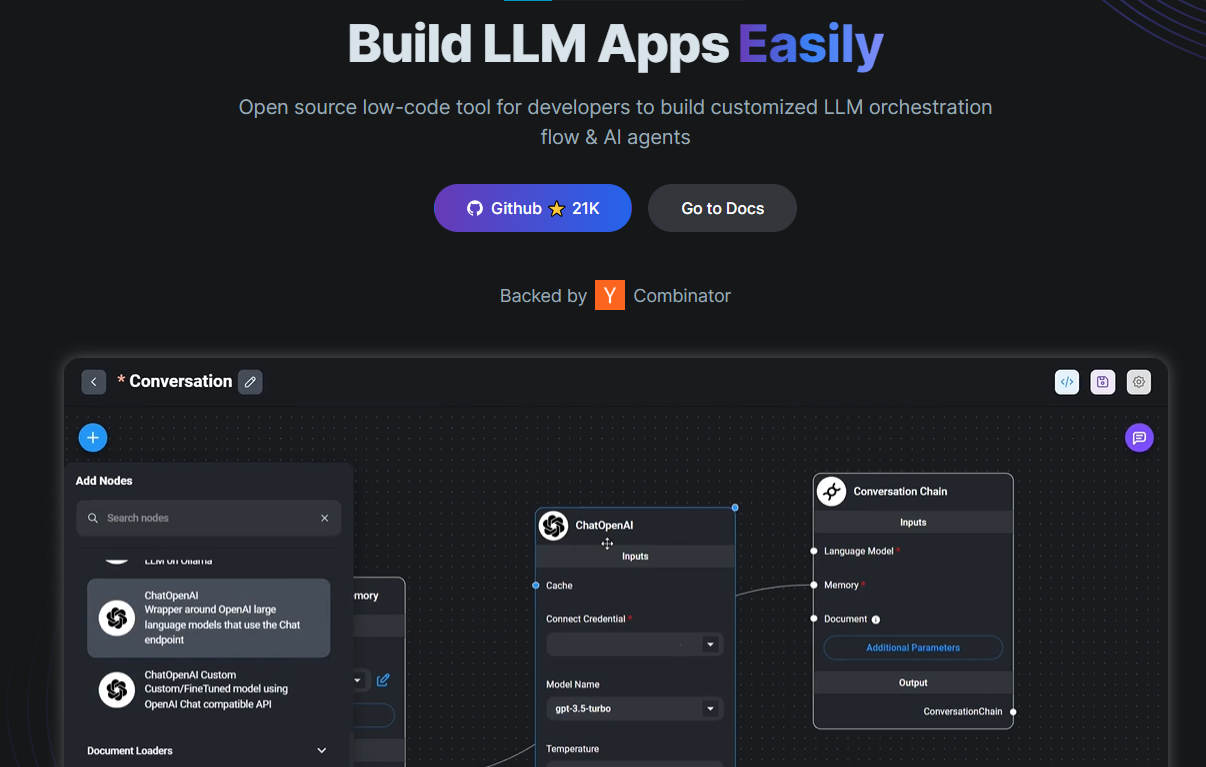 Flowise 是一款開源 UI 視覺化工具,用於建立客製化的 LLM 編排流程和 AI 代理程式。 開始使用以下 npm 指令。 ``` npm install -g flowise npx flowise start OR npx flowise start --FLOWISE_USERNAME=user --FLOWISE_PASSWORD=1234 ``` 這就是整合 API 的方式。 ``` import requests url = "/api/v1/prediction/:id" def query(payload): response = requests.post( url, json = payload ) return response.json() output = query({ question: "hello!" )} ``` 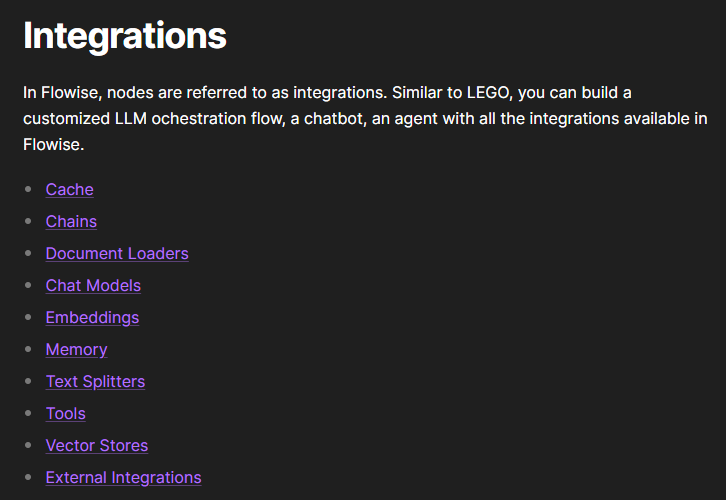 您可以閱讀[文件](https://docs.flowiseai.com/)。 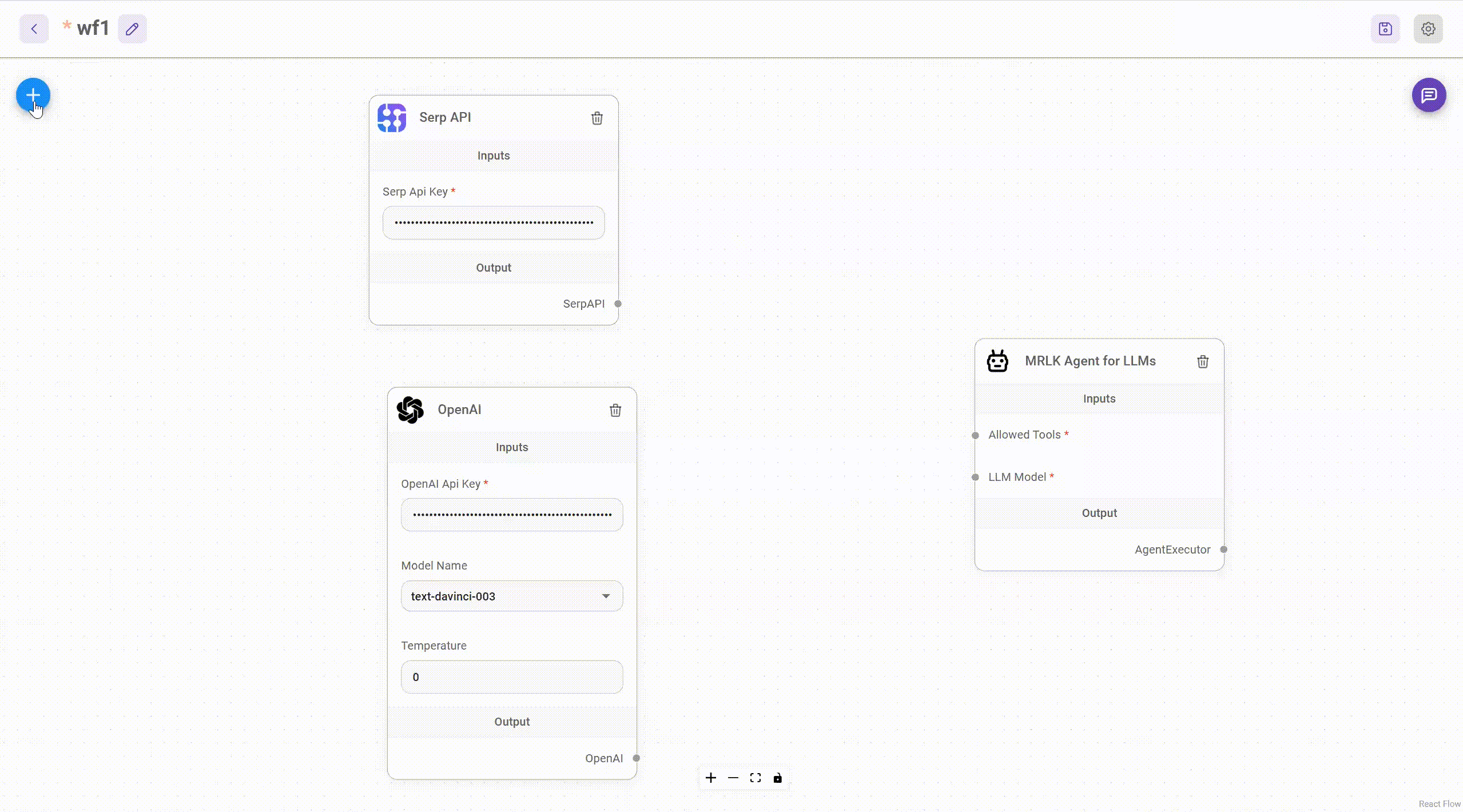 雲端主機不可用,因此您必須使用這些[說明](https://github.com/FlowiseAI/Flowise?tab=readme-ov-file#-self-host)自行託管。 讓我們探討一些用例: - 假設您有一個網站(可以是商店、電子商務網站或部落格),並且您希望廢棄該網站的所有相關連結,並讓法學碩士回答您網站上的任何問題。您可以按照此[逐步教學](https://docs.flowiseai.com/use-cases/web-scrape-qna)來了解如何實現相同的目標。 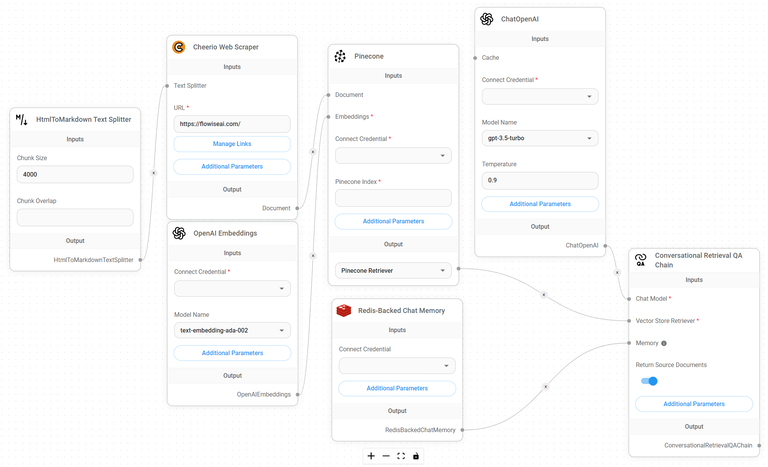 - 您還可以建立一個自訂工具,該工具將能夠呼叫 Webhook 端點並將必要的參數傳遞到 Webhook 主體中。請依照本[指南](https://docs.flowiseai.com/use-cases/webhook-tool)使用 Make.com 建立 Webhook 工作流程。 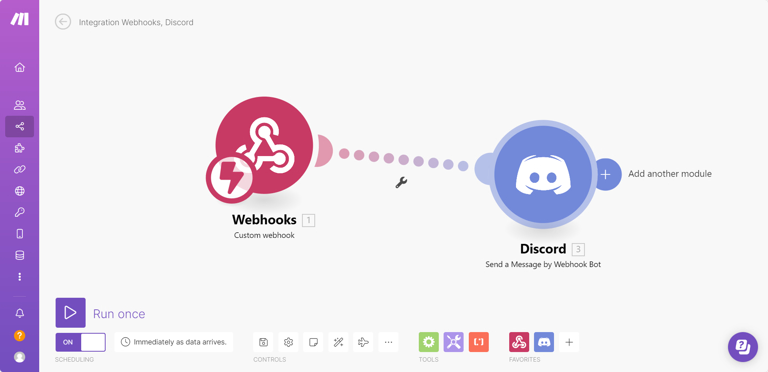 還有許多其他用例,例如建立 SQL QnA 或與 API 互動。 FlowiseAI 在 GitHub 上擁有超過 27,500 個 Star,並擁有超過 10,000 個分叉,因此具有良好的整體比率。 {% cta https://github.com/FlowiseAI/Flowise %} 明星 Flowise ⭐️ {% endcta %} --- 8. [Hexo](https://github.com/hexojs/hexo) - 一個快速、簡單且功能強大的部落格框架。 ---------------------------------------------------------------  大多數開發人員更喜歡自己的博客,如果您也是如此。 Hexo 可能是你不知道的工具。 Hexo 支援許多功能,例如超快的生成速度,支援 GitHub Flavored Markdown 和大多數 Octopress 插件,提供對 GitHub Pages、Heroku 等的一命令部署,以及可實現無限擴展性的強大 API 和數百個主題和插件。 這意味著您可以用 Markdown(或其他標記語言)編寫帖子,Hexo 在幾秒鐘內生成具有漂亮主題的靜態檔案。 開始使用以下 npm 指令。 ``` npm install hexo-cli -g ``` 您可以這樣使用它。 ``` // Setup your blog hexo init blog // Start the server hexo server // Create a new post hexo new "Hello Hexo" ``` 您可以閱讀[文件](https://hexo.io/docs/),查看 Hexo 提供的所有[400 多個外掛程式](https://hexo.io/plugins/)和[主題集](https://hexo.io/themes/)。據我所知,這些外掛程式支援廣泛的用例,例如 Hexo 的 Ansible 部署器外掛程式。 您可以查看有關在[Hexo 上編寫和組織內容的](https://www.youtube.com/watch?v=AIqBubK6ZLc&t=6s)YouTube 教學。 Hexo 在 GitHub 上擁有超過 38,000 顆星,並被 GitHub 上超過 125,000 名開發者使用。它們位於`v7`版本中,解壓縮後大小為`629 kB` 。 {% cta https://github.com/hexojs/hexo %} Star Hexo ⭐️ {% endcta %} --- 9.[螢幕截圖到程式碼](https://github.com/abi/screenshot-to-code)- 放入螢幕截圖並將其轉換為乾淨的程式碼。 --------------------------------------------------------------------------- 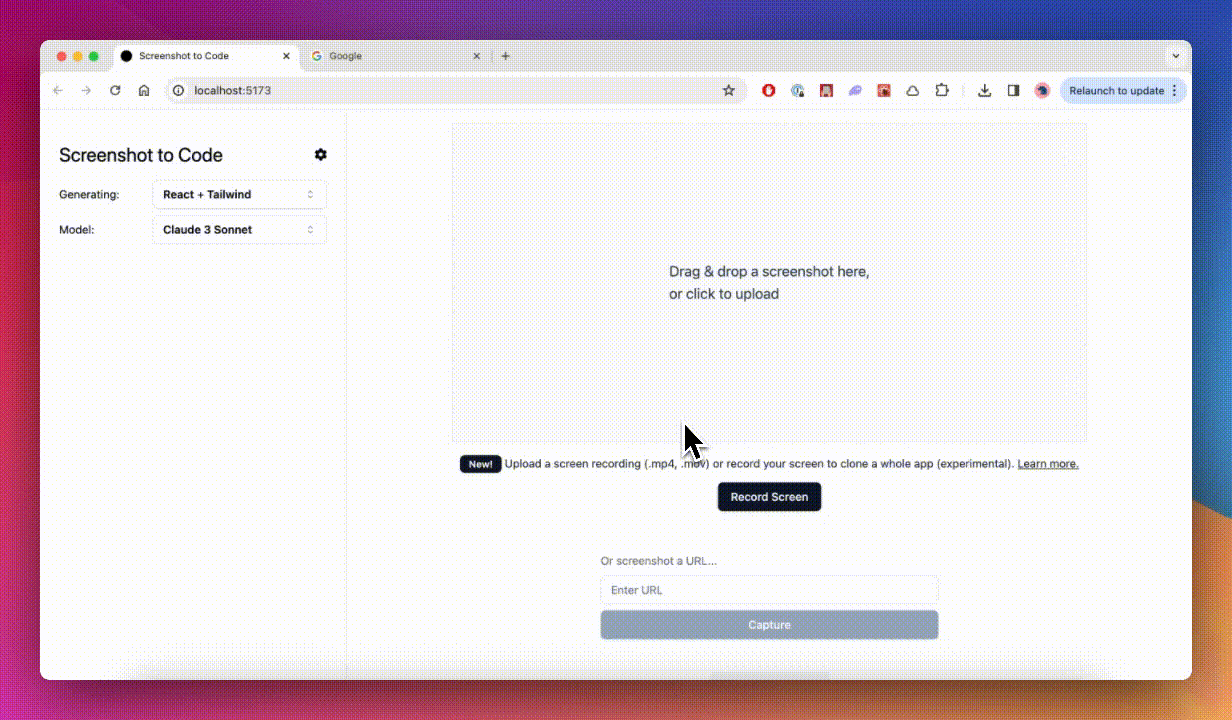 這個開源專案廣泛流行,但許多開發人員仍然不了解它。它可以幫助您以 10 倍的速度建立使用者介面。 這是一個簡單的工具,可以使用 AI 將螢幕截圖、模型和 Figma 設計轉換為乾淨、實用的程式碼。 該應用程式有一個 React/Vite 前端和一個 FastAPI 後端。如果您想使用 Claude Sonnet 或獲得實驗視訊支持,您將需要一個能夠存取 GPT-4 Vision API 的 OpenAI API 金鑰或一個 Anthropic 金鑰。您可以閱讀[指南](https://github.com/abi/screenshot-to-code?tab=readme-ov-file#-getting-started)來開始。 您可以在託管版本上[即時試用](https://screenshottocode.com/),並觀看 wiki 上提供的[一系列演示影片](https://github.com/abi/screenshot-to-code/wiki/Screen-Recording-to-Code)。 他們在 GitHub 上擁有超過 47k 顆星星,並支援許多技術堆疊,例如 React 和 Vue,以及不錯的 AI 模型,例如 GPT-4 Vision、Claude 3 Sonnet 和 DALL-E 3。 {% cta https://github.com/abi/screenshot-to-code %} 將螢幕截圖轉為程式碼 ⭐️ {% endcta %} --- 10. [Appsmith](https://github.com/appsmithorg/appsmith) - 建立管理面板、內部工具和儀表板的平台。 ----------------------------------------------------------------------------- 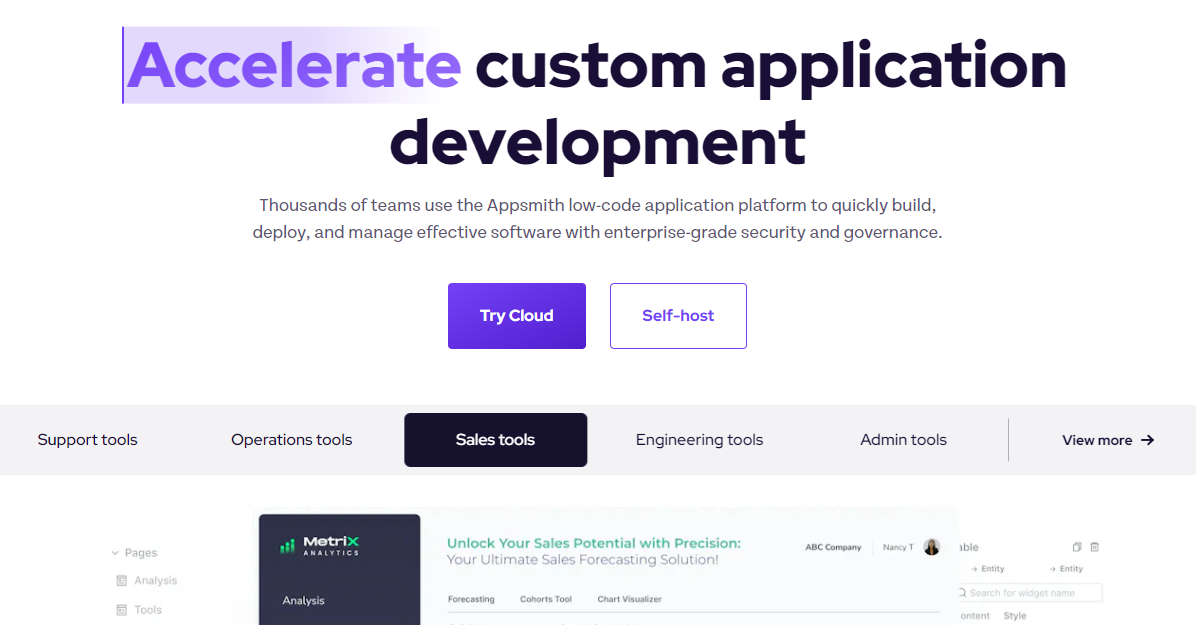 管理面板和儀表板是任何軟體創意(在大多數情況下)的一些常見部分,我嘗試從頭開始建立它,這會帶來很多痛苦和不必要的辛苦工作。 您可能已經看到組織建立了內部應用程式,例如儀表板、資料庫 GUI、管理面板、批准應用程式、客戶支援儀表板等,以幫助其團隊執行日常操作。正如我所說,Appsmith 是一個開源工具,可以實現這些內部應用程式的快速開發。 首先,請觀看這個[YouTube 影片](https://www.youtube.com/watch?v=NnaJdA1A11s),該影片在 100 秒內解釋了 Appsmith。 {% 嵌入 https://www.youtube.com/watch?v=NnaJdA1A11s %} 他們提供拖放小部件來建立 UI。 您可以使用 45 多個可自訂的小工具在幾分鐘內建立漂亮的響應式 UI,而無需編寫一行 HTML/CSS。尋找[小部件的完整清單](https://www.appsmith.com/widgets)。 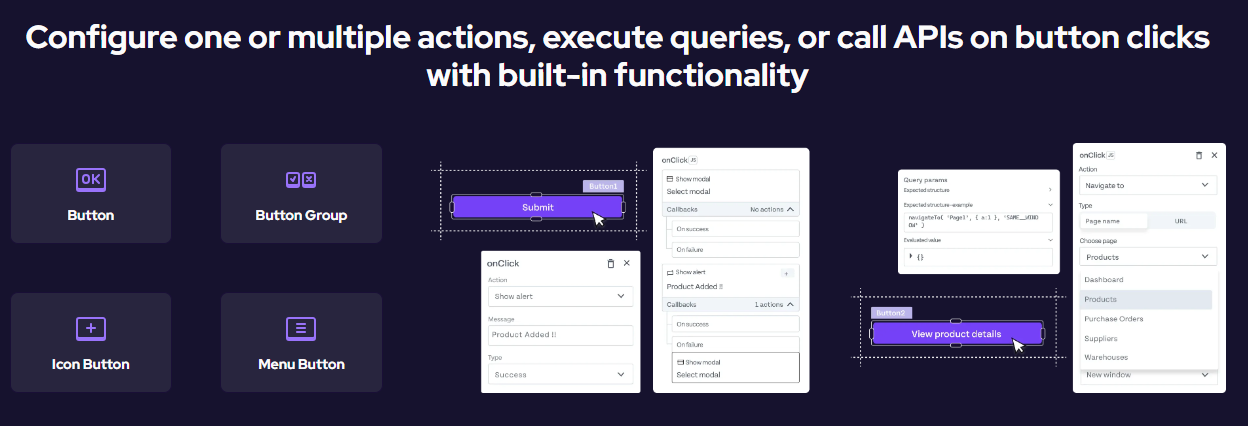 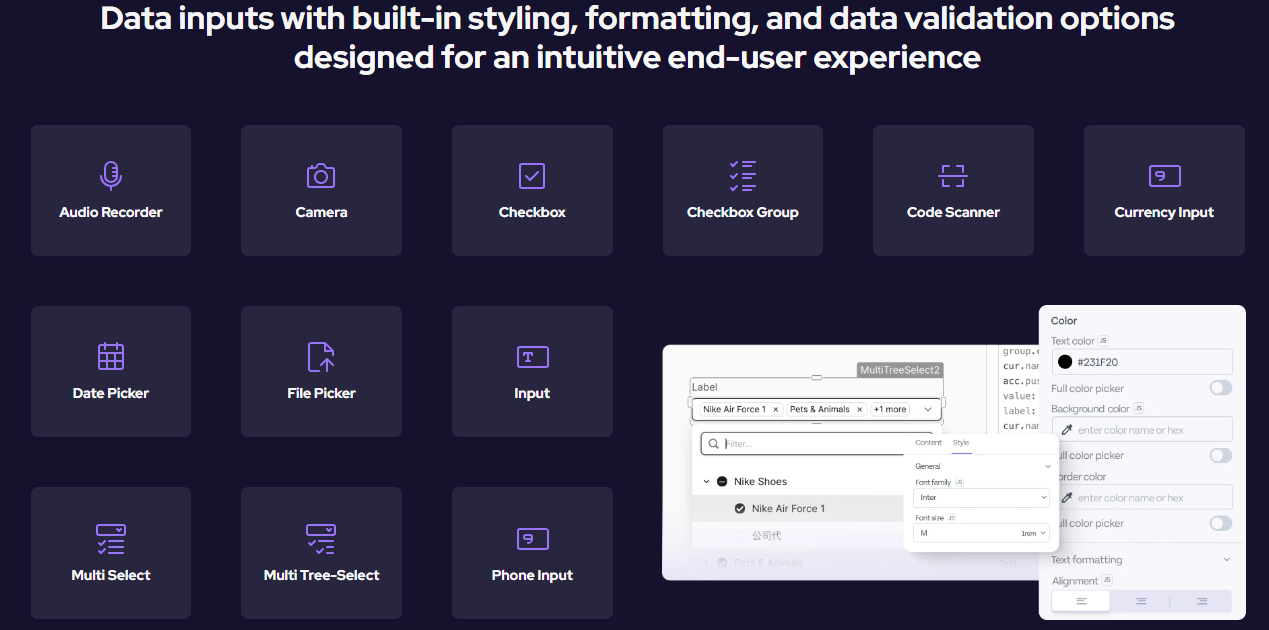 Appsmith 幾乎可以在 GUI 上的小部件屬性、事件偵聽器、查詢和其他設定內的任何位置編寫 JavaScript 程式碼。 Appsmith 支援在`{{ }}`內編寫單行程式碼,並將括號之間編寫的任何內容解釋為 JavaScript 表達式。 ``` /*Filter the data array received from a query*/ {{ QueryName.data.filter((row) => row.id > 5 ) }} or {{ storeValue("userID", 42); console.log(appsmith.store.userID); showAlert("userID saved"); }} ``` 您需要使用立即呼叫函數表達式(IIFE)來編寫多行。 例如,無效程式碼和有效程式碼。 ``` // invalid code /*Call a query to fetch the results and filter the data*/ {{ const array = QueryName.data; const filterArray = array.filter((row) => row.id > 5); return filterArray; }} /* Check the selected option and return the value*/ {{ if (Dropdown.selectedOptionValue === "1") { return "Option 1"; } else { return "Option 2"; } }} // valid code /* Call a query and then manipulate its result */ {{ (function() { const array = QueryName.data; const filterArray = array.filter((row) => row.id > 5); return filterArray; })() }} /* Verify the selected option and return the value*/ {{ (function() { if (Dropdown.selectedOptionValue === "1") { return "Option 1"; } else { return "Option 2"; } })() }} ``` 您可以透過幾個簡單的步驟建立從簡單的 CRUD 應用程式到複雜的多步驟工作流程的任何內容: 1. 與資料庫或 API 整合。 Appsmith 支援最受歡迎的資料庫和 REST API。 2. 使用內建小工具建立您的應用程式佈局。 3. 在編輯器中的任何位置使用查詢和 JavaScript 來表達您的業務邏輯。 4. Appsmith 支援使用 Git 進行版本控制,以使用分支來協作建立應用程式來追蹤和回滾變更。部署應用程式並分享:) 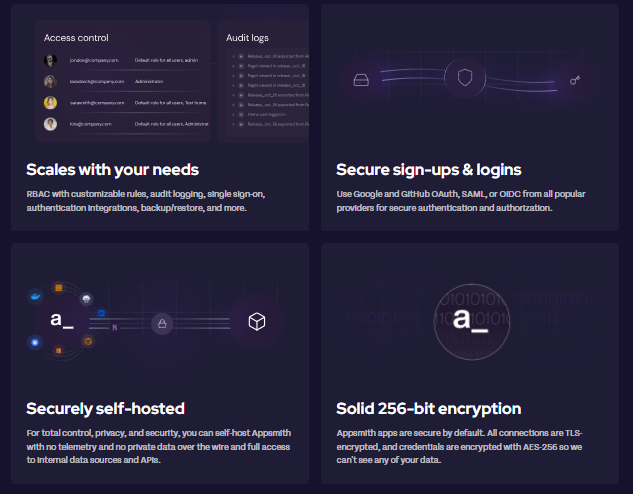 您可以閱讀[文件](https://docs.appsmith.com/)和[操作指南](https://docs.appsmith.com/connect-data/how-to-guides),例如如何將其連接到本機資料來源或\[如何與第三方工具整合\](與第三方工具整合)。 您可以自行託管或使用雲端。他們還提供[20 多個模板](https://www.appsmith.com/templates),以便您可以快速入門。一些有用的是: - [維修訂單管理](https://www.appsmith.com/template/Maintenance-Order-Management) - [加密即時追蹤器](https://www.appsmith.com/template/crypto-live-tracker) - [內容管理系統](https://www.appsmith.com/template/content-management-system) - [WhatsApp 信使](https://www.appsmith.com/template/whatsapp-messenger) Appsmith 在 GitHub 上擁有超過 31,000 顆星,發布了 200 多個版本。 {% cta https://github.com/appsmithorg/appsmith %} Star Appsmith ⭐️ {% endcta %} --- 11. [BlockNote](https://github.com/TypeCellOS/BlockNote) - 基於區塊(Notion 樣式)且可擴充的富文本編輯器。 -------------------------------------------------------------------------------------- 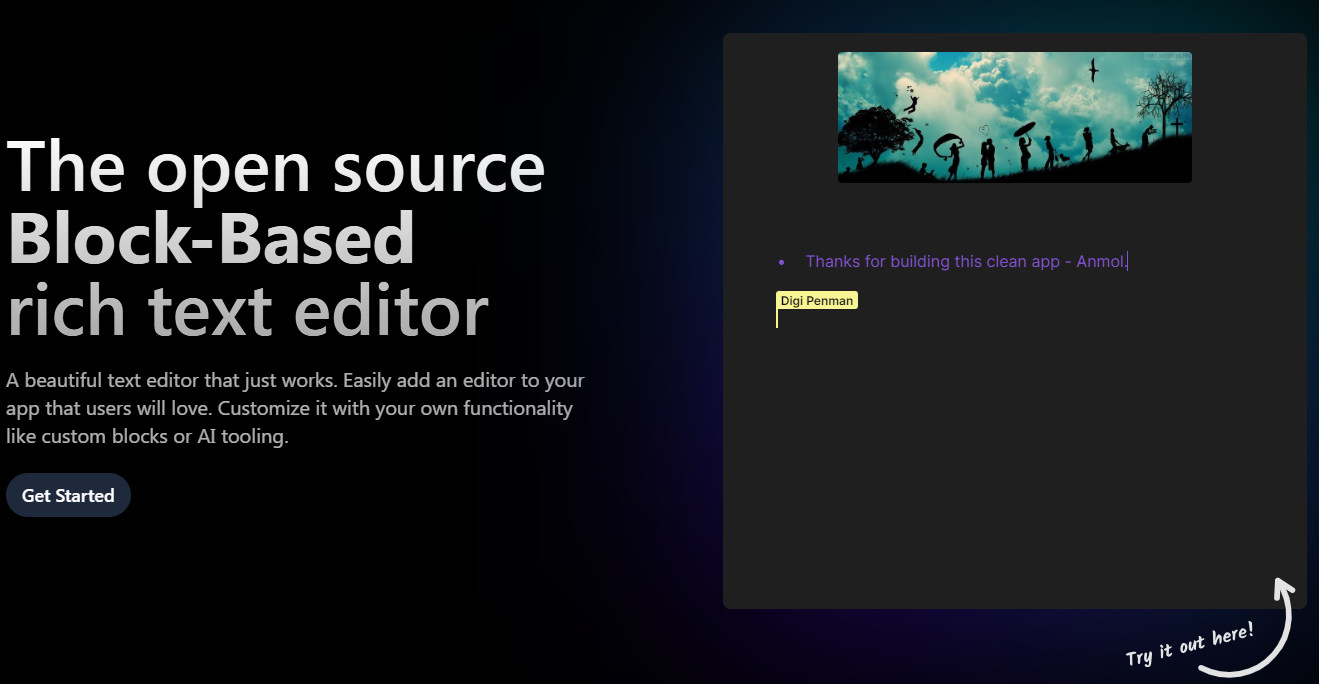 人們常說,除非您正在學習新東西,否則不要重新發明輪子。 Blocknote 是開源的 Block 為基礎的 React 富文本編輯器。您可以輕鬆地將現代文字編輯體驗加入到您的應用程式中。 Blocknote 建構在 Prosemirror 和 Tiptap 之上。 它們有很多功能,如下所示。 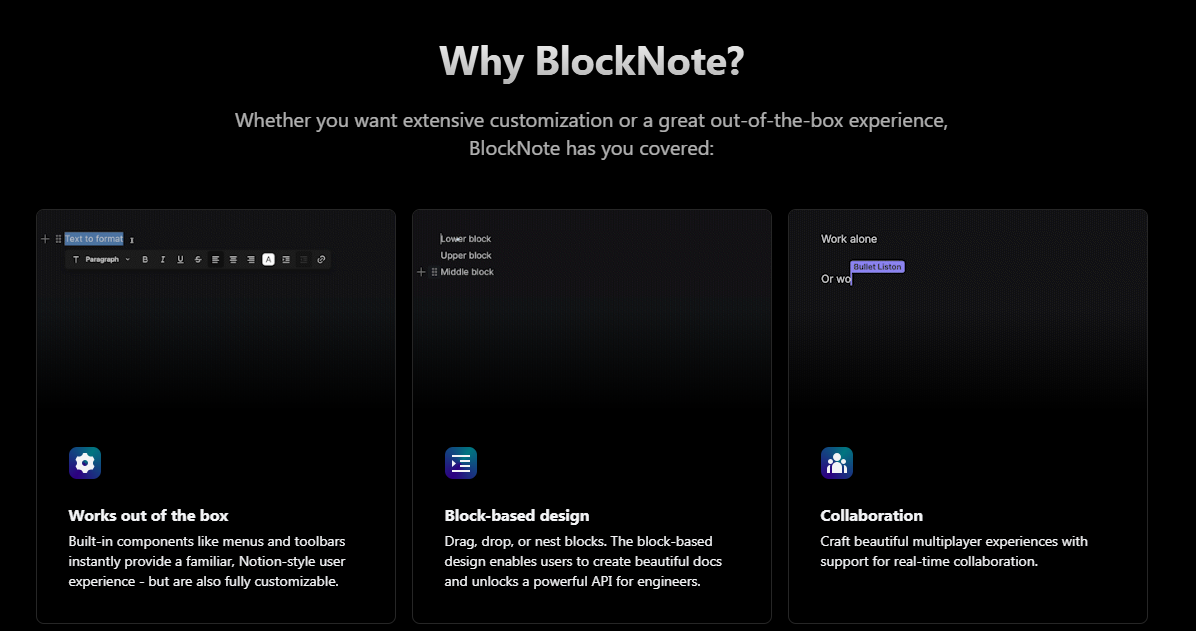 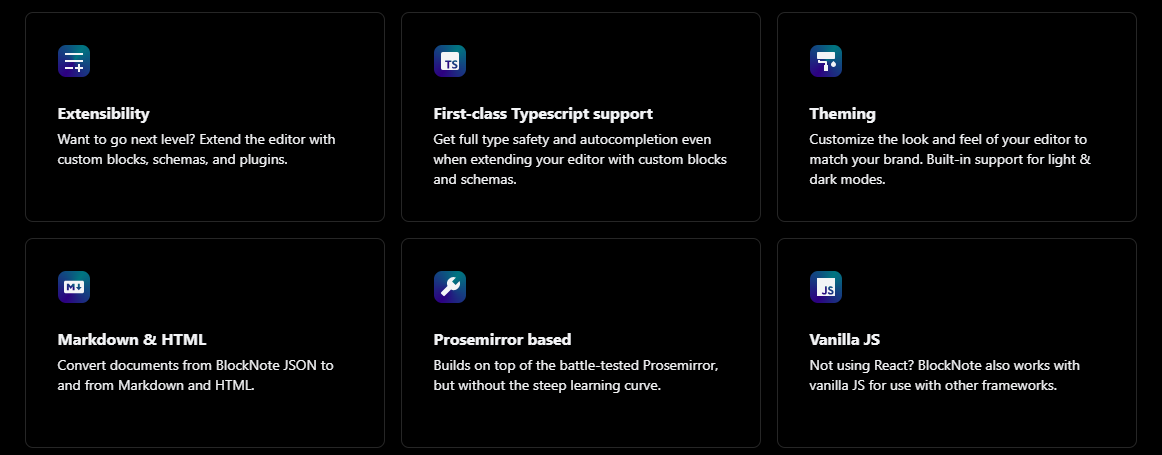 您可以輕鬆自訂內建 UI 元件,或建立自訂區塊、內聯內容和樣式。如果您想更進一步,您可以使用額外的 Prosemirror 或 TipTap 外掛程式來擴充核心編輯器。 其他庫雖然功能強大,但通常具有相當陡峭的學習曲線,並且要求您自訂編輯器的每個細節。這可能需要數月的專門工作。 相反,BlockNote 只需最少的設定即可提供出色的體驗,包括現成的動畫 UI。 開始使用以下 npm 指令。 ``` npm install @blocknote/core @blocknote/react ``` 您可以這樣使用它。透過`useCreateBlockNote`鉤子,我們可以建立一個新的編輯器實例,然後使用`theBlockNoteView`元件來渲染它。 `@blocknote/react/style.css`也被匯入來新增編輯器的預設樣式和 BlockNote 匯出的 Inter 字體(可選)。 ``` import "@blocknote/core/fonts/inter.css"; import { BlockNoteView, useCreateBlockNote } from "@blocknote/react"; import "@blocknote/react/style.css"; export default function App() { // Creates a new editor instance. const editor = useCreateBlockNote(); // Renders the editor instance using a React component. return <BlockNoteView editor={editor} />; } ``` 您可以閱讀可用的[文件](https://www.blocknotejs.org/docs)和[ui 元件](https://www.blocknotejs.org/docs/ui-components)。 您應該嘗試一下,特別是因為它包含廣泛的功能,例如「斜線」選單、流暢的動畫以及建立即時協作應用程式的潛力。 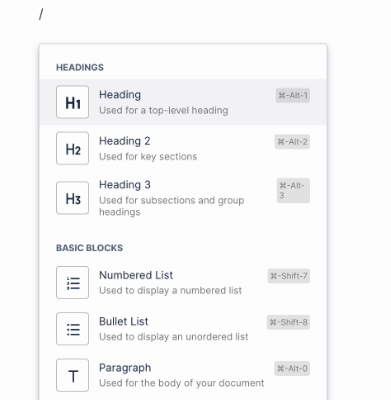 斜線選單 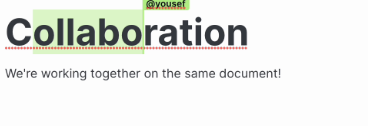 即時協作 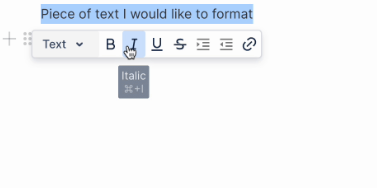 格式選單 他們還提供了[20 多個範例](https://www.blocknotejs.org/examples)以及預覽和程式碼,您可以使用它們來快速跟進。 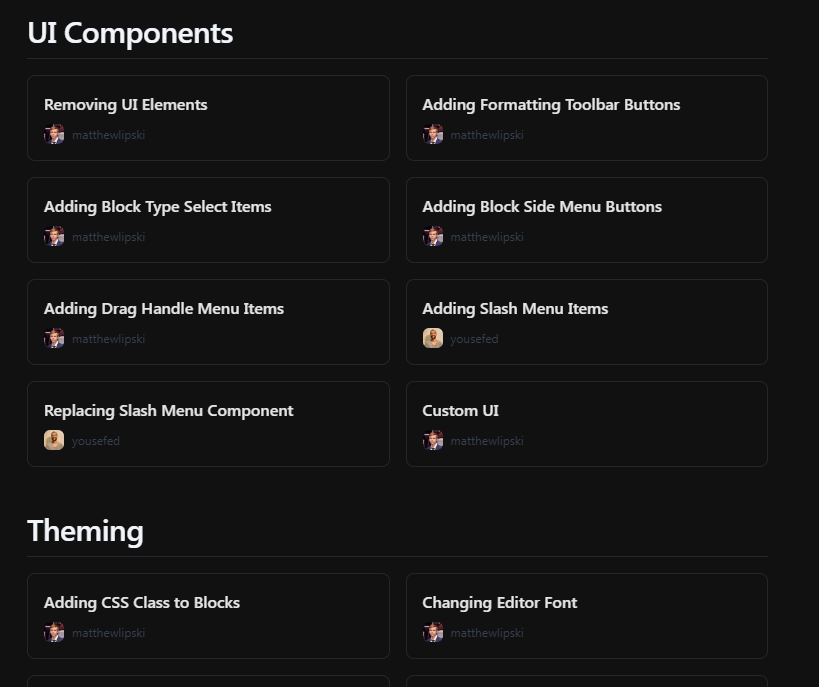 Blocknote 在 GitHub 上擁有超過 5,000 顆星,並有超過 1,500 名開發者在使用。 {% cta https://github.com/TypeCellOS/BlockNote %} 星 BlockNote ⭐️ {% endcta %} --- 12. [CopilotKit](https://github.com/CopilotKit/CopilotKit) - 在數小時內為您的產品提供 AI Copilot。 ------------------------------------------------------------------------------------- 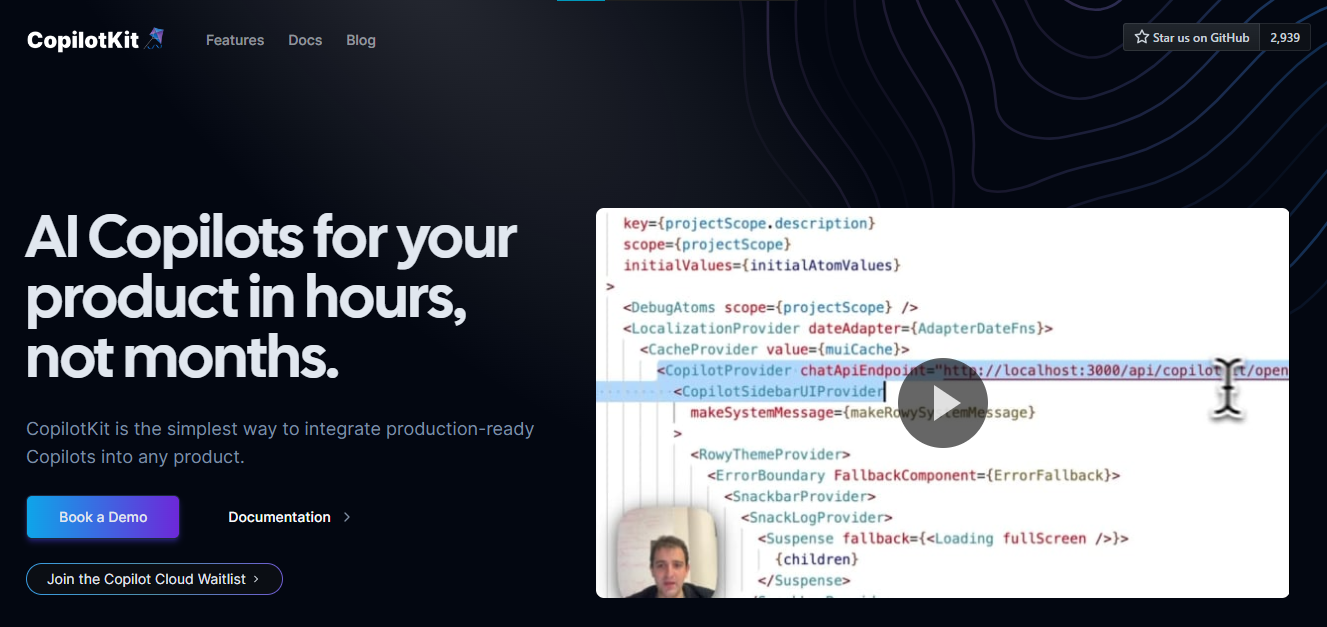 將 AI 功能整合到 React 中是很困難的,這就是 Copilot 的用武之地。一個簡單快速的解決方案,可將可投入生產的 Copilot 整合到任何產品中! 您可以使用兩個 React 元件將關鍵 AI 功能整合到 React 應用程式中。它們還提供內建(完全可自訂)Copilot 原生 UX 元件,例如`<CopilotKit />` 、 `<CopilotPopup />` 、 `<CopilotSidebar />` 、 `<CopilotTextarea />` 。 開始使用以下 npm 指令。 ``` npm i @copilotkit/react-core @copilotkit/react-ui ``` Copilot Portal 是 CopilotKit 提供的元件之一,CopilotKit 是一個應用程式內人工智慧聊天機器人,可查看目前應用狀態並在應用程式內採取操作。它透過插件與應用程式前端和後端以及第三方服務進行通訊。 這就是整合聊天機器人的方法。 `CopilotKit`必須包裝與 CopilotKit 互動的所有元件。建議您也開始使用`CopilotSidebar` (您可以稍後切換到不同的 UI 提供者)。 ``` "use client"; import { CopilotKit } from "@copilotkit/react-core"; import { CopilotSidebar } from "@copilotkit/react-ui"; import "@copilotkit/react-ui/styles.css"; export default function RootLayout({children}) { return ( <CopilotKit url="/path_to_copilotkit_endpoint/see_below"> <CopilotSidebar> {children} </CopilotSidebar> </CopilotKit> ); } ``` 您可以使用此[快速入門指南](https://docs.copilotkit.ai/getting-started/quickstart-backend)設定 Copilot 後端端點。 之後,您可以讓 Copilot 採取行動。您可以閱讀如何提供[外部上下文](https://docs.copilotkit.ai/getting-started/quickstart-chatbot#provide-context)。您可以使用`useMakeCopilotReadable`和`useMakeCopilotDocumentReadable`反應掛鉤來執行此操作。 ``` "use client"; import { useMakeCopilotActionable } from '@copilotkit/react-core'; // Let the copilot take action on behalf of the user. useMakeCopilotActionable( { name: "setEmployeesAsSelected", // no spaces allowed in the function name description: "Set the given employees as 'selected'", argumentAnnotations: [ { name: "employeeIds", type: "array", items: { type: "string" } description: "The IDs of employees to set as selected", required: true } ], implementation: async (employeeIds) => setEmployeesAsSelected(employeeIds), }, [] ); ``` 您可以閱讀[文件](https://docs.copilotkit.ai/getting-started/quickstart-textarea)並查看[演示影片](https://github.com/CopilotKit/CopilotKit?tab=readme-ov-file#demo)。 您可以輕鬆整合 Vercel AI SDK、OpenAI API、Langchain 和其他 LLM 供應商。您可以按照本[指南](https://docs.copilotkit.ai/getting-started/quickstart-chatbot)將聊天機器人整合到您的應用程式中。 基本概念是在幾分鐘內建立可用於基於 LLM 的應用程式的 AI 聊天機器人。 用例是巨大的,作為開發人員,我們絕對應該在下一個專案中嘗試使用 CopilotKit。 CopilotKit 在 GitHub 上擁有超過 4,200 個星星,發布了 200 多個版本,這意味著它們正在不斷改進。 {% cta https://github.com/CopilotKit/CopilotKit %} Star CopilotKit ⭐️ {% endcta %} --- 13.[自動完成](https://github.com/withfig/autocomplete)- IDE 風格的自動完成功能適用於您現有的終端和 shell。 ---------------------------------------------------------------------------------- 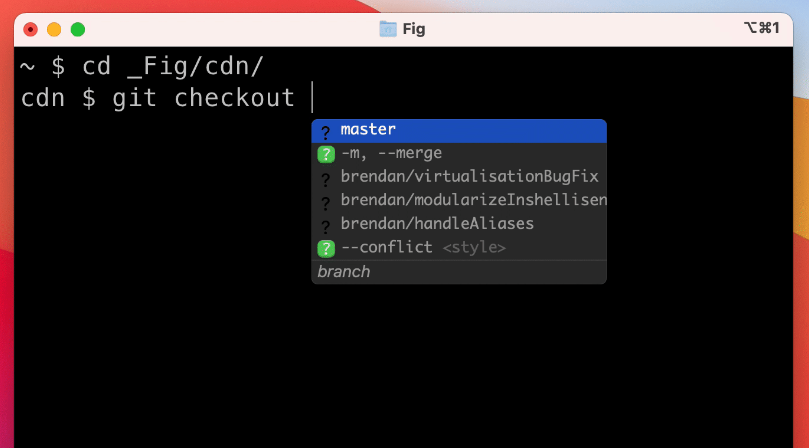 [Fig](https://fig.io/?ref=github_autocomplete)讓命令列對個人來說更容易,對團隊來說更具協作性。 他們最受歡迎的產品是自動完成。當您鍵入時,Fig 會在現有終端機中彈出子命令、選項和上下文相關的參數。 最好的部分是您也可以將 Fig 的自動完成功能用於您自己的工具。以下是建立私人完成的方法: ``` import { ai } from "@fig/autocomplete-generators" ... generators: [ ai({ // the prompt prompt: "Generate a git commit message", // Send any relevant local context. message: async ({ executeShellCommand }) => { return executeShellCommand("git diff") }, //Turn each newline into a suggestion (can specify instead a `postProcess1 function if more flexibility is required) splitOn: "\n", }) ] ``` 您可以閱讀[Fig.io/docs](https://fig.io/docs/getting-started)了解如何開始。 他們在 GitHub 上有 24k+ Stars,這對於經常使用 shell 或終端機的開發人員來說非常有用。 {% cta https://github.com/withfig/autocomplete %} 星狀自動完成 ⭐️ {% endcta %} --- 14. [Tooljet](https://github.com/ToolJet/ToolJet) - 用於建立業務應用程式的低程式碼平台。 ---------------------------------------------------------------------- 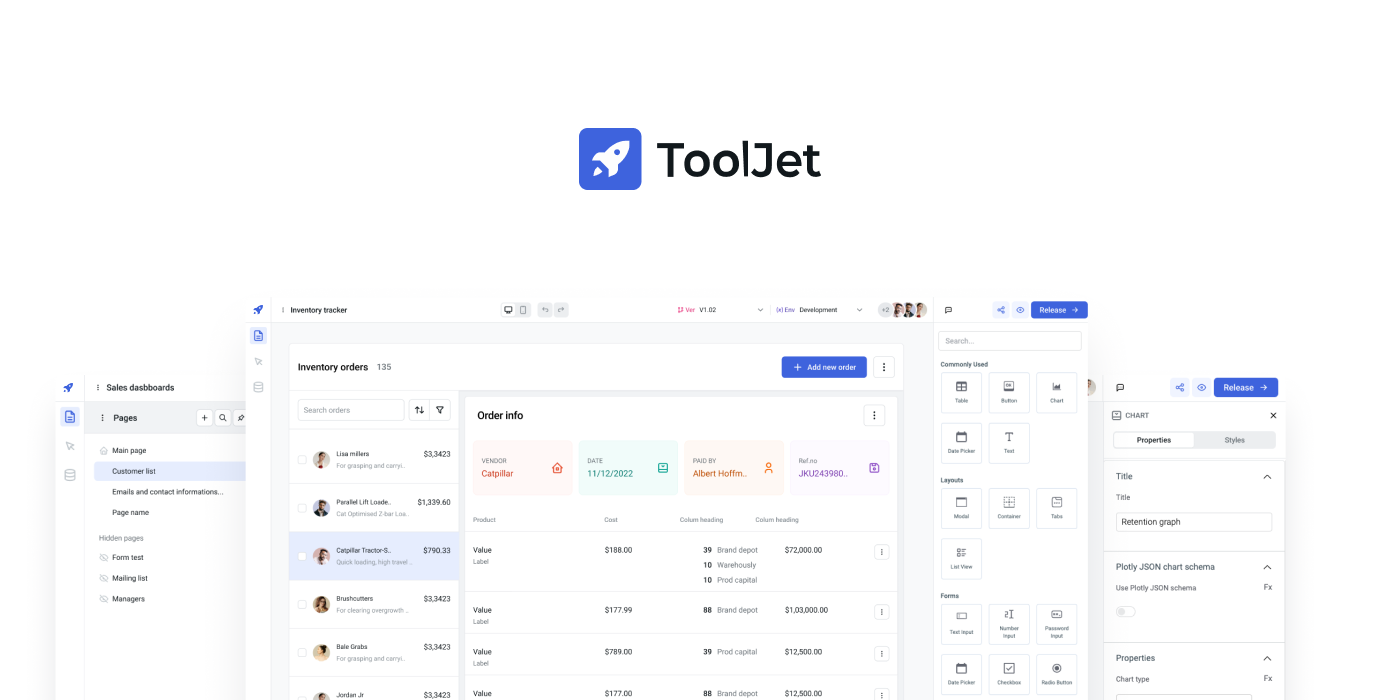 我們都建立前端,但它通常非常複雜並且涉及很多因素。這樣可以省去很多麻煩。 ToolJet 是一個開源低程式碼框架,可以用最少的工程工作來建置和部署內部工具。 ToolJet 的拖放式前端建構器可讓您在幾分鐘內建立複雜的響應式前端。 您可以整合各種資料來源,包括PostgreSQL、MongoDB、Elasticsearch等資料庫;具有 OpenAPI 規範和 OAuth2 支援的 API 端點; SaaS 工具,例如 Stripe、Slack、Google Sheets、Airtable 和 Notion;以及 S3、GCS 和 Minio 等物件儲存服務來取得和寫入資料。一切 :) 這就是 Tooljet 的工作原理。 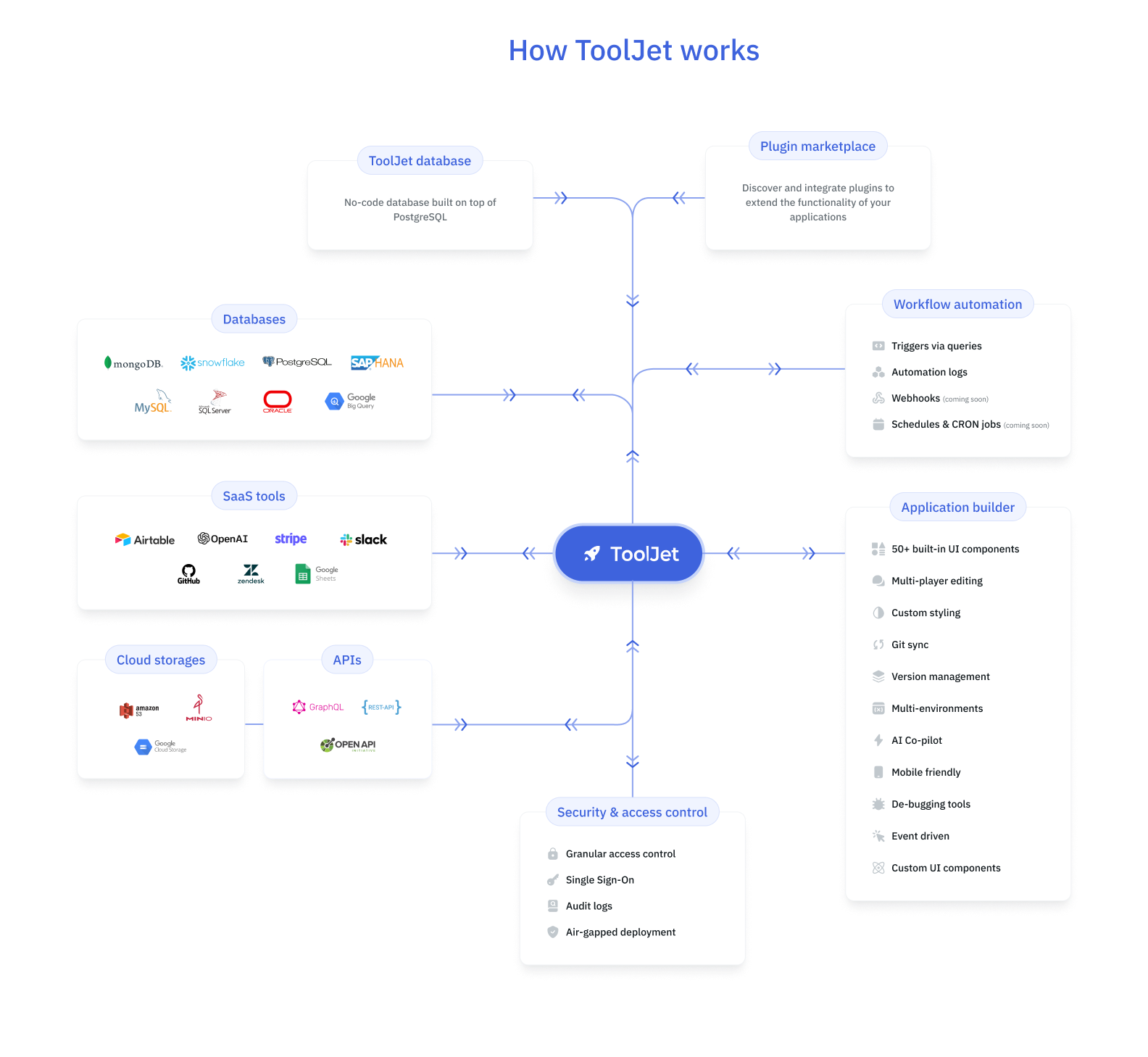 您可以在 ToolJet 中開發多步驟工作流程以自動化業務流程。除了建置和自動化工作流程之外,ToolJet 還可以在您的應用程式中輕鬆整合這些工作流程。 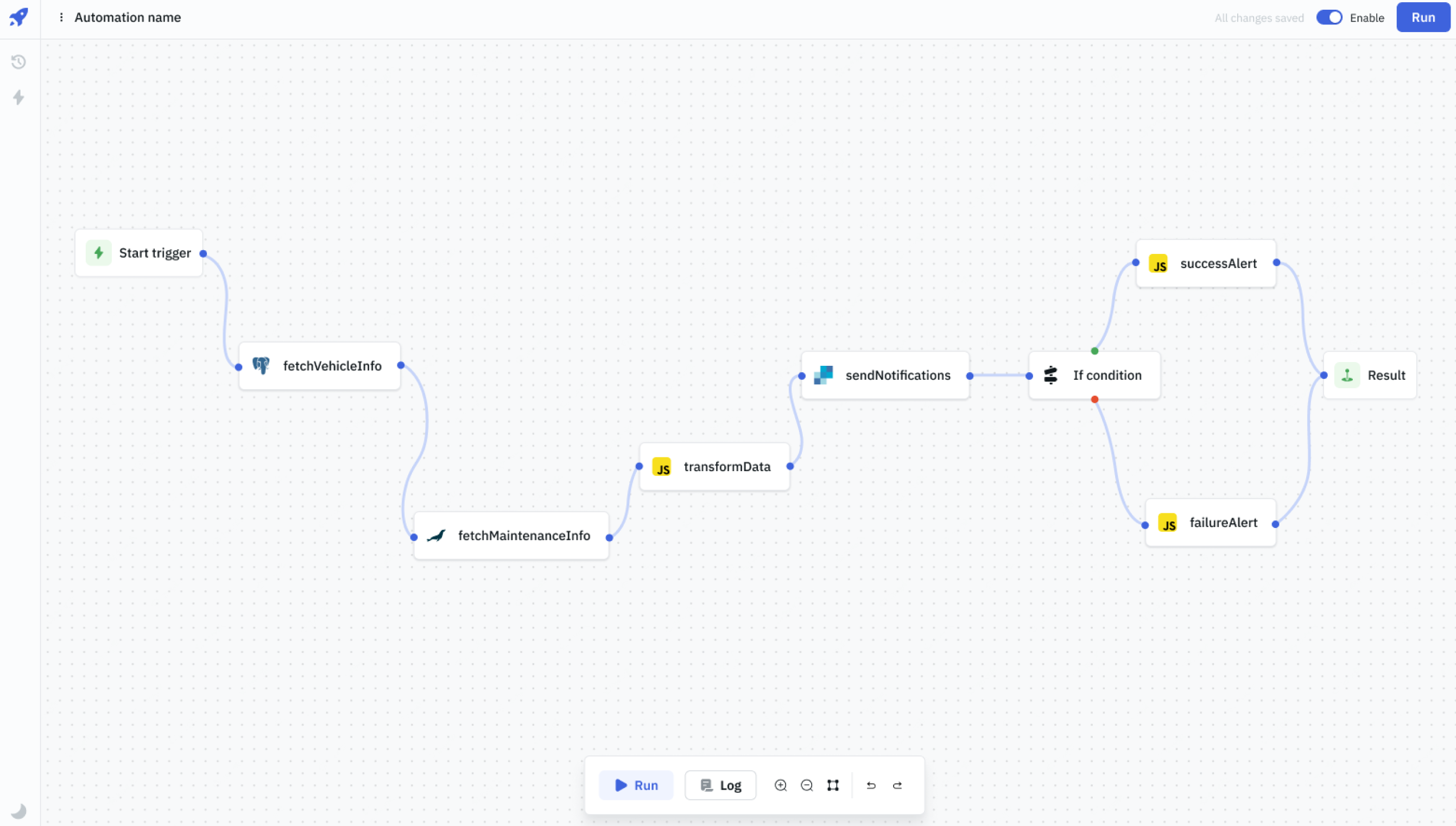 您可以閱讀此[快速入門指南](https://docs.tooljet.com/docs/getting-started/quickstart-guide),該指南向您展示如何使用 ToolJet 在幾分鐘內建立員工目錄應用程式。該應用程式將讓您透過漂亮的用戶介面追蹤和更新員工資訊。 查看可用[功能列表](https://github.com/ToolJet/ToolJet?tab=readme-ov-file#all-features),包括 45 多個內建響應式元件、50 多個資料來源等等。 您可以閱讀[文件](https://docs.tooljet.com/docs/)並查看[操作指南](https://docs.tooljet.com/docs/how-to/use-url-params-on-load)。 它們在 GitHub 上有 26k+ Stars,並且基於 JavaScript 建置。他們也獲得了 GitHub 的資助,從而建立了巨大的信任。 {% cta https://github.com/ToolJet/ToolJet %} Star ToolJet ⭐️ {% endcta %} --- 15. [Apitable](https://github.com/apitable/apitable) - 用於建立協作應用程式的 API 導向的低程式碼平台。 --------------------------------------------------------------------------------- 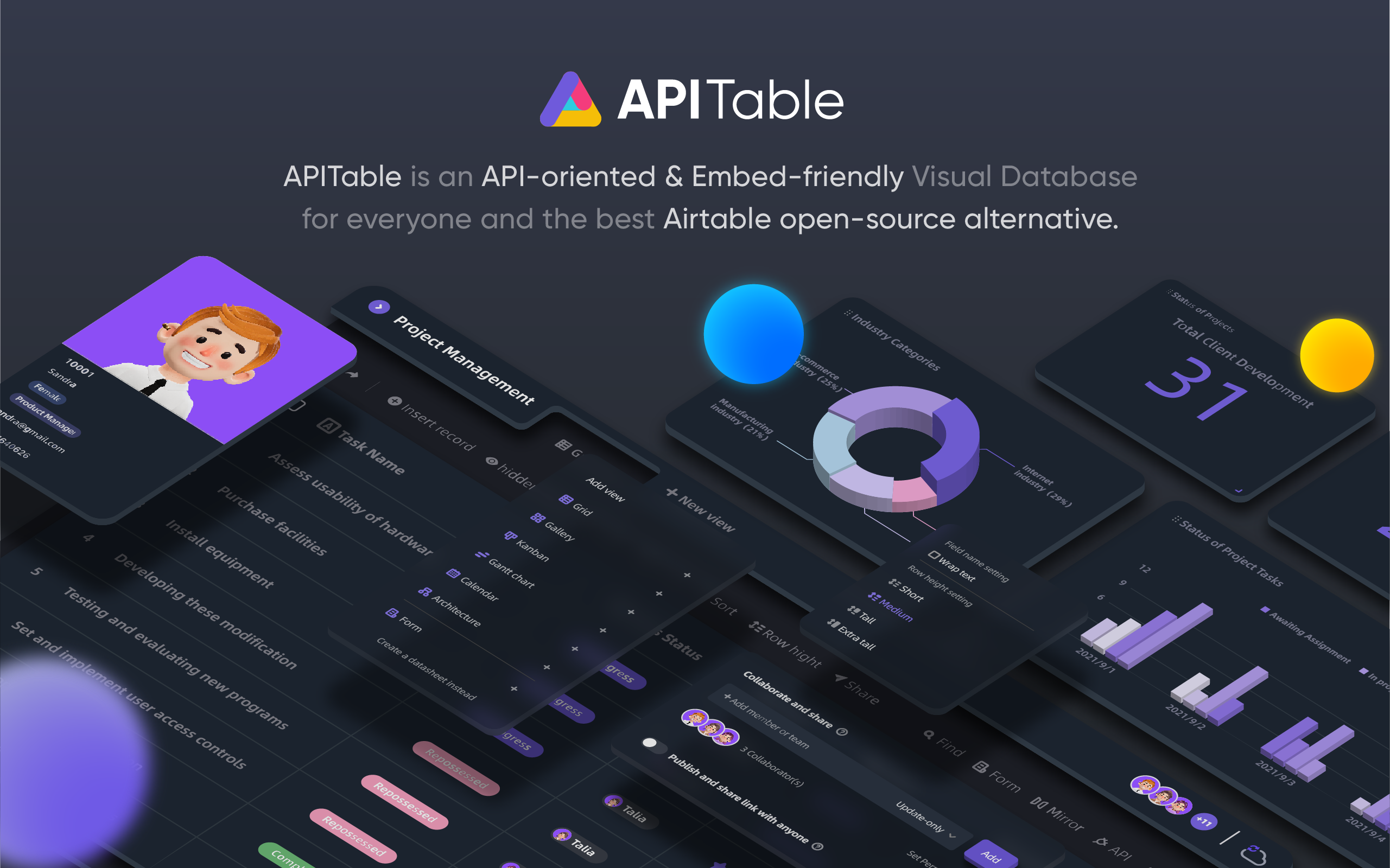 APITable 是一個面向 API 的低程式碼平台,用於建立協作應用程式,並表示它比所有其他 Airtable 開源替代品都要好。 有很多很酷的功能,例如: - 即時協作。 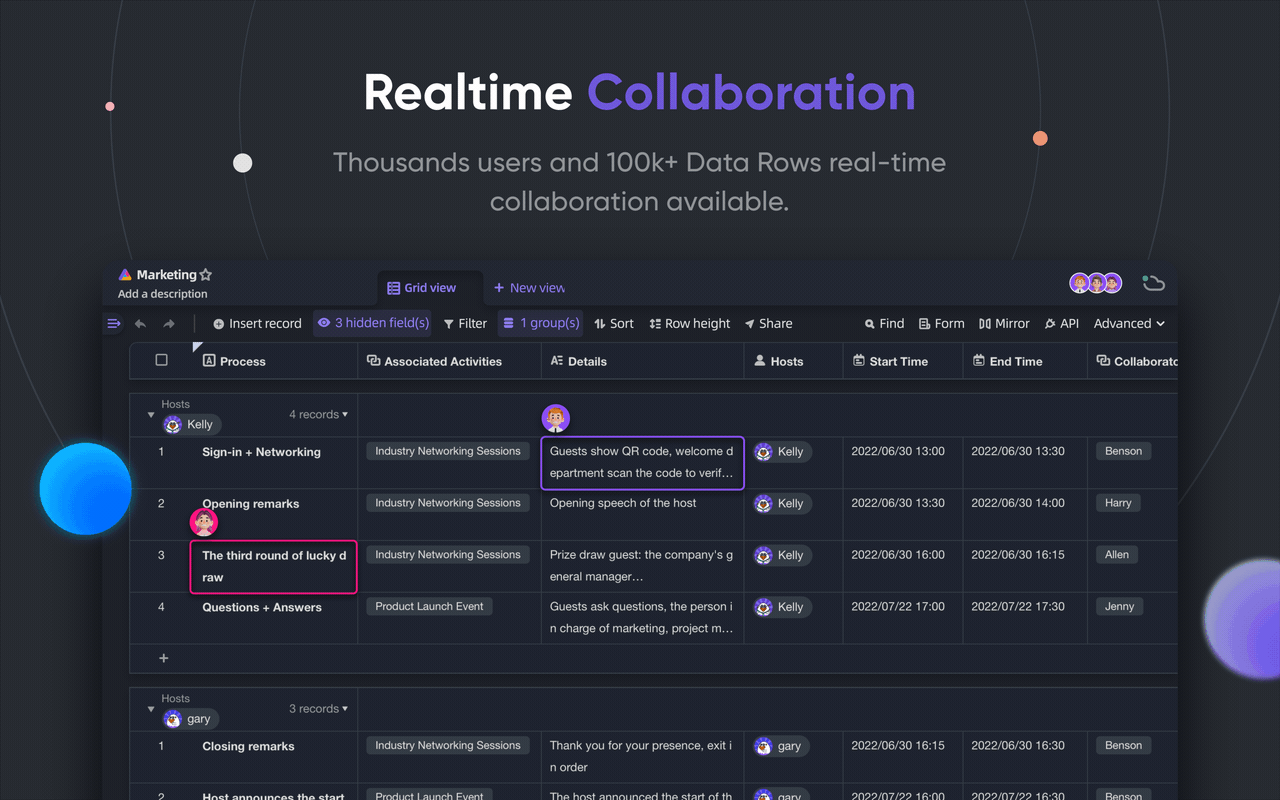 - 您可以產生自動表單。 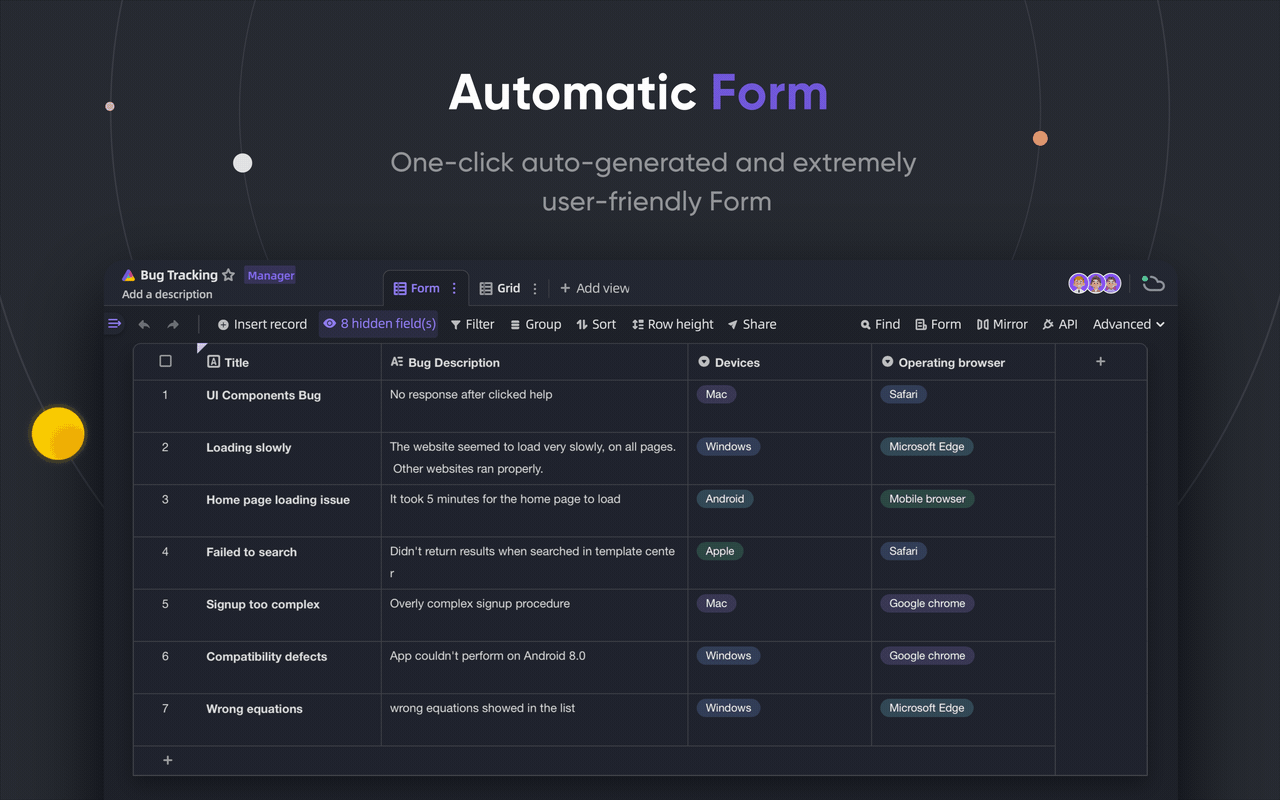 - 無限的跨錶連結。 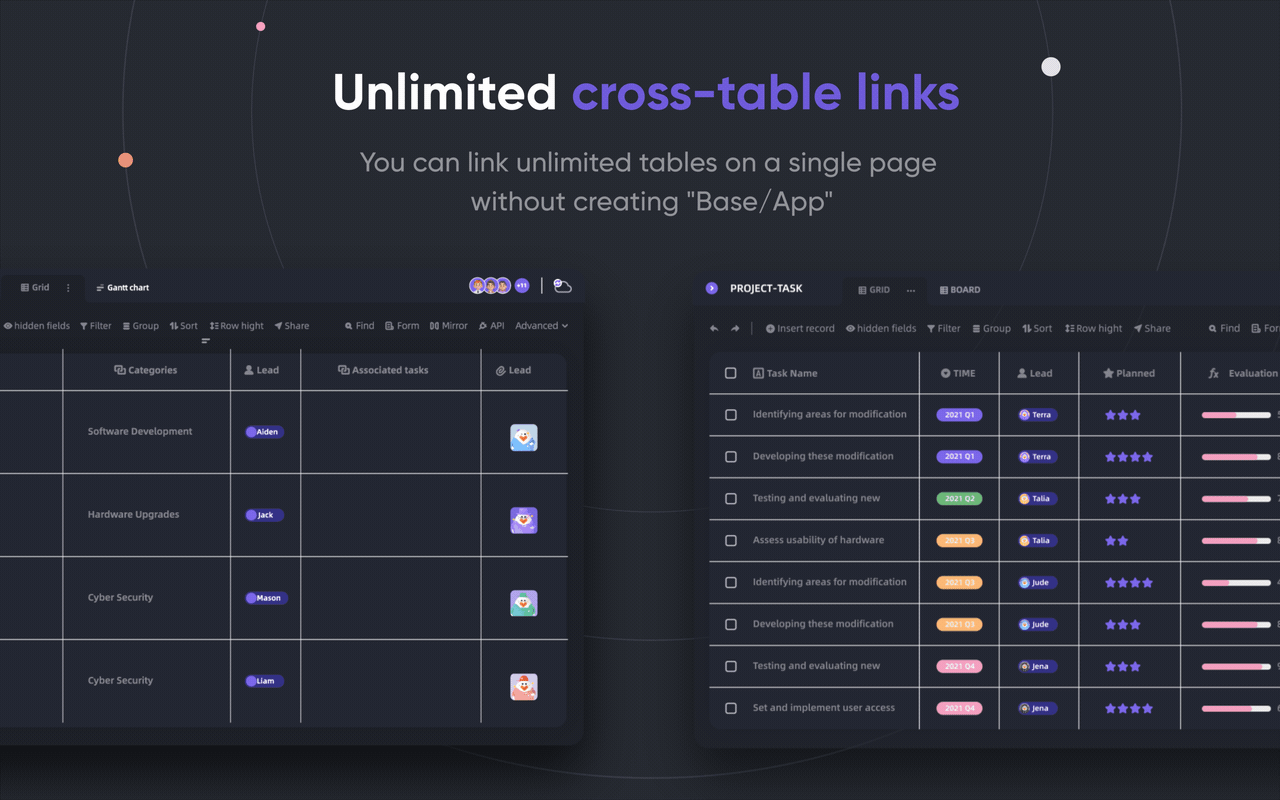 - API 第一個面板。 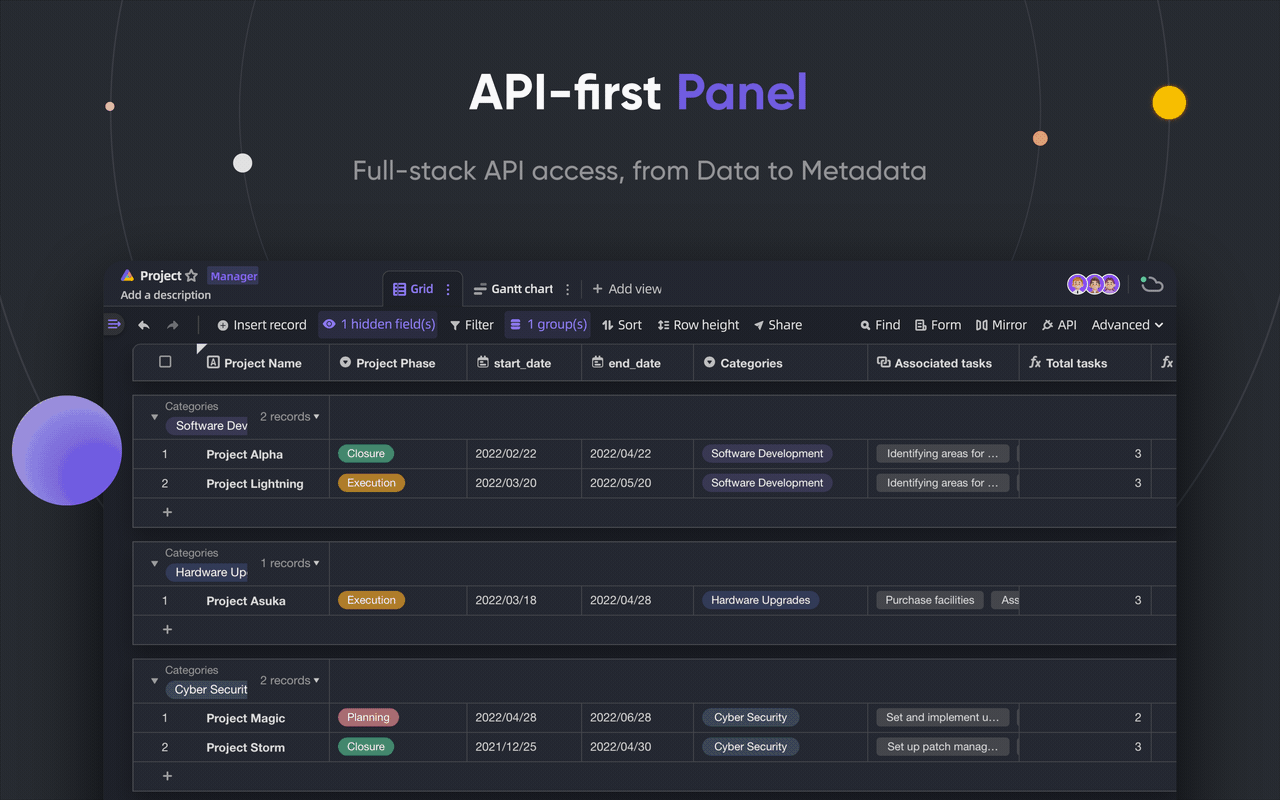 - 強大的行/列功能。 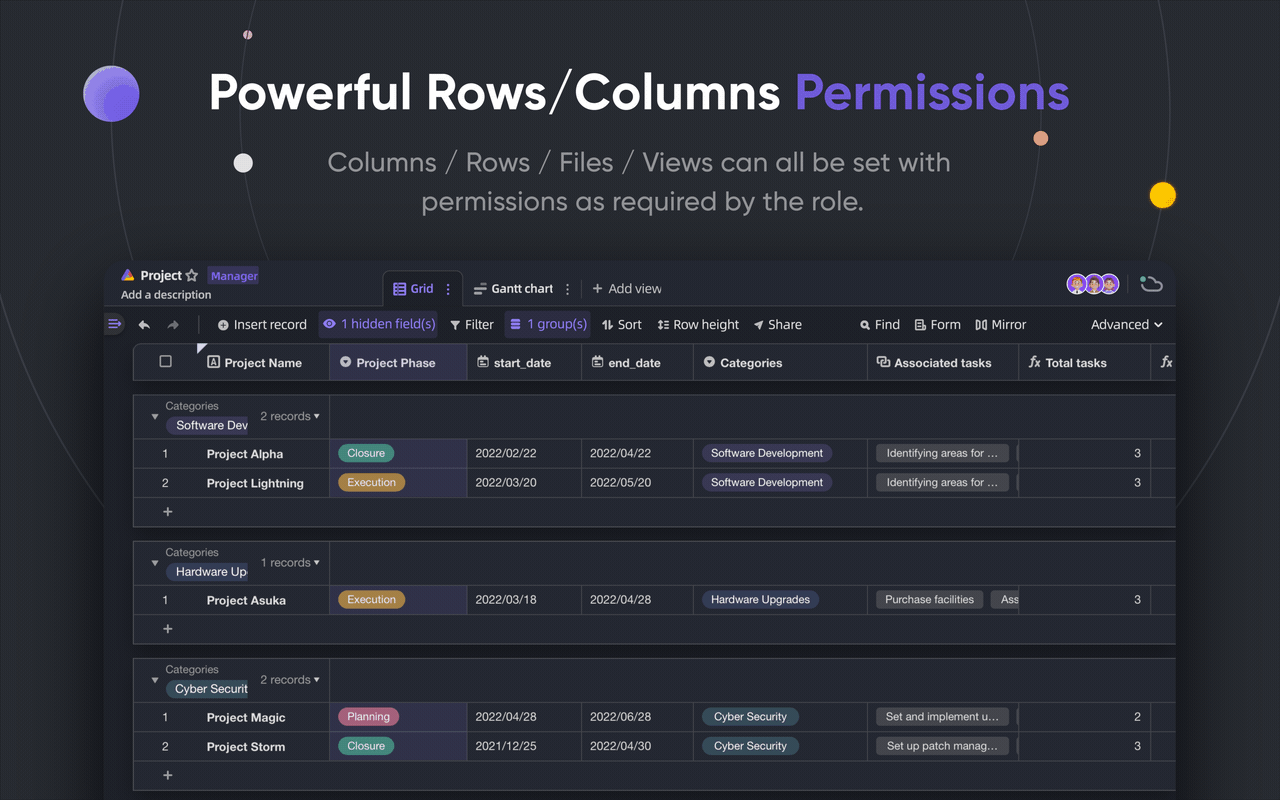 您可以閱讀完整的[功能清單](https://github.com/apitable/apitable?tab=readme-ov-file#-features)。 您可以嘗試[apitable](https://aitable.ai/)並在 apitable 的[live Gitpod demo](https://gitpod.io/#https://github.com/apitable/apitable)中查看該專案的演示。 您也可以閱讀[安裝指南](https://github.com/apitable/apitable?tab=readme-ov-file#installation),在本機或雲端運算環境中安裝 APITable。 {% cta https://github.com/apitable/apitable %} Star Apitable ⭐️ {% endcta %} --- 16. [n8n](https://github.com/n8n-io/n8n) - 工作流程自動化工具。 ----------------------------------------------------- 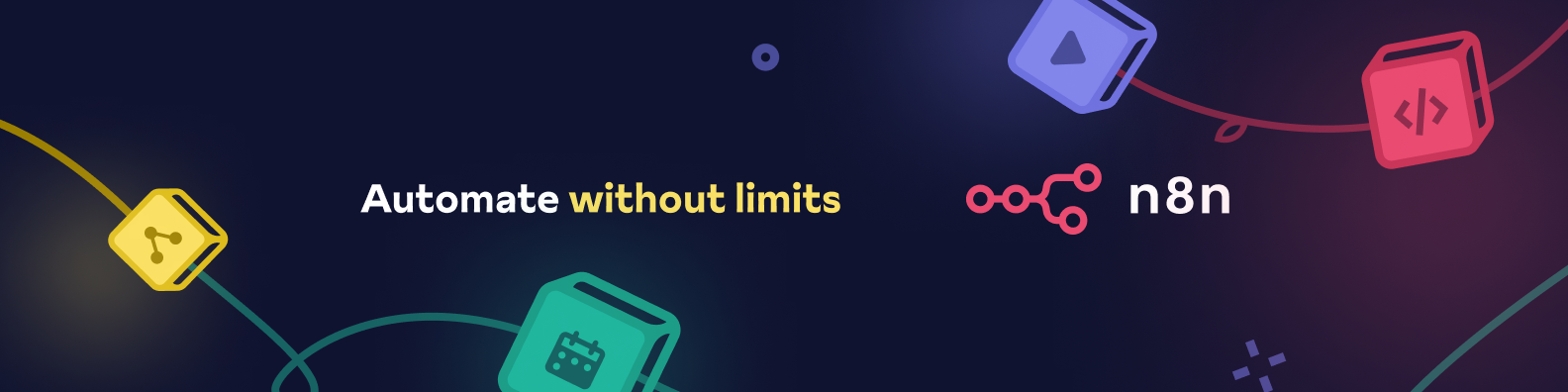 n8n 是一個可擴展的工作流程自動化工具。透過公平程式碼分發模型,n8n 將始終擁有可見的原始程式碼,可用於自託管,並允許您加入自訂函數、邏輯和應用程式。 每個開發人員都想使用的工具。自動化是生產力和簡單性的關鍵。 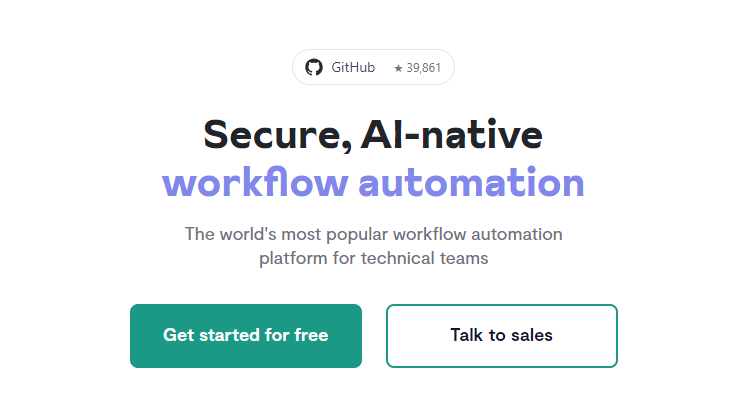 n8n 基於節點的方法使其具有高度通用性,使您能夠將任何事物連接到任何事物。 有[400 多個集成選項](https://n8n.io/integrations),這幾乎是瘋狂的! 您可以看到所有[安裝](https://docs.n8n.io/choose-n8n/)選項,包括 Docker、npm 和自架。 開始使用以下命令。 ``` npx n8n ``` 此命令將下載啟動 n8n 所需的所有內容。然後,您可以透過開啟`http://localhost:5678`來存取 n8n 並開始建置工作流程。 在 YouTube 上觀看此[快速入門影片](https://www.youtube.com/watch?v=1MwSoB0gnM4)! {% 嵌入 https://www.youtube.com/watch?v=1MwSoB0gnM4 %} 您可以閱讀[文件](https://docs.n8n.io/)並閱讀本[指南](https://docs.n8n.io/try-it-out/),以便根據您的需求快速開始。 他們還提供初學者和中級[課程,](https://docs.n8n.io/courses/)以便輕鬆學習。 他們在 GitHub 上有 39k+ Stars,並提供兩個包供整體使用。 {% cta https://github.com/n8n-io/n8n %} 明星 n8n ⭐️ {% endcta %} --- 17. [DOMPurify](https://github.com/cure53/DOMPurify) - 一個僅限 DOM、超快、超級容忍 XSS 的 HTML 清理程式。 ---------------------------------------------------------------------------------------- 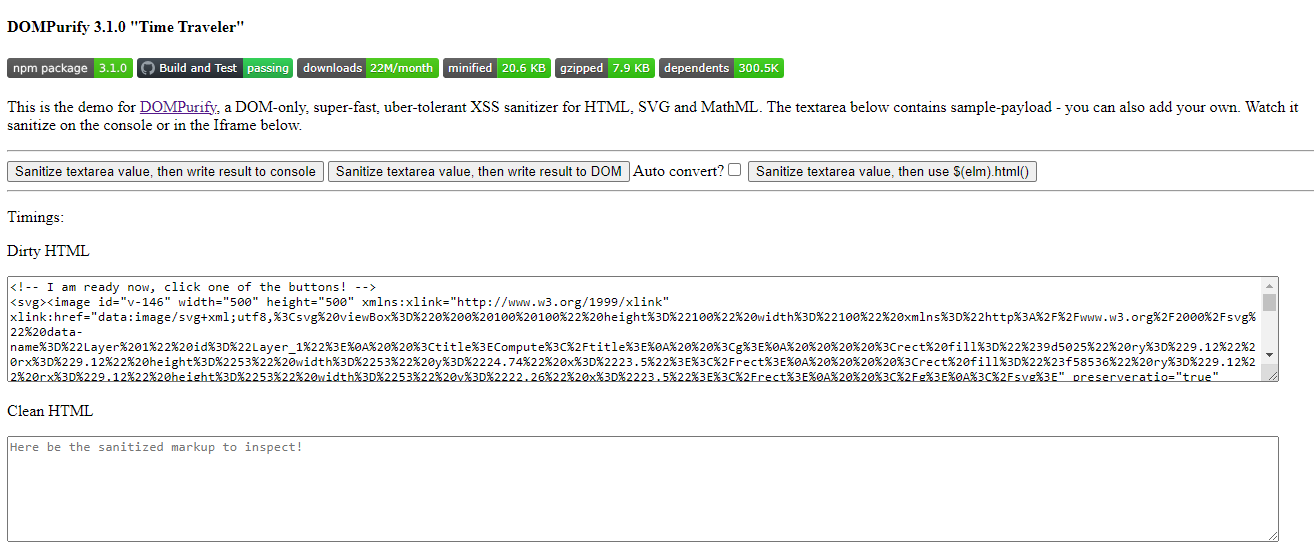 DOMPurify 是一款僅限 DOM、超快、超級容忍 XSS 的 HTML、MathML 和 SVG 清理工具。作為開發人員,我們的應用程式需要它來確保它們足夠安全。 DOMPurify 可以淨化 HTML 並防止 XSS 攻擊。 您可以向 DOMPurify 提供一個充滿髒 HTML 的字串,它將傳回一個包含乾淨 HTML 的字串(除非另有配置)。 DOMPurify 將刪除所有包含危險 HTML 的內容,從而防止 XSS 攻擊和其他惡意行為。這也太快了。 他們使用瀏覽器提供的技術並將其轉變為 XSS 過濾器。您的瀏覽器速度越快,DOMPurify 的速度就越快。 DOMPurify 使用 JavaScript 編寫,適用於所有現代瀏覽器(Safari (10+)、Opera (15+)、Edge、Firefox 和 Chrome - 以及幾乎所有使用 Blink、Gecko 或 WebKit 的其他瀏覽器)。它不會在 MSIE 或其他舊版瀏覽器上中斷。它根本什麼都不做。 開始使用以下 npm 指令。 ``` npm install dompurify npm install jsdom // or use the unminified development version <script type="text/javascript" src="src/purify.js"></script> ``` 您可以這樣使用它。 ``` const createDOMPurify = require('dompurify'); const { JSDOM } = require('jsdom'); const window = new JSDOM('').window; const DOMPurify = createDOMPurify(window); const clean = DOMPurify.sanitize('<b>hello there</b>'); ``` 如果您遇到問題,請參閱[文件](https://github.com/cure53/DOMPurify?tab=readme-ov-file#how-do-i-use-it)。他們已經記錄了使用腳本或在伺服器端執行它。 您可以看到一些 [純化樣品](https://github.com/cure53/DOMPurify?tab=readme-ov-file#some-purification-samples-please)並觀看[現場演示](https://cure53.de/purify)。 使用起來也非常簡單。 DOMPurify 於 2014 年 2 月啟動,同時版本已達 v3.1.0。 其中涉及到很多概念,我渴望探索它們。如果您有任何與此相關的令人興奮的事情,請告訴我。 我發現的另一個有用的替代方案是[validator.js](https://github.com/validatorjs/validator.js) 。 他們在 GitHub 上擁有超過 12,000 顆星,被超過 30 萬開發者使用,每週下載量超過 5,475,000 次,這使得他們非常可信。 {% cta https://github.com/cure53/DOMPurify %} 明星 DOMPurify ⭐️ {% endcta %} --- 18. [OpenDevin](https://github.com/OpenDevin/OpenDevin) - 更少的程式碼,更多的內容。 ----------------------------------------------------------------------- 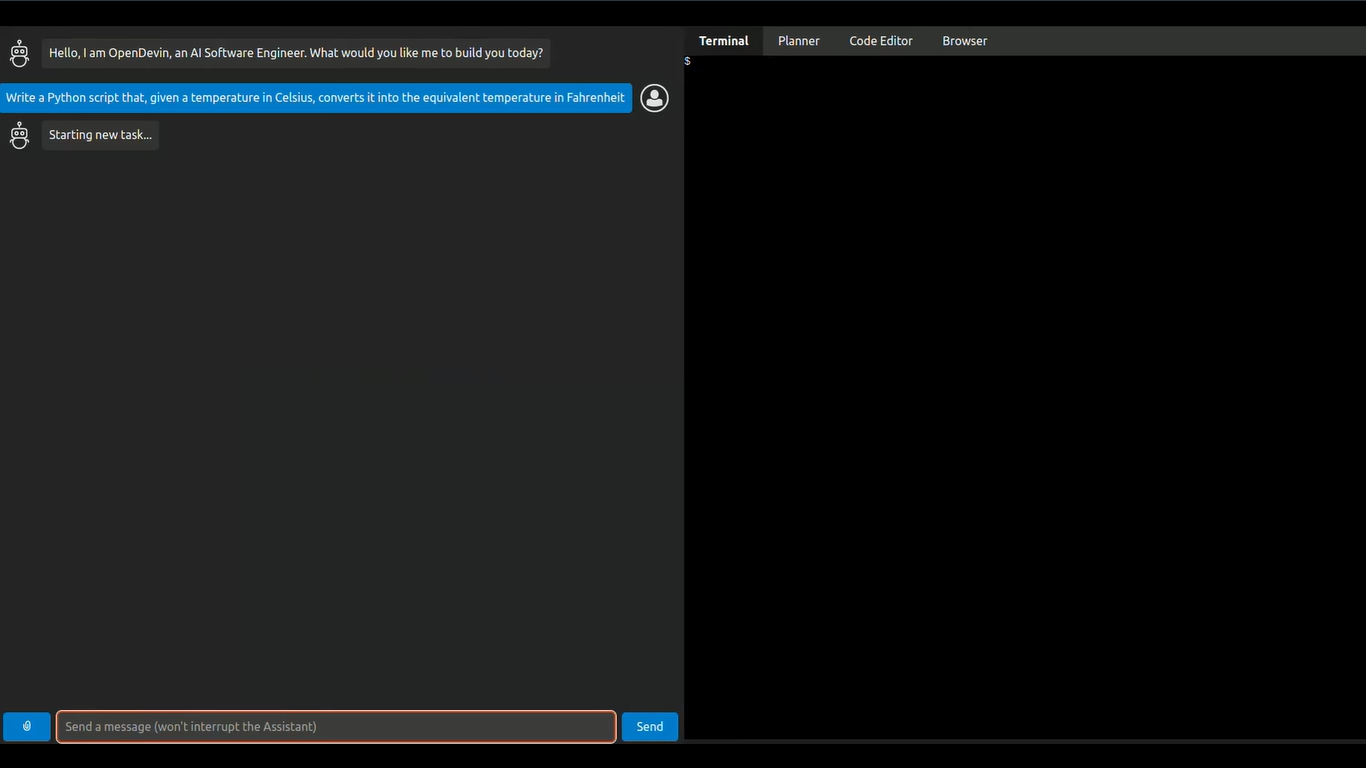 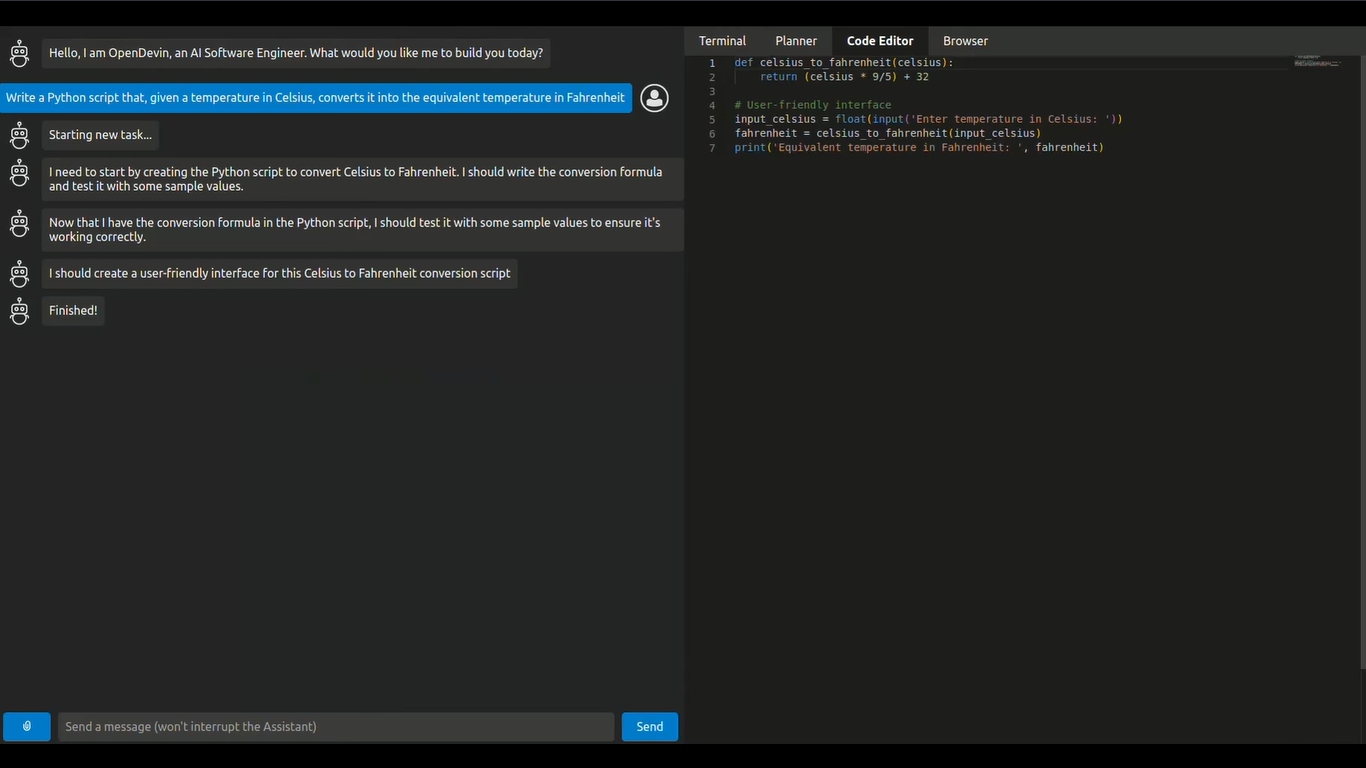 這是一個開源專案,旨在複製 Devin,一名自主人工智慧軟體工程師,能夠執行複雜的工程任務並在軟體開發專案上與用戶積極協作。該計畫致力於透過開源社群的力量複製、增強和創新 Devin。 只是想讓你知道,這是在德文被介紹之前。 您可以閱讀帶有要求的[安裝說明](https://github.com/OpenDevin/OpenDevin?tab=readme-ov-file#installation)。 他們使用 LiteLLM,因此您可以使用任何基礎模型來執行 OpenDevin,包括 OpenAI、Claude 和 Gemini。 如果您想為 OpenDevin 做出貢獻,您可以查看 [演示](https://github.com/OpenDevin/OpenDevin/blob/main/README.md#opendevin-code-less-make-more)和[貢獻指南](https://github.com/OpenDevin/OpenDevin/blob/main/CONTRIBUTING.md)。 它在 GitHub 上擁有超過 10,700 個 Star,並且正在快速成長。 {% cta https://github.com/OpenDevin/OpenDevin %} 明星 OpenDevin ⭐️ {% endcta %} --- 19. [Amplification-](https://github.com/amplication/amplication)後端開發平台。 ----------------------------------------------------------------------- 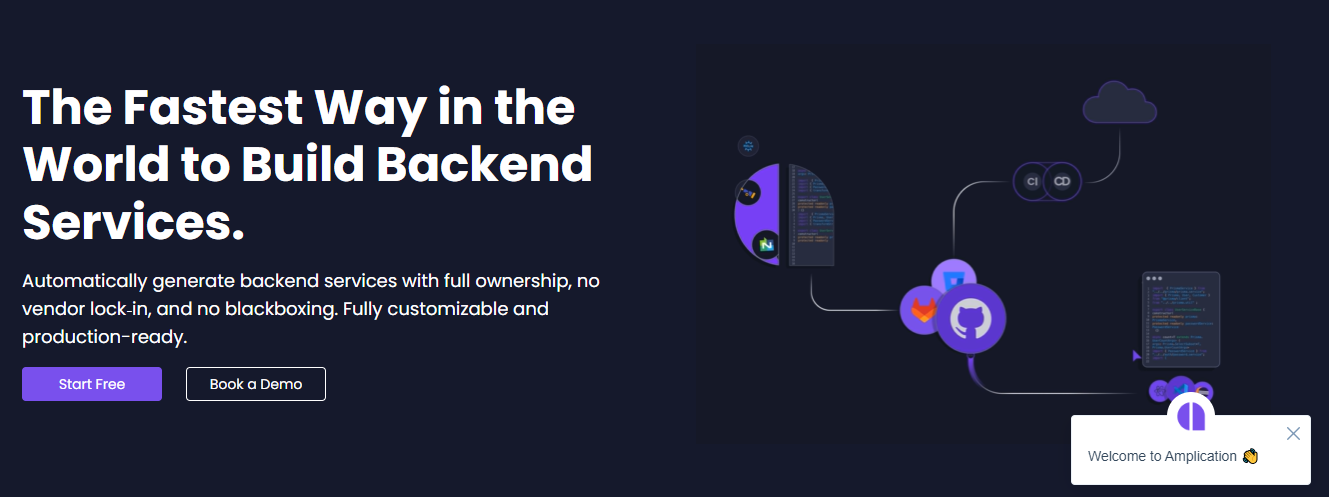 我想我們都同意,如果我們要達到標準,設定後端並從頭開始是很困難的。 我知道 Appwrite 和 Supabase 在功能方面要好得多,但每種情況都是獨特的,這可能會點擊而不是那些。 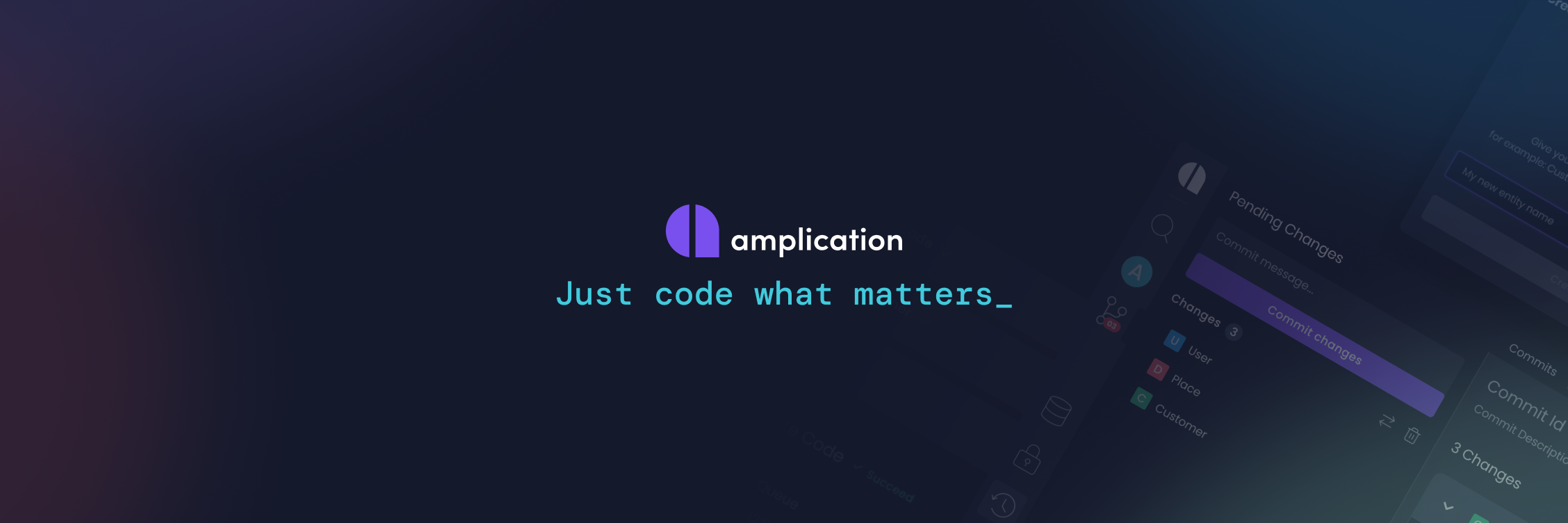 Amplication 旨在徹底改變可擴展且安全的 Node.js 應用程式的建立。 他們消除了重複的編碼任務,並提供可立即投入生產的基礎設施程式碼,這些程式碼根據您的規範精心定制,並遵循行業最佳實踐。 其用戶友好的介面促進了 API、資料模型、資料庫、身份驗證和授權的無縫整合。 Amplication 建立在靈活的、基於插件的架構之上,允許輕鬆定製程式碼並提供大量整合選項。 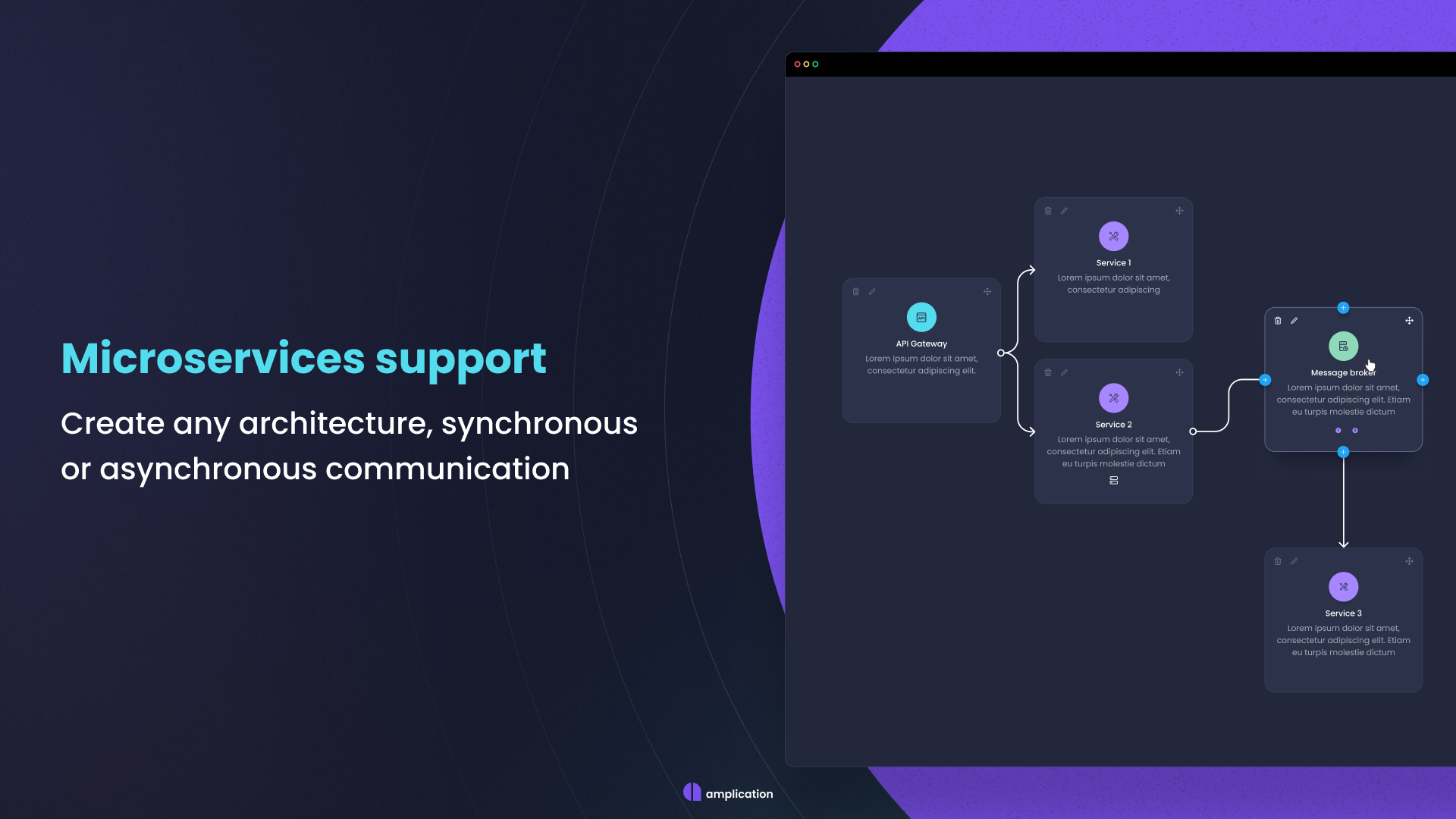 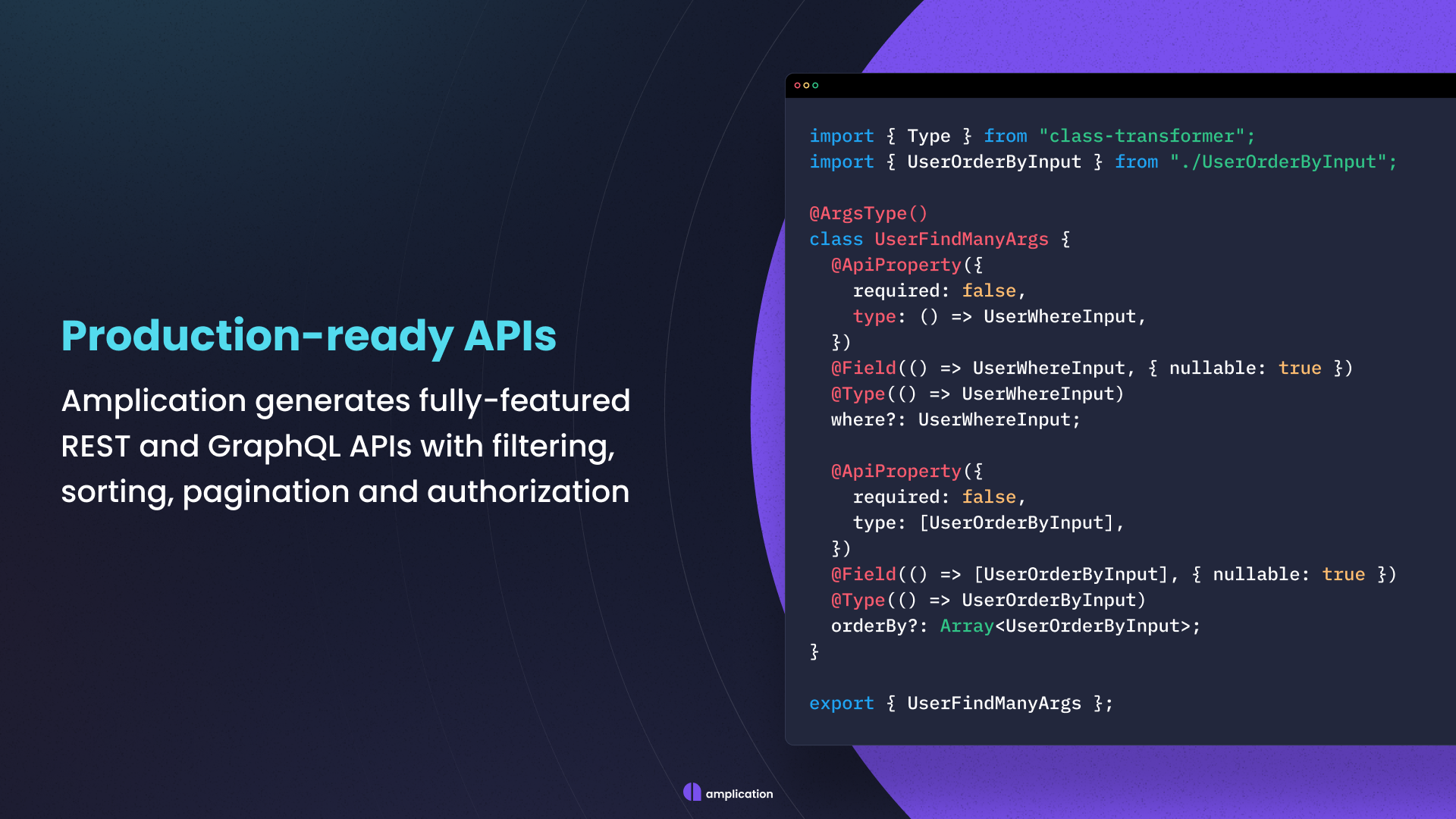 您可以閱讀[文件](https://docs.amplication.com/)並查看可用的[社群插件](https://docs.amplication.com/plugins-list/)清單。 他們還提供了[逐步教程](https://docs.amplication.com/tutorials/#step-by-step-tutorials),以幫助您使用 Angular 或 React 建立應用程式。 Amplification 在 GitHub 上擁有超過 13k 顆星,發布了 170 多個版本,因此它們不斷發展。 {% cta https://github.com/amplication/amplication %} 星狀放大 ⭐️ {% endcta %} --- 20. [Embla 旋轉木馬](https://github.com/davidjerleke/embla-carousel)-。 ------------------------------------------------------------------ 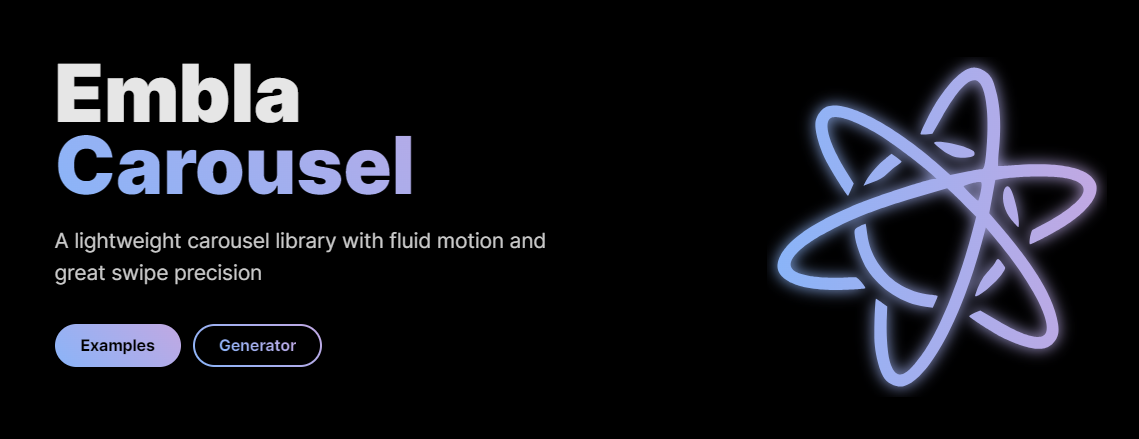 我們都在應用程式中使用輪播,有時會切換到網格佈局,因為輪播並不總是好看,但這會改變您對輪播的看法。 我之所以了解 Embla Carousel,是因為 Shadcn/ui 在他們的 UI 系統中使用了它。 Embla Carousel 是一個簡單的輪播庫,具有出色的流暢運動和出色的滑動精度。它與庫無關、無依賴性且 100% 開源。 如果您不確定,我建議您查看[基本的實例](https://www.embla-carousel.com/examples/predefined/)。 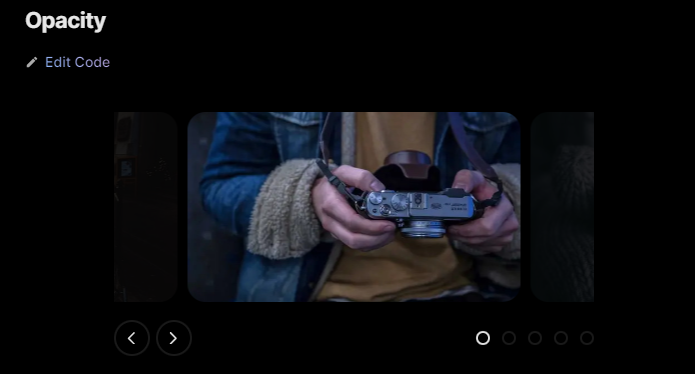 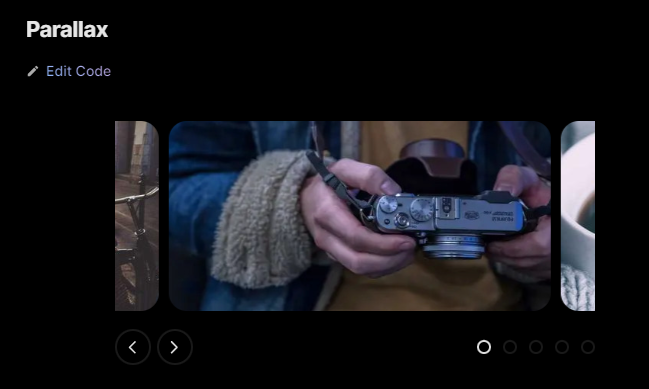 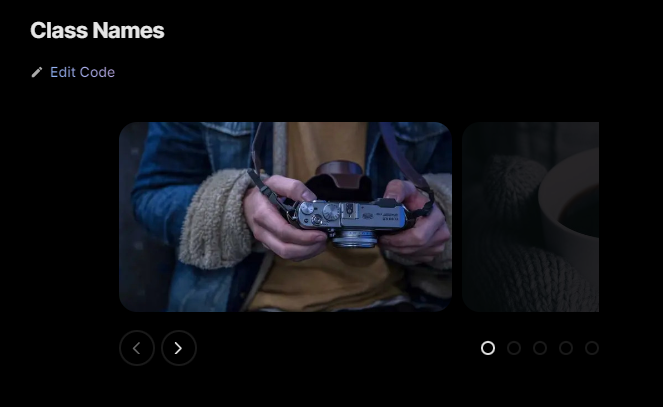 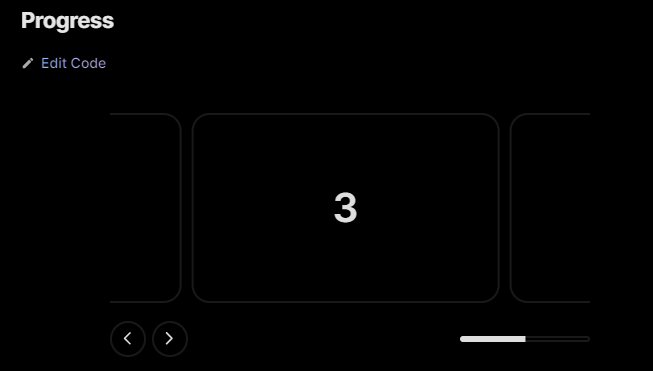 我最喜歡的是視差,它可以提供非常酷且平滑的過渡。 它們支援 CDN、react、Vue、Svelte 和 Solid。 開始使用以下 npm 指令 (react)。 ``` npm install embla-carousel-react --save ``` 您可以這樣使用它。 Embla Carousel 提供了方便的 useEmblaCarousel 鉤子,用於與 React 無縫整合。最小的設定需要一個溢出包裝器和一個滾動容器。 `useEmblaCarousel`掛鉤將 Embla Carousel 選項作為第一個參數。您還需要使用 useEffect 存取 API ``` import React, { useEffect } from 'react' import useEmblaCarousel from 'embla-carousel-react' export function EmblaCarousel() { const [emblaRef, emblaApi] = useEmblaCarousel({ loop: false }) useEffect(() => { if (emblaApi) { console.log(emblaApi.slideNodes()) // Access API } }, [emblaApi]) return ( <div className="embla" ref={emblaRef}> <div className="embla__container"> <div className="embla__slide">Slide 1</div> <div className="embla__slide">Slide 2</div> <div className="embla__slide">Slide 3</div> </div> </div> ) } ``` 他們還提供了一組插件,您可以加入它們以實現自動播放等額外功能。 ``` npm install embla-carousel-autoplay --save ``` ``` import React, { useEffect } from 'react' import useEmblaCarousel from 'embla-carousel-react' import Autoplay from 'embla-carousel-autoplay' export function EmblaCarousel() { const [emblaRef] = useEmblaCarousel({ loop: false }, [Autoplay()]) return ( <div className="embla" ref={emblaRef}> <div className="embla__container"> <div className="embla__slide">Slide 1</div> <div className="embla__slide">Slide 2</div> <div className="embla__slide">Slide 3</div> </div> </div> ) } ``` 尋找[插件的完整列表](https://www.embla-carousel.com/plugins/),包括自動滾動和滾輪手勢。 您可以閱讀有關如何實現不同部分(例如斷點或上一個/下一個按鈕)的[文件](https://www.embla-carousel.com/get-started/)和[指南](https://www.embla-carousel.com/guides/)。 最讓我驚訝的部分是,您可以使用他們的[生成器](https://www.embla-carousel.com/examples/generator/)使用您自己的一組選項來產生自訂輪播。 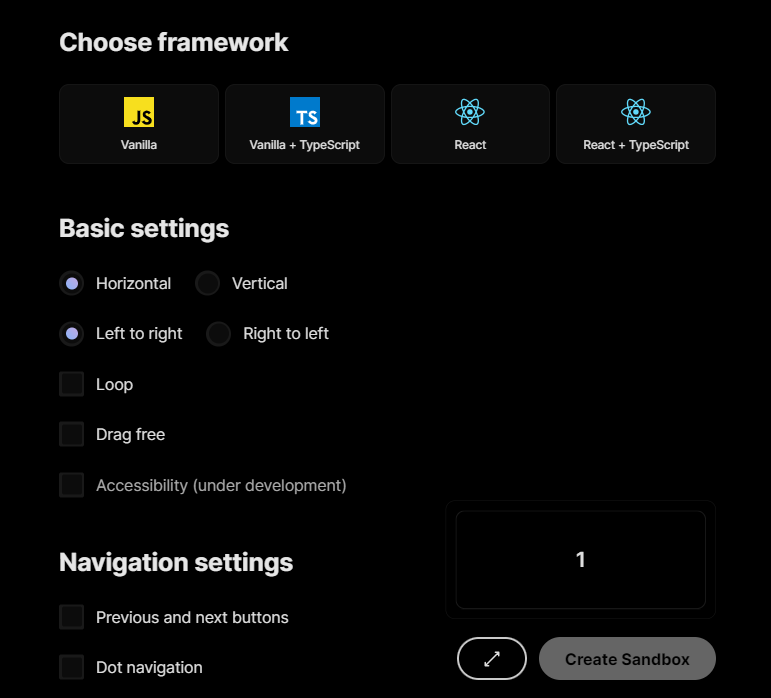 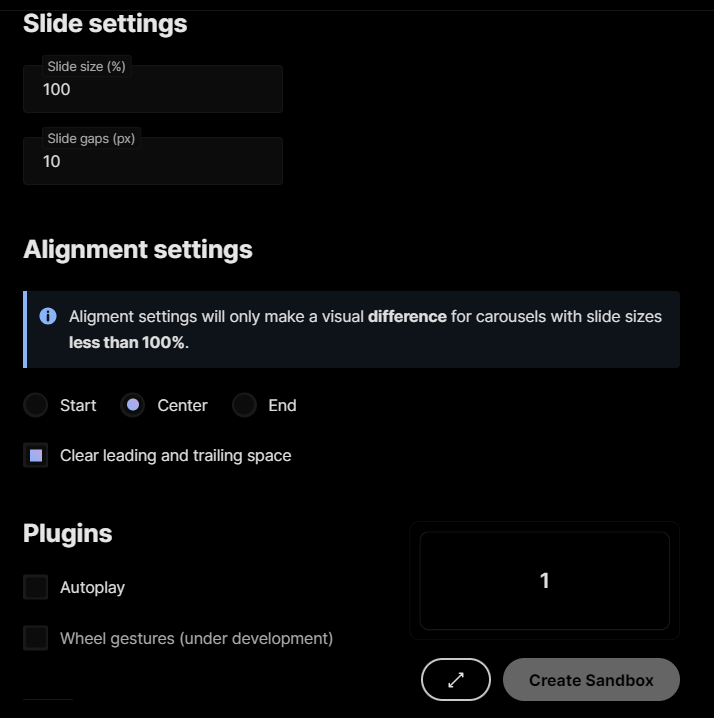 它們在 GitHub 上擁有 4.9K 顆星,並被超過 26000 名開發人員使用。如果我必須使用一個,我肯定會使用這個。 {% cta repo %} 明星名稱 ⭐️ {% endcta %} --- [21.Documenso](https://github.com/documenso/documenso) - 開源 DocuSign 替代方案。 -------------------------------------------------------------------------- 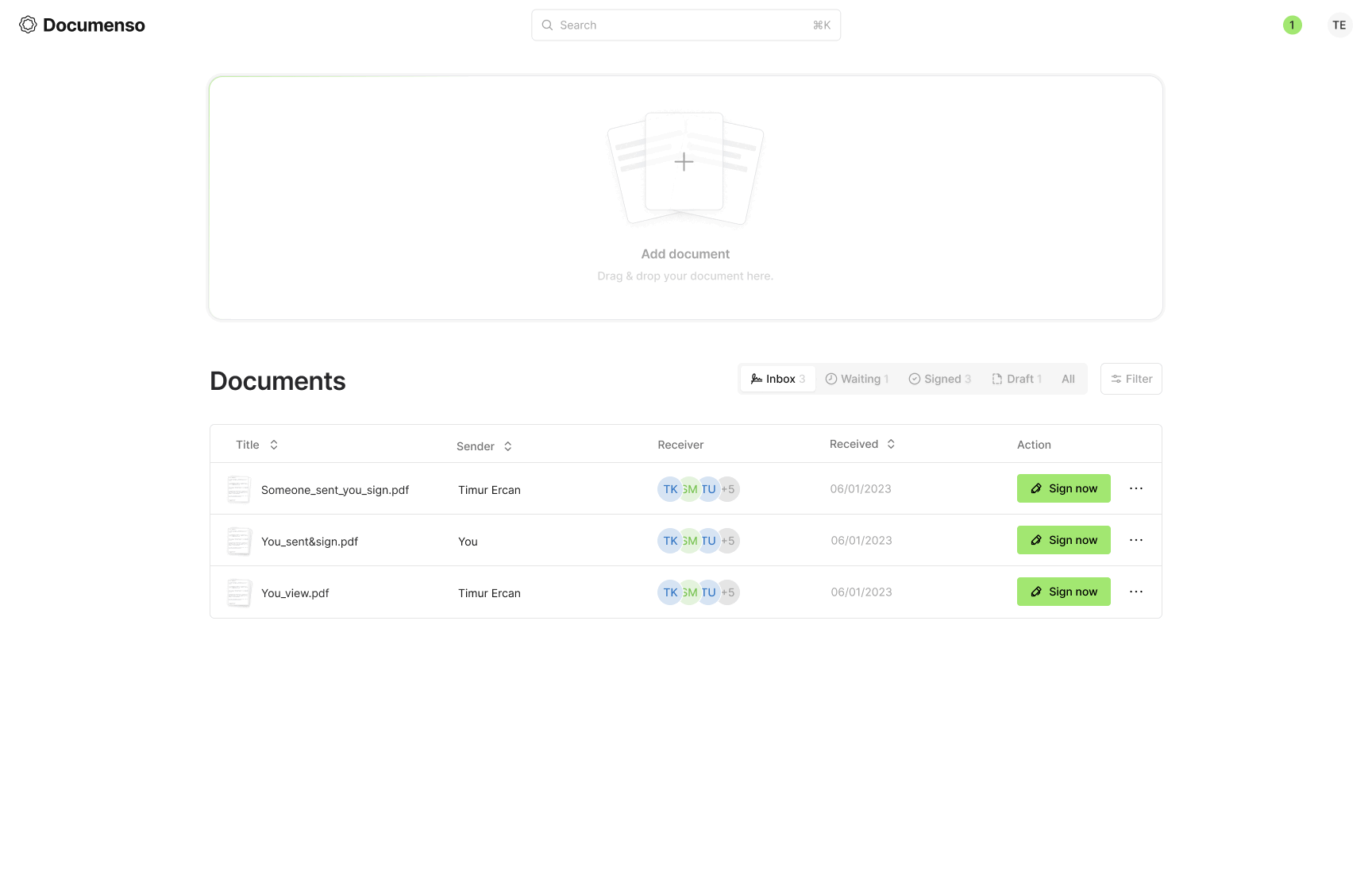 如果您從事自由職業並需要簽署協議,這是最佳選擇。我們不應該浪費時間,而應該專注於重要的事情。 以數位方式簽署文件應該既快速又簡單,並且應該成為全球簽署的每個文件的最佳實踐。 如今,這在技術上相當簡單,但它也為每個簽名引入了一個新方:簽名工具提供者。 此專案的技術堆疊包括 TypeScript、Next.js、Prisma、Tailwind CSS、shadcn/ui、NextAuth.js、react-email、tRPC、@documenso/pdf-sign、React-PDF、PDF-Lib、Stripe 和韋爾塞爾。 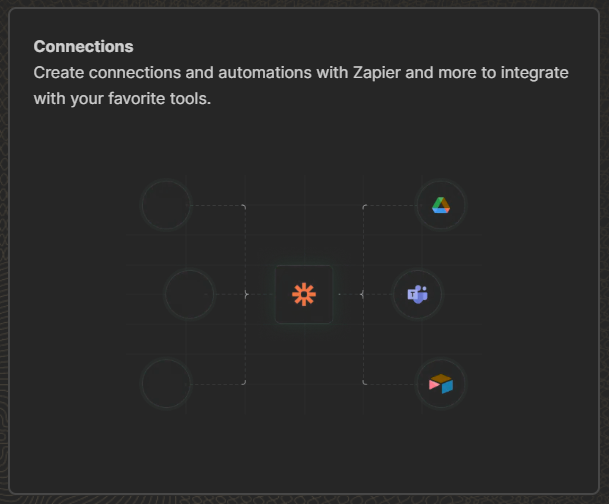 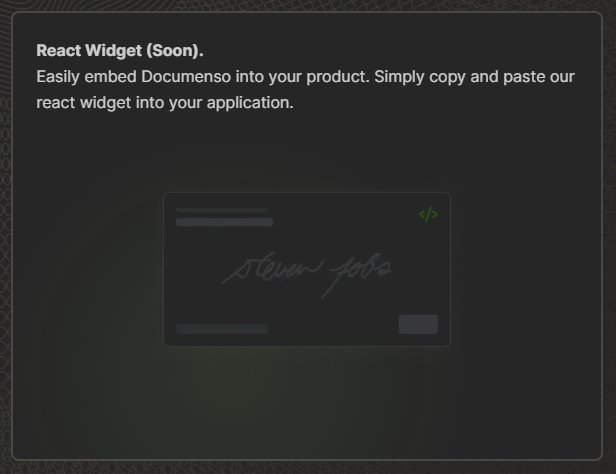 免費套餐可讓您每月簽署 10 份文件,這已經足夠了。 您可以閱讀本文以了解如何[設定專案](https://github.com/documenso/documenso?tab=readme-ov-file#developer-setup)。 您可以閱讀[文件](https://github.com/documenso/documenso?tab=readme-ov-file#developer-quickstart)。 我知道這不是一個非常廣泛的用例,但您仍然可以從程式碼中學習,因此這始終是一個優點。 他們在 GitHub 上擁有超過 5800 顆星,並且發布了`v1.5`版本。 不是很流行但非常有用。 {% cta https://github.com/documenso/documenso %} 明星 documenso ⭐️ {% endcta %} --- 哇! 這花了我很長很長的時間來寫。我希望你喜歡它。 我知道人工智慧工具有時太多了,但我們應該使用它們來讓我們的工作更輕鬆。我的意思是,這就是我們所做的正確的事情,讓生活變得更輕鬆。 我嘗試涵蓋廣泛的工具。 不管怎樣,請讓我們知道您的想法以及您計劃在您的工作流程中使用這些工具嗎? 祝你有美好的一天!直到下一次。 我建立了很多技術內容,因此如果您能在 Twitter 上關注我來支持我,我將不勝感激。 |如果你喜歡這類東西, 請關注我以了解更多:) | [](https://twitter.com/Anmol_Codes) [](https://github.com/Anmol-Baranwal) [](https://www.linkedin.com/in/Anmol-Baranwal/) | |------------|----------| 關注 Taipy 以了解更多此類內容。 {% 嵌入 https://dev.to/taipy %} --- 原文出處:https://dev.to/taipy/21-tools-to-take-your-dev-skills-to-the-moon-53mf
**長話短說** -------- 在本文中,您將學習如何建立人工智慧驅動的電子表格應用程式,該應用程式允許您使用簡單的英語命令執行各種會計功能並輕鬆與資料互動。 我們將介紹如何: - 使用 Next.js 建立 Web 應用程式, - 使用 React Spreadsheet 建立電子表格應用程式,以及 - 使用 CopilotKit 將 AI 整合到軟體應用程式中。 - 讓電子表格更容易使用、更有趣 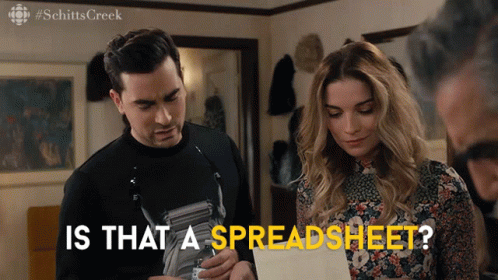 --- CopilotKit:建構應用內人工智慧副駕駛的框架 ========================== CopilotKit是一個[開源的AI副駕駛平台](https://github.com/CopilotKit/CopilotKit)。我們可以輕鬆地將強大的人工智慧整合到您的 React 應用程式中。 建造: - ChatBot:上下文感知的應用內聊天機器人,可以在應用程式內執行操作 💬 - CopilotTextArea:人工智慧驅動的文字字段,具有上下文感知自動完成和插入功能📝 - 聯合代理:應用程式內人工智慧代理,可以與您的應用程式和使用者互動🤖  {% cta https://github.com/CopilotKit/CopilotKit %} Star CopilotKit ⭐️ {% endcta %} (請原諒 AI 的拼字錯誤並給 CopilotKit 加上星號:) 現在回到文章! --- 先決條件 ---- 要完全理解本教程,您需要對 React 或 Next.js 有基本的了解。 以下是建立人工智慧驅動的電子表格應用程式所需的工具: - [React Spreadsheet](https://github.com/iddan/react-spreadsheet) - 一個簡單的包,使我們能夠在 React 應用程式中加入電子表格。 - [OpenAI API](https://platform.openai.com/api-keys) - 提供 API 金鑰,使我們能夠使用 ChatGPT 模型執行各種任務。 - [Tavily AI](https://tavily.com/) - 一個搜尋引擎,使人工智慧代理能夠在應用程式中進行研究並存取即時知識。 - [CopilotKit](https://github.com/CopilotKit) - 一個開源副駕駛框架,用於建立自訂 AI 聊天機器人、應用程式內 AI 代理程式和文字區域。 專案設定和套件安裝 --------- 首先,透過在終端機中執行以下程式碼片段來建立 Next.js 應用程式: ``` npx create-next-app spreadsheet-app ``` 選擇您首選的配置設定。在本教學中,我們將使用 TypeScript 和 Next.js App Router。 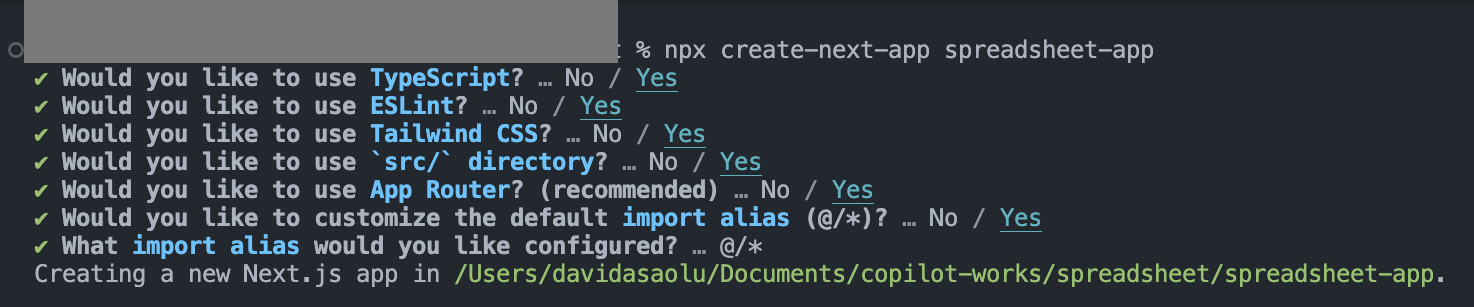 接下來,安裝[OpenAI 函式庫](https://platform.openai.com/docs/introduction)、 [Heroicons](https://www.npmjs.com/package/@heroicons/react)和[React Spreadsheet](https://github.com/iddan/react-spreadsheet)套件及其相依性: ``` npm install openai react-spreadsheet scheduler @heroicons/react ``` 最後,安裝 CopilotKit 軟體套件。這些套件使我們能夠從 React 狀態檢索資料並將 AI copilot 新增至應用程式。 ``` npm install @copilotkit/react-ui @copilotkit/react-textarea @copilotkit/react-core @copilotkit/backend ``` 恭喜!您現在已準備好建立應用程式。 --- 建立電子表格應用程式 ---------- 在本節中,我將引導您使用 React Spreadsheet 建立電子表格應用程式。 該應用程式分為兩個元件: `Sidebar`和`SingleSpreadsheet` 。 要設定這些元件,請導航至 Next.js 應用程式資料夾並建立一個包含以下檔案的`components`資料夾: ``` cd app mkdir components && cd components touch Sidebar.tsx SingleSpreadsheet.tsx ``` 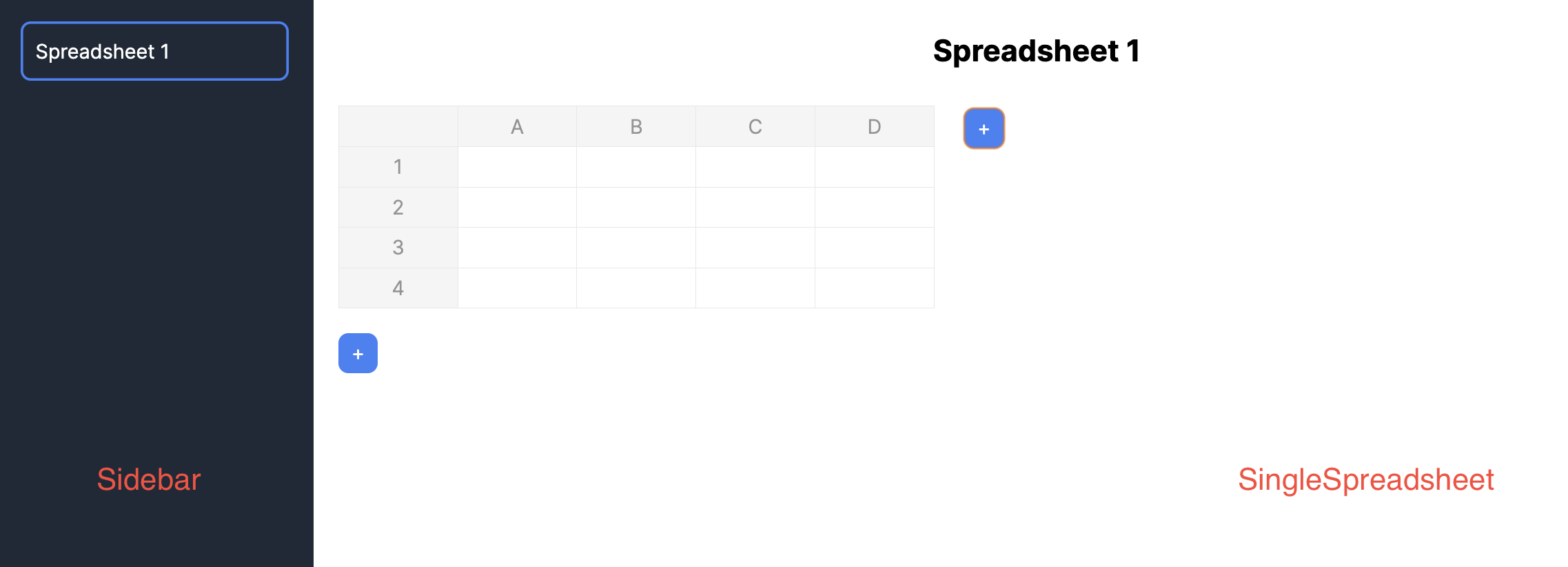 將新建立的元件匯入到**`app/page.tsx`**檔案中。 ``` "use client"; import React, { useState } from "react"; //👇🏻 import the components import { SpreadsheetData } from "./types"; import Sidebar from "./components/Sidebar"; import SingleSpreadsheet from "./components/SingleSpreadsheet"; const Main = () => { return ( <div className='flex'> <p>Hello world</p> </div> ); }; export default Main; ``` 接下來,建立將包含電子表格資料的 React 狀態,並將它們作為 props 傳遞到元件中。 ``` const Main = () => { //👇🏻 holds the title and data within a spreadsheet const [spreadsheets, setSpreadsheets] = React.useState<SpreadsheetData[]>([ { title: "Spreadsheet 1", data: [ [{ value: "" }, { value: "" }, { value: "" }], [{ value: "" }, { value: "" }, { value: "" }], [{ value: "" }, { value: "" }, { value: "" }], ], }, ]); //👇🏻 represents the index of a spreadsheet const [selectedSpreadsheetIndex, setSelectedSpreadsheetIndex] = useState(0); return ( <div className='flex'> <Sidebar spreadsheets={spreadsheets} selectedSpreadsheetIndex={selectedSpreadsheetIndex} setSelectedSpreadsheetIndex={setSelectedSpreadsheetIndex} /> <SingleSpreadsheet spreadsheet={spreadsheets[selectedSpreadsheetIndex]} setSpreadsheet={(spreadsheet) => { setSpreadsheets((prev) => { console.log("setSpreadsheet", spreadsheet); const newSpreadsheets = [...prev]; newSpreadsheets[selectedSpreadsheetIndex] = spreadsheet; return newSpreadsheets; }); }} /> </div> ); }; ``` 此程式碼片段建立了 React 狀態,用於保存電子表格資料及其索引,並將它們作為 props 傳遞到元件中。 `Sidebar`元件接受所有可用的電子表格, `SingleSpreadsheet`元件接收所有電子表格,包括更新電子表格資料的`setSpreadsheet`函數。 將下面的程式碼片段複製到`Sidebar.tsx`檔案中。它顯示應用程式中的所有電子表格,並允許使用者在它們之間進行切換。 ``` import React from "react"; import { SpreadsheetData } from "../types"; interface SidebarProps { spreadsheets: SpreadsheetData[]; selectedSpreadsheetIndex: number; setSelectedSpreadsheetIndex: (index: number) => void; } const Sidebar = ({ spreadsheets, selectedSpreadsheetIndex, setSelectedSpreadsheetIndex, }: SidebarProps) => { return ( <div className='w-64 h-screen bg-gray-800 text-white overflow-auto p-5'> <ul> {spreadsheets.map((spreadsheet, index) => ( <li key={index} className={`mb-4 cursor-pointer ${ index === selectedSpreadsheetIndex ? "ring-2 ring-blue-500 ring-inset p-3 rounded-lg" : "p-3" }`} onClick={() => setSelectedSpreadsheetIndex(index)} > {spreadsheet.title} </li> ))} </ul> </div> ); }; export default Sidebar; ``` 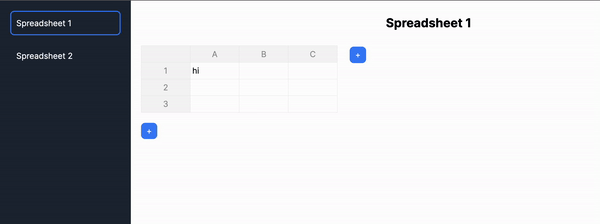 更新`SingleSpreadsheet.tsx`文件,如下所示: ``` import React from "react"; import Spreadsheet from "react-spreadsheet"; import { SpreadsheetData, SpreadsheetRow } from "../types"; interface MainAreaProps { spreadsheet: SpreadsheetData; setSpreadsheet: (spreadsheet: SpreadsheetData) => void; } //👇🏻 adds a new row to the spreadsheet const addRow = () => { const numberOfColumns = spreadsheet.rows[0].length; const newRow: SpreadsheetRow = []; for (let i = 0; i < numberOfColumns; i++) { newRow.push({ value: "" }); } setSpreadsheet({ ...spreadsheet, rows: [...spreadsheet.rows, newRow], }); }; //👇🏻 adds a new column to the spreadsheet const addColumn = () => { const spreadsheetData = [...spreadsheet.data]; for (let i = 0; i < spreadsheet.data.length; i++) { spreadsheet.data[i].push({ value: "" }); } setSpreadsheet({ ...spreadsheet, data: spreadsheetData, }); }; const SingleSpreadsheet = ({ spreadsheet, setSpreadsheet }: MainAreaProps) => { return ( <div className='flex-1 overflow-auto p-5'> {/** -- Spreadsheet title ---*/} <div className='flex items-start'> {/** -- Spreadsheet rows and columns---*/} {/** -- Add column button ---*/} </div> {/** -- Add row button ---*/} </div> ); }; export default SingleSpreadsheet; ``` - 從上面的程式碼片段來看, ``` - The `SingleSpreadsheet.tsx` file includes the addRow and addColumn functions. ``` ``` - The `addRow` function calculates the current number of rows, adds a new row, and updates the spreadsheet accordingly. ``` ``` - Similarly, the `addColumn` function adds a new column to the spreadsheet. ``` ``` - The `SingleSpreadsheet` component renders placeholders for the user interface elements. ``` 更新`SingleSpreadsheet`元件以呈現電子表格標題、其資料以及新增行和列按鈕。 ``` return ( <div className='flex-1 overflow-auto p-5'> {/** -- Spreadsheet title ---*/} <input type='text' value={spreadsheet.title} className='w-full p-2 mb-5 text-center text-2xl font-bold outline-none bg-transparent' onChange={(e) => setSpreadsheet({ ...spreadsheet, title: e.target.value }) } /> {/** -- Spreadsheet rows and columns---*/} <div className='flex items-start'> <Spreadsheet data={spreadsheet.data} onChange={(data) => { console.log("data", data); setSpreadsheet({ ...spreadsheet, data: data as any }); }} /> {/** -- Add column button ---*/} <button className='bg-blue-500 text-white rounded-lg ml-6 w-8 h-8 mt-0.5' onClick={addColumn} > + </button> </div> {/** -- Add row button ---*/} <button className='bg-blue-500 text-white rounded-lg w-8 h-8 mt-5 ' onClick={addRow} > + </button> </div> ); ``` 為了確保一切按預期工作,請在`app`資料夾中建立一個`types.ts`文件,其中包含應用程式中聲明的所有靜態類型。 ``` export interface Cell { value: string; } export type SpreadsheetRow = Cell[]; export interface SpreadsheetData { title: string; rows: SpreadsheetRow[]; } ``` 恭喜! 🎉 您的電子表格應用程式應該可以完美執行。在接下來的部分中,您將了解如何新增 AI 副駕駛,以使用 CopilotKit 自動執行各種任務。 --- 使用 CopilotKit 改進應用程式功能 ---------------------- 在這裡,您將學習如何將 AI 副駕駛加入到電子表格應用程式,以使用 CopilotKit 自動執行複雜的操作。 CopilotKit 提供前端和[後端](https://docs.copilotkit.ai/getting-started/quickstart-backend)套件。它們使您能夠插入 React 狀態並使用 AI 代理在後端處理應用程式資料。 首先,我們將 CopilotKit React 元件新增到應用程式前端。 ### 將 CopilotKit 加入前端 在`app/page.tsx`中,將以下程式碼片段加入`Main`元件的頂部。 ``` import "@copilotkit/react-ui/styles.css"; import { CopilotKit } from "@copilotkit/react-core"; import { CopilotSidebar } from "@copilotkit/react-ui"; import { INSTRUCTIONS } from "./instructions"; const HomePage = () => { return ( <CopilotKit url='/api/copilotkit'> <CopilotSidebar instructions={INSTRUCTIONS} labels={{ initial: "Welcome to the spreadsheet app! How can I help you?", }} defaultOpen={true} clickOutsideToClose={false} > <Main /> </CopilotSidebar> </CopilotKit> ); }; const Main = () => { //--- Main component // }; export default HomePage; ``` - 從上面的程式碼片段來看, ``` - I imported the CopilotKit, its sidebar component, and CSS file to use its frontend components within the application. ``` ``` - The [CopilotKit component](https://docs.copilotkit.ai/reference/CopilotKit) accepts a `url` prop that represents the API server route where CopilotKit will be configured. ``` ``` - The Copilot component also renders the [CopilotSidebar component](https://docs.copilotkit.ai/reference/CopilotSidebar) , allowing users to provide custom instructions to the AI copilot within the application. ``` ``` - Lastly, you can export the `HomePage` component containing the `CopilotSidebar` and the `Main` components. ``` 從上面的程式碼片段中,您會注意到`CopilotSidebar`元件有一個`instructions`屬性。此屬性使您能夠為 CopilotKit 提供額外的上下文或指導。 因此,在`app`資料夾中建立`instructions.ts`檔案並將這些[命令](https://github.com/CopilotKit/spreadsheet-demo/blob/main/src/app/instructions.ts)複製到該檔案中。 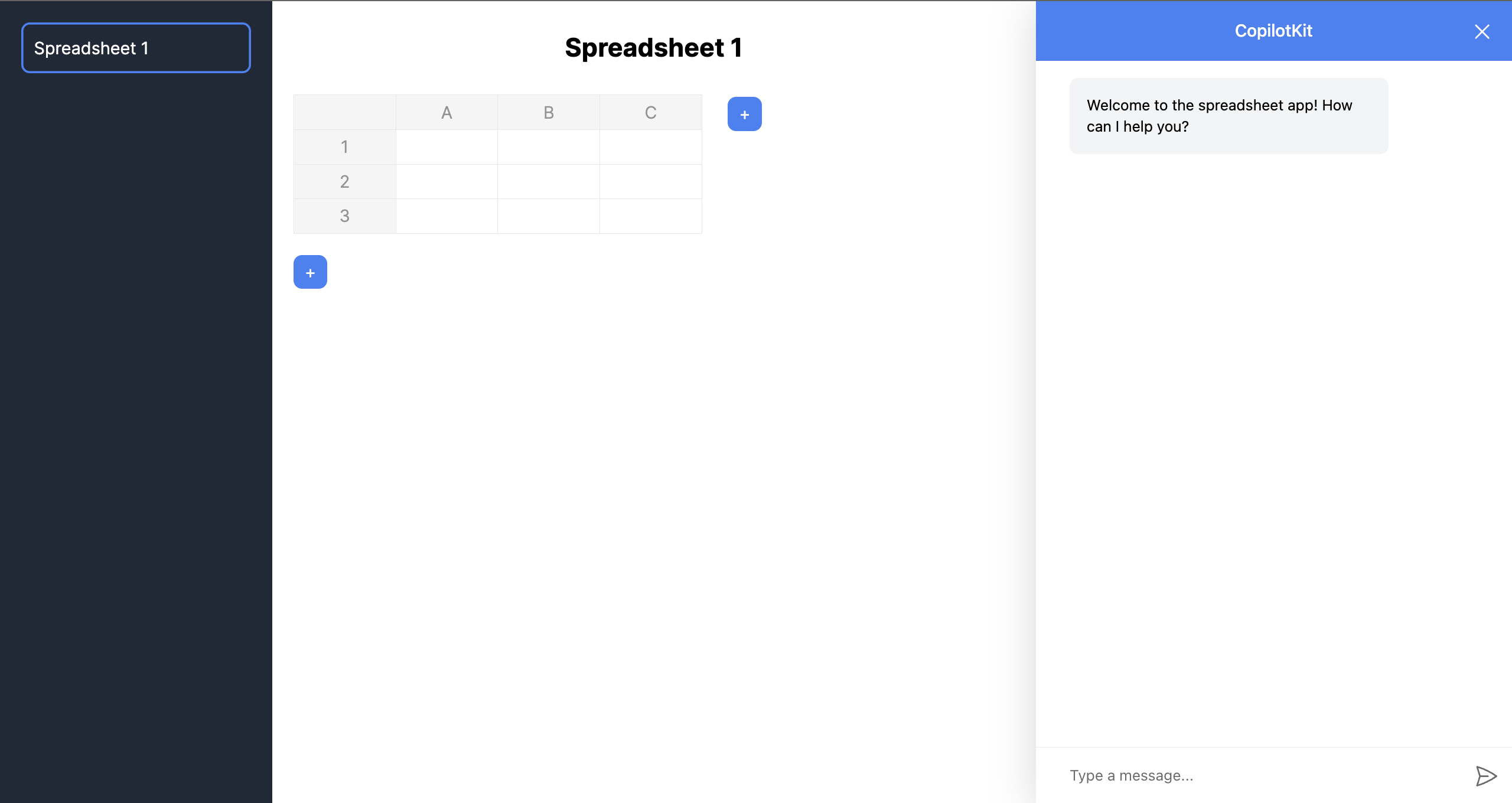 接下來,您需要將 CopilotKit 插入應用程式的狀態以存取應用程式的資料。為了實現這一點,CopilotKit 提供了兩個鉤子: [useCopilotAction](https://docs.copilotkit.ai/reference/useCopilotAction)和[useMakeCopilotReadable](https://docs.copilotkit.ai/reference/useMakeCopilotReadable) 。 [useCopilotAction](https://docs.copilotkit.ai/reference/useCopilotAction)掛鉤可讓您定義 CopilotKit 執行的動作。它接受包含以下參數的物件: - `name` - 操作的名稱。 - `description` - 操作的描述。 - `parameters` - 包含所需參數清單的陣列。 - `render` - 預設的自訂函數或字串。 - `handler` - 由操作觸發的可執行函數。 ``` useCopilotAction({ name: "sayHello", description: "Say hello to someone.", parameters: [ { name: "name", type: "string", description: "name of the person to say greet", }, ], render: "Process greeting message...", handler: async ({ name }) => { alert(`Hello, ${name}!`); }, }); ``` [useMakeCopilotReadable](https://docs.copilotkit.ai/reference/useMakeCopilotReadable)掛鉤向 CopilotKit 提供應用程式狀態。 ``` import { useMakeCopilotReadable } from "@copilotkit/react-core"; const appState = ...; useMakeCopilotReadable(JSON.stringify(appState)); ``` 現在,讓我們回到電子表格應用程式。在`SingleSpreadsheet`元件中,將應用程式狀態傳遞到 CopilotKit 中,如下所示。 ``` import { useCopilotAction, useMakeCopilotReadable, } from "@copilotkit/react-core"; const SingleSpreadsheet = ({ spreadsheet, setSpreadsheet }: MainAreaProps) => { //👇🏻 hook for providing the application state useMakeCopilotReadable( "This is the current spreadsheet: " + JSON.stringify(spreadsheet) ); // --- other lines of code }; ``` 接下來,您需要在`SingleSpreadsheet`元件中新增兩個操作,該元件在使用者更新電子表格資料並使用 CopilotKit 新增資料行時執行。 在繼續之前,請在`app`資料夾中建立一個包含`canonicalSpreadsheetData.ts`檔案的`utils`資料夾。 ``` cd app mkdir utils && cd utils touch canonicalSpreadsheetData.ts ``` 將下面的程式碼片段複製到檔案中。它接受對電子表格所做的更新,並將其轉換為電子表格中資料行所需的格式。 ``` import { SpreadsheetRow } from "../types" export interface RowLike { cells: CellLike[] | undefined; } export interface CellLike { value: string; } export function canonicalSpreadsheetData( rows: RowLike[] | undefined ): SpreadsheetRow[] { const canonicalRows: SpreadsheetRow[] = []; for (const row of rows || []) { const canonicalRow: SpreadsheetRow = []; for (const cell of row.cells || []) { canonicalRow.push({value: cell.value}); } canonicalRows.push(canonicalRow); } return canonicalRows; } ``` 現在,讓我們使用`SingleSpreadsheet`元件中的`useCopilotAction`掛鉤建立操作。複製下面的第一個操作: ``` import { canonicalSpreadsheetData } from "../utils/canonicalSpreadsheetData"; import { PreviewSpreadsheetChanges } from "./PreviewSpreadsheetChanges"; import { SpreadsheetData, SpreadsheetRow } from "../types"; import { useCopilotAction } from "@copilotkit/react-core"; useCopilotAction({ name: "suggestSpreadsheetOverride", description: "Suggest an override of the current spreadsheet", parameters: [ { name: "rows", type: "object[]", description: "The rows of the spreadsheet", attributes: [ { name: "cells", type: "object[]", description: "The cells of the row", attributes: [ { name: "value", type: "string", description: "The value of the cell", }, ], }, ], }, { name: "title", type: "string", description: "The title of the spreadsheet", required: false, }, ], render: (props) => { const { rows } = props.args const newRows = canonicalSpreadsheetData(rows); return ( <PreviewSpreadsheetChanges preCommitTitle="Replace contents" postCommitTitle="Changes committed" newRows={newRows} commit={(rows) => { const updatedSpreadsheet: SpreadsheetData = { title: spreadsheet.title, rows: rows, }; setSpreadsheet(updatedSpreadsheet); }} /> ) }, handler: ({ rows, title }) => { // Do nothing. // The preview component will optionally handle committing the changes. }, }); ``` 上面的程式碼片段執行使用者的任務並使用 CopilotKit 產生 UI 功能顯示結果預覽。 `suggestSpreadsheetOverride`操作傳回一個自訂元件 ( `PreviewSpreadsheetChanges` ),該元件接受以下內容為 props: - 要新增到電子表格的新資料行, - 一些文字 - `preCommitTitle`和`postCommitTitle` ,以及 - 更新電子表格的`commit`函數。 您很快就會學會如何使用它們。 在元件資料夾中建立`PreviewSpreadsheetChanges`元件,並將下列程式碼片段複製到檔案中: ``` import { CheckCircleIcon } from '@heroicons/react/20/solid' import { SpreadsheetRow } from '../types'; import { useState } from 'react'; import Spreadsheet from 'react-spreadsheet'; export interface PreviewSpreadsheetChanges { preCommitTitle: string; postCommitTitle: string; newRows: SpreadsheetRow[]; commit: (rows: SpreadsheetRow[]) => void; } export function PreviewSpreadsheetChanges(props: PreviewSpreadsheetChanges) { const [changesCommitted, setChangesCommitted] = useState(false); const commitChangesButton = () => { return ( <button className="inline-flex items-center gap-x-2 rounded-md bg-indigo-600 px-3.5 py-2.5 text-sm font-semibold text-white shadow-sm hover:bg-indigo-500 focus-visible:outline focus-visible:outline-2 focus-visible:outline-offset-2 focus-visible:outline-indigo-600" onClick={() => { props.commit(props.newRows); setChangesCommitted(true); }} > {props.preCommitTitle} </button> ); } const changesCommittedButtonPlaceholder = () => { return ( <button className=" inline-flex items-center gap-x-2 rounded-md bg-gray-100 px-3.5 py-2.5 text-sm font-semibold text-green-600 shadow-sm cursor-not-allowed" disabled > {props.postCommitTitle} <CheckCircleIcon className="-mr-0.5 h-5 w-5" aria-hidden="true" /> </button> ); } return ( <div className="flex flex-col"> <Spreadsheet data={props.newRows} /> <div className="mt-5"> {changesCommitted ? changesCommittedButtonPlaceholder() : commitChangesButton() } </div> </div> ); } ``` `PreviewSpreadsheetChanges`元件傳回一個電子表格,其中包含從請求產生的資料和一個按鈕(帶有`preCommitTitle`文字),該按鈕允許您將這些變更提交到主電子表格表(透過觸發`commit`函數)。這可確保您在將結果新增至電子表格之前對結果感到滿意。 將下面的第二個操作加入到`SingleSpreadsheet`元件。 ``` useCopilotAction({ name: "appendToSpreadsheet", description: "Append rows to the current spreadsheet", parameters: [ { name: "rows", type: "object[]", description: "The new rows of the spreadsheet", attributes: [ { name: "cells", type: "object[]", description: "The cells of the row", attributes: [ { name: "value", type: "string", description: "The value of the cell", }, ], }, ], }, ], render: (props) => { const status = props.status; const { rows } = props.args const newRows = canonicalSpreadsheetData(rows); return ( <div> <p>Status: {status}</p> <Spreadsheet data={newRows} /> </div> ) }, handler: ({ rows }) => { const canonicalRows = canonicalSpreadsheetData(rows); const updatedSpreadsheet: SpreadsheetData = { title: spreadsheet.title, rows: [...spreadsheet.rows, ...canonicalRows], }; setSpreadsheet(updatedSpreadsheet); }, }); ``` `appendToSpreadsheet`操作透過在電子表格中新增資料行來更新電子表格。 以下是操作的簡短示範: \[https://www.youtube.com/watch?v=kGQ9xl5mSoQ\] 最後,在`Main`元件中新增一個操作,以便在使用者提供指令時建立一個新的電子表格。 ``` useCopilotAction({ name: "createSpreadsheet", description: "Create a new spreadsheet", parameters: [ { name: "rows", type: "object[]", description: "The rows of the spreadsheet", attributes: [ { name: "cells", type: "object[]", description: "The cells of the row", attributes: [ { name: "value", type: "string", description: "The value of the cell", }, ], }, ], }, { name: "title", type: "string", description: "The title of the spreadsheet", }, ], render: (props) => { const { rows, title } = props.args; const newRows = canonicalSpreadsheetData(rows); return ( <PreviewSpreadsheetChanges preCommitTitle="Create spreadsheet" postCommitTitle="Spreadsheet created" newRows={newRows} commit={ (rows) => { const newSpreadsheet: SpreadsheetData = { title: title || "Untitled Spreadsheet", rows: rows, }; setSpreadsheets((prev) => [...prev, newSpreadsheet]); setSelectedSpreadsheetIndex(spreadsheets.length); }} /> ); }, handler: ({ rows, title }) => { // Do nothing. // The preview component will optionally handle committing the changes. }, }); ``` 恭喜!您已成功為此應用程式建立所需的操作。現在,讓我們將應用程式連接到 Copilotkit 後端。 ### 將 Tavily AI 和 OpenAI 加入到 CopilotKit 在本教程的開頭,我向您介紹了[Tavily AI](https://tavily.com/) (一個為 AI 代理提供知識的搜尋引擎)和 OpenAI(一個使我們能夠存取[GPT-4 AI 模型的](https://openai.com/gpt-4)庫)。 在本部分中,您將了解如何取得 Tavily 和 OpenAI API 金鑰並將它們整合到 CopilotKit 中以建立高級智慧應用程式。 造訪[Tavily AI 網站](https://app.tavily.com/sign-in),建立一個帳戶,然後將您的 API 金鑰複製到您專案的`.env.local`檔案中。 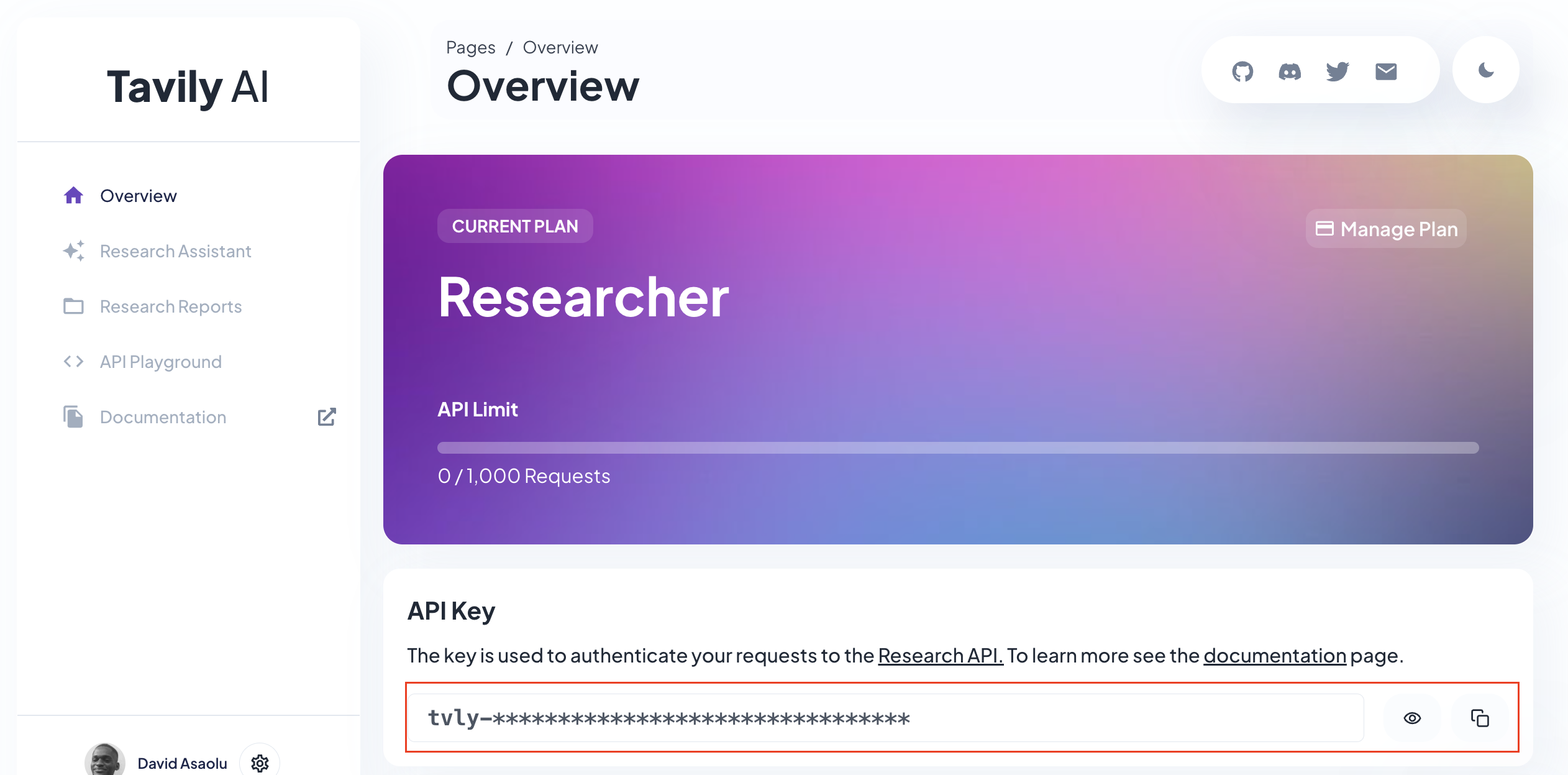 接下來,導覽至[OpenAI 開發者平台](https://platform.openai.com/api-keys),建立 API 金鑰,並將其複製到`.env.local`檔案中。 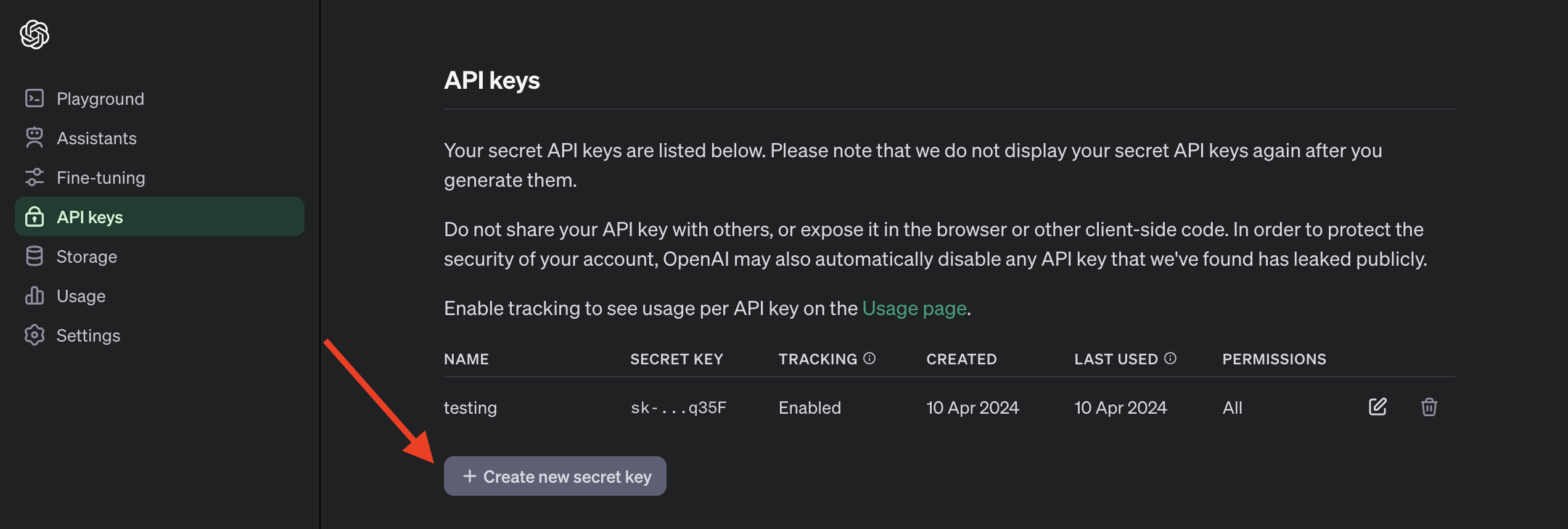 以下是`.env.local`檔案的預覽,其中包括 API 金鑰並指定要使用的 OpenAI 模型。請注意,存取 GPT-4 模型需要[訂閱 ChatGPT Plus](https://openai.com/chatgpt/pricing) 。 ``` TAVILY_API_KEY=<your_API_key> OPENAI_MODEL=gpt-4-1106-preview OPENAI_API_KEY=<your_API_key> ``` 回到我們的應用程式,您需要為 Copilot 建立 API 路由。因此,建立一個包含`route.ts`的`api/copilotkit`資料夾並新增一個`tavily.ts`檔案。 ``` cd app mkdir api && cd api mkdir copilotkit && cd copilotkit touch route.ts tavily.ts ``` 在`tavily.ts`檔案中建立一個函數,該函數接受使用者的查詢,使用 Tavily Search API 對查詢進行研究,並使用[OpenAI GPT-4 模型](https://openai.com/gpt-4)總結結果。 ``` import OpenAI from "openai"; export async function research(query: string) { //👇🏻 sends the request to the Tavily Search API const response = await fetch("https://api.tavily.com/search", { method: "POST", headers: { "Content-Type": "application/json", }, body: JSON.stringify({ api_key: process.env.TAVILY_API_KEY, query, search_depth: "basic", include_answer: true, include_images: false, include_raw_content: false, max_results: 20, }), }); //👇🏻 the response const responseJson = await response.json(); const openai = new OpenAI({ apiKey: process.env.OPENAI_API_KEY! }); //👇🏻 passes the response into the OpenAI GPT-4 model const completion = await openai.chat.completions.create({ messages: [ { role: "system", content: `Summarize the following JSON to answer the research query \`"${query}"\`: ${JSON.stringify( responseJson )} in plain English.`, }, ], model: process.env.OPENAI_MODEL, }); //👇🏻 returns the result return completion.choices[0].message.content; } ``` 最後,您可以透過將使用者的查詢傳遞到函數中並向 CopilotKit 提供其回應來執行`route.ts`檔案中的`research`函數。 ``` import { CopilotBackend, OpenAIAdapter } from "@copilotkit/backend"; import { Action } from "@copilotkit/shared"; import { research } from "./tavily"; //👇🏻 carries out a research on the user's query const researchAction: Action<any> = { name: "research", description: "Call this function to conduct research on a certain query.", parameters: [ { name: "query", type: "string", description: "The query for doing research. 5 characters or longer. Might be multiple words", }, ], handler: async ({ query }) => { console.log("Research query: ", query); const result = await research(query); console.log("Research result: ", result); return result; }, }; export async function POST(req: Request): Promise<Response> { const actions: Action<any>[] = []; if (process.env.TAVILY_API_KEY!) { actions.push(researchAction); } const copilotKit = new CopilotBackend({ actions: actions, }); const openaiModel = process.env.OPENAI_MODEL; return copilotKit.response(req, new OpenAIAdapter({ model: openaiModel })); } ``` 恭喜!您已完成本教學的專案。 結論 -- [CopilotKit](https://copilotkit.ai/)是一款令人難以置信的工具,可讓您在幾分鐘內將 AI Copilot 加入到您的產品中。無論您是對人工智慧聊天機器人和助理感興趣,還是對複雜任務的自動化感興趣,CopilotKit 都能讓您輕鬆實現。 如果您需要建立 AI 產品或將 AI 工具整合到您的軟體應用程式中,您應該考慮 CopilotKit。 您可以在 GitHub 上找到本教學的源程式碼: https://github.com/CopilotKit/spreadsheet-demo 感謝您的閱讀! --- 原文出處:https://dev.to/copilotkit/build-an-ai-powered-spreadsheet-app-nextjs-langchain-copilotkit-109d
這是科技進步的令人興奮的時刻。 作為開發人員,我們所有人都需要從事可以產生收入或幫助建立我們聲譽的副業專案。 今天,我們將介紹 10 個令人興奮的專案,並發現使用每個專案建立的 3-4 個流行應用程式。總共有 30 多個專案,提供程式碼存取供您學習。 這些將讓您編碼一段時間,所以讓我們開始吧! 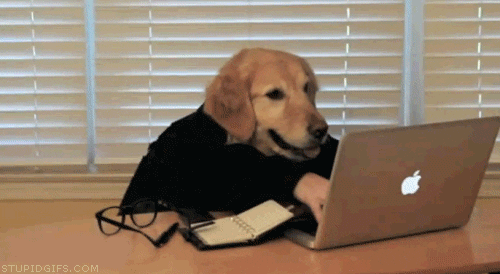 --- 1. [CopilotKit](https://github.com/CopilotKit/CopilotKit) - 在數小時內為您的產品提供 AI Copilot。 ------------------------------------------------------------------------------------ 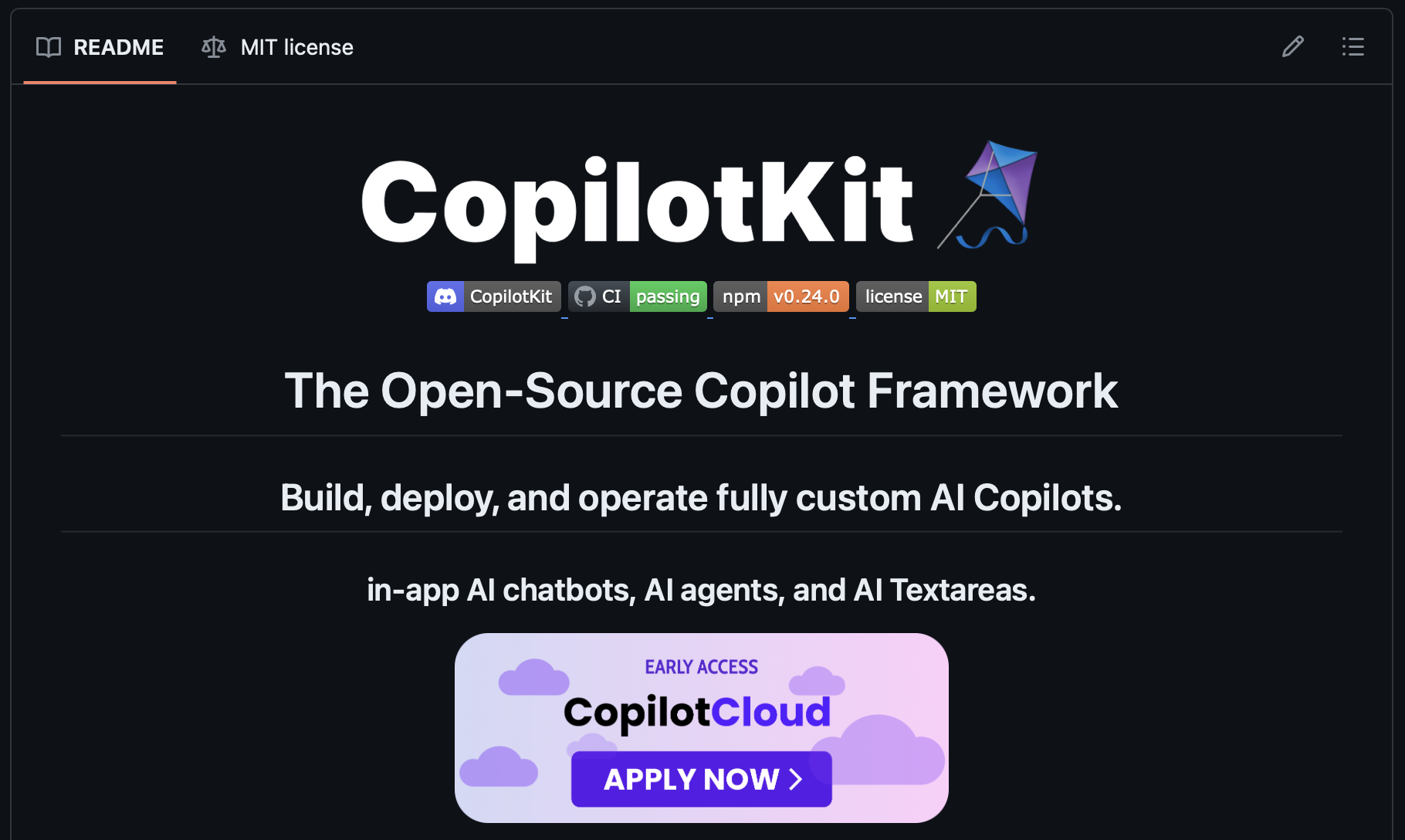 將 AI 功能整合到 React 中是很困難的,這就是 Copilot 的用武之地。一個簡單快速的解決方案,可將可投入生產的 Copilot 整合到任何產品中! 您可以使用兩個 React 元件將關鍵 AI 功能整合到 React 應用程式中。它們還提供內建(完全可自訂)Copilot 原生 UX 元件,例如`<CopilotKit />` 、 `<CopilotPopup />` 、 `<CopilotSidebar />` 、 `<CopilotTextarea />` 。 開始使用以下 npm 指令。 ``` npm i @copilotkit/react-core @copilotkit/react-ui ``` Copilot Portal 是 CopilotKit 提供的元件之一,CopilotKit 是一個應用程式內人工智慧聊天機器人,可查看目前應用狀態並在應用程式內採取操作。它透過插件與應用程式前端和後端以及第三方服務進行通訊。 這就是整合聊天機器人的方法。 `CopilotKit`必須包裝與 CopilotKit 互動的所有元件。建議您也開始使用`CopilotSidebar` (您可以稍後切換到不同的 UI 提供者)。 ``` "use client"; import { CopilotKit } from "@copilotkit/react-core"; import { CopilotSidebar } from "@copilotkit/react-ui"; import "@copilotkit/react-ui/styles.css"; export default function RootLayout({children}) { return ( <CopilotKit url="/path_to_copilotkit_endpoint/see_below"> <CopilotSidebar> {children} </CopilotSidebar> </CopilotKit> ); } ``` 您可以使用此[快速入門指南](https://docs.copilotkit.ai/getting-started/quickstart-backend)設定 Copilot 後端端點。 之後,您可以讓 Copilot 採取行動。您可以閱讀如何提供[外部上下文](https://docs.copilotkit.ai/getting-started/quickstart-chatbot#provide-context)。您可以使用`useMakeCopilotReadable`和`useMakeCopilotDocumentReadable`反應掛鉤來執行此操作。 ``` "use client"; import { useMakeCopilotActionable } from '@copilotkit/react-core'; // Let the copilot take action on behalf of the user. useMakeCopilotActionable( { name: "setEmployeesAsSelected", // no spaces allowed in the function name description: "Set the given employees as 'selected'", argumentAnnotations: [ { name: "employeeIds", type: "array", items: { type: "string" } description: "The IDs of employees to set as selected", required: true } ], implementation: async (employeeIds) => setEmployeesAsSelected(employeeIds), }, [] ); ``` 您可以閱讀[文件](https://docs.copilotkit.ai/getting-started/quickstart-textarea)並查看[演示影片](https://github.com/CopilotKit/CopilotKit?tab=readme-ov-file#demo)。 您可以輕鬆整合 Vercel AI SDK、OpenAI API、Langchain 和其他 LLM 供應商。您可以按照本[指南](https://docs.copilotkit.ai/getting-started/quickstart-chatbot)將聊天機器人整合到您的應用程式中。 基本概念是在幾分鐘內建立可用於基於 LLM 的應用程式的 AI 聊天機器人。 用例是巨大的,作為開發人員,我們絕對應該在下一個專案中嘗試使用 CopilotKit。 CopilotKit 在 GitHub 上擁有超過 4,200 個星星,發布了 200 多個版本,這意味著它們正在不斷改進。 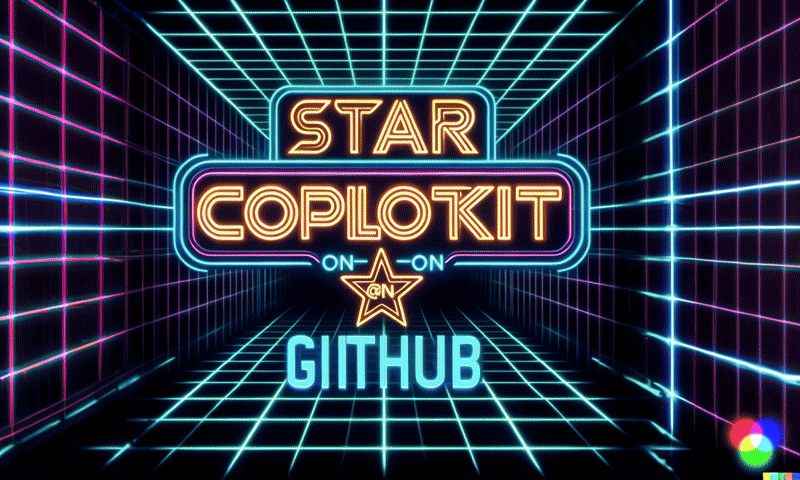 {% cta https://github.com/CopilotKit/CopilotKit %} Star CopilotKit ⭐️ {% endcta %} --- ### 🎯 使用 CopilotKit 建立的熱門應用程式。 我們可以使用 CopilotKit 建立許多創新應用程式,所以讓我們探索一些脫穎而出的應用程式! ### ✅ [人工智慧驅動的部落格平台](https://dev.to/copilotkit/how-to-build-an-ai-powered-blogging-platform-nextjs-langchain-supabase-1hdp)。 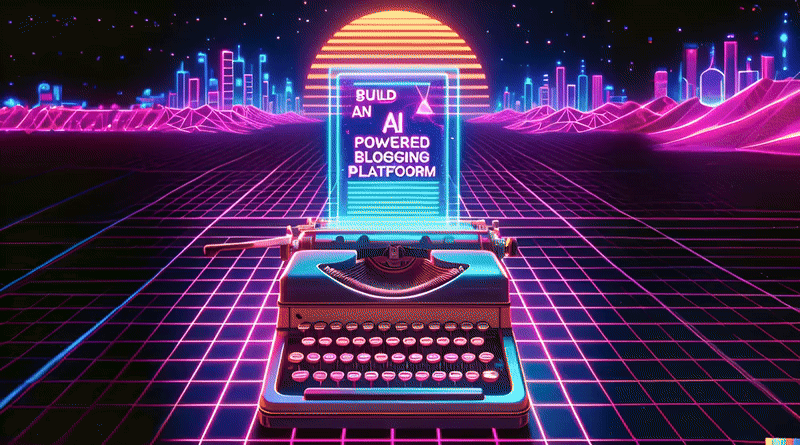 您可以閱讀本文,使用`Next.js` 、 `Langchain` 、 `Supabase`和`CopilotKit`來建立這個令人驚嘆的應用程式。 LangChain & Tavily 用於網路搜尋人工智慧代理,Supabase 用於儲存和檢索部落格平台文章資料,而 CopilotKit 用於將人工智慧整合到應用程式中。 您可以檢查[GitHub 儲存庫](https://github.com/TheGreatBonnie/aipoweredblog)。 ### ✅ [文字到 Powerpoint 應用程式](https://dev.to/copilotkit/how-to-build-ai-powered-powerpoint-app-nextjs-openai-copilotkit-ji2)。 您可以閱讀本文,使用`Next.js` 、 `OpenAI`和`CopilotKit`建立 Text to Powerpoint 應用程式。 您可以檢查[GitHub 儲存庫](https://github.com/TheGreatBonnie/aipoweredpresentation)。 ### ✅ [V0.dev 複製](https://dev.to/copilotkit/i-created-a-v0-clone-with-nextjs-gpt4-copilotkit-3cmb)。 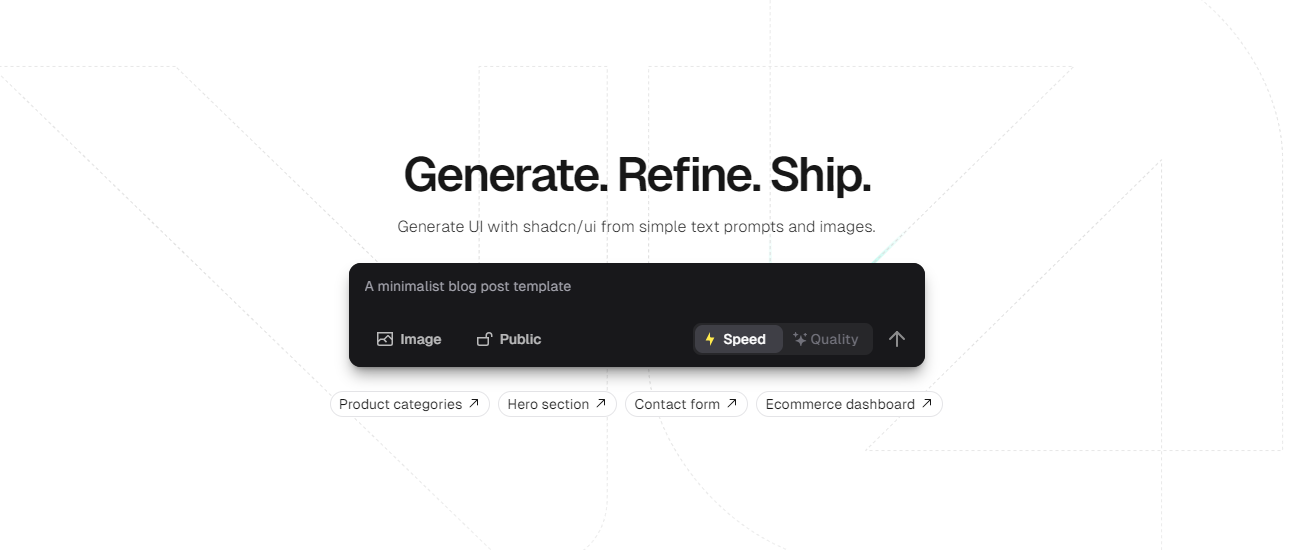 如果您不熟悉,Vercel 的 V0 是一款人工智慧驅動的工具,可讓您根據提示產生 UI,以及許多其他有用的功能。 您可以使用`Next.js` 、 `GPT4`和`CopilotKit`建立 V0 的克隆。這篇文章名列前 7 名,總的來說,這是一個值得加入到您的作品集中的偉大專案。 您可以檢查[GitHub 儲存庫](https://github.com/Tabintel/v0-copilot-next)。 ### ✅[與您的履歷聊天](https://dev.to/copilotkit/how-to-build-the-with-nextjs-openai-1mhb)。 您可以閱讀本文,使用`Next.js` 、 `OpenAI`和`CopilotKit`來建立這個很棒的工具。 您不僅可以使用 ChatGPT 產生履歷,還可以將其匯出為 PDF,甚至可以透過與其對話來進一步改進它。多酷啊,對吧:) 您可以檢查[GitHub 儲存庫](https://github.com/TheGreatBonnie/AIPoweredResumeBuilder)。 --- 2. [Appwrite](https://github.com/appwrite/appwrite) - 減少後端的麻煩。 -------------------------------------------------------------- 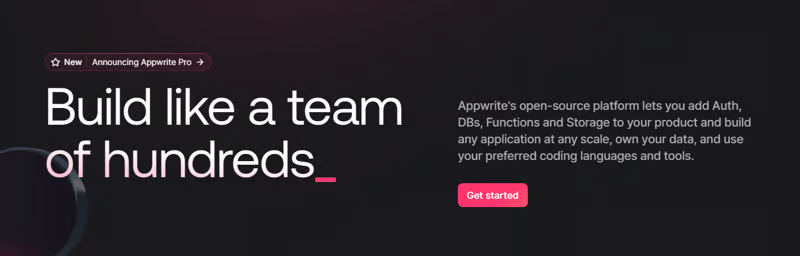 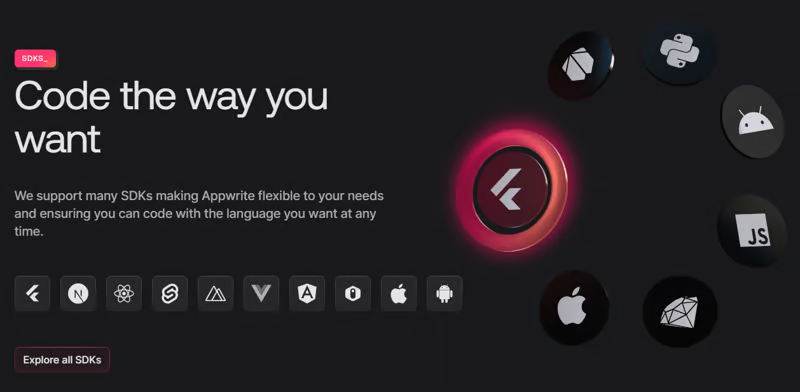 Appwrite 的開源平台可讓您將身份驗證、資料庫、函數和儲存體新增至您的產品中,並建立任何規模的任何應用程式、擁有您的資料並使用您喜歡的編碼語言和工具。 類似的選項是supabase,但儘管它們有相似之處,但它們在幾個方面有很大不同。 Restack 非常漂亮地涵蓋了[Appwrite 與 Supabase](https://www.restack.io/docs/supabase-knowledge-supabase-vs-appwrite) 。一探究竟! 他們有很好的貢獻指南,甚至不厭其煩地詳細解釋架構。 開始使用以下 npm 指令。 ``` npm install appwrite ``` 您可以像這樣建立一個登入元件。 ``` "use client"; import { useState } from "react"; import { account, ID } from "./appwrite"; const LoginPage = () => { const [loggedInUser, setLoggedInUser] = useState(null); const [email, setEmail] = useState(""); const [password, setPassword] = useState(""); const [name, setName] = useState(""); const login = async (email, password) => { const session = await account.createEmailSession(email, password); setLoggedInUser(await account.get()); }; const register = async () => { await account.create(ID.unique(), email, password, name); login(email, password); }; const logout = async () => { await account.deleteSession("current"); setLoggedInUser(null); }; if (loggedInUser) { return ( <div> <p>Logged in as {loggedInUser.name}</p> <button type="button" onClick={logout}> Logout </button> </div> ); } return ( <div> <p>Not logged in</p> <form> <input type="email" placeholder="Email" value={email} onChange={(e) => setEmail(e.target.value)} /> <input type="password" placeholder="Password" value={password} onChange={(e) => setPassword(e.target.value)} /> <input type="text" placeholder="Name" value={name} onChange={(e) => setName(e.target.value)} /> <button type="button" onClick={() => login(email, password)}> Login </button> <button type="button" onClick={register}> Register </button> </form> </div> ); }; export default LoginPage; ``` 您可以閱讀[文件](https://appwrite.io/docs)。 Appwrite 可以非常輕鬆地建立具有開箱即用的擴充功能的可擴展後端應用程式。 Appwrite 最近推出的「Init」發布了一些令人興奮的功能。對於我們可以用 init 做什麼,我並沒有達到 100% 的標準,所以請發表評論讓我們了解更多資訊。 它有一些很酷的功能,對於將我們的應用程式提升到一個新的水平非常有用。好奇心超載:D 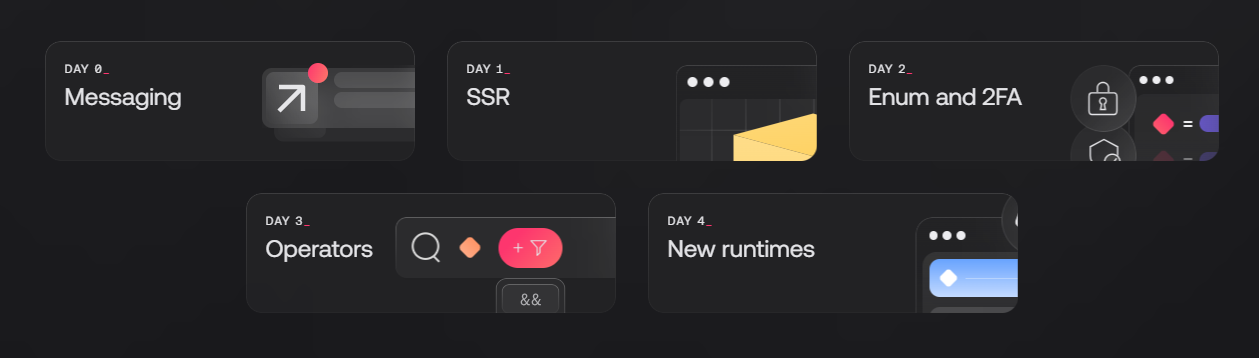 我很高興它可以連接到 Twilio、Vonage 和 Mailgun。更多選擇意味著更好的產品。 Appwrite 在 GitHub 上擁有 40k+ Stars,並且發布了`v1.5`版本。 {% cta https://github.com/appwrite/appwrite %} Star Appwrite ⭐️ {% endcta %} ### 🎯 使用 Appwrite 建立的熱門應用程式。 Appwrite 非常受歡迎,尤其是因為它的易用性。這些是一些很酷的專案,您可以從中獲得靈感。 ### ✅ [FoodMagic](https://github.com/Sameerkash/FoodMagic) - 擴增實境食品應用程式。  FoodMagic 是使用擴增實境和令人驚嘆的使用者介面的獨特食品配送服務。 它是使用`Appwrite`和 Flutter 建立的。 涉及 Appwrite 函數、資料庫、儲存和更多概念,因此您可以使用它學到很多東西。 您可以檢查[GitHub 儲存庫](https://github.com/TheGreatBonnie/aipoweredpresentation)。 ### ✅[回購評級員](https://github.com/EddieHubCommunity/RepoRater)。 此專案可讓您從開發者體驗 (DX) 的角度對 GitHub 儲存庫進行評分。 它是使用`Appwrite` 、 `Headless UI (React)` 、 `Next.js`和`Tailwind CSS`建立的。 您可以檢查[GitHub 儲存庫](https://github.com/TheGreatBonnie/aipoweredpresentation)並查看[即時執行情況](https://repo-rater.eddiehub.io/)。 ### ✅ [Twitter 克隆](https://www.youtube.com/watch?v=njLEDvoDjtk)- FreeCodeCamp (YouTube)。 它具有各種功能,例如使用電子郵件和密碼註冊和登入、發送文字、圖像和連結、辨識和儲存主題標籤、顯示推文、喜歡推文、轉發、評論/回應、關注用戶、搜尋用戶、顯示追蹤者、追蹤和最近的推文、編輯用戶個人資料、顯示帶有特定主題標籤的推文以及名為「Twitter Blue」的高級功能。 講師還實現了一個通知選項卡,當有人回覆您、追蹤您、喜歡您的推文或轉發時,該選項卡將顯示通知。在本教程結束時,您將擁有一個功能齊全的 Twitter 克隆,您可以對其進行進一步自訂和改進。意味著一切:) 他使用過`Flutter` 、 `Appwrite`和`Riverpod` ,並且教學超過 9 個小時,所以這是一個很長的教學。 ### ✅ [Dart 線上編譯器](https://github.com/aadarshadhakalg/Dart-Playground) 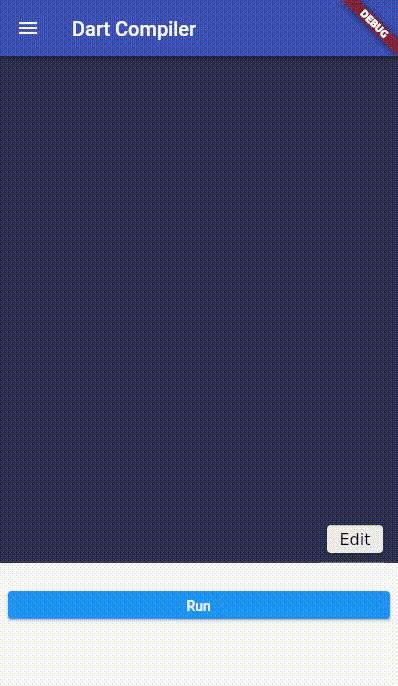 一個應用程式,用戶可以編寫和執行小型 dart 程序,而無需在系統中安裝 dart SDK。該應用程式使用 Appwrite 函數來執行 dart 程式碼。 它是使用`Appwrite`和`Flutter`建構的。 這使用了 Appwrite Auth、函數和資料庫來進行工作。 您可以檢查[GitHub 儲存庫](https://github.com/aadarshadhakalg/Dart-Playground)。 --- 3.[重新發送](https://github.com/resend)- 為開發人員提供的電子郵件 API。 ------------------------------------------------------ 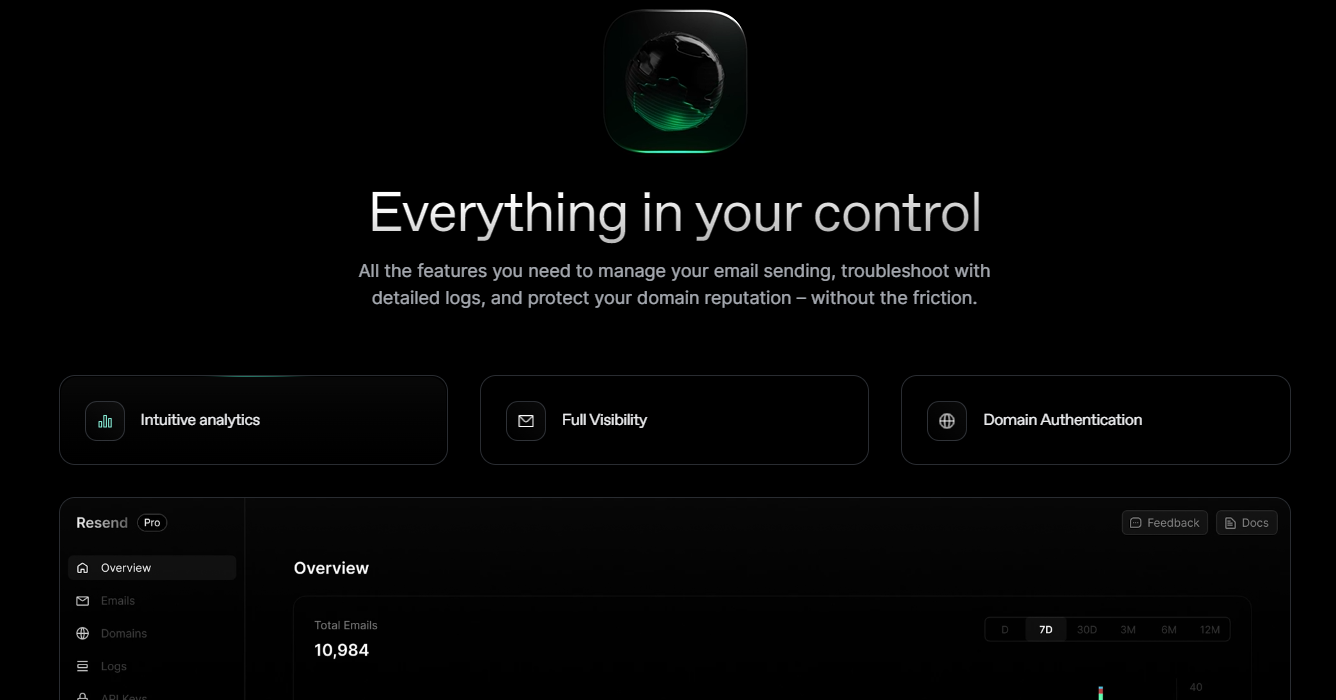 您可以使用 React 建立和傳送電子郵件。 2023 年最受炒作的產品之一。 他們提供了大量的 SDK 選項,因此您不必從您首選的技術堆疊進行切換。 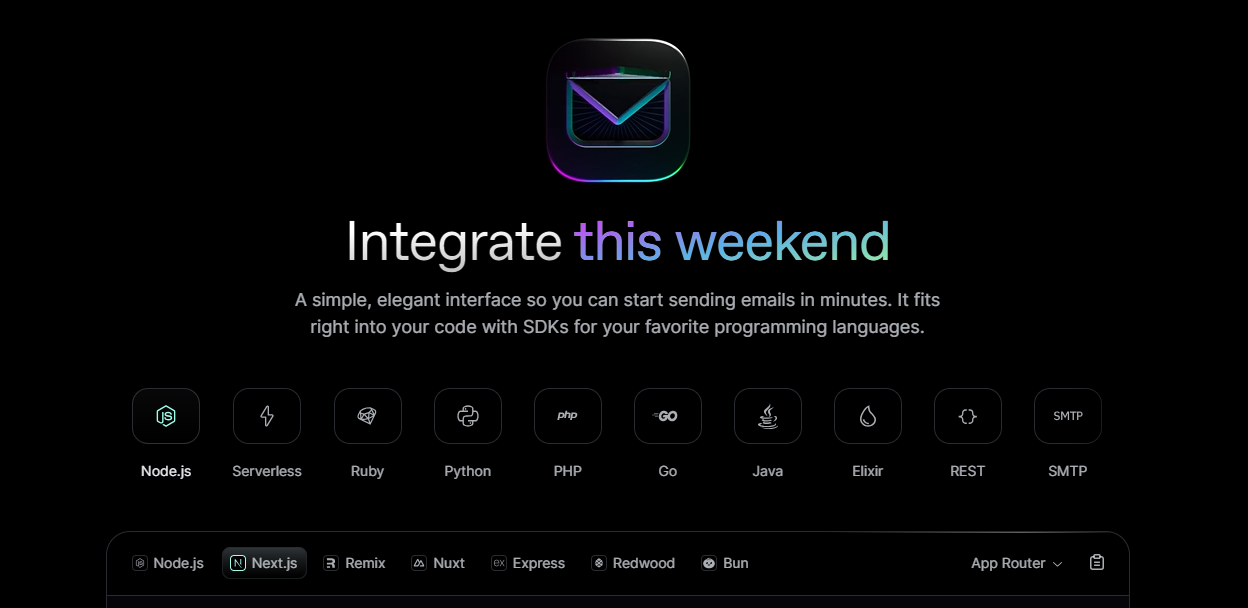 Resend 非常值得信賴,許多公司(例如 Payload 和 Dub)都使用它。您可以看到[客戶](https://resend.com/customers)清單。 開始使用以下 npm 指令。 ``` npm install @react-email/components -E ``` 這是將其與 next.js 專案整合的方法。 ``` import { EmailTemplate } from '@/components/email-template'; import { Resend } from 'resend'; const resend = new Resend(process.env.RESEND_API_KEY); export async function POST() { const { data, error } = await resend.emails.send({ from: '[email protected]', to: '[email protected]', subject: 'Hello world', react: EmailTemplate({ firstName: 'John' }), }); if (error) { return Response.json({ error }); } return Response.json(data); } ``` 您可以閱讀[文件](https://resend.com/docs/introduction)。 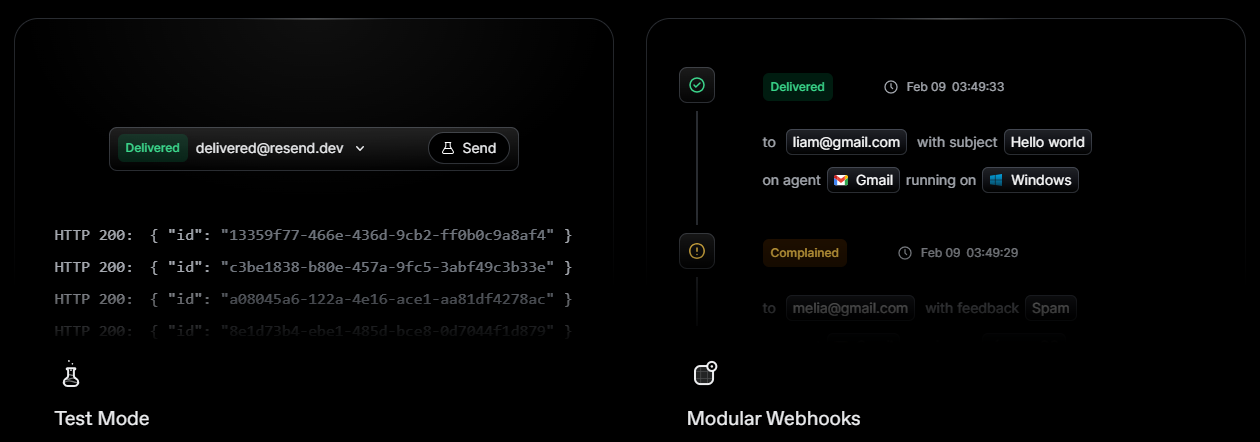 如果您是教學人員,我推薦 YouTube 上的這個[播放清單系列](https://www.youtube.com/playlist?list=PL8HkCX2C5h0VVXsgSXtj2KXpoPATnMFeF),它涵蓋了大部分內容並且易於理解。 基本理念是一個簡單、優雅的介面,使您能夠在幾分鐘內開始發送電子郵件。它可以透過適用於您最喜歡的程式語言的 SDK 直接融入您的程式碼中。 出於顯而易見的原因,React email 在 GitHub 上擁有最高的星數(12k+),並且超過 5000 名開發人員在他們的應用程式中使用它。 {% cta https://github.com/resend %} 星標重新發送 ⭐️ {% endcta %} ### 🎯 使用重新發送發送電子郵件的熱門應用程式。 讓我們看看一些使用重新發送來發送電子郵件的應用程式。 ### ✅ [gitroom](https://github.com/gitroomhq/gitroom) 。 提前安排所有社群媒體貼文和文章。您也可以與其他團隊成員合作交換或購買貼文。 它是使用`NX (Monorepo)` 、 `NextJS (React)` 、 `NestJS` 、 `Prisma (Default to PostgreSQL)` 、 `Redis`和`Resend`建構的。 您可以檢查[GitHub 儲存庫](https://github.com/gitroomhq/gitroom)和[網站](https://gitroom.com/)。 Gitroom 在 GitHub 上有 3k+ Stars。 ### ✅[任何郵件](https://github.com/anymail/django-anymail)。 Anymail 可讓您使用您選擇的交易電子郵件服務提供者 (ESP) 在 Django 中傳送和接收電子郵件。 您可以檢查[GitHub 儲存庫](https://github.com/anymail/django-anymail)和[網站](https://anymail.dev/en/stable/)。他們在 GitHub 上有超過 1,500 個 Stars,並且正在發布 v10 版本。 ### ✅[徽章](https://github.com/projectx-codehagen/Badget)。 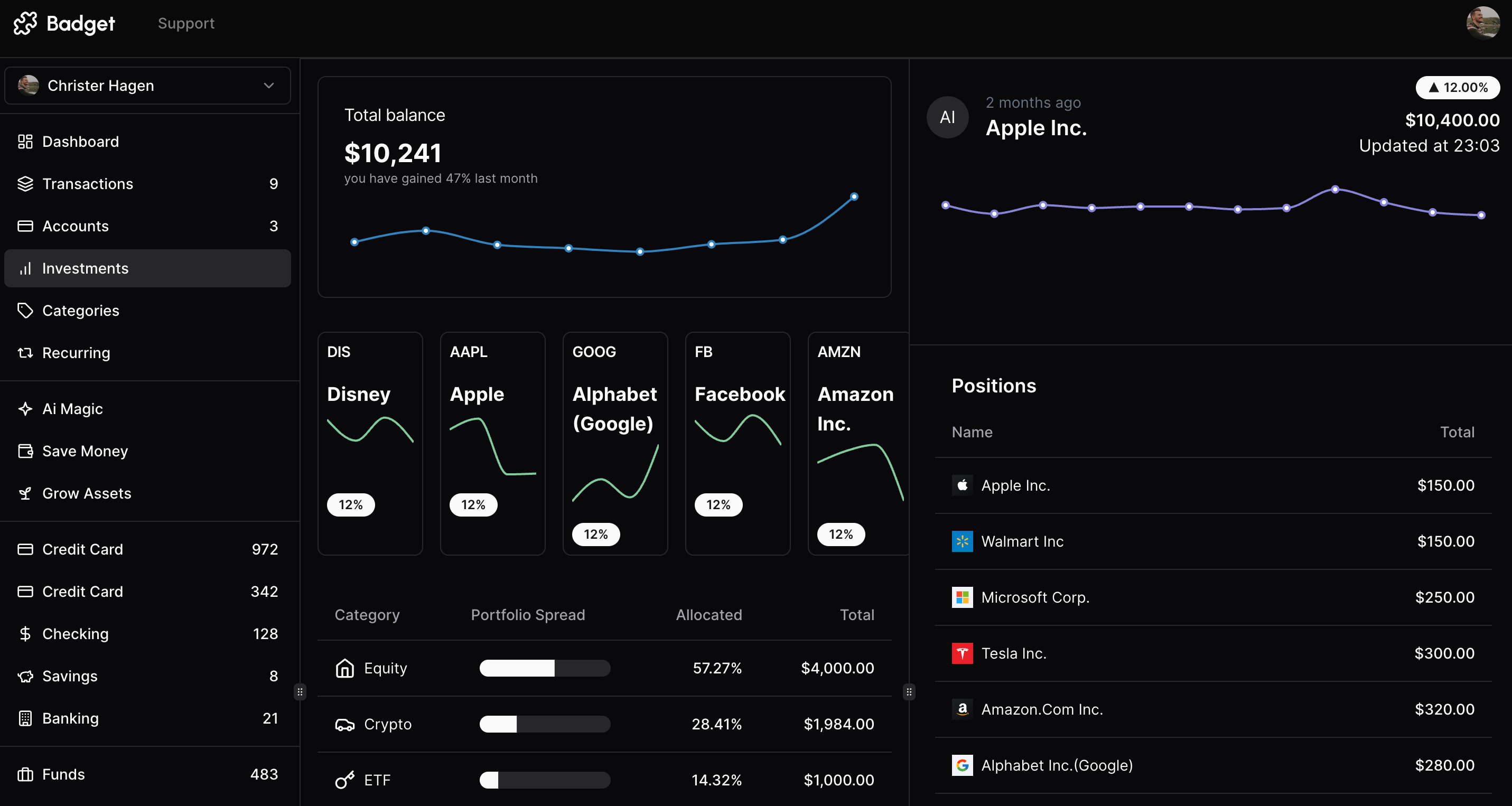 Badget 旨在透過使用者友善的介面和強大的後端來簡化財務管理。 它是使用`Next.js 14` 、 `Turborepo` 、 `Drizzle ORM` 、 `Planetscale` 、 `Clerk` 、 `Resend` 、 `React Email` 、 `Shadcn/ui`和`Stripe`建置的。 您可以檢查[GitHub 儲存庫](https://github.com/projectx-codehagen/Badget)。 這個專案很快就會在 GitHub 上達到 2k Stars。 --- 4. [Shadcn UI](https://ui.shadcn.com/docs) - 您可以將其複製並貼上到應用程式中的元件。 ----------------------------------------------------------------- 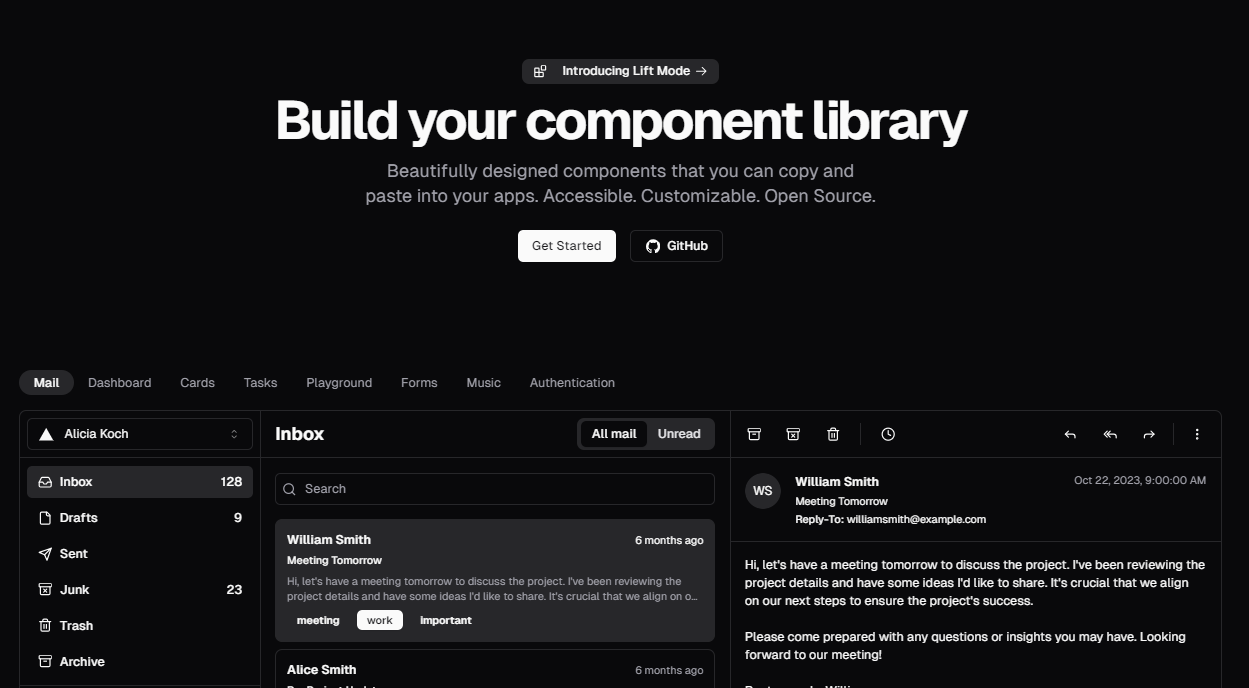 這個開源專案無需介紹。 由於其簡單性、自訂選項和靈活性,它一推出就受到了熱烈歡迎。 然而,我確實同意它並不像看起來那麼簡單,特別是如果您不熟悉它的語法和結構。 開始使用以下命令(Next.js 應用程式)。 ``` npx shadcn-ui@latest init ``` 其餘的將自動完成,您可以匯入[元件](https://ui.shadcn.com/docs/components/accordion)並相應地使用它們。 您可以根據您使用的框架閱讀[文件](https://ui.shadcn.com/docs)和[安裝指南](https://ui.shadcn.com/docs/installation)。 Shadcn UI 在 GitHub 上擁有超過 55,000 顆星,並被超過 3,000 名開發者使用。 {% cta https://ui.shadcn.com/docs %} Star Shadcn UI ⭐️ {% endcta %} ### 🎯 使用 Shadcn UI 建立的熱門應用程式。 我不會介紹非常簡單的專案,所以不用擔心。 ### ✅ [10000+ shadcn/ui 主題](https://github.com/jln13x/ui.jln.dev/)。 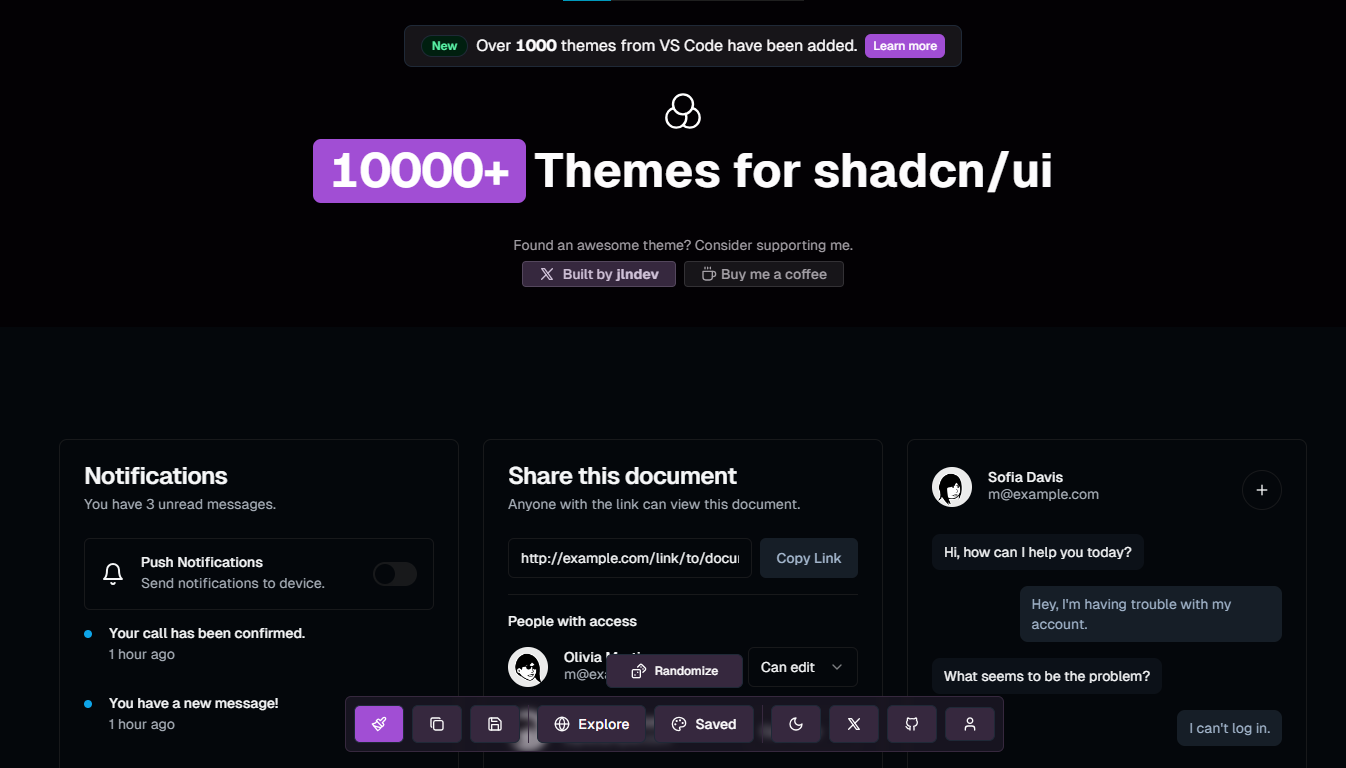 有了這個,您可以探索、保存、產生新主題,甚至對隨機主題進行投票。您可以使用的好專案之一。 使用者介面也很糟糕。 它是使用很多套件建構的,例如`react-query` 、 `Framer` 、 `Zod` ,當然還有`shadcn ui` 。 您可以查看[GitHub 儲存庫](https://github.com/jln13x/ui.jln.dev/)和[現場演示](https://ui.jln.dev/)。 它在 GitHub 上有 600 多個 Star。 ### ✅[開啟 v0](https://github.com/raidendotai/openv0) 。 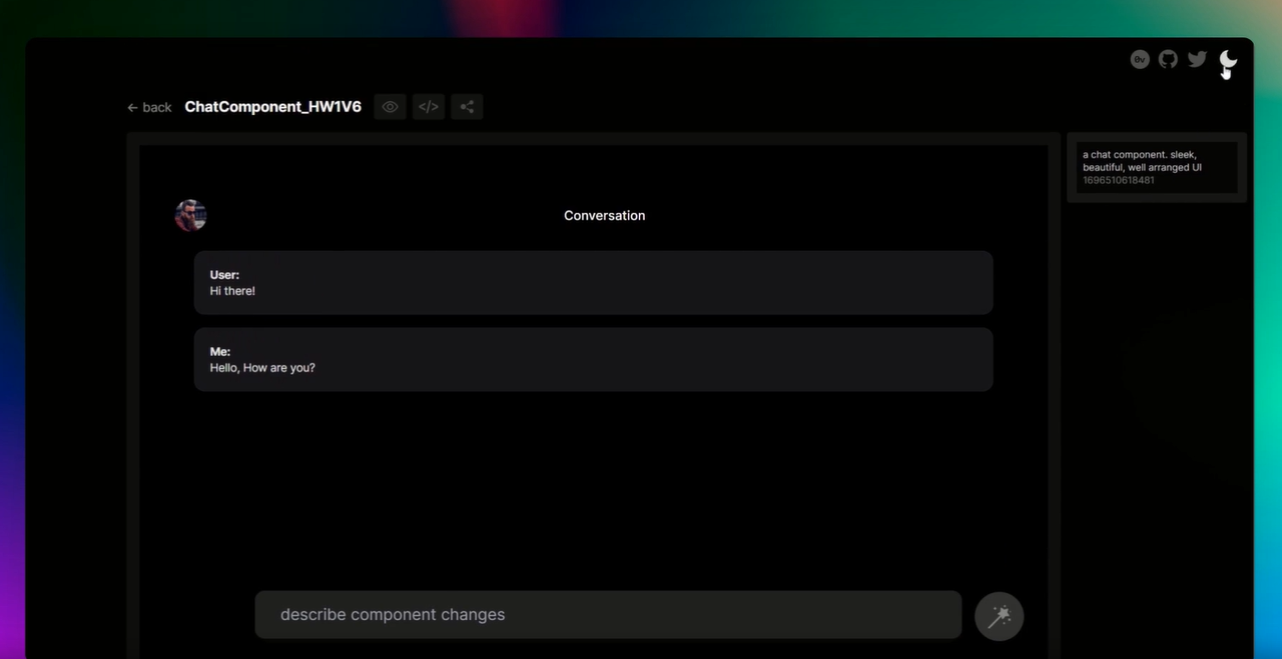 我正在報道 v0.dev 但意識到它不是開源的。 我不會放棄這個想法。 Openv0 是另一個使用 AI 產生 UI 元件的專案。元件產生是一個多通道管道 - 每個通道都是一個完全獨立的插件。 它支援 React、Next.js 和 Svelte 等前端框架。使用 Flowbite、NextUI 和 Shadcn 建置。 檢查[GitHub 儲存庫](https://github.com/raidendotai/openv0)並閱讀[安裝指南](https://github.com/raidendotai/openv0?tab=readme-ov-file#install)。 您也可以在[Replit](https://replit.com/@n-raidenai/openv0-react)上執行它。它在 GitHub 上有 3k+ Stars。 很多專案都使用Shadcn,請自行探索。 --- 5. [Buildship](https://buildship.com/) - 低程式碼視覺化後端建構器。 ------------------------------------------------------ 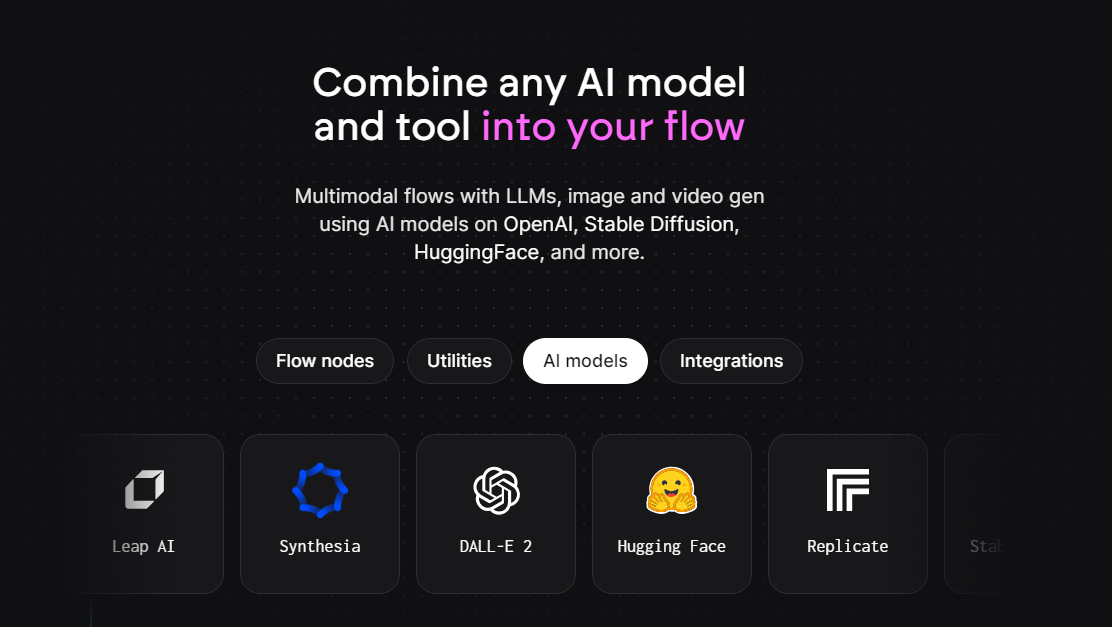 對於您正在使用無程式碼應用程式建構器(FlutterFlow、Webflow、Framer、Adalo、Bubble、BravoStudio...)或前端框架(Next.js、React、Vue...)建立的應用程式,您需要一個後端來支援可擴展的 API、安全工作流程、自動化等。 BuildShip 為您提供了一種完全視覺化的方式,可以在易於使用的完全託管體驗中可擴展地建立這些後端任務。 這意味著您無需在雲端平台上爭論或部署事物或執行 DevOps。只需立即建造和發貨 🚀 他們甚至與 TypeSense 合作並且發展得非常快! 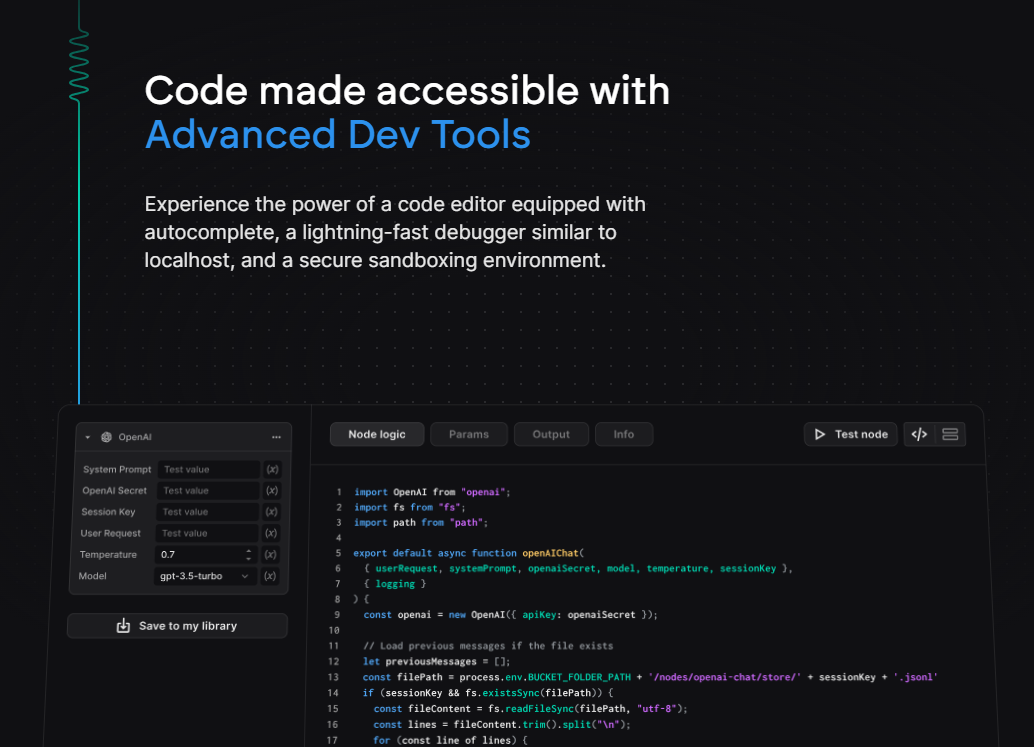 我嘗試過Buildship,它很強大。 {% cta https://github.com/rowyio/buildship %} 明星建造 ⭐️ {% endcta %} ### 🎯 使用 Buildship 建立的熱門應用程式。 大多數資源都是影片,但值得一看。 YouTube 官方頻道上有很多教程,但以下是一些有趣的教程。 ### ✅[使用低程式碼和 AI 建立旅遊 WebApp](https://www.youtube.com/watch?v=Pj08uTOzNPQ) 。 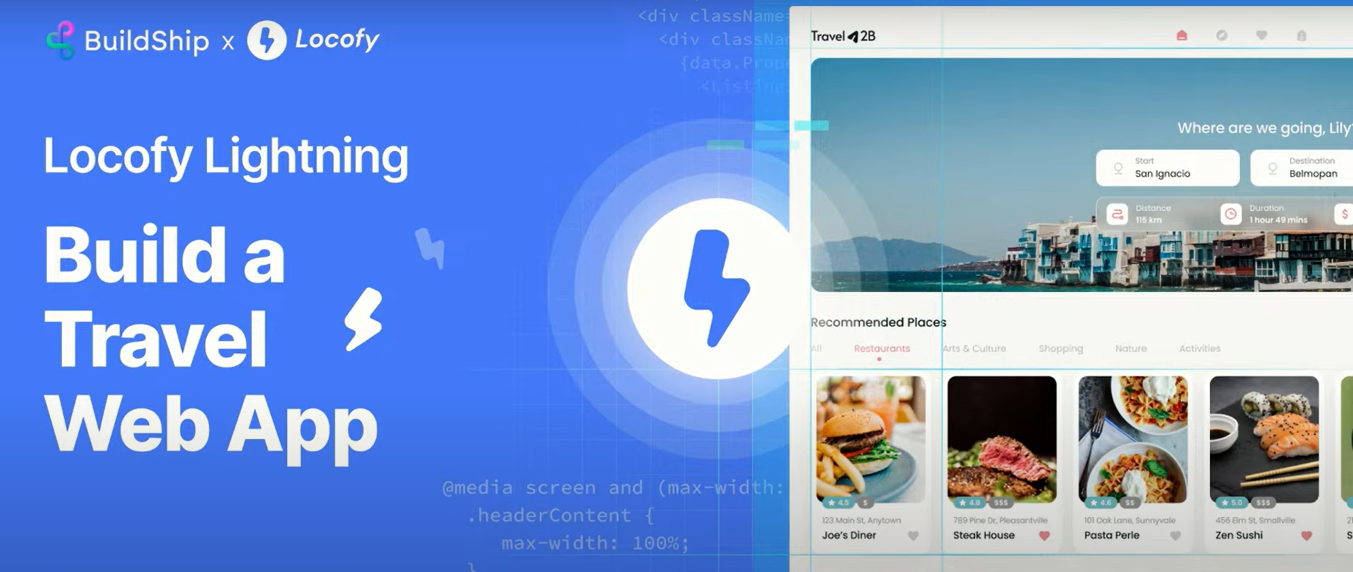 它是使用`Buildship`和`Locofy`建構的。 Locofy.ai 用於從設計到應用程式前端的過渡,而 BuildShip.com 用於應用程式的後端。 它還計算實時距離和旅程成本。他們使用 Figma 來源進行設計。 ### ✅ [Telegram 上的人工智慧助理](https://www.youtube.com/watch?v=Pz1t1KCnrbs)。 您可以使用 OpenAI Assistant 和 BuildShip 建立智慧型 Telegram 機器人,而無需編碼。這將幫助您與資料聊天。看起來很令人興奮,對吧:) ### ✅ [AI YouTube 時間戳產生器](https://www.youtube.com/watch?v=7DkLUY6kfTg)。 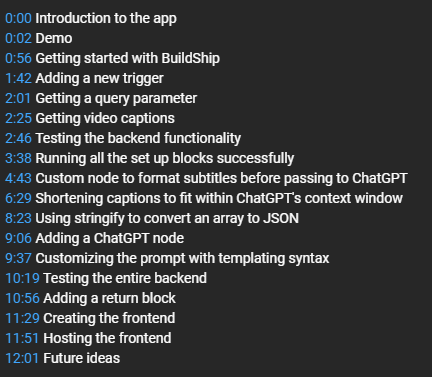 相信我,使用本教程您會學到很多東西。您可以查看開發人員上[未發布的有關自訂提示的帖子](https://dev.to/jamesmurdza/building-a-fcg-temp-slug-4578922?preview=4210cdff8fea25a8cd4d81363155c451b20e6484504a41fa0f0d992a272c21a3a707c0cb6ddac2f740234c032a02af5ce442841ad4033efc46424c84)。 您可以檢查[前端程式碼](https://github.com/jamesmurdza/timestamp-generator-app/)。 --- 6. [Taipy](https://github.com/Avaiga/taipy) - 將資料和人工智慧演算法整合到生產就緒的 Web 應用程式中。 ---------------------------------------------------------------------------- 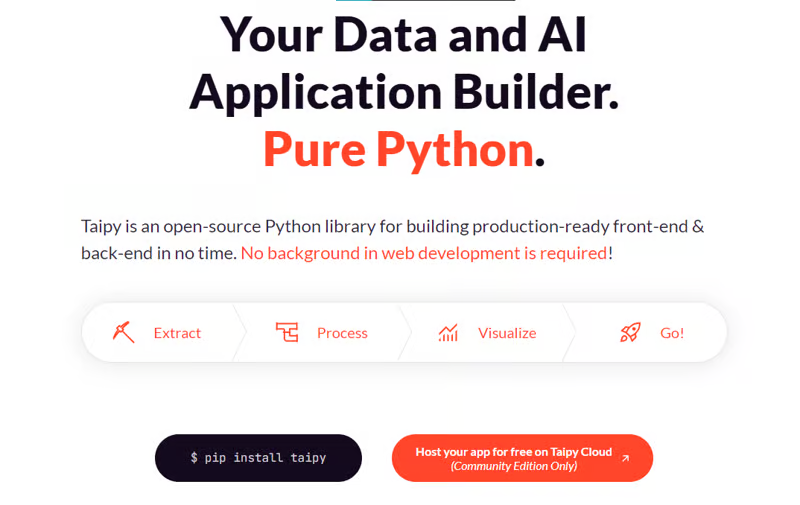 Taipy 是一個開源 Python 庫,可用於輕鬆的端到端應用程式開發,具有假設分析、智慧管道執行、內建調度和部署工具。 我相信你們大多數人都不明白 Taipy 用於為基於 Python 的應用程式建立 GUI 介面並改進資料流管理。 因此,您可以繪製資料集的圖表,並使用類似 GUI 的滑桿來提供使用其他實用功能來處理資料的選項。 雖然 Streamlit 是一種流行的工具,但在處理大型資料集時,其效能可能會顯著下降,這使得它在生產級使用上不切實際。 另一方面,Taipy 在不犧牲性能的情況下提供了簡單性和易用性。透過嘗試 Taipy,您將親身體驗其用戶友好的介面和高效的資料處理。 在底層,Taipy 利用各種函式庫來簡化開發並增強功能。 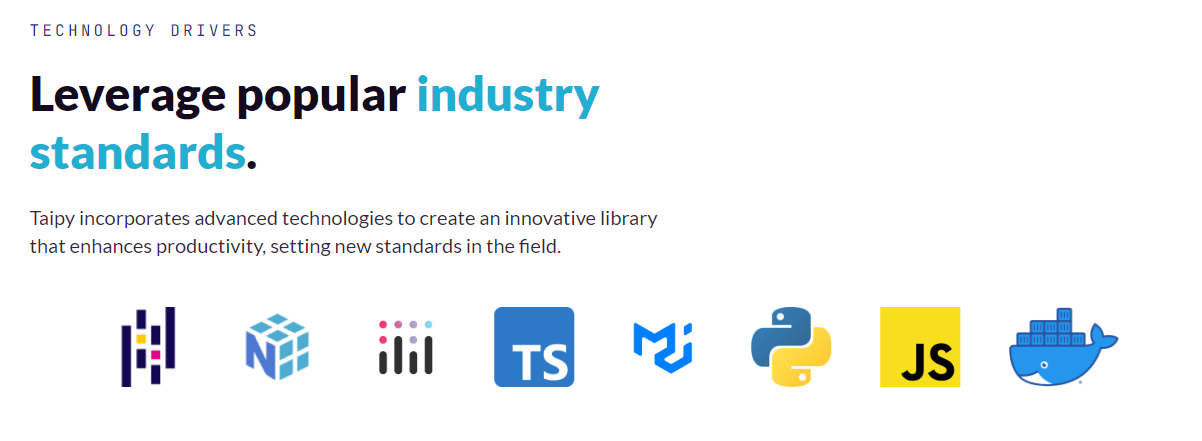 開始使用以下命令。 ``` pip install taipy ``` 他們還使用分散式運算提高了效能,但最好的部分是 Taipy,它的所有依賴項現在都與 Python 3.12 完全相容,因此您可以在使用 Taipy 進行專案的同時使用最新的工具和程式庫。 您可以閱讀[文件](https://docs.taipy.io/en/latest/)。 另一個有用的事情是,Taipy 團隊提供了一個名為[Taipy Studio](https://docs.taipy.io/en/latest/manuals/studio/)的 VSCode 擴充功能來加速 Taipy 應用程式的建置。 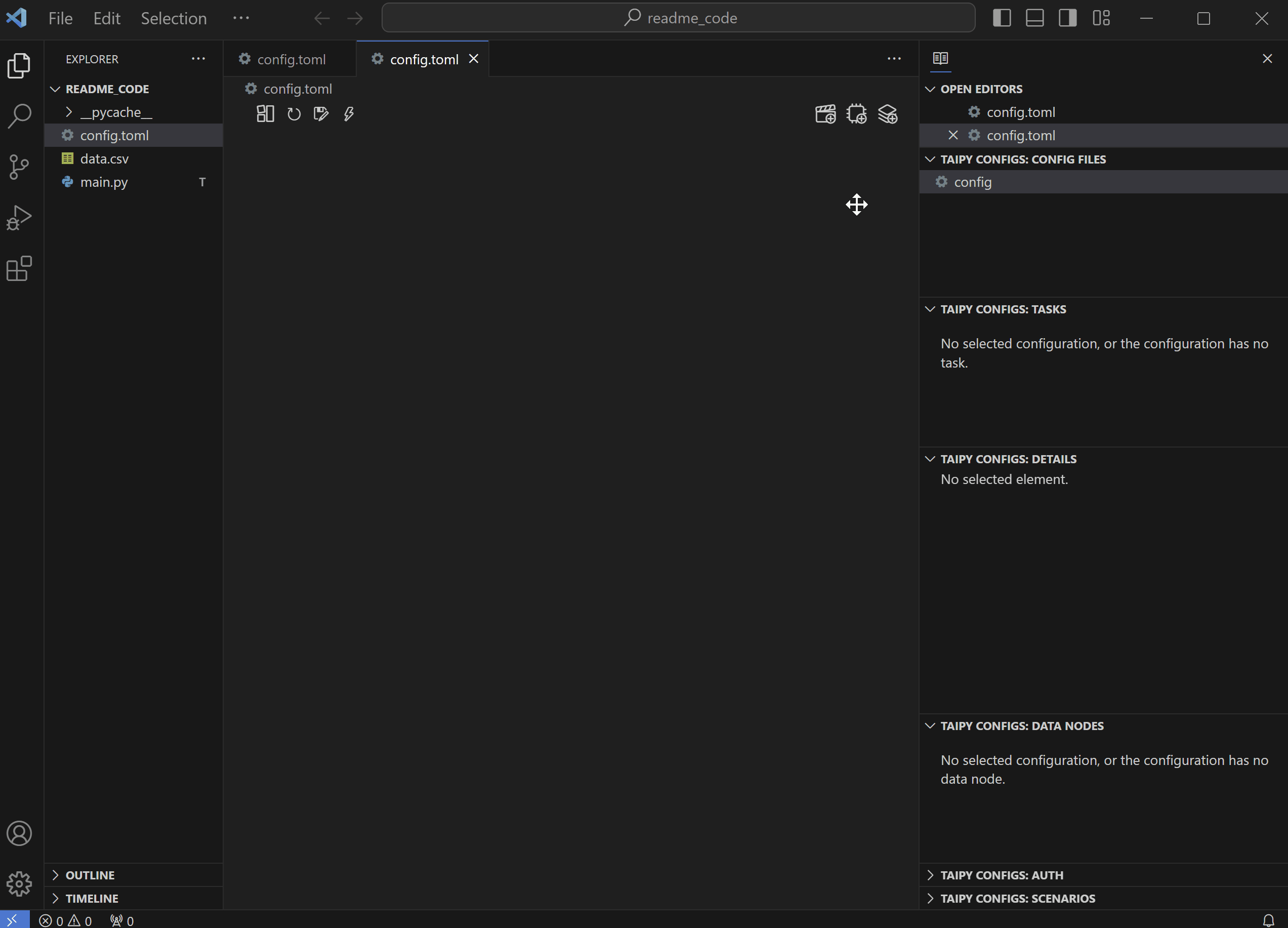 如果您想閱讀部落格來了解程式碼庫結構,您可以閱讀 HuggingFace[的使用 Taipy 在 Python 中為您的 LLM 建立 Web 介面](https://huggingface.co/blog/Alex1337/create-a-web-interface-for-your-llm-in-python)。 Taipy 在 GitHub 上有 8k+ Stars,並且處於`v3`版本,因此它們正在不斷改進。 {% cta https://github.com/Avaiga/taipy %} Star Taipy ⭐️ {% endcta %} ### 🎯 使用 Taipy 建立的熱門應用程式。 嘗試新技術通常很困難,但 Taipy 提供了 10 多個演示教程,其中包含程式碼和適當的文件供您遵循。我們將看到開發人員建構的其他一些專案。 ### ✅[錢包方面](https://github.com/Ujj1225/from_Taipy-walletWISE)。 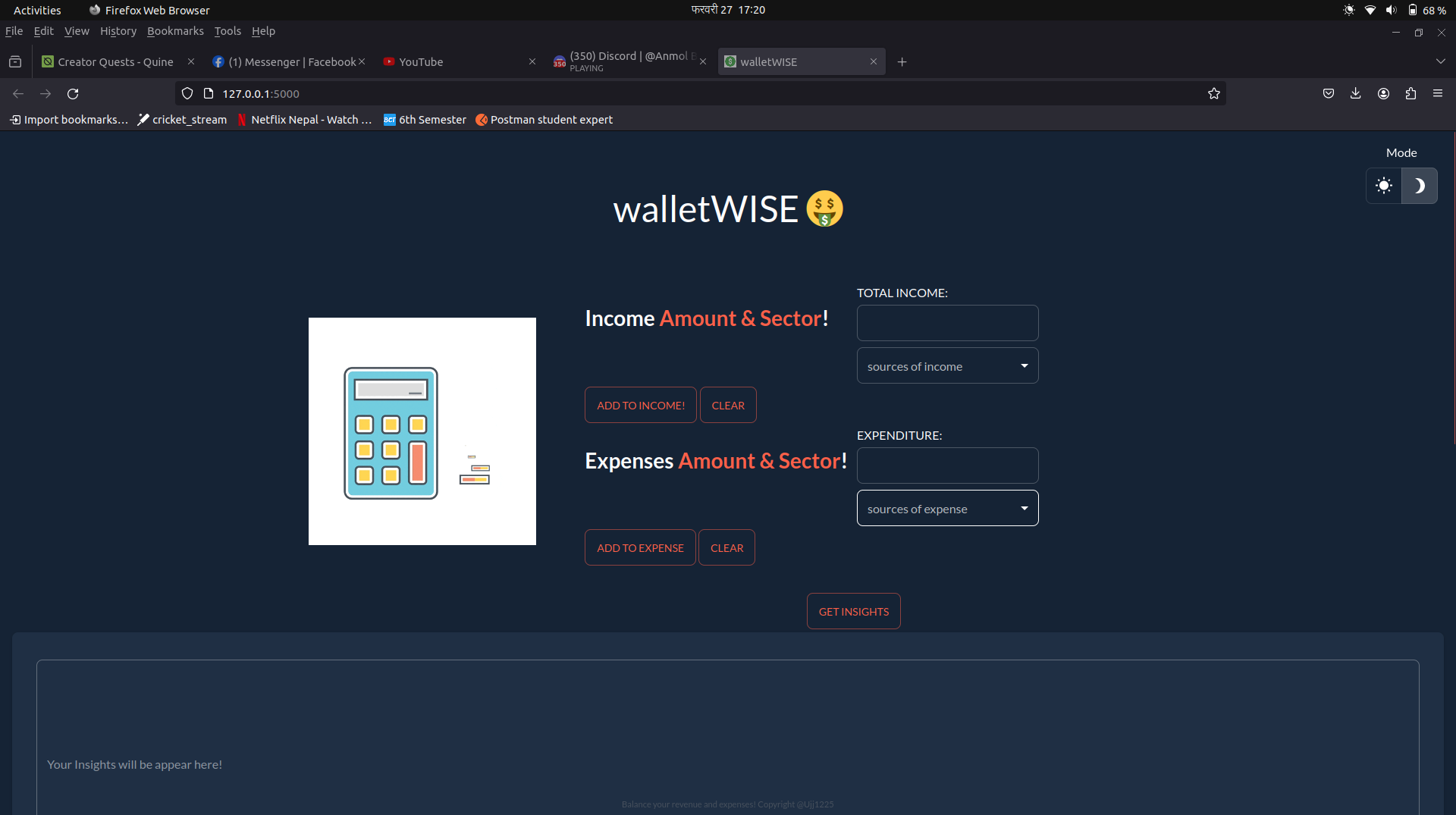 WalletWise 就像是我們財務的友善幫手,幫助我們追蹤收入和支出。它使用 Gemini 進行交易,使用 Taipy 來了解支出。 對使用者的收入和支出進行分析,以數學方式顯示,並顯示 7 個做出更好、更明智的財務決策的提示。 它還具有視覺化工具,您可以在其中查看不同的標題,以了解有關您的支出的更多資訊。 就創造力而言,這是下面提到的所有內容中最好的。 ### ✅[人口普查](https://github.com/SusheelThapa/from_taipy_census)。 透過由 Taipy 提供支持的「人口普查」專案,將資料編織到動態視覺化中,揭開 2021 年尼泊爾的住房和人口故事。 這有很多選擇,所以如果您想用更少的錢學到更多,這是最好的選擇! ### ✅[太皮象棋](https://github.com/KorieDrakeChaney/taipy-chess)。 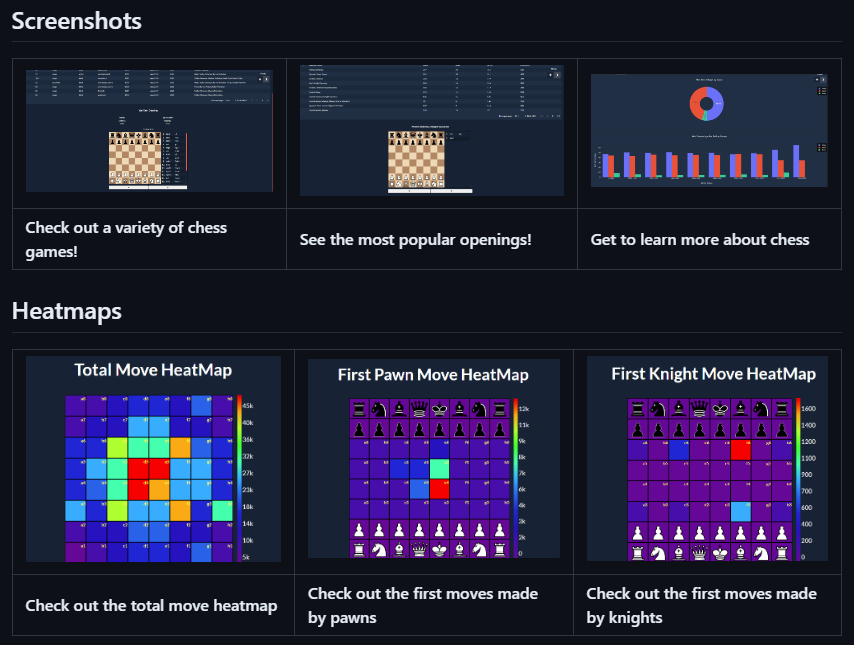 所有應用程式中我最喜歡的一個,因為我喜歡國際象棋。哈哈! 這是一個基於20,000盤棋的國際象棋視覺化工具。您可以查看所有比賽、他們參加的開局、對手、表現最好的開局以及最成功的開局。您可以查看資料的熱圖和圖表。 您還可以查看[Olympic Medals Taipy 應用程式](https://github.com/enarroied/Olympic-Medals-Taipy-App),該應用程式提供了一個儀表板,其中包含有關奧運獎牌、 [Covid 儀表板](https://covid-dashboard.taipy.cloud/Country)和[資料視覺化的](https://production-planning.taipy.cloud/Data-Visualization)訊息。 --- 7. [xyflow](https://github.com/xyflow/xyflow) - 使用 React 建立基於節點的 UI。 -------------------------------------------------------------------- 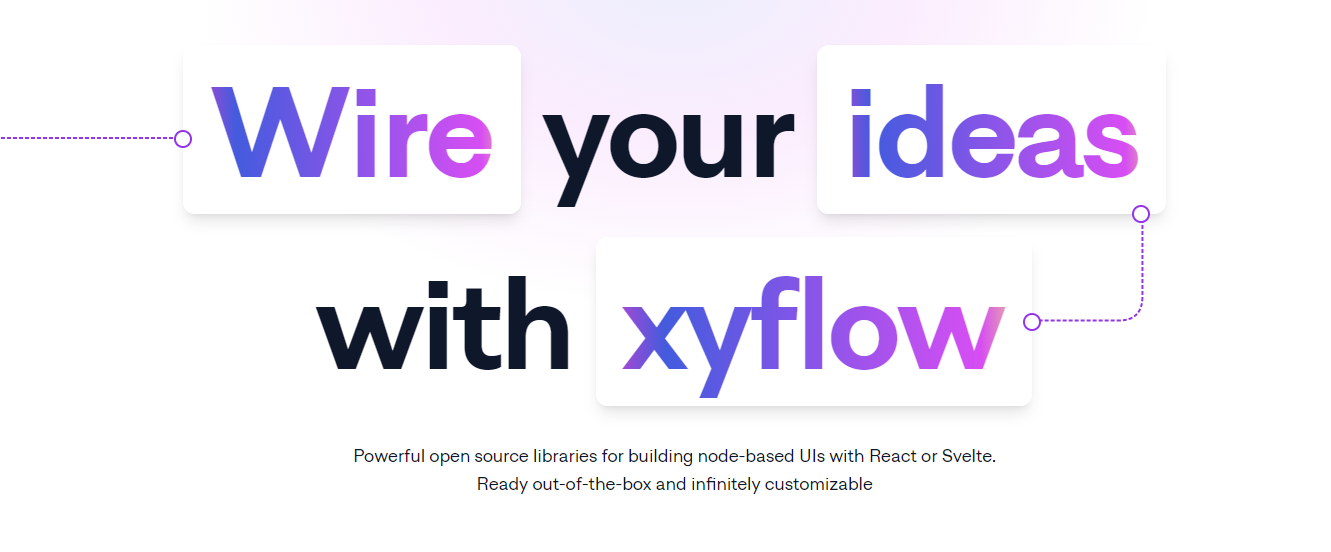 XYFlow 是一個強大的開源程式庫,用於使用 React 或 Svelte 建立基於節點的 UI。它是一個單一的倉庫,提供[React Flow](https://reactflow.dev)和[Svelte Flow](https://svelteflow.dev) 。讓我們更多地了解可以使用 React flow 做什麼。 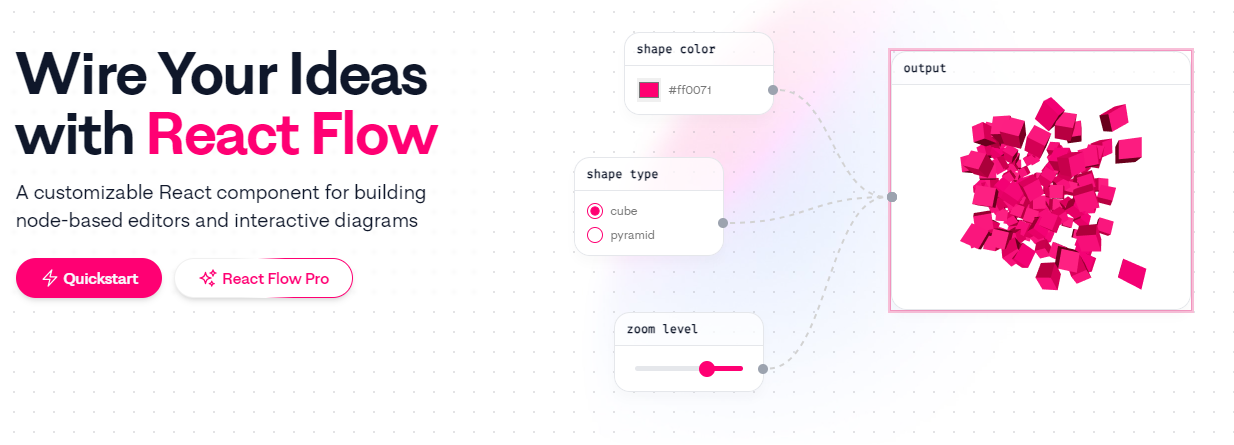 您可以觀看此影片,在 60 秒內了解 React Flow。 {% 嵌入 https://www.youtube.com/watch?v=aUBWE41a900 %} 有些功能在專業模式下可用,但免費層中的功能足以形成一個非常互動的流程。 React 流程以 TypeScript 編寫並使用 Cypress 進行測試。 開始使用以下 npm 指令。 ``` npm install reactflow ``` 以下介紹如何建立兩個節點( `Hello`和`World` ,並透過邊連接。節點具有預先定義的初始位置以防止重疊,並且我們還應用樣式來確保有足夠的空間來渲染圖形。 ``` import ReactFlow, { Controls, Background } from 'reactflow'; import 'reactflow/dist/style.css'; const edges = [{ id: '1-2', source: '1', target: '2' }]; const nodes = [ { id: '1', data: { label: 'Hello' }, position: { x: 0, y: 0 }, type: 'input', }, { id: '2', data: { label: 'World' }, position: { x: 100, y: 100 }, }, ]; function Flow() { return ( <div style={{ height: '100%' }}> <ReactFlow nodes={nodes} edges={edges}> <Background /> <Controls /> </ReactFlow> </div> ); } export default Flow; ``` 這就是它的樣子。您還可以新增標籤、更改類型並使其具有互動性。 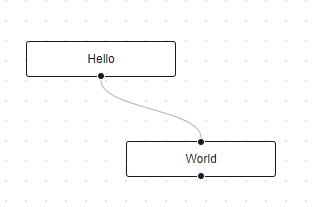 您可以在 React Flow 的 API 參考中查看[完整的選項清單](https://reactflow.dev/api-reference/react-flow)以及元件、鉤子和實用程式。 最好的部分是您還可以加入[自訂節點](https://reactflow.dev/learn/customization/custom-nodes)。在您的自訂節點中,您可以渲染您想要的一切。您可以定義多個來源和目標句柄並呈現表單輸入或圖表。您可以查看此[codesandbox](https://codesandbox.io/p/sandbox/pensive-field-z4kv3w?file=%2FApp.js&utm_medium=sandpack)作為範例。 您可以閱讀[文件](https://reactflow.dev/learn)並查看 Create React App、Next.js 和 Remix 的[範例 React Flow 應用程式](https://github.com/xyflow/react-flow-example-apps)。 React Flow 附帶了幾個額外的[插件](https://reactflow.dev/learn/concepts/plugin-components)元件,可以幫助您使用 Background、Minimap、Controls、Panel、NodeToolbar 和 NodeResizer 元件製作更高級的應用程式。 例如,您可能已經注意到許多網站的背景中有圓點,增強了美觀性。要實現此模式,您可以簡單地使用 React Flow 中的後台元件。 ``` import { Background } from 'reactflow'; <Background color="#ccc" variant={'dots'} /> // this will be under React Flow component. Just an example. ``` 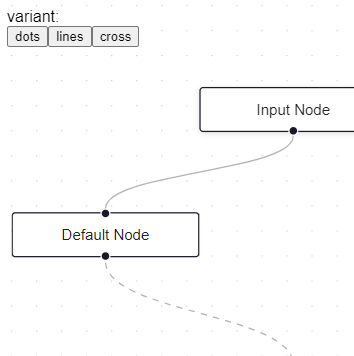 如果您正在尋找一篇快速文章,我建議您查看 Webkid 的[React Flow - A Library for Rendering Interactive Graphs](https://webkid.io/blog/react-flow-node-based-graph-library/) 。 React Flow 由 Webkid 開發和維護。 它在 GitHub 上有超過 19k 顆星星,並且在`v11.10.4`上顯示它們正在不斷改進,npm 套件每週下載量超過 40 萬次。您可以輕鬆使用的最佳專案之一。  {% cta https://github.com/xyflow/xyflow %} 星 xyflow ⭐️ {% endcta %} ### 🎯 使用 React Flow 建立的熱門應用程式。 很多公司都使用 React flow,例如 Zapier 和 Stripe。夠可信,可以使用。我不會介紹使用 Svelte Flow 製作的應用程式,因為 React 更受歡迎。 ### ✅[條紋文件](https://docs.stripe.com/payments/checkout/how-checkout-works#lifecycle)。 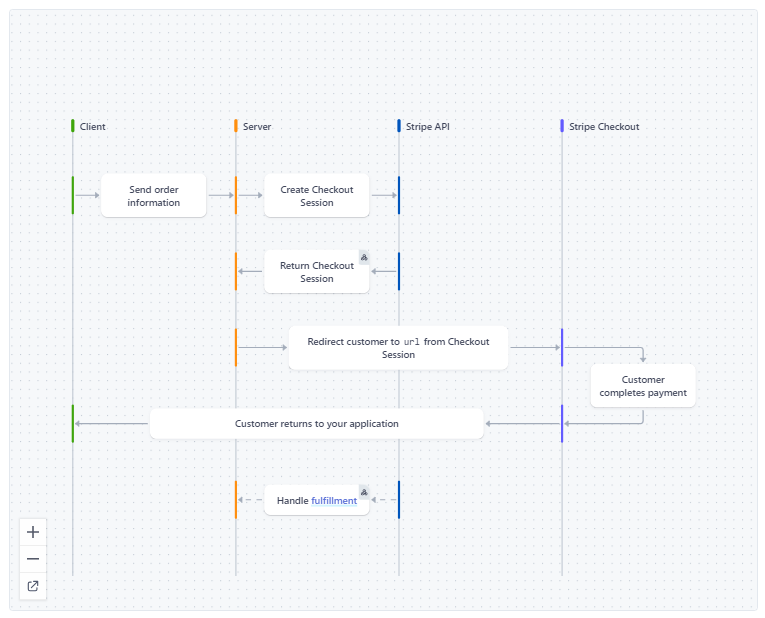 Stripe 使用它,特別是在展示結帳的工作原理時。 您可以閱讀[完整的文件](https://stripe.com/docs)。 ### ✅[著色蛙](https://shaderfrog.com/2/editor/cln84z4950000pan66v5fcunv)。 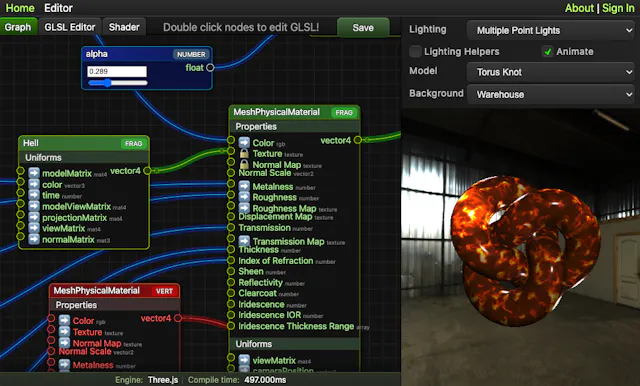 我選擇這個是因為這個專案很酷。 ### ✅ [類型](https://www.typeform.com/help/a/use-the-logic-map-to-add-logic-to-your-forms-5514792640916/)。 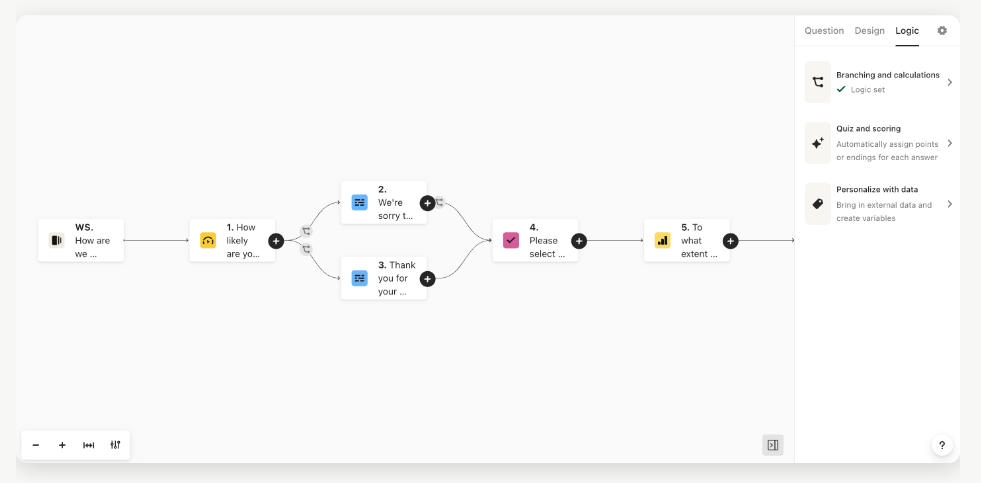 Typeform 使用它來展示如何使用邏輯圖為表單新增邏輯。 您也可以發現它被用於[FlowwiseAI](https://flowiseai.com/)和[Doubleloop](https://app.doubleloop.app/strategy/2236/map) 。想讓您知道,Supabase 是 GitHub 上 XYflow 的贊助商之一。 --- 8. [Pieces](https://github.com/pieces-app) - 您的工作流程副駕駛。 ------------------------------------------------------- 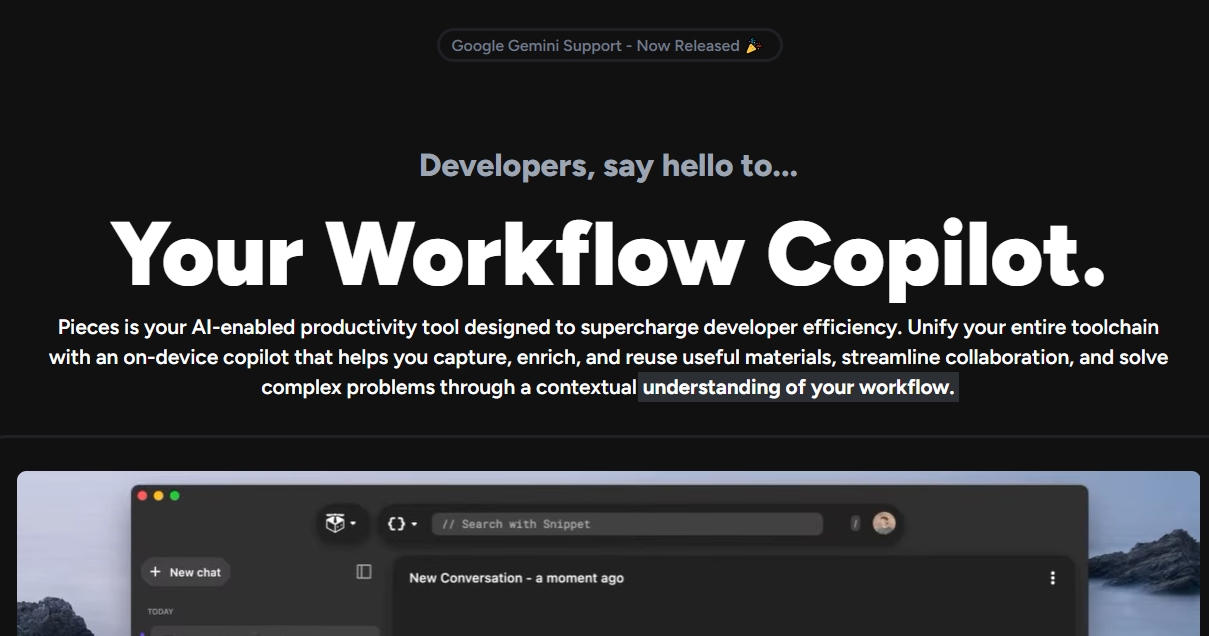 Pieces 是一款支援人工智慧的生產力工具,旨在透過智慧程式碼片段管理、情境化副駕駛互動和主動呈現有用材料來幫助開發人員管理混亂的工作流程。 它最大限度地減少了上下文切換、簡化了工作流程並提升了整體開發體驗,同時透過完全離線的 AI 方法維護了工作的隱私和安全性。太棒了:D 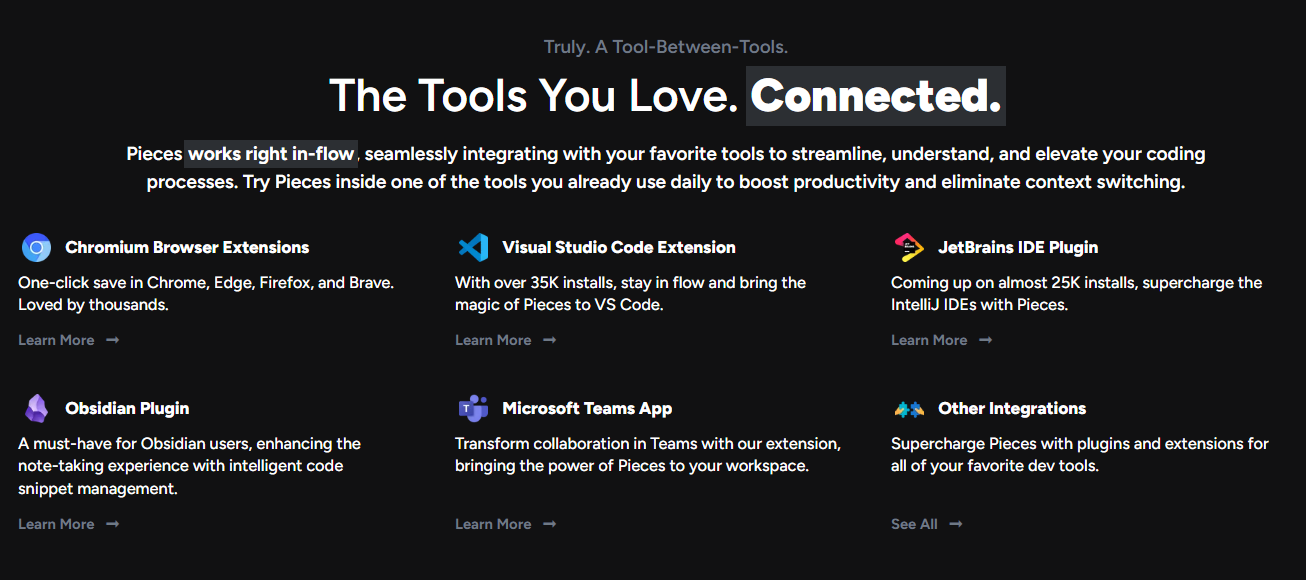 它與您最喜歡的工具無縫集成,以簡化、理解和提升您的編碼流程。 它具有比表面上看到的更令人興奮的功能。 - 它可以透過閃電般快速的搜尋體驗找到您需要的材料,讓您根據您的喜好透過自然語言、程式碼、標籤和其他語義進行查詢。可以放心地說“您的個人離線谷歌”。 - Pieces 使用 OCR 和 Edge-ML 升級螢幕截圖,以提取程式碼並修復無效字元。因此,您可以獲得極其準確的程式碼提取和深度元資料豐富。 您可以查看 Pieces 可用[功能的完整清單](https://pieces.app/features)。 您可以閱讀[文件](https://docs.pieces.app/)並存取[網站](https://pieces.app/)。 他們為 Pieces OS 用戶端提供了一系列 SDK 選項,包括[TypeScript](https://github.com/pieces-app/pieces-os-client-sdk-for-typescript) 、 [Kotlin](https://github.com/pieces-app/pieces-os-client-sdk-for-kotlin) 、 [Python](https://github.com/pieces-app/pieces-os-client-sdk-for-python)和[Dart](https://github.com/pieces-app/pieces-os-client-sdk-for-dart) 。 {% cta https://github.com/pieces-app/ %} 星星碎片 ⭐️ {% endcta %} ### 🎯 用 Pieces 建置的熱門應用程式。 由於它更像是一個工具,因此不會有那麼多專案,但開發人員仍然使用它來建立很棒的專案。 ### ✅[辦公桌夥伴](https://github.com/ayothekingg/deskbuddy)。 一個社區專案,可透過分析和 Copilot Conversation 幫助您了解、評估和改善您的編碼習慣。 使用的主要語言是 TypeScript。 您可以檢查[GitHub 儲存庫](https://github.com/ayothekingg/deskbuddy)。 ### ✅ [CLI 代理](https://github.com/pieces-app/cli-agent)。 一個全面的命令列介面 (CLI) 工具,旨在與 Pieces OS 無縫互動。它提供了一系列功能,例如資產管理、應用程式互動以及與各種 Pieces OS 功能的整合。 使用的主要語言是Python。 您可以檢查[GitHub 儲存庫](https://github.com/pieces-app/cli-agent)。 ### ✅ [Streamlit 和碎片](https://github.com/pieces-app/pieces-copilot-streamlit-example)。 Pieces Copilot Streamlit Bot 是一款使用 Streamlit 建立的互動式聊天機器人應用程式,旨在為用戶提供無縫介面來即時提問和接收答案。 使用的主要語言是Python。 您可以檢查[GitHub 儲存庫](https://github.com/pieces-app/pieces-copilot-streamlit-example)。 --- 9. [Typesense](https://github.com/typesense/typesense) - 快速、容錯、記憶體中模糊搜尋引擎。 -------------------------------------------------------------------------- 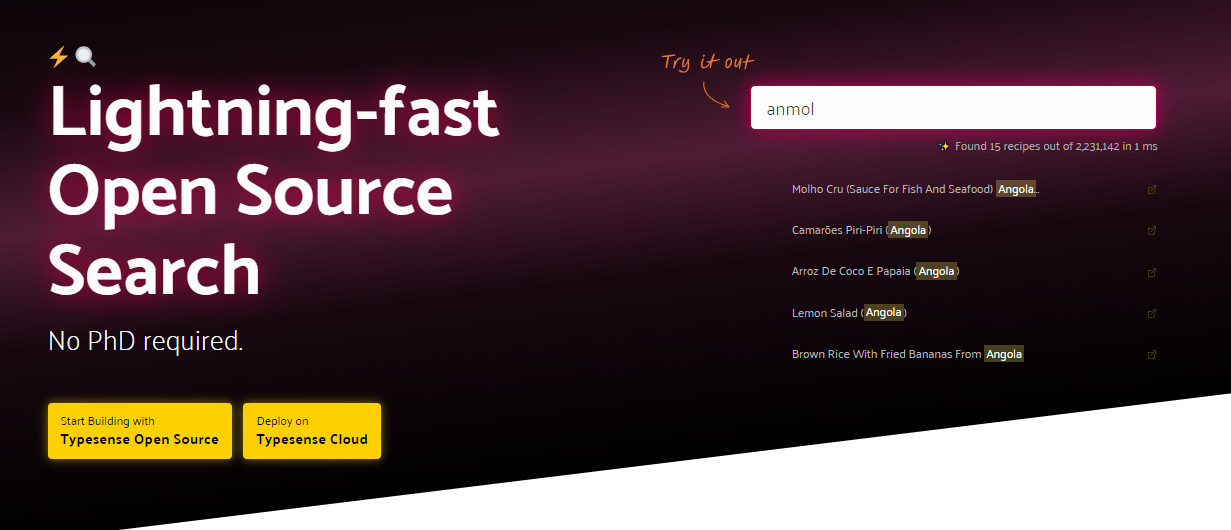 Typesense 是一款開源、容錯的搜尋引擎,針對即時(通常低於 50 毫秒)的即輸入即搜尋體驗和開發人員工作效率進行了最佳化。 如果您聽說過 ElasticSearch 或 Algolia,那麼考慮 Typesense 的一個好方法是,它是 Algolia 的開源替代品,解決了一些關鍵問題,並且是 ElasticSearch 的更易於使用、包含電池的替代品。 您可以在[Algolia vs ElasticSearch vs Meilsearch vs Typesense](https://typesense.org/typesense-vs-algolia-vs-elasticsearch-vs-meilisearch/)中對它們進行比較。 它是一個快速、容錯、內存中模糊搜尋引擎,用於建置令人愉快的搜尋體驗 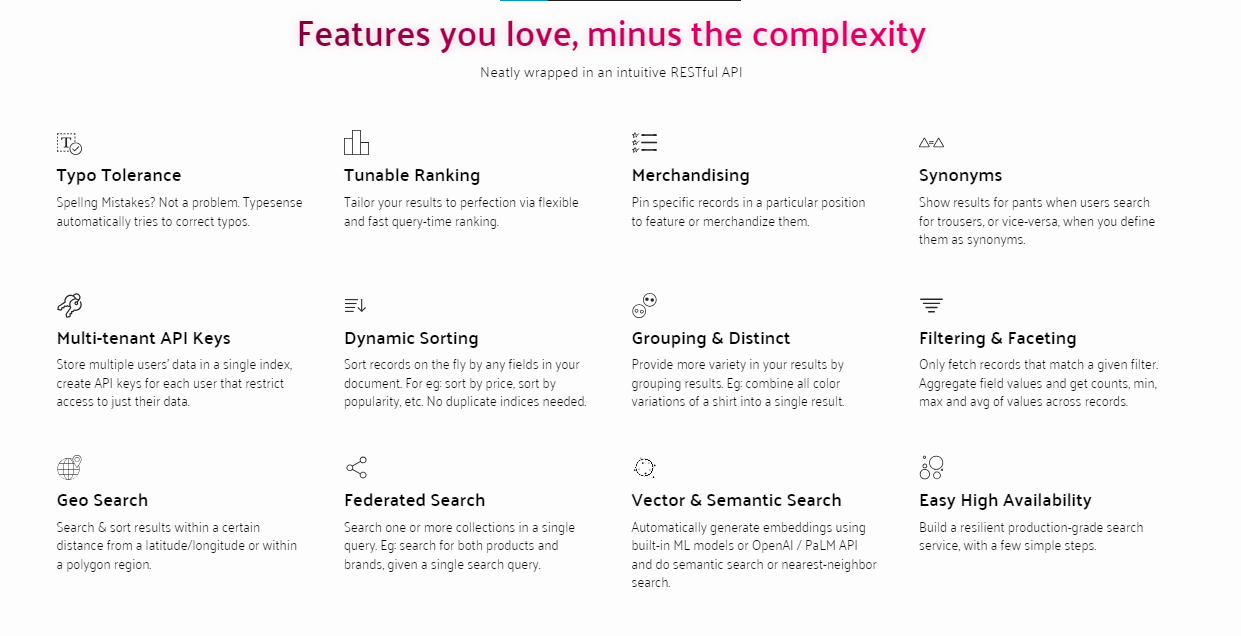 您可以使用此指令安裝 Typesense 的 python 用戶端。 ``` pip install typesense ``` 根據文件,在這些情況下不應使用 Typesense。 A。 Typesense 不應用作主資料存儲,它存儲資料的唯一副本。 b. Typesense 通常不太適合搜尋應用程式日誌。 您可以閱讀[文件](https://typesense.org/docs/)和[安裝指南](https://github.com/typesense/typesense?tab=readme-ov-file#install)。 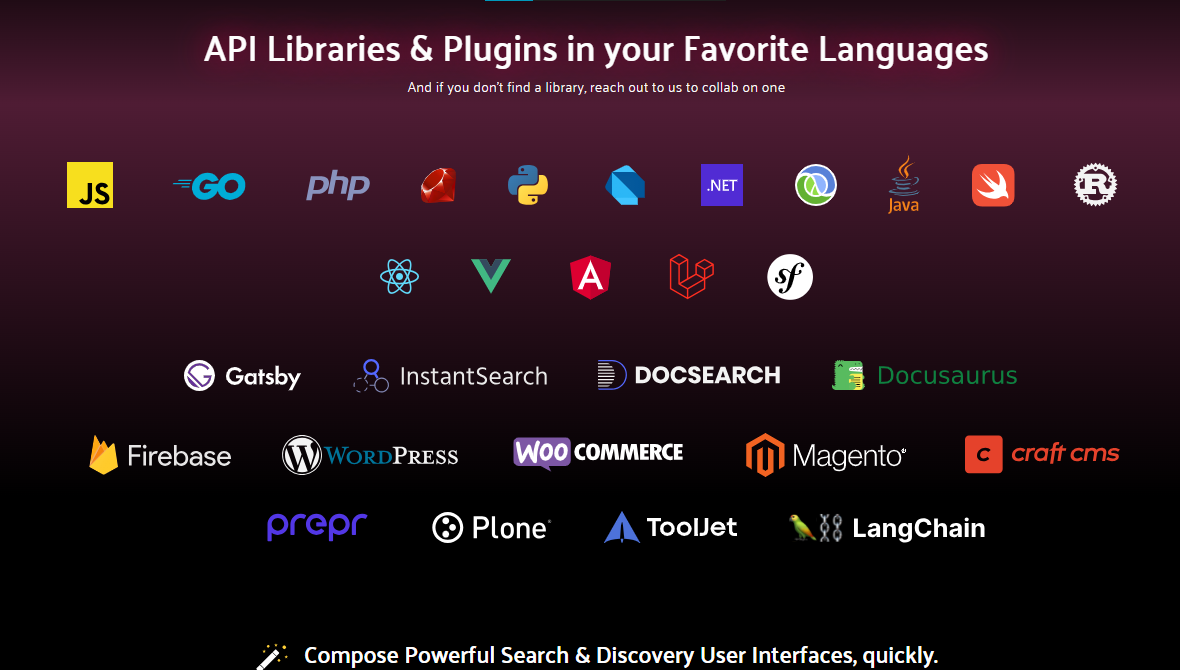 我建議您閱讀快速入門[指南](https://typesense.org/docs/guide/#quick-start),該指南將逐步指導您如何安裝和建立搜尋 UI。他們還提供了高達 28M 的資料集的明確[基準測試](https://typesense.org/docs/overview/benchmarks.html#typesense-benchmarks),以便您可以檢查將獲得的效能。 如果您更喜歡教程,那麼我建議您觀看這個[YouTube 影片](https://www.youtube.com/watch?v=kwtHOkf7Jdg)。您將獲得 Typesense 的概述,作者將向您展示端到端演示。 TypeSense 在 GitHub 上有 17k+ Stars,而且版本為 26,這真是太瘋狂了。它是使用 C++ 建構的。 {% cta https://github.com/typesense/typesense?tab=readme-ov-file %} 明星 Typesense ⭐️ {% endcta %} ### 🎯 使用 Typesense 建立的熱門應用程式。 一些使用 Typesense 的現場演示和應用程式。 ### ✅ 現場示範。 他們還提供現場演示,展示 Typesense 在大型資料集上的實際應用,例如: - [從 Linux 核心搜尋 1M Git 提交訊息](linux-commits-search.typesense.org)- [GitHub Repo](https://github.com/typesense/showcase-linux-commits-search) - [從 MusicBrainz 搜尋 3200 萬首歌曲資料集](songs-search.typesense.org)- [GitHub Repo](https://github.com/typesense/showcase-songs-search) - [具有預先輸入功能的拼字檢查器,包含 333K 英文單字](spellcheck.typesense.org)- [GitHub Repo](https://github.com/typesense/showcase-spellcheck) - [從 OpenLibrary 搜尋 28M 圖書資料集](books-search.typesense.org)- [GitHub Repo](https://github.com/typesense/showcase-books-search) - [GeoSearch / 瀏覽體驗](airbnb-geosearch.typesense.org)- [GitHub Repo](https://github.com/typesense/showcase-airbnb-geosearch) - [電子商務瀏覽與搜尋體驗](https://ecommerce-store.typesense.org/)- [GitHub Repo](https://github.com/typesense/showcase-ecommerce-store) - [搜尋 2M 烹飪食譜](https://recipe-search.typesense.org/)- [GitHub Repo](https://github.com/typesense/showcase-recipe-search) 其他一些公司使用 Typesense 雲端來完成整個工作。 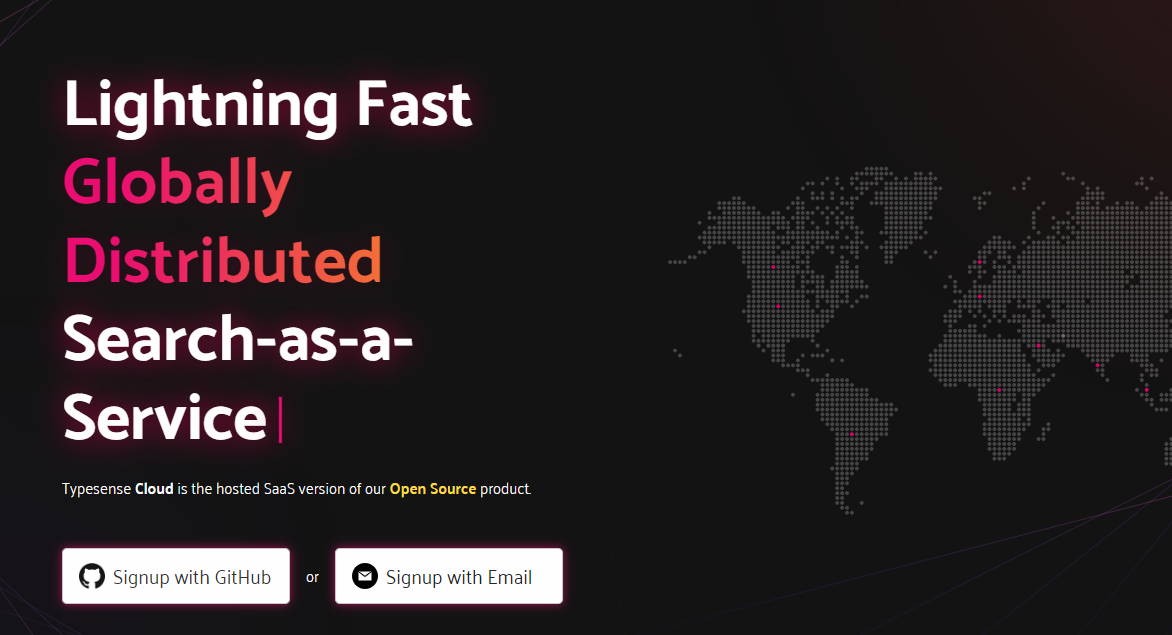 這些公司包括 Codecademy、Logitech、Buildship、n8n 和 Storipress CMS。 --- 10. [Payload](https://github.com/payloadcms/payload) - 建立未來網路的最快方式。 ------------------------------------------------------------------- 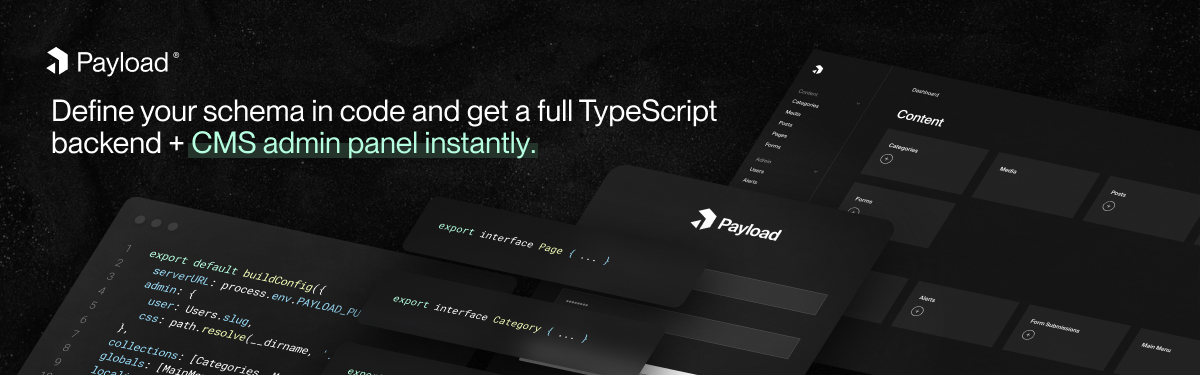 建立現代後端 + 管理 UI 的最佳方式。 Payload 沒有黑魔法,全是 TypeScript,並且完全開源,它既是一個應用程式框架,也是一個無頭 CMS。我全心全意欽佩的少數專案之一。 他們的網站擁有最乾淨的使用者介面之一,我看過 1000 多個網站,其中包括非常瘋狂的網站。快去看看吧! 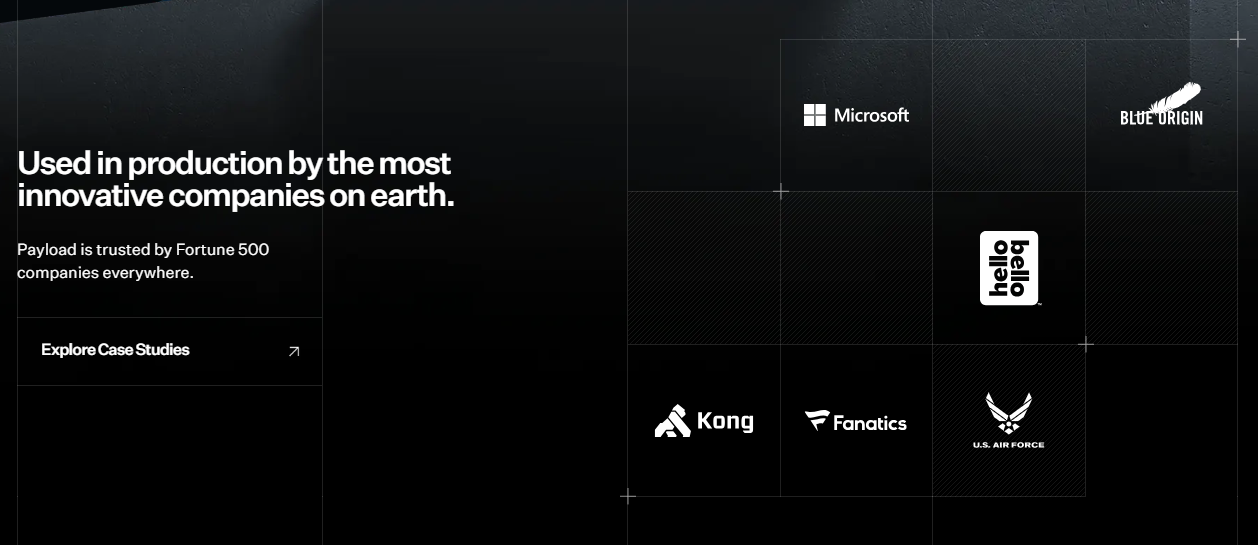 您可以觀看這段 YouTube 影片,其中 James(聯合創始人)談論了 Payload CMS 簡介以及它如何縮小 Headless CMS 和應用程式框架之間的差距。 {% 嵌入 https://www.youtube.com/watch?v=In\_lFhzmbME %} 簡而言之,Payload 是一個無頭 CMS 和應用程式框架。它旨在為您的開發過程提供巨大的推動力,但重要的是,當您的應用程式變得更加複雜時,請不要妨礙您。 開始使用以下命令。 ``` npx create-payload-app@latest ``` 您可以閱讀 Payload 與普通 CMS 不同的完整[功能清單](https://github.com/payloadcms/payload?tab=readme-ov-file#-features)。 如果您是 next.js 的粉絲,我建議您閱讀[The Ultimate Guide To Use Next.js with Payload](https://payloadcms.com/blog/the-ultimate-guide-to-using-nextjs-with-payload) 。 您可以閱讀[文件](https://payloadcms.com/docs)和[安裝指南](https://payloadcms.com/docs/getting-started/installation)。 v3 beta 版本的有效負載也變得很困難,所以請密切注意。 Payload 在 GitHub 上擁有 19k+ Stars,並被 8k+ 開發者使用。 {% cta https://github.com/payloadcms/payload %} 明星有效負載 ⭐️ {% endcta %} ### 🎯 使用 Payload 的熱門應用程式 + 模板。 我們將看到可協助您將 Payload 用於特定用例的範本和應用程式。 ### ✅[混音和有效負載](https://github.com/payloadcms/remix-server) 帶有 Remix 和 Payload 的單聲道儲存庫範本。 這可以幫助您設定 Payload CMS 與 Remix 一起進行內容管理,從而將每個應用程式分為其套件(包括 Express 伺服器應用程式)。 ### ✅ [Astro 和有效負載](https://github.com/mooxl/astroad) 這是 Astro 和 Payloadcms 的預先配置設置,旨在讓您輕鬆開始建立網站。借助 Astroad,您將擁有一個可以使用 Docker 在本地執行的完整開發環境。此設定簡化了將網站部署到生產環境之前的測試和開發。 ### ✅[電子商務範本](https://github.com/payloadcms/payload/tree/main/templates/ecommerce)。 他們還提供了一個電子商務模板,可幫助您更專注於業務策略而不是技術。您的 API 是您自己的,您的資料也屬於您。您無需依賴第三方服務,這些服務可能會在每月費用之外向您收取 API 超額費用,並可能限制您對資料庫的存取。經營線上商店的成本永遠不會超過伺服器的成本(加上支付處理費)。 開始做一些我們不喜歡的事情總是感覺很奇怪,因此您可以閱讀[如何使用使用此範本的 Next.js 建立電子商務網站](https://payloadcms.com/blog/how-to-build-an-e-commerce-site-with-nextjs)。 使用 Payload 的一些流行公司包括[Speechify](https://speechify.com/) 、 [Bizee](https://bizee.com/)等。 閱讀以下案例研究。他們將告訴您 Payload 的功能以及它如何奠定堅實的基礎。 ### ✅[快速犁](https://miquikplow.com/) 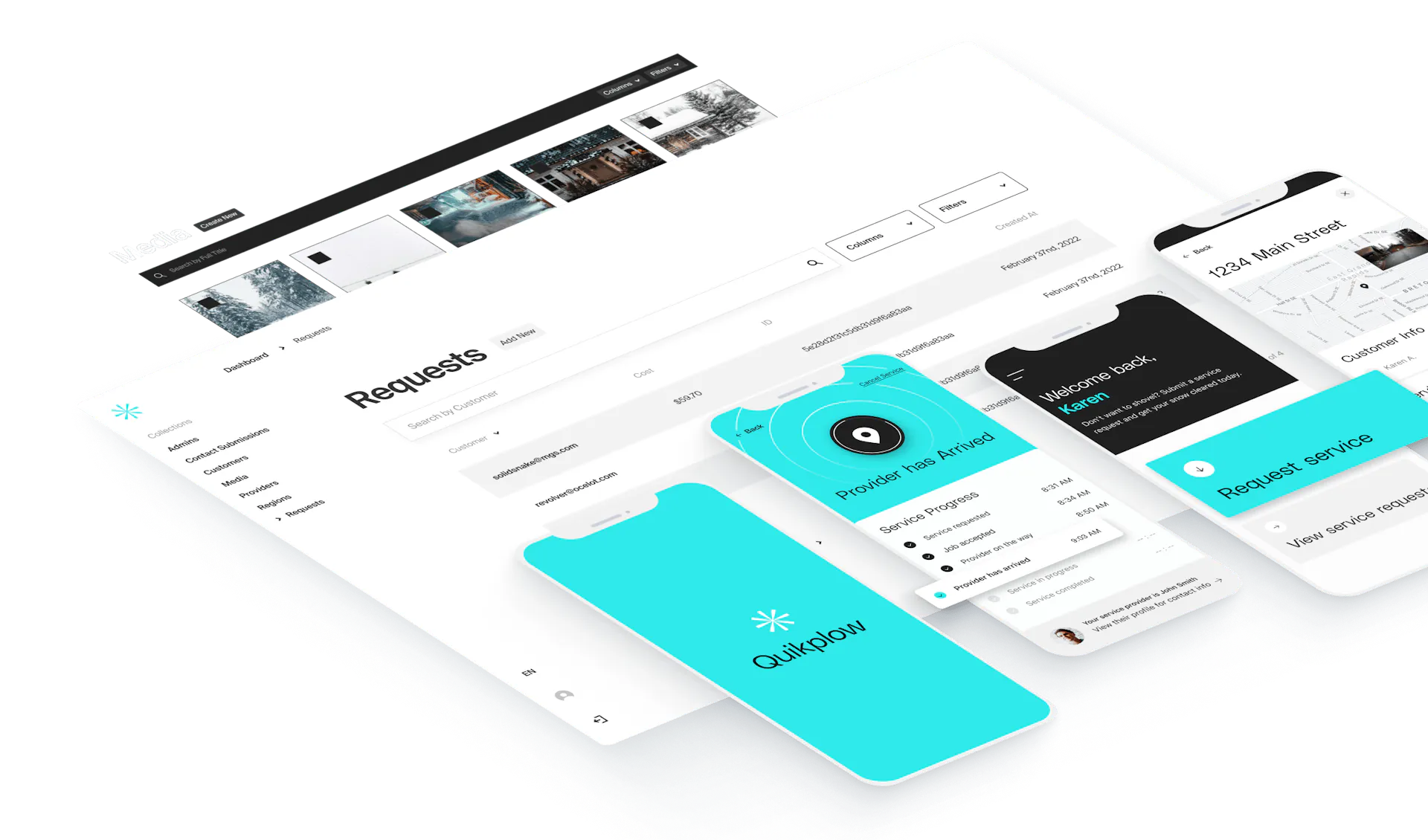 Quikplow 是一個創新的隨選服務平台,通常被稱為「掃雪機的 Uber」。 Quikplow 為其應用程式開發和部署功能齊全的後端的速度不僅是無與倫比的,而且幾乎是聞所未聞的。整個應用程式涵蓋身份驗證、基於位置的搜尋、電子商務功能等,開發時間不到 120 天。 前所未有的速度歸功於 Payload 的身份驗證、CRUD 操作和管理面板生成功能,為 Quikplow 節省了寶貴的開發時間和預算資源。 ### ✅[紙三角形](https://www.papertriangles.com/) 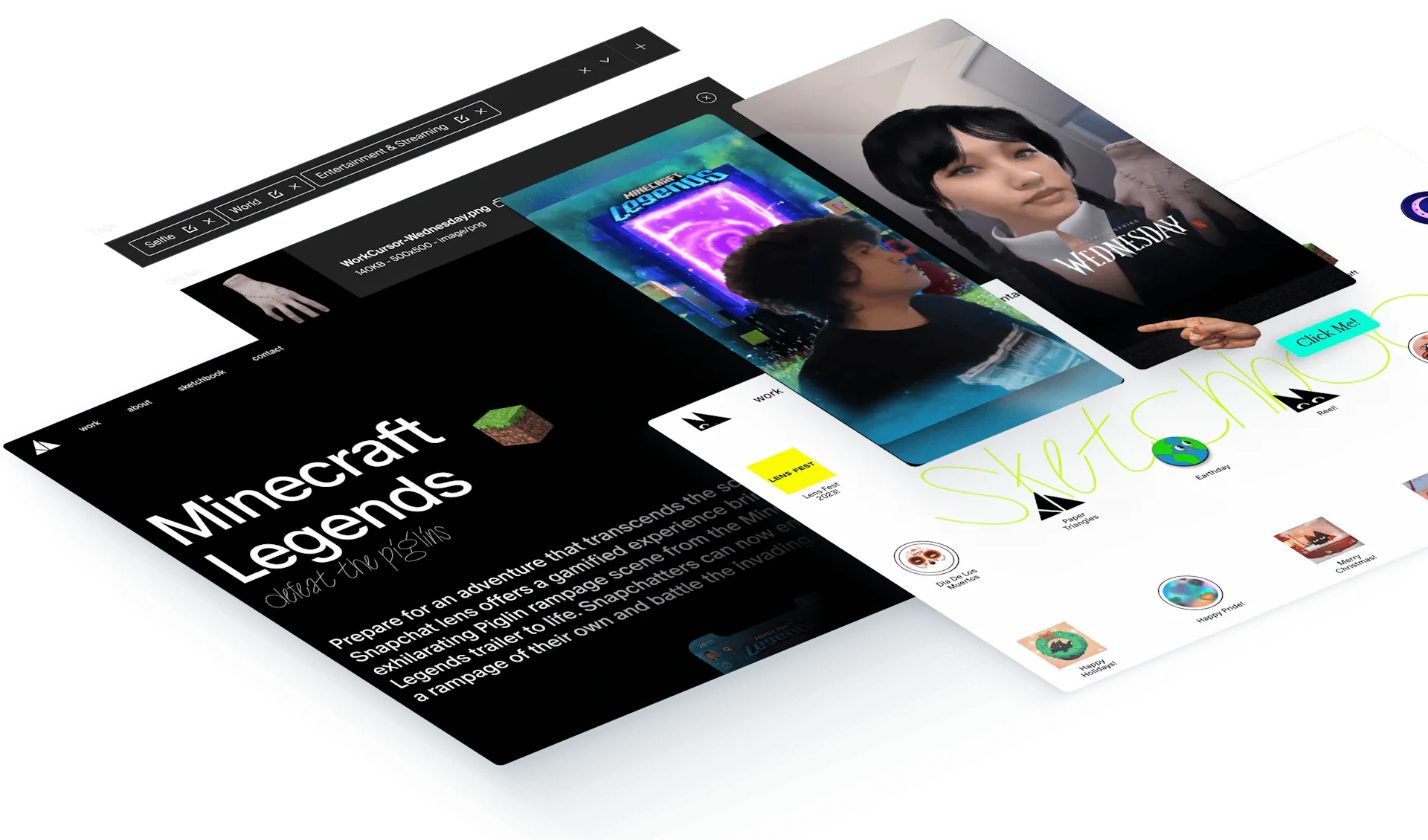 Paper Triangles 需要在線展示,以反映其著名的沉浸式體驗,但發現自己受到過時且緩慢的內容管理系統的限制。 與他們的代理商合作夥伴 Old Friends 合作,面臨的挑戰是建立一個能夠反映他們尖端工作的網站 - 需要自動播放影片、動態動畫、整合式相機庫等,而不犧牲內容更新的速度或便利性。 有效負載成為完美的選擇。它的開源特性以及 TypeScript 和 React 的強大基礎使其成為開發高度客製化的互動式前端的理想選擇。 對於像 Old Friends 這樣的代理商來說,Payload 是向 Paper Triangles 這樣的客戶兌現承諾的最佳選擇。 「Payload 為我們的客戶提供了易於使用的介面,並為我們提供了執行客製化設計所需的開發自由度,」Old Friends 的設計工程師 James Clements 說。 ### ✅[比茲](https://bizee.com/) 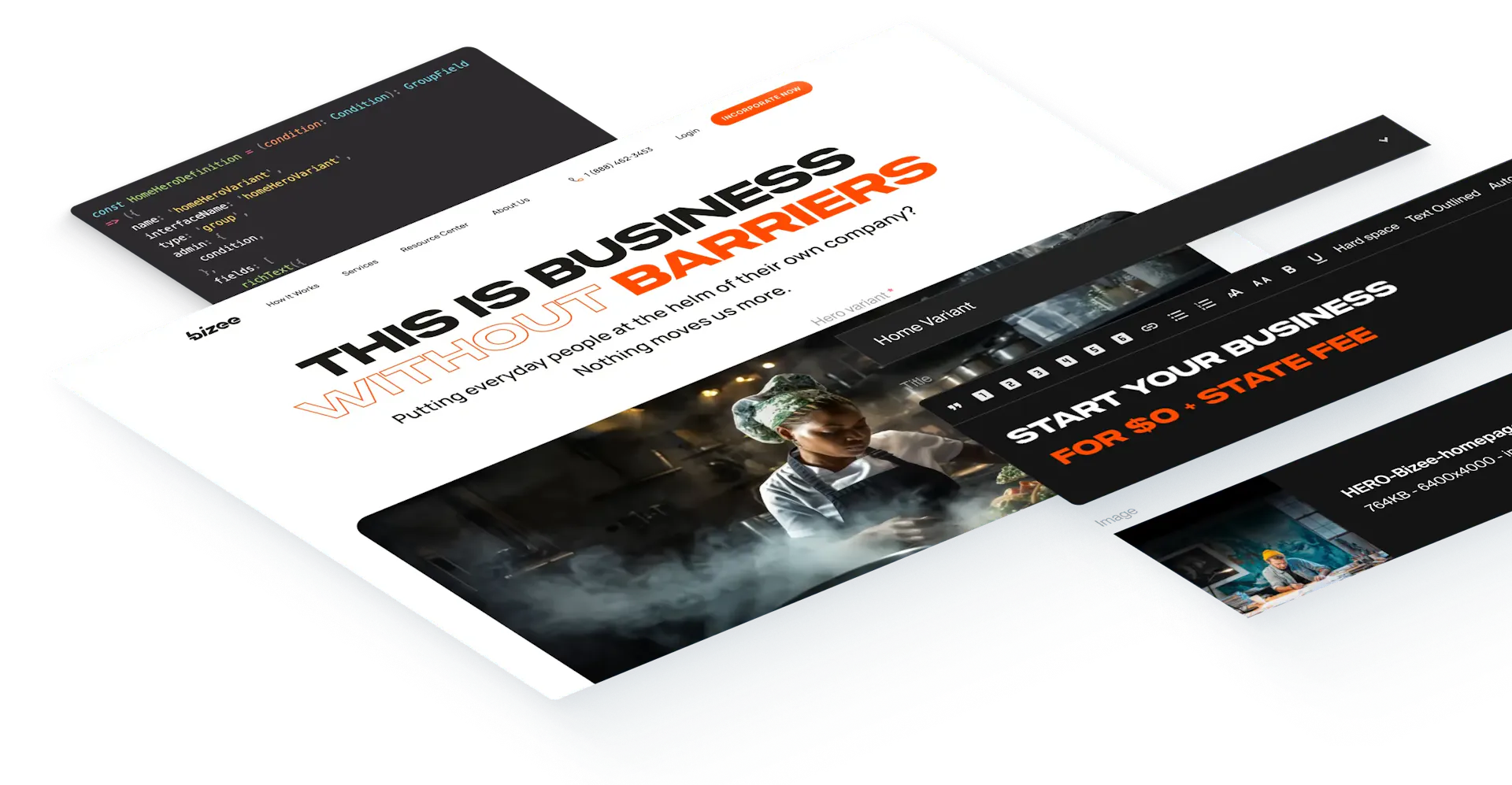 他們需要在短短三個月內遷移和檢修 2,500 個頁面,同時重新建立新的 CMS 平台,並在全面品牌重塑下實施全面的網站重新設計。 為了兌現對 Bizee 的承諾,Ritters(代理商)依靠 Payload 乾淨的、TypeScript 驅動的架構,事實證明該架構具有變革性,簡化了設計整合並確保了無錯誤、可維護的程式碼。這加速了內容遷移並保留了 SEO 和用戶體驗。 它甚至促進了從設計到開發的過程,幫助 Riotters 將 Figma 概念轉化為實際實施。 至關重要的是,Payload 與 Next.js 的天然協同作用促進了開發人員、設計師、UX 專業人員、QA 團隊和行銷人員之間的跨職能協作。 有許多公司決定使用 Payload,這是他們做出的最佳決定之一。不管怎樣,去探索你能用它做什麼。 --- 哇! 這花了我很長很長的時間來寫。我希望你喜歡它。 我得到它! 建立良好的長期副專案可能很困難,但即使是一個簡單的用例也可以帶來顯著的成果。誰知道?從長遠來看,您甚至可能會獲得對您有幫助的直接機會。 我試圖涵蓋每個專案製作的最好和最有用的應用程式。 不管怎樣,請讓我們知道您的想法以及您計劃在未來建立任何可擴展的副專案嗎? 祝你有美好的一天!直到下一次。 請在 Twitter 上關注我,我將非常感激。 |如果你喜歡這類東西, 請關注我以了解更多:) | [](https://twitter.com/Anmol_Codes) [](https://github.com/Anmol-Baranwal) [](https://www.linkedin.com/in/Anmol-Baranwal/) | |------------|----------| 請關注 CopilotKit 以了解更多此類內容。 {% 嵌入 https://dev.to/copilotkit %} --- 原文出處:https://dev.to/copilotkit/30-app-ideas-with-complete-source-code-5f76
**長話短說** -------- 在本文中,您將學習如何建立一個人工智慧驅動的部落格平台,該平台可以搜尋網路並研究部落格文章的任何主題。 我們將涵蓋: - 用於應用程式框架的 Next.js 🖥️ - 法學碩士 OpenAI 🧠 - LangChain 和 Tavily 的網路搜尋人工智慧代理🤖 - 使用 CopilotKit 將 AI 整合到您的應用程式中 🪁 - Supabase 用於儲存和檢索部落格平台文章資料。 --- CopilotKit:開源 Copilot 框架 ======================== CopilotKit 是[開源 AI 副駕駛框架和平台。](https://github.com/CopilotKit/CopilotKit)我們可以輕鬆地將強大的人工智慧整合到您的 React 應用程式中。 建造: - ChatBots💬:上下文感知的應用內聊天機器人,可以在應用程式內執行操作 - CopilotTextArea📝:人工智慧驅動的文字字段,具有上下文感知自動完成和插入功能 - 聯合代理🤖:應用程式內人工智慧代理,可以與您的應用程式和使用者互動。由浪鏈提供技術支援。  {% cta https://github.com/CopilotKit/CopilotKit %} Star CopilotKit ⭐️ {% endcta %} (原諒人工智慧的拼字錯誤並給一顆星:) 現在回到文章。 --- **先決條件** -------- 在開始建立應用程式之前,讓我們先查看建置應用程式所需的依賴項或套件 - `copilotkit/react-core` :CopilotKit 前端包,帶有 React hooks,用於向副駕駛提供應用程式狀態和操作(AI 功能) - `copilotkit/react-ui:`聊天機器人側邊欄 UI 的 CopilotKit 前端包 - `copilotkit/react-textarea:` CopilotKit 前端包,用於在演講者筆記中進行人工智慧輔助文字編輯。 - `LangChainJS:`用於開發由語言模型支援的應用程式的框架。 - `Tavily Search API:`幫助將法學碩士和人工智慧應用程式連接到可信賴的即時知識的 API。 安裝所有專案包和依賴項 ----------- 在安裝所有專案包和依賴項之前,我們首先在終端機上執行以下命令來建立 Nextjs 專案。 ``` npx create-next-app@latest ``` 然後系統會提示您選擇一些選項。請隨意標記它們,如下所示。 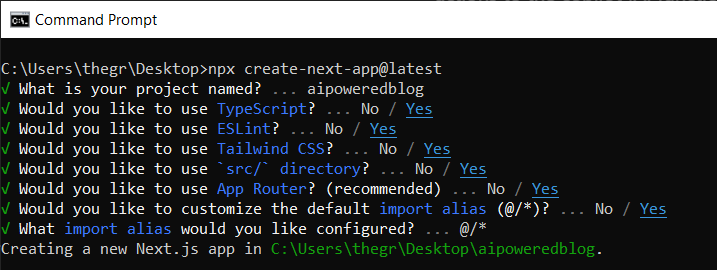 之後,使用您選擇的文字編輯器開啟新建立的 Nextjs 專案。然後在命令列中執行以下命令來安裝所有專案包和依賴項。 ``` npm i @copilotkit/backend @copilotkit/shared @langchain/langgraph @copilotkit/react-core @copilotkit/react-ui @copilotkit/react-textarea @supabase/ssr @supabase/auth-helpers-nextjs ``` **建立部落格平台前端** ------------- 在本節中,我將引導您完成使用靜態內容建立部落格平台前端的過程,以定義平台的使用者介面。 首先,前往`/[root]/src/app`並建立一個名為`components`的資料夾。在 Components 資料夾中,建立一個名為`Article.tsx`的檔案。 之後,將以下程式碼新增至定義名為`Article`功能元件的檔案中,該元件將用於呈現文章建立表單。 ``` "use client"; import { useRef, useState } from "react"; export function Article() { // Define state variables for article outline, copilot text, and article title const [articleOutline, setArticleOutline] = useState(""); const [copilotText, setCopilotText] = useState(""); const [articleTitle, setArticleTitle] = useState(""); return ( // Form element for article input <form action={""} className="w-full h-full gap-10 flex flex-col items-center p-10"> {/* Input field for article title */} <div className="flex w-full items-start gap-3"> <textarea className="p-2 w-full h-12 rounded-lg flex-grow overflow-x-auto overflow-y-hidden whitespace-nowrap" id="title" name="title" value={articleTitle} placeholder="Article Title" onChange={(event) => setArticleTitle(event.target.value)} /> </div> {/* Textarea for article content */} <textarea className="p-4 w-full aspect-square font-bold text-xl bg-slate-800 text-white rounded-lg resize-none" id="content" name="content" value={copilotText} placeholder="Write your article content here" onChange={(event) => setCopilotText(event.target.value)} /> {/* Publish button */} <button type="submit" className="p-4 w-full !bg-slate-800 text-white rounded-lg">Publish</button> </form> ); } ``` 接下來,將另一個檔案新增到元件資料夾中,並將其命名為`Header.tsx` 。然後將以下程式碼新增至定義名為`Header`的功能元件的檔案中,該元件將呈現部落格平台的導覽列。 ``` import Link from "next/link"; export default function Header() { return ( <> <header className="flex flex-wrap sm:justify-start sm:flex-nowrap z-50 w-full bg-white border-b border-gray-200 text-sm py-3 sm:py-0 "> <nav className="relative max-w-7xl w-full mx-auto px-4 sm:flex sm:items-center sm:justify-between sm:px-6 lg:px-8" aria-label="Global"> <div className="flex items-center justify-between"> <Link className="flex-none text-xl font-semibold " href="/" aria-label="Brand"> AIBlogging </Link> </div> <div id="navbar-collapse-with-animation" className=""> <div className="flex flex-col gap-y-4 gap-x-0 mt-5 sm:flex-row sm:items-center sm:justify-end sm:gap-y-0 sm:gap-x-7 sm:mt-0 sm:ps-7"> <Link className="flex items-center font-medium text-gray-500 border-2 border-indigo-600 text-center p-2 rounded-md hover:text-blue-600 sm:border-s sm:my-6 " href="/writearticle"> Create Post </Link> </div> </div> </nav> </header> </> ); } ``` 之後,轉到`/[root]/src/app`並建立一個名為`writearticle`的資料夾。在`writearticle`資料夾中,建立一個名為`page.tsx`檔案。然後將以下程式碼加入匯入`Article`和`Header`元件的檔案中。然後,程式碼定義了一個名為`WriteArticle`的功能元件,它將呈現導覽列和文章建立表單。 ``` import { Article } from "../components/Article"; import Header from "../components/Header"; export default function WriteArticle() { return ( <> <Header /> <Article /> </> ); } ``` 接下來,前往`/[root]/src/page.tsx`文件,並新增以下程式碼,該程式碼定義一個名為`Home`功能元件,該元件呈現將顯示已發佈文章清單的部落格平台主頁。 ``` import Image from "next/image"; import Link from "next/link"; import Header from "./components/Header"; const Home = async () => { return ( <> <Header /> <div className="max-w-[85rem] h-full px-4 py-10 sm:px-6 lg:px-8 lg:py-14 mx-auto"> <div className="grid sm:grid-cols-2 lg:grid-cols-3 gap-6"> <Link key={""} className="group flex flex-col h-full bg-white border border-gray-200 hover:border-transparent hover:shadow-lg transition-all duration-300 rounded-xl p-5 " href={""}> <div className="aspect-w-16 aspect-h-11"> <Image className="object-cover h-48 w-96 rounded-xl" src={`https://source.unsplash.com/featured/?${encodeURIComponent( "hello world" )}`} width={500} height={500} alt="Image Description" /> </div> <div className="my-6"> <h3 className="text-xl font-semibold text-gray-800 "> Hello World </h3> </div> </Link> </div> </div> </> ); }; export default Home; ``` 之後,請轉到`next.config.js`檔案並加入以下程式碼,該程式碼允許您使用 Unsplash 中的圖像作為已發布文章的封面圖像。 ``` module.exports = { images: { remotePatterns: [ { protocol: "https", hostname: "source.unsplash.com", }, ], }, }; ``` 最後,在命令列上執行命令`npm run dev` ,然後導航到 http://localhost:3000/。現在您應該在瀏覽器上查看部落格平台前端,如下所示。 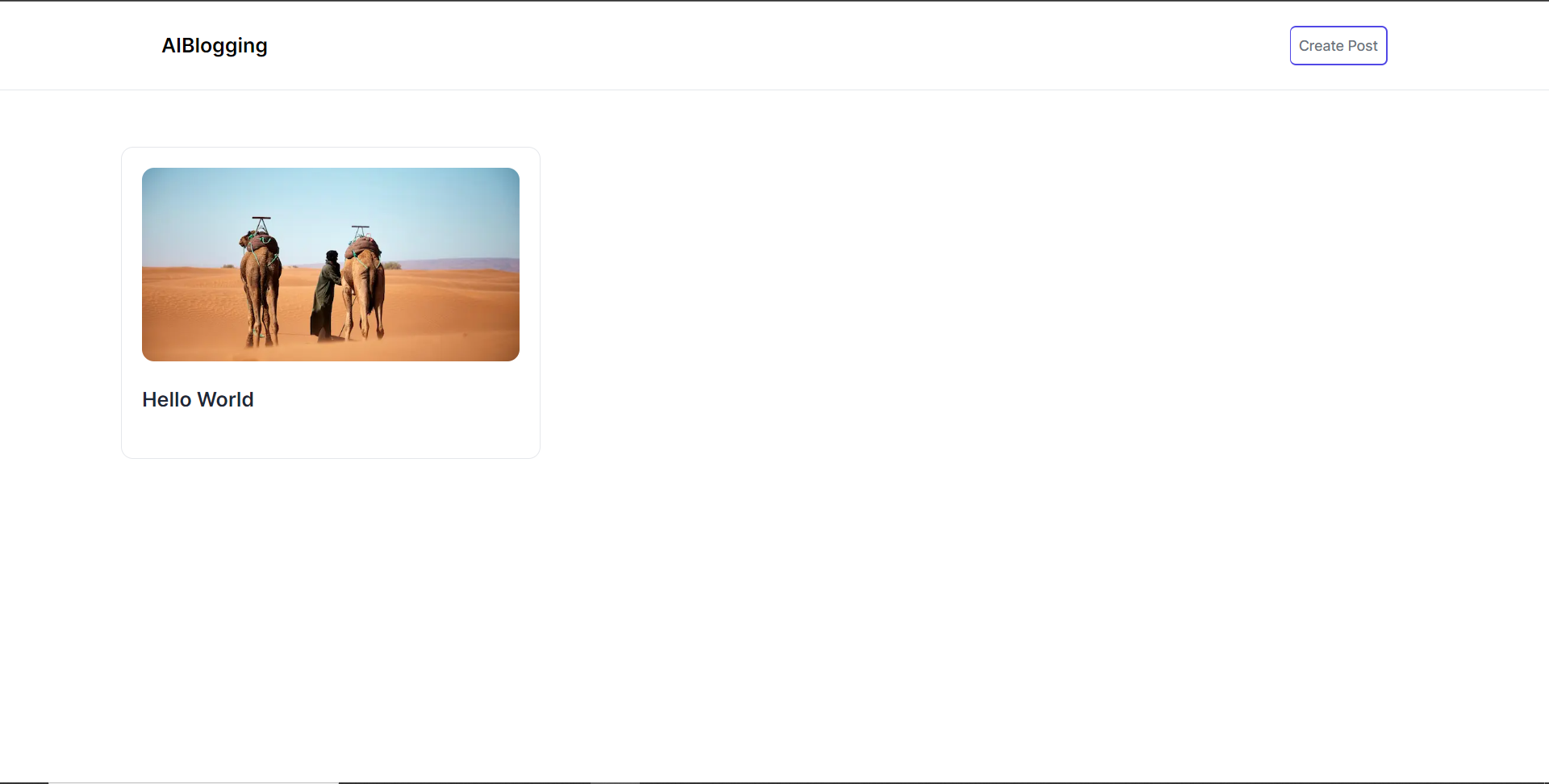 **將部落格平台與 CopilotKit 後端集成** --------------------------- 在本節中,我將引導您完成將部落格平台與 CopilotKit 後端整合的過程,CopilotKit 後端處理來自前端的請求,提供函數呼叫和各種 LLM 後端(例如 GPT)。此外,我們將整合一個名為 Tavily 的人工智慧代理,它可以研究網路上的任何主題。 首先,在根目錄中建立一個名為`.env.local`的檔案。然後在保存`ChatGPT`和`Tavily` Search API 金鑰的檔案中加入下面的環境變數。 ``` OPENAI_API_KEY="Your ChatGPT API key" TAVILY_API_KEY="Your Tavily Search API key" ``` 若要取得 ChatGPT API 金鑰,請導覽至 https://platform.openai.com/api-keys。 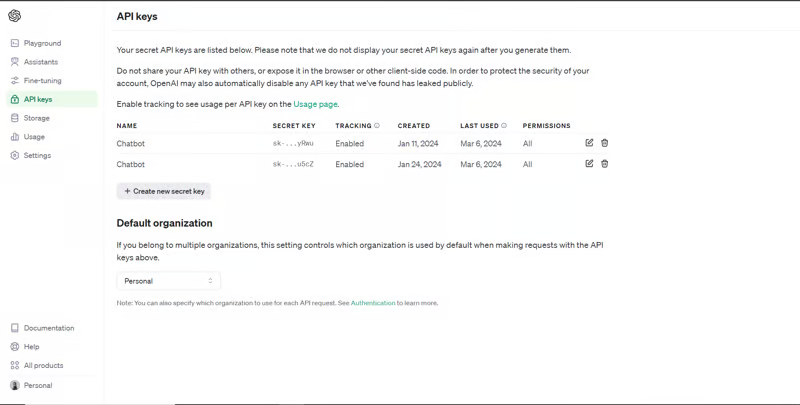 若要取得 Tavilly Search API 金鑰,請導覽至 https://app.tavily.com/home 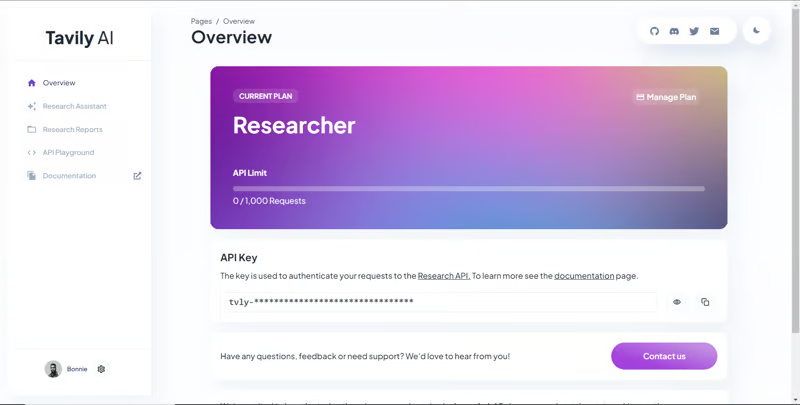 之後,轉到`/[root]/src/app`並建立一個名為`api`的資料夾。在`api`資料夾中,建立一個名為`copilotkit`的資料夾。在`copilotkit`資料夾中,建立一個名為`research.ts`的檔案。然後導航到[該 Research.ts gist 文件](https://gist.github.com/TheGreatBonnie/58dc21ebbeeb8cbb08df665db762738c),複製程式碼,並將其新增至**`research.ts`**檔案中 接下來,在`/[root]/src/app/api/copilotkit`資料夾中建立一個名為`route.ts`的檔案。該文件將包含設定後端功能來處理 POST 請求的程式碼。它有條件地包括對給定主題進行研究的“研究”操作。 現在在文件頂部導入以下模組。 ``` import { CopilotBackend, OpenAIAdapter } from "@copilotkit/backend"; // For backend functionality with CopilotKit. import { researchWithLangGraph } from "./research"; // Import a custom function for conducting research. import { AnnotatedFunction } from "@copilotkit/shared"; // For annotating functions with metadata. ``` 在上面的程式碼下面,定義一個執行時間環境變數和一個名為`researchAction`的函數,該函數使用下面的程式碼對某個主題進行研究。 ``` // Define a runtime environment variable, indicating the environment where the code is expected to run. export const runtime = "edge"; // Define an annotated function for research. This object includes metadata and an implementation for the function. const researchAction: AnnotatedFunction<any> = { name: "research", // Function name. description: "Call this function to conduct research on a certain topic. Respect other notes about when to call this function", // Function description. argumentAnnotations: [ // Annotations for arguments that the function accepts. { name: "topic", // Argument name. type: "string", // Argument type. description: "The topic to research. 5 characters or longer.", // Argument description. required: true, // Indicates that the argument is required. }, ], implementation: async (topic) => { // The actual function implementation. console.log("Researching topic: ", topic); // Log the research topic. return await researchWithLangGraph(topic); // Call the research function and return its result. }, }; ``` 然後在上面的程式碼下加入下面的程式碼來定義處理POST請求的非同步函數。 ``` // Define an asynchronous function that handles POST requests. export async function POST(req: Request): Promise<Response> { const actions: AnnotatedFunction<any>[] = []; // Initialize an array to hold actions. // Check if a specific environment variable is set, indicating access to certain functionality. if (process.env["TAVILY_API_KEY"]) { actions.push(researchAction); // Add the research action to the actions array if the condition is true. } // Instantiate CopilotBackend with the actions defined above. const copilotKit = new CopilotBackend({ actions: actions, }); // Use the CopilotBackend instance to generate a response for the incoming request using an OpenAIAdapter. return copilotKit.response(req, new OpenAIAdapter()); } ``` **將部落格平台與 CopilotKit 前端集成** --------------------------- 在本節中,我將引導您完成將部落格平台與 CopilotKit 前端整合的過程,以促進部落格文章研究和文章大綱生成。我們將使用聊天機器人側欄元件、copilot 文字區域元件、用於向 Copilot 提供應用程式狀態和其他資訊的 useMakeCopilotReadable 掛鉤,以及用於提供 Copilot 可以呼叫的操作的 useCopilotAction 掛鉤 首先,導入`/[root]/src/app/components/Article.tsx`檔案頂部的`useMakeCopilotReadable` 、 `useCopilotAction` 、 `CopilotTextarea`和`HTMLCopilotTextAreaElement`掛鉤。 ``` import { useMakeCopilotReadable, useCopilotAction, } from "@copilotkit/react-core"; import { CopilotTextarea, HTMLCopilotTextAreaElement, } from "@copilotkit/react-textarea"; ``` 在 Article 函數內的狀態變數下方,新增以下程式碼,該程式碼使用`useMakeCopilotReadable`掛鉤來新增將作為應用程式內聊天機器人的上下文產生的文章大綱。鉤子使副駕駛可以閱讀文章大綱。 ``` useMakeCopilotReadable("Blog article outline: " + JSON.stringify(articleOutline)); ``` 在`useMakeCopilotReadable`掛鉤下方,使用以下程式碼建立一個名為`copilotTextareaRef`的引用,該引用指向名為`HTMLCopilotTextAreaElement`的文字區域元素。 ``` const copilotTextareaRef = useRef<HTMLCopilotTextAreaElement>(null); ``` 在上面的程式碼下方,加入以下程式碼,該程式碼使用`useCopilotAction`掛鉤來設定名為`researchBlogArticleTopic`的操作,該操作將啟用對部落格文章的給定主題的研究。此操作採用兩個參數,稱為`articleTitle`和`articleOutline` ,這兩個參數可以產生文章標題和大綱。 該操作包含一個處理程序函數,該函數根據給定主題生成文章標題和大綱。在處理函數內部, `articleOutline`狀態會使用新產生的大綱進行更新,而`articleTitle`狀態會使用新產生的標題進行更新,如下所示。 ``` useCopilotAction( { name: "researchBlogArticleTopic", description: "Research a given topic for a blog article.", parameters: [ { name: "articleTitle", type: "string", description: "Title for a blog article.", required: true, }, { name: "articleOutline", type: "string", description:"Outline for a blog article that shows what the article covers.", required: true, }, ], handler: async ({ articleOutline, articleTitle }) => { setArticleOutline(articleOutline); setArticleTitle(articleTitle); }, }, [] ); ``` 在上面的程式碼下方,前往表單元件並新增以下`CopilotTextarea`元素,該元素將使您能夠為文章內容新增補全、插入和編輯。 ``` <CopilotTextarea value={copilotText} ref={copilotTextareaRef} placeholder="Write your article content here" onChange={(event) => setCopilotText(event.target.value)} className="p-4 w-full aspect-square font-bold text-xl bg-slate-800 text-white rounded-lg resize-none" placeholderStyle={{ color: "white", opacity: 0.5, }} autosuggestionsConfig={{ textareaPurpose: articleTitle, chatApiConfigs: { suggestionsApiConfig: { forwardedParams: { max_tokens: 5, stop: ["\n", ".", ","], }, }, insertionApiConfig: {}, }, debounceTime: 250, }} /> ``` 然後將Tailwindcss隱藏類別加入文章內容的Textarea中,如下所示。文字區域將保存文章的內容,並在文章發布後將其插入資料庫。 ``` {/* Textarea for article content */} <textarea className="p-4 w-full aspect-square font-bold text-xl bg-slate-800 text-white rounded-lg resize-none hidden" id="content" name="content" value={copilotText} placeholder="Write your article content here" onChange={(event) => setCopilotText(event.target.value)} /> ``` 之後,請前往`/[root]/src/app/writearticle/page.tsx`檔案並使用下面的程式碼匯入頂部的 CopilotKit 前端套件和樣式。 ``` import { CopilotKit } from "@copilotkit/react-core"; import { CopilotSidebar } from "@copilotkit/react-ui"; import "@copilotkit/react-ui/styles.css"; import "@copilotkit/react-textarea/styles.css"; ``` 然後使用`CopilotKit`和`CopilotSidebar`包裹Article元件,如下所示。 `CopilotKit`元件指定 CopilotKit 後端端點 ( `/api/copilotkit/openai/` ) 的 URL,而`CopilotSidebar`則呈現應用程式內聊天機器人,您可以提示您研究文章的任何主題。 ``` export default function WriteArticle() { return ( <> <Header /> <CopilotKit url="/api/copilotkit"> <CopilotSidebar instructions="Help the user research a blog article topic." defaultOpen={true} labels={{ title: "Blog Article Copilot", initial: "Hi you! 👋 I can help you research any topic for a blog article.", }} clickOutsideToClose={false}> <Article /> </CopilotSidebar> </CopilotKit> </> ); } ``` 之後,執行開發伺服器並導航到 http://localhost:3000/writearticle。您應該會看到應用程式內聊天機器人已整合到部落格平台中。 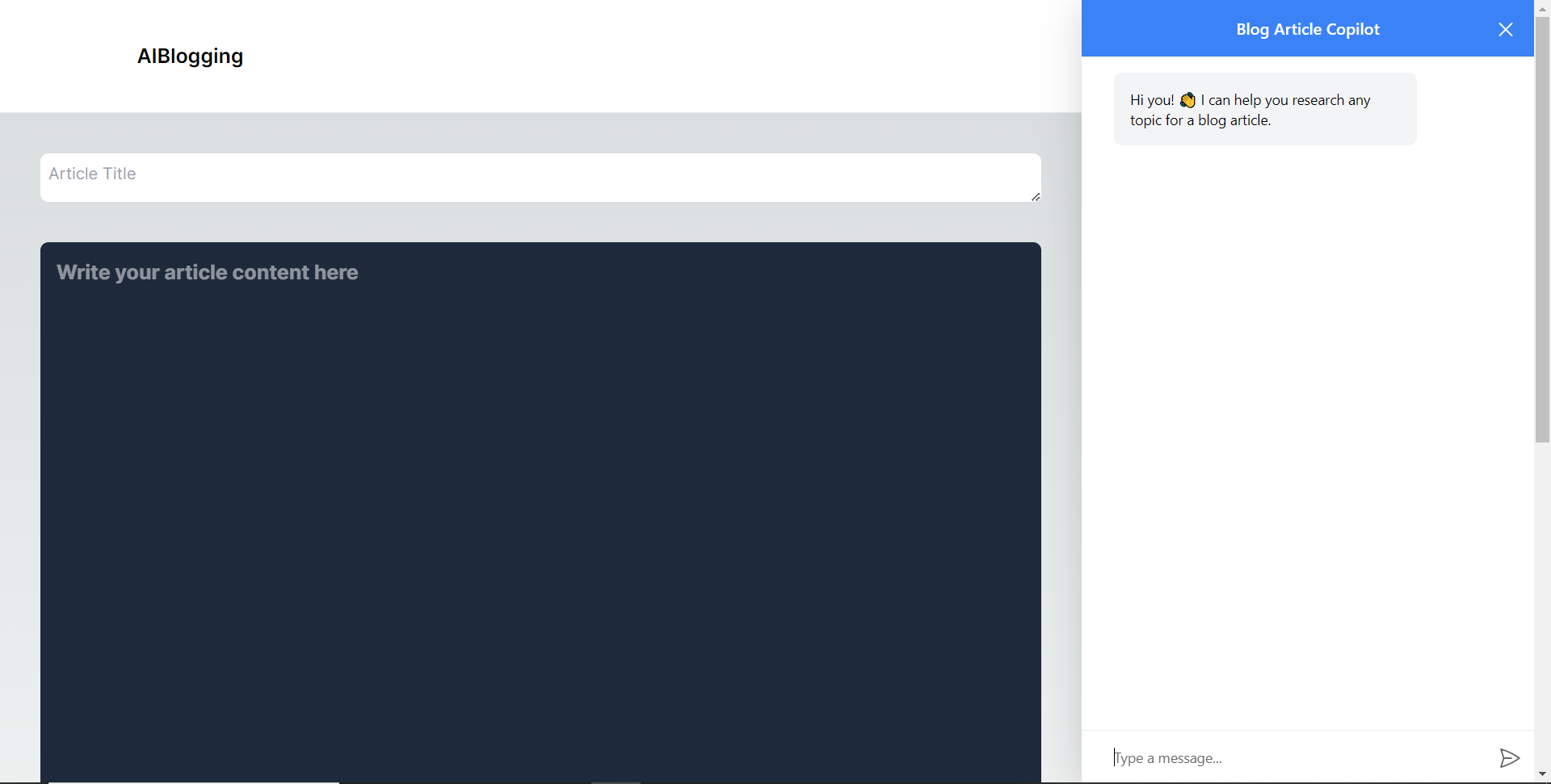 給右側的聊天機器人一個提示,例如“研究一篇關於生成人工智慧的部落格文章主題,然後給我文章大綱。”聊天機器人將開始研究該主題,然後產生部落格標題。 當您開始在編輯器上寫作時,您應該會看到內容自動建議,如下所示。 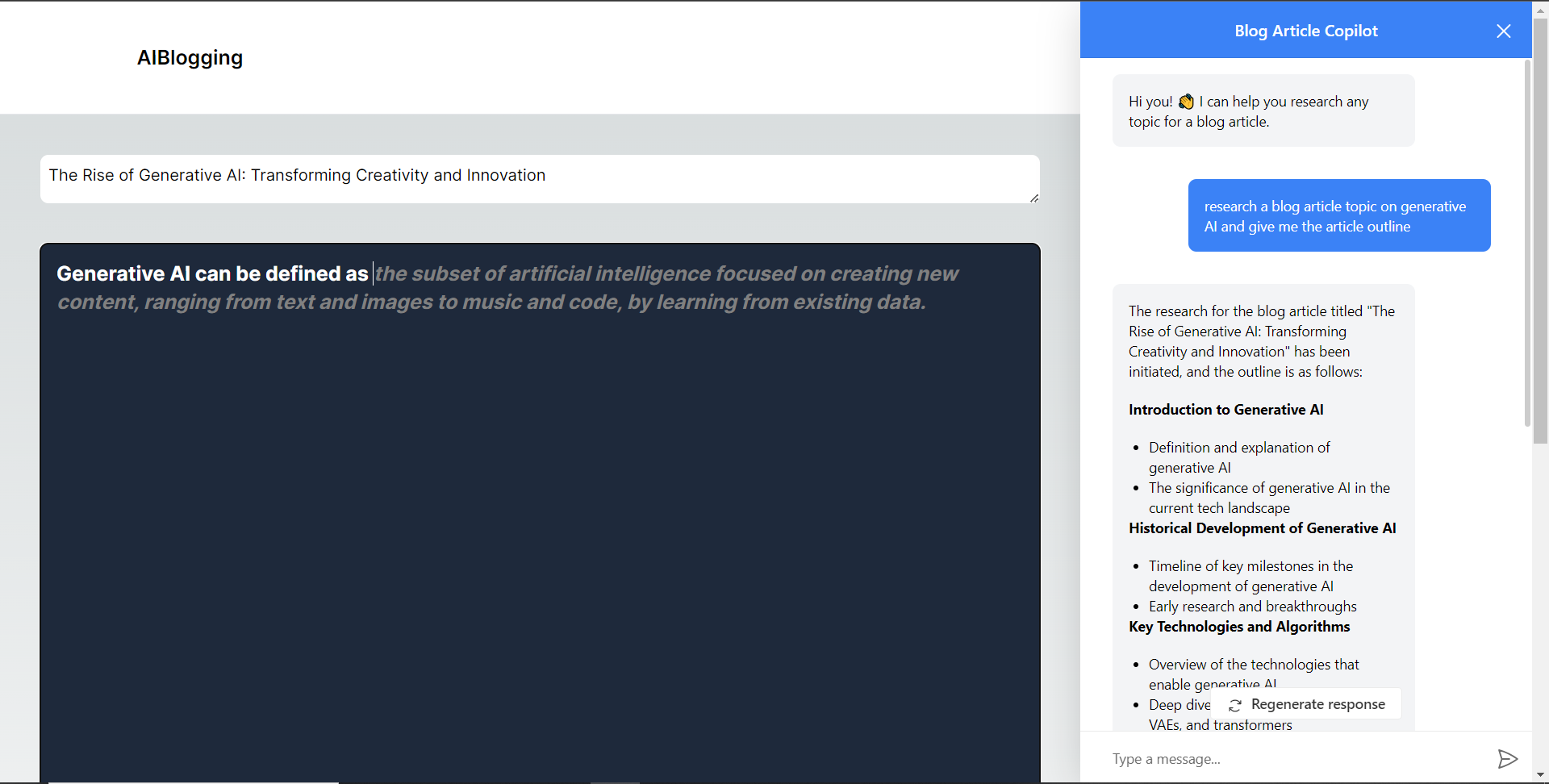 **將部落格平台與 Supabase 資料庫集成** -------------------------- 在本節中,我將引導您完成將部落格平台與 Supabase 資料庫整合以插入和獲取部落格文章資料的過程。 首先,導覽至[supabase.com](http://supabase.com)並點擊主頁上的「啟動您的專案」按鈕。 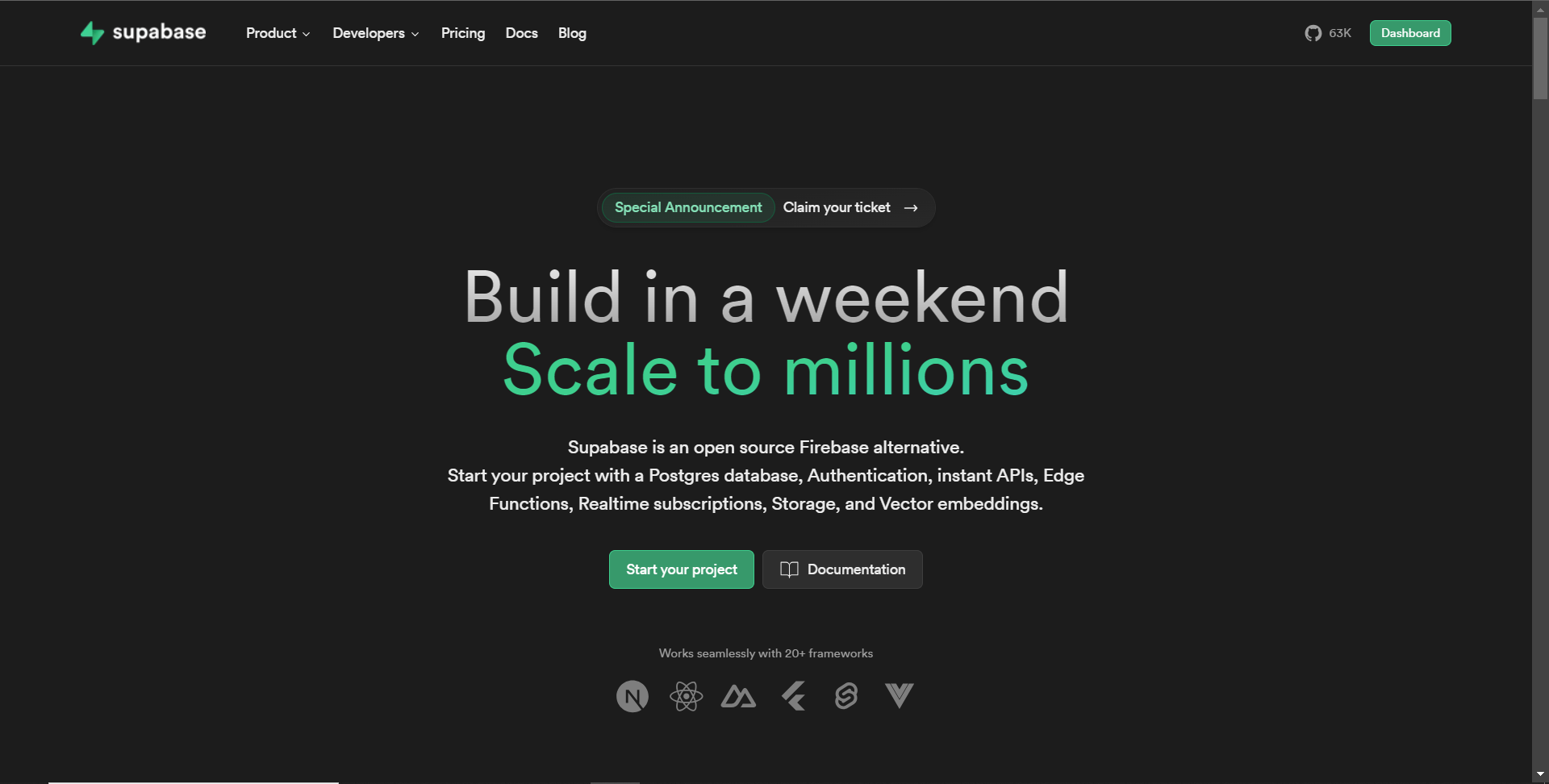 然後新建一個專案,名為AiBloggingPlatform,如下圖所示。 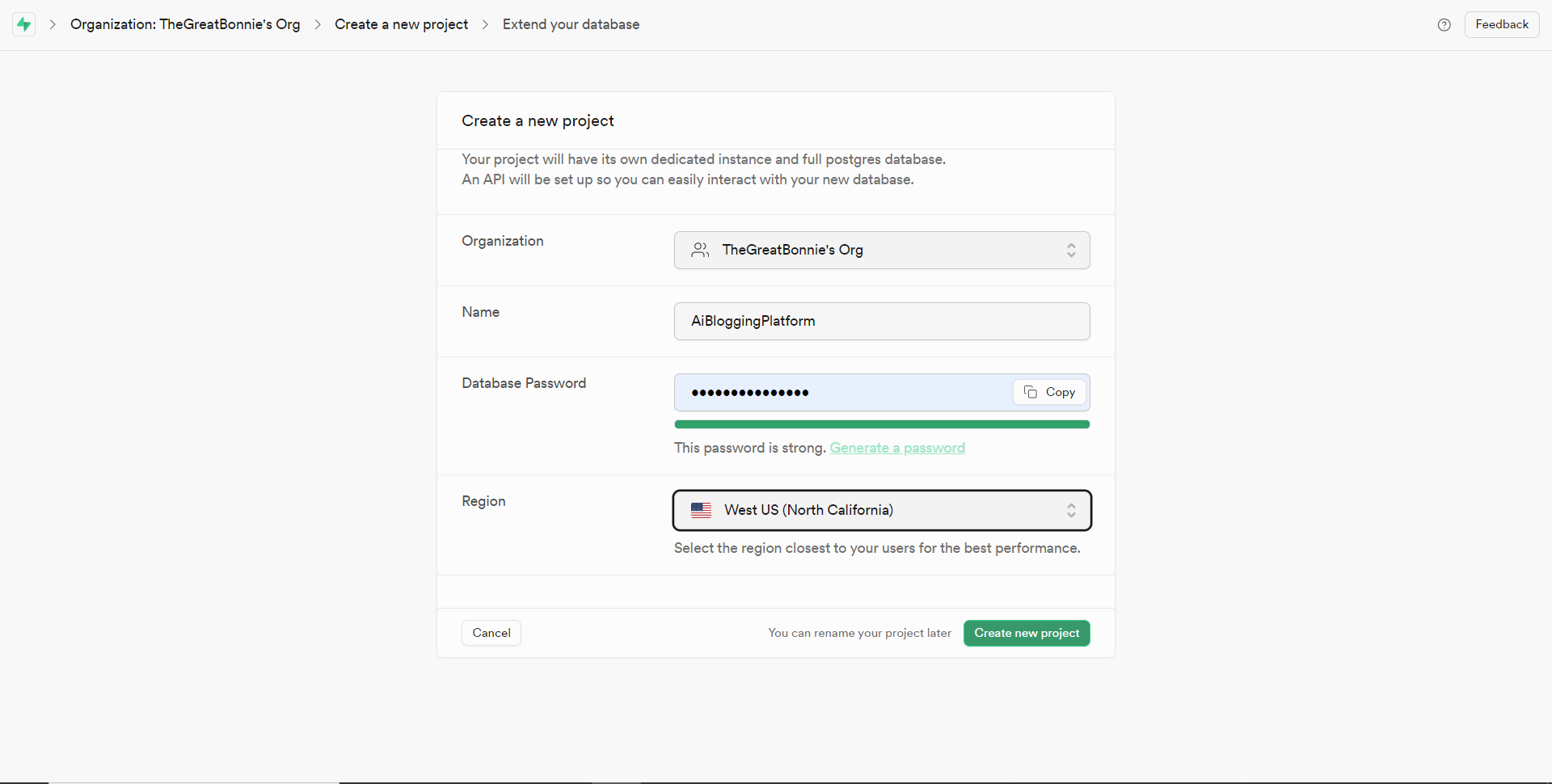 建立專案後,將 Supabase URL 和 API 金鑰新增至 env.local 檔案中的環境變數中,如下所示。 ``` NEXT_PUBLIC_SUPABASE_URL=”Your Supabase URL” NEXT_PUBLIC_SUPABASE_ANON_KEY=”Your Supabase API Key” ``` 之後,請前往 Supabase 上專案的儀表板並開啟 SQL 編輯器部分。然後將下列 SQL 程式碼新增至編輯器中,然後按一下 CTRL + Enter 鍵建立一個名為articles 的表。文章表包含 id、標題和內容行。 ``` create table if not exists articles ( id bigint primary key generated always as identity, title text, content text ); ``` 建立表格後,您應該會收到一條成功訊息,如下所示。 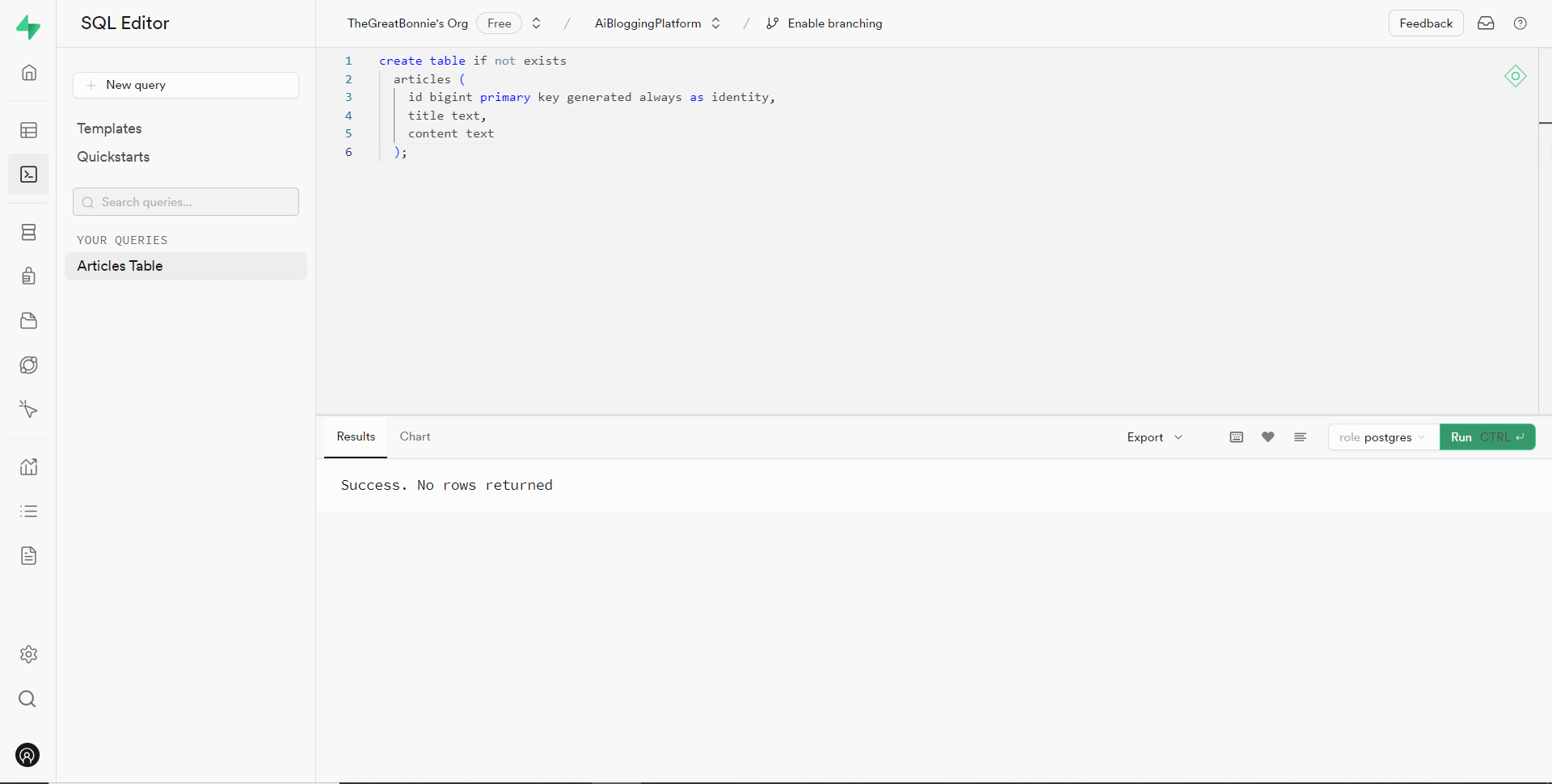 之後,轉到`/[root]/src/`資料夾並建立一個名為`utils`的資料夾。在`utils`資料夾內,建立一個名為`supabase.ts`文件,並新增以下用於建立並傳回 Supabase 用戶端的程式碼。 ``` // Importing necessary functions and types from the Supabase SSR package import { createServerClient, type CookieOptions } from '@supabase/ssr' // Define a function named 'supabase' that takes a 'CookieOptions' object as input export const supabase = (cookies: CookieOptions) => { // Retrieve cookies from the provided 'CookieOptions' object const cookieStore = cookies() // Create and return a Supabase client configured with environment variables and cookie handling return createServerClient( // Retrieve Supabase URL from environment variables process.env.NEXT_PUBLIC_SUPABASE_URL!, // Retrieve Supabase anonymous key from environment variables process.env.NEXT_PUBLIC_SUPABASE_ANON_KEY!, { cookies: { // Define a custom 'get' function to retrieve cookies by name from the cookie store get(name: string) { return cookieStore.get(name)?.value }, }, } ) } ``` 然後轉到`/[root]/src/app`資料夾並建立一個名為`serveractions`的資料夾。在`serveractions`資料夾中,建立一個名為`AddArticle.ts`的文件,並新增以下程式碼,將部落格文章資料插入到 Supabase 資料庫中。 ``` // Importing necessary functions and modules for server-side operations "use server"; import { createServerComponentClient } from "@supabase/auth-helpers-nextjs"; import { cookies } from "next/headers"; import { redirect } from "next/navigation"; // Define an asynchronous function named 'addArticle' that takes form data as input export async function addArticle(formData: any) { // Extract title and content from the provided form data const title = formData.get("title"); const content = formData.get("content"); // Retrieve cookies from the HTTP headers const cookieStore = cookies(); // Create a Supabase client configured with the provided cookies const supabase = createServerComponentClient({ cookies: () => cookieStore }); // Insert the article data into the 'articles' table on Supabase const { data, error } = await supabase.from("articles").insert([ { title, content, }, ]); // Check for errors during the insertion process if (error) { console.error("Error inserting data", error); return; } // Redirect the user to the home page after successfully adding the article redirect("/"); // Return a success message return { message: "Success" }; } ``` 之後,轉到`/[root]/src/app/components/Article.tsx`檔案並導入`addArticle`函數。 ``` import { addArticle } from "../serveractions/AddArticle"; ``` 然後加入`addArticle`函數作為表單動作參數,如下所示。 ``` // Form element for article input <form action={addArticle} className="w-full h-full gap-10 flex flex-col items-center p-10"> </form> ``` 之後,導覽至http://localhost:3000/writearticle,研究您選擇的主題,新增文章內容,然後點擊底部的發布按鈕來發布文章。 然後轉到 Supabase 上專案的儀表板並導航到表編輯器部分。您應該會看到您的文章資料已插入 Supabase 資料庫,如下所示。 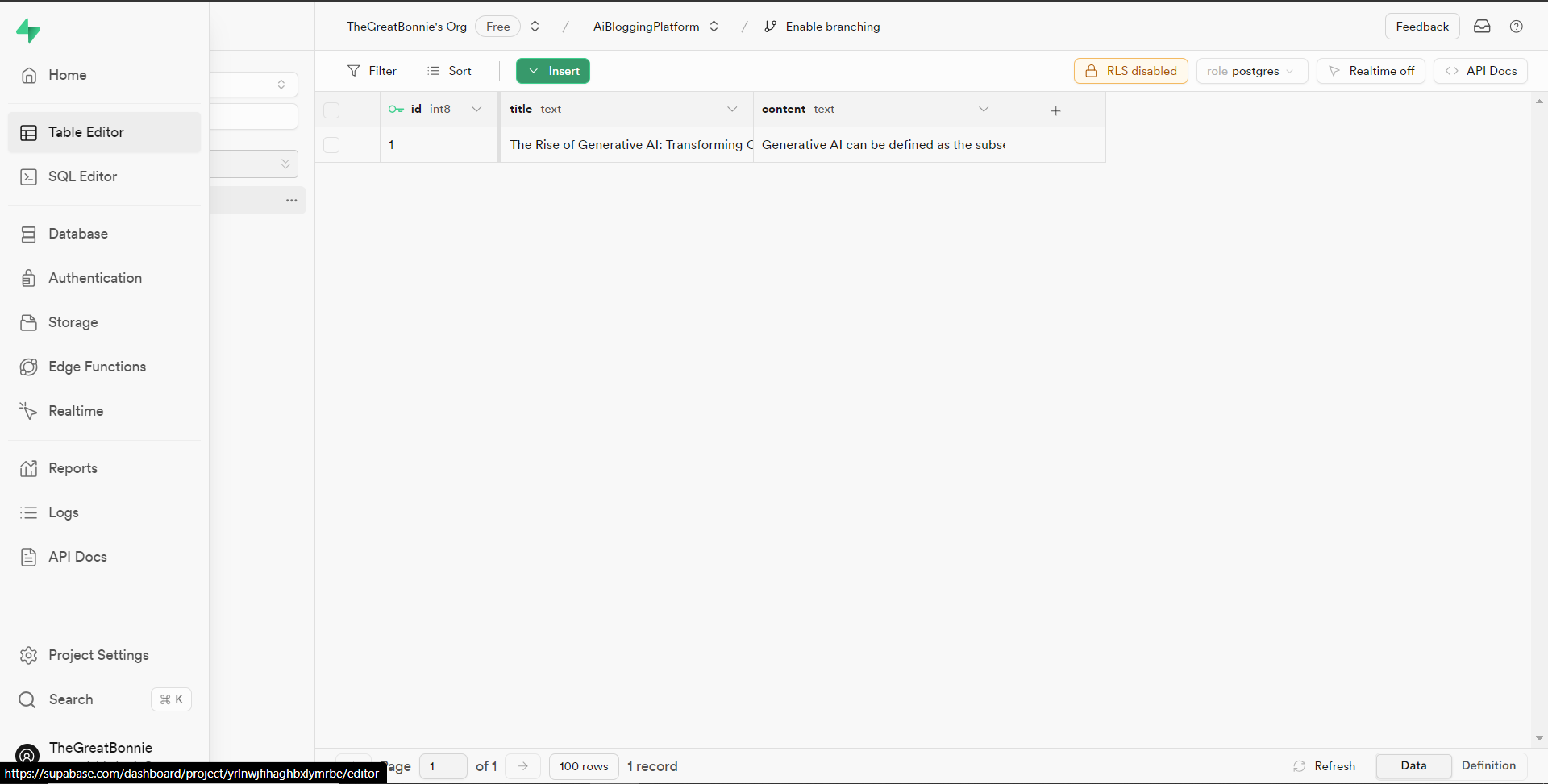 接下來,前往`/[root]/src/app/page.tsx`檔案並在頂部導入 cookie 和 supabase 套件。 ``` import { cookies } from "next/headers"; import { supabase } from "@/utils/supabase"; ``` 然後在 Home 函數中加入以下程式碼,從 Supabase 資料庫中取得文章資料。 ``` const { data: articles, error } = await supabase(cookies).from('articles').select('*') ``` 之後,更新如下所示的元素程式碼,以將已發佈的文章呈現在部落格平台主頁上。 ``` return ( <> <Header /> <div className="max-w-[85rem] h-full px-4 py-10 sm:px-6 lg:px-8 lg:py-14 mx-auto"> <div className="grid sm:grid-cols-2 lg:grid-cols-3 gap-6"> {articles?.map((post: any) => ( <Link key={post.id} className="group flex flex-col h-full bg-white border border-gray-200 hover:border-transparent hover:shadow-lg transition-all duration-300 rounded-xl p-5 " href={`/posts/${post.id}`}> <div className="aspect-w-16 aspect-h-11"> <Image className="object-cover h-48 w-96 rounded-xl" src={`https://source.unsplash.com/featured/?${encodeURIComponent( post.title )}`} width={500} height={500} alt="Image Description" /> </div> <div className="my-6"> <h3 className="text-xl font-semibold text-gray-800 "> {post.title} </h3> </div> </Link> ))} </div> </div> </> ); ``` 然後導航到[http://localhost:3000](http://localhost:3000/writearticle) ,您應該會看到您發布的文章,如下所示。 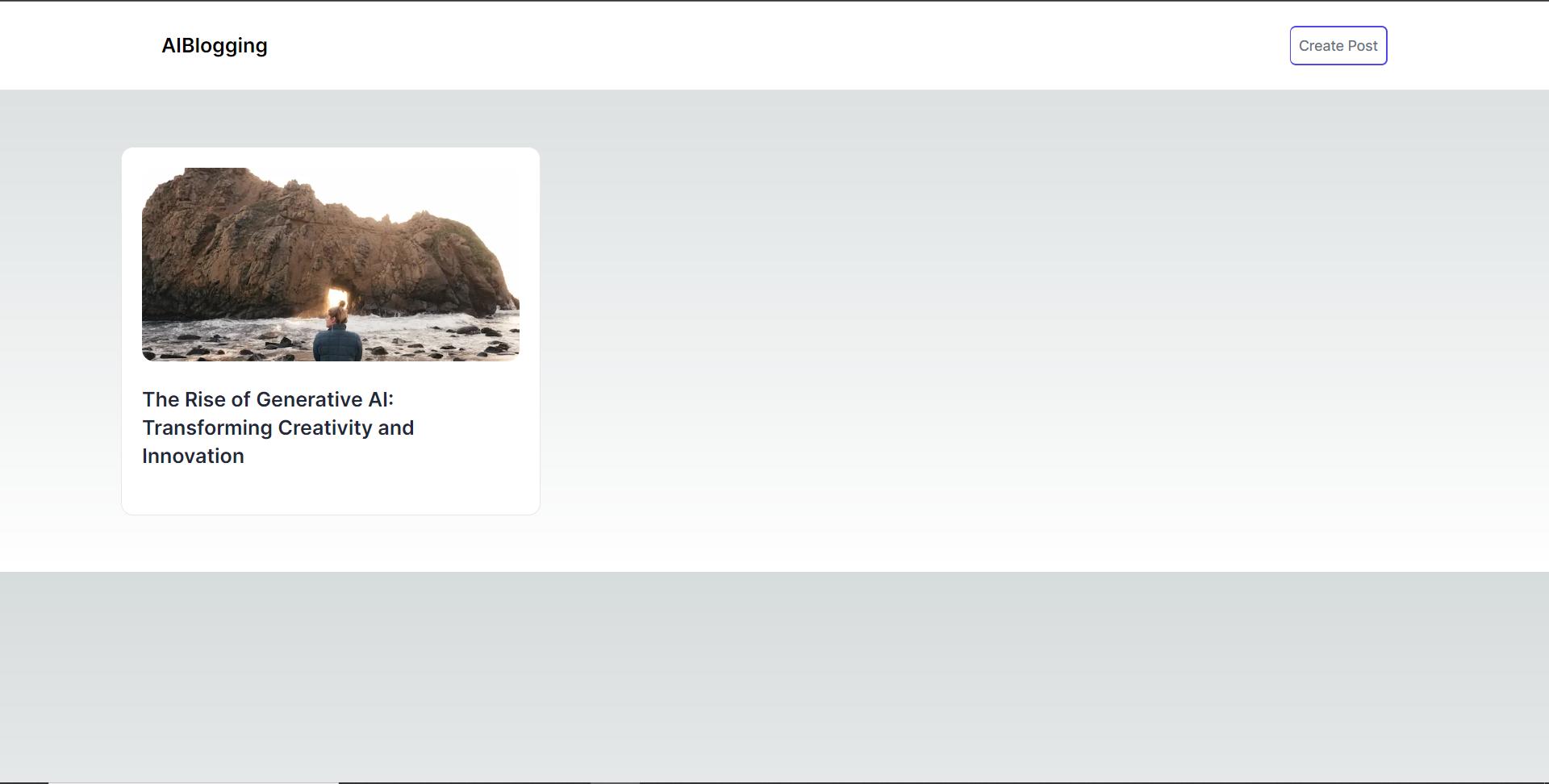 之後,轉到`/[root]/src/app`資料夾並建立一個名為`[id].`在`[id]`資料夾中,建立一個名為`page.tsx`的文件,並在頂部匯入以下套件和元件。 ``` import { supabase } from '@/utils/supabase'; import { cookies } from "next/headers"; import Header from '@/app/components/Header'; ``` 在導入下面,定義一個名為「getArticles」的非同步函數,該函數根據 id 參數從 supabase 資料庫檢索文章資料,如下所示。 ``` // Define an asynchronous function named 'getArticles' that retrieves article data based on the provided parameters async function getArticles(params: any) { // Extract the 'id' parameter from the provided 'params' object const { id } = params // Retrieve article data from Supabase database where the 'id' matches the provided value const { data, error } = await supabase(cookies) .from('articles') .select('*') .eq('id', id) .single(); // Return the retrieved data return data } ``` 在上面的程式碼下面,定義一個名為“Post”的函數,它將“params”作為 props,如下所示。 ``` // Define a default asynchronous function named 'Post' that takes 'params' as props export default async function Post({ params }: { params: any }) { // Retrieve the post data asynchronously based on the provided 'params' const post = await getArticles(params); // Return JSX to render the post details return ( <> {/* Render the header component */} <Header /> {/* Main content wrapper */} <div className="max-w-3xl px-4 pt-6 lg:pt-10 pb-12 sm:px-6 lg:px-8 mx-auto"> <div className="max-w-2xl"> <div className="space-y-5 md:space-y-8"> <div className="space-y-3"> {/* Render the post title */} <h2 className="text-2xl font-bold md:text-3xl dark:text-white"> {/* Render the post title only if 'post' is truthy */} {post && post.title} </h2> {/* Render the post content */} <p className="text-lg text-gray-800 dark:text-gray-200"> {/* Render the post content only if 'post' is truthy */} {post && post.content} </p> </div> </div> </div> </div> </> ); } ``` 之後,導覽至[http://localhost:3000](http://localhost:3000/writearticle)並點擊部落格平台主頁上顯示的文章。 然後您應該被重定向到文章的內容,如下所示。 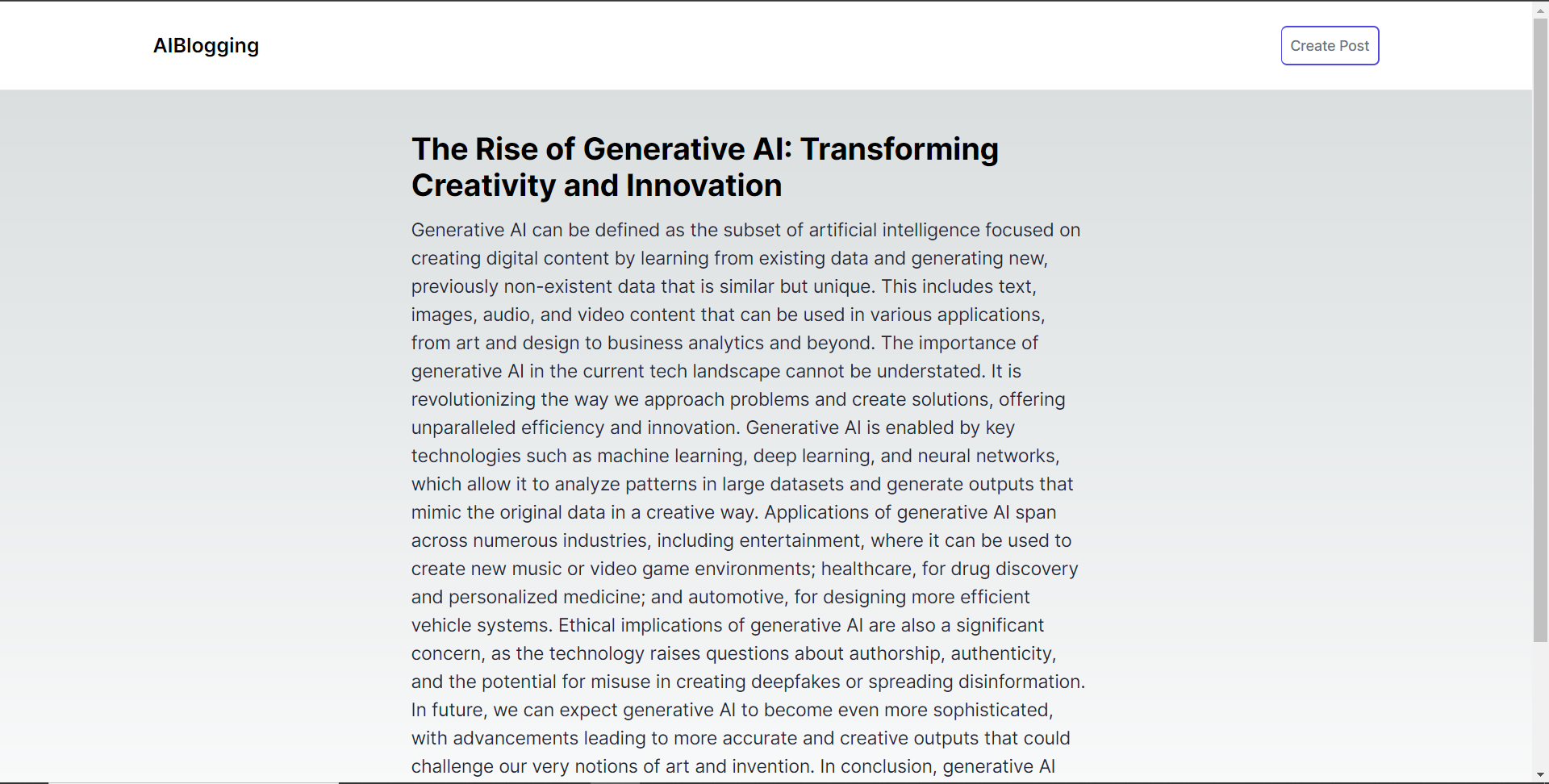 結論 -- 總而言之,您可以使用 CopilotKit 建立應用內 AI 聊天機器人,該機器人可以查看當前應用程式狀態並在應用程式內執行操作。 AI 聊天機器人可以與您的應用程式前端、後端和第三方服務對話。 完整的原始碼:https://github.com/TheGreatBonnie/aipoweredblog --- 原文出處:https://dev.to/copilotkit/how-to-build-an-ai-powered-blogging-platform-nextjs-langchain-supabase-1hdp
在這篇文章中,我將分享 21 個帶有程式碼片段的 HTML 技巧,可以提高您的編碼技能。 讓我們直接進入正題吧。🚀 建立聯絡連結 ------ 使用 HTML 建立可點擊的電子郵件、電話和簡訊連結: ``` <!-- Email link --> <a href="mailto:[email protected]"> Send Email </a> <!-- Phone call link --> <a href="tel:+1234567890"> Call Us </a> <!-- SMS link --> <a href="sms:+1234567890"> Send SMS </a> ``` 建立可折疊內容 ------- 當您想要在網頁上包含可折疊內容時,可以使用`<details>`和`<summary>`標記。 `<details>`標籤建立隱藏內容的容器,而`<summary>`標籤提供可點擊的標籤來切換該內容的可見性。 ``` <details> <summary>Click to expand</summary> <p>This content can be expanded or collapsed.</p> </details> ``` 利用語意元素 ------ 為您的網站選擇語義元素而不是非語義元素。它們使您的程式碼變得有意義,並改善結構、可存取性和 SEO。 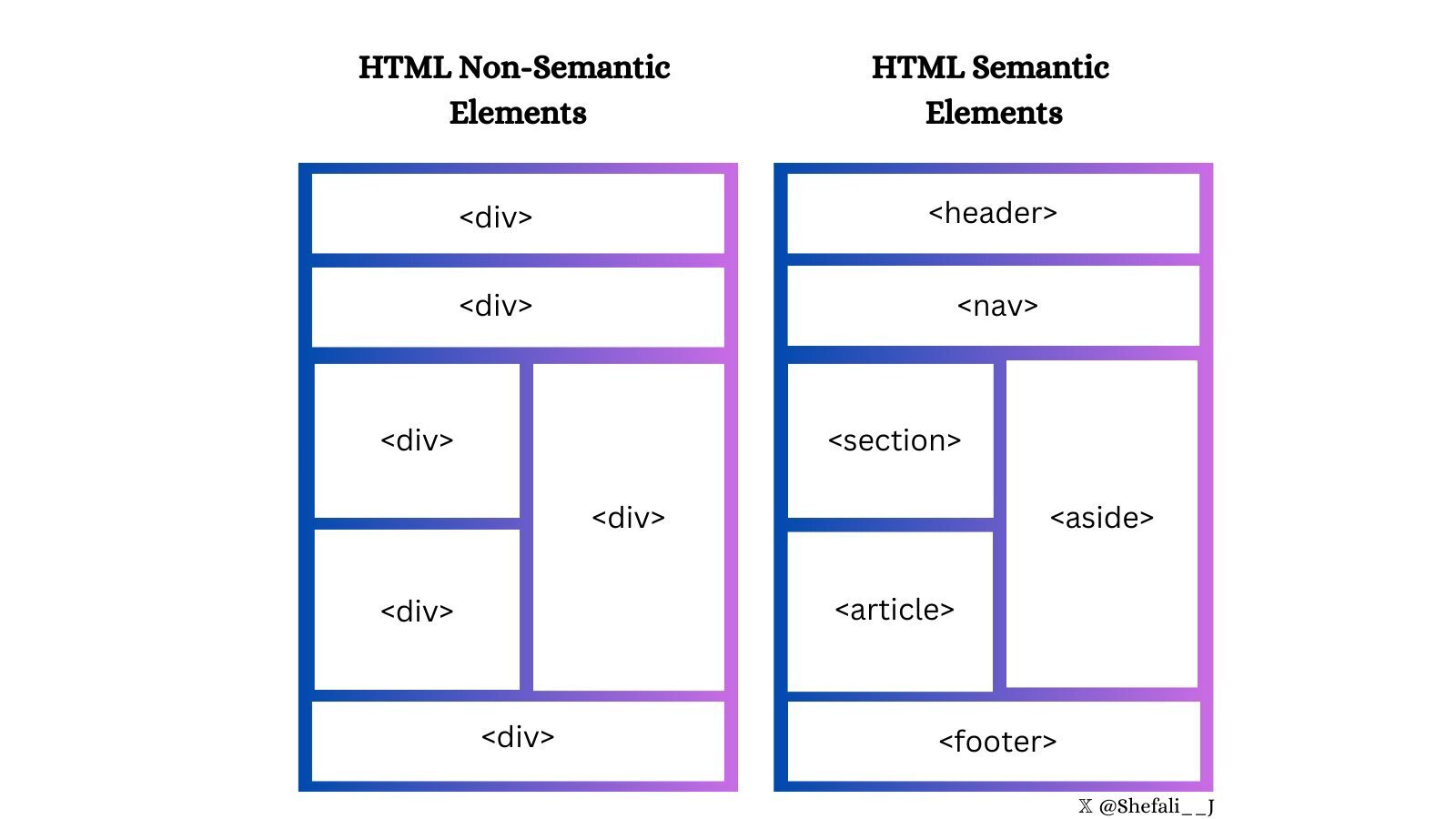 將表單元素分組 ------- 使用`<fieldset>`標記對表單中的相關元素進行分組,並使用`<legend>`標記和`<fieldset>`來定義`<fieldset>`標記的標題。 這對於建立更有效率、更易於存取的表單非常有用。 ``` <form> <fieldset> <legend>Personal details</legend> <label for="firstname">First name:</label> <input type="text" id="firstname" name="firstname" /> <label for="email">Email:</label> <input type="email" id="email" name="email" /> <label for="contact">Contact:</label> <input type="text" id="contact" name="contact" /> <input type="button" value="Submit" /> </fieldset> </form> ``` 增強下拉式選單 ------- 您可以使用`<optgroup>`標籤對`<select>` HTML 標籤中的相關選項進行分組。 當您使用大型下拉式選單或長選項清單時可以使用此功能。 ``` <select> <optgroup label="Fruits"> <option>Apple</option> <option>Banana</option> <option>Mango</option> </optgroup> <optgroup label="Vegetables"> <option>Tomato</option> <option>Broccoli</option> <option>Carrot</option> </optgroup> </select> ``` 改進視訊演示 ------ `poster`屬性可以與`<video>`元素一起使用來顯示圖像,直到使用者播放影片。 ``` <video controls poster="image.png" width="500"> <source src="video.mp4" type="video/mp4 /> </video> ``` 支援多項選擇 ------ 您可以將`multiple`屬性與`<input>`和`<select>`元素一起使用,以允許使用者一次選擇/輸入`multiple`值。 ``` <input type="file" multiple /> <select multiple> <option value="java">Java</option> <option value="javascript">JavaScript</option> <option value="typescript">TypeScript</option> <option value="rust">Rust</option> </select> ``` 將文字顯示為下標和上標 ----------- `<sub>`和`<sup>`元素可用於分別將文字顯示為下標和上標。 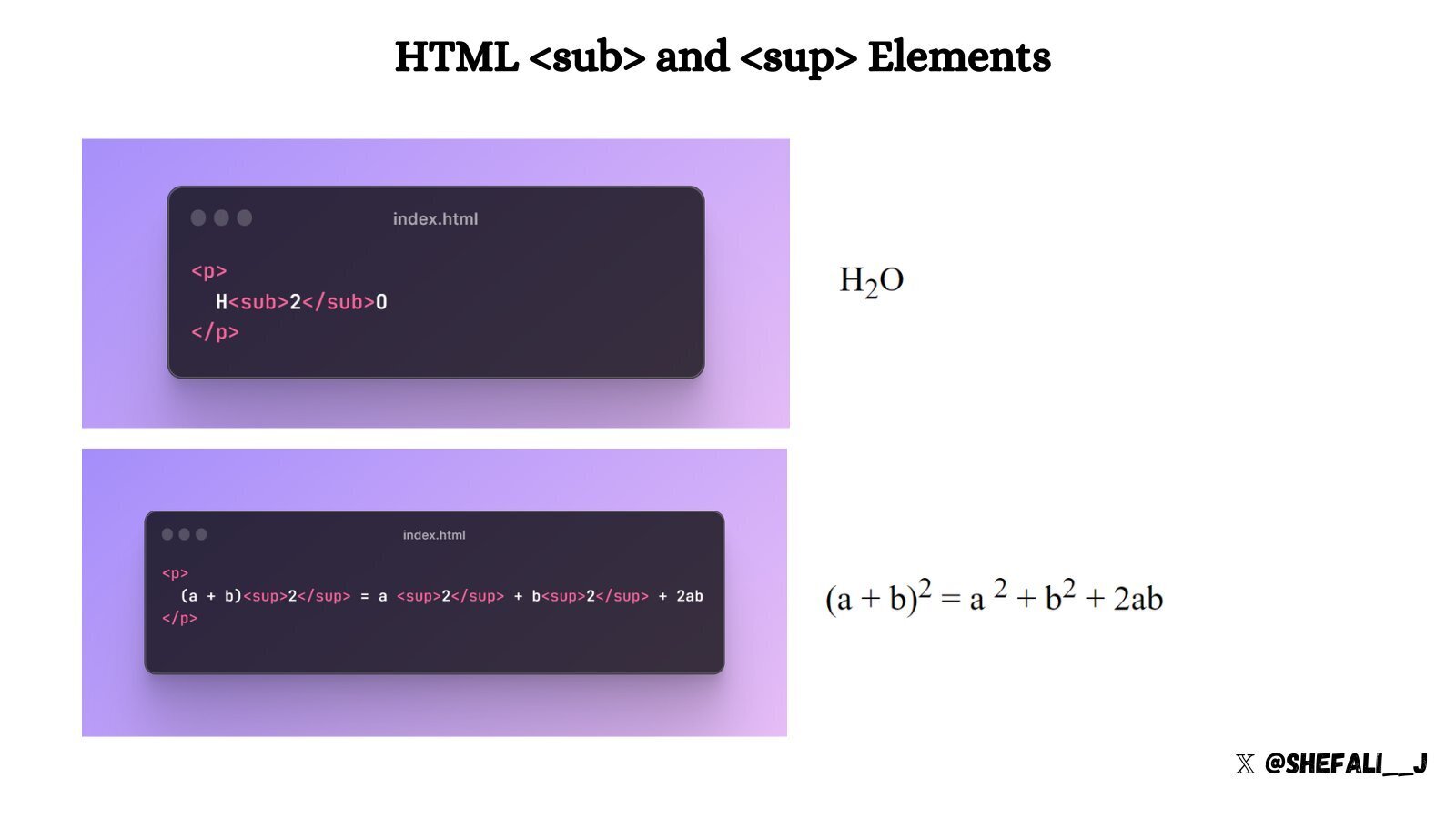 建立下載連結 ------ 您可以使用帶有`<a>`元素的`download`屬性來指定當使用者點擊連結時,應下載而不是導航到連結的資源。 ``` <a href="document.pdf" download="document.pdf"> Download PDF </a> ``` 定義相對連結的基本 URL ------------- 您可以使用`<base>`標籤來定義網頁中所有相對 URL 的基本 URL。 當您想要為網頁上的所有相對 URL 建立共用起點時,這會很方便,從而更輕鬆地導航和載入資源。 ``` <head> <base href="https://shefali.dev" target="_blank" /> </head> <body> <a href="/blog">Blogs</a> <a href="/get-in-touch">Contact</a> </body> ``` 控制圖像加載 ------ `<img>`元素的`loading`屬性可用來控制瀏覽器載入圖片的方式。它有三個值:「eager」、「lazy」和「auto」。 ``` <img src="picture.jpg" loading="lazy"> ``` 管理翻譯功能 ------ 您可以使用`translate`屬性來指定元素的內容是否應由瀏覽器的翻譯功能來翻譯。 ``` <p translate="no"> This text should not be translated. </p> ``` 設定最大輸入長度 -------- 透過使用`maxlength`屬性,您可以設定使用者在輸入欄位中輸入的最大字元數。 ``` <input type="text" maxlength="4"> ``` 設定最小輸入長度 -------- 透過使用`minlength`屬性,您可以設定使用者在輸入欄位中輸入的最小字元數。 ``` <input type="text" minlength="3"> ``` 啟用內容編輯 ------ 使用`contenteditable`屬性指定元素的內容是否可編輯。 它允許使用者修改元素內的內容。 ``` <div contenteditable="true"> You can edit this content. </div> ``` 控制拼字檢查 ------ 您可以`spellcheck`屬性與`<input>`元素、內容可編輯元素和`<textarea>`元素結合使用,以啟用或停用瀏覽器的拼字檢查。 ``` <input type="text" spellcheck="true"/> ``` 確保無障礙 ----- `alt`屬性指定圖像無法顯示時的替代文字。 始終包含圖像的描述性 alt 屬性,以提高可存取性和 SEO。 ``` <img src="picture.jpg" alt="Description for the image"> ``` 定義連結的目標行為 --------- 您可以使用`target`屬性來指定您按一下連結資源時將顯示的位置。 ``` <!-- Opens in the same frame --> <a href="https://shefali.dev" target="_self">Open</a> <!-- Opens in a new window or tab --> <a href="https://shefali.dev" target="_blank">Open</a> <!-- Opens in the parent frame --> <a href="https://shefali.dev" target="_parent">Open</a> <!-- Opens in the full body of the window --> <a href="https://shefali.dev" target="_top">Open</a> <!-- Opens in the named frame --> <a href="https://shefali.dev" target="framename">Open</a> ``` 提供附加資訊 ------ `title`屬性可用於在使用者將滑鼠懸停在元素上時提供有關該元素的附加資訊。 ``` <p title="World Health Organization">WHO</p> ``` 接受特定文件類型 -------- 可以使用`accept`屬性指定伺服器接受的檔案類型(僅適用於檔案類型)。這與`<input>`元素一起使用。 ``` <input type="file" accept="image/png, image/jpeg" /> ``` 優化影片載入 ------ 您可以透過使用`<video>`元素的`preload`屬性來加快影片檔案的載入速度,從而實現更流暢的播放。 ``` <video src="video.mp4" preload="auto"> Your browser does not support the video tag. </video> ``` 這就是今天的全部內容。 我希望這有幫助。 謝謝閱讀。 欲了解更多此類內容,[請點擊此處](https://shefali.dev/blog)。 您也可以在[X(Twitter)](https://twitter.com/Shefali__J)上關注我,以獲取有關 Web 開發的每日提示。 繼續編碼! [](https://www.buymeacoffee.com/devshefali) --- 原文出處:https://dev.to/devshefali/21-html-tips-you-must-know-about-55j7
長話短說 ---- 在本文中,您將了解如何建立 Vercel 的 V0.dev 的克隆。這是一個很棒的專案,可以加入到您的投資組合中並磨練您的人工智慧能力。 我們將介紹使用: - 用於應用程式框架的 Next.js 🖥️ - 法學碩士 OpenAI 🧠 - v0 👾 的應用程式邏輯 - 使用 CopilotKit 將 AI 整合到您的應用程式中 🪁  --- CopilotKit:應用內人工智慧的作業系統框架 ========================= CopilotKit 是[開源人工智慧副駕駛平台。](https://github.com/CopilotKit/CopilotKit)我們可以輕鬆地將強大的人工智慧整合到您的 React 應用程式中。 建造: - ChatBot:上下文感知的應用內聊天機器人,可以在應用程式內執行操作 💬 - CopilotTextArea:人工智慧驅動的文字字段,具有上下文感知自動完成和插入功能📝 - 聯合代理:應用程式內人工智慧代理,可以與您的應用程式和使用者互動🤖  {% cta https://github.com/CopilotKit/CopilotKit %} Star CopilotKit ⭐️ {% endcta %} (原諒人工智慧的拼字錯誤並給一顆星:) 現在回到文章。 --- 先決條件 ---- 要開始學習本教程,您需要具備以下條件: - 文字編輯器(VS Code、遊標) - React、Next.js、Typescript 和 Tailwind CSS 的基本知識。 - Node.js 安裝在您的 PC/Mac 上 - 套件管理器 (npm) - [OpenAI](https://platform.openai.com/docs/overview) API 金鑰 - [CopilotKit](https://docs.copilotkit.ai/getting-started/quickstart-textarea)安裝在您的 React 專案中 v0是什麼? ------ **v0**是[Vercel 開發的](https://vercel.com/blog/announcing-v0-generative-ui)生成式使用者介面 (UI) 工具,允許使用者給予提示並描述他們的想法,然後將其轉換為用於建立 Web 介面的 UI 程式碼。它利用[生成式 AI](https://medium.com/data-science-at-microsoft/generative-ai-openai-and-chatgpt-what-are-they-3c80397062c4)以及[React](https://developer.mozilla.org/en-US/docs/Learn/Tools_and_testing/Client-side_JavaScript_frameworks/React_getting_started) 、 [Tailwind CSS](https://tailwindcss.com/)和[Shadcn UI](https://ui.shadcn.com/)等開源工具,根據使用者提供的描述產生程式碼。 *這是使用 v0 產生的 Web 應用程式 UI 的範例* https://v0.dev/t/nxGnMd1uVGc 了解專案要求 ------ 在本逐步教程結束時,克隆將具有以下專案要求: 1. **使用者輸入:**使用者輸入文字作為提示,描述他們想要產生的 UI。這將使用 CopilotKit 聊天機器人來完成,該聊天機器人由[CopilotSidebar](https://docs.copilotkit.ai/reference/CopilotSidebar)提供。 2. **CopilotKit 整合:** CopilotKit 將用於為 Web 應用程式提供 AI 功能以產生 UI。 3. **渲染 UI:**在 UI React/JSX 程式碼和渲染 UI 之間切換的切換開關。 使用 CopilotKit 建立 v0 克隆 ---------------------- **第 1 步:建立一個新的 Next.JS 應用程式** 在終端機中開啟工作區資料夾並執行以下命令建立新的 Next.js 應用程式: ``` npx create-next-app@latest copilotkit-v0-clone ``` 這將建立一個名為`copilotkit-v0-clone`新目錄,其中包含 Next.JS 專案結構,並安裝了所需的依賴項。它將在您的終端中顯示這一點,並對除最後一個之外的所有選項都選擇**“是”** ,因為建議使用預設`import alias` 。其他提示安裝我們將在專案中使用的 Typescript 和 TailwindCSS。  使用`cd`指令導航到專案目錄,如下所示: ``` cd copilotkit-v0-clone ``` **步驟 2:設定 CopilotKit 後端端點。閱讀[文件](https://docs.copilotkit.ai/getting-started/quickstart-backend)以了解更多資訊。** 執行以下命令來安裝 CopilotKit 後端軟體包: ``` npm i @copilotkit/backend ``` 然後造訪 https://platform.openai.com/api-keys 以取得您的**GPT 4** OpenAI API 金鑰。 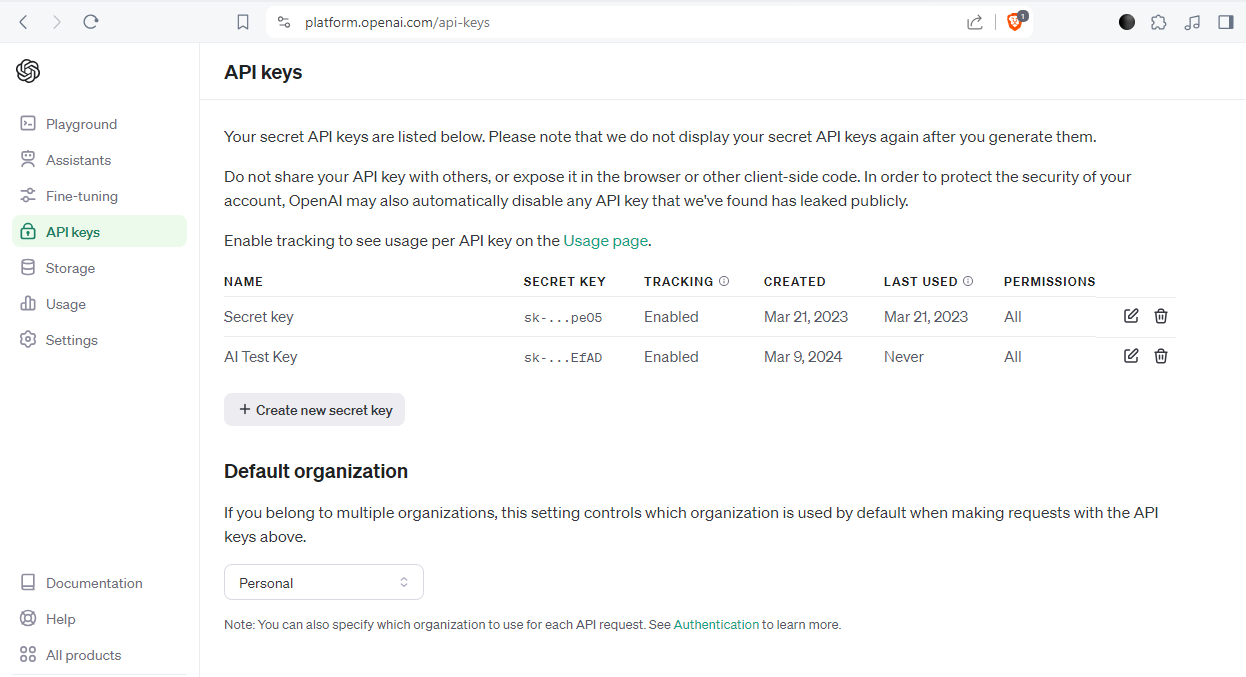 取得 API 金鑰後,在根目錄中建立一個`.env.local`檔案。 `.env.local`檔案應該是這樣的: ``` OPENAI_API_KEY=Your OpenAI API key ``` 在**app**目錄下建立該目錄; `api/copilot/openai`並建立一個名為`route.ts`的檔案。該檔案用作 CopilotKit 請求和 OpenAI 互動的**後端**端點。它處理傳入的請求,使用 CopilotKit 處理它們,並傳回適當的回應。 我們將在`route.ts`檔案中建立一個POST請求函數,在post請求內部建立一個`CopilotBackend`類別的新實例,該類別提供了處理CopilotKit請求的方法。 然後,我們呼叫`CopilotBackend`實例的`response`方法,並傳遞請求物件 ( `req` ) 和`OpenAIAdapter`類別的新實例作為參數。此方法使用 CopilotKit 和 OpenAI API 處理請求並回傳回應。 如下面的程式碼所示,我們從`@copilotkit/backend`套件導入`CopilotBackend`和`OpenAIAdapter`類別。這些類別對於與 CopilotKit 和 OpenAI API 互動是必需的。 ``` import { CopilotBackend, OpenAIAdapter } from "@copilotkit/backend"; export const runtime = "edge"; export async function POST(req: Request): Promise<Response> { const copilotKit = new CopilotBackend(); return copilotKit.response(req, new OpenAIAdapter()); } ``` **步驟 3:為 v0 克隆建立元件** 我們將使用 Shadcn UI 庫中的元件。要處理這個問題,讓我們透過執行`shadcn-ui init`命令來設定 Shadcn UI 庫來設定您的專案 ``` npx shadcn-ui@latest init ``` 然後我們將用這個問題來配置components.json ``` Which style would you like to use? › Default Which color would you like to use as base color? › Slate Do you want to use CSS variables for colors? › no / yes ``` 我們在 Shadcn UI 中使用的元件是**按鈕**和**對話框**。那麼讓我們來安裝它們吧! 對於[按鈕](https://ui.shadcn.com/docs/components/button),執行此命令 ``` npx shadcn-ui@latest add button ``` 若要安裝[對話](https://ui.shadcn.com/docs/components/dialog)方塊元件,請執行以下命令 ``` npx shadcn-ui@latest add dialog ``` **第 4 步:設定 CopilotKit 前端。閱讀[文件](https://docs.copilotkit.ai/getting-started/quickstart-textarea)以了解更多資訊。** 若要安裝 CopilotKit 前端軟體包,請執行以下命令: ``` npm i @copilotkit/react-core @copilotkit/react-ui ``` 根據[CopilotKit 文件](https://docs.copilotkit.ai/getting-started/quickstart-textarea),要使用 CopilotKit,我們必須設定前端包裝器以透過 Copilot 傳遞任何 React 應用程式。當提示傳遞到 CopilotKit 時,它會透過 URL 將其傳送到 OpenAI,後者會回傳回應。 在**應用程式**目錄中,讓我們更新`layout.tsx`檔案。該文件將定義我們應用程式的佈局結構並將 CopilotKit 整合到前端。 輸入以下程式碼: ``` "use client"; import { CopilotKit } from "@copilotkit/react-core"; import "@copilotkit/react-textarea/styles.css"; // also import this if you want to use the CopilotTextarea component import "@copilotkit/react-ui/styles.css"; import { Inter } from "next/font/google"; import "./globals.css"; import { CopilotSidebar, } from "@copilotkit/react-ui"; const inter = Inter({ subsets: ["latin"] }); export default function RootLayout({ children, }: Readonly<{ children: React.ReactNode; }>) { return ( <html lang="en"> <body className={inter.className}> <CopilotKit url="/api/copilotkit/openai/"> <CopilotSidebar defaultOpen>{children}</CopilotSidebar> </CopilotKit> </body> </html> ); } ``` 該元件代表我們應用程式的根佈局。它使用 CopilotKit 包裝整個應用程式,根據我們在**步驟 2**中為後端建立的內容指定 CopilotKit 後端端點的 URL ( `/api/copilotkit/openai/` )。此外,它還包括一個 CopilotSidebar 元件,可作為 CopilotKit 的側邊欄,並將 Children 屬性作為其內容傳遞。 **第 5 步:設定主應用程式** 讓我們建立應用程式的結構。它將有一個標題、側邊欄和預覽畫面。 對於**Header** ,導航到**元件**目錄,如下所示, `src/components`然後建立一個`header.tsx`檔案並輸入以下程式碼: ``` import { CodeXmlIcon } from "lucide-react"; import { Button } from "./ui/button"; const Header = (props: { openCode: () => void }) => { return ( <div className="w-full h-20 bg-white flex justify-between items-center px-4"> <h1 className="text-xl font-bold">Copilot Kit</h1> <div className="flex gap-x-2"> <Button className=" px-6 py-1 rounded-md space-x-1" variant={"default"} onClick={props.openCode} > <span>Code</span> <CodeXmlIcon size={20} /> </Button> </div> </div> ); }; export default Header; ``` 對於**側欄,**建立一個`sidebar.tsx`檔案並輸入以下程式碼: ``` import { ReactNode } from "react"; const Sidebar = ({ children }: { children: ReactNode }) => { return ( <div className="w-[12%] min-h-full bg-white rounded-md p-4"> <h1 className="text-sm mb-1">History</h1> {children} </div> ); }; export default Sidebar; ``` 然後對於**預覽**螢幕,建立一個`preview-screen.tsx`檔案並輸入程式碼: ``` const PreviewScreen = ({ html_code }: { html_code: string }) => { return ( <div className="w-full h-full bg-white rounded-lg shadow-lg p-2 border"> <div dangerouslySetInnerHTML={{ __html: html_code }} /> </div> ); }; export default PreviewScreen; ``` 現在讓我們將它們放在一起,打開`page.tsx`檔案並貼上以下程式碼: ``` "use client"; import { useState } from "react"; import { Dialog, DialogContent, DialogDescription, DialogHeader, DialogTitle, } from "@/components/ui/dialog"; import Header from "@/components/header"; import Sidebar from "@/components/sidebar"; import PreviewScreen from "@/components/preview-screen"; import { Input } from "@/components/ui/input"; export default function Home() { const [code, setCode] = useState<string[]>([ `<h1 class="text-red-500">Hello World</h1>`, ]); const [codeToDisplay, setCodeToDisplay] = useState<string>(code[0] || ""); const [showDialog, setShowDialog] = useState<boolean>(false); const [codeCommand, setCodeCommand] = useState<string>(""); return ( <> <main className="bg-white min-h-screen px-4"> <Header openCode={() => setShowDialog(true)} /> <div className="w-full h-full min-h-[70vh] flex justify-between gap-x-1 "> <Sidebar> <div className="space-y-2"> {code.map((c, i) => ( <div key={i} className="w-full h-20 p-1 rounded-md bg-white border border-blue-600" onClick={() => setCodeToDisplay(c)} > v{i} </div> ))} </div> </Sidebar> <div className="w-10/12"> <PreviewScreen html_code={readableCode || ""} /> </div> </div> <div className="w-8/12 mx-auto p-1 rounded-full bg-primary flex my-4 outline-0"> <Input type="text" placeholder="Enter your code command" className="w-10/12 p-6 rounded-l-full outline-0 bg-primary text-white" value={codeCommand} onChange={(e) => setCodeCommand(e.target.value)} /> <button className="w-2/12 bg-white text-primary rounded-r-full" onClick={() => generateCode.run(context)} > Generate </button> </div> </main> <Dialog open={showDialog} onOpenChange={setShowDialog}> <DialogContent> <DialogHeader> <DialogTitle>View Code.</DialogTitle> <DialogDescription> You can use the following code to start integrating into your application. </DialogDescription> <div className="p-4 rounded bg-primary text-white my-2"> {readableCode} </div> </DialogHeader> </DialogContent> </Dialog> </> ); } ``` 我們來分解一下上面的程式碼: `const [code, setCode] = useState<string[]>([]);`將用於保存生成的程式碼 `const [codeToDisplay, setCodeToDisplay] = useState<string>(code[0] || "");`將用於保存預覽畫面上顯示的程式碼。 `const [showDialog, setShowDialog] = useState<boolean>(false);`這將保持對話框的狀態,該對話框顯示您可以複製的生成程式碼。 在下面的程式碼中,我們循環產生的程式碼(一串陣列)將其顯示在側邊欄上,這樣當我們選擇一個程式碼時,它就會顯示在預覽畫面上。 ``` <Sidebar> <div className="space-y-2"> {code.map((c, i) => ( <div key={i} className="w-full h-20 p-1 rounded-md bg-white border border-blue-600" onClick={() => setCodeToDisplay(c)} > v{i} </div> ))} </div> </Sidebar> ``` `<PreviewScreen html_code={codeToDisplay} />`在這裡,我們發送要在預覽畫面上顯示的程式碼。預覽畫面元件採用 CopilotKit 產生的程式碼字串,並使用`dangerouslySetInnerHTML`來呈現產生的程式碼。 下面我們有一個`Dialog`元件,它將顯示 CoplilotKit 產生的程式碼,可以將其複製並加入到您的程式碼中。 ``` <Dialog open={showDialog} onOpenChange={setShowDialog}> <DialogContent> <DialogHeader> <DialogTitle>View Code.</DialogTitle> <DialogDescription> You can use the following code to start integrating into your application. </DialogDescription> <div className="p-4 rounded bg-primary text-white my-2"> {readableCode} </div> </DialogHeader> </DialogContent> </Dialog> ``` **步驟6:實作主要應用程式邏輯** 在這一步驟中,我們將 CopilotKit 整合到我們的 v0 克隆應用程式中,以促進人工智慧驅動的 UI 生成。我們將使用 CopilotKit 的 React hook 來管理狀態,使元件可供 Copilot 讀取和操作,並與 OpenAI API 互動。 在您的`page.tsx`檔案中,匯入以下內容: ``` import { CopilotTask, useCopilotContext, useMakeCopilotReadable, } from "@copilotkit/react-core"; ``` 然後我們在`Home`元件中使用`CopilotTask`定義一個`generateCode`任務: ``` const readableCode = useMakeCopilotReadable(codeToDisplay); const generateCode = new CopilotTask({ instructions: codeCommand, actions: [ { name: "generateCode", description: "Create Code Snippet with React.js, tailwindcss.", parameters: [ { name: "code", type: "string", description: "Code to be generated", required: true, }, ], handler: async ({ code }) => { setCode((prev) => [...prev, code]); setCodeToDisplay(code); }, }, ], }); const context = useCopilotContext(); ``` 我們使用`useMakeCopilotReadable`來傳遞現有程式碼並確保可讀性。然後我們使用`CopilotTask`產生UI,並將`generateCode`任務綁定到**生成**按鈕,這樣就可以透過與按鈕元件互動來產生程式碼片段。 此操作由使用者互動觸發,並在呼叫時執行非同步`handler`函數。 `handler`將產生的程式碼新增至程式碼陣列中,更新應用程式狀態以包含新產生的程式碼片段,並將產生的程式碼傳送到預覽畫面上顯示和呈現,預覽畫面也可以複製。 此外, `instructions`屬性指定提供給 Copilot 的命令,該命令儲存在`codeCommand`狀態變數中。 有關`CopilotTask`運作方式的完整說明,請查看此處的文件:https://docs.copilotkit.ai/reference/CopilotTask **第 6 步:執行 v0 克隆應用程式** 至此,我們已經完成了 v0 克隆設置,然後可以透過執行來啟動開發伺服器 ``` npm run dev ``` 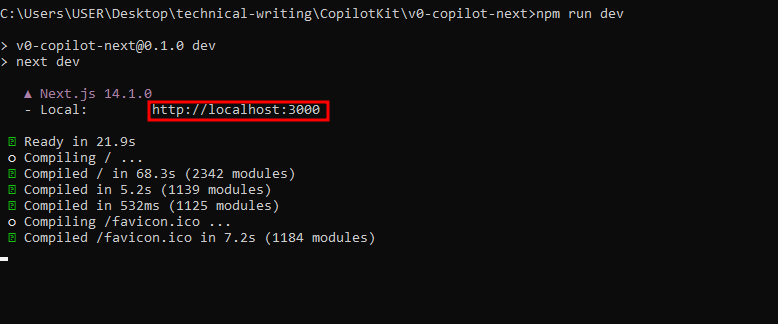 可以使用此 URL 在瀏覽器中存取該 Web 應用程式 [http://本地主機:3000](http://localhost:3000/) 然後您可以輸入提示並點擊**“生成”。**這裡有些例子: - **定價頁面:**如下所示,這是產生的UI,有一個切換按鈕可以在UI和React程式碼之間切換: 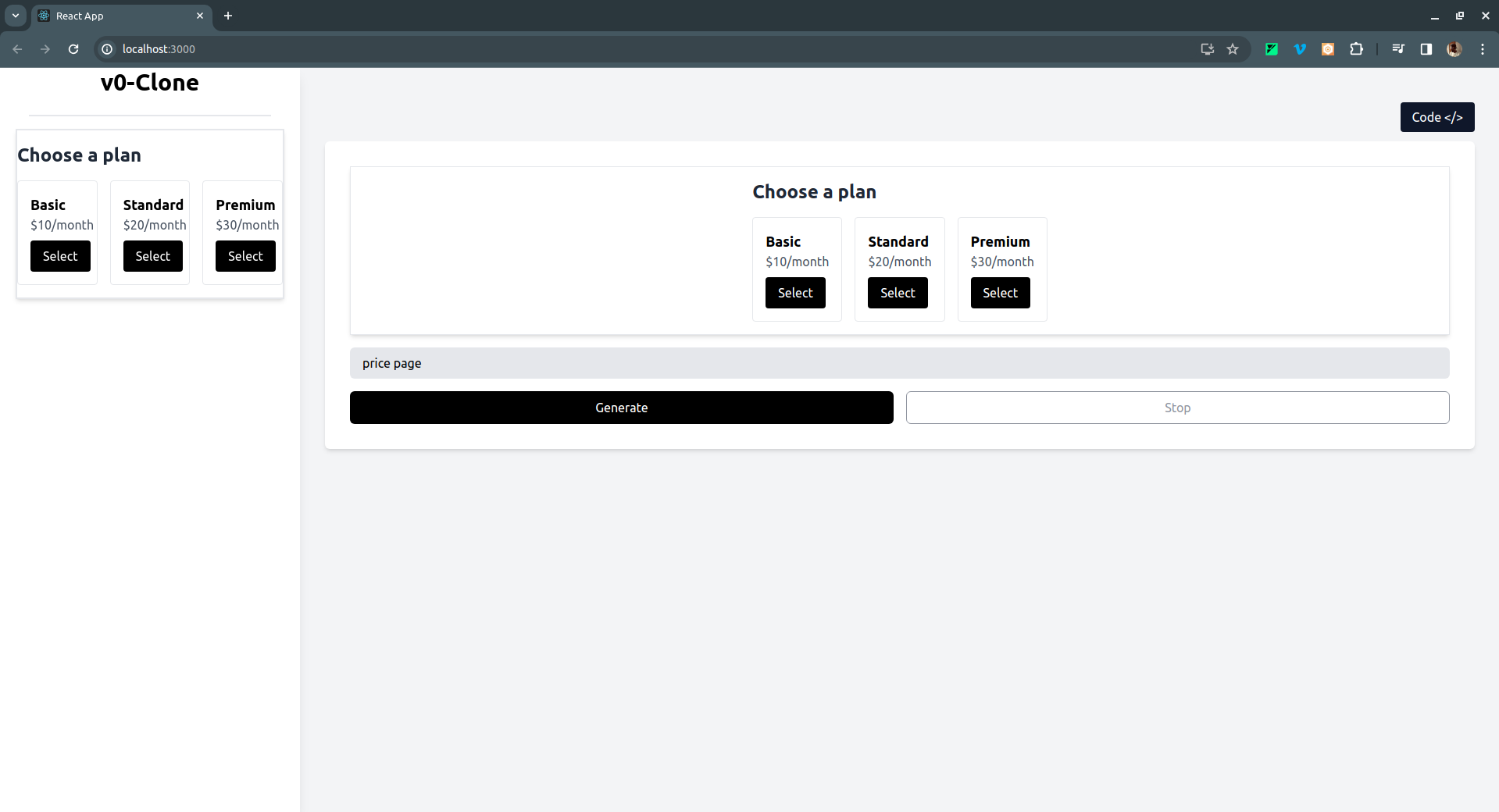 如果點擊右上角的**Code** </> 按鈕,它會切換到產生的 UI 的 React 程式碼,如下所示: 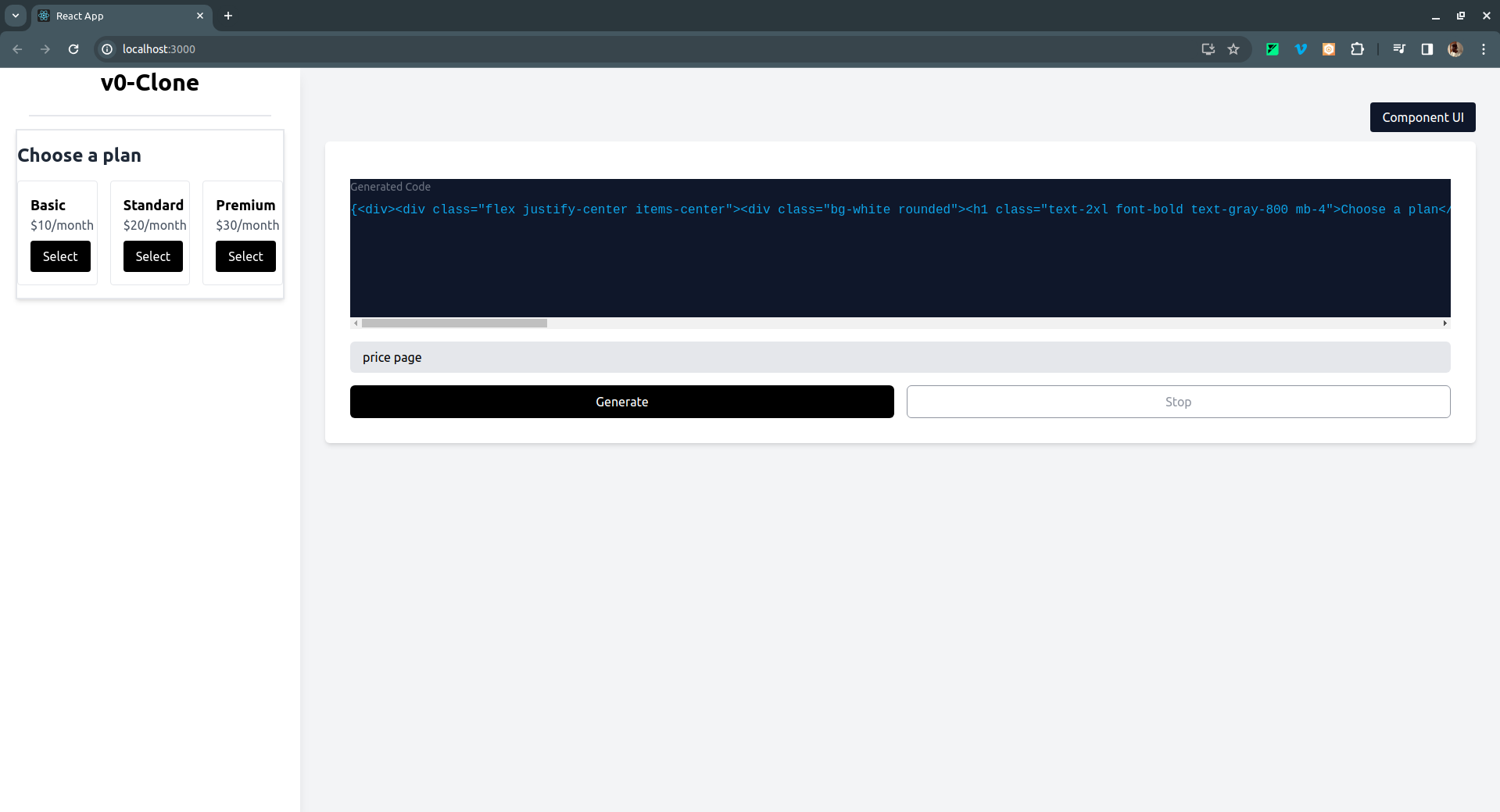 - 註冊頁面 UI 範例: 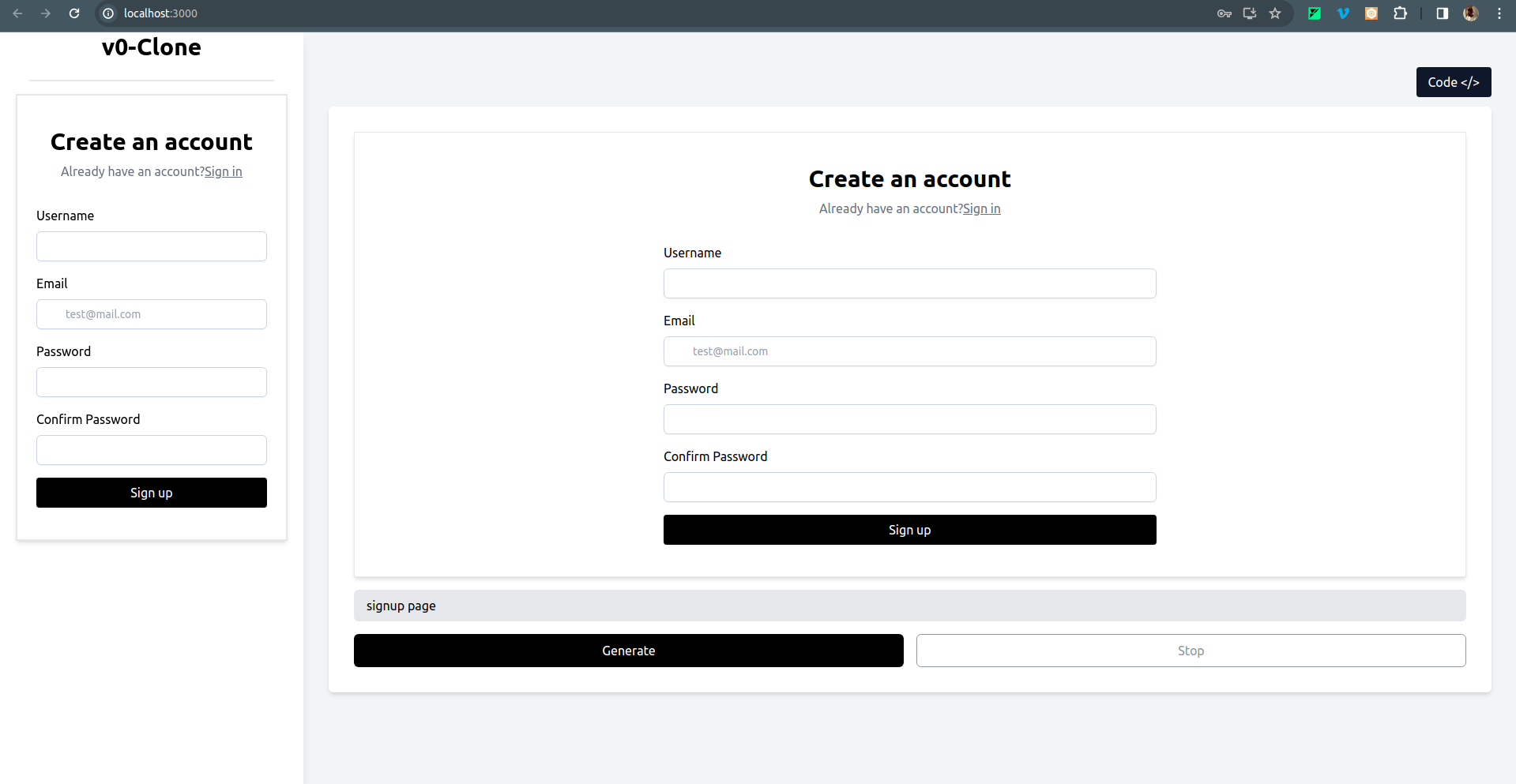 - 還有一個結帳頁面 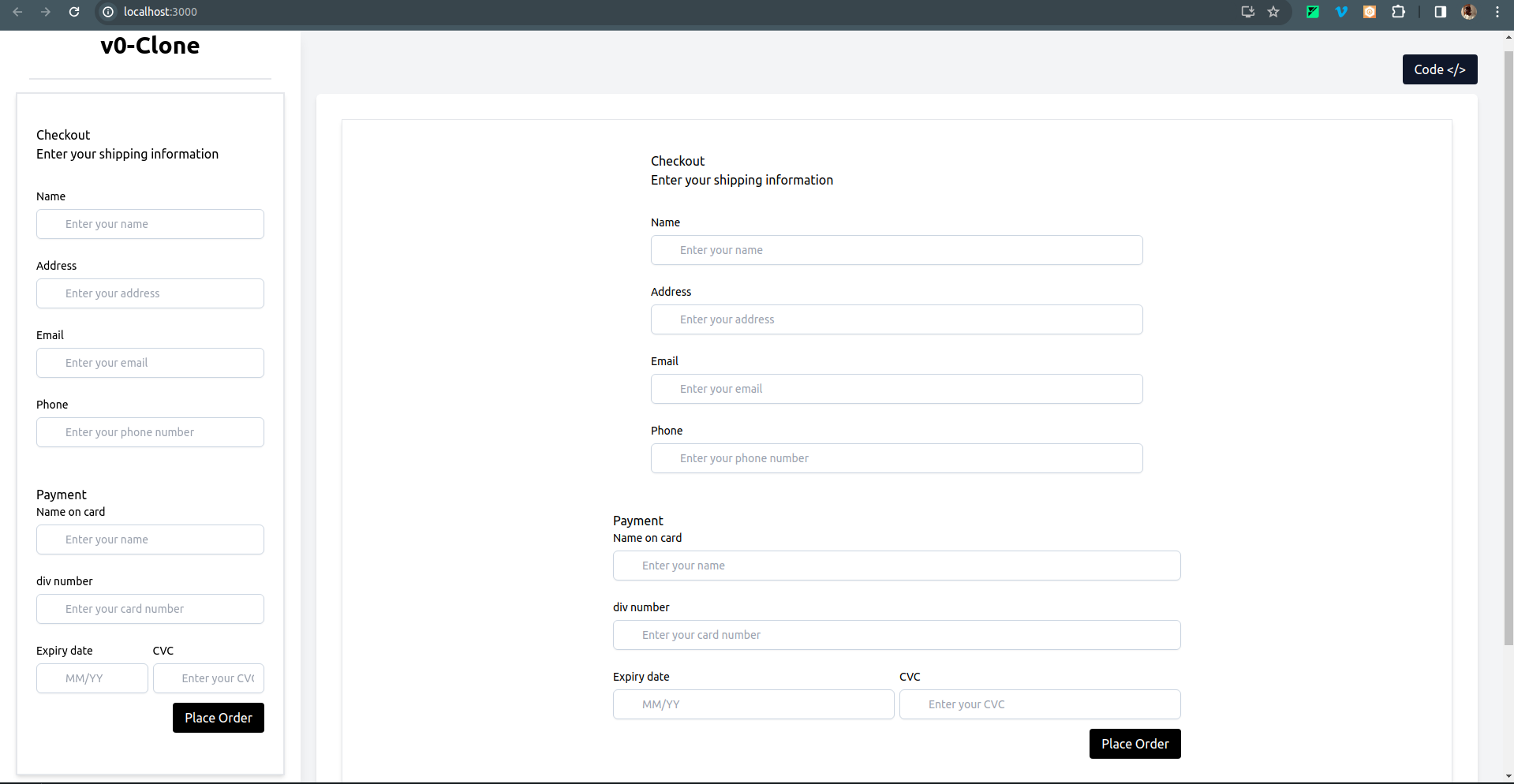 要克隆專案並在本地執行它,請打開終端並執行以下命令: ``` git clone https://github.com/Tabintel/v0-copilot-next ``` 然後執行`npm install`以安裝專案所需的所有依賴項,並`npm run dev`來執行 Web 應用程式。 結論 -- 總而言之,您可以使用[CopilotKit](https://github.com/CopilotKit/CopilotKit)建立 v0 克隆,為您的設計提供 UI 提示。 CopilotKit 不僅適用於 UI 提示,它還可以用於建立[AI 驅動的 PowerPoint 生成器](https://dev.to/copilotkit/how-to-build-ai-powered-powerpoint-app-nextjs-openai-copilotkit-ji2)、 [AI 簡歷產生器](https://dev.to/copilotkit/how-to-build-the-with-nextjs-openai-1mhb)等應用程式。 可能性是無限的,立即查看 CopilotKit,將您的 AI 想法變為現實。 在[GitHub](https://github.com/Tabintel/v0-copilot-next)上取得完整原始碼。 從[文件](https://docs.copilotkit.ai/getting-started/quickstart-textarea)中了解有關如何使用 CopilotKit 的更多資訊。 另外,別忘了[Star CopilotKit!](https://github.com/CopilotKit/CopilotKit) ⭐ --- 原文出處:https://dev.to/copilotkit/i-created-a-v0-clone-with-nextjs-gpt4-copilotkit-3cmb
長話短說 ==== 我收集了您應該了解的 React 庫,以建立許多不同類型的專案並成為 React 奇才🧙♂️。 其中每一項都是獨一無二的,並且都有自己的用例。 別忘了給他們加星號🌟 讓我們開始吧! 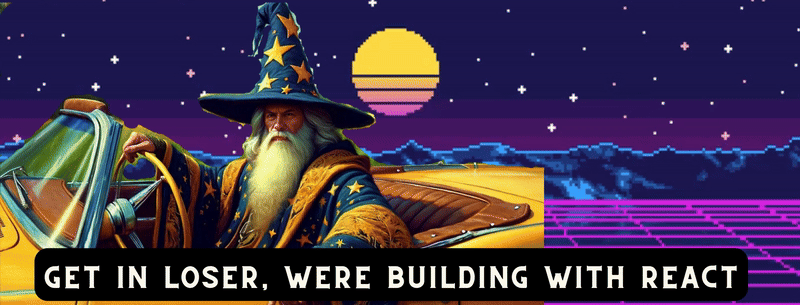 --- 1. [CopilotKit](https://github.com/CopilotKit/CopilotKit) - 建立應用內人工智慧聊天機器人、代理程式和文字區域 ------------------------------------------------------------------------------------ 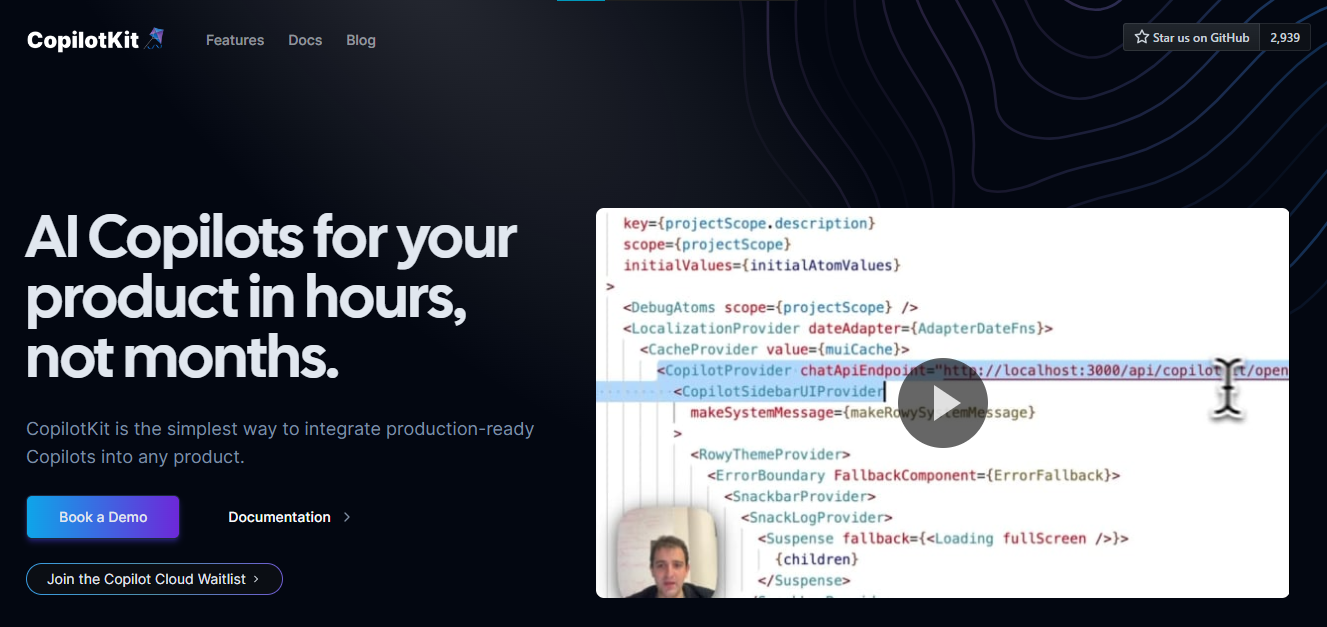 將 AI 功能整合到 React 中是很困難的,這就是 Copilot 的用武之地。一個簡單快速的解決方案,可將可投入生產的 Copilot 整合到任何產品中! 您可以使用兩個 React 元件將關鍵 AI 功能整合到 React 應用程式中。它們還提供內建(完全可自訂)Copilot 原生 UX 元件,例如`<CopilotKit />` 、 `<CopilotPopup />` 、 `<CopilotSidebar />` 、 `<CopilotTextarea />` 。 開始使用以下 npm 指令。 ``` npm i @copilotkit/react-core @copilotkit/react-ui ``` Copilot Portal 是 CopilotKit 提供的元件之一,CopilotKit 是一個應用程式內人工智慧聊天機器人,可查看目前應用狀態並在應用程式內採取操作。它透過插件與應用程式前端和後端以及第三方服務進行通訊。 這就是整合聊天機器人的方法。 `CopilotKit`必須包裝與 CopilotKit 互動的所有元件。建議您也開始使用`CopilotSidebar` (您可以稍後切換到不同的 UI 提供者)。 ``` "use client"; import { CopilotKit } from "@copilotkit/react-core"; import { CopilotSidebar } from "@copilotkit/react-ui"; import "@copilotkit/react-ui/styles.css"; export default function RootLayout({children}) { return ( <CopilotKit url="/path_to_copilotkit_endpoint/see_below"> <CopilotSidebar> {children} </CopilotSidebar> </CopilotKit> ); } ``` 您可以使用此[快速入門指南](https://docs.copilotkit.ai/getting-started/quickstart-backend)設定 Copilot 後端端點。 之後,您可以讓 Copilot 採取行動。您可以閱讀如何提供[外部上下文](https://docs.copilotkit.ai/getting-started/quickstart-chatbot#provide-context)。您可以使用`useMakeCopilotReadable`和`useMakeCopilotDocumentReadable`反應掛鉤來執行此操作。 ``` "use client"; import { useMakeCopilotActionable } from '@copilotkit/react-core'; // Let the copilot take action on behalf of the user. useMakeCopilotActionable( { name: "setEmployeesAsSelected", // no spaces allowed in the function name description: "Set the given employees as 'selected'", argumentAnnotations: [ { name: "employeeIds", type: "array", items: { type: "string" } description: "The IDs of employees to set as selected", required: true } ], implementation: async (employeeIds) => setEmployeesAsSelected(employeeIds), }, [] ); ``` 您可以閱讀[文件](https://docs.copilotkit.ai/getting-started/quickstart-textarea)並查看[演示影片](https://github.com/CopilotKit/CopilotKit?tab=readme-ov-file#demo)。 您可以輕鬆整合 Vercel AI SDK、OpenAI API、Langchain 和其他 LLM 供應商。您可以按照本[指南](https://docs.copilotkit.ai/getting-started/quickstart-chatbot)將聊天機器人整合到您的應用程式中。 基本概念是在幾分鐘內建立可用於基於 LLM 的應用程式的 AI 聊天機器人。 用例是巨大的,作為開發人員,我們絕對應該在下一個專案中嘗試使用 CopilotKit。 https://github.com/CopilotKit/CopilotKit Star CopilotKit ⭐️ --- 2. [xyflow](https://github.com/xyflow/xyflow) - 使用 React 建立基於節點的 UI。 -------------------------------------------------------------------- 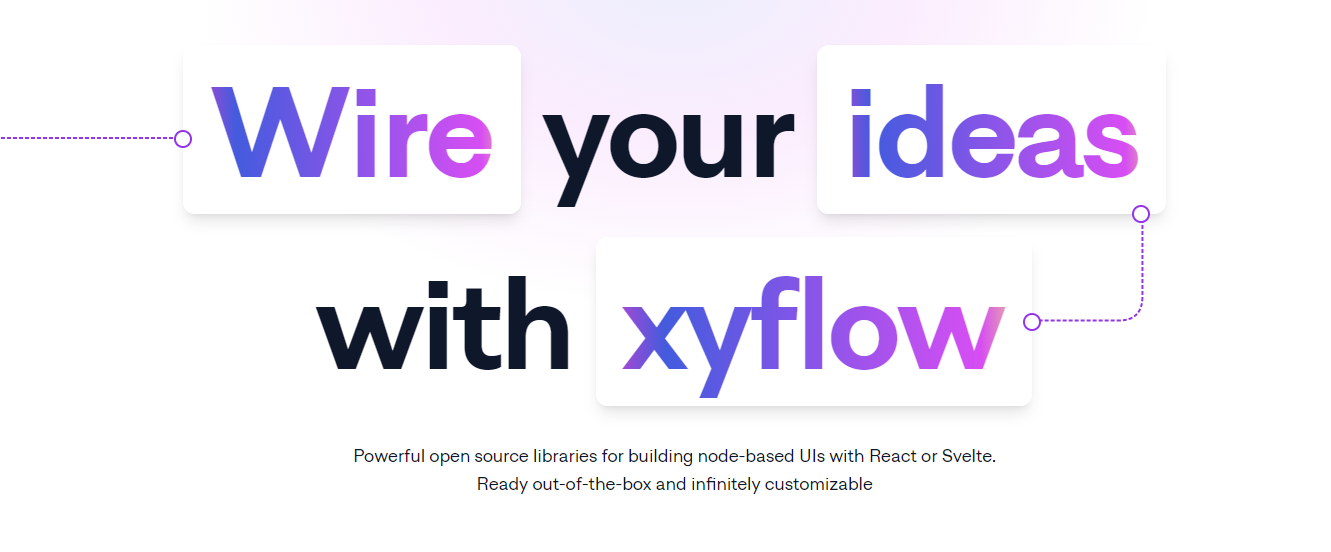 XYFlow 是一個功能強大的開源程式庫,用於使用 React 或 Svelte 建立基於節點的 UI。它是一個 monorepo,提供[React Flow](https://reactflow.dev)和[Svelte Flow](https://svelteflow.dev) 。讓我們更多地了解可以使用 React flow 做什麼。 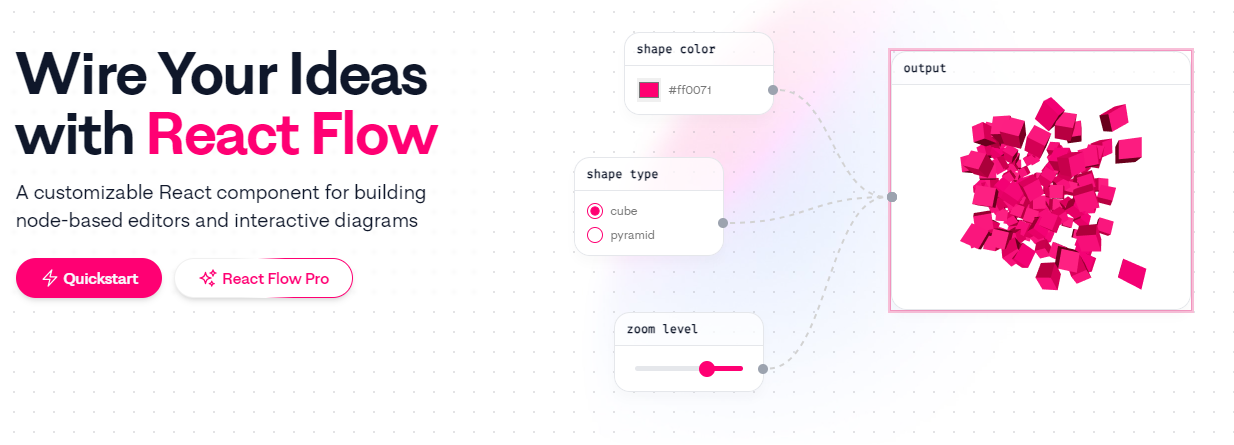 您可以觀看此影片,在 60 秒內了解 React Flow。 https://www.youtube.com/watch?v=aUBWE41a900 有些功能在專業模式下可用,但免費層中的功能足以形成一個非常互動的流程。 React 流程以 TypeScript 編寫並使用 Cypress 進行測試。 開始使用以下 npm 指令。 ``` npm install reactflow ``` 以下介紹如何建立兩個節點( `Hello`和`World` ,並透過邊連接。節點具有預先定義的初始位置以防止重疊,並且我們還應用樣式來確保有足夠的空間來渲染圖形。 ``` import ReactFlow, { Controls, Background } from 'reactflow'; import 'reactflow/dist/style.css'; const edges = [{ id: '1-2', source: '1', target: '2' }]; const nodes = [ { id: '1', data: { label: 'Hello' }, position: { x: 0, y: 0 }, type: 'input', }, { id: '2', data: { label: 'World' }, position: { x: 100, y: 100 }, }, ]; function Flow() { return ( <div style={{ height: '100%' }}> <ReactFlow nodes={nodes} edges={edges}> <Background /> <Controls /> </ReactFlow> </div> ); } export default Flow; ``` 這就是它的樣子。您還可以新增標籤、更改類型並使其具有互動性。 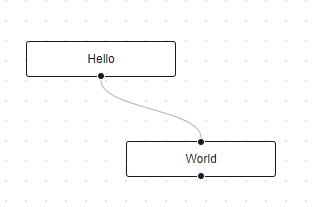 您可以在 React Flow 的 API 參考中查看[完整的選項清單](https://reactflow.dev/api-reference/react-flow)以及元件、鉤子和實用程式。 最好的部分是您還可以加入[自訂節點](https://reactflow.dev/learn/customization/custom-nodes)。在您的自訂節點中,您可以渲染您想要的一切。您可以定義多個來源和目標句柄並呈現表單輸入或圖表。您可以查看此[codesandbox](https://codesandbox.io/p/sandbox/pensive-field-z4kv3w?file=%2FApp.js&utm_medium=sandpack)作為範例。 您可以閱讀[文件](https://reactflow.dev/learn)並查看 Create React App、Next.js 和 Remix 的[範例 React Flow 應用程式](https://github.com/xyflow/react-flow-example-apps)。 React Flow 附帶了幾個額外的[插件](https://reactflow.dev/learn/concepts/plugin-components)元件,可以幫助您使用 Background、Minimap、Controls、Panel、NodeToolbar 和 NodeResizer 元件製作更高級的應用程式。 例如,您可能已經注意到許多網站的背景中有圓點,增強了美觀性。要實現此模式,您可以簡單地使用 React Flow 中的後台元件。 ``` import { Background } from 'reactflow'; <Background color="#ccc" variant={'dots'} /> // this will be under React Flow component. Just an example. ``` 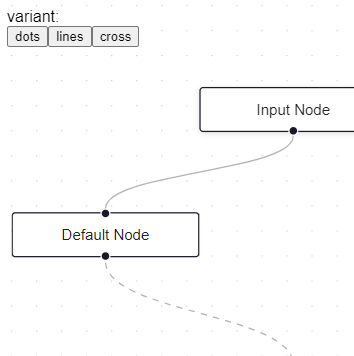 如果您正在尋找一篇快速文章,我建議您查看 Webkid 的[React Flow - A Library for Rendering Interactive Graphs](https://webkid.io/blog/react-flow-node-based-graph-library/) 。 React Flow 由 Webkid 開發和維護。 它在 GitHub 上有超過 19k 顆星,並且在`v11.10.4`上顯示它們正在不斷改進,npm 套件每週下載量超過 40 萬次。您可以輕鬆使用的最佳專案之一。  https://github.com/xyflow/xyflow 星 xyflow ⭐️ --- 3. [Zod](https://github.com/colinhacks/zod) + [React Hook Form](https://github.com/react-hook-form) - 致命的驗證組合。 -------------------------------------------------------------------------------------------------------------- 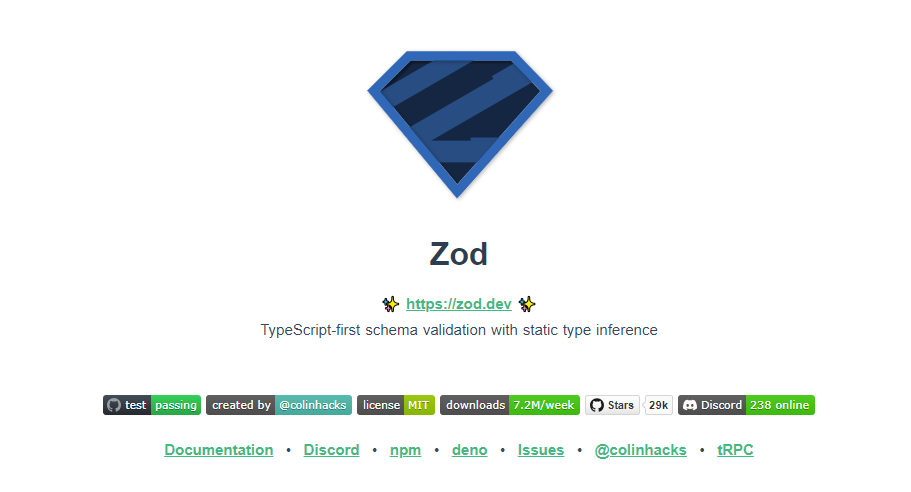 第一個問題是:為什麼我在同一個選項中包含 Zod 和 React Hook 表單?好吧,請閱讀它來找出答案。 Zod 的目標是透過最大限度地減少重複的類型聲明來對開發人員友好。使用 Zod,您聲明一次驗證器,Zod 將自動推斷靜態 TypeScript 類型。將更簡單的類型組合成複雜的資料結構很容易。 開始使用以下 npm 指令。 ``` npm install zod ``` 這是您在建立字串架構時自訂一些常見錯誤訊息的方法。 ``` const name = z.string({ required_error: "Name is required", invalid_type_error: "Name must be a string", }); ``` ``` // It does provide lots of options // validations z.string().min(5, { message: "Must be 5 or more characters long" }); z.string().max(5, { message: "Must be 5 or fewer characters long" }); z.string().length(5, { message: "Must be exactly 5 characters long" }); z.string().email({ message: "Invalid email address" }); z.string().url({ message: "Invalid url" }); z.string().emoji({ message: "Contains non-emoji characters" }); z.string().uuid({ message: "Invalid UUID" }); z.string().includes("tuna", { message: "Must include tuna" }); z.string().startsWith("https://", { message: "Must provide secure URL" }); z.string().endsWith(".com", { message: "Only .com domains allowed" }); z.string().datetime({ message: "Invalid datetime string! Must be UTC." }); z.string().ip({ message: "Invalid IP address" }); ``` 請閱讀[文件](https://zod.dev/)以了解有關 Zod 的更多資訊。 它適用於 Node.js 和所有現代瀏覽器。 現在,第二部分來了。 有很多可用的表單整合。 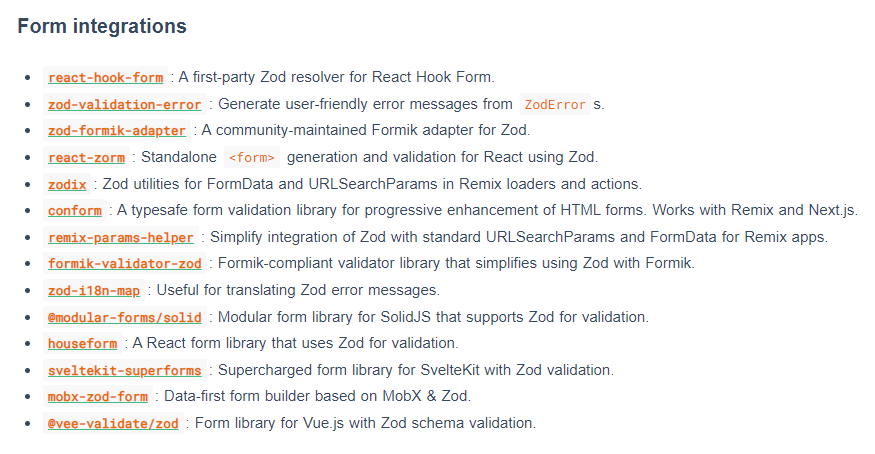 雖然 Zod 可以驗證物件,但如果沒有自訂邏輯,它不會影響您的用戶端和後端。 React-hook-form 是用於客戶端驗證的優秀專案。例如,它可以顯示輸入錯誤。 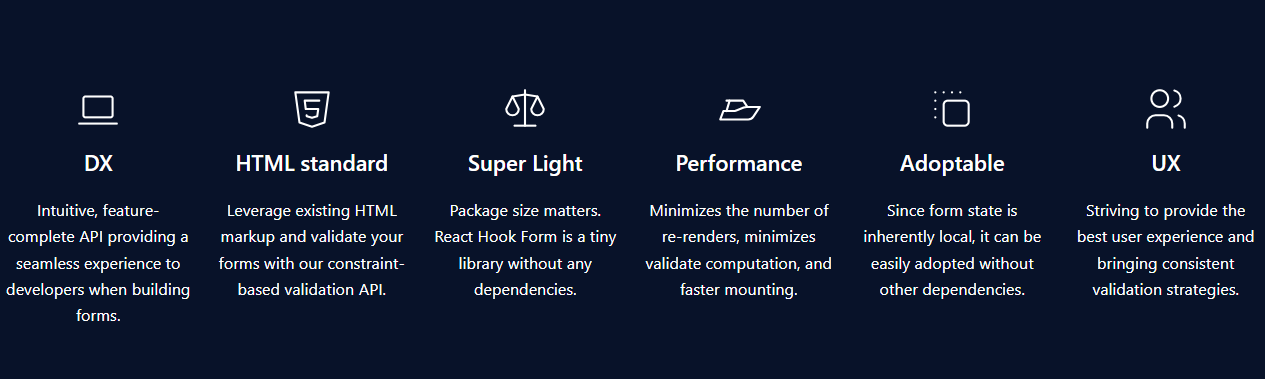 開始使用以下 npm 指令。 ``` npm install react-hook-form ``` 這就是如何使用`React Hook Form` 。 ``` import { useForm, SubmitHandler } from "react-hook-form" type Inputs = { example: string exampleRequired: string } export default function App() { const { register, handleSubmit, watch, formState: { errors }, } = useForm<Inputs>() const onSubmit: SubmitHandler<Inputs> = (data) => console.log(data) console.log(watch("example")) // watch input value by passing the name of it return ( /* "handleSubmit" will validate your inputs before invoking "onSubmit" */ <form onSubmit={handleSubmit(onSubmit)}> {/* register your input into the hook by invoking the "register" function */} <input defaultValue="test" {...register("example")} /> {/* include validation with required or other standard HTML validation rules */} <input {...register("exampleRequired", { required: true })} /> {/* errors will return when field validation fails */} {errors.exampleRequired && <span>This field is required</span>} <input type="submit" /> </form> ) } ``` 您甚至可以隔離重新渲染,從而提高整體效能。 您可以閱讀[文件](https://react-hook-form.com/get-started)。 兩者結合起來就是一個很好的組合。嘗試一下! 我透過 Shadcn 發現了它,它使用它作為表單元件的預設值。我自己在幾個專案中使用過它,效果非常好。它提供了很大的靈活性,這確實很有幫助。 https://github.com/colinhacks/zod Star Zod ⭐️ https://github.com/react-hook-form Star React Hook Form ⭐️ --- 4. [React DND](https://github.com/react-dnd/react-dnd) - 用於 React 的拖放。 ---------------------------------------------------------------------- 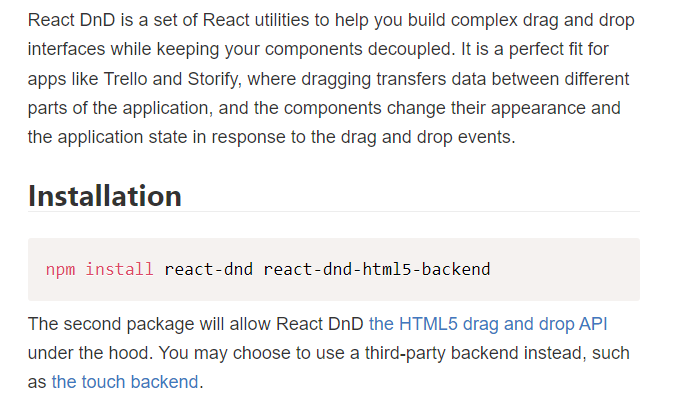 我還沒有完全實現拖放功能,而且我經常發現自己對選擇哪個選項感到困惑。我遇到的另一個選擇是[interactjs.io](https://interactjs.io/) ,根據我讀過的文件,它似乎非常有用。由於他們提供了詳細的範例,這非常容易。 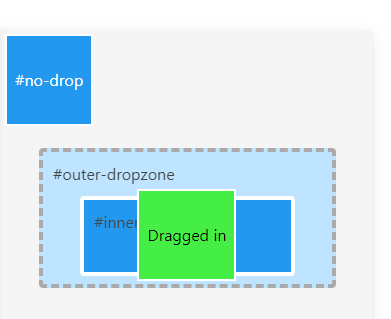 但我現在只介紹 React DND。 開始使用以下 npm 指令。 ``` npm install react-dnd react-dnd-html5-backend ``` 除非您正在編寫自訂後端,否則您可能想要使用 React DnD 隨附的 HTML5 後端。 這是安裝`react-dnd-html5-backend`方法。閱讀[文件](https://react-dnd.github.io/react-dnd/docs/backends/html5)。 這是起點。 ``` import { HTML5Backend } from 'react-dnd-html5-backend' import { DndProvider } from 'react-dnd' export default class YourApp { render() { return ( <DndProvider backend={HTML5Backend}> /* Your Drag-and-Drop Application */ </DndProvider> ) } } ``` 透過這種方式,您可以非常輕鬆地實現卡片的拖放操作。 ``` // Let's make <Card text='Write the docs' /> draggable! import React from 'react' import { useDrag } from 'react-dnd' import { ItemTypes } from './Constants' export default function Card({ isDragging, text }) { const [{ opacity }, dragRef] = useDrag( () => ({ type: ItemTypes.CARD, item: { text }, collect: (monitor) => ({ opacity: monitor.isDragging() ? 0.5 : 1 }) }), [] ) return ( <div ref={dragRef} style={{ opacity }}> {text} </div> ) } ``` 請注意,HTML5 後端不支援觸控事件。因此它不適用於平板電腦和行動裝置。您可以將`react-dnd-touch-backend`用於觸控裝置。閱讀[文件](https://react-dnd.github.io/react-dnd/docs/backends/touch)。 ``` import { TouchBackend } from 'react-dnd-touch-backend' import { DndProvider } from 'react-dnd' class YourApp { <DndProvider backend={TouchBackend} options={opts}> {/* Your application */} </DndProvider> } ``` 這個codesandbox規定了我們如何正確使用React DND。 https://codesandbox.io/embed/3y5nkyw381?view=Editor+%2B+Preview&module=%2Fsrc%2Findex.tsx&hidenavigation=1 你可以看看React DND的[例子](https://react-dnd.github.io/react-dnd/examples)。 它們甚至有一個乾淨的功能,您可以使用 Redux 檢查內部發生的情況。 您可以透過為提供者新增 debugModeprop 來啟用[Redux DevTools](https://github.com/reduxjs/redux-devtools) ,其值為 true。 ``` <DndProvider debugMode={true} backend={HTML5Backend}> ``` 它提供了多種元件選項,我需要親自測試一下。總的來說,這看起來相當不錯,特別是如果你剛開始的話。 React DND 已獲得`MIT`許可,並在 GitHub 上擁有超過 20k Stars,這使其具有令人難以置信的可信度。 https://github.com/react-dnd/react-dnd Star React DND ⭐️ --- 5. [Cypress](https://github.com/cypress-io/cypress) - 快速測試瀏覽器中執行的內容。 -------------------------------------------------------------------- 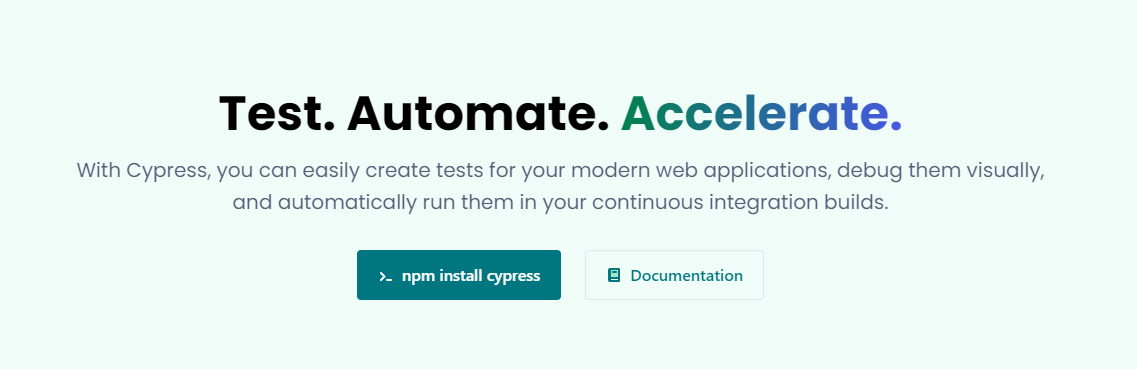 近年來已經證明了測試的重要性,而 Jest 和 Cypress 等選項使其變得異常簡單。 但我們只會介紹 Cypress,因為它本身就很方便。 只需一張圖片就能證明 Cypress 值得付出努力。 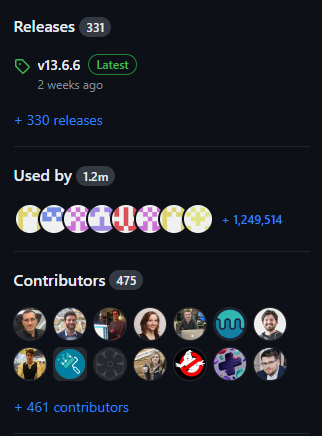 開始使用以下 npm 指令。 ``` npm install cypress -D ``` 如果您在專案中沒有使用 Node 或套件管理器,或者您想快速試用 Cypress,您始終可以[直接從 CDN 下載 Cypress](https://download.cypress.io/desktop) 。 一旦安裝並打開它。您必須使用`.cy.js`建立一個規範檔案。 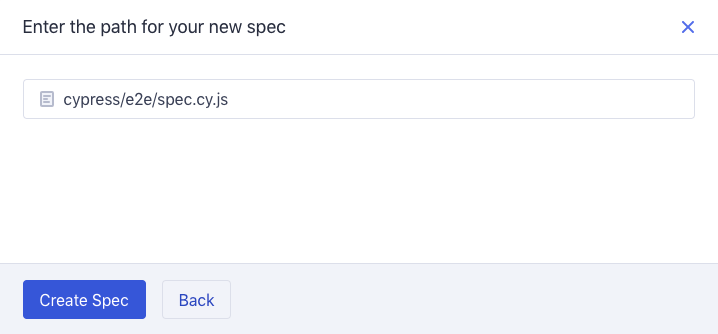 現在,您可以編寫並測試您的應用程式(範例程式碼)。 ``` describe('My First Test', () => { it('Does not do much!', () => { expect(true).to.equal(true) }) }) ``` Cypress 提供了多種選項,例如`cy.visit()`或`cy.contains()` 。由於我沒有廣泛使用 Cypress,因此您需要在其[文件](https://docs.cypress.io/guides/end-to-end-testing/writing-your-first-end-to-end-test)中進一步探索它。 如果它看起來很可怕,那麼請前往這個[為初學者解釋 Cypress 的](https://www.youtube.com/watch?v=u8vMu7viCm8&pp=ygUQY3lwcmVzcyB0dXRvcmlhbA%3D%3D)freeCodeCamp 教程。 Freecodecamp 影片確實是金礦 :D Cypress 在 GitHub 上擁有超過 45,000 顆星,並且在目前的 v13 版本中,它正在不斷改進。 https://github.com/cypress-io/cypress 星柏 ⭐️ --- [6.Refine](https://github.com/refinedev/refine) - 面向企業的開源 Retool。 ----------------------------------------------------------------- 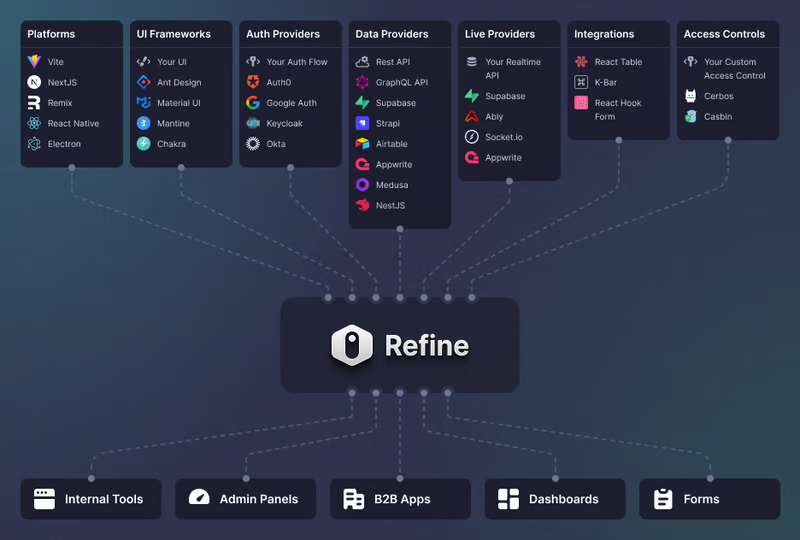 Refine 是一個元 React 框架,可以快速開發各種 Web 應用程式。 從內部工具到管理面板、B2B 應用程式和儀表板,它可作為建立任何類型的 CRUD 應用程式(例如 DevOps 儀表板、電子商務平台或 CRM 解決方案)的全面解決方案。 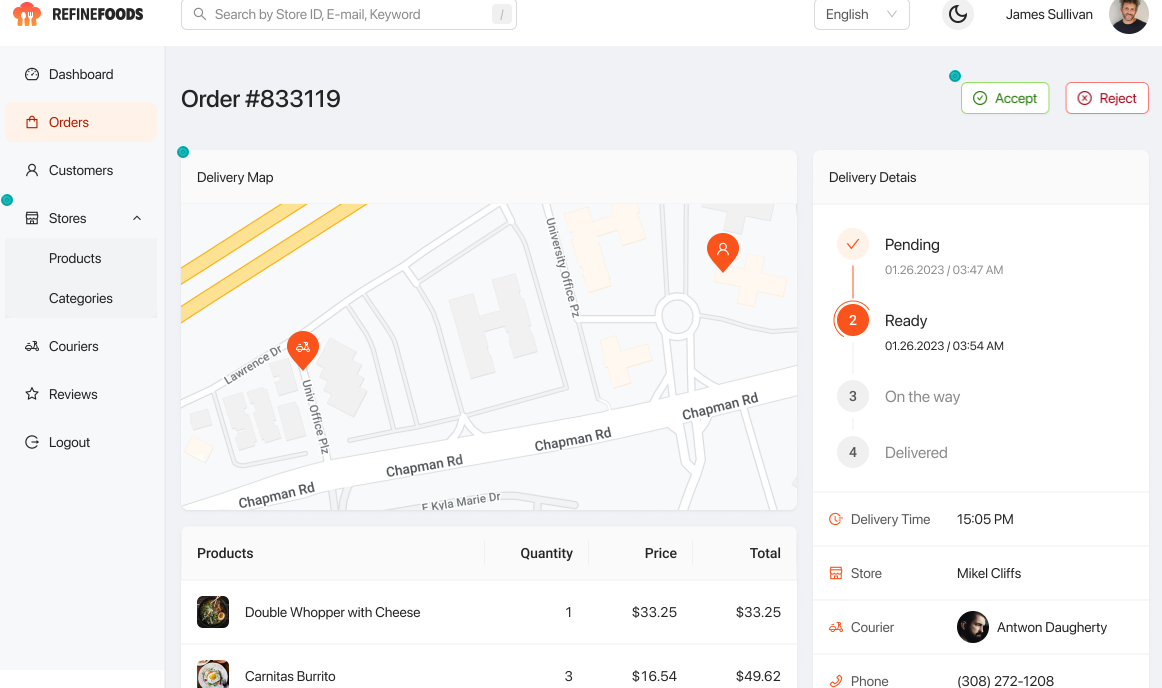 您可以在一分鐘內使用單一 CLI 命令進行設定。 它具有適用於 15 多個後端服務的連接器,包括 Hasura、Appwrite 等。 您可以查看可用的[整合清單](https://refine.dev/integrations/)。 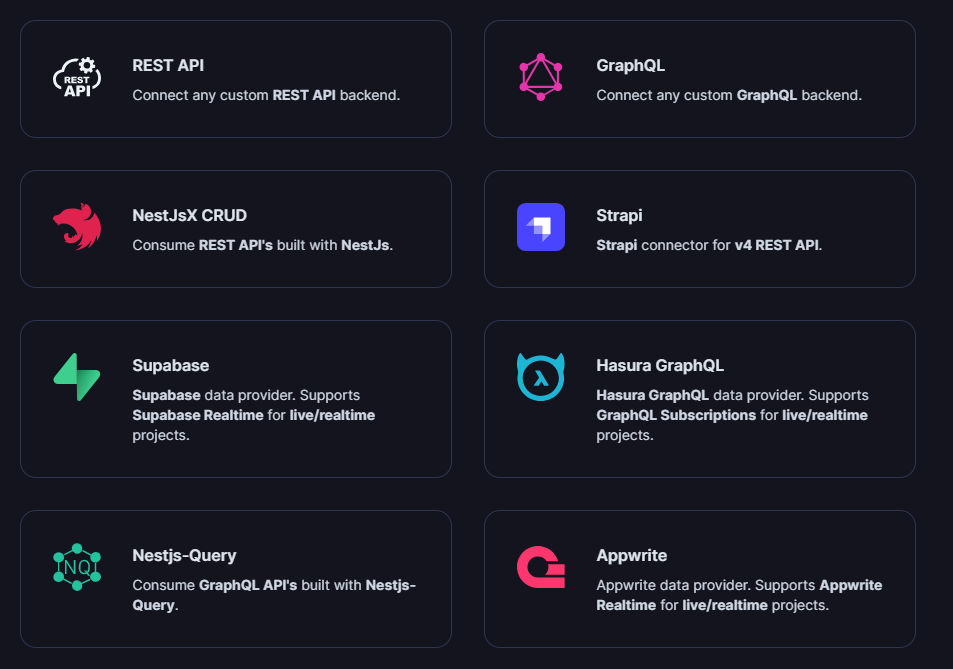 但最好的部分是,Refine `headless by design` ,從而提供無限的樣式和自訂選項。 由於該架構,您可以使用流行的 CSS 框架(如 TailwindCSS)或從頭開始建立樣式。 這是最好的部分,因為我們不希望最終受到與特定庫的兼容性的樣式限制,因為每個人都有自己的風格並使用不同的 UI。 開始使用以下 npm 指令。 ``` npm create refine-app@latest ``` 這就是使用 Refine 新增登入資訊的簡單方法。 ``` import { useLogin } from "@refinedev/core"; const { login } = useLogin(); ``` 使用 Refine 概述程式碼庫的結構。 ``` const App = () => ( <Refine dataProvider={dataProvider} resources={[ { name: "blog_posts", list: "/blog-posts", show: "/blog-posts/show/:id", create: "/blog-posts/create", edit: "/blog-posts/edit/:id", }, ]} > /* ... */ </Refine> ); ``` 您可以閱讀[文件](https://refine.dev/docs/)。 您可以看到一些使用 Refine 建立的範例應用程式: - [全功能管理面板](https://example.admin.refine.dev/) - [優化不同的用例場景](https://github.com/refinedev/refine/tree/master/examples)。 他們甚至提供模板,這就是為什麼這麼多用戶喜歡Refine。 你可以看到[模板](https://refine.dev/templates/)。 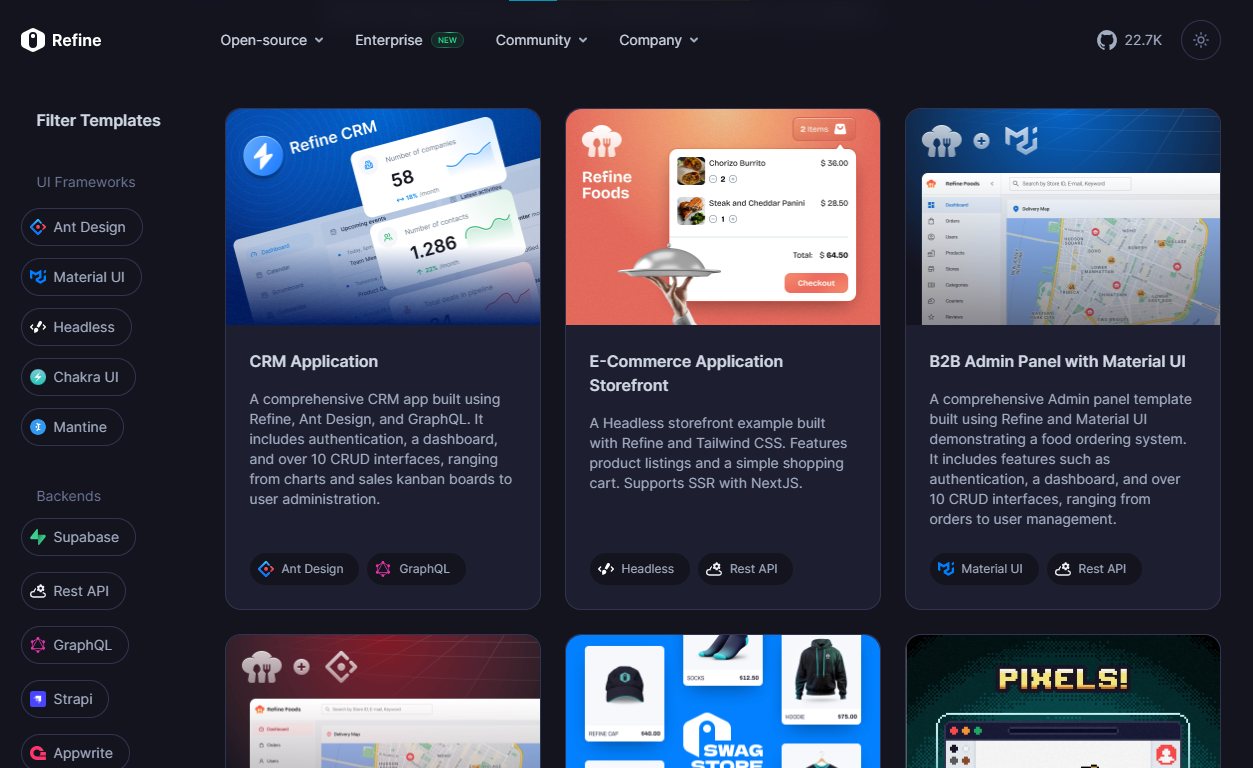 他們在 GitHub 上擁有大約 22k+ 顆星。 https://github.com/refinedev/refine 星際精煉 ⭐️ --- 7. [Tremor](https://github.com/tremorlabs/tremor) - React 元件來建立圖表和儀表板。 ---------------------------------------------------------------------- 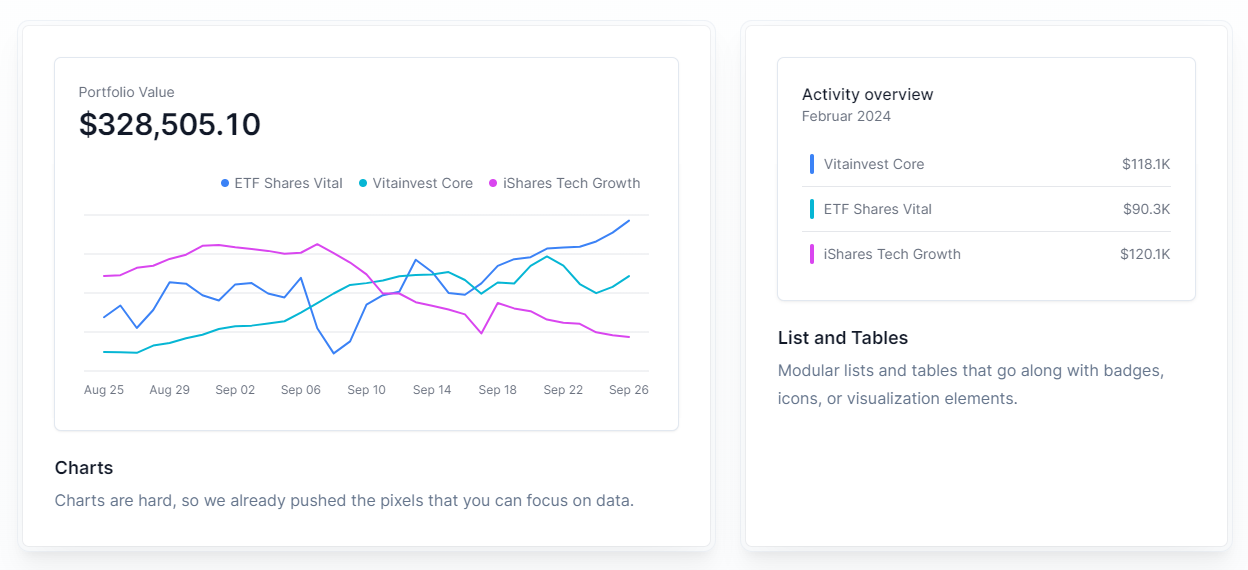 Tremor 提供了 20 多個開源 React 元件,用於建立基於 Tailwind CSS 的圖表和儀表板,使資料視覺化再次變得簡單。 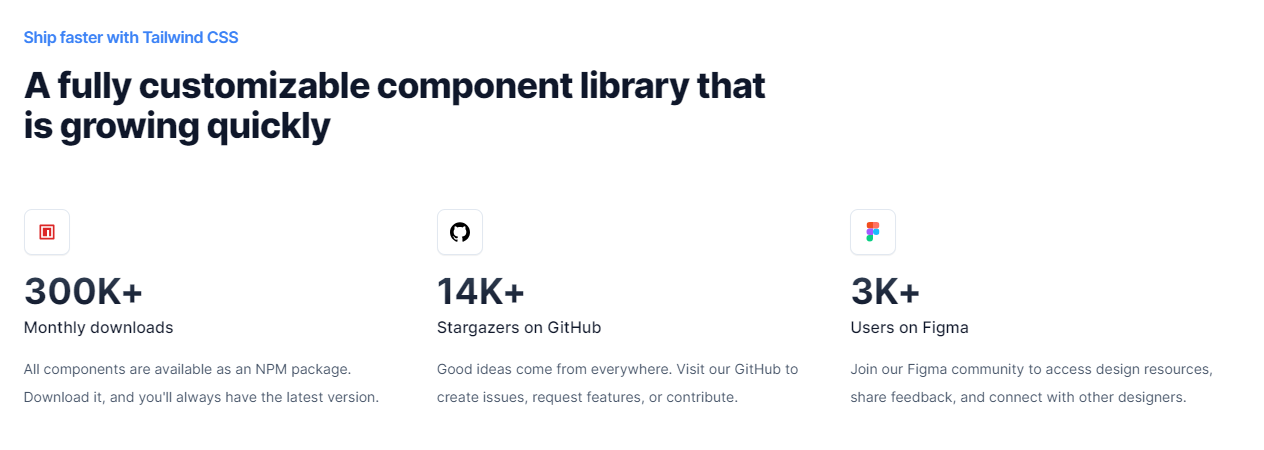 開始使用以下 npm 指令。 ``` npm i @tremor/react ``` 這就是您如何使用 Tremor 快速建立東西。 ``` import { Card, ProgressBar } from '@tremor/react'; export default function Example() { return ( <Card className="mx-auto max-w-md"> <h4 className="text-tremor-default text-tremor-content dark:text-dark-tremor-content"> Sales </h4> <p className="text-tremor-metric font-semibold text-tremor-content-strong dark:text-dark-tremor-content-strong"> $71,465 </p> <p className="mt-4 flex items-center justify-between text-tremor-default text-tremor-content dark:text-dark-tremor-content"> <span>32% of annual target</span> <span>$225,000</span> </p> <ProgressBar value={32} className="mt-2" /> </Card> ); } ``` 這就是基於此生成的內容。 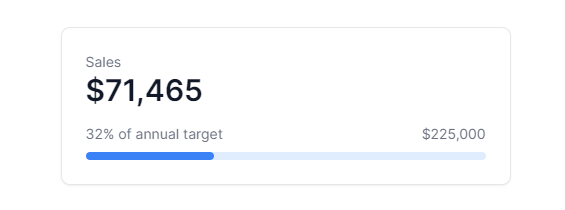 您可以閱讀[文件](https://www.tremor.so/docs/getting-started/installation)。其間,他們在引擎蓋下使用混音圖標。 從我見過的各種元件來看,這是一個很好的起點。相信我! Tremor 還提供了一個[乾淨的 UI 工具包](https://www.figma.com/community/file/1233953507961010067)。多麼酷啊! 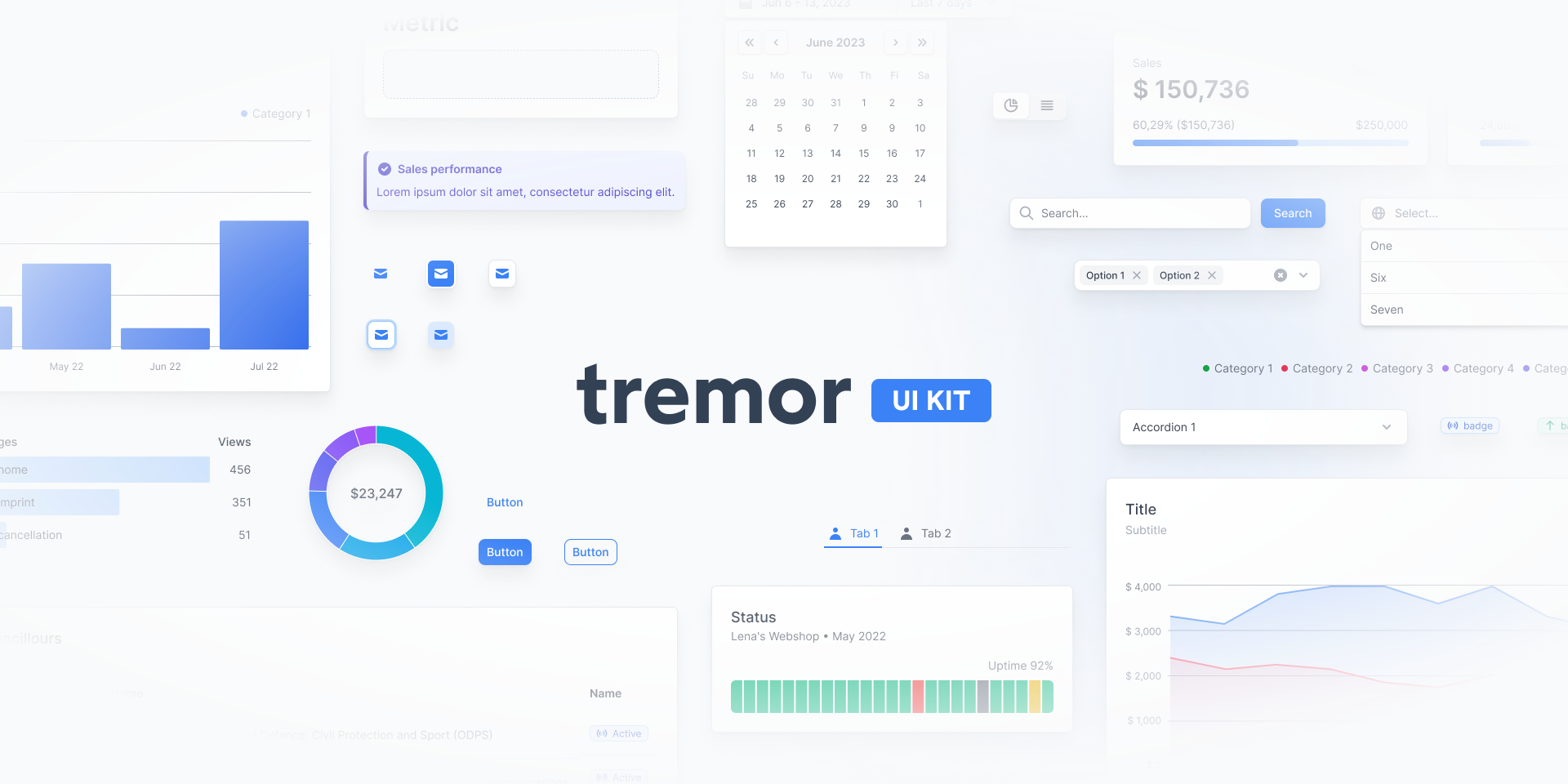 Tremor 在 GitHub 上擁有超過 14k 顆星,並有超過 280 個版本,這意味著它正在不斷改進。 https://github.com/tremorlabs/tremor 星震 ⭐️ --- 8. [Watermelon DB](https://github.com/Nozbe/WatermelonDB) - 用於 React 和 React Native 的反應式和非同步資料庫。 ------------------------------------------------------------------------------------------------ 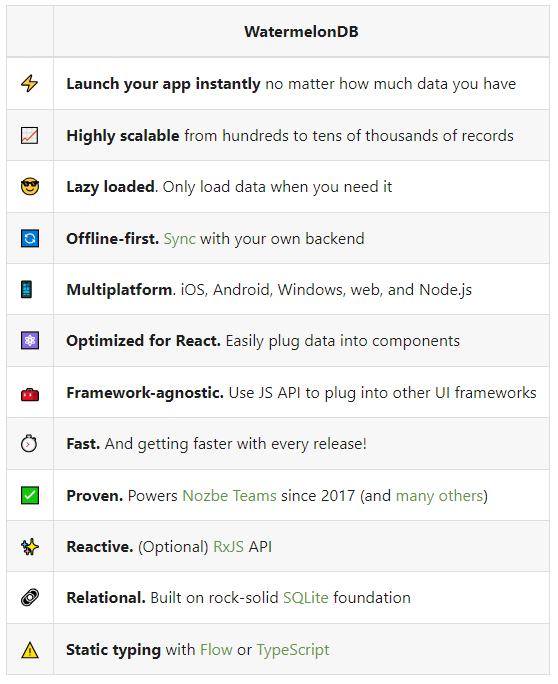 我不知道為什麼資料庫有這麼多選項;甚至很難全部數清。但如果我們使用 React,Watermelon DB 是一個不錯的選擇。即使在 4k+ 提交之後,它們仍然處於`v0.28`版本,這是一個相當大的問題。 Rocket.chat 使用 Watermelon DB,這給了他們巨大的可信度。 開始使用以下 npm 指令。 ``` npm install @nozbe/watermelondb ``` 您需要做的第一件事是建立模型和後續遷移(閱讀文件)。 ``` import { appSchema, tableSchema } from '@nozbe/watermelondb' export default appSchema({ version: 1, tables: [ // We'll add to tableSchemas here ] }) ``` 根據文件,使用 WatermelonDB 時,您正在處理模型和集合。然而,在 Watermelon 之下有一個底層資料庫(SQLite 或 LokiJS),它使用不同的語言:表格和欄位。這些一起稱為資料庫模式。 您可以閱讀有關[CRUD 操作的](https://watermelondb.dev/docs/CRUD)[文件](https://watermelondb.dev/docs/Installation)和更多內容。 https://github.com/Nozbe/WatermelonDB 明星 WatermelonDB ⭐️ --- 9. [Evergreen UI](https://github.com/segmentio/evergreen) - 按 Segment 劃分的 React UI 框架。 -------------------------------------------------------------------------------------- 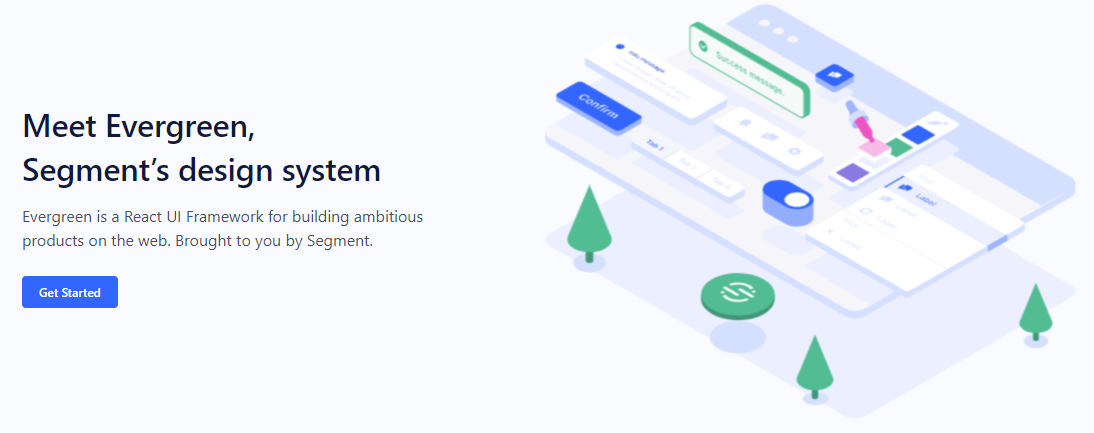 沒有 UI 框架的清單幾乎是不可能的。有許多受歡迎的選項,例如 Material、Ant Design、Next UI 等等。 但我們正在報道 Evergreen,它本身就非常好。 開始使用以下 npm 指令。 ``` $ npm install evergreen-ui ``` [Evergreen Segment 網站](https://evergreen.segment.com/foundations)上顯示了任何使用者介面的基礎以及詳細的選項。 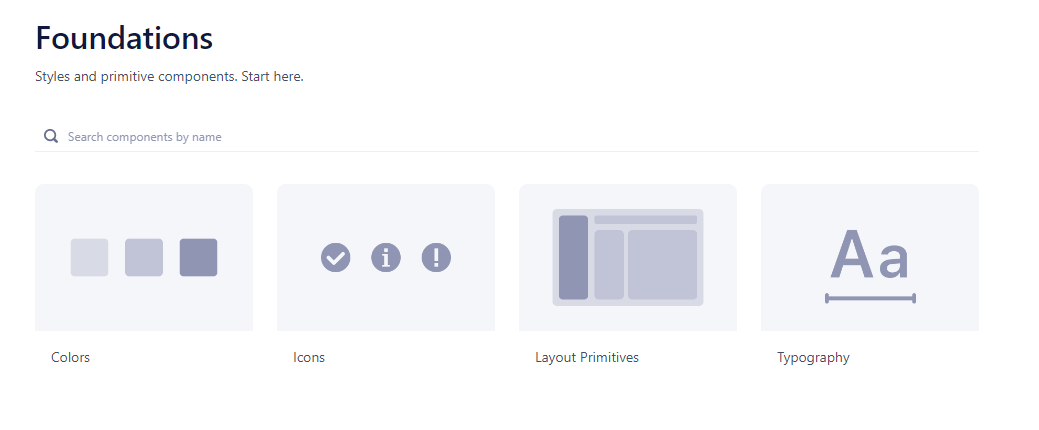 它提供了很多元件,其中一些非常好,例如`Tag Input`或`File uploader` 。 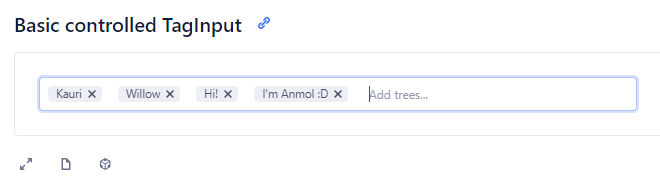  您可以看到 Evergreen UI 提供的所有[元件](https://evergreen.segment.com/components)。 https://github.com/segmentio/evergreen Star Evergreen UI ⭐️ --- 10. [React Spring](https://www.react-spring.dev/) - 流暢的動畫來提升 UI 和互動。 -------------------------------------------------------------------- 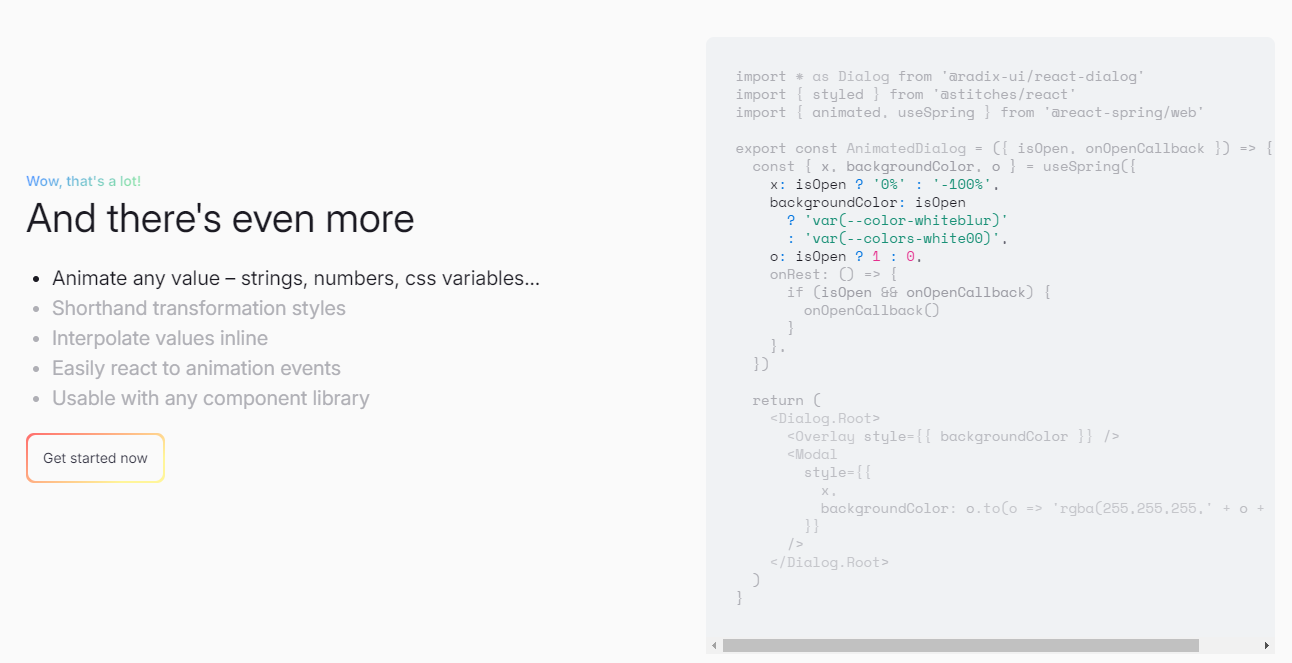 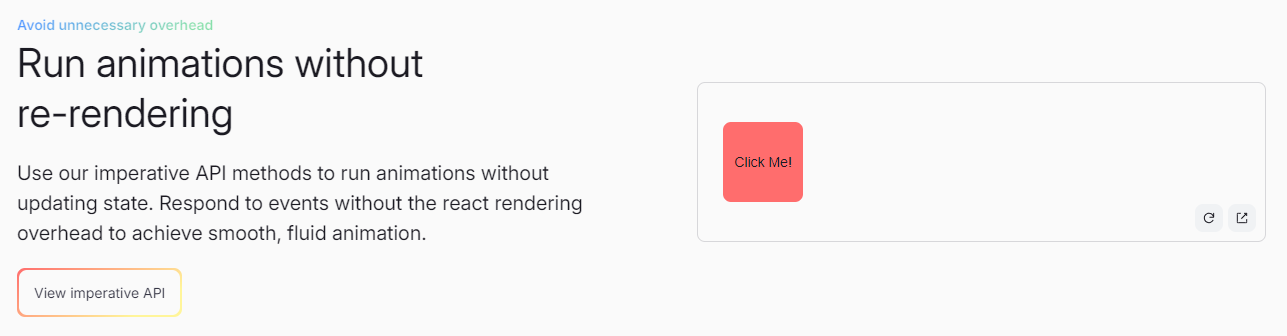 如果您喜歡 React-Motion 但感覺過渡不流暢,那是因為它專門使用 React 渲染。 如果你喜歡 Popmotion,但感覺自己的能力受到限制,那是因為它完全跳過了 React 渲染。 `react-spring`提供了兩種選擇,試試看! 開始使用以下 npm 指令。 ``` npm i @react-spring/web ``` 這就是導入高階元件來包裝動畫的方法。 ``` import { animated } from '@react-spring/web' // use it. export default function MyComponent() { return ( <animated.div style={{ width: 80, height: 80, background: '#ff6d6d', borderRadius: 8, }} /> ) } ``` 由於以下程式碼和框,我決定嘗試 React Spring。令人驚訝的是,我們可以使用 React Spring 做很多事情。 https://codesandbox.io/embed/mdovb?view=Editor+%2B+Preview&module=%2Fsrc%2Findex.tsx&hidenavigation=1 您可以閱讀[文件](https://www.react-spring.dev/docs/getting-started)。 他們還提供了很多您可以學習的[範例](https://www.react-spring.dev/examples)。 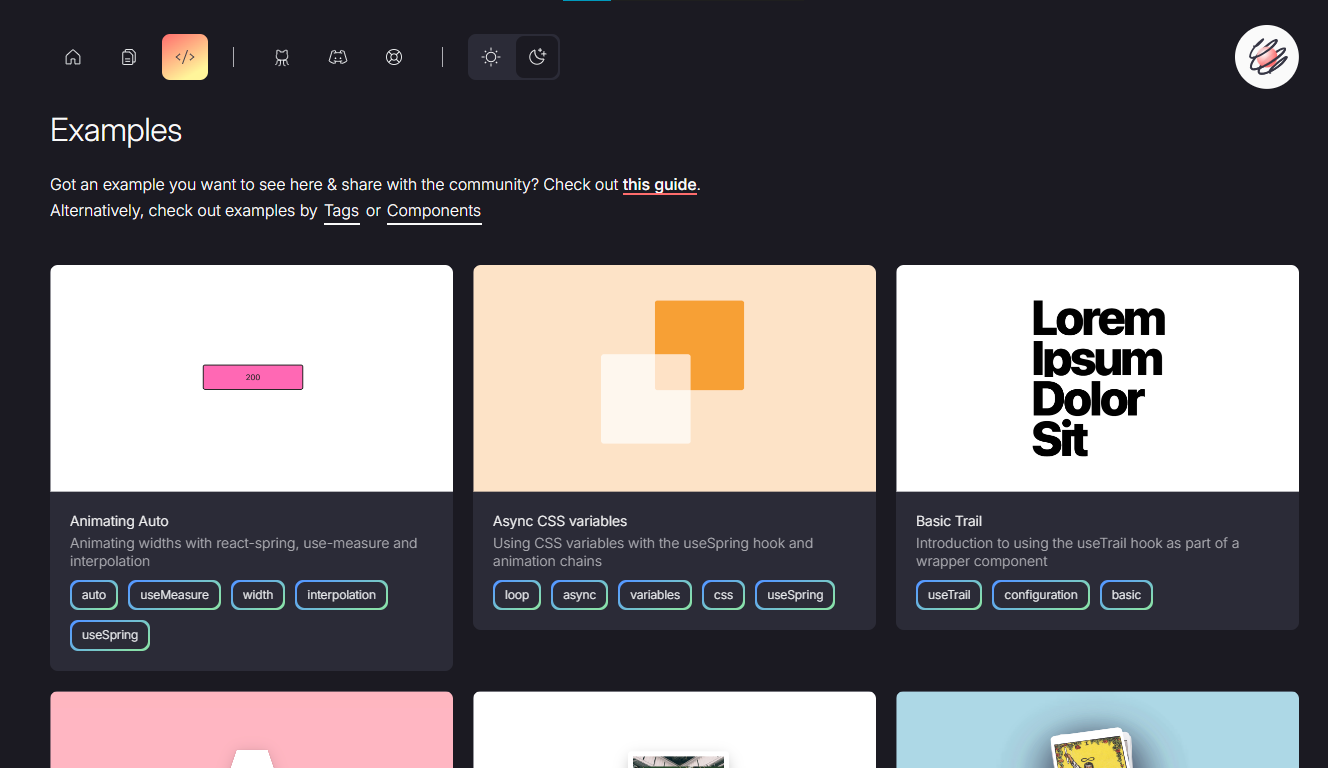 它提供了大量的選項,例如`useScroll` ,它允許您建立滾動連結動畫。 例如,這個codesandbox告訴了`useScroll`的用法。 https://codesandbox.io/embed/b07dmz?view=Editor+%2B+Preview&module=%2Fsrc%2Findex.tsx&hidenavigation=1 React Spring 在 GitHub 上有大約 27k+ Stars。 https://github.com/pmndrs/react-spring Star React Spring ⭐️ --- 11. [React Tweet](https://github.com/vercel/react-tweet) - 將推文嵌入到你的 React 應用程式中。 -------------------------------------------------------------------------------- 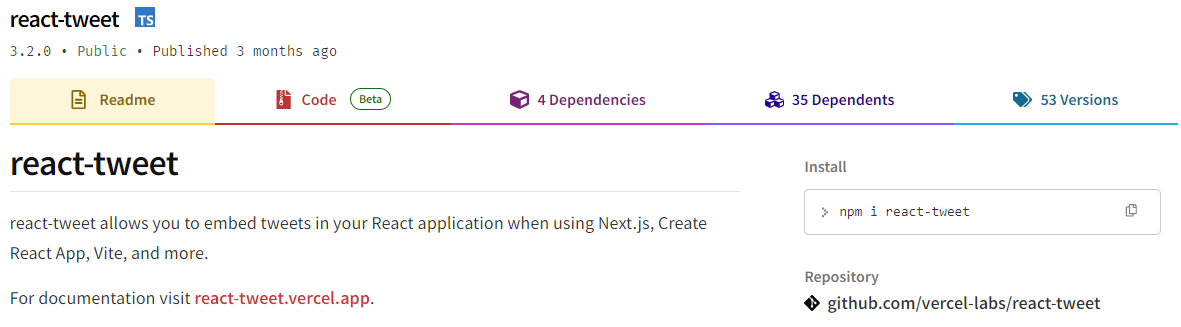 `React Tweet`可讓您在使用 Next.js、Create React App、Vite 等時將推文嵌入到 React 應用程式中。 該函式庫不需要使用 Twitter API。推文可以靜態呈現,從而無需包含 iframe 和額外的客戶端 JavaScript。 它是 Vercel 的開源專案。 開始使用以下 npm 指令。 ``` npm i react-tweet ``` 為了顯示推文,我們需要從 Twitter 的 API 請求資料。透過此 API 進行速率限制具有挑戰性,但如果您僅依賴我們提供的 SWR 端點 ( `react-tweet.vercel.app/api/tweet/:id` ),這是可能的,因為伺服器的IP 位址向Twitter 發出了許多請求API。這也適用於 RSC,其中 API 端點不是必需的,但伺服器仍然從相同 IP 位址發送請求。 為了避免 API 限制,您可以使用 Redis 或 Vercel KV 等資料庫快取推文。例如,您可以使用 Vercel KV。 ``` import { Suspense } from 'react' import { TweetSkeleton, EmbeddedTweet, TweetNotFound } from 'react-tweet' import { fetchTweet, Tweet } from 'react-tweet/api' import { kv } from '@vercel/kv' async function getTweet( id: string, fetchOptions?: RequestInit ): Promise<Tweet | undefined> { try { const { data, tombstone, notFound } = await fetchTweet(id, fetchOptions) if (data) { await kv.set(`tweet:${id}`, data) return data } else if (tombstone || notFound) { // remove the tweet from the cache if it has been made private by the author (tombstone) // or if it no longer exists. await kv.del(`tweet:${id}`) } } catch (error) { console.error('fetching the tweet failed with:', error) } const cachedTweet = await kv.get<Tweet>(`tweet:${id}`) return cachedTweet ?? undefined } const TweetPage = async ({ id }: { id: string }) => { try { const tweet = await getTweet(id) return tweet ? <EmbeddedTweet tweet={tweet} /> : <TweetNotFound /> } catch (error) { console.error(error) return <TweetNotFound error={error} /> } } const Page = ({ params }: { params: { tweet: string } }) => ( <Suspense fallback={<TweetSkeleton />}> <TweetPage id={params.tweet} /> </Suspense> ) export default Page ``` 您可以直接使用它,方法非常簡單。 ``` <div className="dark"> <Tweet id="1629307668568633344" /> </div> ``` 如果您不喜歡使用 Twitter 主題,您也可以使用多個選項建立自己的[自訂主題](https://react-tweet.vercel.app/custom-theme)。 例如,您可以建立自己的推文元件,但沒有回覆按鈕,如下所示: ``` import type { Tweet } from 'react-tweet/api' import { type TwitterComponents, TweetContainer, TweetHeader, TweetInReplyTo, TweetBody, TweetMedia, TweetInfo, TweetActions, QuotedTweet, enrichTweet, } from 'react-tweet' type Props = { tweet: Tweet components?: TwitterComponents } export const MyTweet = ({ tweet: t, components }: Props) => { const tweet = enrichTweet(t) return ( <TweetContainer> <TweetHeader tweet={tweet} components={components} /> {tweet.in_reply_to_status_id_str && <TweetInReplyTo tweet={tweet} />} <TweetBody tweet={tweet} /> {tweet.mediaDetails?.length ? ( <TweetMedia tweet={tweet} components={components} /> ) : null} {tweet.quoted_tweet && <QuotedTweet tweet={tweet.quoted_tweet} />} <TweetInfo tweet={tweet} /> <TweetActions tweet={tweet} /> {/* We're not including the `TweetReplies` component that adds the reply button */} </TweetContainer> ) } ``` 您可以閱讀[文件](https://react-tweet.vercel.app/#installation)。 您可以查看[React Tweet 的演示,](https://react-tweet-next.vercel.app/light/1761133168772489698)以了解它如何在頁面上呈現。 它們已發布`v3.2`版本,這表明它們正在不斷改進,並且[每週下載量超過 46k+](https://www.npmjs.com/package/react-tweet) 。 https://github.com/vercel/react-tweet Star React 推文 ⭐️ --- 12. [React 360](https://github.com/facebookarchive/react-360) - 使用 React 建立令人驚嘆的 360 度和 VR 內容。 ---------------------------------------------------------------------------------------------- 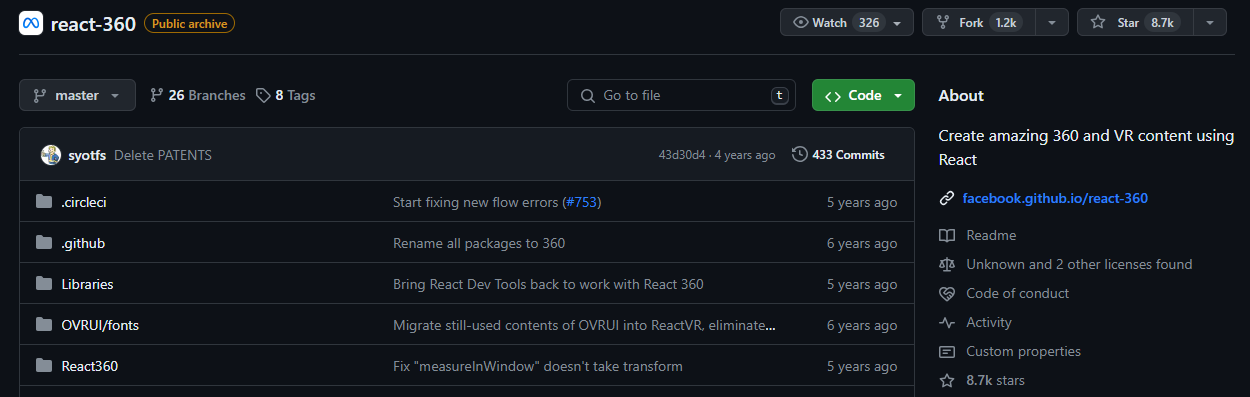 儘管 Facebook 已將其存檔,但許多開發人員仍然發現它足夠有用,因此繼續使用。 React 360 是一個函式庫,它利用大量 React Native 功能來建立在 Web 瀏覽器中執行的虛擬實境應用程式。 它使用 Three.js 進行渲染,並作為 npm 套件提供。透過將 WebGL 和 WebVR 等現代 API 與 React 的聲明性功能結合,React 360 有助於簡化建立跨平台 VR 體驗的過程。 開始使用以下 npm 指令。 ``` npm install -g react-360-cli ``` 涉及的事情有很多,但您可以使用 VrButton 加入重要的互動功能到您的 React VR 應用程式。 ``` import { AppRegistry, StyleSheet, Text, View, VrButton } from 'react-360'; state = { count: 0 }; _incrementCount = () => { this.setState({ count: this.state.count + 1 }) } <View style={styles.panel}> <VrButton onClick={this._incrementCount} style={styles.greetingBox}> <Text style={styles.greeting}> {`You have visited Simmes ${this.state.count} times`} </Text> </VrButton> </View> ``` 除了許多令人驚奇的東西之外,您還可以加入聲音。請參閱[使用 React 360 的 React Resources](https://reactresources.com/topics/react-360)範例。 您也可以閱讀 Log Rocket 撰寫的關於[使用 React 360 建立 VR 應用](https://blog.logrocket.com/building-a-vr-app-with-react-360/)程式的部落格。 這個codesandbox代表了我們可以使用React 360做什麼的一個常見範例。 https://codesandbox.io/embed/2bye27?view=Editor+%2B+Preview&module=%2Fsrc%2Findex.js&hidenavigation=1 https://github.com/facebookarchive/react-360 Star React 360 ⭐️ --- 13. [React Advanced Cropper](https://github.com/advanced-cropper/react-advanced-cropper) - 建立適合您網站的裁剪器。 ------------------------------------------------------------------------------------------------------- 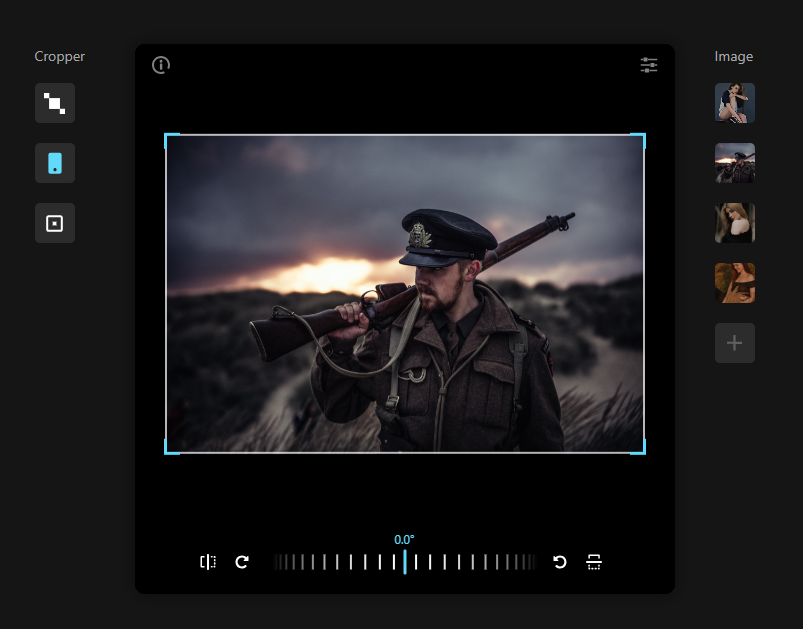 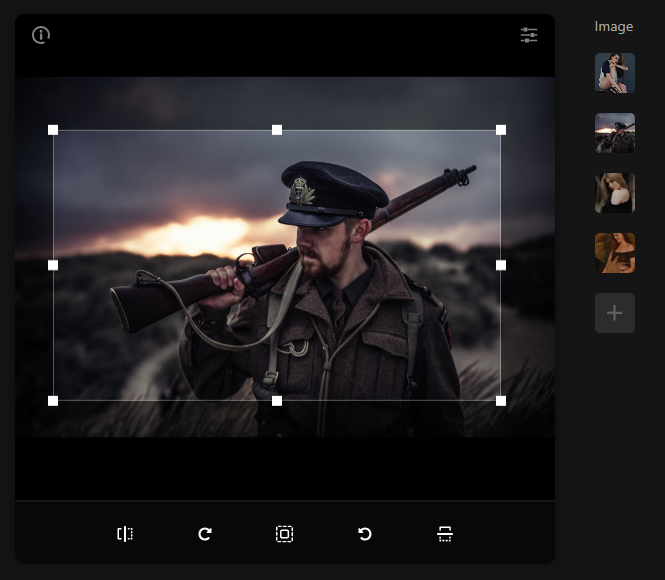 React Advanced Cropper 是一個高級庫,可讓您建立適合任何網站設計的裁剪器。這意味著您不僅可以更改裁剪器的外觀,還可以自訂其行為。 它們仍處於測試版本,這意味著 API 可能會在未來版本中發生變化。 簡單的用例是設計軟體和裁剪圖像表面以獲得進一步的見解。 他們有很多選擇,因此值得。 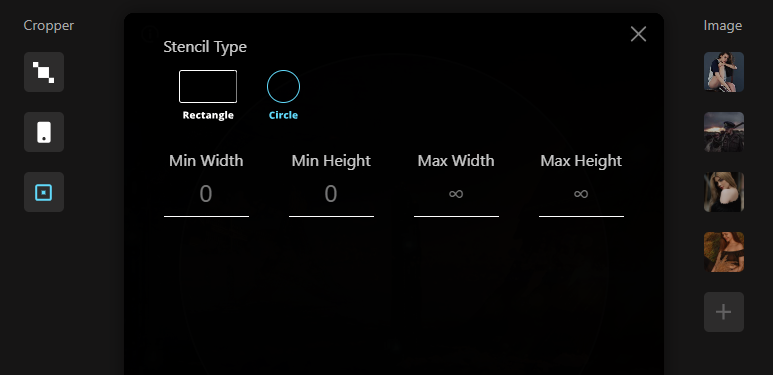  開始使用以下 npm 指令。 ``` npm install --save react-advanced-cropper ``` 您可以這樣使用它。 ``` import React, { useState } from 'react'; import { CropperRef, Cropper } from 'react-advanced-cropper'; import 'react-advanced-cropper/dist/style.css' export const GettingStartedExample = () => { const [image, setImage] = useState( 'https://images.unsplash.com/photo-1599140849279-1014532882fe?ixlib=rb-1.2.1&ixid=eyJhcHBfaWQiOjEyMDd9&auto=format&fit=crop&w=1300&q=80', ); const onChange = (cropper: CropperRef) => { console.log(cropper.getCoordinates(), cropper.getCanvas()); }; return ( <Cropper src={image} onChange={onChange} className={'cropper'} /> ) }; ``` 您可以閱讀[文件](https://advanced-cropper.github.io/react-advanced-cropper/docs/intro),它們提供了[20 多個自訂選項](https://github.com/advanced-cropper/react-advanced-cropper?tab=readme-ov-file#cropper)。 他們主要提供三種類型的[裁剪器選項](https://advanced-cropper.github.io/react-advanced-cropper/docs/guides/cropper-types/):固定、經典和混合以及範例和程式碼。 您可以使用 React Advanced Cropper 製作一些令人興奮的東西來向世界展示:) https://github.com/advanced-cropper/react-advanced-cropper Star React 進階裁剪器 ⭐️ --- 14. [Mobx](https://github.com/mobxjs/mobx) - 簡單、可擴展的狀態管理。 --------------------------------------------------------- 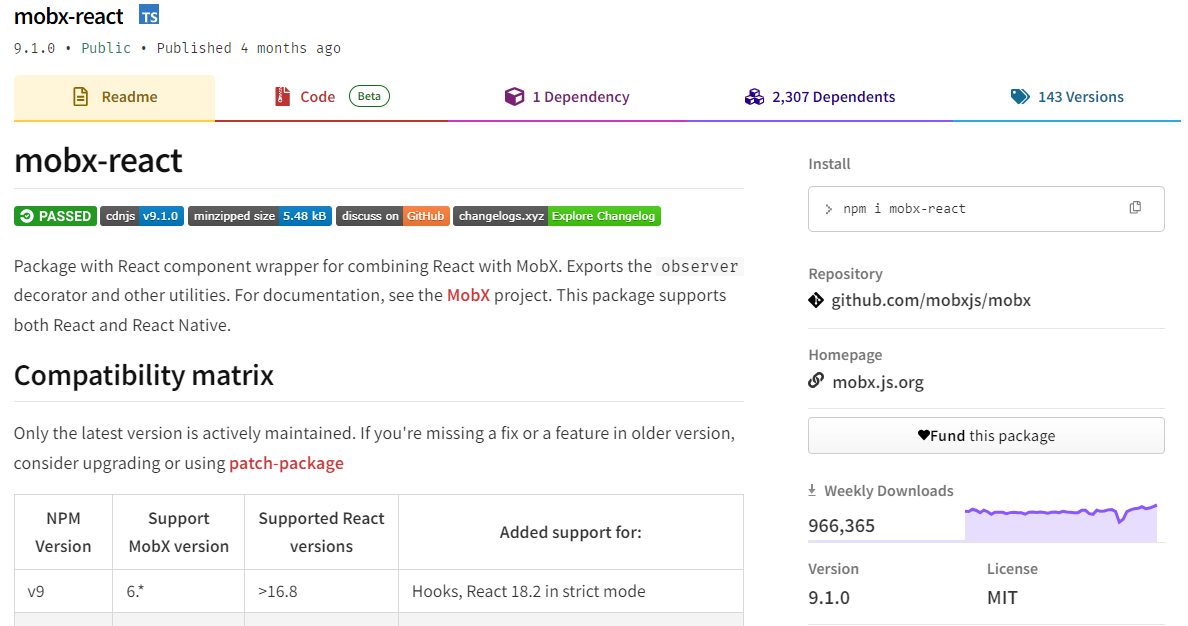 MobX 是一個經過驗證的基於訊號的函式庫,可透過函數反應式程式設計簡化和擴展狀態管理。它提供了靈活性,使您能夠獨立於任何 UI 框架來管理應用程式狀態。 這種方法會產生解耦、可移植且易於測試的程式碼。 以下是使用 MobX 的任何應用程式中處理事件的方式。 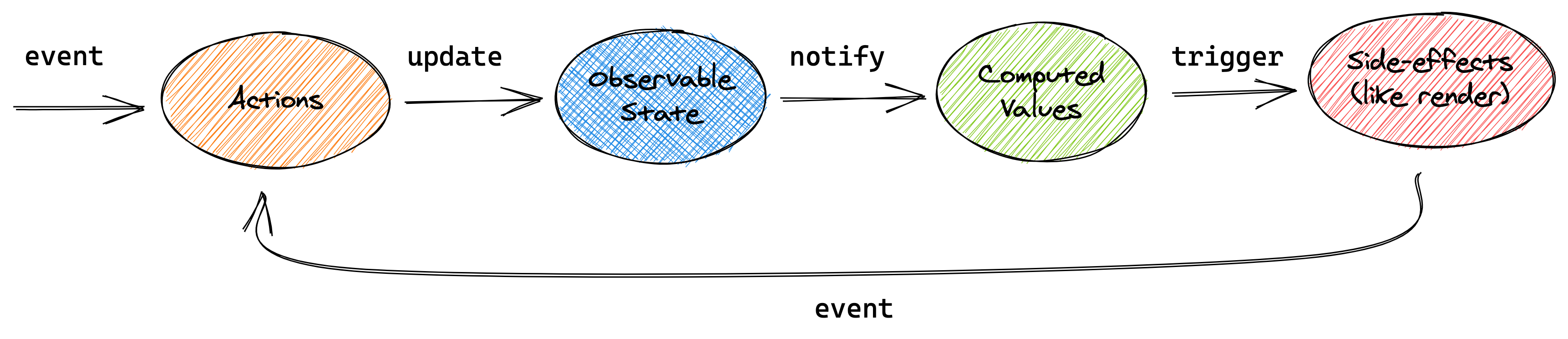 圖片來自文件 開始使用以下 npm 指令。 ``` npm install mobx-react --save // CDN is also available ``` 這就是它的樣子。 ``` import { observer } from "mobx-react" // ---- ES6 syntax ---- const TodoView = observer( class TodoView extends React.Component { render() { return <div>{this.props.todo.title}</div> } } ) // ---- ESNext syntax with decorator syntax enabled ---- @observer class TodoView extends React.Component { render() { return <div>{this.props.todo.title}</div> } } // ---- or just use function components: ---- const TodoView = observer(({ todo }) => <div>{todo.title}</div>) ``` 您可以使用 props、全域變數或使用 React Context 在觀察者中使用外部狀態。 您可以閱讀[有關 React Integration](https://mobx.js.org/react-integration.html)和[npm docs](https://www.npmjs.com/package/mobx-react#api-documentation)的文件。 您也可以閱讀[MobX 和 React 的 10 分鐘互動介紹](https://mobx.js.org/getting-started)。 MobX 在 GitHub 上擁有超過 27k 顆星,並在 GitHub 上被超過 140K 開發者使用。 https://github.com/mobxjs/mobx 明星 Mobx ⭐️ --- 15. [React Virtualized](https://github.com/bvaughn/react-virtualized) - 渲染大型清單和表格資料。 ------------------------------------------------------------------------------------ 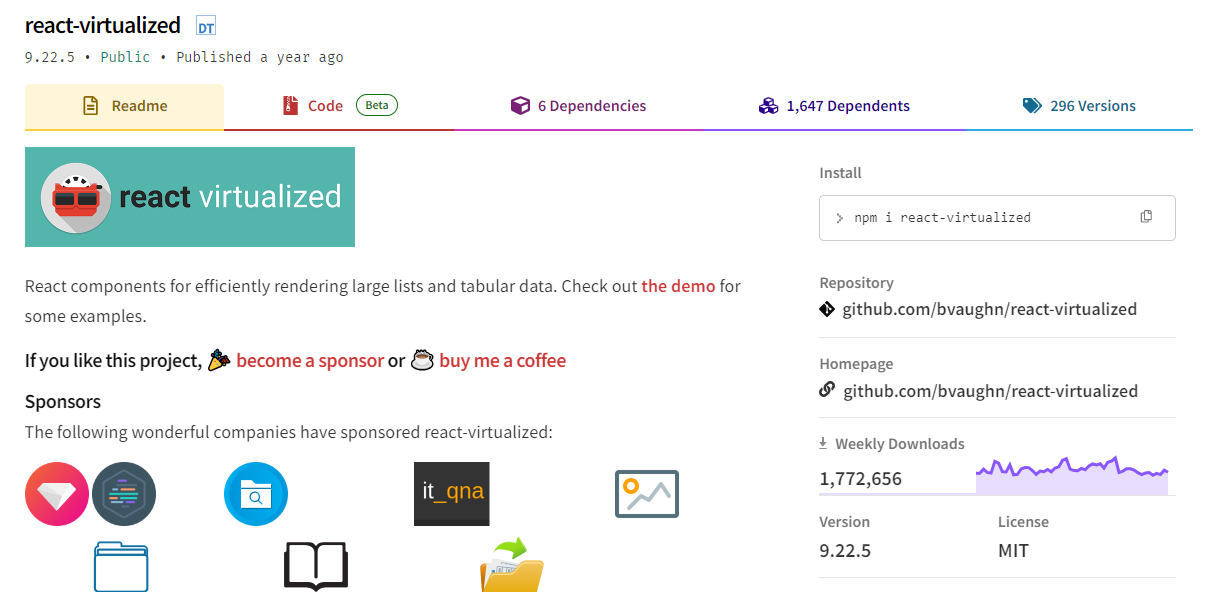 開始使用以下 npm 指令。 ``` npm install react-virtualized --save ``` 以下是如何在網格中使用 ColumnSizer 元件。探索演示(文件)以詳細了解可用選項。 ``` import React from 'react'; import ReactDOM from 'react-dom'; import {ColumnSizer, Grid} from 'react-virtualized'; import 'react-virtualized/styles.css'; // only needs to be imported once // numColumns, numRows, someCalculatedHeight, and someCalculatedWidth determined here... // Render your list ReactDOM.render( <ColumnSizer columnMaxWidth={100} columnMinWidth={50} columnCount={numColumns} width={someCalculatedWidth}> {({adjustedWidth, getColumnWidth, registerChild}) => ( <Grid ref={registerChild} columnWidth={getColumnWidth} columnCount={numColumns} height={someCalculatedHeight} cellRenderer={someCellRenderer} rowHeight={50} rowCount={numRows} width={adjustedWidth} /> )} </ColumnSizer>, document.getElementById('example'), ); ``` 您可以閱讀[文件](https://github.com/bvaughn/react-virtualized/tree/master/docs#documentation)和[演示](https://bvaughn.github.io/react-virtualized/#/components/List)。 他們提供了 React-window 作為輕量級的替代方案,但這個在發布和明星方面更受歡迎,所以我介紹了這個選項。您可以閱讀哪個選項更適合您: [React-Window 與 React-Virtualized 有何不同?](https://github.com/bvaughn/react-window?tab=readme-ov-file#how-is-react-window-different-from-react-virtualized) 。 它被超過 85,000 名開發人員使用,並在 GitHub 上擁有超過 25,000 顆星。它還擁有令人印象深刻的[170 萬+ 每週下載量](https://www.npmjs.com/package/react-virtualized)。 https://github.com/bvaughn/react-virtualized Star React 虛擬化 ⭐️ --- 16.React [Google Analytics](https://github.com/react-ga/react-ga) - React Google Analytics 模組。 ---------------------------------------------------------------------------------------------- 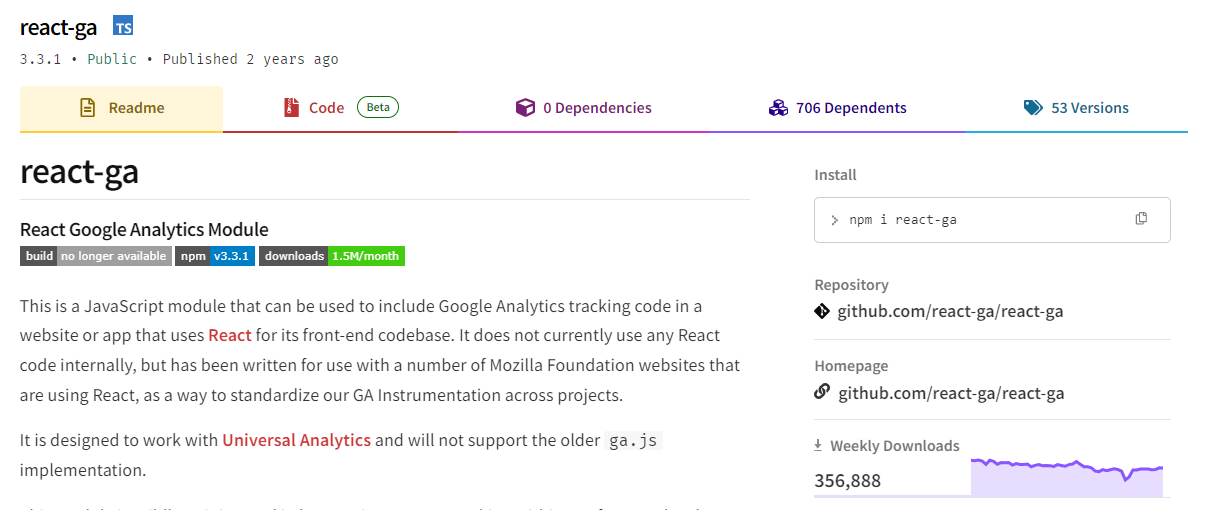 這是一個 JavaScript 模組,可用於在使用 React 作為前端程式碼庫的網站或應用程式中包含 Google Analytics 追蹤程式碼。 該模組對我們如何在前端程式碼中進行追蹤有一定的看法。我們的 API 比核心 Google Analytics 庫稍微詳細一些,以使程式碼更易於閱讀。 開始使用以下 npm 指令。 ``` npm install react-ga --save ``` 您可以這樣使用它。 ``` import ReactGA from 'react-ga'; ReactGA.initialize('UA-000000-01'); ReactGA.pageview(window.location.pathname + window.location.search); <!-- The core React library --> <script src="https://unpkg.com/[email protected]/dist/react.min.js"></script> <!-- The ReactDOM Library --> <script src="https://unpkg.com/[email protected]/dist/react-dom.min.js"></script> <!-- ReactGA library --> <script src="/path/to/bower_components/react-ga/dist/react-ga.min.js"></script> <script> ReactGA.initialize('UA-000000-01', { debug: true }); </script> ``` 執行`npm install` `npm start`並前往`port 8000 on localhost`後,您可以閱讀[文件](https://github.com/react-ga/react-ga?tab=readme-ov-file#installation)並查看[演示](https://github.com/react-ga/react-ga/tree/master/demo)。 它每週的下載量超過 35 萬次,在 GitHub 上擁有超過 5,000 顆星(已存檔)。 https://github.com/react-ga/react-ga Star React Google Analytics ⭐️ --- 17.react [-i18next](https://github.com/i18next/react-i18next) - React 的國際化做得很好。 ------------------------------------------------------------------------------- 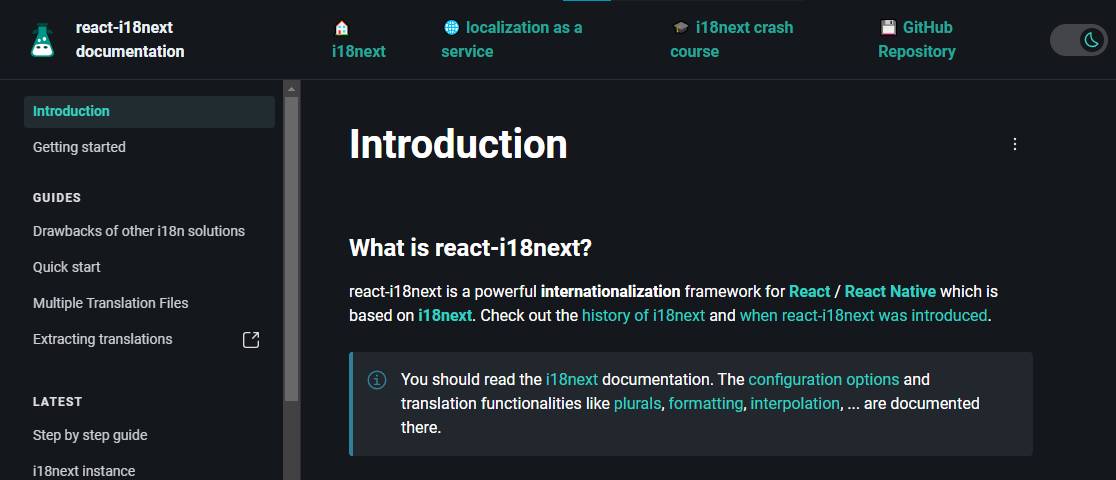 無需更改 webpack 配置或加入額外的 babel 轉譯器。 開始使用以下 npm 指令。 ``` npm i react-i18next ``` 我們來比較一下程式碼結構。 > 在使用react-i18next之前。 ``` ... <div>Just simple content</div> <div> Hello <strong title="this is your name">{name}</strong>, you have {count} unread message(s). <Link to="/msgs">Go to messages</Link>. </div> ... ``` > 使用react-i18next後。 ``` ... <div>{t('simpleContent')}</div> <Trans i18nKey="userMessagesUnread" count={count}> Hello <strong title={t('nameTitle')}>{{name}}</strong>, you have {{count}} unread message. <Link to="/msgs">Go to messages</Link>. </Trans> ... ``` 您可以閱讀[文件](https://react.i18next.com/)並前往[Codesandbox 的互動式遊樂場](https://codesandbox.io/s/1zxox032q)。 該工具已被超過 182,000 名開發人員使用,在 GitHub 上擁有超過 8,000 顆星。軟體包中令人印象深刻的 3400k+ 下載量進一步鞏固了它的可信度,使其成為您下一個 React 專案的絕佳選擇。 您也可以閱讀 Locize 關於[React Localization - Internationalize with i18next](https://locize.com/blog/react-i18next/)的部落格。 https://github.com/i18next/react-i18next 明星react-i18next ⭐️ --- 哇!如此長的有用專案清單。 我知道您有更多想法,分享它們,讓我們一起建造:D 現在就這些了! 在開展新專案時,開發人員經驗至關重要,這就是為什麼有些專案擁有龐大的社區,而有些則沒有。 React 社群非常龐大,所以成為這些社群的一部分,並使用這些開源專案將您的專案提升到一個新的水平。 祝你有美好的一天!直到下一次。 在 GitHub 上關注我。 https://github.com/Anmol-Baranwal 請關注 CopilotKit 以了解更多此類內容。 https://dev.to/copilotkit --- 原文出處:https://dev.to/copilotkit/libraries-you-should-know-if-you-build-with-react-1807
--- 標題:加入我們的第一個社群挑戰:前端挑戰 發表:真實 標籤: frontendchallenge, devchallenge, css, javascript 封面圖:https://dev-to-uploads.s3.amazonaws.com/uploads/articles/jfwaylumsyrf5t3upl4v.jpg --- 我們很高興推出我們的**第一個官方[開發挑戰賽](https://dev.to/devteam/introducing-dev-challenges-1mk9)**:前端挑戰賽! 這項挑戰將持續到 3 月 31 日,這將是一個展示您的創造力、建立您的個人資料、贏得徽章的機會,總的來說,您將獲得很多樂趣。 對於第一個挑戰,我們有三個提示 -**您可以只參加一個或全部三個**。也歡迎在同一提示下多次提交,但請務必遵循我們的提交指南。 對於本次挑戰,每個提示都會有一名獲勝者。獲獎者將獲得專屬 DEV 榮譽徽章以及[DEV 商店](https://shop.forem.com)贈送的禮物。有效提交的參與者將獲得完成徽章。 繼續閱讀以了解每個提示以及如何參與! 提示 -- *仔細閱讀這些提示,然後使用模板提交挑戰。* ### CSS 藝術挑戰賽🎨 把你最喜歡的零食變成 CSS 藝術作品,讓我們驚嘆不已。 您提交的內容**不應使用任何 JavaScript** ,並且應在 CSS 中發揮您的創造力,並且看起來應該很美味。您提交的內容將包括標記,可能包括 SVG 等,但主要應該*展示*您的 CSS 技能。 這是供任何想要直接參與的人使用的提交模板,但請在提交之前查看所有評審標準、挑戰規則以及[官方挑戰頁面](https://dev.to/challenges/frontend)上的常見問題: {% cta https://dev.to/new?prefill=---%0Atitle%3A%20%0Apublished%3A%20false%0Atags%3A%20frontendchallenge%2C%20devchallenge%2C%20css%0A---% 0A%0A\_This%20is%20a%20submission%20for%20DEV%20Challenge%20v24.03.20%2C%20CSS%20Art%3A%20Favorite%20Snack.\_%0A%0A%23%3A%20Favorite%20Snack.\_%0A%0A%23%3pi%202323pi7%20A%3pi%C% 21--%20What%20snack%20are%20you%20highlighting%20today%3F%20--%3E%0A%0A%23%23%20Demo%0A%3C%21--%20Show%20us%20your%20CSS% 20Art!%20You%20can%20直接%20embed%20an%20editor%20into%20this%20post%20(參見%20the%20FAQ%20section%20of%20the%20challenge%20page)%20%2000%20%20you 20an% 20image%20of%20your%20project%20and%20share%20a%20public%20link%20to%20the%20code.%20--%3E%0A%0A%23%23%20Journey%0A%3%21 %20告訴%20us%20about%20your%20process%2C%20what%20you%20learned%2C%20anything%20you%20are%20尤其%20proud%20of%2C%20what%20you%20hope%20proud%20of%2C%20what%20you%20hope%20to% %20etc.% 20--%3E%0A%0A%3C%21--%20團隊%20Submissions%3A%20請%20pick%20one%20member%20to%20publish%20the%20submission%20and%20ammacredit 20by%20listing%20their% 20DEV%20usernames%20直接%20in%20the%20body%20of%20the%20post。%20--%3E%0A%0A%3C%21--%20我們%20鼓勵%20you% 20to%20考慮%20加入%20a%20許可證%20for%20your%20code.%20--%3E%0A%0A%3C%21--%20Don%27t%20忘記%20to%20add%20a% 20cover%20image%20to%20your%20post%20(if% 20你%20想要)。%20--%3E%0A%0A%0A%3C%21--%20感謝%20%20參與!% 20--%3E %} CSS 藝術挑戰提交模板 {% 結束%} --- ### 讓我的標記更迷人💅 使用 CSS 和 JavaScript 使下面的入門 HTML 標記美觀、互動且有用。 您提交的內容應該比我們提供的 HTML 更有趣、更具互動性,而且也應該可用且易於存取。**您不應該直接編輯提供的 HTML,除非它是在程式中透過 JavaScript 功能進行編輯的。**最終結果應該可以改進現有的預期功能。我們期待風格*和*實質。 ***入門 HTML*** ``` <section id="camp-activities-inquiry"> <h1>Camp Activities Inquiry</h1> <form action="/submit-form" method="POST"> <label for="activity-select">Which camp activities are you most looking forward to?</label> <select id="activity-select" name="activity"> <option value="">--Please choose an option--</option> <option value="hiking">Hiking</option> <option value="canoeing">Canoeing</option> <option value="fishing">Fishing</option> <option value="crafts">Crafts</option> <option value="archery">Archery</option> </select> <label for="food-allergies">Food Allergies (if any)</label> <textarea id="food-allergies" name="food_allergies" rows="4" cols="50"></textarea> <label for="additional-info">Additional things the counselor should know</label> <textarea id="additional-info" name="additional_info" rows="4" cols="50"></textarea> <button type="submit">Submit</button> </form> </section> ``` 這是供任何想要直接參與的人使用的提交模板,但請在提交之前查看所有評審標準、挑戰規則以及[官方挑戰頁面](https://dev.to/challenges/frontend)上的常見問題: {% cta https://dev.to/new?prefill=---%0Atitle%3A%20%0Apublished%3A%20false%0Atags%3A%20frontendchallenge%2C%20devchallenge%2C%20css%2C%endchallenge%2C%20devchallenge%2C%20css%2C%20javascript%0A ---%0A%0A\_This%20is%20a%20submission%20for%20DEV%20Challenge%20v24.03.20%2C%20Glam%20Up%20My%20Markup%3A%20Camp%20Activities\_%A% 20I%20Built%0A%3C%21--%20告訴%20us%20什麼%20you%20built%20和%20what%20you%20是%20look%20to%20實現。%20--%3E%0A% 0A%23%23 %20Demo%0A%3C%21--%20Show%20us%20your%20project!%20You%20can%20直接%20embed%20an%20editor%20into%20this%20postthe%20this%20post20( 20FAQ%20section%20from% 20%20挑戰%20頁)%20或%20you%20can%20share%20an%20image%20of%20your%20project%20和%20share%20a%20037% 20碼。%20--%3E%0A% 0A%23%23%20旅程%0A%3C%21--%20告訴%20us%20about%20your%20process%2C%20what%20you%20learned%2C% 20anything%20you%20are%20specially%20proud%20of%2C% 20what%20you%20hope%20to%20do%20next%2C%20etc.%20--%3E%0A%0A%3C%21%20etc.%20--%3E%0A%0A%3C%21%200ams %3A%20Please%20pick%20one%20member%20to%20publish %20the%20submission%20and%20credit%20teammates%20by%20listing%20他們的%20DEV%20usernames%20直接7% 20post。%20--%3E%0A%0A%3C%21- -%20我們%20鼓勵%20you%20to%20考慮%20為%20您的%20程式碼加入%20a%20許可證%20 .%20--%3E%0A%0A%3C%21--%20不要%27t%20忘記%20to%20add %20a%20cover%20image%20to%20your%20post%20(如果%20you%20想要)。%20--%3E%0A%0A%0A%3C%21--%20感謝%20%20的參與!%20- -%3E%} 使我的標記提交模板更加迷人 {% 結束%} --- ### 一位元組解釋器✍️ 用**256 個或更少的字元**解釋瀏覽器 API 或功能。 選擇任何瀏覽器 API(例如“fetch”、“DOM”、“Geolocation”)並*簡要*解釋它的作用,也許它是如何工作的,以及為什麼有人可能會使用它。您有 256 個字元(比一條推文還少)來表達您的觀點,因此挑戰在於*保持簡單*。 你無法用 256 個字元涵蓋所有細節,但你能挑出最重要的嗎?只要符合請求的精神,我們在這裡對*API 或功能*的定義是靈活的。 這是供任何想要直接參與的人使用的提交模板,但請在提交之前查看所有評審標準、挑戰規則以及[官方挑戰頁面](https://dev.to/challenges/frontend)上的常見問題: {% cta https://dev.to/new?prefill=---%0Atitle%3A%20%0Apublished%3A%20false%0Atags%3A%20frontendchallenge%2C%20devchallenge%2C%20javascript%2C%endchallenge%2C%20devchallenge%2C%20javascript%2C%20webdev%0A ---%0A%0A\_This%20is%20a%20submission%20for%20DEV%20Challenge%20v24.03.20%2C%20One%20Byte%20Explainer%3A%20Browser%20API%20Byte%20Explainer%3A%20Browser%20API%20or% 23%20解釋%0A%3C%21--%20解釋%20a%20瀏覽器%20API%20or%20feature%20in%20256%20字元%20或%20less。%20--%3E%0A%0A %23%23%20附加%20Context%0A%3C%21--%20請%20share%20any%20additional%20context%20you%20think%20the%20judges%20should%20take%20into%20sideity% %20to%20your%20One%20Byte %20解釋者。%20--%3E%0A%0A%3C%21--%20團隊%20Submissions%3A%20請%20pick%20one%20member%20to%20publish% 20the%20submission%20and%20credit%20teammates%20by% 20列出%20他們的%20DEV%20用戶名%20直接%20in%20the%20body%20of%20the%20post。%20--%3E%0A% 0A%3C%21--%20Don%27t%20forget%20to%20add%20a %20cover%20image%20to%20your%20post%20(如果%20you%20想要)。%20--%3E%0A% 0A%0A%3C%21--%20感謝%20%20的參與!%20--% 3E%} 一字節解釋提交模板 {% 結束%} --- 如何參與 ---- 為了參與,您需要使用提示的提交範本發布貼文。 **您可以在[官方挑戰頁面](https://dev.to/challenges/frontend)上找到所有評審標準、官方挑戰規則(即資格)、我們的常見問題解答等,因此請務必仔細閱讀。** {% cta https://dev.to/challenges/frontend %} 官方挑戰頁面 {% 結束%} 重要的日子 ----- - 3 月 20 日:前端挑戰 v24.03.20 開始! - 3 月 31 日:提交截止時間為太平洋夏令時間晚上 11:59 - 4 月 2 日:公佈得獎者 - 4 月 3 日:敬請期待我們的下一個挑戰 我們很高興看到誰最終能在我們的第一個挑戰中獲得吹噓的權利!問題?請在下面詢問他們。 祝你好運,編碼愉快! --- 原文出處:https://dev.to/devteam/join-our-first-community-challenge-the-frontend-challenge-8be
過去十年來,人工智慧世界取得了長足發展。 人工智慧無所不在,從語音助理到軟體開發,如果我們正確使用它,它會非常有幫助。 在這樣的世界中,製作 AI 應用程式是有利可圖的,因此我在這裡介紹 25 個開源專案,您可以使用它們來製作 AI 應用程式並將其提升到新的水平。 其中有一些令人興奮的概念,例如使用語音合成與 3D 角色進行互動式溝通。堅持到底。 將會有大量的資源、文章、專案想法、指南等可供參考。 讓我們涵蓋這一切! --- 1. [Taipy](https://github.com/Avaiga/taipy) - 將資料和人工智慧演算法整合到生產就緒的 Web 應用程式中。 ---------------------------------------------------------------------------- 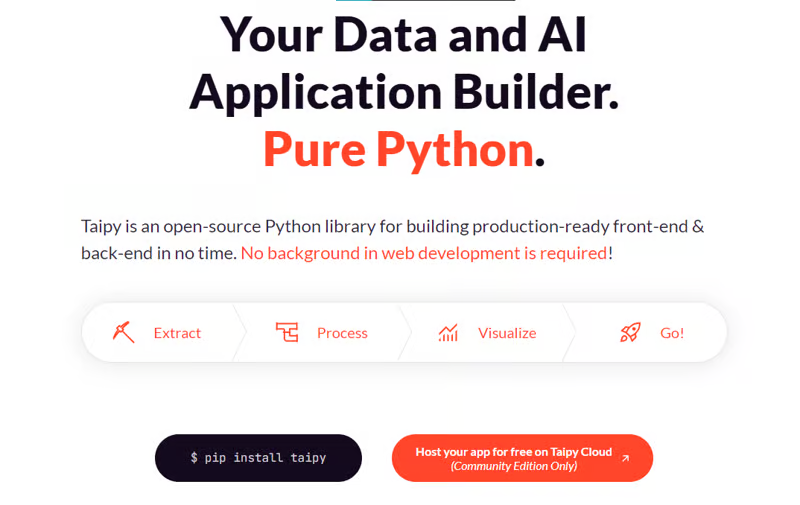 Taipy 是一個開源 Python 庫,可用於輕鬆的端到端應用程式開發,具有假設分析、智慧管道執行、內建調度和部署工具。 我相信你們大多數人都不明白 Taipy 用於為基於 Python 的應用程式建立 GUI 介面並改進資料流管理。 因此,您可以繪製資料集的圖表,並使用類似 GUI 的滑桿來提供使用其他實用功能來處理資料的選項。 雖然 Streamlit 是一種流行的工具,但在處理大型資料集時,其效能可能會顯著下降,這使得它在生產級使用上不切實際。 另一方面,Taipy 在不犧牲性能的情況下提供了簡單性和易用性。透過嘗試 Taipy,您將親身體驗其用戶友好的介面和高效的資料處理。 在底層,Taipy 利用各種函式庫來簡化開發並增強功能。 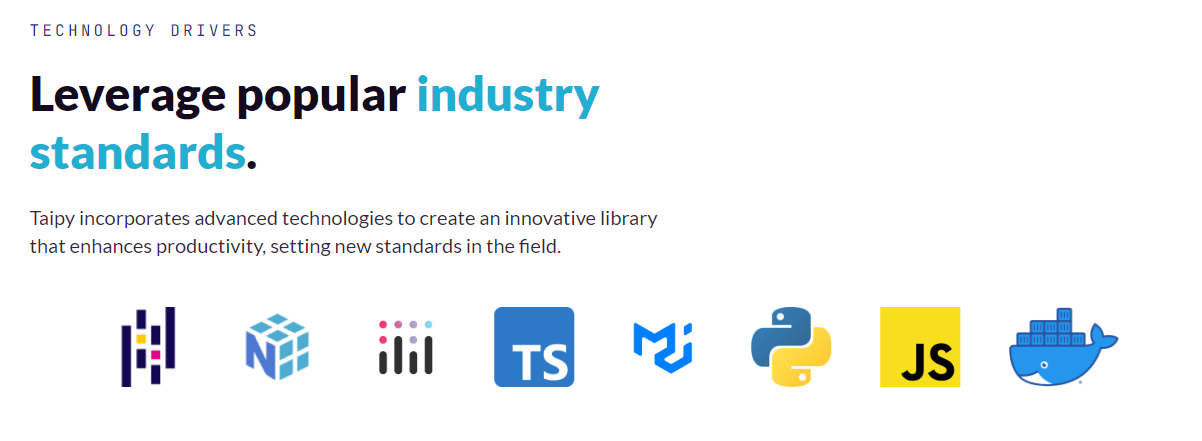 開始使用以下命令。 ``` pip install taipy ``` 我們來談談最新的[Taipy v3.1 版本](https://docs.taipy.io/en/latest/relnotes/)。 最新版本使得在 Taipy 的多功能零件物件中可視化任何 HTML 或 Python 物件成為可能。 這意味著[Folium](https://python-visualization.github.io/folium/latest/) 、 [Bokeh](https://bokeh.org/) 、 [Vega-Altair](https://altair-viz.github.io/)和[Matplotlib](https://matplotlib.org/)等程式庫現在可用於視覺化。 這也帶來了對[Plotly python 的](https://plotly.com/python/)原生支持,使繪製圖表變得更加容易。 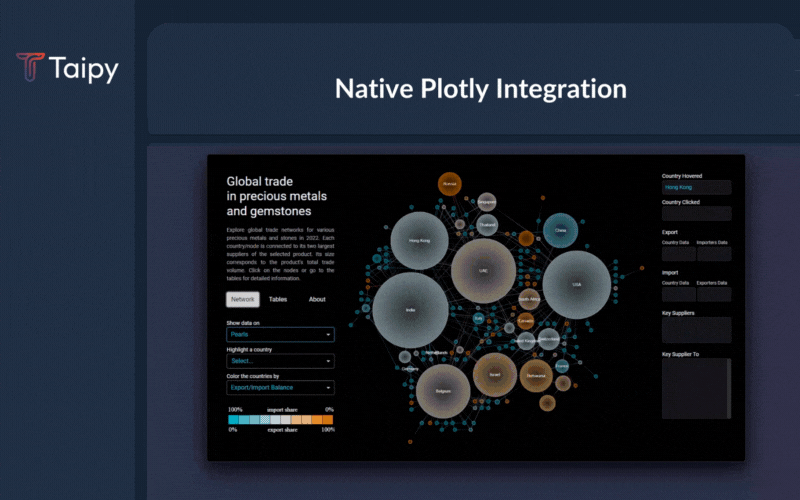 他們還使用分散式運算提高了效能,但最好的部分是 Taipy,它的所有依賴項現在都與 Python 3.12 完全相容,因此您可以在使用 Taipy 進行專案的同時使用最新的工具和程式庫。 您可以閱讀[文件](https://docs.taipy.io/en/latest/)。 例如,您可以看到[聊天演示](https://docs.taipy.io/en/release-3.1/gallery/llm/5_chatbot/),它使用 OpenAI 的 GPT-4 API 來產生對您的訊息的回應。您可以輕鬆更改程式碼以使用任何其他 API 或模型。 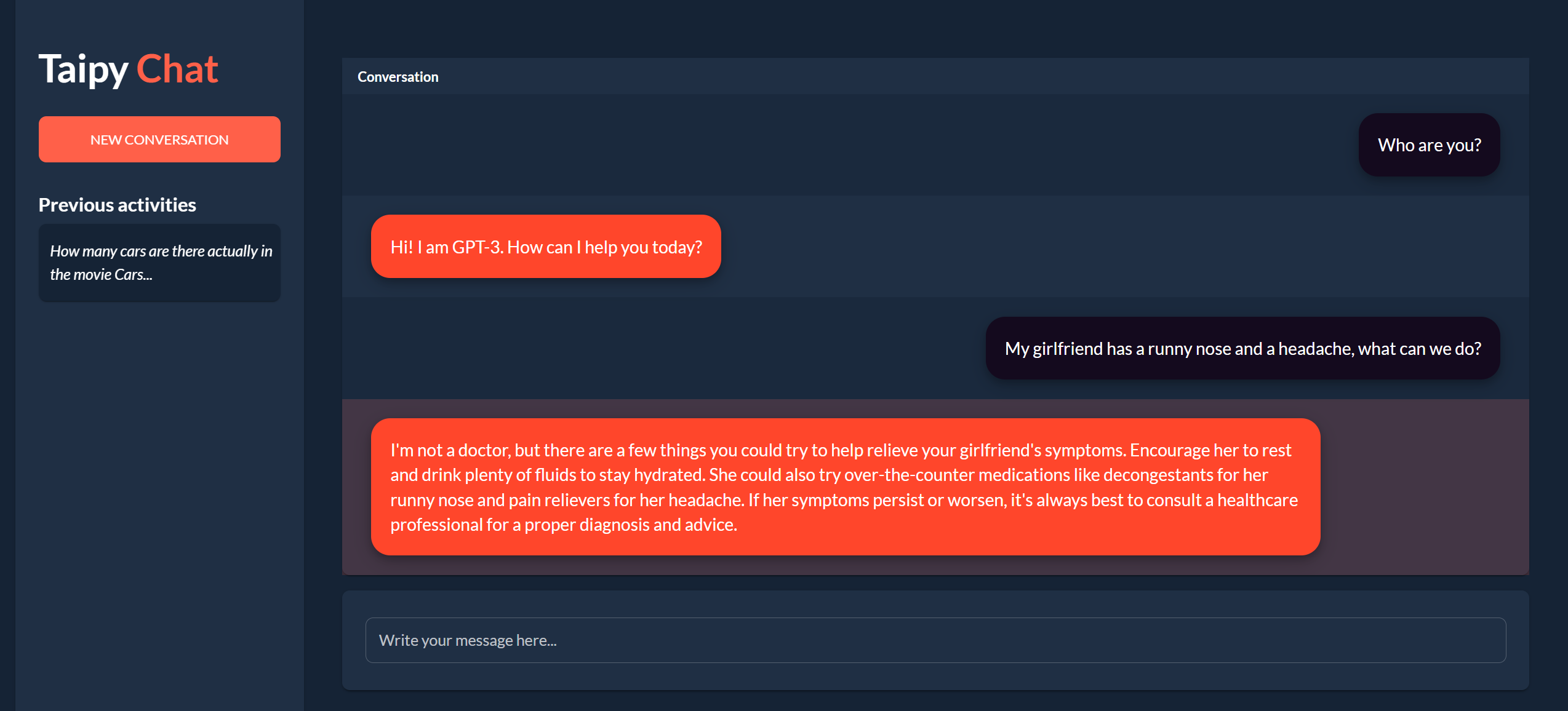 另一個有用的事情是,Taipy 團隊提供了一個名為[Taipy Studio](https://docs.taipy.io/en/latest/manuals/studio/)的 VSCode 擴充功能來加速 Taipy 應用程式的建置。 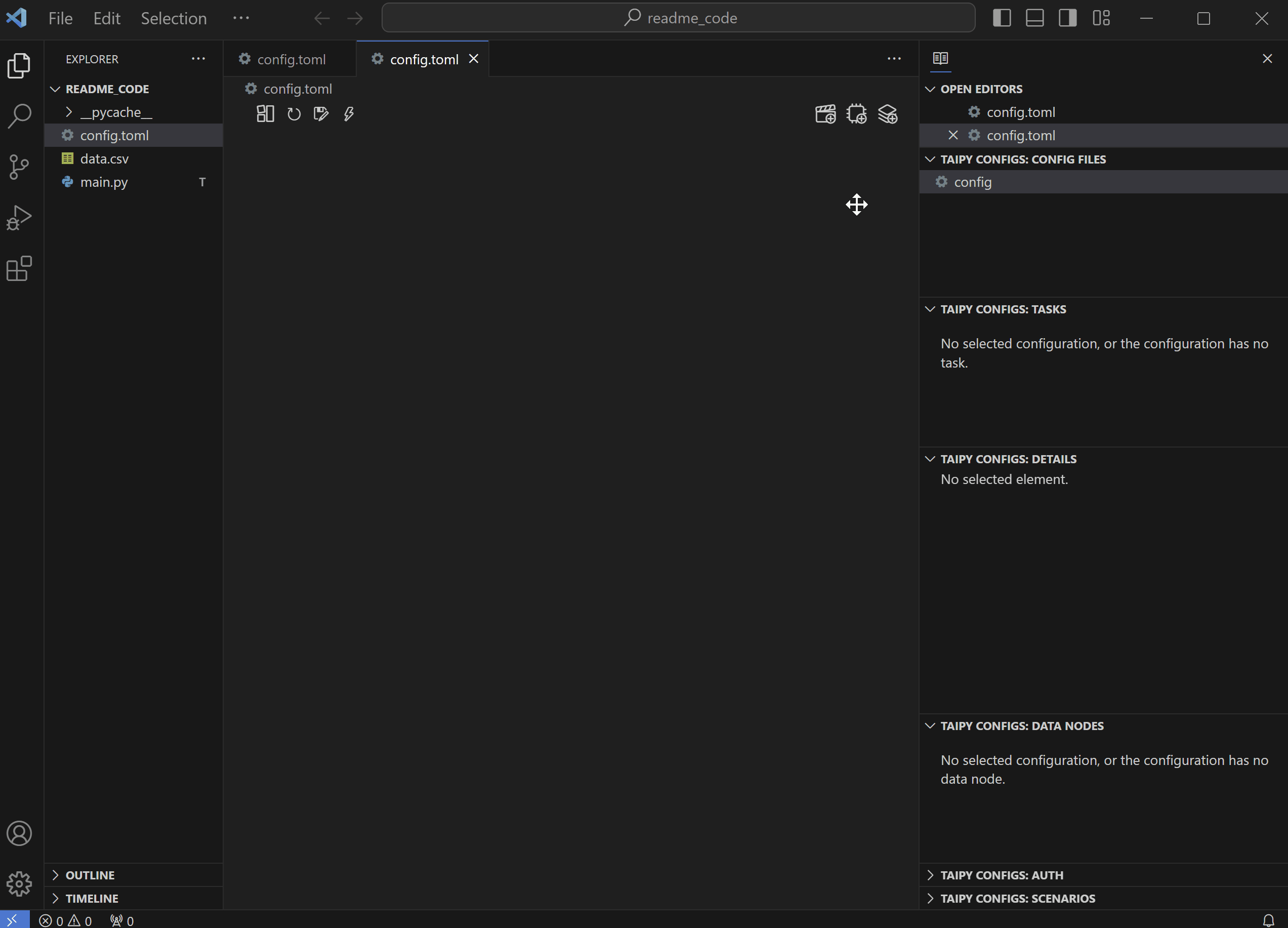 您也可以使用 Taipy 雲端部署應用程式。 如果您想閱讀部落格來了解程式碼庫結構,您可以閱讀 HuggingFace 的[使用 Taipy 在 Python 中為您的 LLM 建立 Web 介面](https://huggingface.co/blog/Alex1337/create-a-web-interface-for-your-llm-in-python)。 嘗試新技術通常很困難,但 Taipy 提供了[10 多個演示教程](https://docs.taipy.io/en/release-3.1/gallery/),其中包含程式碼和適當的文件供您遵循。 例如,一些現場演示範例: - [新冠儀表板](https://covid-dashboard.taipy.cloud/Country) - [推文生成](https://tweet-generation.taipy.cloud/) - [資料視覺化](https://production-planning.taipy.cloud/Data-Visualization) - [即時人臉辨識](https://face-recognition.taipy.cloud/) Taipy 在 GitHub 上有 7k+ Stars,並且處於`v3`版本,因此它們正在不斷改進。 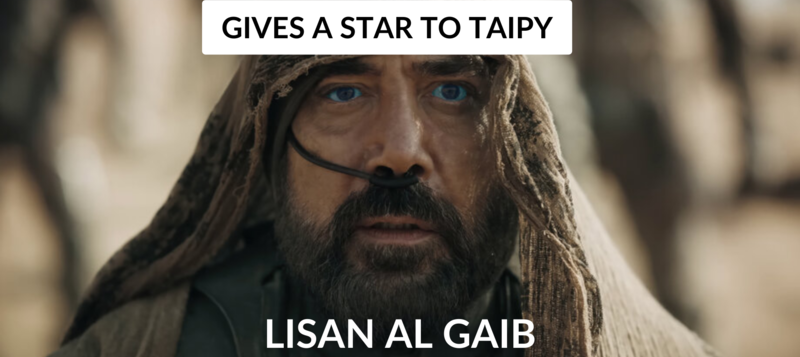 https://github.com/Avaiga/taipy Star Taipy ⭐️ --- 2. [Supabase](https://github.com/supabase/supabase) - 開源 Firebase 替代品。 ---------------------------------------------------------------------- 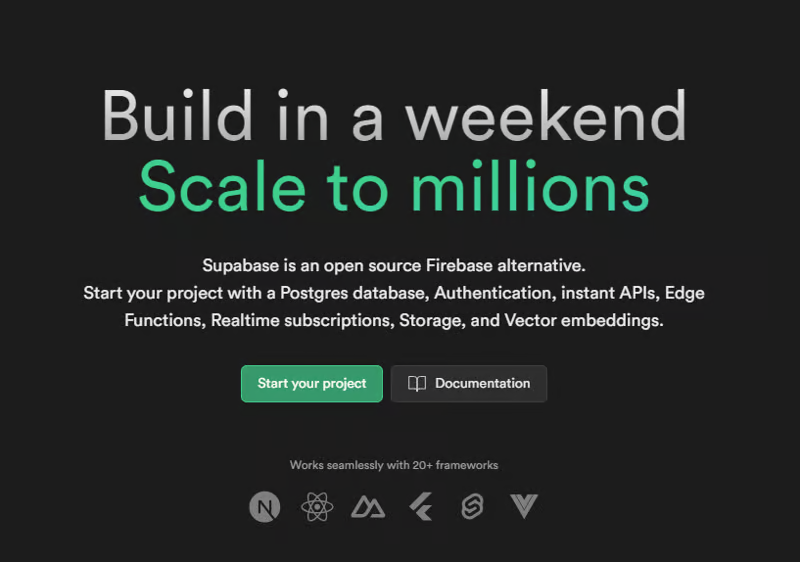 要建立AI應用程式,您需要一個後端,而Supabase作為優秀的後端服務提供者可以滿足這一需求。 開始使用以下 npm 指令 (Next.js)。 ``` npx create-next-app -e with-supabase ``` 這就是使用 CRUD 操作的方式。 ``` import { createClient } from '@supabase/supabase-js' // Initialize const supabaseUrl = 'https://chat-room.supabase.co' const supabaseKey = 'public-anon-key' const supabase = createClient(supabaseUrl, supabaseKey) // Create a new chat room const newRoom = await supabase .from('rooms') .insert({ name: 'Supabase Fan Club', public: true }) // Get public rooms and their messages const publicRooms = await supabase .from('rooms') .select(` name, messages ( text ) `) .eq('public', true) // Update multiple users const updatedUsers = await supabase .from('users') .eq('account_type', 'paid') .update({ highlight_color: 'gold' }) ``` 您可以閱讀[文件](https://supabase.com/docs)。 您可以使用身份驗證、即時、邊緣功能、儲存等功能建立一個速度極快的應用程式。 Supabase 涵蓋了這一切! Supabase 也提供了幾個入門套件,例如[Nextjs 與 LangChain](https://github.com/langchain-ai/langchain-nextjs-template) 、 [Stripe 與 Nextjs](https://github.com/vercel/nextjs-subscription-payments)或[AI Chatbot](https://github.com/supabase-community/vercel-ai-chatbot) 。 Supabase 在 GitHub 上擁有超過 63,000 顆星,並且擁有大量提交超過 27,000 次的貢獻者。 https://github.com/supabase/supabase 明星 Supabase ⭐️ --- 3. [Chatwoot](https://github.com/chatwoot/chatwoot) - 即時聊天、電子郵件支援、全通路服務台並擁有您的資料。 -------------------------------------------------------------------------------- 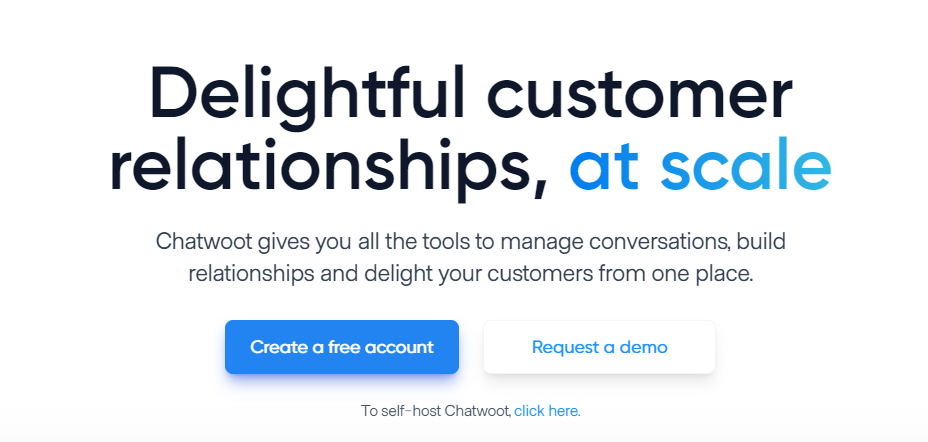 Chatwoot 連接流行的客戶溝通管道,如電子郵件、網站即時聊天、Facebook、Twitter、WhatsApp、Instagram、Line 等。這有助於您從單一儀表板跨管道提供一致的客戶體驗。 這在各種情況下都可能很重要,例如當您圍繞人工智慧應用程式建立社群時。 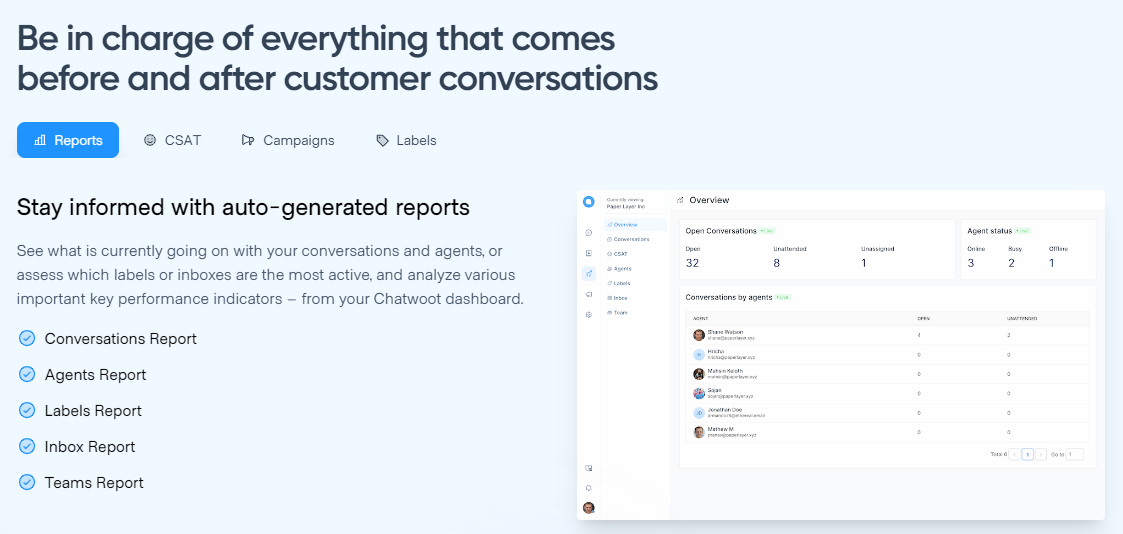 您可以閱讀[文件](https://www.chatwoot.com/docs/product)來發現各種整合選項,以便更輕鬆地管理整個生態系統。 他們在每個整合中都有非常詳細的文件和快照範例,例如[帶有 WhatsApp Cloud API 的 WhatsApp 通道](https://www.chatwoot.com/docs/product/channels/whatsapp/whatsapp-cloud)。您可以根據需要一鍵式或自架部署到 Heroku。 他們在 GitHub 上擁有 18k+ Stars,並且發布了`v3.6`版本。 https://github.com/chatwoot/chatwoot 明星 Chatwoot ⭐️ --- 4. [CopilotKit](https://github.com/CopilotKit/CopilotKit) - 在數小時內為您的產品提供 AI Copilot。 ------------------------------------------------------------------------------------ 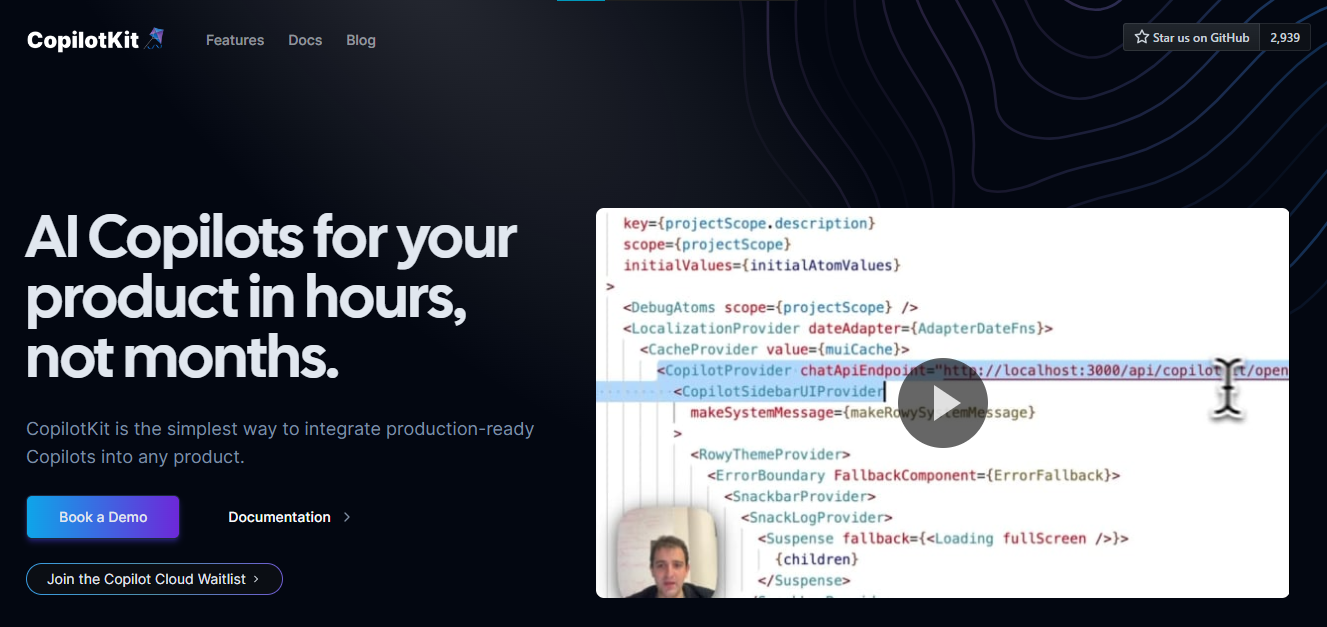 您可以使用兩個 React 元件將關鍵 AI 功能整合到 React 應用程式中。它們還提供內建(完全可自訂)Copilot 原生 UX 元件,例如`<CopilotKit />` 、 `<CopilotPopup />` 、 `<CopilotSidebar />` 、 `<CopilotTextarea />` 。 開始使用以下 npm 指令。 ``` npm i @copilotkit/react-core @copilotkit/react-ui @copilotkit/react-textarea ``` 這是整合 CopilotTextArea 的方法。 ``` import { CopilotTextarea } from "@copilotkit/react-textarea"; import { useState } from "react"; export function SomeReactComponent() { const [text, setText] = useState(""); return ( <> <CopilotTextarea className="px-4 py-4" value={text} onValueChange={(value: string) => setText(value)} placeholder="What are your plans for your vacation?" autosuggestionsConfig={{ textareaPurpose: "Travel notes from the user's previous vacations. Likely written in a colloquial style, but adjust as needed.", chatApiConfigs: { suggestionsApiConfig: { forwardedParams: { max_tokens: 20, stop: [".", "?", "!"], }, }, }, }} /> </> ); } ``` 您可以閱讀[文件](https://docs.copilotkit.ai/getting-started/quickstart-textarea)。 基本概念是在幾分鐘內建立可用於基於 LLM 的全端應用程式的 AI 聊天機器人。 https://github.com/CopilotKit/CopilotKit Star CopilotKit ⭐️ --- 5. [DALL·E Mini](https://github.com/borisdayma/dalle-mini) - 根據文字提示產生圖像。 ------------------------------------------------------------------------ 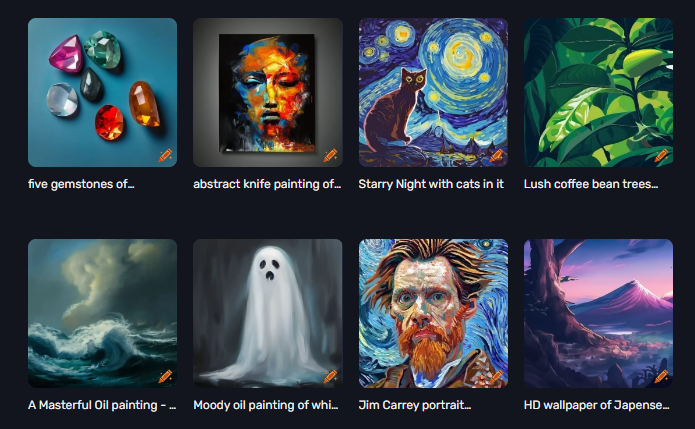 OpenAI 擁有第一個令人印象深刻的模型,用於使用 DALL·E 生成圖像。 Craiyon/DALL·E mini 嘗試使用開源模型重現這些結果。 如果您想知道這個名字,DALL-E mini 應母公司的要求更名為 Craiyon,並以更易於存取的網路應用程式格式使用類似的技術。 您可以在[Craiyon](https://www.craiyon.com/)上使用該模型。 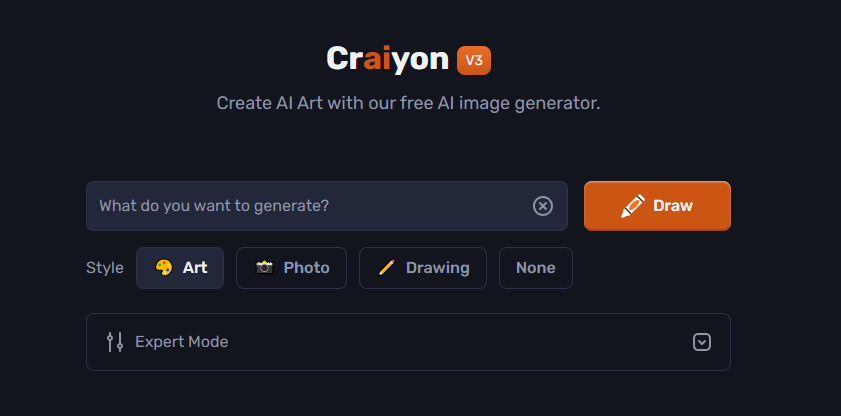 開始使用以下命令(用於開發)。 ``` pip install dalle-mini ``` 您可以閱讀[文件](https://github.com/borisdayma/dalle-mini?tab=readme-ov-file#development)。 您可以閱讀[DALL-E Mini 解釋](https://wandb.ai/dalle-mini/dalle-mini/reports/DALL-E-Mini-Explained-with-Demo--Vmlldzo4NjIxODA)來了解有關資料集、架構和所涉及演算法的更多資訊。 您可以閱讀[最佳真實感 AI 圖像和提示的終極指南](https://www.craiyon.com/blog/ultimate-guide-best-ai-art-photorealistic-images-and-prompts),以便更好地理解優質資源。 DALL·E Mini 在 GitHub 上擁有 14k+ Stars,目前處於`v0.1`版本。 https://github.com/borisdayma/dalle-mini 明星 DALL·E Mini ⭐️ --- 6. [Deepgram](https://github.com/deepgram) - 將語音 AI 建置到您的應用程式中。 --------------------------------------------------------------- 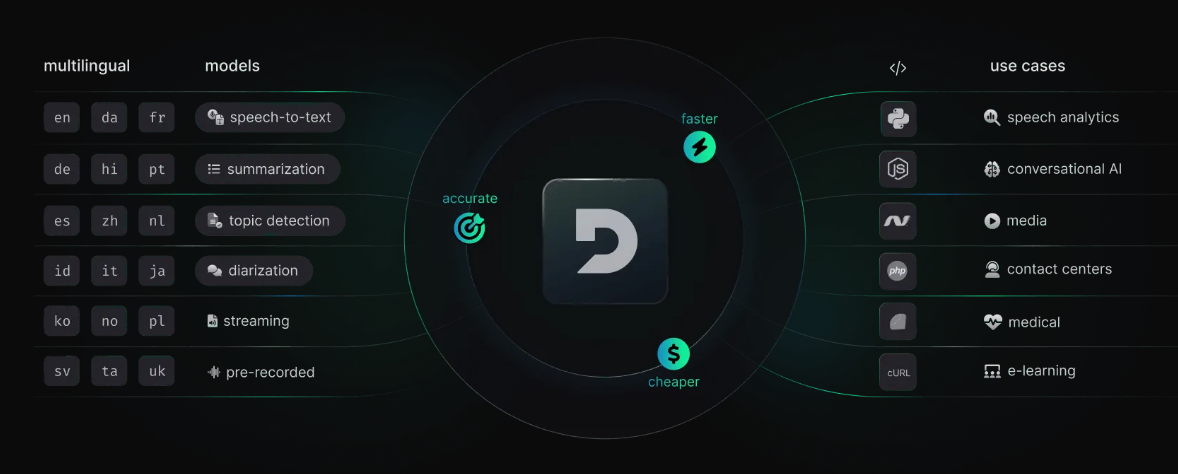 從新創公司到 NASA,Deepgram API 每天都用於轉錄和理解數百萬分鐘的音訊。快速、準確、可擴展且經濟高效。 它為開發人員提供語音到文字和音訊智慧模型。 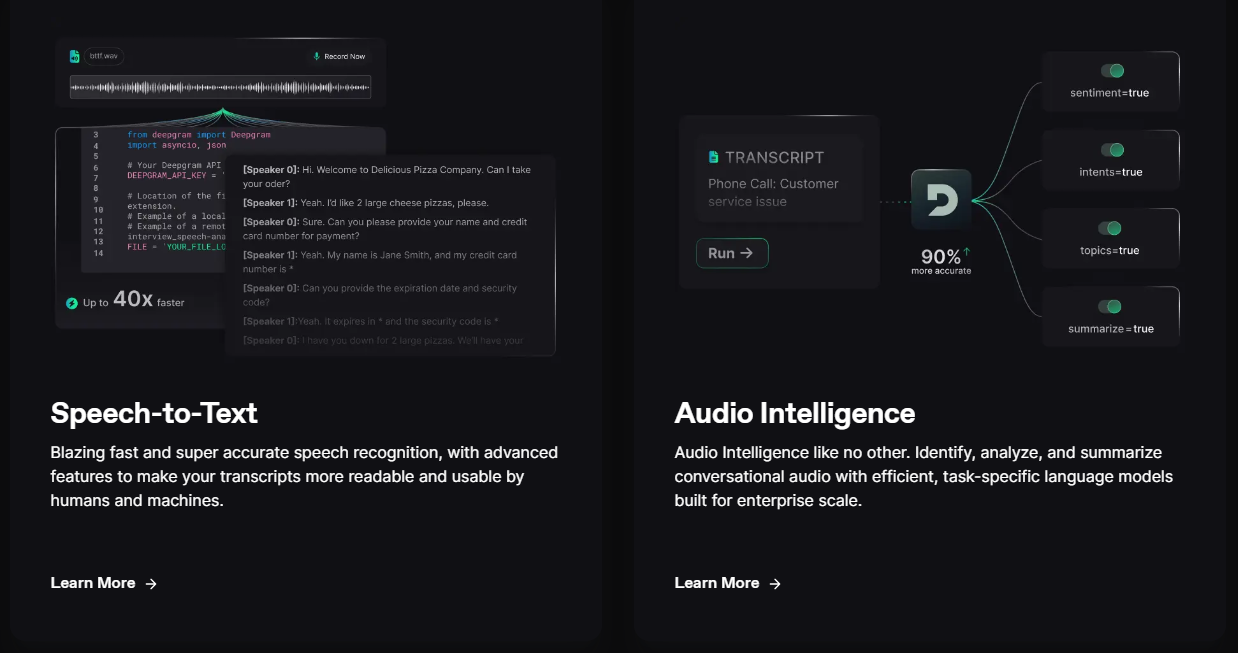 儘管他們有免費增值模式,但免費套餐的限制足以讓您入門。 可視化效果更上一層樓。您可以檢查即時串流媒體回應或音訊檔案並比較音訊的智慧程度。 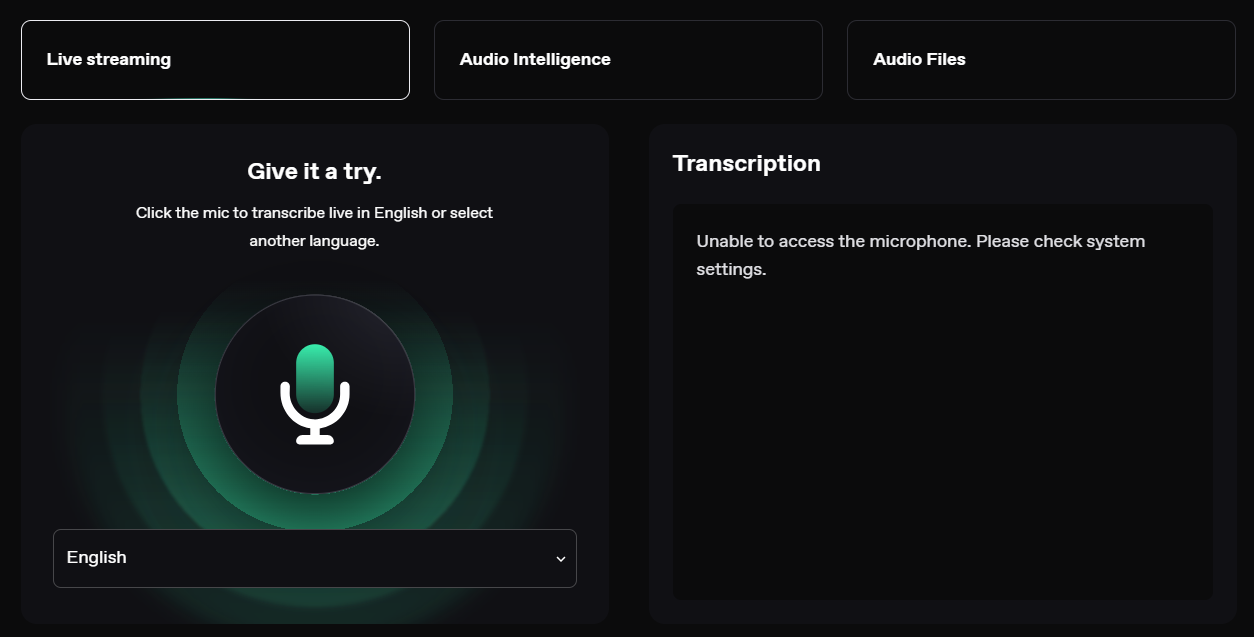 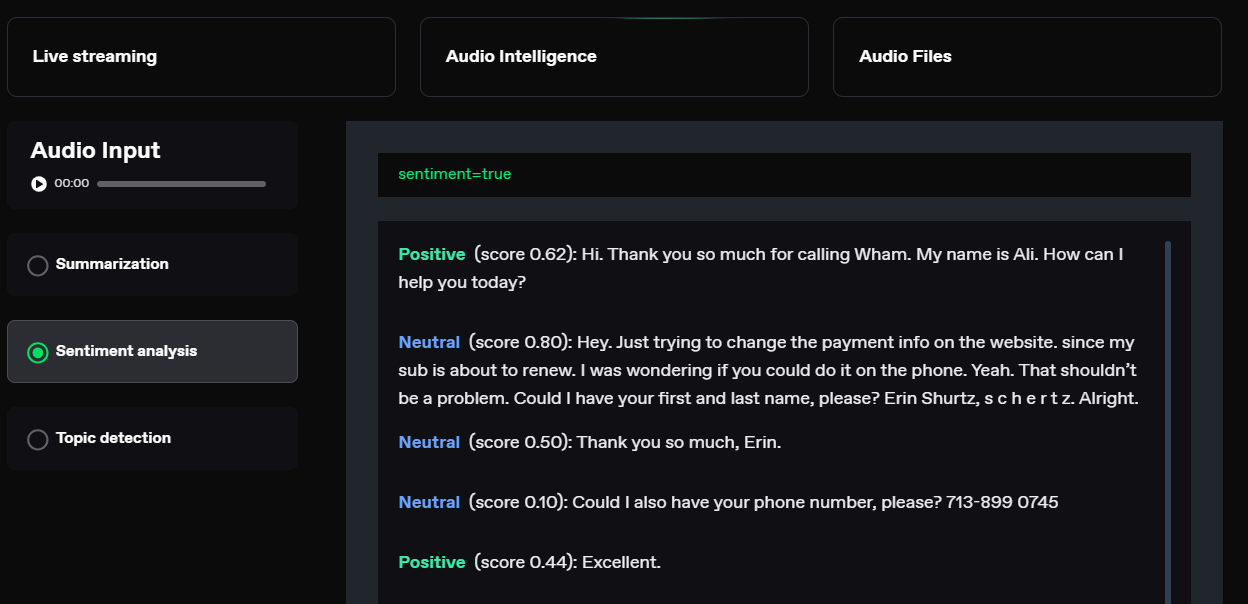 您可以閱讀[文件](https://developers.deepgram.com/docs/introduction)。 您也可以閱讀 Deepgram 撰寫的[關於如何將語音辨識新增至您的 React 和 Node.js 專案的](https://deepgram.com/learn/how-to-add-speech-recognition-to-your-react-project)範例部落格。 如果您想嘗試 API 來親自了解模型的靈活性,請查看他們的[API Playground](https://playground.deepgram.com/?smart_format=true&language=en&model=nova-2) 。 https://github.com/deepgram 明星 Deepgram ⭐️ --- 7. [InvokeAI](https://github.com/invoke-ai/InvokeAI) - 領先的穩定擴散模型創意引擎。 --------------------------------------------------------------------- 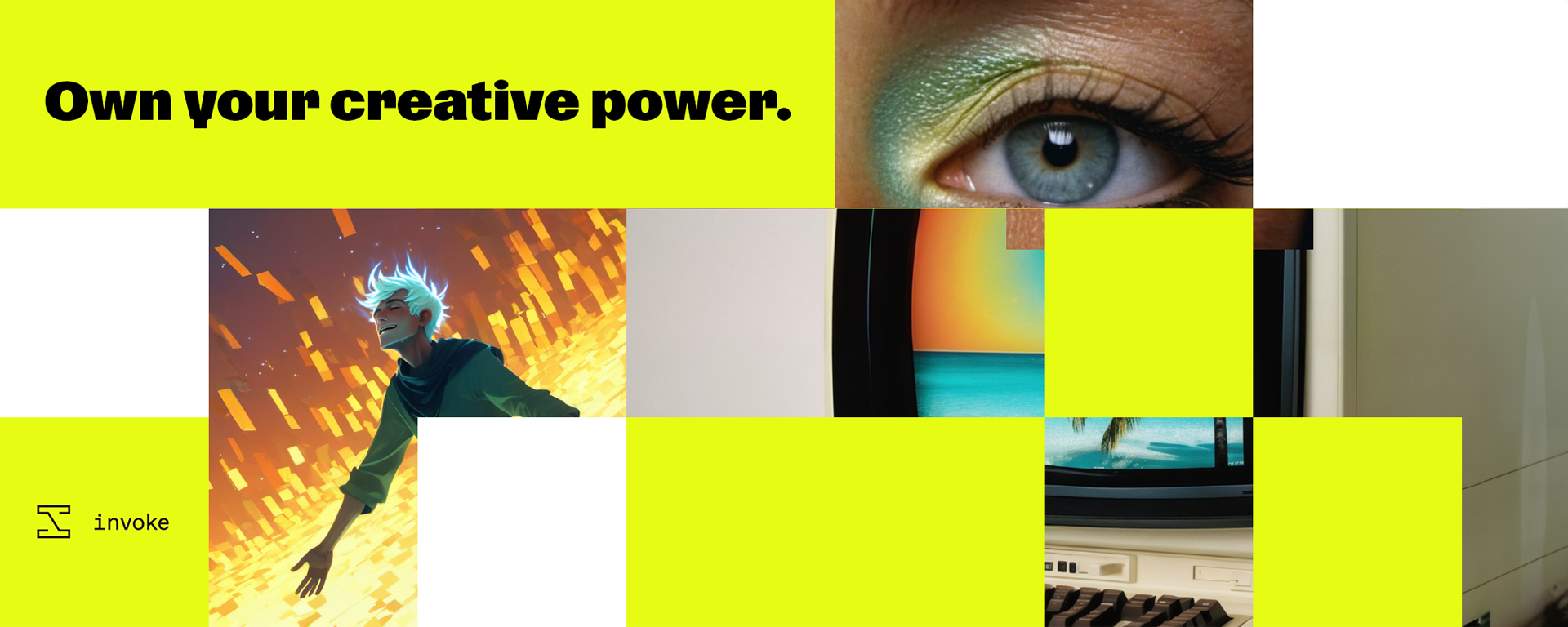 關於 InvokeAI 是 Stable Diffusion(開源文字到圖像和圖像到圖像生成器)的實現。 它可以在 Windows、Mac 和 Linux 機器上執行,並在 RAM 低至 4 GB 的 GPU 卡上執行。 此解決方案提供業界領先的WebUI,支援透過CLI進行終端使用,並作為多種商業產品的基礎。 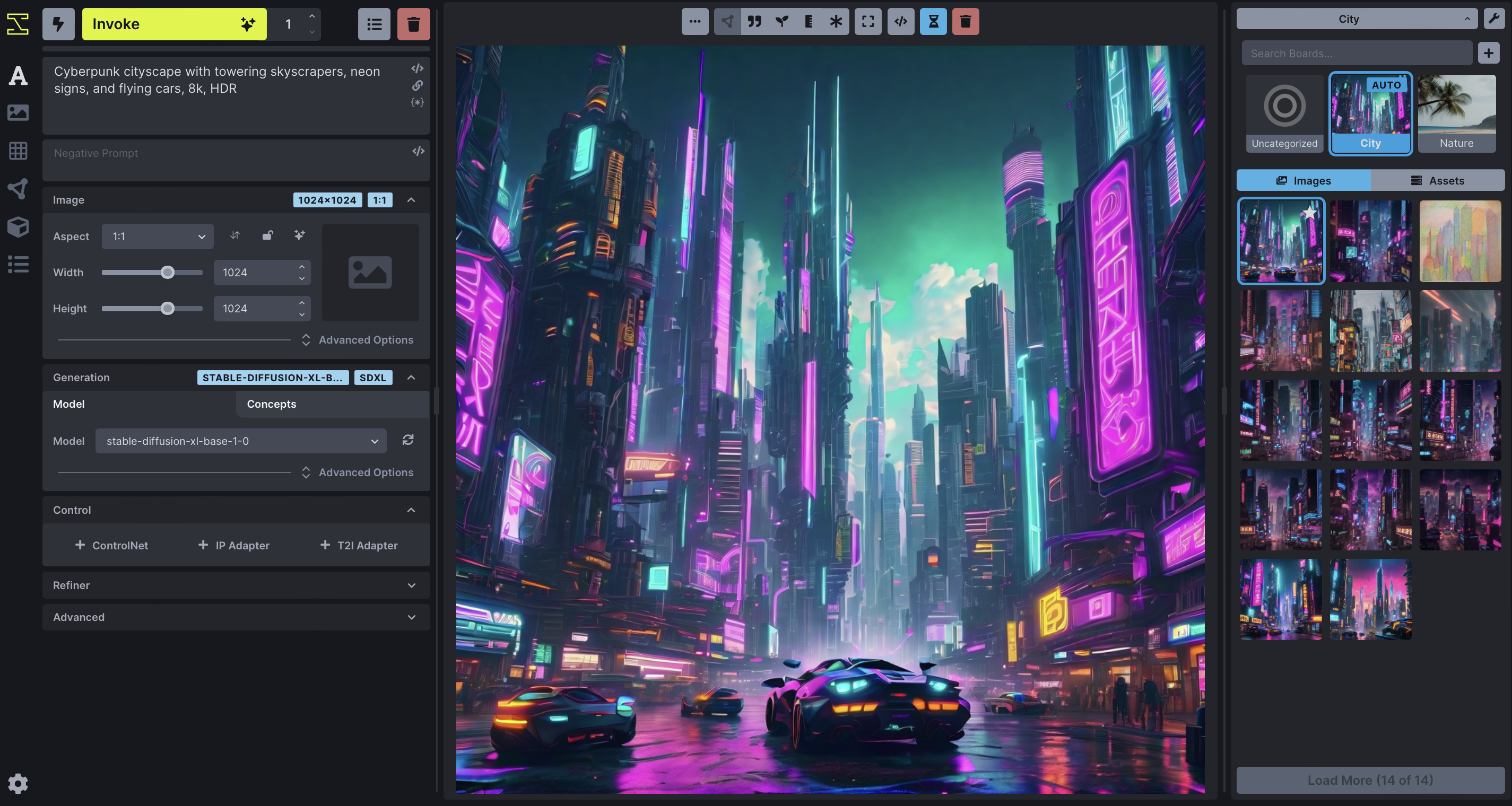 您可以閱讀有關[安裝和硬體要求](https://invoke-ai.github.io/InvokeAI/installation/INSTALLATION/)、[如何安裝不同型號](https://invoke-ai.github.io/InvokeAI/installation/050_INSTALLING_MODELS/)以及最重要的[自動安裝的資訊](https://invoke-ai.github.io/InvokeAI/installation/010_INSTALL_AUTOMATED/)。 令人興奮的功能是能夠使用另一個圖像生成圖像,如[文件](https://invoke-ai.github.io/InvokeAI/features/IMG2IMG/)中所述。 InvokeAI 在 GitHub 上有近 21k 顆星, https://github.com/invoke-ai/InvokeAI 明星 InvokeAI ⭐️ --- 8. [OpenAI](https://github.com/openai) - 您所需要的一切。 ------------------------------------------------- 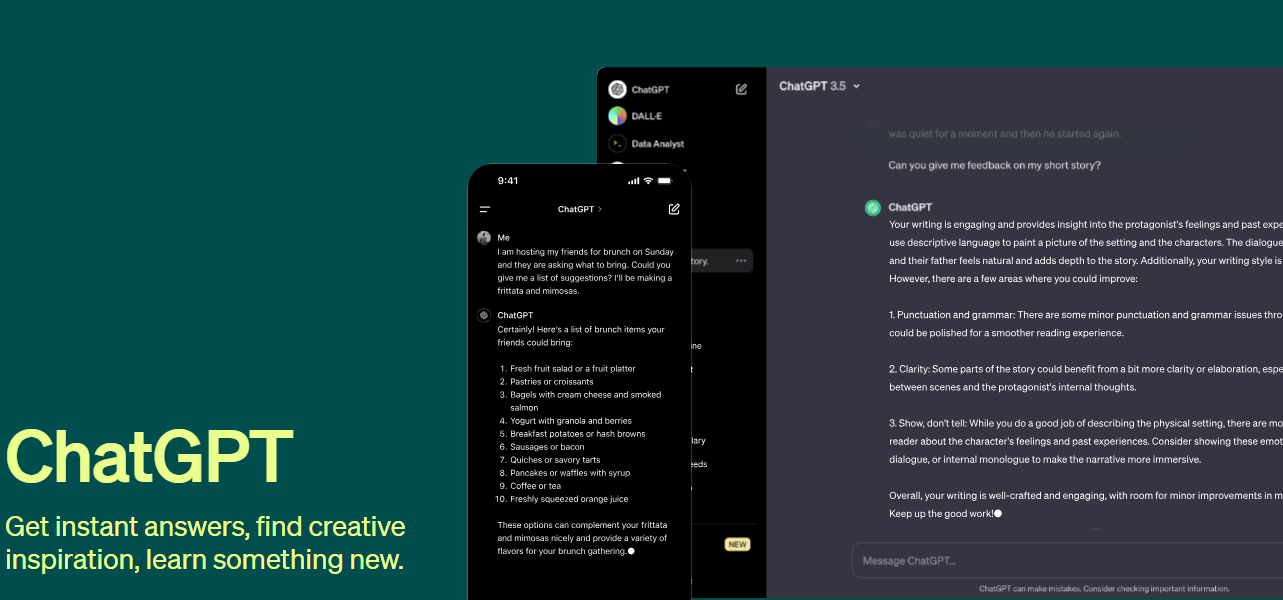 Gemini by Google 和 OpenAI 非常受歡迎,但我們在此列表中專注於 OpenAI。 如果您想了解更多訊息,可以在 Medium 上閱讀[Google AI Gemini API in web using React 🤖](https://generativeai.pub/google-gemini-api-in-web-using-react-7e5bf0bf0abc) 。這很簡單,也很切中要害。 透過 OpenAI,您可以使用 DALL·E(根據文字描述建立原創、逼真的圖像和藝術)、Whisper(語音辨識模型)和 GPT-4。在評論中告訴我們關於索拉的事吧! 您可以使用簡單的 API 開始建置。 ``` completion = openai.ChatCompletion.create( model="gpt-3.5-turbo", messages=[ {"role": "system", "content": "You are a helpful assistant."}, {"role": "user", "content": "What are some famous astronomical observatories?"} ] ) ``` 您可以閱讀[文件](https://platform.openai.com/docs/introduction)。它提供瞭如此多的選項來建立非常酷的東西! 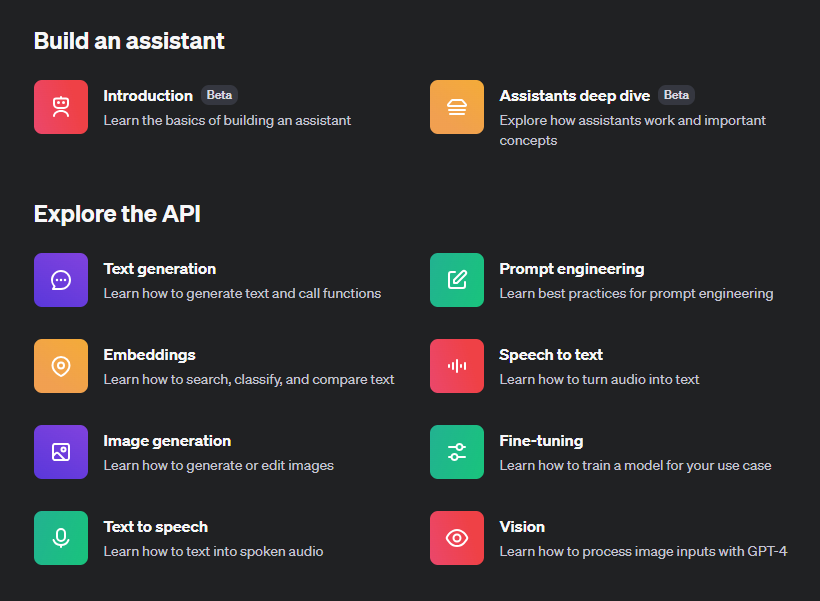 甚至 Stripe 也使用 GPT-4 來改善使用者體驗。 例如,您可以建立[Assistant 應用程式](https://platform.openai.com/docs/assistants/overview)並查看[API 遊樂場](https://platform.openai.com/playground/p/default-chat?model=text-davinci-003)以更好地理解它。 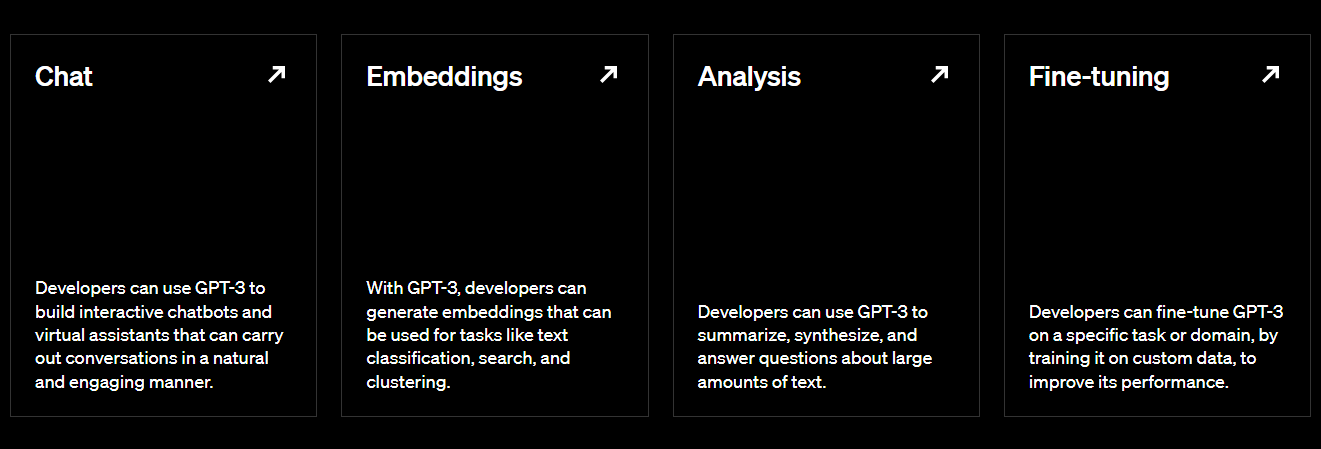 如果您需要指南,可以閱讀 Dzone 的[Integrating ChatGPT With ReactJS](https://dzone.com/articles/integrating-chatgpt-with-reactjs-a-comprehensive-g) 。 其間,OpenAI收購了Sora,獲得了壟斷地位。你怎麼認為? https://github.com/openai 明星 OpenAI ⭐️ --- 9. [DeepFaceLab](https://github.com/iperov/DeepFaceLab) - 用於建立深度贗品的領先軟體。 ------------------------------------------------------------------------ 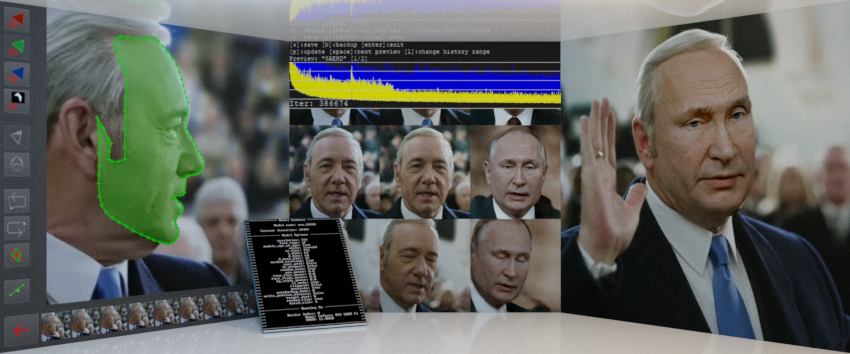 DeepFaceLab 是製作 Deepfakes 的頂級開源工具。 Deepfakes 是透過深度學習製作的經過修改的圖像和影片。它們經常被用來交換圖片或剪輯中的臉孔,有時是為了開玩笑,但也有出於有害的原因。 DeepFaceLab,用Python建置,是一個強大的deepfake工具。它可以改變媒體中的臉孔,甚至消除皺紋和老化跡象。 這些是您可以使用 DeepFaceLab 執行的一些操作。 - 換臉。  - [臉部抗衰老 - YouTube](https://www.youtube.com/watch?v=Ddx5B-84ebo) 。  - 更換頭部。  - 操縱嘴唇。 您可以使用這個基本教學來了解[如何有效地使用 DeepFaceLab](https://www.youtube.com/watch?v=kOIMXt8KK8M)來完成這些事情。 您可以在[YouTube](https://www.youtube.com/channel/UCGf4OlX_aTt8DlrgiH3jN3g/videos)上看到使用此 DeepLab 演算法的影片。 不幸的是,DeepFaceLab 中沒有「讓一切正常」按鈕,但值得根據您的特定需求了解其工作流程。 儘管它於 2023 年 11 月 9 日存檔,在 GitHub 上有近 44k+ 顆星,但由於其大量的教程和可靠的演算法,它仍然是您的 AI 應用程式的可靠選擇。 https://github.com/iperov/DeepFaceLab 明星 DeepFaceLab ⭐️ --- 10. [Detectron2](https://github.com/facebookresearch/detectron2) - 基於 PyTorch 的模組化物件偵測庫。 ---------------------------------------------------------------------------------------- 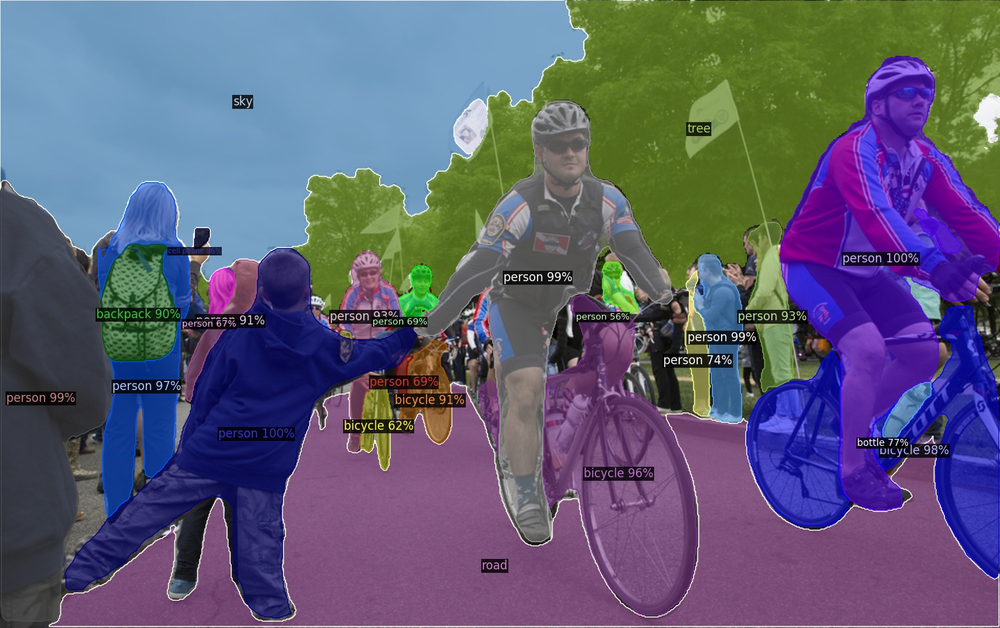 Detectron2 是 Facebook AI Research 的下一代函式庫,提供最先進的偵測和分割演算法。它是 Detectron 和 maskrcnn-benchmark 的後繼者。 它支援 Facebook 上的多個電腦視覺研究專案和生產應用程式。 使用此[YouTube 教學](https://www.youtube.com/watch?v=eUSgtfK4ivk)將 Detectron2 與 Facebook 開發者倡導者的機器學習結合使用。 Detectron2 旨在支援各種最先進的物件偵測和分割模型,同時也適應不斷發展的前沿研究領域。 您可以閱讀[如何入門](https://detectron2.readthedocs.io/en/latest/tutorials/getting_started.html)以及 [元博客](https://ai.meta.com/blog/-detectron2-a-pytorch-based-modular-object-detection-library-/),其中深入介紹了 Detectron 的目標。 舊版的 Detectron 使用的是 Caffe,因此很難與後來結合 Caffe2 和 PyTorch 的程式碼變更一起使用。為了回應社群回饋,Facebook AI 發布了 Detectron2 作為更新的、更容易使用的版本。 Detectron2 配備了用於物件偵測的先進演算法,例如 DensePose 和全景特徵金字塔網路。 此外,Detectron2 還可以進行語義分割和全景分割,這有助於更準確地偵測和分割影像和影片中的物件。 Detectron2 不僅支援使用邊界框和實例分割遮罩進行物件偵測,還可以預測人體姿勢,與 Detectron 類似。 它們在 GitHub 儲存庫上擁有 28k+ Stars,並在 GitHub 上被 1.6k+ 開發人員使用。 https://github.com/facebookresearch/detectron2 Star Detectron2 ⭐️ --- [11.FastAI-](https://github.com/fastai/fastai)深度學習庫。 ---------------------------------------------------- 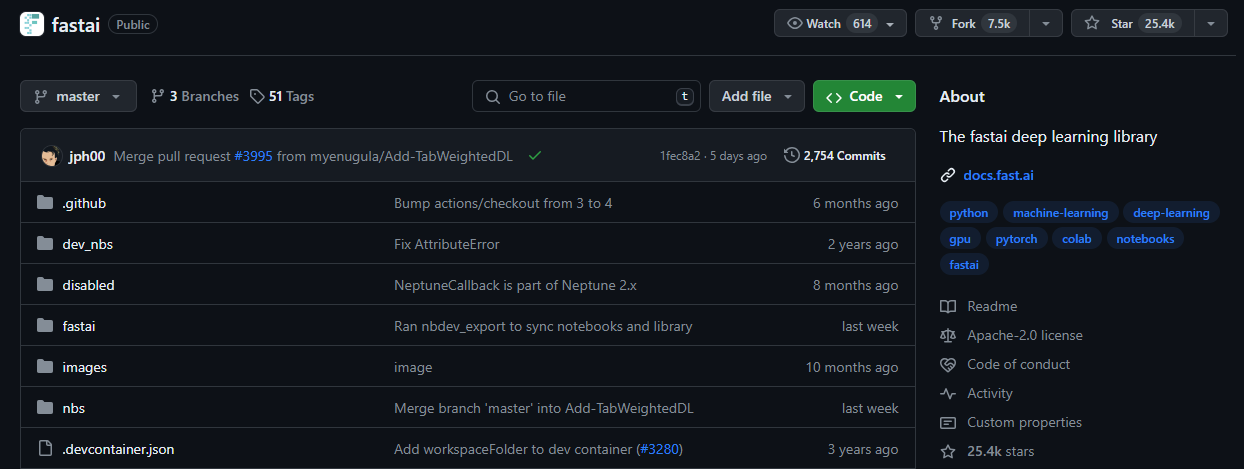 Fastai 是一個多功能的深度學習庫,旨在滿足從業者和研究人員的需求。它為從業者提供了高級元件,以便他們在常見的深度學習任務中快速獲得一流的結果。 同時,它為研究人員提供低階元件來實驗和開發新方法。 Detectron2 透過其分層架構實現了易用性和靈活性之間的平衡。 該架構將複雜的深度學習技術分解為可管理的抽象,簡潔地利用了 Python 的動態特性和 PyTorch 的靈活性。 它建構在較低層級 API 的層次結構之上,這些 API 提供可組合的建構塊。這樣,想要重寫部分高級 API 或加入特定行為以滿足其需求的用戶無需學習如何使用最低級別。 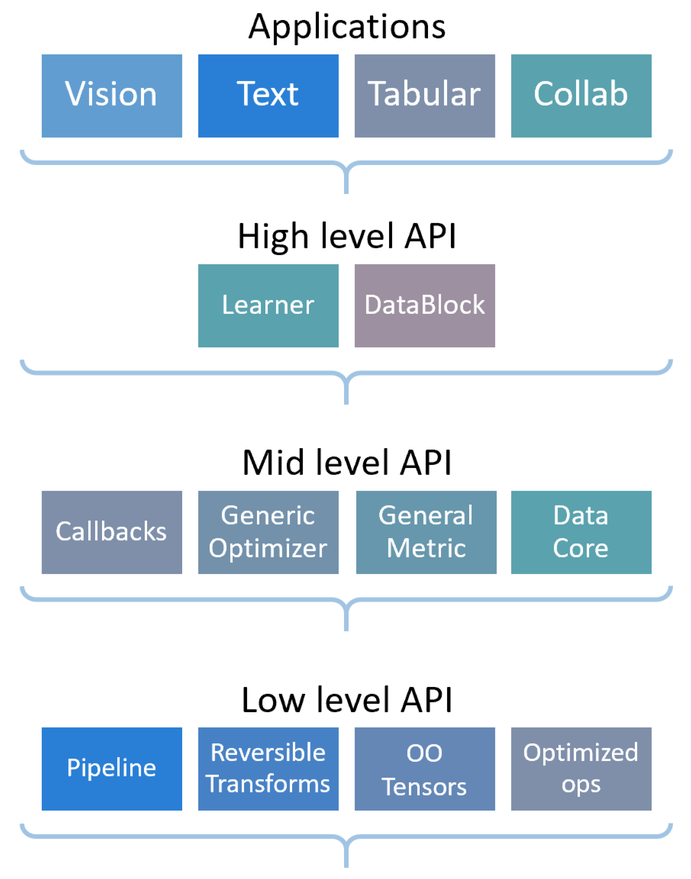 [安裝 pyTorch](https://pytorch.org/get-started/locally/)後即可開始使用以下命令。 ``` conda install -c fastai fastai ``` 您可以閱讀[文件](https://docs.fast.ai/)。 它們針對初學者、中級和專家的[教程](https://docs.fast.ai/tutorial.html)有不同的起點。 如果您想為 FastAI 做出貢獻,您應該閱讀他們的[程式碼風格指南](https://docs.fast.ai/dev/style.html)。 如果您更喜歡影片,可以在 YouTube 上觀看傑里米霍華德 (Jeremy Howard) 撰寫的[課程“0”:程式設計師實用深度學習 (fastai)](https://www.youtube.com/watch?v=gGxe2mN3kAg) 。 它們在 GitHub 上擁有超過 25,000 顆星,並已被 GitHub 上超過 16,000 名開發人員使用。 https://github.com/fastai/fastai 明星 FastAI ⭐️ --- 12.[穩定擴散](https://github.com/CompVis/stable-diffusion)- 潛在文字到影像擴散模型。 --------------------------------------------------------------------  > 什麼是穩定擴散? 穩定擴散是指生成模型中使用的一種技術,特別是在文字到圖像合成的背景下,其中將資訊從文字描述轉移到圖像的過程是逐漸且平滑地完成的。 在潛在文字到影像擴散模型中,穩定擴散可確保來自文字描述的訊息在整個模型的潛在空間中一致地擴散或傳播。這種擴散過程有助於產生與給定文字輸入相符的高品質和逼真的圖像。 穩定的擴散機制確保模型在生成過程中不會出現突然的跳躍或不穩定。我希望這能解決問題! 下載和採樣穩定擴散的簡單方法是使用[擴散器庫](https://github.com/huggingface/diffusers/tree/main#new--stable-diffusion-is-now-fully-compatible-with-diffusers)。 ``` # make sure you're logged in with `huggingface-cli login` from torch import autocast from diffusers import StableDiffusionPipeline pipe = StableDiffusionPipeline.from_pretrained( "CompVis/stable-diffusion-v1-4", use_auth_token=True ).to("cuda") prompt = "a photo of an astronaut riding a horse on mars" with autocast("cuda"): image = pipe(prompt)["sample"][0] image.save("astronaut_rides_horse.png") ``` 您可以閱讀[研究論文](https://ommer-lab.com/research/latent-diffusion-models/)以及有關[穩定擴散影像修改](https://github.com/CompVis/stable-diffusion?tab=readme-ov-file#image-modification-with-stable-diffusion)的更多資訊。 例如,這是輸入。 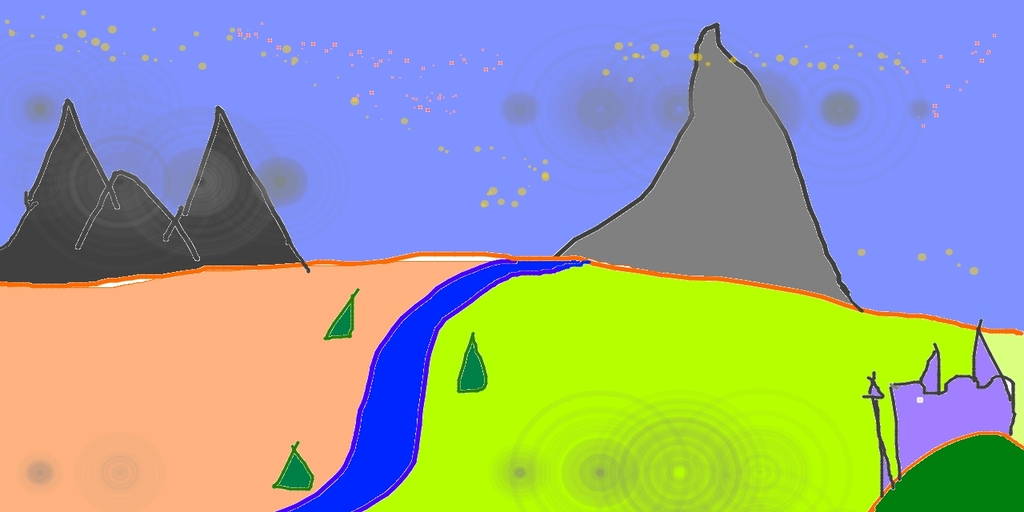 這是放大一點後的輸出。  Stable Diffusion v1 是一種特定的模型配置,它採用 860M UNet 和 CLIP ViT-L/14 文字編碼器進行擴散模型,並具有下採樣因子 8 自動編碼器。該模型在 256x256 影像上進行了預訓練,隨後在 512x512 影像上進行了微調。 他們在 GitHub 儲存庫上擁有大約 64k+ Stars。 https://github.com/CompVis/stable-diffusion 恆星穩定擴散 ⭐️ --- 13. [Mocap Drones](https://github.com/jyjblrd/Mocap-Drones) - 用於房間規模追蹤的低成本動作捕捉系統。 ---------------------------------------------------------------------------------  該專案需要 SFM(運動結構)OpenCV 模組,這需要您從原始程式碼編譯 OpenCV。 從`computer_code`目錄中,執行此命令來安裝節點相依性。 ``` yarn install yarn run dev // to start the web server. ``` 您將獲得前端介面的 URL 視圖。 開啟一個單獨的終端機視窗並執行命令`python3 api/index.py`來啟動後端伺服器。此伺服器負責接收攝影機串流並執行動作捕捉計算。 架構如下。 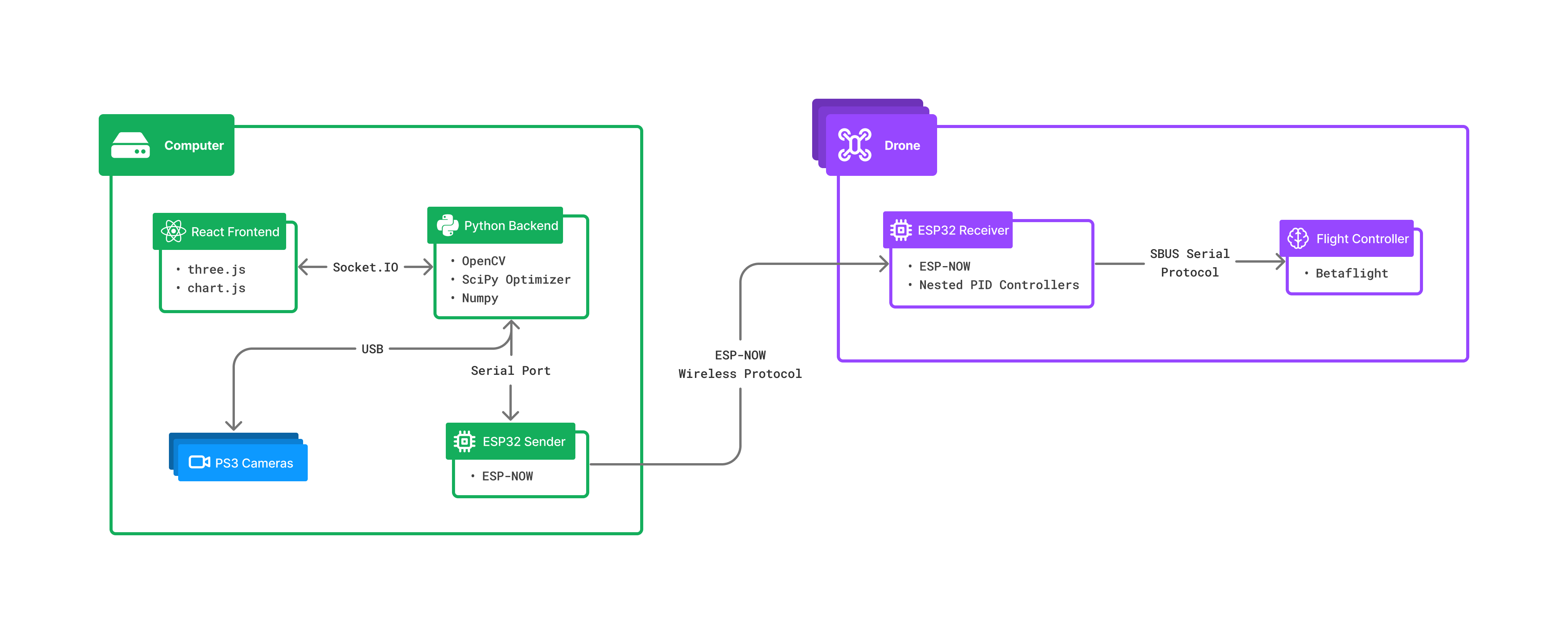 您可以觀看此[YouTube 影片](https://www.youtube.com/watch?v=0ql20JKrscQ)來了解 Mocap 無人機的工作原理,也可以觀看該專案所有者的[部落格](https://joshuabird.com/blog/post/mocap-drones)。 https://www.youtube.com/watch?v=0ql20JKrscQ 您可以閱讀[文件](https://github.com/jyjblrd/Mocap-Drones?tab=readme-ov-file#runing-the-code)。 這是一個最近的開源專案,在 GitHub 儲存庫上擁有 900 多個 star。 https://github.com/jyjblrd/Mocap-Drones 明星動捕無人機 ⭐️ --- 14. [Whisper Speech](https://github.com/collabora/WhisperSpeech) - 透過反轉 Whisper 建構的文字轉語音系統。 ------------------------------------------------------------------------------------------- 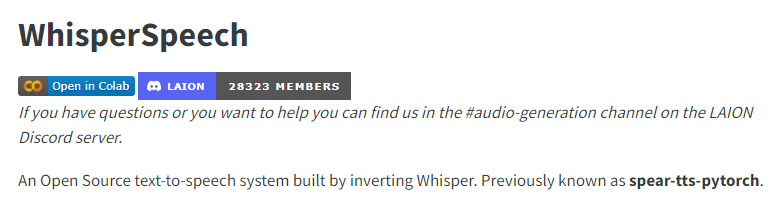 該模型與穩定擴散類似,但用於語音,功能強大且高度可自訂。 該團隊確保使用經過適當許可的語音錄音,並且所有程式碼都是開源的,使該模型對於商業應用程式來說是安全的。 目前,這些模型是在英語 LibreLight 資料集上進行訓練的。 您可以進一步研究[架構](https://github.com/collabora/WhisperSpeech?tab=readme-ov-file#architecture)。 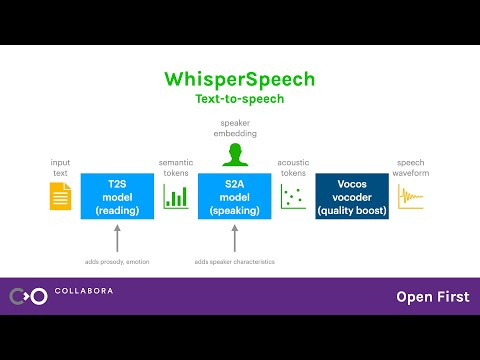 您可以聽到[範例聲音](https://github.com/collabora/WhisperSpeech/assets/107984/aa5a1e7e-dc94-481f-8863-b022c7fd7434)並使用[colab](https://colab.research.google.com/drive/1xxGlTbwBmaY6GKA24strRixTXGBOlyiw)自行嘗試。 它們相當新,在 GitHub 上有大約 3k+ 的星星。 https://github.com/collabora/WhisperSpeech 星語語音 ⭐️ --- 15. [eSpeak NG](https://github.com/espeak-ng/espeak-ng) - 支援一百多種語言和口音的語音合成器。 ---------------------------------------------------------------------------- 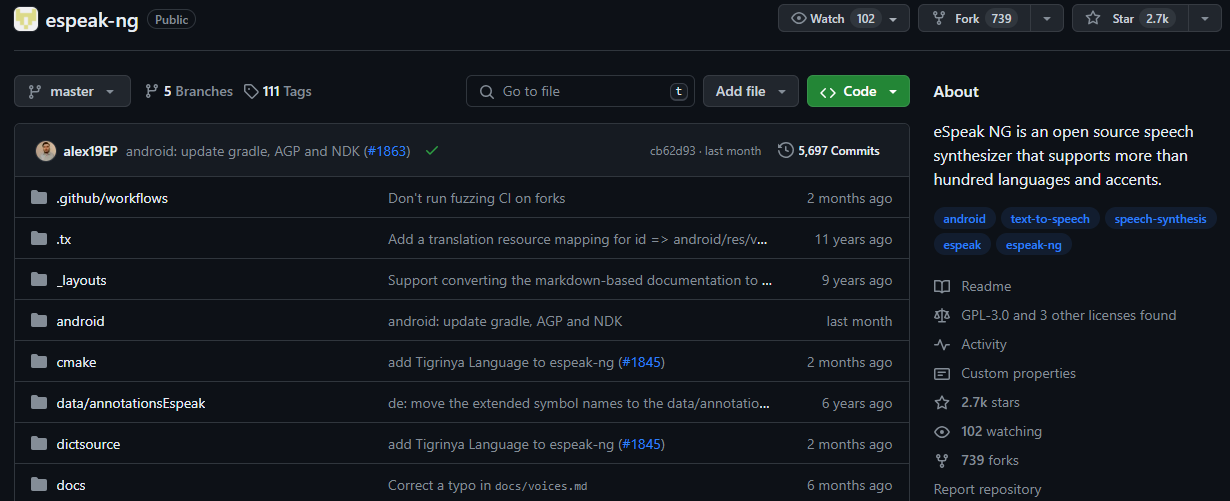 eSpeak NG 是一款緊湊型開源軟體文字語音合成器,適用於 Linux、Windows、Android 和其他作業系統。它支援 100 多種語言和口音。它基於 Jonathan Duddington 建立的 eSpeak 引擎。 您可以閱讀各種系統上的[安裝指南](https://github.com/espeak-ng/espeak-ng/blob/master/docs/guide.md)。 對於類似 Debian 的發行版(例如 Ubuntu、Mint 等)。您可以使用此命令。 ``` sudo apt-get install espeak-ng ``` 您可以查看[支援的語言](https://github.com/espeak-ng/espeak-ng/blob/master/docs/languages.md)清單、閱讀[文件](https://github.com/espeak-ng/espeak-ng/tree/master?tab=readme-ov-file#documentation)並查看[功能](https://github.com/espeak-ng/espeak-ng/tree/master?tab=readme-ov-file#features)。 該模型將文字轉換為音素程式碼,表明其作為另一個語音合成引擎前端的潛在能力。 他們在 GitHub 上有 2700+ 顆星星, https://github.com/espeak-ng/espeak-ng 明星 eSpeak NG ⭐️ --- 16.[聊天機器人 UI](https://github.com/mckaywrigley/chatbot-ui) - 每個模型的人工智慧聊天。 ------------------------------------------------------------------------ 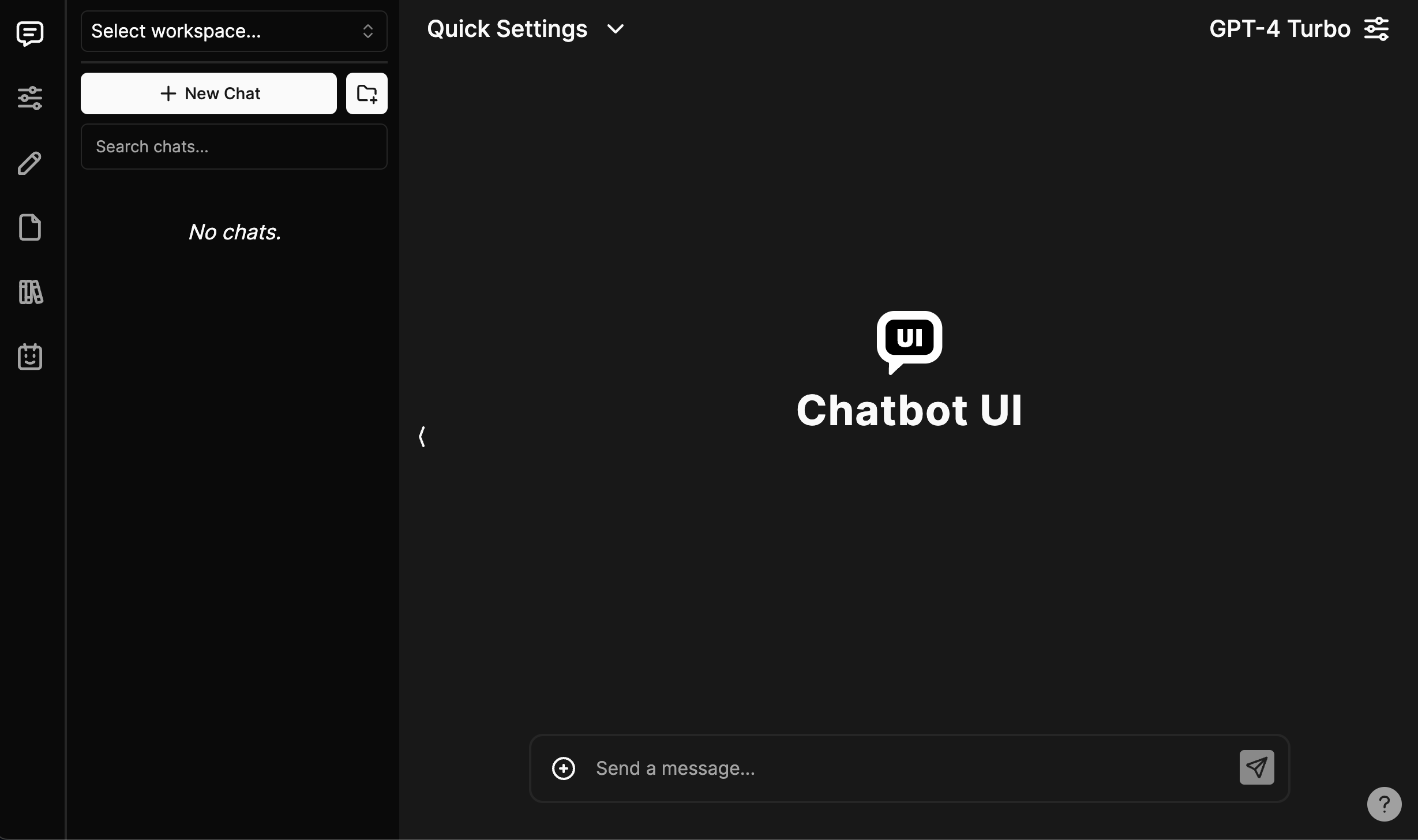 我們都使用過 ChatGPT,這個專案可以幫助我們為任何 AI 聊天機器人設定使用者介面。少一麻煩! 你可以閱讀[安裝指南](https://github.com/mckaywrigley/chatbot-ui?tab=readme-ov-file#1-install-docker)來安裝 docker、supabase CLI 和其他東西。 您可以閱讀<a href="">文件</a>並查看[演示](https://twitter.com/mckaywrigley/status/1738273242283151777?s=20)。 這在底層使用了 Supabase (Postgres),這就是我們之前討論它的原因。 我沒有討論 Vercel AI 聊天機器人,因為它與此機器人相比是一個相當新的比較。 Chatbot UI 在 GitHub 上擁有大約 25k+ Stars,因此它仍然是開發人員為任何聊天機器人建立 UI 介面的首選。 https://github.com/mckaywrigley/chatbot-ui 明星聊天機器人 UI ⭐️ --- 17. [GPT-4 & LangChain](https://github.com/mayooear/gpt4-pdf-chatbot-langchain) - 用於大型 PDF 文件的 GPT4 和 LangChain 聊天機器人。 -------------------------------------------------------------------------------------------------------------------------- 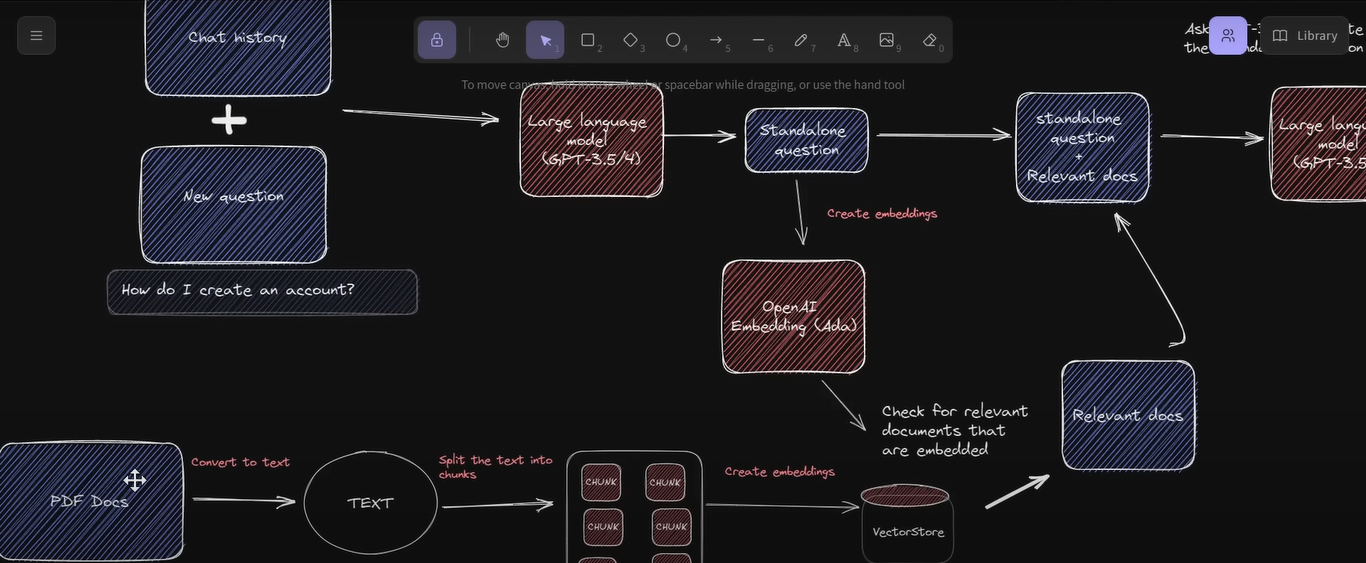 這可用於新的 GPT-4 API 來為多個大型 PDF 檔案建立 chatGPT 聊天機器人。 該系統是使用 LangChain、Pinecone、Typescript、OpenAI 和 Next.js 建構的。 LangChain 是一個簡化可擴展 AI/LLM 應用程式和聊天機器人開發的框架。 Pinecone 用作向量存儲,用於以文字格式儲存嵌入和 PDF,以便以後檢索類似文件。 您可以閱讀涉及複製、安裝依賴項和設定環境 API 金鑰[的開發指南](https://github.com/mayooear/gpt4-pdf-chatbot-langchain?tab=readme-ov-file#development)。 您可以觀看[YouTube 影片](https://www.youtube.com/watch?v=ih9PBGVVOO4),了解如何遵循和使用它。 他們在 GitHub 上擁有 14k+ Stars,僅提交了 34 次。在您的下一個人工智慧應用程式中嘗試! https://github.com/mayooear/gpt4-pdf-chatbot-langchain 明星 GPT-4 和 Langchain ⭐️ --- 18. [Amica](https://github.com/semperai/amica) - 允許您在瀏覽器中輕鬆與 3D 角色聊天。 --------------------------------------------------------------------- 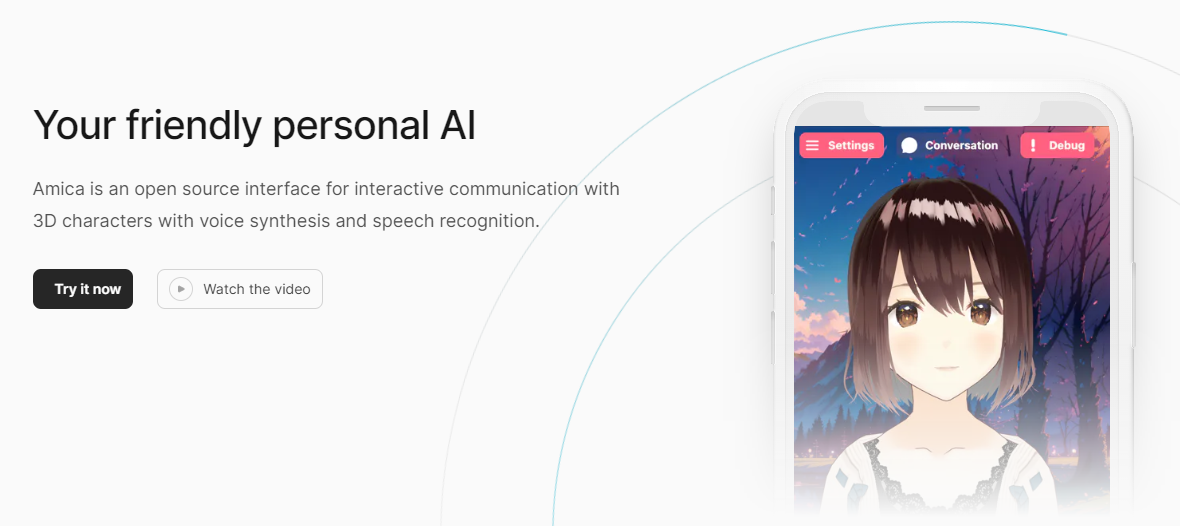 Amica 是一個開源接口,用於透過語音合成和語音辨識與 3D 角色進行互動式通訊。 您可以匯入 VRM 文件,調整聲音以適合角色,並產生包含情緒表達的回應文字。 他們使用 Three.js、OpenAI、Whisper、Bakllava 等進行視覺處理。您可以閱讀[Amica 的工作原理](https://docs.heyamica.com/overview/how-amica-works)及其所涉及的[核心概念](https://docs.heyamica.com/overview/core-concepts)。 您可以克隆該存儲庫並使用它來[開始](https://docs.heyamica.com/getting-started/installation)。 ``` npm i npm run dev ``` 您可以閱讀[文件](https://docs.heyamica.com/)並查看[演示](https://amica.arbius.ai/),這真是太棒了:D 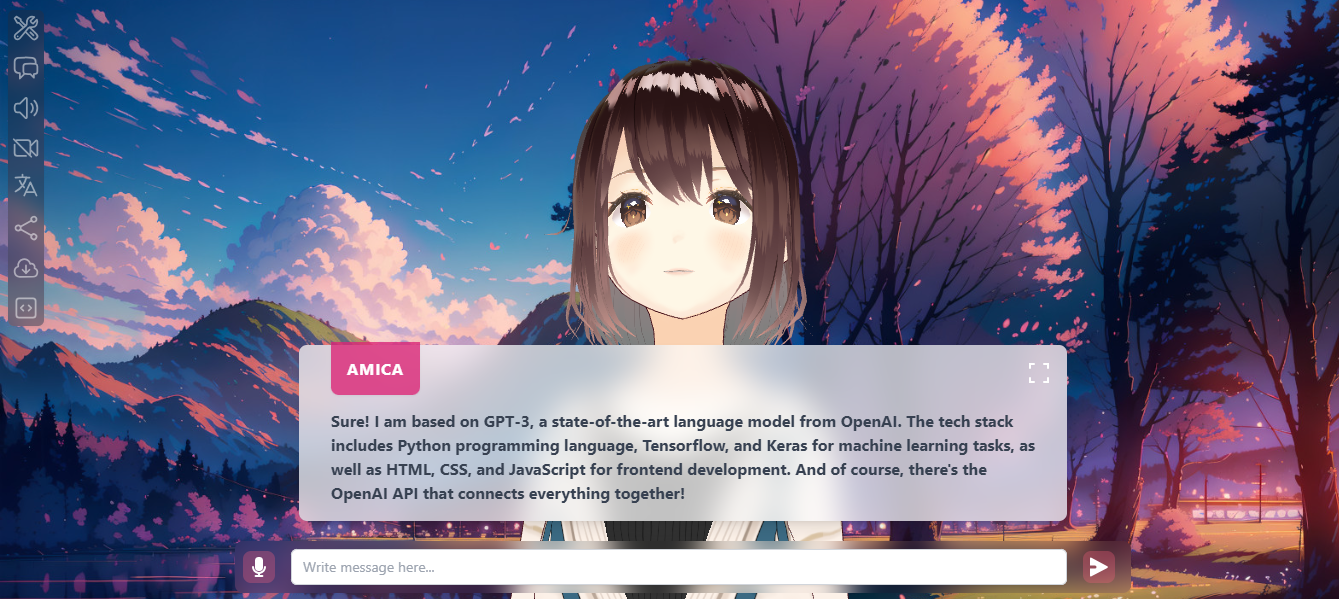 您可以觀看這段簡短的影片,了解它的功能。 https://www.youtube.com/watch?v=hUxAEnFiXH8 Amica 使用 Tauri 建立桌面應用程式。別擔心,我們在此清單的後面部分介紹了金牛座。 他們在 GitHub 上有 400 多個 Star,看起來非常容易使用。 https://github.com/semperai/amica Star Amica ⭐️ --- 19. [Hugging Face Transformers](https://github.com/huggingface/transformers) - 適用於 Pytorch、TensorFlow 和 JAX 的最先進的機器學習。 ---------------------------------------------------------------------------------------------------------------------- 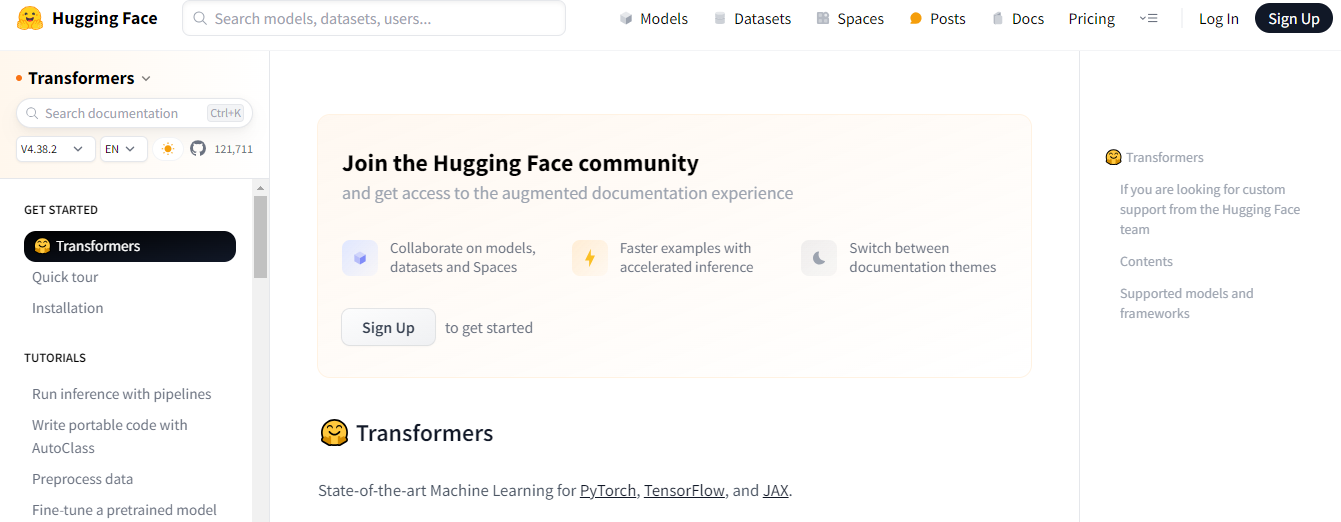 Hugging Face Transformers 可以輕鬆存取最先進的預訓練模型和演算法,用於文字分類、語言生成和問答等任務。該庫建置在 PyTorch 和 TensorFlow 之上,允許用戶以最少的努力將高級 NLP 功能無縫整合到他們的應用程式中。 憑藉大量預訓練模型和支援社區,Hugging Face Transformers 簡化了基於 NLP 的解決方案的開發。 這些模型可用於執行 100 多種語言的文本相關任務,例如文字分類、資訊擷取、問答、摘要、翻譯和文字生成。 它們還可以處理與影像相關的任務,例如影像分類、物件偵測和分割,以及與音訊相關的任務,例如語音辨識和音訊分類。 他們還可以執行各種模式的多任務處理,包括表格問答、光學字元辨識、從掃描文件中提取資訊、視訊分類和視覺問答。 您可以看到大量可用的[模型](https://huggingface.co/models)。 您可以瀏覽[文件](https://huggingface.co/docs/transformers/task_summary)以取得完整的目標並向您展示可以執行的各種任務的範例。 例如,使用管道的一種方法是用於影像分割。 ``` from transformers import pipeline segmenter = pipeline(task="image-segmentation") preds = segmenter( "https://huggingface.co/datasets/huggingface/documentation-images/resolve/main/pipeline-cat-chonk.jpeg" ) preds = [{"score": round(pred["score"], 4), "label": pred["label"]} for pred in preds] print(*preds, sep="\n") ``` Transformer 得到了 Jax、PyTorch 和 TensorFlow 這三個最廣泛使用的深度學習庫的支持,並且它們之間可以無縫整合。這種整合可以使用一個庫輕鬆訓練模型,然後加載它們以使用另一個庫進行推理。 它們在 GitHub 上擁有大約 120k+ 星,並被 142k+ 大量開發人員使用。試試看! https://github.com/huggingface/transformers 明星抱臉變形金剛 ⭐️ --- 20. [LLAMA](https://github.com/facebookresearch/llama) - LLaMA 模型的推理程式碼。 ------------------------------------------------------------------------ 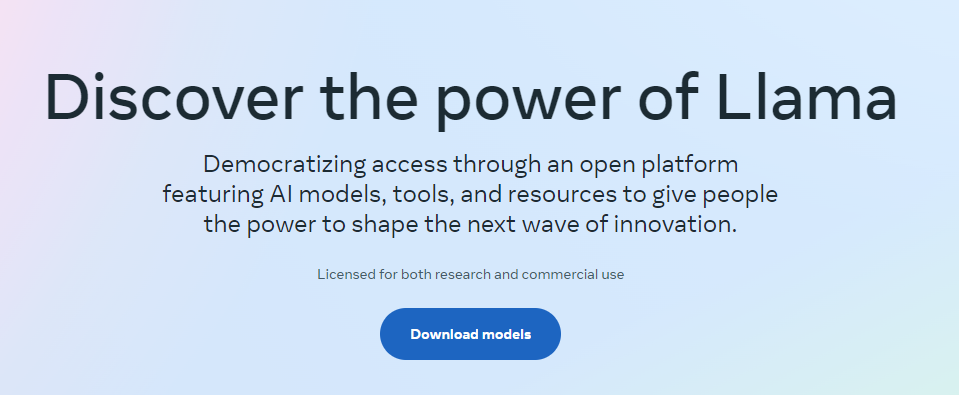 Llama 2 是 Facebook Research 開發的尖端技術,使個人、創作者、研究人員和各種規模的企業能夠使用大型語言模型負責任地實驗、創新和擴展他們的想法。 最新版本包括模型權重以及預訓練和微調 Llama 語言模型的起始程式碼,參數範圍從 7B 到 70B。 開始使用涵蓋以下步驟的[安裝指南](https://github.com/facebookresearch/llama?tab=readme-ov-file#quick-start)。 - 克隆並下載儲存庫。 - 安裝所需的依賴項。 - 從 Meta 網站註冊並下載模型。 - 執行提供的腳本來下載模型。 - 使用提供的命令在本地執行所需的模型。 您可以觀看由 ZeroToMastery 製作的關於什麼是美洲駝的[YouTube 影片](https://www.youtube.com/watch?v=OqZ0CSKzu10)。 您也可以在[Hugging Face](https://huggingface.co/meta-llama)和[Meta 官方頁面](https://llama.meta.com/)上查看型號清單和更多資訊。 Ollama 基於 llama,在 GitHub 上擁有 50k+ star。請參閱文件並使用此模型進行更多研究。 https://github.com/facebookresearch/llama 明星 LLAMA ⭐️ --- 21. [Fonoster](https://github.com/fonoster/fonoster) - Twilio 的開源替代品。 ---------------------------------------------------------------------  Fonoster Inc. 研究了一種創新的可編程電信堆棧,該堆疊將為企業提供完全基於雲端的實用程序,將電話服務與網路連接起來。 根據您想要實現的目標,有多種開始方法。 開始使用以下 npm 指令。 ``` npm install @fonoster/websdk // CDN is also available ``` 例如,您可以透過以下方式將 Fonoster 與 Google Speech API 結合使用。 (您將需要服務帳戶的金鑰) ``` npm install @fonoster/googleasr @fonoster/googletts ``` 這是您可以配置語音伺服器以使用插件的方法。 ``` const { VoiceServer } = require("@fonoster/voice"); const GoogleTTS = require("@fonoster/googletts"); const GoogleASR = require("@fonoster/googleasr"); const voiceServer = new VoiceServer(); const speechConfig = { keyFilename: "./google.json" }; // Set the server to use the speech APIS voiceServer.use(new GoogleTTS(speechConfig)); voiceServer.use(new GoogleASR(speechConfig)); voiceServer.listen(async(req, res) => { console.log(req); await res.answer(); // To use this verb you MUST have a TTS plugin const speech = await res.gather(); await res.say("You said " + speech); await res.hangup(); }); ``` 您可以閱讀[文件](https://fonoster.com/docs/overview/)。 他們提供了一個足以入門的免費套餐。 他們在 GitHub 上擁有大約 6k+ 顆星,並發布了 250 多個版本。 https://github.com/fonoster/fonoster 明星 Fonoster ⭐️ --- 22. [DIPY](https://github.com/dipy/dipy) - Python 中的 paragon 3D/4D+ 成像庫。 ------------------------------------------------------------------------  DIPY 是 Python 中領先的 3D/4D+ 成像庫。它包含用於空間歸一化、訊號處理、機器學習、統計分析和醫學影像視覺化的各種方法。 此外,它還包含計算解剖學的專門方法,包括擴散、灌注和結構成像。 您可以開始使用。 ``` pip install dipy // run this in python console import dipy print(dipy.get_info()) ``` 如果您使用的是 anaconda 或其他系統,您可以閱讀完整的[安裝指南](https://docs.dipy.org/stable/examples_built/quick_start/quick_start.html#sphx-glr-examples-built-quick-start-quick-start-py)。 您可以閱讀[文件](https://docs.dipy.org/stable/)並存取他們的[YouTube 頻道](https://www.youtube.com/c/diffusionimaginginpython)。 你可以看看詳細的[例子](https://docs.dipy.org/stable/examples_built/index.html)。 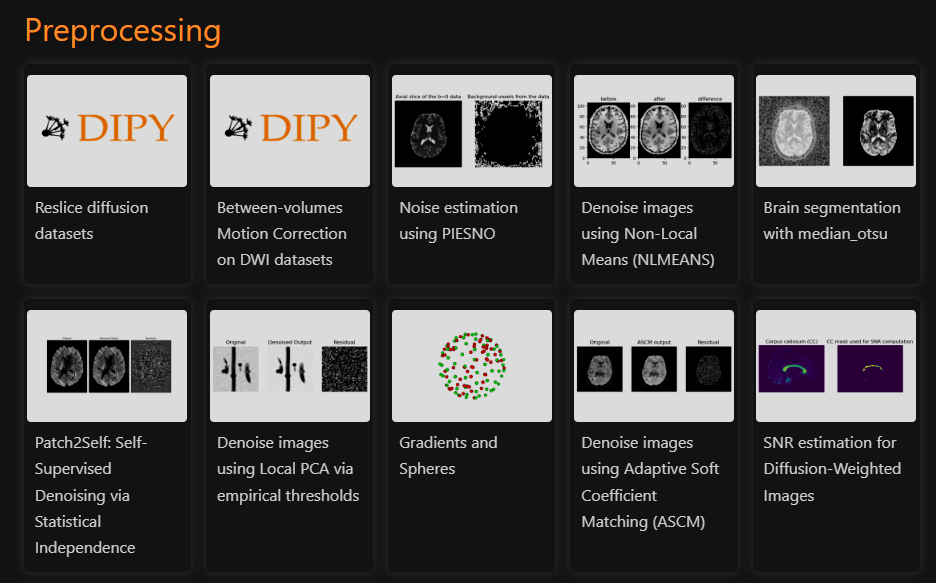 他們的下載量超過 428k,並且在 GitHub 儲存庫上擁有 600 多個 Star。 https://github.com/dipy/dipy 明星 DIPY ⭐️ --- 23. [Elastic Search](https://github.com/elastic/elasticsearch) - 免費開放式、分散式、RESTful 搜尋引擎。 ---------------------------------------------------------------------------------------- 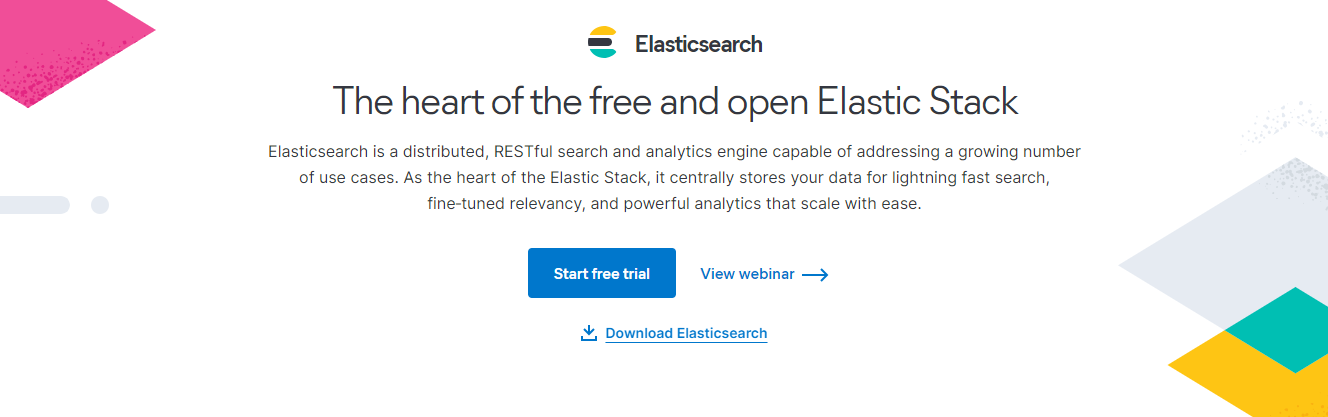 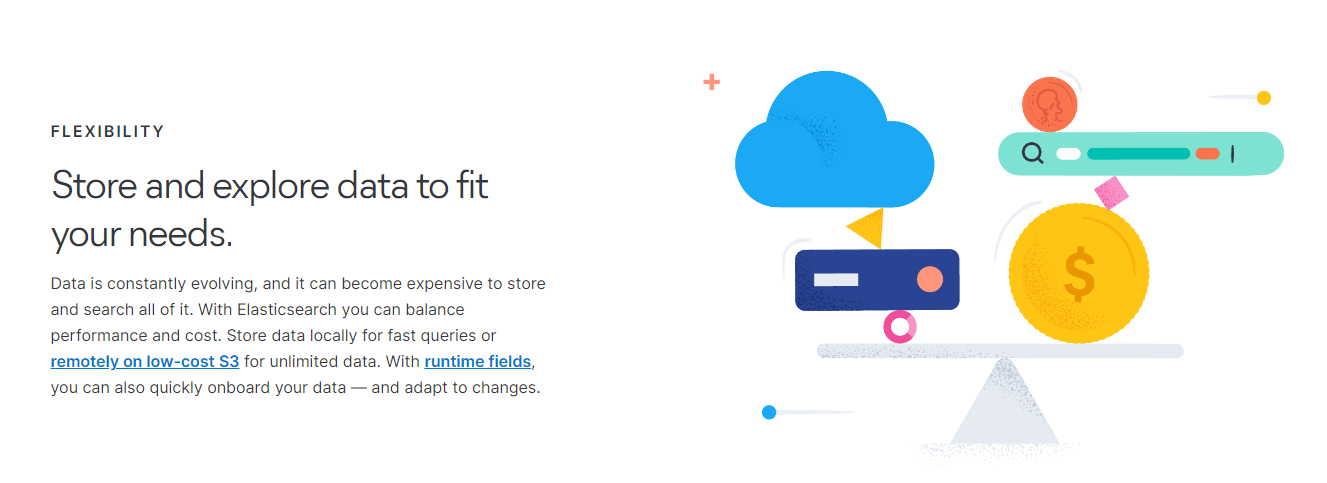 Elasticsearch 是一種分散式、RESTful 搜尋和分析引擎,能夠解決大量使用案例。 作為 Elastic Stack 的核心,它集中儲存您的資料,以實現閃電般的快速搜尋、微調的相關性以及可輕鬆擴展的強大分析。 他們闡述了使用 ElasticSearch 的用例。 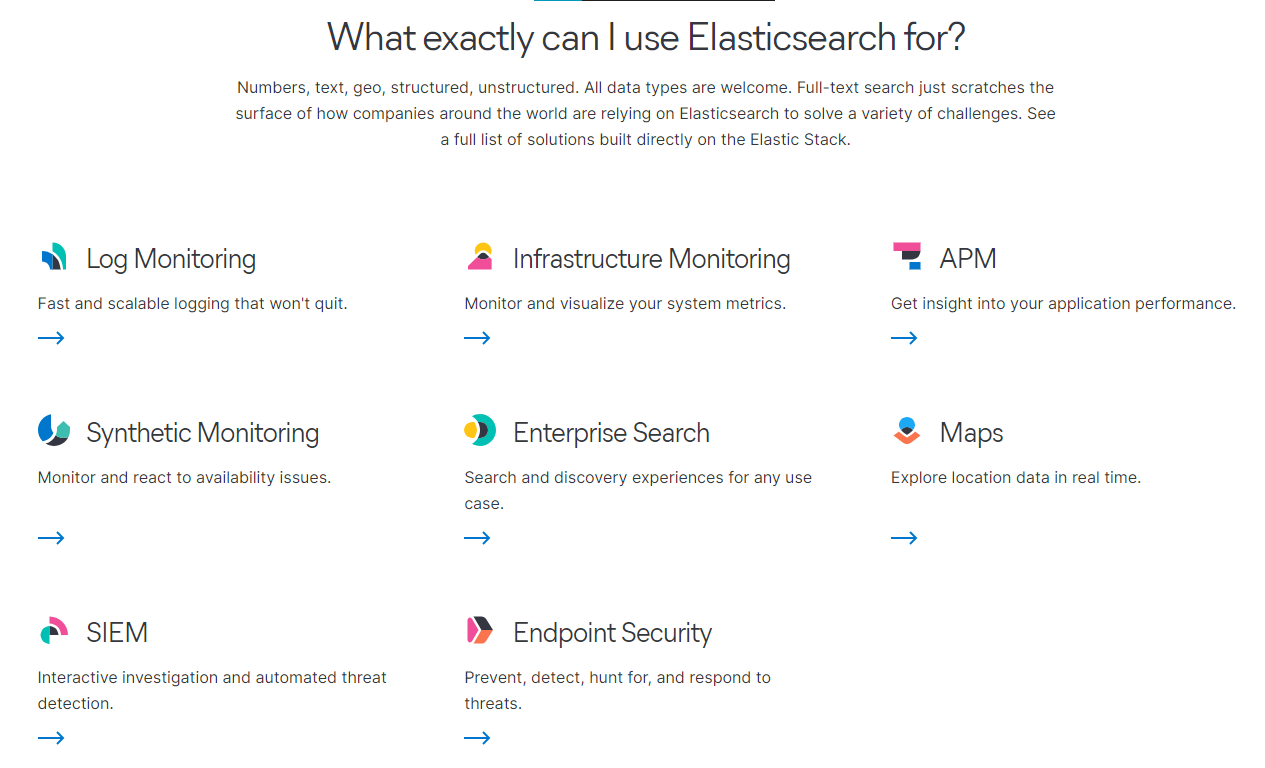 Elasticsearch 使用標準 RESTful API 和 JSON。我們也使用多種語言(例如 Java、Python、.NET、SQL 和 PHP)來建立和維護客戶端。 該結構如下。 ``` const { Client } = require('@elastic/elasticsearch') const client = new Client({ node: 'http://localhost:9200' }) client .search({ index: 'social-*', body: { query: { match: { message: 'myProduct' } }, aggs: { top_10_states: { terms: { field: 'state', size: 10 } } } } }) .then(({ body }) => { const { hits } = body.hits console.log(hits) }) .catch(console.error) ``` 您可以閱讀<a href="">文件</a>並查看[功能清單](https://www.elastic.co/elasticsearch/features)。 儘管具有有用的功能,Elastic Search 的主要缺點是缺乏免費套餐。但是,您仍然可以利用免費試用版來探索和了解開源專案的架構。 Elastic Search 在 GitHub 上擁有超過 67k+ 的星星和近 1900 名貢獻者,並且處於`v8`版本中,正在不斷發展和改進。 https://github.com/elastic/elasticsearch 明星 Elastic Search ⭐️ --- 24. [Tauri](https://github.com/tauri-apps/tauri) - 使用 Web 前端建立更小、更快且安全的桌面應用程式。 ------------------------------------------------------------------------------ 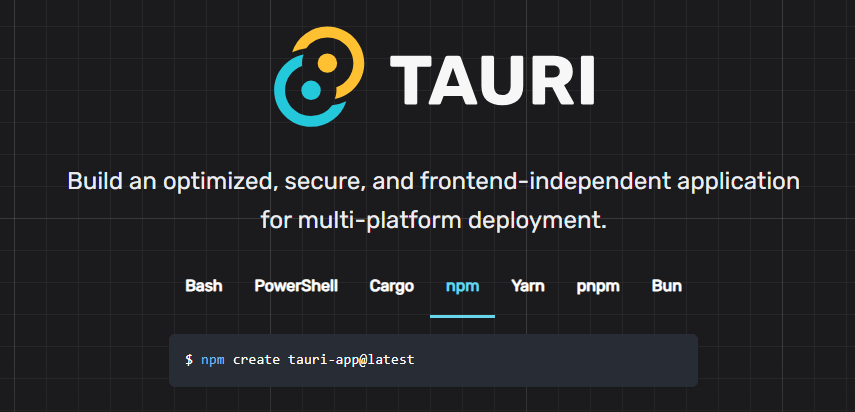 Tauri 是一個工具包,旨在幫助開發人員利用幾乎任何可用的前端框架為主要桌面平台建立應用程式。其核心是使用 Rust 開發的,而 CLI 利用 Node.js,提供了一種真正的多語言方法來開發和維護卓越的應用程式。 Tauri 應用程式中的使用者介面目前利用 Tao 作為 macOS、Windows、Linux、Android 和 iOS 上的視窗處理庫。 為了渲染您的應用程式,Tauri 使用 WRY,這是一個為系統 Web 視圖提供統一介面的程式庫。它在 macOS 和 iOS 上利用 WKWebView、在 Windows 上利用 WebView2、在 Linux 上利用 WebKitGTK 以及在 Android 上利用 Android System WebView。 您可以使用 Vite、HTML/CSS/JS、Next.js、Svelte 等等。 開始使用以下 npm 指令。 ``` npm create tauri-app@latest ``` 您可以閱讀[文件](https://tauri.app/v1/guides/getting-started/prerequisites)並查看 Tauri 提供的[功能清單](https://tauri.app/v1/guides/features/)。 您甚至可以使用 Tauri 建立自己的 CLI,這有多酷:) 團隊提供了[YouTube 影片](https://www.youtube.com/watch?v=UxTJeEbZX-0&t=2s),讓您了解更多關於 Tauri 的訊息。 他們在 GitHub 上擁有超過 75k 顆星星,並發布了 800 多個版本。 https://github.com/tauri-apps/tauri 金牛座之星 ⭐️ --- 25. [AutoGPT](https://github.com/Significant-Gravitas/AutoGPT) - 比 ChatGPT 更令人興奮。 --------------------------------------------------------------------------------- 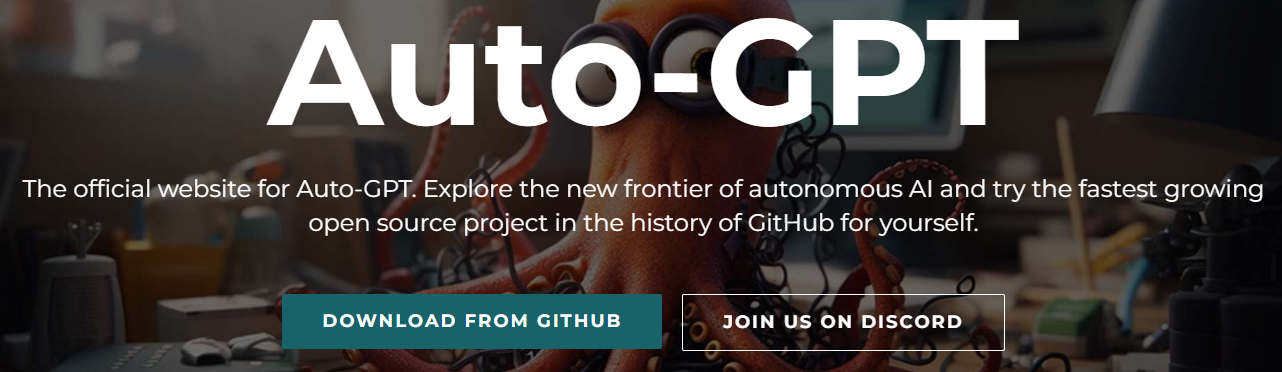 AutoGPT 的核心在於其主要專案,即由大型語言模型 (LLM) 驅動的半自治代理,旨在為您執行任何任務。 AutoGPT 計畫由[四個主要部分](https://docs.agpt.co/#agent)組成: - 代理 – 也稱為“AutoGPT” - 基準 – 又稱 agbenchmark - 熔爐 - 前端 了解如何使用 OpenAI 金鑰[設定 AutoGPT](https://docs.agpt.co/autogpt/setup/) 。 您可以觀看[Fireship 發布的有關 AutoGPT 的 YouTube 影片](https://www.youtube.com/watch?v=_rGXIXyNqpk)。 https://www.youtube.com/watch?v=\_rGXIXyNqpk 您也可以觀看 Sentral Media 提供的[AutoGPT 教學](https://www.youtube.com/watch?v=FeIIaJUN-4A)。 您可以閱讀[文件](https://docs.agpt.co/)並查看[專案板](https://github.com/orgs/Significant-Gravitas/projects/1),以了解目前正在開發的內容。 即使您對 AI 不太了解,您也可以嘗試 AutoGPT 以了解如何節省時間並建立很酷的東西。 由於如此出色的用例和自動化功能,他們在 GitHub Repo 上擁有大約 159k+ 的星星。 https://github.com/Significant-Gravitas/AutoGPT 明星 AutoGPT ⭐️ --- 還沒結束。 現在,讓我們探索一些有價值的資源,這些資源將幫助您學習新概念並製作更好的人工智慧應用程式。 我們會保持簡單。不掛! - [人工智慧 (AI) 課程、書籍、視訊講座和論文](https://github.com/owainlewis/awesome-artificial-intelligence) - [機器學習/深度學習/AI + Web3 - 教程](https://github.com/TarrySingh/Artificial-Intelligence-Deep-Learning-Machine-Learning-Tutorials) - [ML 初學者](https://github.com/microsoft/ML-For-Beginners)- 12 週、26 節課程、52 個測驗,適合所有人的經典機器學習。 - [機器學習框架、函式庫和軟體](https://github.com/josephmisiti/awesome-machine-learning) - [如何製作人工智慧:逐步指南 - Revelo](https://www.revelo.com/blog/how-to-make-an-ai) 希望這將幫助您學習更多概念! --- 我希望您在列表中找到有用的東西。 我介紹了一些很棒的開源專案,它們可以將您的 AI 應用程式提升到一個新的水平。 人工智慧正在改變世界,最好與人工智慧保持朋友關係,而不是忽視它。 利用它來提高生產力,並抓住機會開發一些非凡的東西。 如果您想以最佳方式改進您的專案,有些開源專案比其他專案更有用,尤其是 Taipy 和 AutoGPT。 請發表評論,讓我們知道哪個專案最讓您感到驚訝。 祝你有美好的一天!直到下一次。 在 GitHub 上關注我。 https://github.com/Anmol-Baranwal 關注 Taipy 以了解更多此類內容。 https://dev.to/taipy --- 原文出處:https://dev.to/taipy/all-the-tools-i-need-to-build-a-perfect-ai-app-2oeh
長話短說 ==== 在本文中,您將學習如何建立由 AI 驅動的 PowerPoint 應用程式,該應用程式可以搜尋網路以自動製作有關任何主題的簡報。 我們將介紹使用: - 用於應用程式框架的 Next.js 🖥️ - 法學碩士 OpenAI 🧠 - LangChain 和 Tavily 的網路搜尋人工智慧代理🤖 - 使用 CopilotKit 將 AI 整合到您的應用程式中 🪁  --- CopilotKit:為您的應用程式建立人工智慧副駕駛 --------------------------- CopilotKit 是[開源人工智慧副駕駛平台。](https://github.com/CopilotKit/CopilotKit)我們可以輕鬆地將強大的人工智慧整合到您的 React 應用程式中。 建造: - ChatBot:上下文感知的應用內聊天機器人,可以在應用程式內執行操作 💬 - CopilotTextArea:人工智慧驅動的文字字段,具有上下文感知自動完成和插入功能📝 - 聯合代理:應用程式內人工智慧代理,可以與您的應用程式和使用者互動🤖 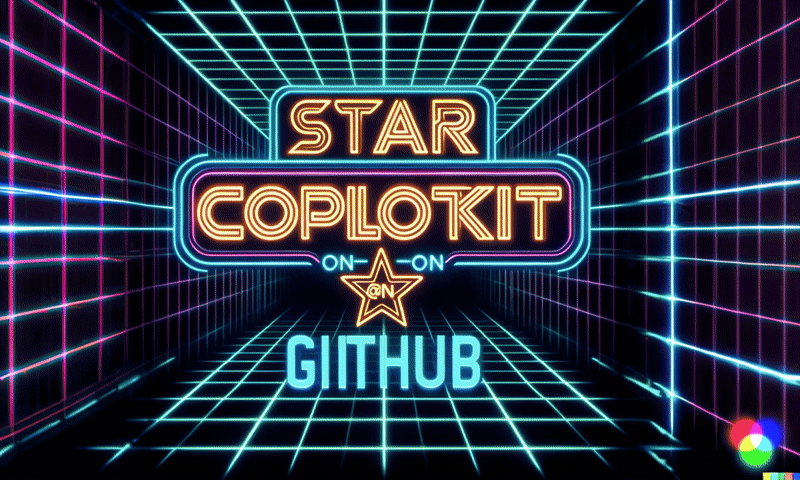 {% cta https://github.com/CopilotKit/CopilotKit %} Star CopilotKit ⭐️ {% endcta %} 現在回到文章。 (本文是我們三週前發表的一篇文章的進展,但您無需閱讀該文章即可理解這一點)。 --- **先決條件** -------- 在開始建立應用程式之前,讓我們先查看建置應用程式所需的依賴項或套件 `copilotkit/react-core` :CopilotKit 前端包,帶有 React hooks,用於向副駕駛提供應用程式狀態和操作(AI 功能) `copilotkit/react-ui` :聊天機器人側邊欄 UI 的 CopilotKit 前端包 `copilotkit/react-textarea` :CopilotKit 前端包,用於在演講者筆記中進行人工智慧輔助文字編輯。 `LangChainJS` :一個用於開發由語言模型支援的應用程式的框架。 `Tavily Search API` :幫助將法學碩士和人工智慧應用程式連接到可信賴的即時知識的 API。 安裝所有專案包和依賴項 ----------- 在安裝所有專案包和依賴項之前,我們首先在終端機上執行以下命令來建立 Nextjs 專案。 ``` npx create-next-app@latest ``` 然後系統會提示您選擇一些選項。請隨意標記它們,如下所示。  之後,使用您選擇的文字編輯器開啟新建立的 Nextjs 專案。然後在命令列中執行以下命令來安裝所有專案包和依賴項。 ``` npm i @copilotkit/backend @copilotkit/shared @langchain/langgraph @copilotkit/react-core @copilotkit/react-ui @copilotkit/react-textarea @heroicons/react ``` **建立 PowerPoint 應用程式前端** ------------------------ 讓我們先建立一個名為`Slide.tsx`的檔案。該文件將包含顯示和編輯投影片內容的程式碼,包括其`title` 、 `body text` 、 `background image`和`spoken narration text` 。 要建立該文件,請前往`/[root]/src/app`並建立一個名為`components`的資料夾。在 Components 資料夾中,建立`Slide.tsx`檔案。 之後,在文件頂部加入以下程式碼。程式碼定義了兩個名為`SlideModel`和`SlideProps`的 TypeScript 介面。 ``` "use client"; // Define an interface for the model of a slide, specifying the expected structure of a slide object. export interface SlideModel { title: string; content: string; backgroundImageDescription: string; spokenNarration: string; } // Define an interface for the properties of a component or function that manages slides. export interface SlideProps { slide: SlideModel; partialUpdateSlide: (partialSlide: Partial<SlideModel>) => void; } ``` 接下來,在上面的程式碼下面加入以下程式碼。程式碼定義了一個名為`Slide`功能元件,它接受`SlideProps`類型的 props。 ``` // Define a functional component named Slide that accepts props of type SlideProps. export const Slide = (props: SlideProps) => { // Define a constant for the height of the area reserved for speaker notes. const heightOfSpeakerNotes = 150; // Construct a URL for the background image using the description from slide properties, dynamically fetching an image from Unsplash. const backgroundImage = 'url("https://source.unsplash.com/featured/?' + encodeURIComponent(props.slide.backgroundImageDescription) + '")'; // Return JSX for the slide component. return ( <> {/* Slide content container with dynamic height calculation to account for speaker notes area. */} <div className="w-full relative bg-slate-200" style={{ height: `calc(100vh - ${heightOfSpeakerNotes}px)`, // Calculate height to leave space for speaker notes. }} > {/* Container for the slide title with centered alignment and styling. */} <div className="h-1/5 flex items-center justify-center text-5xl text-white text-center z-10" > {/* Textarea for slide title input, allowing dynamic updates. */} <textarea className="text-2xl bg-transparent text-black p-4 text-center font-bold uppercase italic line-clamp-2 resize-none flex items-center" style={{ border: "none", outline: "none", }} value={props.slide.title} placeholder="Title" onChange={(e) => { props.partialUpdateSlide({ title: e.target.value }); }} /> </div> {/* Container for the slide content with background image. */} <div className="h-4/5 flex" style={{ backgroundImage, backgroundSize: "cover", backgroundPosition: "center", }} > {/* Textarea for slide content input, allowing dynamic updates and styled for readability. */} <textarea className="w-full text-3xl text-black font-medium p-10 resize-none bg-red mx-40 my-8 rounded-xl text-center" style={{ lineHeight: "1.5", }} value={props.slide.content} placeholder="Body" onChange={(e) => { props.partialUpdateSlide({ content: e.target.value }); }} /> </div> </div> {/* Textarea for entering spoken narration with specified height and styling for consistency. */} <textarea className=" w-9/12 h-full bg-transparent text-5xl p-10 resize-none bg-gray-500 pr-36" style={{ height: `${heightOfSpeakerNotes}px`, background: "none", border: "none", outline: "none", fontFamily: "inherit", fontSize: "inherit", lineHeight: "inherit", }} value={props.slide.spokenNarration} onChange={(e) => { props.partialUpdateSlide({ spokenNarration: e.target.value }); }} /> </> ); }; ``` 之後,我們現在會建立一個名為`Presentation.tsx`的檔案。 該文件將包含初始化和更新投影片狀態、渲染目前投影片以及根據目前狀態動態啟用或停用按鈕實現導覽和投影片管理操作的程式碼。 要建立該文件,請將另一個文件新增至元件資料夾中,並將其命名為`Presentation.tsx` ,然後使用下列程式碼在檔案頂部匯入`React hooks` 、 `icons` 、 `SlideModel`和`Slide`元件。 ``` "use client"; import { useCallback, useMemo, useState } from "react"; import { BackwardIcon, ForwardIcon, PlusIcon, SparklesIcon, TrashIcon } from "@heroicons/react/24/outline"; import { SlideModel, Slide } from "./Slide"; ``` 之後,在上面的程式碼下面加入以下程式碼。程式碼定義了一個`ActionButton`功能元件,它將呈現具有可自訂屬性的按鈕元素。 ``` export const ActionButton = ({ disabled, onClick, className, children, }: { disabled: boolean; onClick: () => void; className?: string; children: React.ReactNode; }) => { return ( <button disabled={disabled} className={`bg-blue-500 text-white font-bold py-2 px-4 rounded ${disabled ? "opacity-50 cursor-not-allowed" : "hover:bg-blue-700"} ${className}`} onClick={onClick} > {children} </button> ); }; ``` 然後在上面的程式碼下面加入下面的程式碼。程式碼定義了一個名為「Presentation」的功能元件,用於初始化投影片的狀態並定義一個用於更新目前投影片的函數。 ``` // Define the Presentation component as a functional component. export const Presentation = () => { // Initialize state for slides with a default first slide and a state to track the current slide index. const [slides, setSlides] = useState<SlideModel[]>([ { title: `Welcome to our presentation!`, // Title of the first slide. content: 'This is the first slide.', // Content of the first slide. backgroundImageDescription: "hello", // Description for background image retrieval. spokenNarration: "This is the first slide. Welcome to our presentation!", // Spoken narration text for the first slide. }, ]); const [currentSlideIndex, setCurrentSlideIndex] = useState(0); // Current slide index, starting at 0. // Use useMemo to memoize the current slide object to avoid unnecessary recalculations. const currentSlide = useMemo(() => slides[currentSlideIndex], [slides, currentSlideIndex]); // Define a function to update the current slide. This function uses useCallback to memoize itself to prevent unnecessary re-creations. const updateCurrentSlide = useCallback( (partialSlide: Partial<SlideModel>) => { // Update the slides state by creating a new array with the updated current slide. setSlides((slides) => [ ...slides.slice(0, currentSlideIndex), // Copy all slides before the current one. { ...slides[currentSlideIndex], ...partialSlide }, // Merge the current slide with the updates. ...slides.slice(currentSlideIndex + 1), // Copy all slides after the current one. ]); }, [currentSlideIndex, setSlides] // Dependencies for useCallback. ); // The JSX structure for the Presentation component. return ( <div className="relative"> {/* Render the current slide by passing the currentSlide and updateCurrentSlide function as props. */} <Slide slide={currentSlide} partialUpdateSlide={updateCurrentSlide} /> {/* Container for action buttons located at the top-left corner of the screen. */} <div className="absolute top-0 left-0 mt-6 ml-4 z-30"> {/* Action button to add a new slide. Disabled state is hardcoded to true for demonstration. */} <ActionButton disabled={true} onClick={() => { // Define a new slide object. const newSlide: SlideModel = { title: "Title", content: "Body", backgroundImageDescription: "random", spokenNarration: "The speaker's notes for this slide.", }; // Update the slides array to include the new slide. setSlides((slides) => [ ...slides.slice(0, currentSlideIndex + 1), newSlide, ...slides.slice(currentSlideIndex + 1), ]); // Move to the new slide by updating the currentSlideIndex. setCurrentSlideIndex((i) => i + 1); }} className="rounded-r-none" > <PlusIcon className="h-6 w-6" /> {/* Icon for the button. */} </ActionButton> {/* Another action button, currently disabled and without functionality. */} <ActionButton disabled={true} onClick={async () => { }} // Placeholder async function. className="rounded-l-none ml-[1px]" > <SparklesIcon className="h-6 w-6" /> {/* Icon for the button. */} </ActionButton> </div> {/* Container for action buttons at the top-right corner for deleting slides, etc. */} <div className="absolute top-0 right-0 mt-6 mr-24"> <ActionButton disabled={slides.length === 1} // Disable button if there's only one slide. onClick={() => {}} // Placeholder function for the button action. className="ml-5 rounded-r-none" > <TrashIcon className="h-6 w-6" /> {/* Icon for the button. */} </ActionButton> </div> {/* Display current slide number and total slides at the bottom-right corner. */} <div className="absolute bottom-0 right-0 mb-20 mx-24 text-xl" style={{ textShadow: "1px 1px 0 #ddd, -1px -1px 0 #ddd, 1px -1px 0 #ddd, -1px 1px 0 #ddd", }} > Slide {currentSlideIndex + 1} of {slides.length} {/* Current slide and total slides. */} </div> {/* Container for navigation buttons (previous and next) at the bottom-right corner. */} <div className="absolute bottom-0 right-0 mb-6 mx-24"> {/* Button to navigate to the previous slide. */} <ActionButton className="rounded-r-none" disabled={ currentSlideIndex === 0 || true} // Example condition to disable button; 'true' is just for demonstration. onClick={() => { setCurrentSlideIndex((i) => i - 1); // Update currentSlideIndex to move to the previous slide. }} > <BackwardIcon className="h-6 w-6" /> {/* Icon for the button. */} </ActionButton> {/* Button to navigate to the next slide. */} <ActionButton className="mr-[1px] rounded-l-none" disabled={ true || currentSlideIndex + 1 === slides.length} // Example condition to disable button; 'true' is just for demonstration. onClick={async () => { setCurrentSlideIndex((i) => i + 1); // Update currentSlideIndex to move to the next slide. }} > <ForwardIcon className="h-6 w-6" /> {/* Icon for the button. */} </ActionButton> </div> </div> ); }; ``` 要在瀏覽器上呈現 PowerPoint 應用程式,請前往`/[root]/src/app/page.tsx`檔案並新增以下程式碼。 ``` "use client"; import "./style.css"; import { Presentation } from "./components/Presentation"; export default function AIPresentation() { return ( <Presentation /> ); } ``` 如果您想要在 Powerpoint 應用程式前端新增樣式,請在`/[root]/src/app`資料夾中建立名為`style.css`的檔案。 然後導航[到此 gist 文件](https://gist.github.com/TheGreatBonnie/e7c0b790a2e2af3e669810539ba54fed),複製 CSS 程式碼,並將其新增至 style.css 檔案。 最後,在命令列上執行命令`npm run dev` ,然後導航到 http://localhost:3000/。 現在您應該在瀏覽器上查看 PowerPoint 應用程式,如下所示。 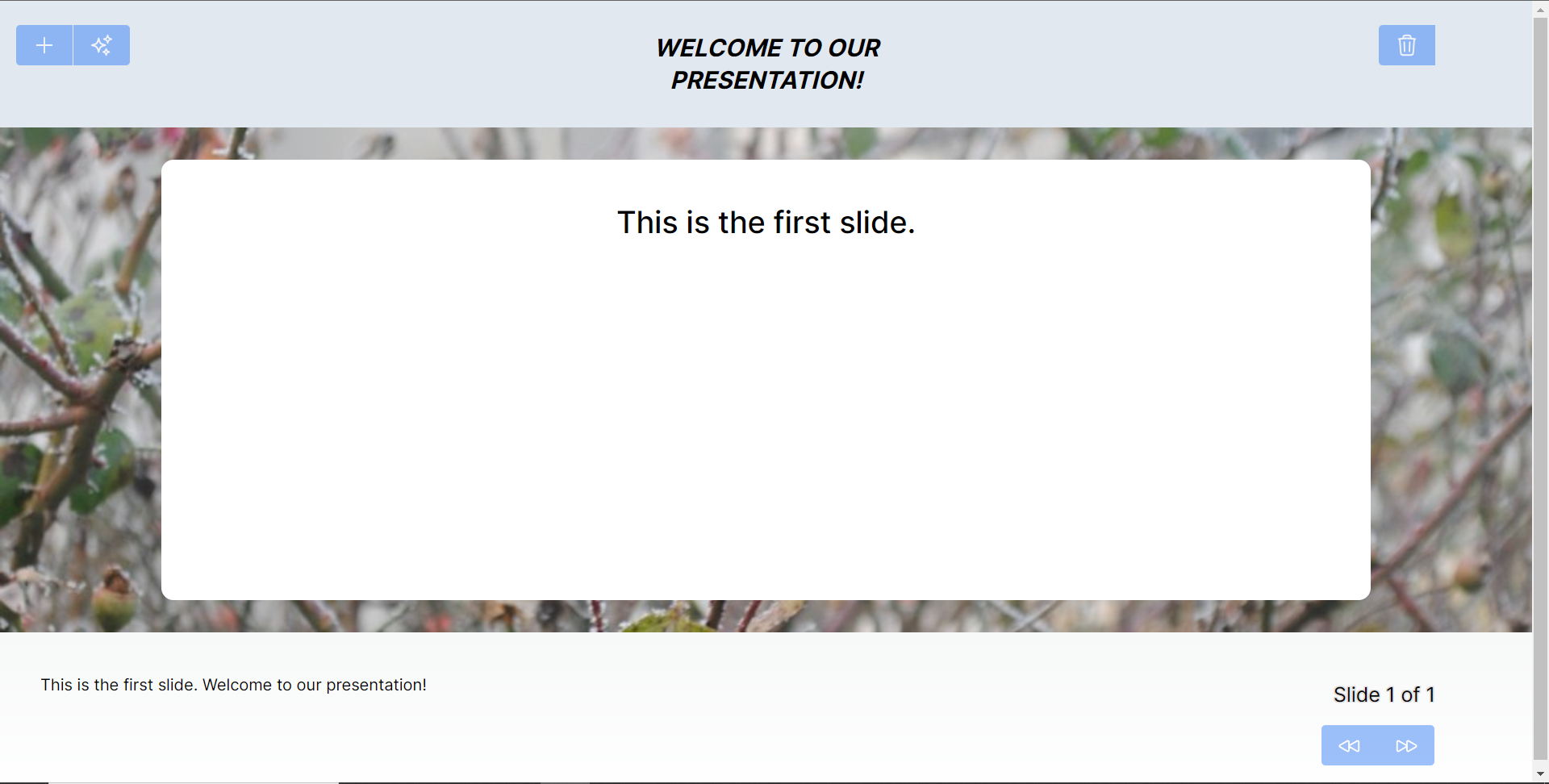 **將 PowerPoint 應用程式與 CopilotKit 後端集成** -------------------------------------- 讓我們先在根目錄中建立一個名為`.env.local`的檔案。然後在保存 ChatGPT 和 Tavily Search API 金鑰的檔案中加入下面的環境變數。 ``` OPENAI_API_KEY="Your ChatGPT API key" TAVILY_API_KEY="Your Tavily Search API key" ``` 若要取得 ChatGPT API 金鑰,請導覽至 https://platform.openai.com/api-keys。 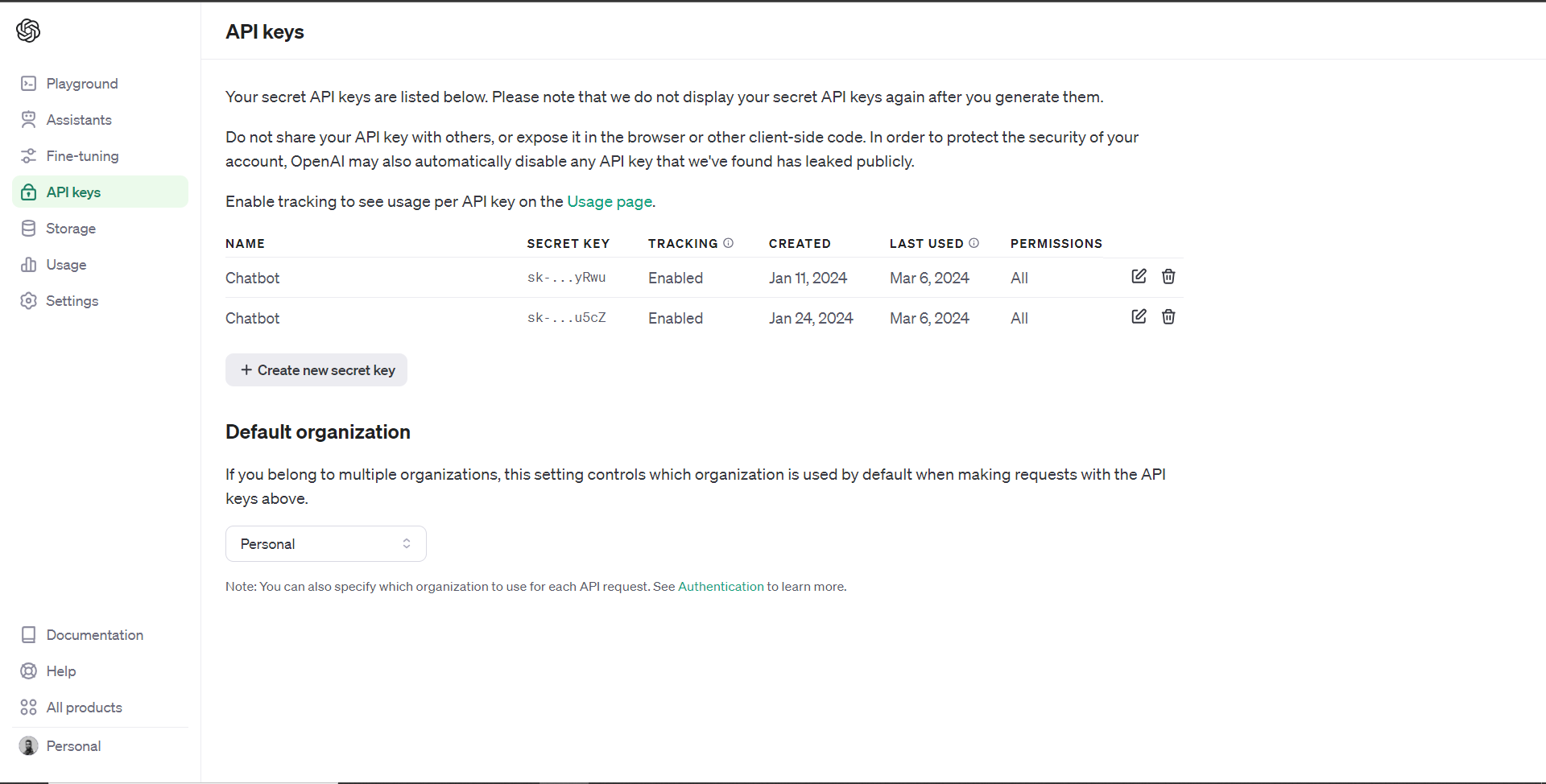 若要取得 Tavilly Search API 金鑰,請導覽至 https://app.tavily.com/home 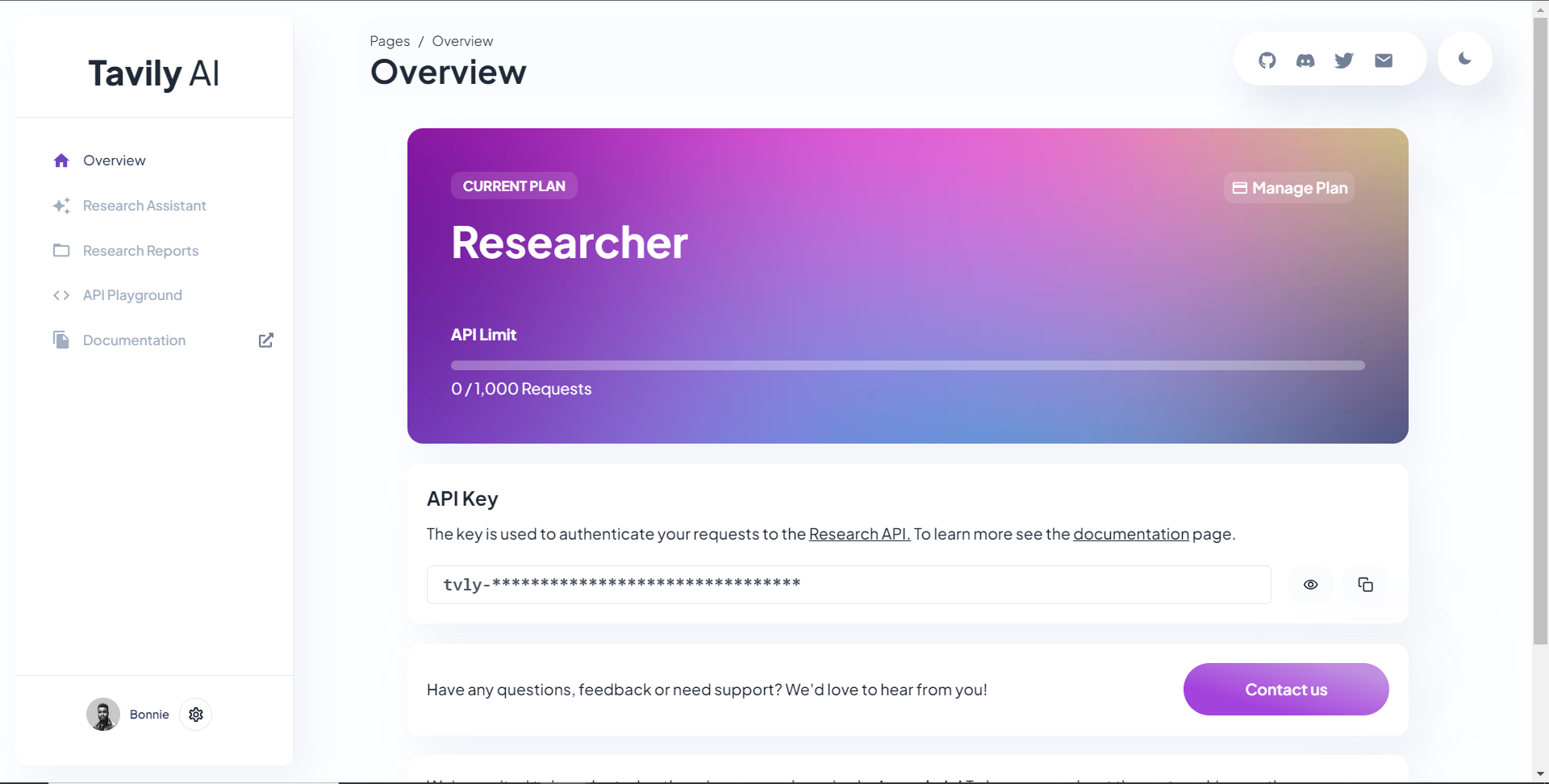 之後,轉到`/[root]/src/app`並建立一個名為`api`的資料夾。在`api`資料夾中,建立一個名為`copilotkit`的資料夾。 在`copilotkit`資料夾中,建立一個名為`research.ts`的檔案。然後導航到[該 Research.ts gist 文件](https://gist.github.com/TheGreatBonnie/58dc21ebbeeb8cbb08df665db762738c),複製程式碼,並將其新增至**`research.ts`**檔案中 接下來,在`/[root]/src/app/api/copilotkit`資料夾中建立一個名為`route.ts`的檔案。該文件將包含設定後端功能來處理 POST 請求的程式碼。它有條件地包括對給定主題進行研究的“研究”操作。 現在在文件頂部導入以下模組。 ``` import { CopilotBackend, OpenAIAdapter } from "@copilotkit/backend"; // For backend functionality with CopilotKit. import { researchWithLangGraph } from "./research"; // Import a custom function for conducting research. import { AnnotatedFunction } from "@copilotkit/shared"; // For annotating functions with metadata. ``` 在上面的程式碼下面,定義一個執行時環境變數和一個註解的函數,以便使用下面的程式碼進行研究。 ``` // Define a runtime environment variable, indicating the environment where the code is expected to run. export const runtime = "edge"; // Define an annotated function for research. This object includes metadata and an implementation for the function. const researchAction: AnnotatedFunction<any> = { name: "research", // Function name. description: "Call this function to conduct research on a certain topic. Respect other notes about when to call this function", // Function description. argumentAnnotations: [ // Annotations for arguments that the function accepts. { name: "topic", // Argument name. type: "string", // Argument type. description: "The topic to research. 5 characters or longer.", // Argument description. required: true, // Indicates that the argument is required. }, ], implementation: async (topic) => { // The actual function implementation. console.log("Researching topic: ", topic); // Log the research topic. return await researchWithLangGraph(topic); // Call the research function and return its result. }, }; ``` 然後在上面的程式碼下加入下面的程式碼來定義處理POST請求的非同步函數。 ``` // Define an asynchronous function that handles POST requests. export async function POST(req: Request): Promise<Response> { const actions: AnnotatedFunction<any>[] = []; // Initialize an array to hold actions. // Check if a specific environment variable is set, indicating access to certain functionality. if (process.env["TAVILY_API_KEY"]) { actions.push(researchAction); // Add the research action to the actions array if the condition is true. } // Instantiate CopilotBackend with the actions defined above. const copilotKit = new CopilotBackend({ actions: actions, }); // Use the CopilotBackend instance to generate a response for the incoming request using an OpenAIAdapter. return copilotKit.response(req, new OpenAIAdapter()); } ``` **將 PowerPoint 應用程式與 CopilotKit 前端集成** -------------------------------------- 讓我們先導入`/[root]/src/app/components/Slide.tsx`檔案頂部的`useMakeCopilotActionable`掛鉤。 ``` import { useMakeCopilotActionable } from "@copilotkit/react-core"; ``` 在 Slide 函數中,新增以下程式碼,該程式碼使用`useMakeCopilotActionable`掛鉤來設定一個名為`updateSlide`的操作,該操作具有特定參數以及根據提供的值更新投影片的實作。 ``` useMakeCopilotActionable({ // Defines the action name. This is a unique identifier for the action within the application. name: "updateSlide", // Describes what the action does. In this case, it updates the current slide. description: "Update the current slide.", // Details the arguments that the action accepts. Each argument has a name, type, description, and a flag indicating if it's required. argumentAnnotations: [ { name: "title", // The argument name. type: "string", // The data type of the argument. description: "The title of the slide. Should be a few words long.", // Description of the argument. required: true, // Indicates that this argument must be provided for the action to execute. }, { name: "content", type: "string", description: "The content of the slide. Should generally consists of a few bullet points.", required: true, }, { name: "backgroundImageDescription", type: "string", description: "What to display in the background of the slide. For example, 'dog', 'house', etc.", required: true, }, { name: "spokenNarration", type: "string", description: "The spoken narration for the slide. This is what the user will hear when the slide is shown.", required: true, }, ], // The implementation of the action. This is a function that will be called when the action is executed. implementation: async (title, content, backgroundImageDescription, spokenNarration) => { // Calls a function passed in through props to partially update the slide with new values for the specified properties. props.partialUpdateSlide({ title, content, backgroundImageDescription, spokenNarration, }); }, }, [props.partialUpdateSlide]); // Dependencies array for the custom hook or function. This ensures that the action is re-initialized only when `props.partialUpdateSlide` changes. ``` 之後,請前往`/[root]/src/app/components/Presentation.tsx`檔案並使用下面的程式碼匯入頂部的 CopilotKit 前端套件。 ``` import { useCopilotContext } from "@copilotkit/react-core"; import { CopilotTask } from "@copilotkit/react-core"; import { useMakeCopilotActionable, useMakeCopilotReadable } from "@copilotkit/react-core"; ``` 在演示函數中,加入以下程式碼,該程式碼使用`useMakeCopilotReadable`掛鉤加入`Slides`和`currentSlide`幻燈片陣列作為應用程式內聊天機器人的上下文。掛鉤使副駕駛可以讀取簡報中的整個幻燈片集合以及當前幻燈片的資料。 ``` useMakeCopilotReadable("These are all the slides: " + JSON.stringify(slides)); useMakeCopilotReadable( "This is the current slide: " + JSON.stringify(currentSlide) ); ``` 在`useMakeCopilotReadable`掛鉤下方,新增以下程式碼,該程式碼使用`useCopilotActionable`掛鉤來設定名為`appendSlide`的操作,其中包含說明和加入多張幻燈片的實作函數。 ``` useMakeCopilotActionable( { // Defines the action's metadata. name: "appendSlide", // Action identifier. description: "Add a slide after all the existing slides. Call this function multiple times to add multiple slides.", // Specifies the arguments that the action takes, including their types, descriptions, and if they are required. argumentAnnotations: [ { name: "title", // The title of the new slide. type: "string", description: "The title of the slide. Should be a few words long.", required: true, }, { name: "content", // The main content or body of the new slide. type: "string", description: "The content of the slide. Should generally consist of a few bullet points.", required: true, }, { name: "backgroundImageDescription", // Description for fetching or generating the background image of the new slide. type: "string", description: "What to display in the background of the slide. For example, 'dog', 'house', etc.", required: true, }, { name: "spokenNarration", // Narration text that will be read aloud during the presentation of the slide. type: "string", description: "The text to read while presenting the slide. Should be distinct from the slide's content, and can include additional context, references, etc. Will be read aloud as-is. Should be a few sentences long, clear, and smooth to read.", required: true, }, ], // The function to execute when the action is triggered. It creates a new slide with the provided details and appends it to the existing slides array. implementation: async (title, content, backgroundImageDescription, spokenNarration) => { const newSlide: SlideModel = { // Constructs the new slide object. title, content, backgroundImageDescription, spokenNarration, }; // Updates the slides state by appending the new slide to the end of the current slides array. setSlides((slides) => [...slides, newSlide]); }, }, [setSlides] // Dependency array for the hook. This action is dependent on the `setSlides` function, ensuring it reinitializes if `setSlides` changes. ); ``` 在上面的程式碼下方,定義一個名為`context`的變數,該變數使用名為`useCopilotContext`的自訂掛鉤從 copilot 上下文中檢索當前上下文。 ``` const context = useCopilotContext(); ``` 之後,定義一個名為`generateSlideTask`的函數,它包含一個名為`CopilotTask`的類別。 `CopilotTask`類別定義用於產生與簡報的整體主題相關的新投影片的指令 ``` const generateSlideTask = new CopilotTask({ instructions: "Make the next slide related to the overall topic of the presentation. It will be inserted after the current slide. Do NOT carry any research", }); ``` 然後在上面的程式碼下面初始化一個名為`generateSlideTaskRunning`的狀態變數,預設值為false。 ``` const [generateSlideTaskRunning, **setGenerateSlideTaskRunning**] = useState(false); ``` 之後,使用下面的程式碼更新簡報元件中的操作按鈕,以透過新增、刪除和導覽投影片來新增動態互動。 ``` // The JSX structure for the Presentation component. return ( <div className="relative"> {/* Renders the current slide using a Slide component with props for the slide data and a method to update it. */} <Slide slide={currentSlide} partialUpdateSlide={updateCurrentSlide} /> {/* Container for action buttons positioned at the top left corner of the relative parent */} <div className="absolute top-0 left-0 mt-6 ml-4 z-30"> {/* ActionButton to add a new slide. It is disabled when a generateSlideTask is running to prevent concurrent modifications. */} <ActionButton disabled={generateSlideTaskRunning} onClick={() => { const newSlide: SlideModel = { title: "Title", content: "Body", backgroundImageDescription: "random", spokenNarration: "The speaker's notes for this slide.", }; // Inserts the new slide immediately after the current slide and updates the slide index to point to the new slide. setSlides((slides) => [ ...slides.slice(0, currentSlideIndex + 1), newSlide, ...slides.slice(currentSlideIndex + 1), ]); setCurrentSlideIndex((i) => i + 1); }} className="rounded-r-none" > <PlusIcon className="h-6 w-6" /> </ActionButton> {/* ActionButton to generate a new slide based on the current context, also disabled during task running. */} <ActionButton disabled={generateSlideTaskRunning} onClick={async () => { setGenerateSlideTaskRunning(true); // Indicates the task is starting. await generateSlideTask.run(context); // Executes the task with the current context. setGenerateSlideTaskRunning(false); // Resets the flag when the task is complete. }} className="rounded-l-none ml-[1px]" > <SparklesIcon className="h-6 w-6" /> </ActionButton> </div> {/* Container for action buttons at the top right, including deleting the current slide and potentially other actions. */} <div className="absolute top-0 right-0 mt-6 mr-24"> {/* ActionButton for deleting the current slide, disabled if a task is running or only one slide remains. */} <ActionButton disabled={generateSlideTaskRunning || slides.length === 1} onClick={() => { console.log("delete slide"); // Removes the current slide and resets the index to the beginning as a simple handling strategy. setSlides((slides) => [ ...slides.slice(0, currentSlideIndex), ...slides.slice(currentSlideIndex + 1), ]); setCurrentSlideIndex((i) => 0); }} className="ml-5 rounded-r-none" > <TrashIcon className="h-6 w-6" /> </ActionButton> </div> {/* Display showing the current slide index and the total number of slides. */} <div className="absolute bottom-0 right-0 mb-20 mx-24 text-xl" style={{ textShadow: "1px 1px 0 #ddd, -1px -1px 0 #ddd, 1px -1px 0 #ddd, -1px 1px 0 #ddd", }} > Slide {currentSlideIndex + 1} of {slides.length} </div> {/* Navigation buttons to move between slides, disabled based on the slide index or if a task is running. */} <div className="absolute bottom-0 right-0 mb-6 mx-24"> {/* Button to move to the previous slide, disabled if on the first slide or a task is running. */} <ActionButton className="rounded-r-none" disabled={generateSlideTaskRunning || currentSlideIndex === 0} onClick={() => { setCurrentSlideIndex((i) => i - 1); }} > <BackwardIcon className="h-6 w-6" /> </ActionButton> {/* Button to move to the next slide, disabled if on the last slide or a task is running. */} <ActionButton className="mr-[1px] rounded-l-none" disabled={generateSlideTaskRunning || currentSlideIndex + 1 === slides.length} onClick={async () => { setCurrentSlideIndex((i) => i + 1); }} > <ForwardIcon className="h-6 w-6" /> </ActionButton> </div> </div> ); ``` 現在讓我們轉到`/[root]/src/app/page.tsx`文件,使用下面的程式碼匯入 CopilotKit 前端包和文件頂部的樣式。 ``` import { CopilotKit, } from "@copilotkit/react-core"; import { CopilotSidebar } from "@copilotkit/react-ui"; import "@copilotkit/react-ui/styles.css"; import "@copilotkit/react-textarea/styles.css"; ``` 然後使用`CopilotKit`和`CopilotSidebar`來包裝Presentation元件,如下所示。 ``` export default function AIPresentation() { return ( <CopilotKit url="/api/copilotkit/"> <CopilotSidebar instructions="Help the user create and edit a powerpoint-style presentation. IMPORTANT NOTE: SOMETIMES you may want to research a topic, before taking further action. BUT FIRST ASK THE USER if they would like you to research it. If they answer 'no', do your best WITHOUT researching the topic first." defaultOpen={true} labels={{ title: "Presentation Copilot", initial: "Hi you! 👋 I can help you create a presentation on any topic.", }} clickOutsideToClose={false} > <Presentation /> </CopilotSidebar> </CopilotKit> ); } ``` 之後,執行開發伺服器並導航到 http://localhost:3000/。您應該會看到應用程式內聊天機器人已整合到 PowerPoint Web 應用中。 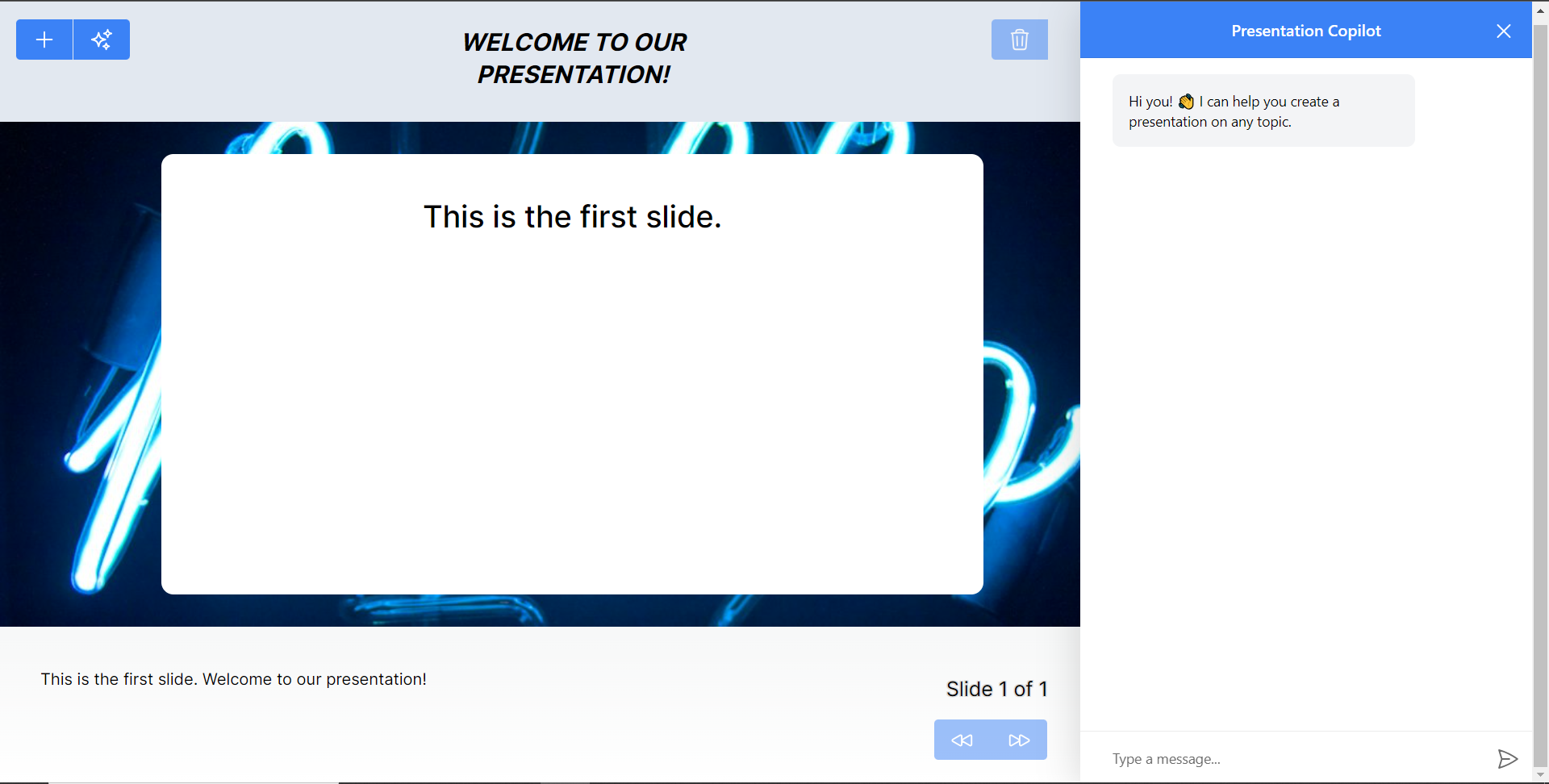 最後,給右側的聊天機器人一個提示,例如“在 JavaScript 上建立 PowerPoint 簡報”,聊天機器人將開始產生回應,完成後,使用底部的前進按鈕瀏覽產生的幻燈片。 注意:如果聊天機器人沒有立即產生投影片,請根據其回應給予適當的後續提示。 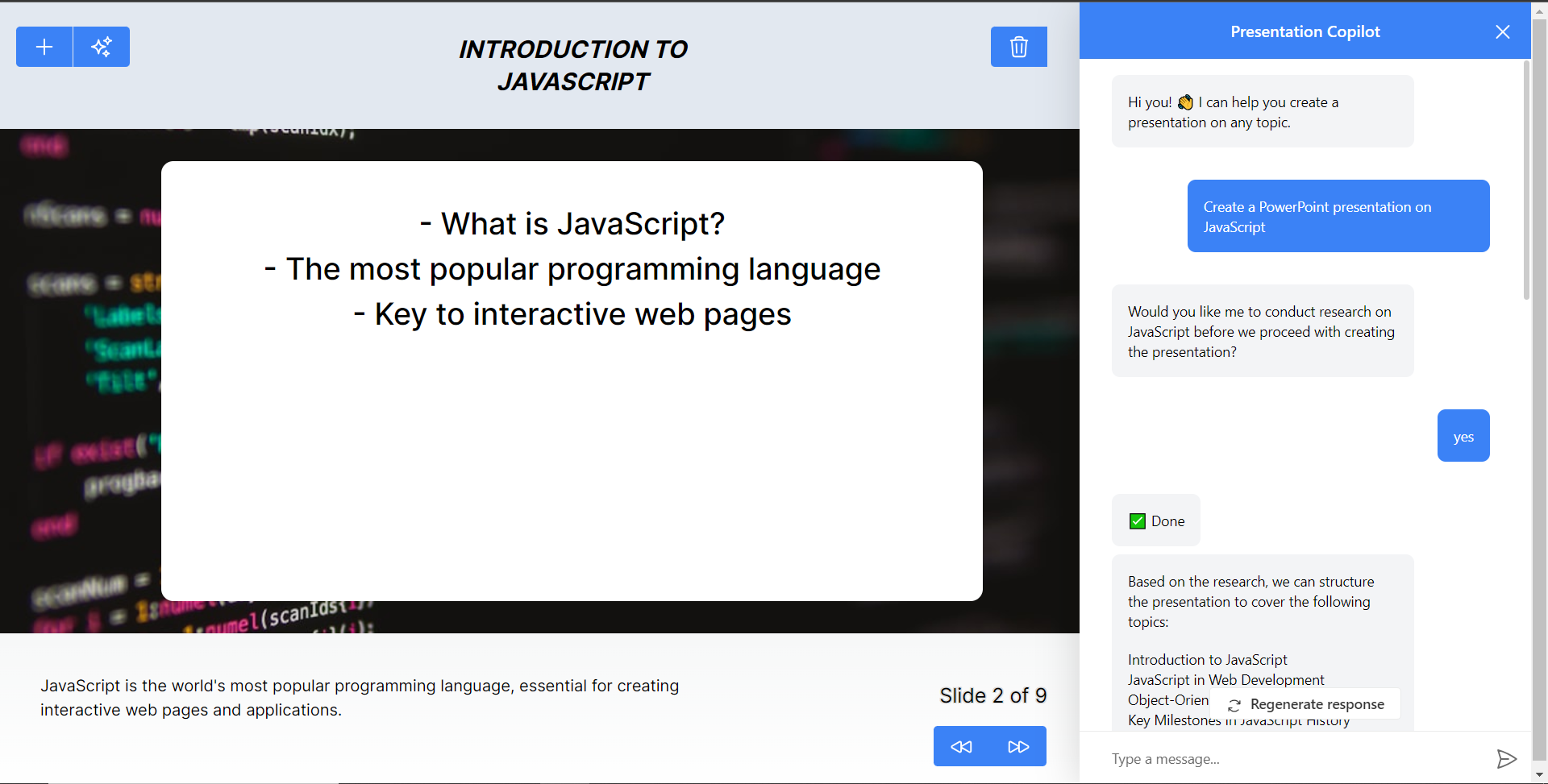 結論 -- 總而言之,您可以使用 CopilotKit 建立應用內 AI 聊天機器人,該機器人可以查看當前應用程式狀態並在應用程式內執行操作。 AI 聊天機器人可以與您的應用程式前端、後端和第三方服務對話。 完整的原始碼:https://github.com/TheGreatBonnie/aipoweredpowerpointapp --- 原文出處:https://dev.to/copilotkit/how-to-build-an-ai-powered-powerpoint-generator-langchain-copilotkit-openai-nextjs-4c76
您可以使用無數的框架和函式庫來改進您的全端應用程式。 我們將介紹令人興奮的概念,例如應用程式內通知、使用 React 製作影片、從為開發人員提供的電子郵件 API 到在瀏覽器中建立互動式音樂。 那我們就開始吧。 (不要忘記為這些庫加註星標以表示您的支持)。  https://github.com/CopilotKit/CopilotKit --- 1. [CopilotKit](https://github.com/CopilotKit/CopilotKit) - 在數小時內為您的產品提供 AI Copilot。 ------------------------------------------------------------------------------------ 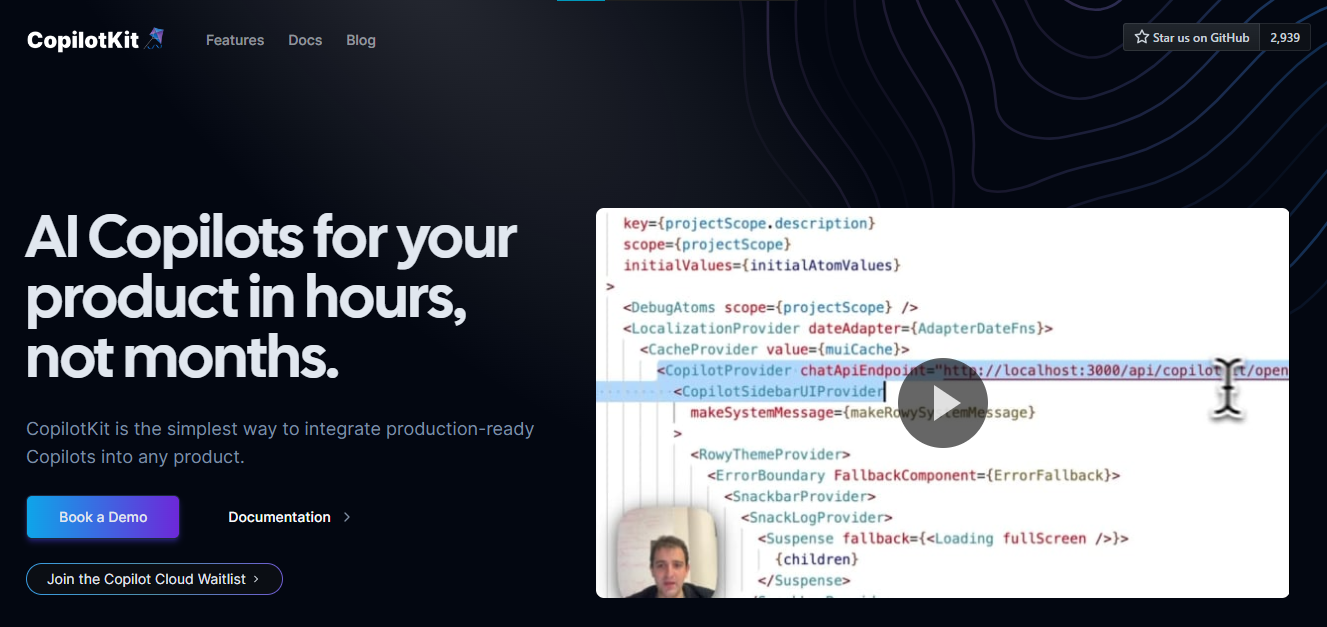 您可以使用兩個 React 元件將關鍵 AI 功能整合到 React 應用程式中。它們還提供內建(完全可自訂)Copilot 原生 UX 元件,例如`<CopilotKit />` 、 `<CopilotPopup />` 、 `<CopilotSidebar />` 、 `<CopilotTextarea />` 。 開始使用以下 npm 指令。 ``` npm i @copilotkit/react-core @copilotkit/react-ui @copilotkit/react-textarea ``` 這是整合 CopilotTextArea 的方法。 ``` import { CopilotTextarea } from "@copilotkit/react-textarea"; import { useState } from "react"; export function SomeReactComponent() { const [text, setText] = useState(""); return ( <> <CopilotTextarea className="px-4 py-4" value={text} onValueChange={(value: string) => setText(value)} placeholder="What are your plans for your vacation?" autosuggestionsConfig={{ textareaPurpose: "Travel notes from the user's previous vacations. Likely written in a colloquial style, but adjust as needed.", chatApiConfigs: { suggestionsApiConfig: { forwardedParams: { max_tokens: 20, stop: [".", "?", "!"], }, }, }, }} /> </> ); } ``` 您可以閱讀[文件](https://docs.copilotkit.ai/getting-started/quickstart-textarea)。 基本概念是在幾分鐘內建立可用於基於 LLM 的全端應用程式的 AI 聊天機器人。 https://github.com/CopilotKit/CopilotKit --- 2. [Storybook](https://github.com/storybookjs/storybook) - UI 開發、測試和文件變得簡單。 --------------------------------------------------------------------------- 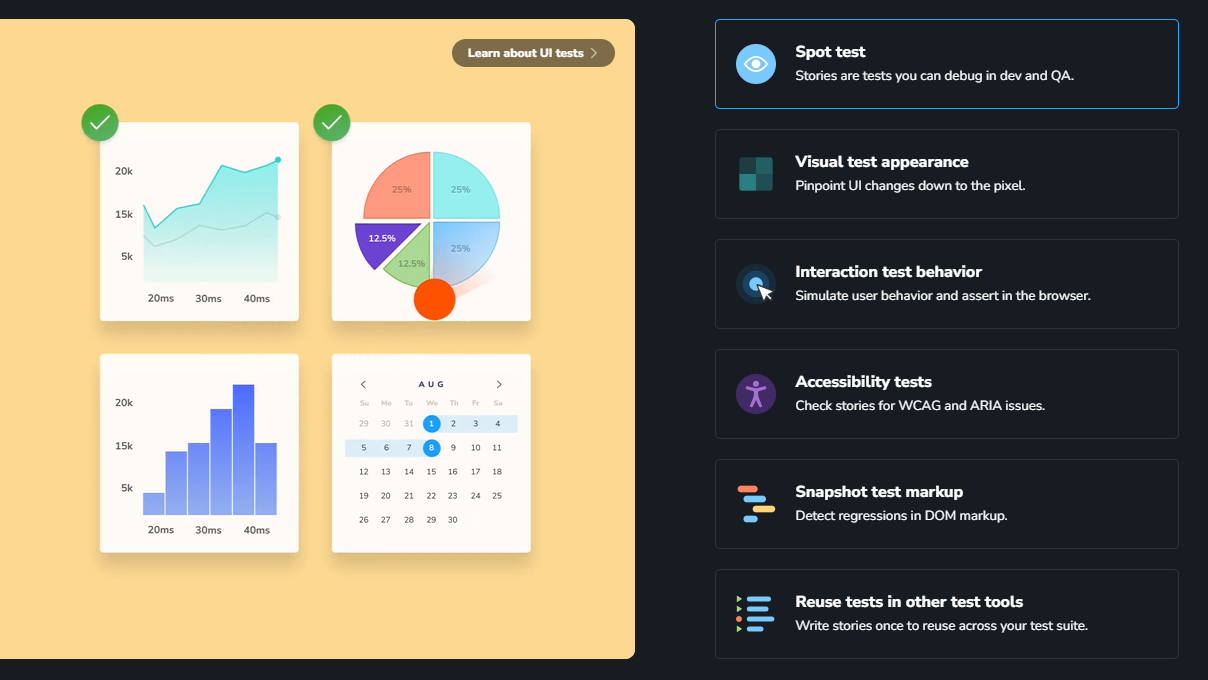 Storybook 是一個用於獨立建立 UI 元件和頁面的前端工作坊。它有助於 UI 開發、測試和文件編制。 他們在 GitHub 上有超過 57,000 次提交、81,000 多個 star 和 1300 多個版本。 這是您為專案建立簡單元件的方法。 ``` import type { Meta, StoryObj } from '@storybook/react'; import { YourComponent } from './YourComponent'; //👇 This default export determines where your story goes in the story list const meta: Meta<typeof YourComponent> = { component: YourComponent, }; export default meta; type Story = StoryObj<typeof YourComponent>; export const FirstStory: Story = { args: { //👇 The args you need here will depend on your component }, }; ``` 您可以閱讀[文件](https://storybook.js.org/docs/get-started/setup)。 如今,UI 除錯起來很痛苦,因為它們與業務邏輯、互動狀態和應用程式上下文糾纏在一起。 Storybook 提供了一個獨立的 iframe 來渲染元件,而不會受到應用程式業務邏輯和上下文的干擾。這可以幫助您將開發重點放在元件的每個變體上,甚至是難以觸及的邊緣情況。 https://github.com/storybookjs/storybook --- 3. [Appwrite](https://github.com/appwrite/appwrite) - 您的後端減少麻煩。 --------------------------------------------------------------- 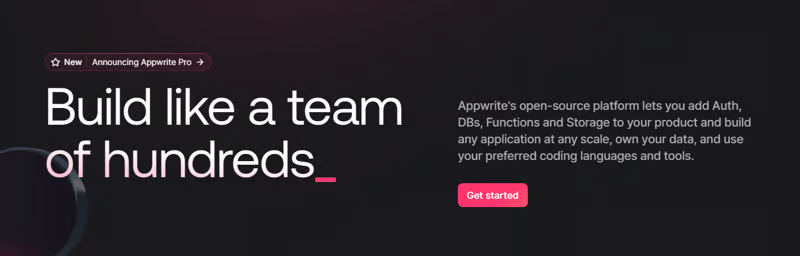 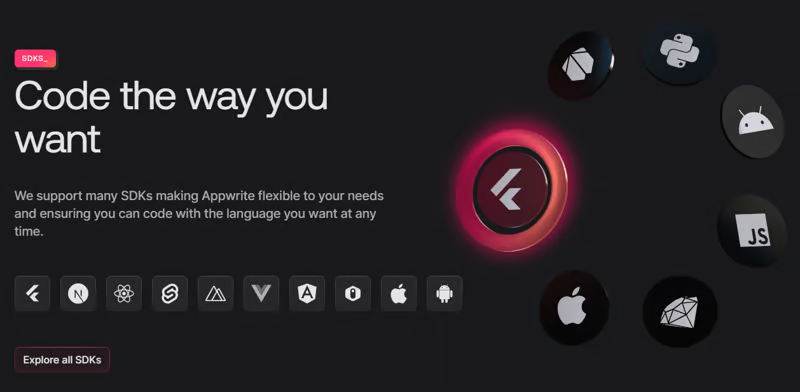 Appwrite 的開源平台可讓您將身份驗證、資料庫、函數和儲存體新增至您的產品中,並建立任何規模的任何應用程式、擁有您的資料並使用您喜歡的編碼語言和工具。 他們有很好的貢獻指南,甚至不厭其煩地詳細解釋架構。 開始使用以下 npm 指令。 ``` npm install appwrite ``` 您可以像這樣建立一個登入元件。 ``` "use client"; import { useState } from "react"; import { account, ID } from "./appwrite"; const LoginPage = () => { const [loggedInUser, setLoggedInUser] = useState(null); const [email, setEmail] = useState(""); const [password, setPassword] = useState(""); const [name, setName] = useState(""); const login = async (email, password) => { const session = await account.createEmailSession(email, password); setLoggedInUser(await account.get()); }; const register = async () => { await account.create(ID.unique(), email, password, name); login(email, password); }; const logout = async () => { await account.deleteSession("current"); setLoggedInUser(null); }; if (loggedInUser) { return ( <div> <p>Logged in as {loggedInUser.name}</p> <button type="button" onClick={logout}> Logout </button> </div> ); } return ( <div> <p>Not logged in</p> <form> <input type="email" placeholder="Email" value={email} onChange={(e) => setEmail(e.target.value)} /> <input type="password" placeholder="Password" value={password} onChange={(e) => setPassword(e.target.value)} /> <input type="text" placeholder="Name" value={name} onChange={(e) => setName(e.target.value)} /> <button type="button" onClick={() => login(email, password)}> Login </button> <button type="button" onClick={register}> Register </button> </form> </div> ); }; export default LoginPage; ``` 您可以閱讀[文件](https://appwrite.io/docs)。 Appwrite 可以非常輕鬆地建立具有開箱即用的擴充功能的可擴展後端應用程式。 https://github.com/appwrite/appwrite --- 4. [Wasp](https://github.com/wasp-lang/wasp) - 用於 React、node.js 和 prisma 的類似 Rails 的框架。 --------------------------------------------------------------------------------------- 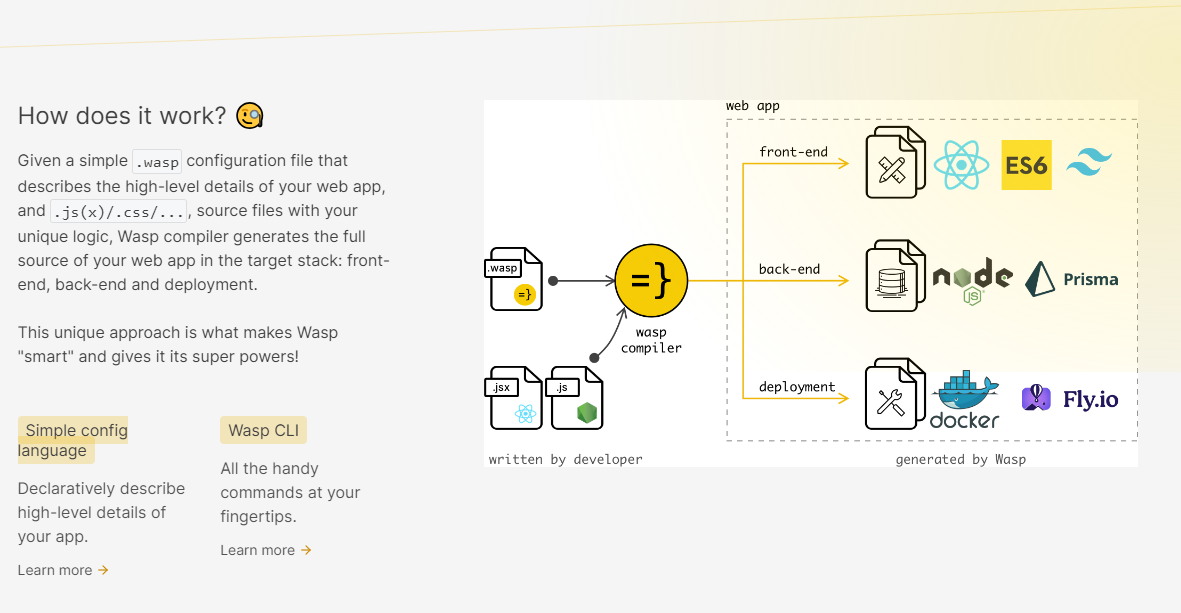 使用 React 和 Node.js 開發全端 Web 應用程式的最快方法。這不是一個想法,而是一種建立瘋狂快速全端應用程式的不同方法。 這是將其整合到元件中的方法。 ``` import getRecipes from "@wasp/queries/getRecipes"; import { useQuery } from "@wasp/queries"; import type { User } from "@wasp/entities"; export function HomePage({ user }: { user: User }) { // Due to full-stack type safety, `recipes` will be of type `Recipe[]` here. const { data: recipes, isLoading } = useQuery(getRecipes); // Calling our query here! if (isLoading) { return <div>Loading...</div>; } return ( <div> <h1>Recipes</h1> <ul> {recipes ? recipes.map((recipe) => ( <li key={recipe.id}> <div>{recipe.title}</div> <div>{recipe.description}</div> </li> )) : 'No recipes defined yet!'} </ul> </div> ); } ``` 您可以閱讀[文件](https://wasp-lang.dev/docs)。 https://github.com/wasp-lang/wasp --- 5. [Novu](https://github.com/novuhq/novu) - 將應用程式內通知新增至您的應用程式! -------------------------------------------------------------- 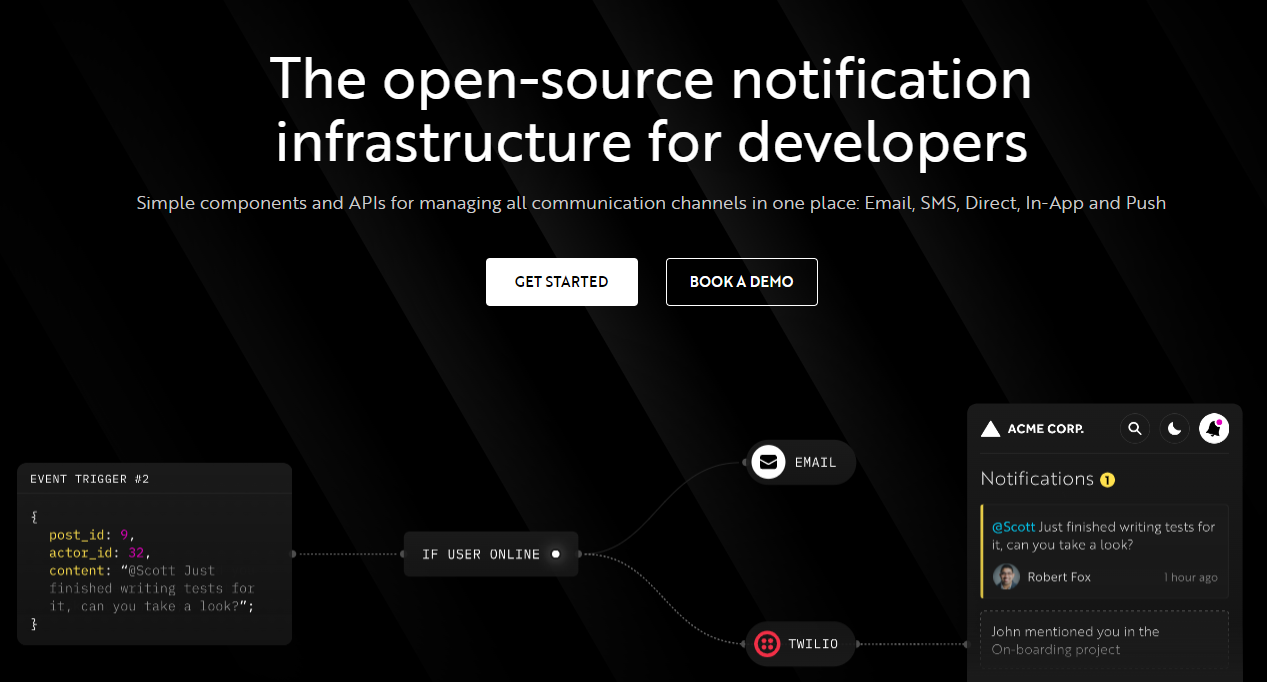 Novu 提供開源通知基礎架構和功能齊全的嵌入式通知中心。 這就是如何使用`React`建立 novu 元件以用於應用程式內通知。 ``` import { NovuProvider, PopoverNotificationCenter, NotificationBell, } from "@novu/notification-center"; function App() { return ( <> <NovuProvider subscriberId={process.env.REACT_APP_SUB_ID} applicationIdentifier={process.env.REACT_APP_APP_ID} > <PopoverNotificationCenter> {({ unseenCount }) => <NotificationBell unseenCount={unseenCount} />} </PopoverNotificationCenter> </NovuProvider> </> ); } export default App; ``` 您可以閱讀[文件](https://docs.novu.co/getting-started/introduction)。 https://github.com/novuhq/novu --- 6. [Remotion](https://github.com/remotion-dev/remotion) - 使用 React 以程式設計方式製作影片。 ------------------------------------------------------------------------------- 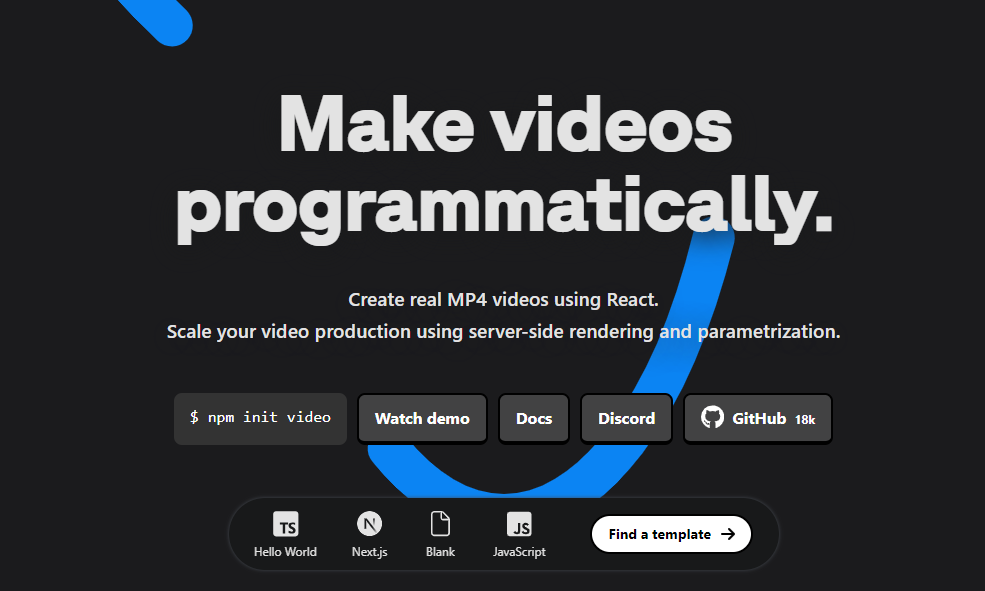 使用 React 建立真正的 MP4 影片,使用伺服器端渲染和參數化擴展影片製作。 開始使用以下 npm 指令。 ``` npm init video ``` 它為您提供了一個幀號和一個空白畫布,您可以在其中使用 React 渲染任何您想要的內容。 這是一個範例 React 元件,它將當前幀渲染為文字。 ``` import { AbsoluteFill, useCurrentFrame } from "remotion"; export const MyComposition = () => { const frame = useCurrentFrame(); return ( <AbsoluteFill style={{ justifyContent: "center", alignItems: "center", fontSize: 100, backgroundColor: "white", }} > The current frame is {frame}. </AbsoluteFill> ); }; ``` 您可以閱讀[文件](https://www.remotion.dev/docs/)。 過去兩年,remotion 團隊因製作 GitHub Wrapped 而聞名。 https://github.com/remotion-dev/remotion --- [7.NocoDB](https://github.com/nocodb/nocodb) - Airtable 的替代品。 ------------------------------------------------------------- 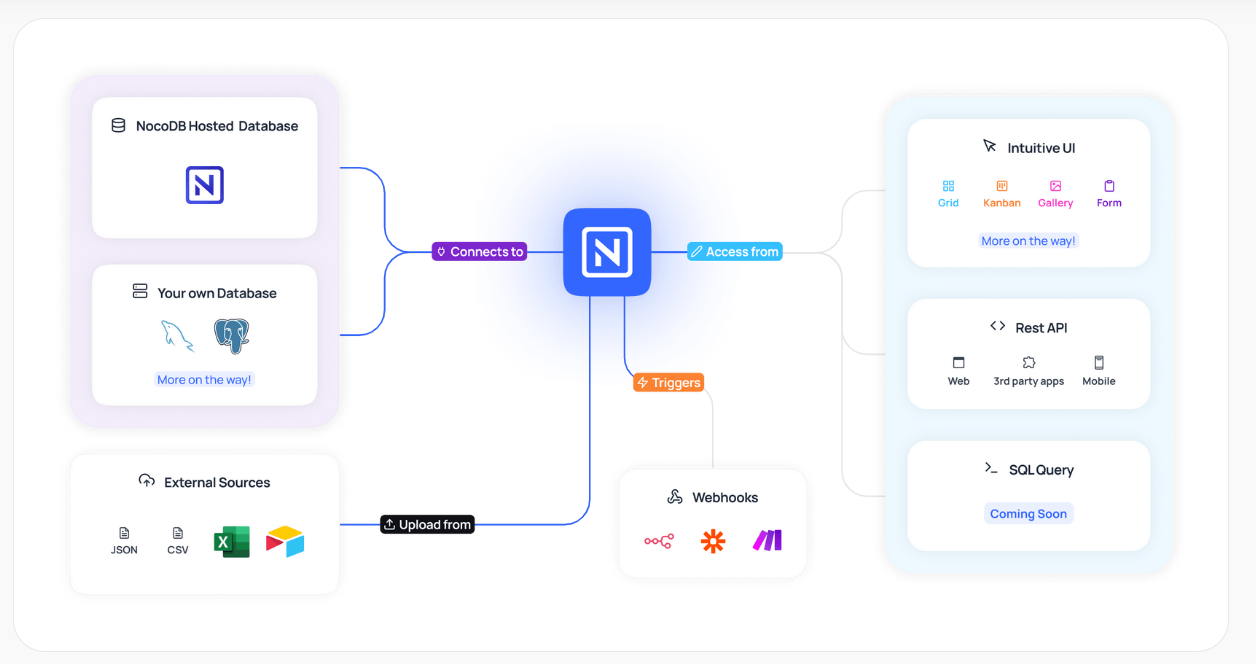 Airtable 的免費開源替代品是 NocoDB。它可以使用任何 MySQL、PostgreSQL、SQL Server、SQLite 或 MariaDB 資料庫製作智慧型電子表格。 其主要目標是讓強大的計算工具得到更廣泛的使用。 開始使用以下 npx 指令。 ``` npx create-nocodb-app ``` 您可以閱讀[文件](https://docs.nocodb.com/)。 NocoDB 的建立是為了為世界各地的數位企業提供強大的開源和無程式碼資料庫介面。 您可以非常快速地將airtable資料匯入NocoDB。 https://github.com/nocodb/nocodb --- 8.[新穎](https://github.com/steven-tey/novel)- 所見即所得編輯器,具有人工智慧自動完成功能。 ------------------------------------------------------------------- 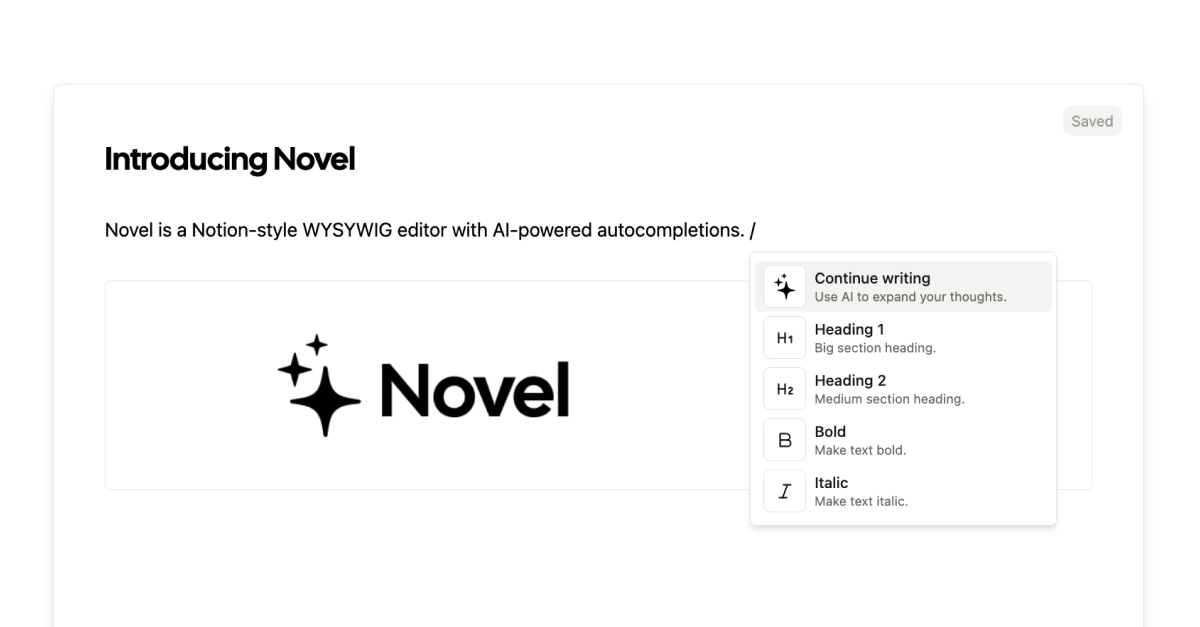 它使用`Next.js` 、 `Vercel AI SDK` 、 `Tiptap`作為文字編輯器。 開始使用以下 npm 指令。 ``` npm i novel ``` 您可以這樣使用它。有多種選項可用於改進您的應用程式。 ``` import { Editor } from "novel"; export default function App() { return <Editor />; } ``` https://github.com/steven-tey/novel --- 9. [Blitz](https://github.com/blitz-js/blitz) - 缺少 NextJS 的全端工具包。 ----------------------------------------------------------------- 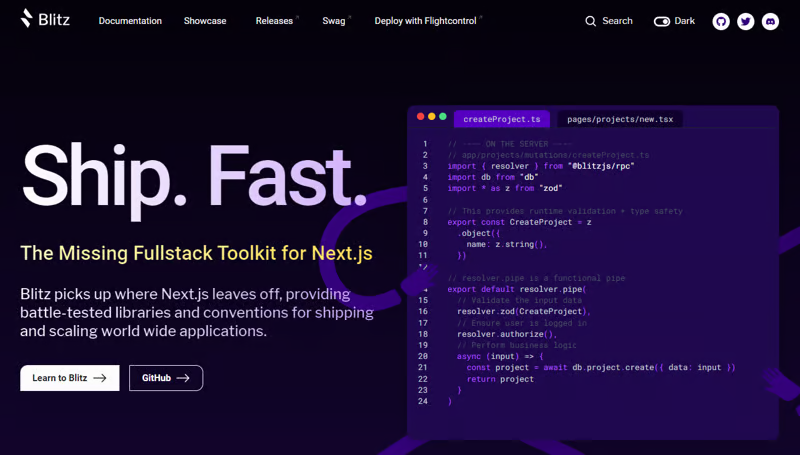 Blitz 繼承了 Next.js 的不足,為全球應用程式的交付和擴展提供了經過實戰考驗的函式庫和約定。 開始使用以下 npm 指令。 ``` npm install -g blitz ``` 這就是您如何使用 Blitz 建立新頁面。 ``` const NewProjectPage: BlitzPage = () => { const router = useRouter() const [createProjectMutation] = useMutation(createProject) return ( <div> <h1>Create New Project</h1> <ProjectForm submitText="Create Project" schema={CreateProject} onSubmit={async (values) => { // This is equivalent to calling the server function directly const project = await createProjectMutation(values) // Notice the 'Routes' object Blitz provides for routing router.push(Routes.ProjectsPage({ projectId: project.id })) }} /> </div> ); }; NewProjectPage.authenticate = true NewProjectPage.getLayout = (page) => <Layout>{page}</Layout> export default NewProjectPage ``` 您可以閱讀[文件](https://blitzjs.com/docs/get-started)。 它使建築物改善了數倍。 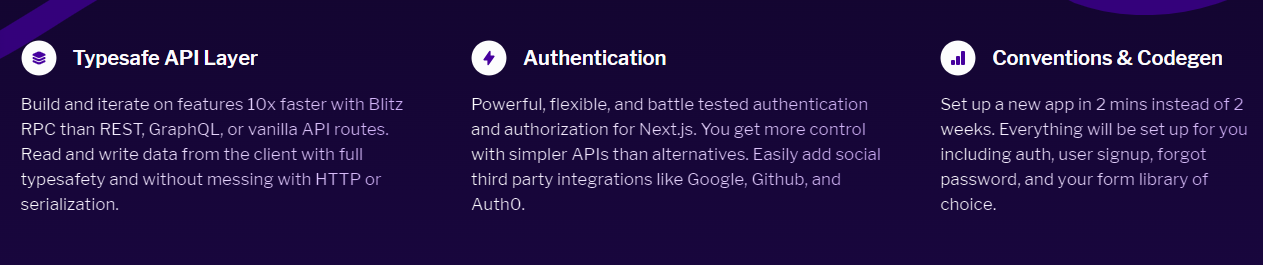 https://github.com/blitz-js/blitz --- 10. [Supabase](https://github.com/supabase/supabase) - 開源 Firebase 替代品。 ----------------------------------------------------------------------- 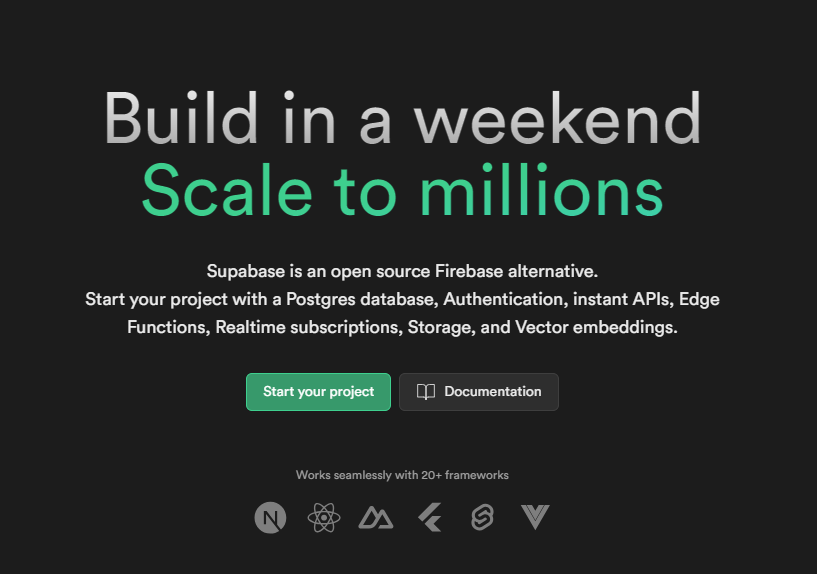 我們大多數人都已經預料到 SUPABASE 會出現在這裡,因為它實在是太棒了。 開始使用以下 npm 指令 (Next.js)。 ``` npx create-next-app -e with-supabase ``` 這是使用 supabase 建立用戶的方法。 ``` import { createClient } from '@supabase/supabase-js' // Initialize const supabaseUrl = 'https://chat-room.supabase.co' const supabaseKey = 'public-anon-key' const supabase = createClient(supabaseUrl, supabaseKey) // Create a new user const { user, error } = await supabase.auth.signUp({ email: '[email protected]', password: 'example-password', }) ``` 您可以閱讀[文件](https://supabase.com/docs)。 您可以使用身份驗證、即時、邊緣功能、儲存等功能建立一個速度極快的應用程式。 Supabase 涵蓋了這一切! 他們還提供了一些入門套件,例如 AI 聊天機器人和 Stripe 訂閱。 https://github.com/supabase/supabase --- [11.Refine](https://github.com/refinedev/refine) - 企業開源重組工具。 ------------------------------------------------------------ 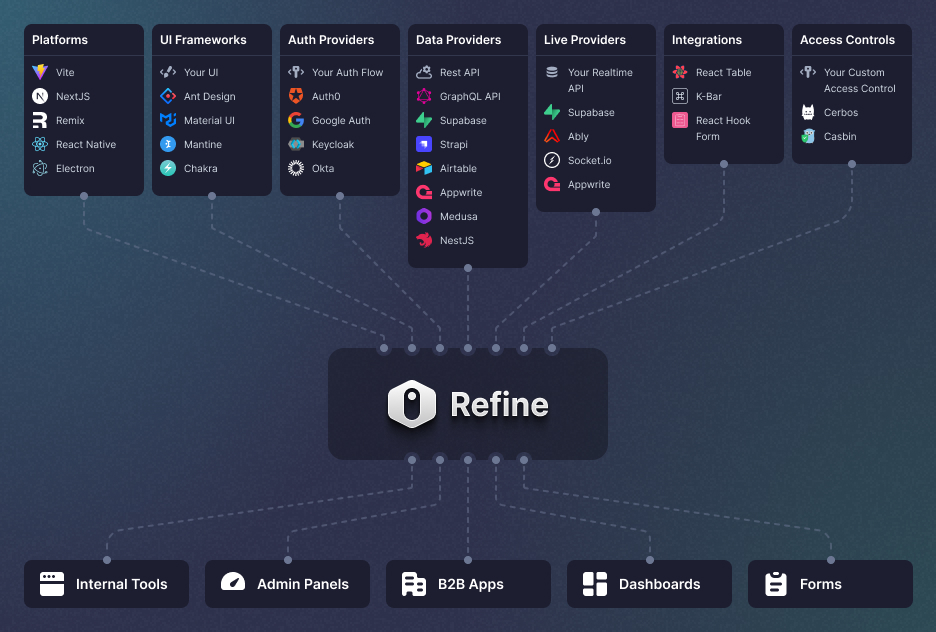 建立具有無與倫比的靈活性的管理面板、儀表板和 B2B 應用程式 您可以在一分鐘內使用單一 CLI 命令進行設定。 它具有適用於 15 多個後端服務的連接器,包括 Hasura、Appwrite 等。 開始使用以下 npm 指令。 ``` npm create refine-app@latest ``` 這就是使用 Refine 新增登入資訊的簡單方法。 ``` import { useLogin } from "@refinedev/core"; const { login } = useLogin(); ``` 您可以閱讀[文件](https://refine.dev/docs/)。 https://github.com/refinedev/refine --- 12. [Zenstack](https://github.com/zenstackhq/zenstack) - 資料庫到 API 和 UI 只需幾分鐘。 ----------------------------------------------------------------------------- 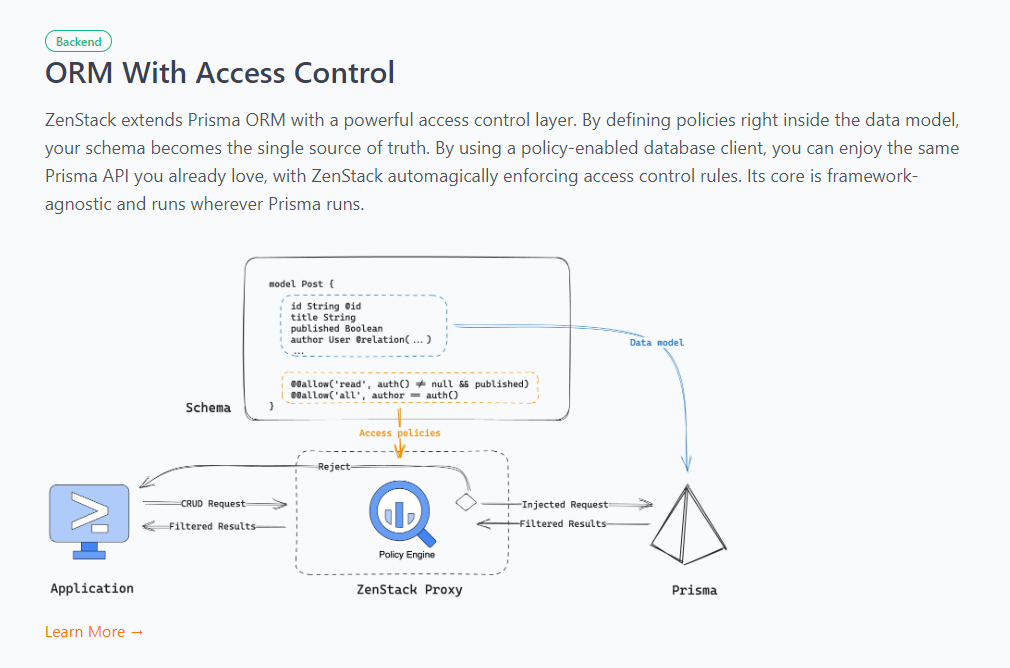 TypeScript 工具包,透過強大的存取控制層增強 Prisma ORM,並釋放其全端開發的全部功能。 開始使用以下 npx 指令。 ``` npx zenstack@latest init ``` 這是透過伺服器適配器建立 RESTful API 的方法。 ``` // pages/api/model/[...path].ts import { requestHandler } from '@zenstackhq/next'; import { enhance } from '@zenstackhq/runtime'; import { getSessionUser } from '@lib/auth'; import { prisma } from '@lib/db'; // Mount Prisma-style APIs: "/api/model/post/findMany", "/api/model/post/create", etc. // Can be configured to provide standard RESTful APIs (using JSON:API) instead. export default requestHandler({ getPrisma: (req, res) => enhance(prisma, { user: getSessionUser(req, res) }), }); ``` 您可以閱讀[文件](https://zenstack.dev/docs/welcome)。 https://github.com/zenstackhq/zenstack --- 13. [Buildship](https://github.com/rowyio/buildship) - 低程式碼視覺化後端建構器。 -------------------------------------------------------------------- 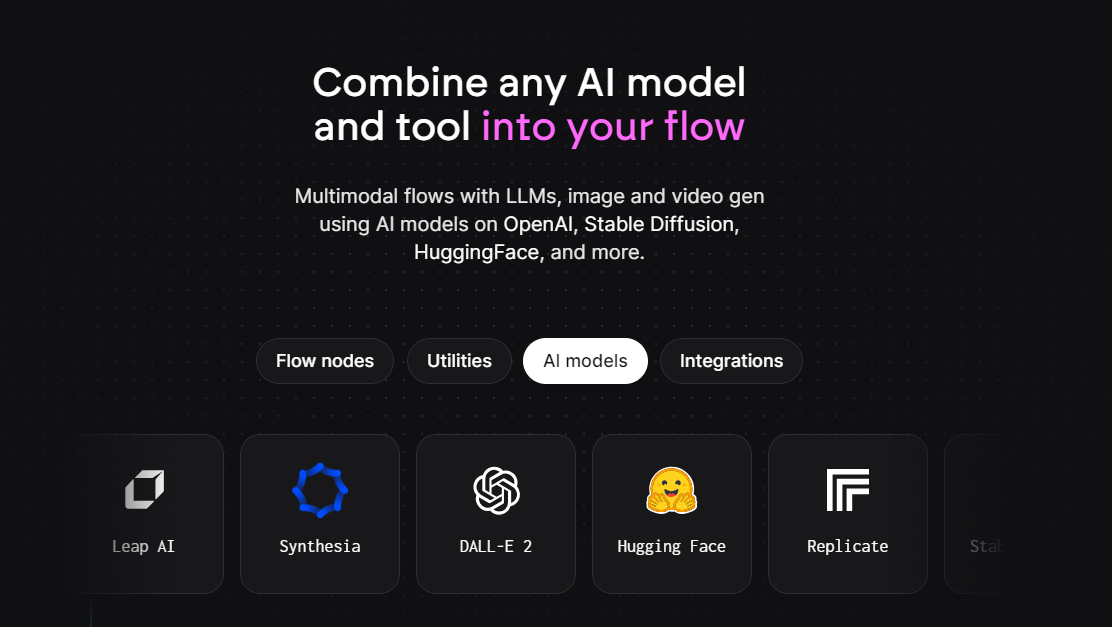 對於您正在使用無程式碼應用程式建構器(FlutterFlow、Webflow、Framer、Adalo、Bubble、BravoStudio...)或前端框架(Next.js、React、Vue...)建立的應用程式,您需要一個後端來支援可擴展的 API、安全工作流程、自動化等。BuildShip 為您提供了一種完全視覺化的方式,可以在易於使用的完全託管體驗中可擴展地建立這些後端任務。 這意味著您不需要在雲端平台上爭論或部署東西、執行 DevOps 等。只需立即建置和交付 🚀 https://github.com/rowyio/buildship --- 14. [Taipy](https://github.com/Avaiga/taipy) - 將資料和人工智慧演算法整合到生產就緒的 Web 應用程式中。 ----------------------------------------------------------------------------- 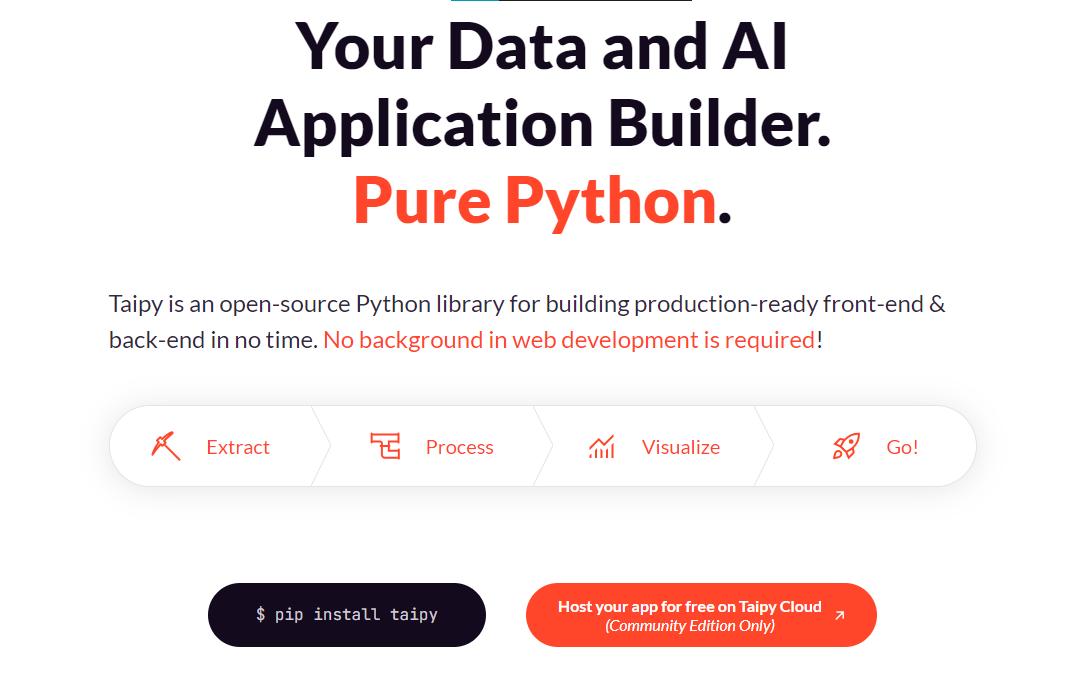 Taipy 是一個開源 Python 庫,用於輕鬆的端到端應用程式開發, 具有假設分析、智慧管道執行、內建調度和部署工具。 開始使用以下命令。 ``` pip install taipy ``` 這是一個典型的Python函數,也是過濾器場景中使用的唯一任務。 ``` def filter_genre(initial_dataset: pd.DataFrame, selected_genre): filtered_dataset = initial_dataset[initial_dataset['genres'].str.contains(selected_genre)] filtered_data = filtered_dataset.nlargest(7, 'Popularity %') return filtered_data ``` 您可以閱讀[文件](https://docs.taipy.io/en/latest/)。 他們還有很多可供您建立的[演示應用程式教學](https://docs.taipy.io/en/latest/knowledge_base/demos/)。 https://github.com/Avaiga/taipy --- 15. [LocalForage](https://github.com/localForage/localForage) - 改進了離線儲存。 ------------------------------------------------------------------------ 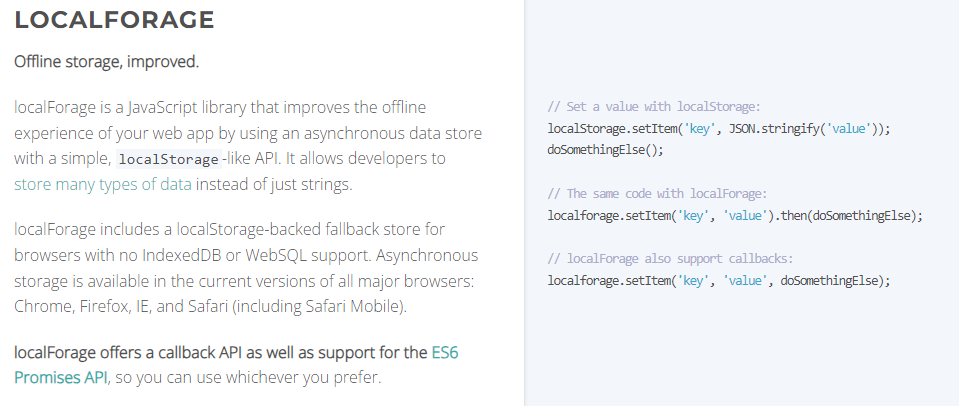 LocalForage 是一個 JavaScript 函式庫,它透過使用非同步資料儲存和簡單的、類似 localStorage 的 API 來改善 Web 應用程式的離線體驗。它允許開發人員儲存多種類型的資料而不僅僅是字串。 開始使用以下 npm 指令。 ``` npm install localforage ``` 只需包含 JS 檔案並開始使用 localForage。 ``` <script src="localforage.js"></script> ``` 您可以閱讀[文件](https://localforage.github.io/localForage/#installation)。 https://github.com/localForage/localForage --- 16. [Zod](https://github.com/colinhacks/zod) - 使用靜態類型推斷的 TypeScript-first 模式驗證。 ------------------------------------------------------------------------------- 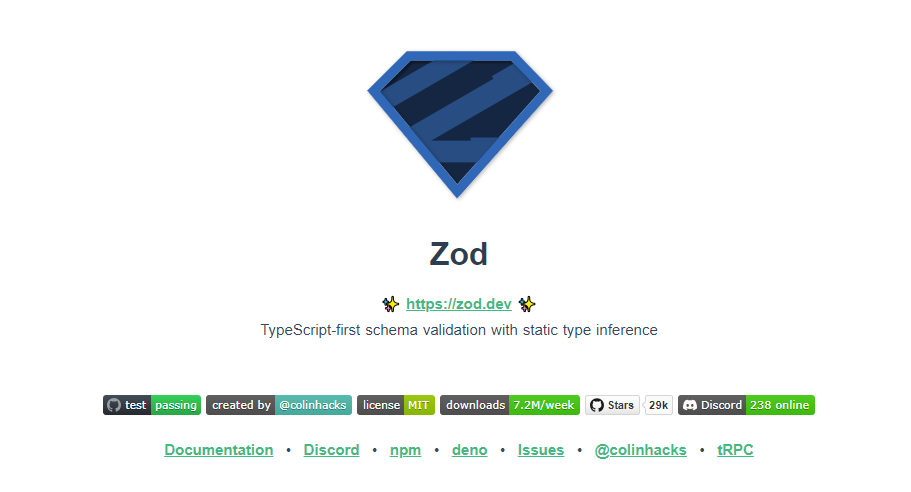 Zod 的目標是透過最大限度地減少重複的類型聲明來對開發人員友好。使用 Zod,您聲明一次驗證器,Zod 將自動推斷靜態 TypeScript 類型。將更簡單的類型組合成複雜的資料結構很容易。 開始使用以下 npm 指令。 ``` npm install zod ``` 這是您在建立字串架構時自訂一些常見錯誤訊息的方法。 ``` const name = z.string({ required_error: "Name is required", invalid_type_error: "Name must be a string", }); ``` 您可以閱讀[文件](https://zod.dev/)。 它適用於 Node.js 和所有現代瀏覽器 https://github.com/colinhacks/zod --- 17.[多普勒](https://github.com/DopplerHQ)- 管理你的秘密。 ----------------------------------------------- 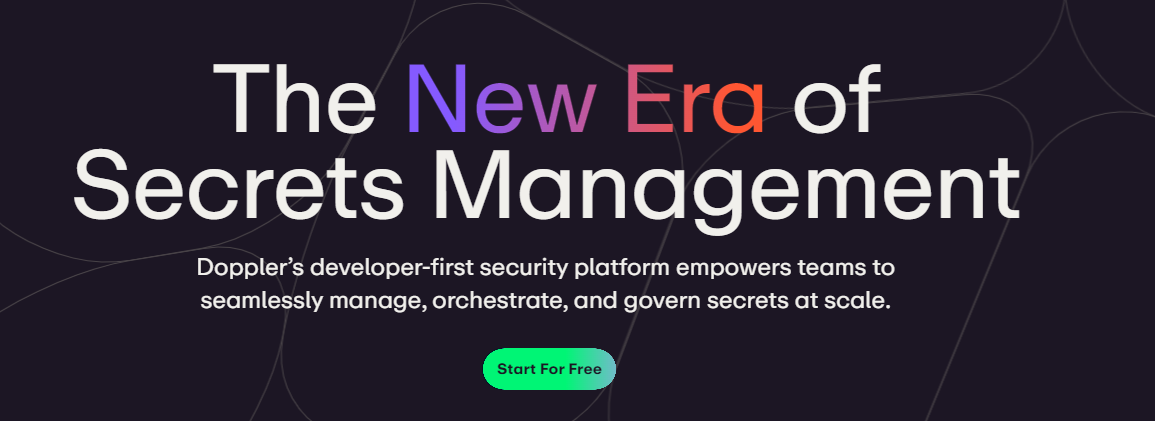 您可以透過在具有開發、暫存和生產環境的專案中組織機密來消除機密蔓延。 開始使用以下指令 (MacOS)。 ``` $ brew install dopplerhq/cli/doppler $ doppler --version ``` 這是安裝 Doppler CLI[的 GitHub Actions 工作流程](https://github.com/DopplerHQ/cli-action)。 您可以閱讀[文件](https://docs.doppler.com/docs/start)。 ``` name: Example action on: [push] jobs: my-job: runs-on: ubuntu-latest steps: - name: Install CLI uses: dopplerhq/cli-action@v3 - name: Do something with the CLI run: doppler secrets --only-names env: DOPPLER_TOKEN: ${{ secrets.DOPPLER_TOKEN }} ``` https://github.com/DopplerHQ --- 18. [FastAPI](https://github.com/tiangolo/fastapi) - 高效能、易於學習、快速編碼、可用於生產。 ------------------------------------------------------------------------- 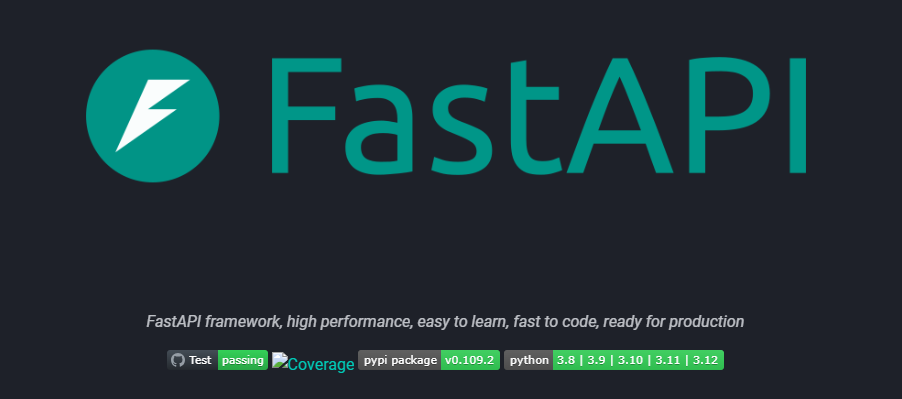 FastAPI 是一個現代、快速(高效能)的 Web 框架,用於基於標準 Python 類型提示使用 Python 3.8+ 建立 API。 開始使用以下命令。 ``` $ pip install fastapi ``` 這是您開始使用 FastAPI 的方式。 ``` from typing import Union from fastapi import FastAPI app = FastAPI() @app.get("/") def read_root(): return {"Hello": "World"} @app.get("/items/{item_id}") def read_item(item_id: int, q: Union[str, None] = None): return {"item_id": item_id, "q": q} ``` 您的編輯器將自動完成屬性並了解它們的類型,這是使用 FastAPI 的最佳功能之一。 您可以閱讀[文件](https://fastapi.tiangolo.com/)。 https://github.com/tiangolo/fastapi --- 19. [Flowise](https://github.com/FlowiseAI/Flowise) - 拖放 UI 來建立您的客製化 LLM 流程。 ---------------------------------------------------------------------------- 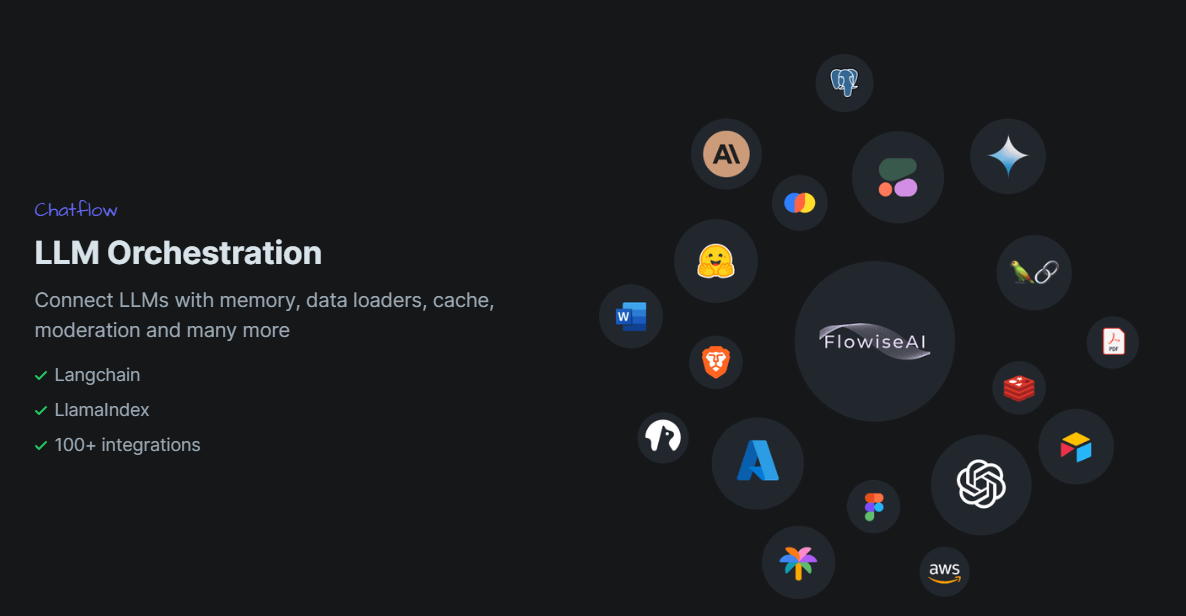 Flowise 是一款開源 UI 視覺化工具,用於建立客製化的 LLM 編排流程和 AI 代理程式。 開始使用以下 npm 指令。 ``` npm install -g flowise npx flowise start OR npx flowise start --FLOWISE_USERNAME=user --FLOWISE_PASSWORD=1234 ``` 這就是整合 API 的方式。 ``` import requests url = "/api/v1/prediction/:id" def query(payload): response = requests.post( url, json = payload ) return response.json() output = query({ question: "hello!" )} ``` 您可以閱讀[文件](https://docs.flowiseai.com/)。 https://github.com/FlowiseAI/Flowise --- 20. [Scrapy](https://github.com/scrapy/scrapy) - Python 的快速進階網頁爬行和抓取框架.. ------------------------------------------------------------------------ 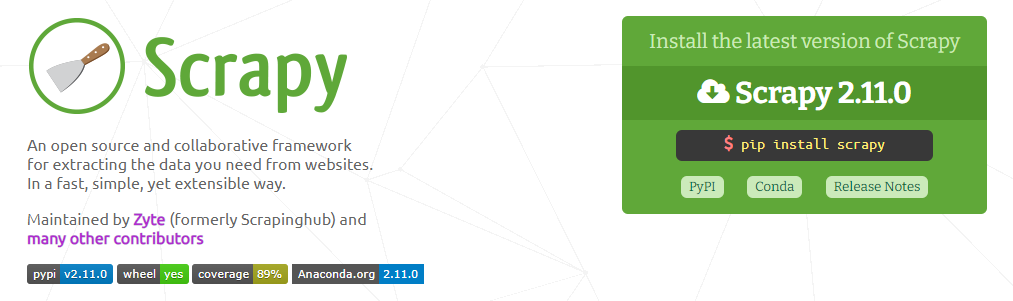 Scrapy 是一個快速的高級網路爬行和網頁抓取框架,用於爬行網站並從頁面中提取結構化資料。它可用於多種用途,從資料探勘到監控和自動化測試。 開始使用以下命令。 ``` pip install scrapy ``` 建造並執行您的網路蜘蛛。 ``` pip install scrapy cat > myspider.py <<EOF import scrapy class BlogSpider(scrapy.Spider): name = 'blogspider' start_urls = ['https://www.zyte.com/blog/'] def parse(self, response): for title in response.css('.oxy-post-title'): yield {'title': title.css('::text').get()} for next_page in response.css('a.next'): yield response.follow(next_page, self.parse) EOF scrapy runspider myspider.py ``` 您可以閱讀[文件](https://scrapy.org/doc/)。 它擁有大約 50k+ 的星星,因此對於網頁抓取來說具有巨大的可信度。 https://github.com/scrapy/scrapy --- 21. [Tone](https://github.com/Tonejs/Tone.js) - 在瀏覽器中製作互動式音樂。 ------------------------------------------------------------- 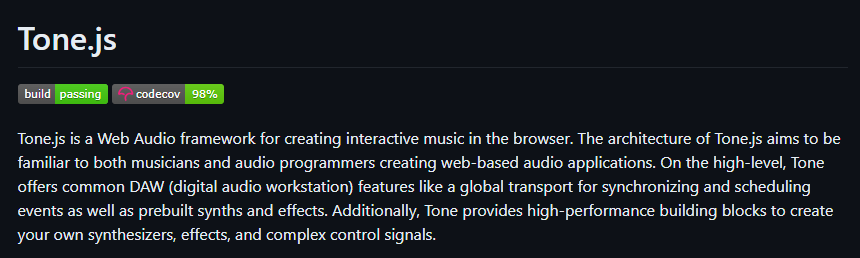 開始使用以下 npm 指令。 ``` npm install tone ``` 這是您開始使用 Tone.js 的方法 ``` // To import Tone.js: import * as Tone from 'tone' //create a synth and connect it to the main output (your speakers) const synth = new Tone.Synth().toDestination(); //play a middle 'C' for the duration of an 8th note synth.triggerAttackRelease("C4", "8n"); ``` 您可以閱讀[文件](https://github.com/Tonejs/Tone.js?tab=readme-ov-file#installation)。 https://github.com/Tonejs/Tone.js --- 22. [Spacetime](https://github.com/spencermountain/spacetime) - 輕量級 javascript 時區庫。 ----------------------------------------------------------------------------------- 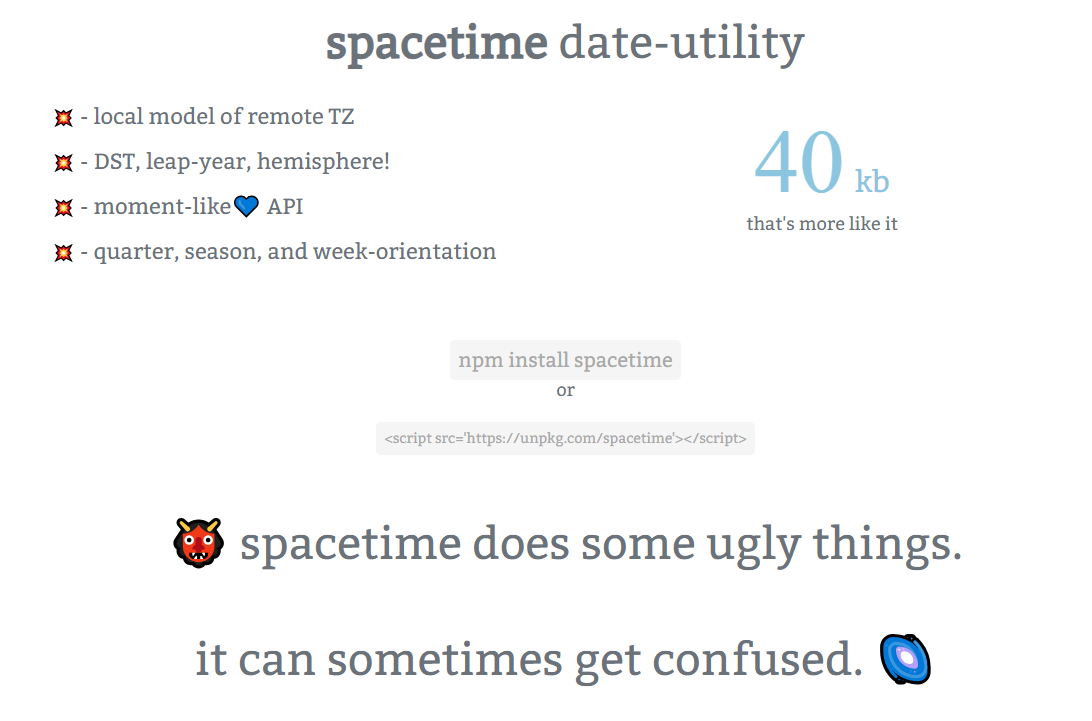 您可以計算遠端時區的時間;支持夏令時、閏年和半球。按季度、季節、月份、週來定位時間.. 開始使用以下 npm 指令。 ``` npm install spacetime ``` 您可以這樣使用它。 ``` <script src="https://unpkg.com/spacetime"></script> <script> var d = spacetime('March 1 2012', 'America/New_York') //set the time d = d.time('4:20pm') d = d.goto('America/Los_Angeles') d.time() //'1:20pm' </script> ``` https://github.com/spencermountain/spacetime --- 23. [Mermaid](https://github.com/mermaid-js/mermaid) - 從類似 markdown 的文字產生圖表。 ---------------------------------------------------------------------------- 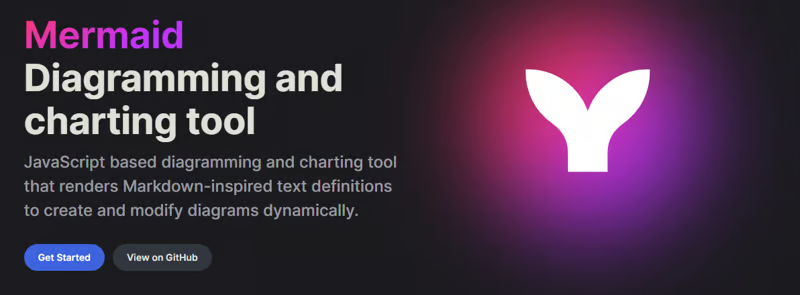 您可以使用 Markdown with Mermaid 等文字產生流程圖或序列圖等圖表。 這就是建立圖表的方法。 ``` sequenceDiagram Alice->>John: Hello John, how are you? loop Healthcheck John->>John: Fight against hypochondria end Note right of John: Rational thoughts! John-->>Alice: Great! John->>Bob: How about you? Bob-->>John: Jolly good! ``` 它將做出如下圖。 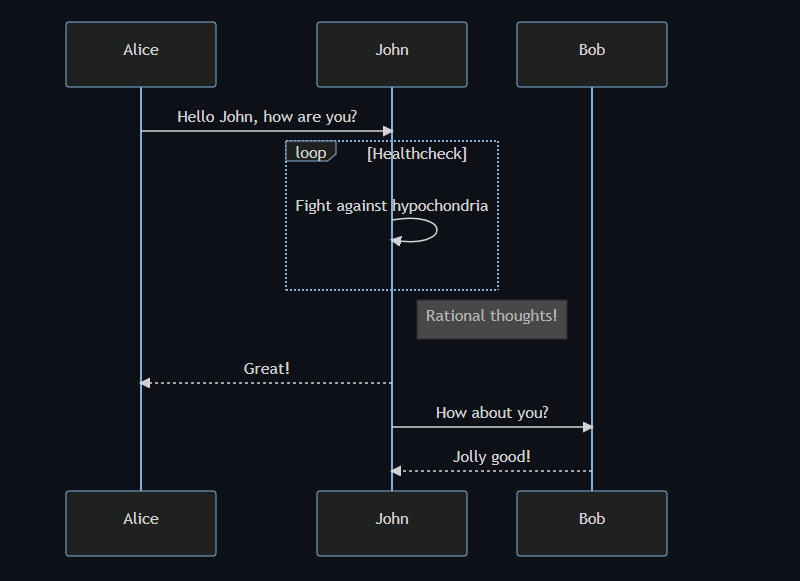 您可以閱讀[VS Code](https://docs.mermaidchart.com/plugins/visual-studio-code)的[文件](https://mermaid.js.org/intro/getting-started.html)和外掛程式。 請參閱[即時編輯器](https://mermaid.live/edit#pako:eNpVkE1PwzAMhv9KlvM-2AZj62EIxJd24ADXXLzEbaKlcUkdUDX1v5MONomcnNevXz32UWoyKAvZ4mfCoPHRQRWhVuHeO42T7XZHNhTiFb0nMdRjYelbQETRUbpTwRM1uQ2erbaoDyqI_AbnZfjZVZYFVOBCy8J2DWlLwUQHKmAwKrwRo4gnF5Xid-gd2FEAL9hSyp12pMIpNcee2ArxEhH4LG-3D7TPoAPcnhL_4WVxcgHZkfedqIjMSI5ljbEGZ_LyxwFaSbZYo5JFLg3Eg5Iq9NkHiemjC1oWHBOOZWoM8PlQ_8Un45iiLErwbRY9gcH8PUrumuHKlWs5J2oKpasGPUWfZcvctMVsNrSnlWOb9lNN9ax1xkJk-7VZzVaL1RoWS1zdLuFmuTR6P9-sy8X1vDS3V_MFyL7vfwD_bJ1W)中的範例。 https://github.com/mermaid-js/mermaid --- 24.[公共 API](https://github.com/public-apis/public-apis) - 20 多個類別的 1400 多個 API。 ------------------------------------------------------------------------------- 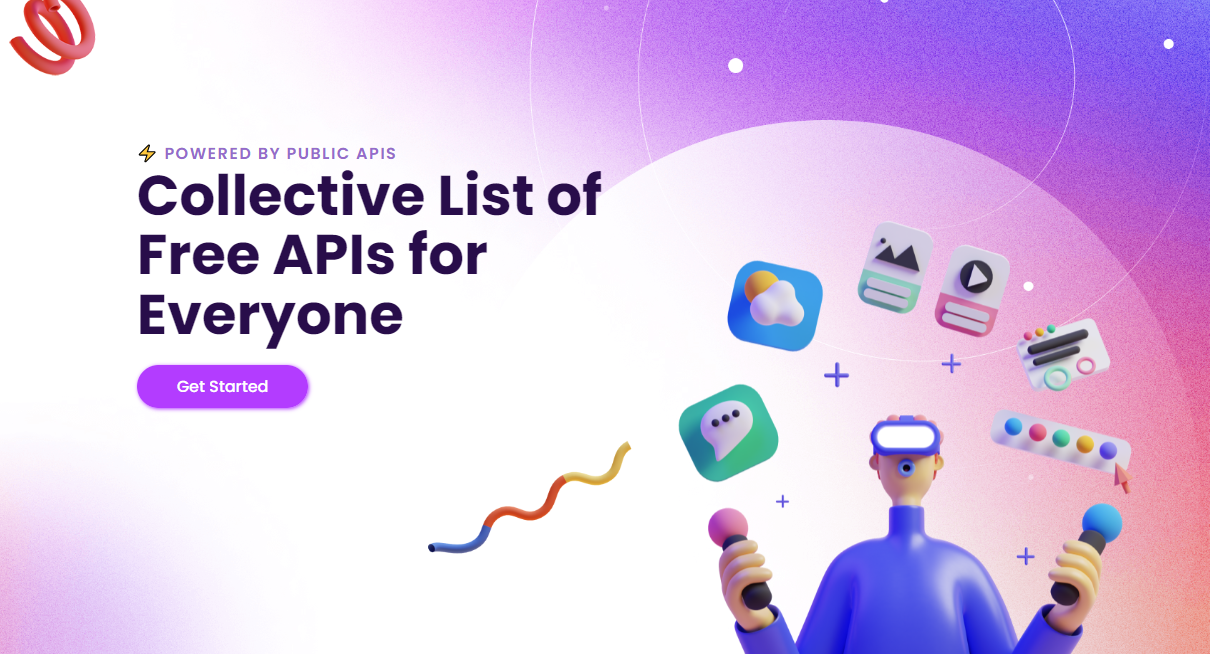 我們主要使用外部 API 來建立應用程式,在這裡您可以找到所有 API 的清單。網站連結在最後。 它在 GitHub 上擁有大約 279k+ 顆星。 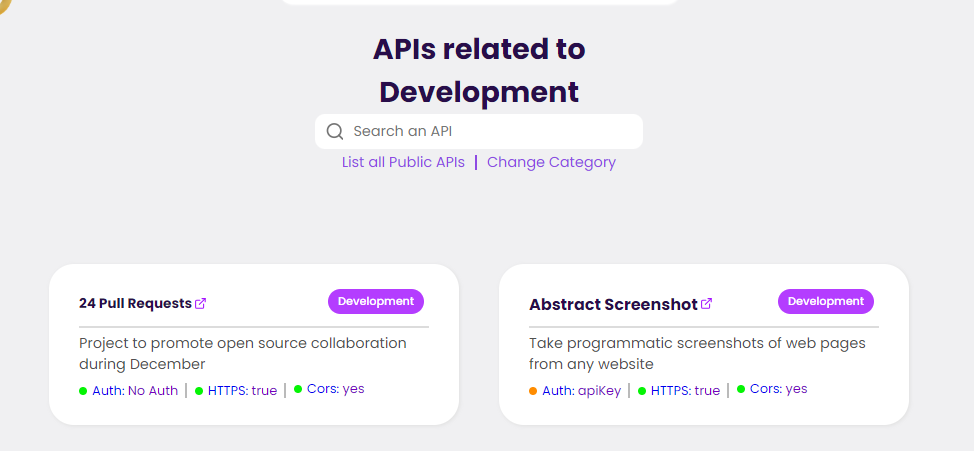 從儲存庫取得網站連結非常困難。所以,我把它貼在這裡。 網址 - [Collective-api.vercel.app/](https://collective-api.vercel.app/) https://github.com/public-apis/public-apis --- 25. [Framer Motion](https://github.com/framer/motion) - 像魔法一樣的動畫。 ----------------------------------------------------------------- 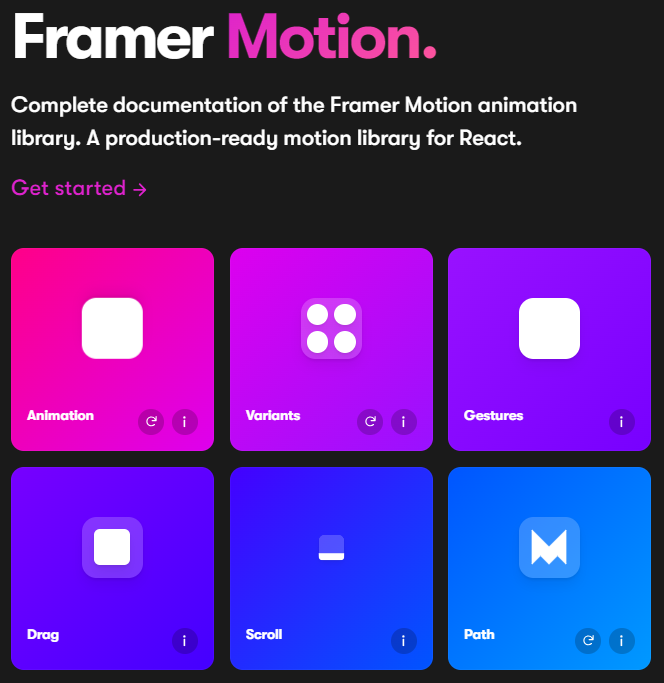 可用的最強大的動畫庫之一。 Framer 使用簡單的聲明性語法意味著您編寫的程式碼更少。更少的程式碼意味著您的程式碼庫更易於閱讀和維護。 您可以建立事件和手勢,並且使用 Framer 的社區很大,這意味著良好的支援。 開始使用以下 npm 指令。 ``` npm install framer-motion ``` 您可以這樣使用它。 ``` import { motion } from "framer-motion" <motion.div whileHover={{ scale: 1.2 }} whileTap={{ scale: 1.1 }} drag="x" dragConstraints={{ left: -100, right: 100 }} /> ``` 您可以閱讀[文件](https://www.framer.com/motion/introduction/)。 https://github.com/framer/motion --- 26.[順便說一句](https://github.com/btw-so/btw)- 在幾分鐘內建立您的個人部落格。 ---------------------------------------------------------- 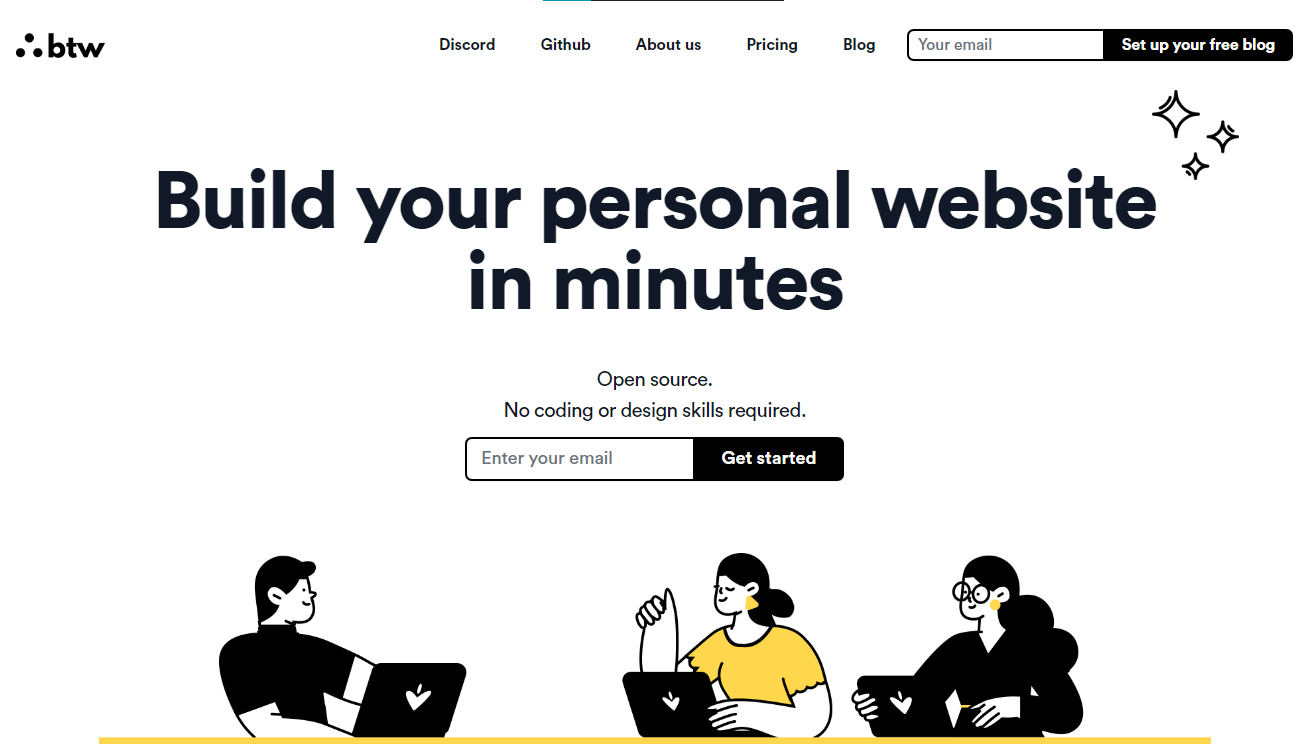 順便說一句,您可以註冊並使用,而無需安裝任何東西。您也可以使用開源版本自行託管。 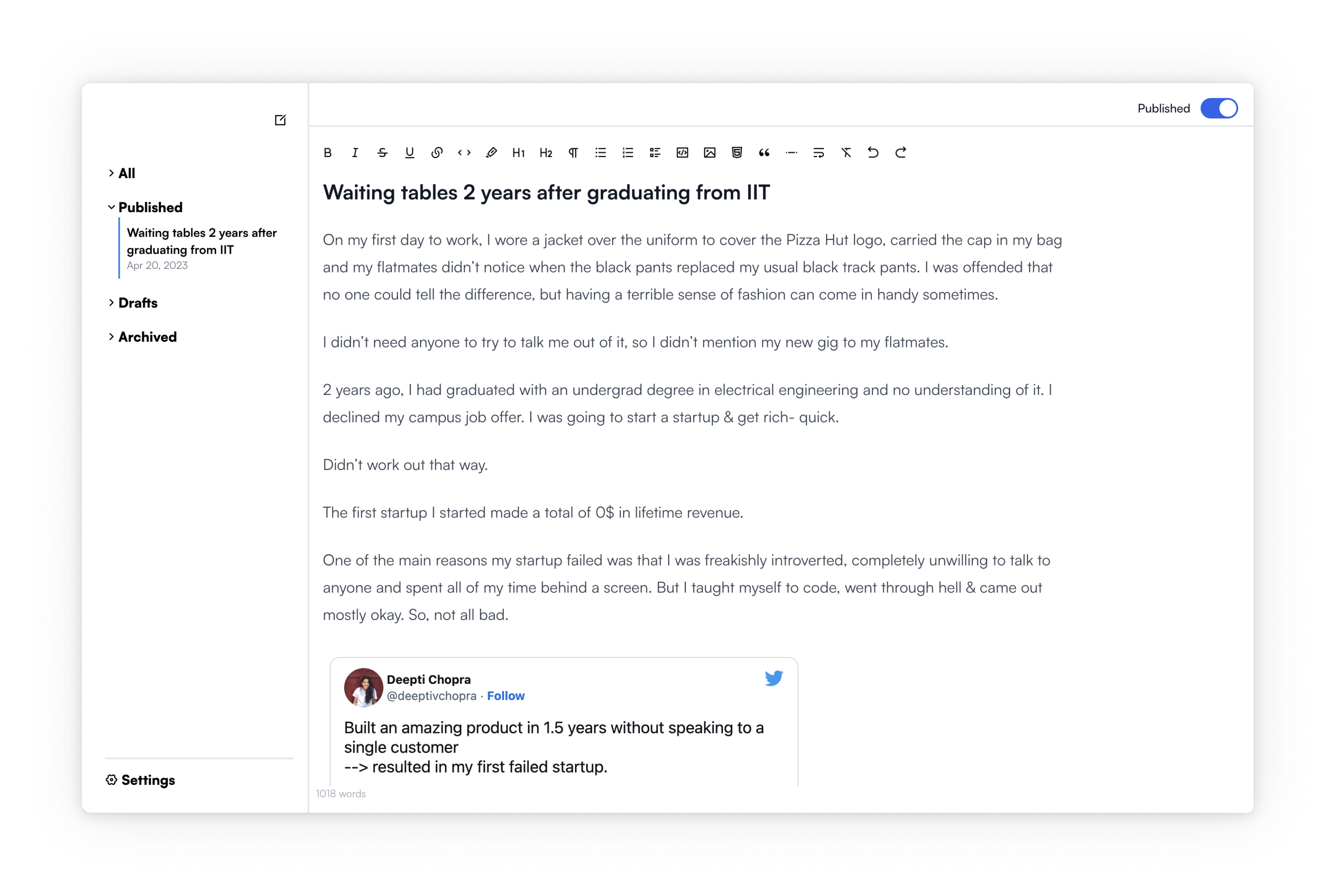 使用順便說一句建立的[範例部落格](https://www.siddg.com/about)。 https://github.com/btw-so/btw --- 27. [Formbricks](https://github.com/formbricks/formbricks) - 開源調查平台。 -------------------------------------------------------------------- 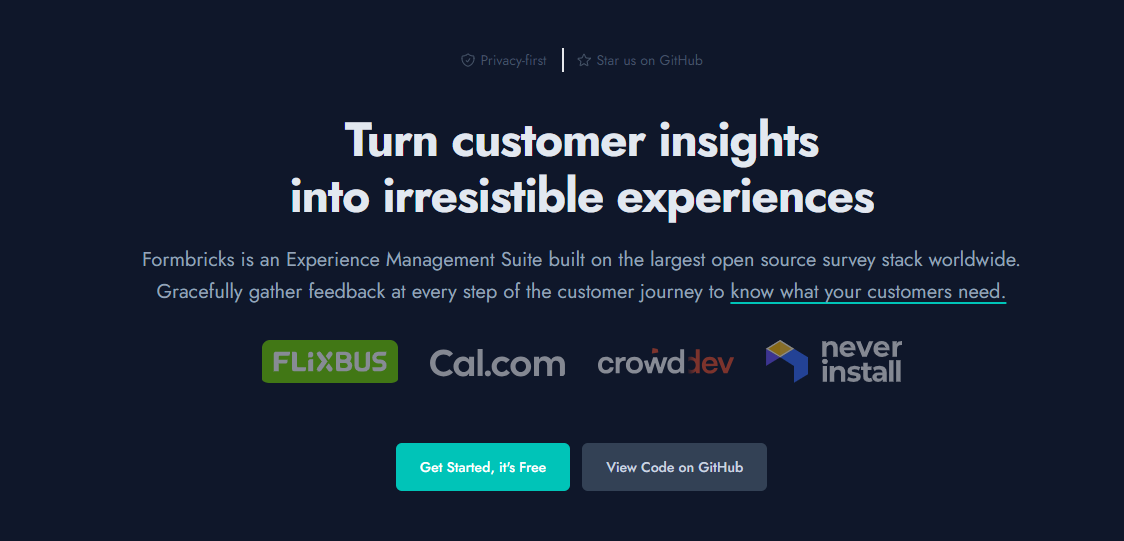 Formbricks 提供免費、開源的測量平台。透過精美的應用程式內、網站、連結和電子郵件調查收集用戶旅程中每個點的回饋。在 Formbricks 之上建置或利用預先建置的資料分析功能。 開始使用以下 npm 指令。 ``` npm install @formbricks/js ``` 這就是您開始使用 formbricks 的方法。 ``` import formbricks from "@formbricks/js"; if (typeof window !== "undefined") { formbricks.init({ environmentId: "claV2as2kKAqF28fJ8", apiHost: "https://app.formbricks.com", }); } ``` 您可以閱讀[文件](https://formbricks.com/docs/getting-started/quickstart-in-app-survey)。 https://github.com/formbricks/formbricks --- 28. [Stripe](https://github.com/stripe) - 支付基礎設施。 ------------------------------------------------- 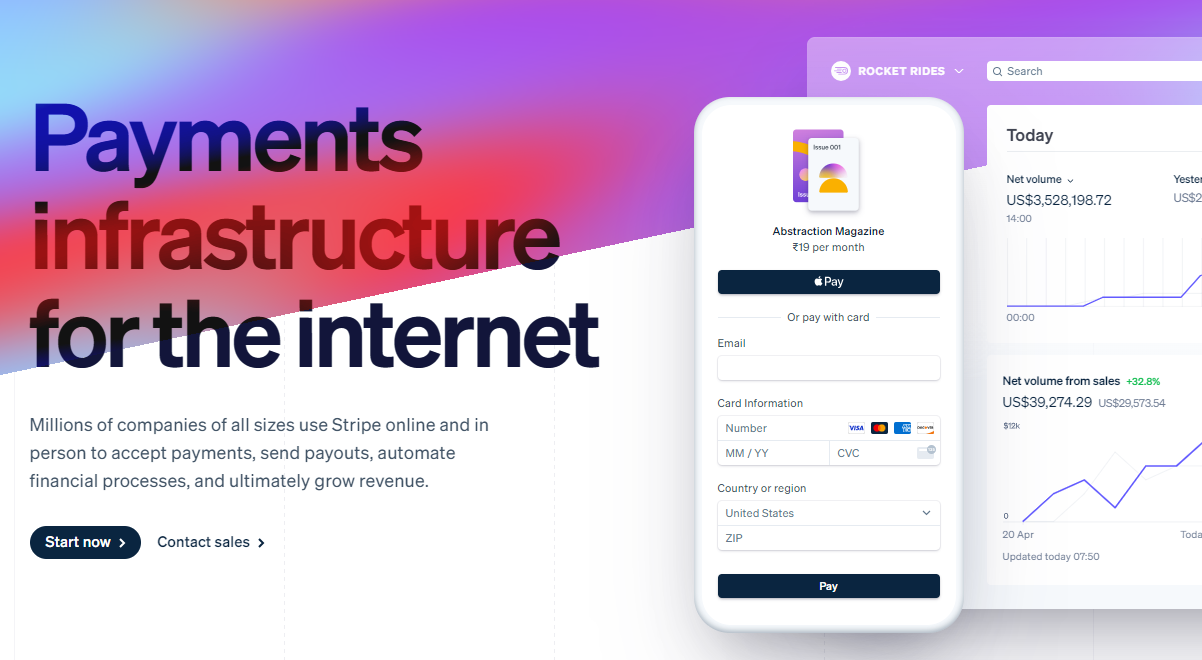 數以百萬計的各種規模的公司在線上和親自使用 Stripe 來接受付款、發送付款、自動化財務流程並最終增加收入。 開始使用以下 npm 指令 (React.js)。 ``` npm install @stripe/react-stripe-js @stripe/stripe-js ``` 這就是使用鉤子的方法。 ``` import React, {useState} from 'react'; import ReactDOM from 'react-dom'; import {loadStripe} from '@stripe/stripe-js'; import { PaymentElement, Elements, useStripe, useElements, } from '@stripe/react-stripe-js'; const CheckoutForm = () => { const stripe = useStripe(); const elements = useElements(); const [errorMessage, setErrorMessage] = useState(null); const handleSubmit = async (event) => { event.preventDefault(); if (elements == null) { return; } // Trigger form validation and wallet collection const {error: submitError} = await elements.submit(); if (submitError) { // Show error to your customer setErrorMessage(submitError.message); return; } // Create the PaymentIntent and obtain clientSecret from your server endpoint const res = await fetch('/create-intent', { method: 'POST', }); const {client_secret: clientSecret} = await res.json(); const {error} = await stripe.confirmPayment({ //`Elements` instance that was used to create the Payment Element elements, clientSecret, confirmParams: { return_url: 'https://example.com/order/123/complete', }, }); if (error) { // This point will only be reached if there is an immediate error when // confirming the payment. Show error to your customer (for example, payment // details incomplete) setErrorMessage(error.message); } else { // Your customer will be redirected to your `return_url`. For some payment // methods like iDEAL, your customer will be redirected to an intermediate // site first to authorize the payment, then redirected to the `return_url`. } }; return ( <form onSubmit={handleSubmit}> <PaymentElement /> <button type="submit" disabled={!stripe || !elements}> Pay </button> {/* Show error message to your customers */} {errorMessage && <div>{errorMessage}</div>} </form> ); }; const stripePromise = loadStripe('pk_test_6pRNASCoBOKtIshFeQd4XMUh'); const options = { mode: 'payment', amount: 1099, currency: 'usd', // Fully customizable with appearance API. appearance: { /*...*/ }, }; const App = () => ( <Elements stripe={stripePromise} options={options}> <CheckoutForm /> </Elements> ); ReactDOM.render(<App />, document.body); ``` 您可以閱讀[文件](https://github.com/stripe/react-stripe-js?tab=readme-ov-file#minimal-example)。 您幾乎可以整合任何東西。它有一個巨大的選項清單。 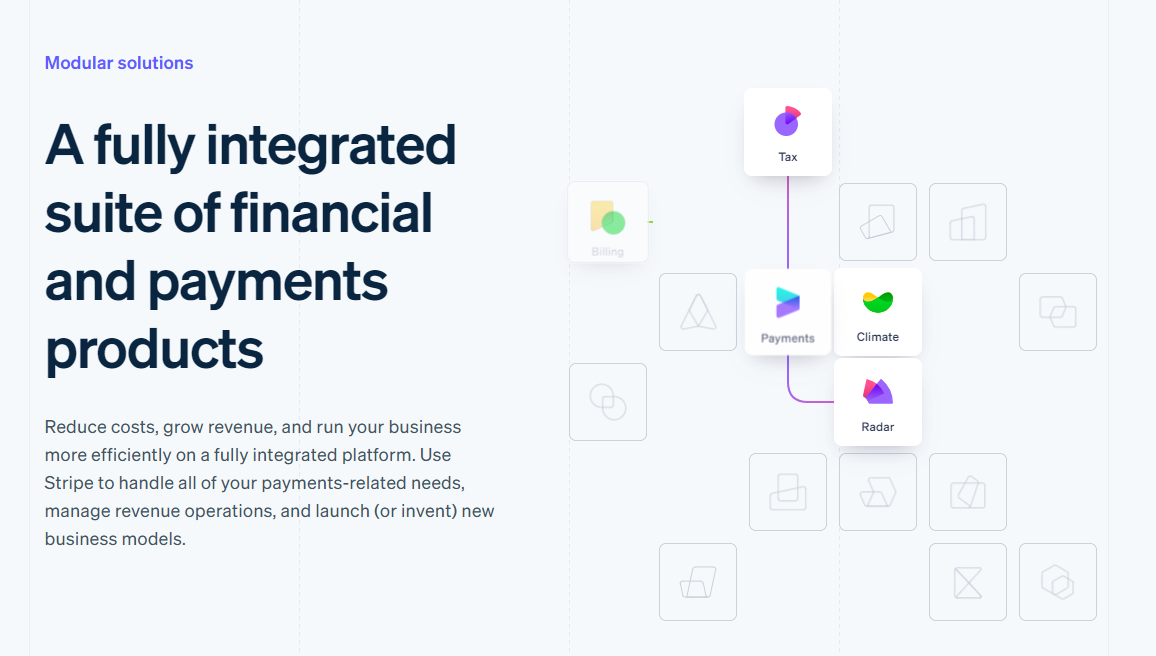 https://github.com/stripe --- 29. [Upscayl](https://github.com/upscayl/upscayl) - 開源 AI 影像升級器。 ---------------------------------------------------------------- 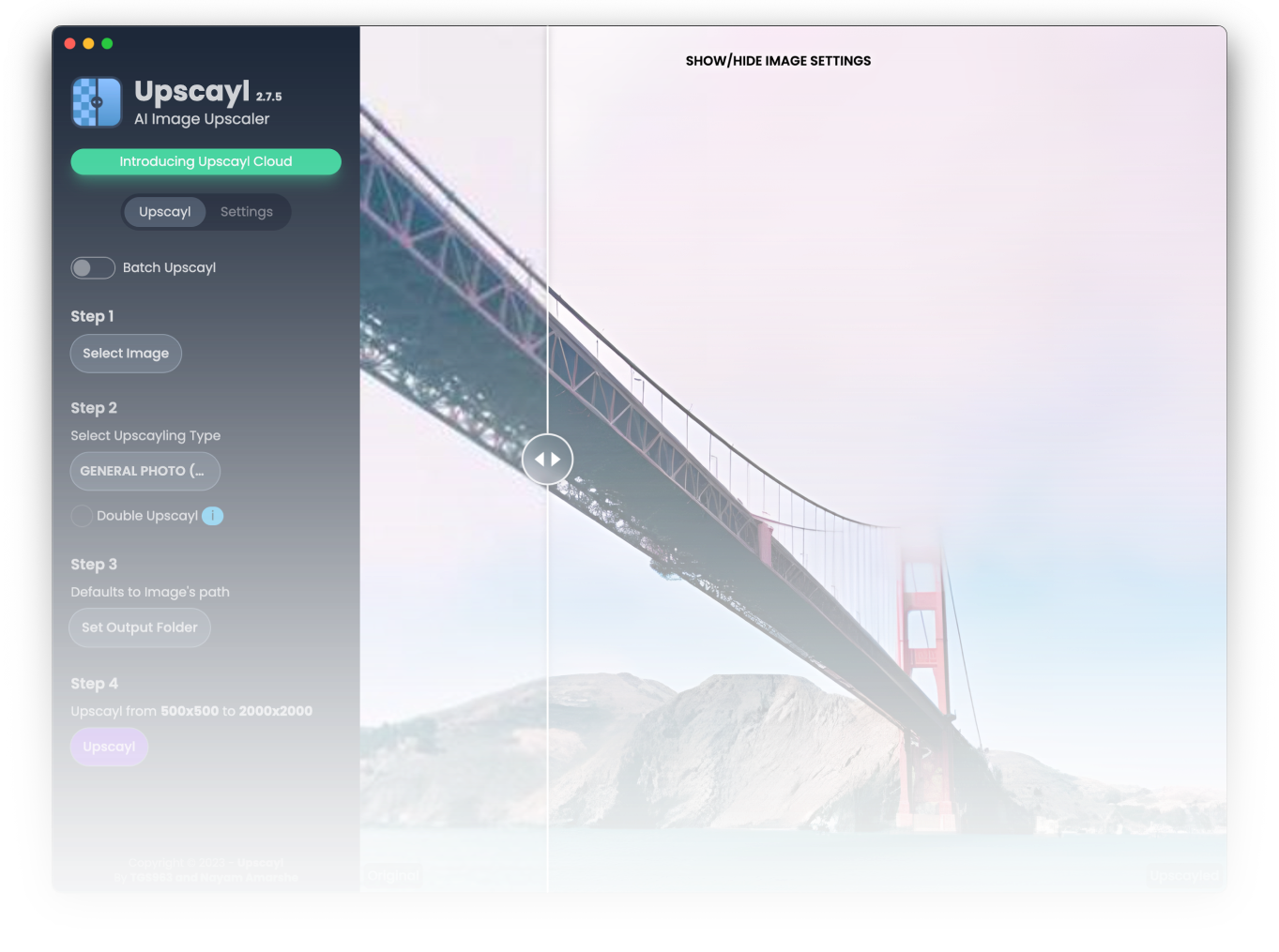 適用於 Linux、MacOS 和 Windows 的免費開源 AI Image Upscaler 採用 Linux 優先概念建構。 它可能與全端無關,但它對於升級圖像很有用。 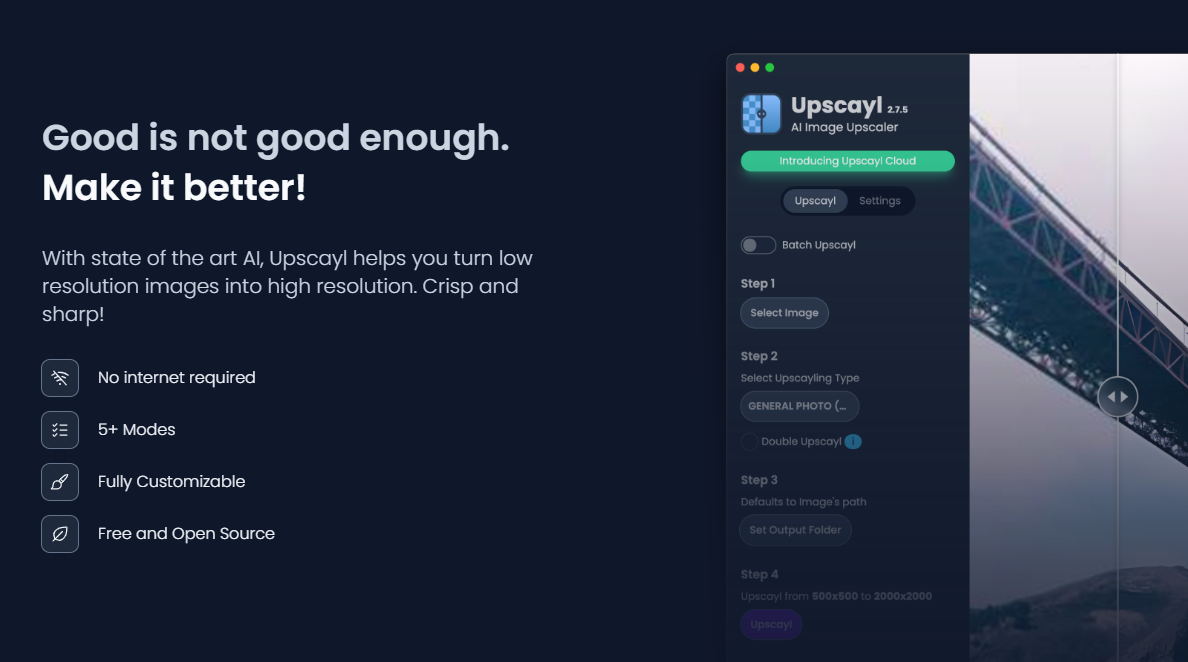 透過最先進的人工智慧,Upscayl 可以幫助您將低解析度影像變成高解析度。清脆又鋒利! https://github.com/upscayl/upscayl --- 30.[重新發送](https://github.com/resend)- 為開發人員提供的電子郵件 API。 ------------------------------------------------------- 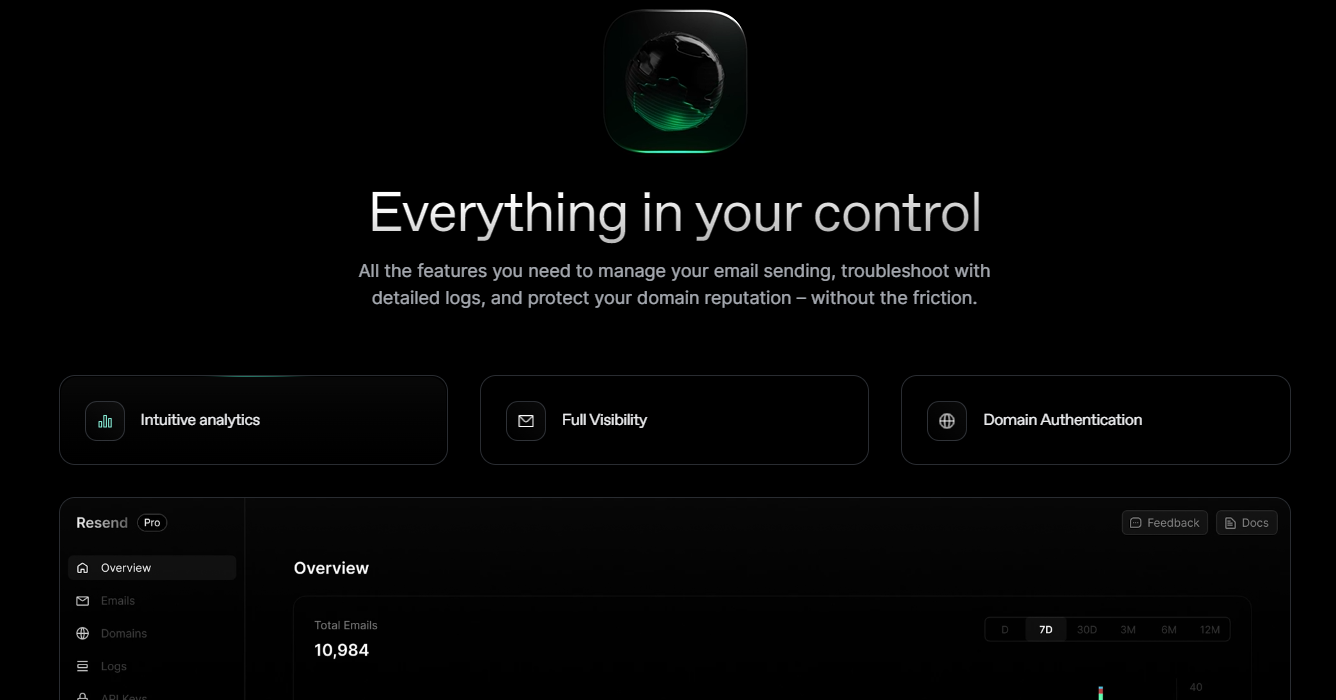 您可以使用 React 建立和傳送電子郵件。 2023 年最受炒作的產品之一。 開始使用以下 npm 指令。 ``` npm install @react-email/components -E ``` 這是將其與 next.js 專案整合的方法。 ``` import { EmailTemplate } from '@/components/email-template'; import { Resend } from 'resend'; const resend = new Resend(process.env.RESEND_API_KEY); export async function POST() { const { data, error } = await resend.emails.send({ from: '[email protected]', to: '[email protected]', subject: 'Hello world', react: EmailTemplate({ firstName: 'John' }), }); if (error) { return Response.json({ error }); } return Response.json(data); } ``` 您可以閱讀[文件](https://resend.com/docs/introduction)。 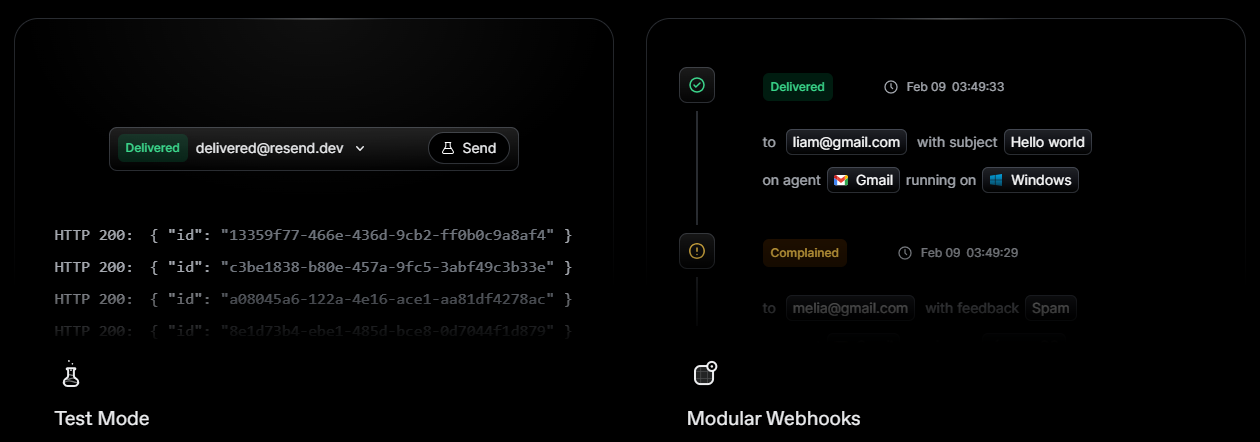 基本概念是一個簡單、優雅的介面,讓您可以在幾分鐘內開始發送電子郵件。它可以透過適用於您最喜歡的程式語言的 SDK 直接融入您的程式碼中。 https://github.com/resend --- 哇!如此長的專案清單。 我知道您有更多想法,分享它們,讓我們一起建造:D 如今建立全端應用程式並不難,但每個應用程式都可以透過有效地使用優秀的開源專案來解決任何問題來增加這一獨特因素。 例如,您可以建立一些提供通知或建立 UI 流來抓取資料的東西。 我希望其中一些內容對您的開發之旅有用。他們擁有一流的開發人員經驗;你可以依賴他們。 由於您將要建造東西,因此您可以在這裡找到一些[瘋狂的想法](https://github.com/florinpop17/app-ideas)。 祝你有美好的一天!直到下一次。 --- 原文出處:https://dev.to/copilotkit/im-building-a-full-stack-app-here-are-the-libraries-im-going-to-use-51nk
有了正確的函式庫,任何開發人員都可以在他們的應用程式中建立強大的人工智慧功能(如 Ninja 🥷)。 在此列表中,我編譯了 7 個很棒的 AI 庫,您現在可以使用它們(相對)輕鬆地發布功能。 不要忘記為這些圖書館加註星標以表達您的支持。  https://github.com/CopilotKit/CopilotKit --- 1. [CopilotPortal](https://github.com/CopilotKit/CopilotKit) :建構應用程式原生人工智慧聊天機器人 ------------------------------------------------------------------------------- 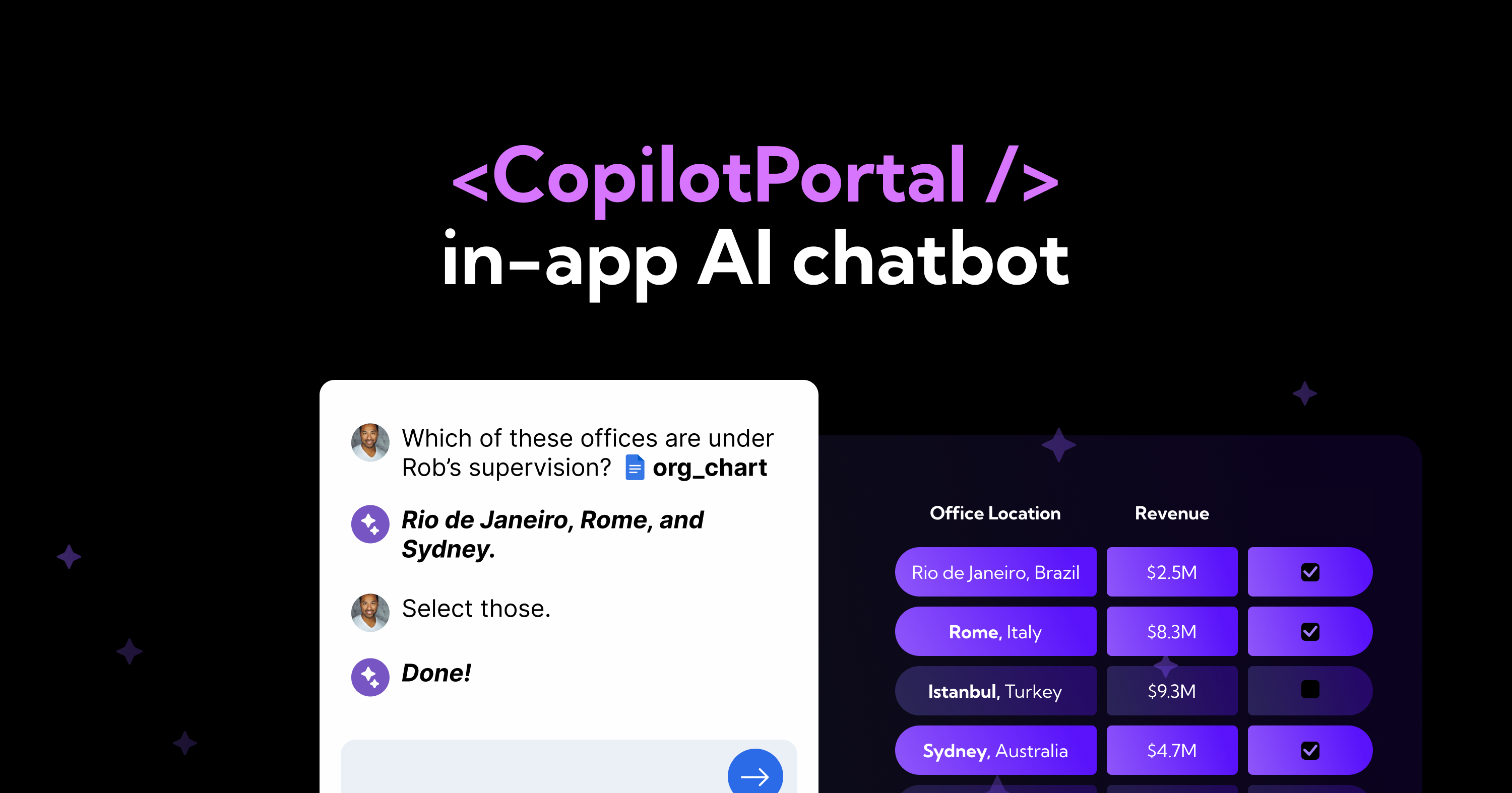 應用程式內人工智慧聊天機器人助理可以「查看」您目前的應用程式狀態並在前端和後端採取操作。 一組完全可自訂的反應元件和掛鉤以及用於建立 LLM 和您的應用程式之間互動的架構。 定義*useMakeCopilotReadable* 、 *useMakeCopilotActionable*和*CopilotSidebarUIProvider*使其運作。 ``` import "@copilotkit/react-ui/styles.css"; import { CopilotProvider } from "@copilotkit/react-core"; import { CopilotSidebarUIProvider } from "@copilotkit/react-ui"; export default function App(): JSX.Element { return ( <CopilotProvider chatApiEndpoint="/api/copilotkit/chat"> <CopilotSidebarUIProvider> <YourContent /> </CopilotSidebarUIProvider> </CopilotProvider> ); } ``` https://github.com/CopilotKit/CopilotKit --- 2. [RAGxplorer](https://github.com/gabrielchua/RAGxplorer) - 視覺化並探索您的 RAG 文件 ----------------------------------------------------------------------------  RAGxplorer 是一個 Python 工具,用於視覺化機器學習和自然語言處理中的 RAG(檢索增強生成)文件。 以互動方式探索 RAG 流程中使用的文件中的聯繫和內容。 若要設定 RAGxplorer,請在程式碼中定義 RAG 檢查點路徑並安裝指定的依賴項。 ``` import streamlit as st from utils.rag import build_vector_database st.set_page_config(page_title="RAGxplorer", page_icon="🔍") uploaded_file = st.file_uploader("Upload your PDF", type='pdf') query = st.text_input("Enter your query") search = st.button("Search") top_k = st.number_input("Number of Chunks", value=5, min_value=1) st.session_state["chroma"] = build_vector_database(uploaded_file, ...) st.session_state['retrieved_id'] = query_chroma(...) plot_embeddings(...) ``` https://github.com/gabrielchua/RAGxplorer --- 3. [Tavily GPT 研究員](https://github.com/assafelovic/gpt-researcher)- 獲得法學碩士以搜尋網路和資料庫 ----------------------------------------------------------------------------------- 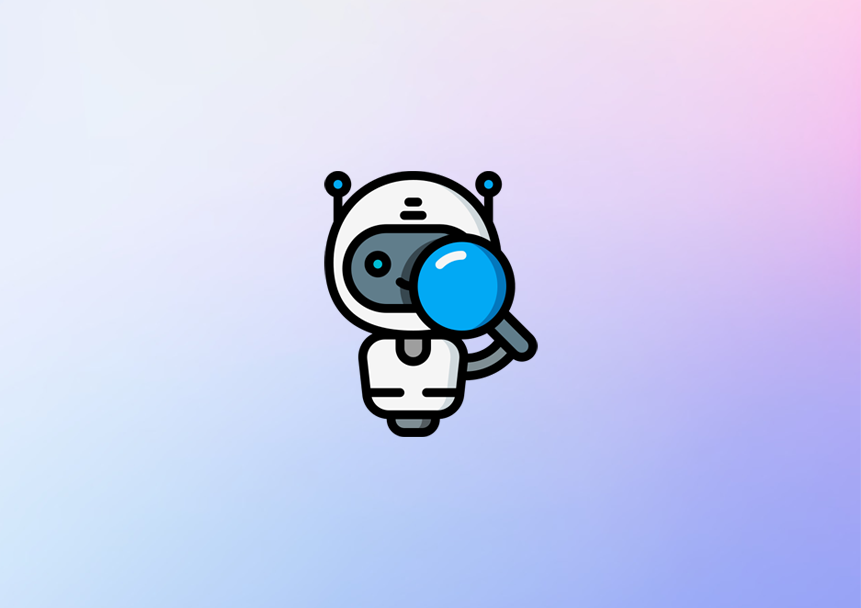 Tavilly 可讓您將 GPT 支援的研究和內容產生工具新增至您的 React 應用程式中,從而增強其資料處理和內容建立功能。 ``` # Create an assistant assistant = client.beta.assistants.create( instructions=assistant_prompt_instruction, model="gpt-4-1106-preview", tools=[{ "type": "function", "function": { "name": "tavily_search", "description": "Get information on recent events from the web.", "parameters": { "type": "object", "properties": { "query": {"type": "string", "description": "The search query to use. For example: 'Latest news on Nvidia stock performance'"}, }, "required": ["query"] } } }] ) ``` https://github.com/assafelovic/gpt-researcher --- 4. [Pezzo.ai](https://github.com/pezzolabs/pezzo) - 開發者優先的 LLMOps 平台 -------------------------------------------------------------------- 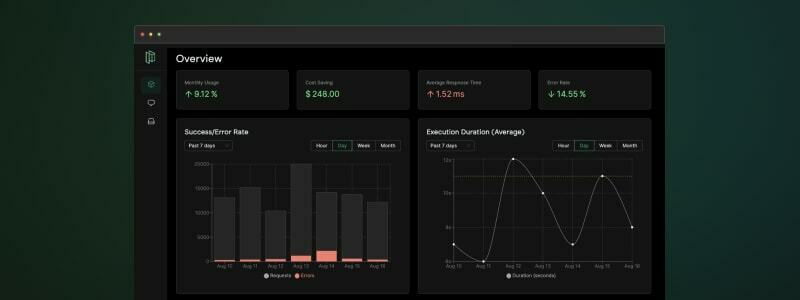 用於管理 OpenAI 通話的集中平台。 優化您的提示和令牌使用。追蹤您的人工智慧使用情況。 免費且易於整合。 ``` const prompt = await pezzo.getPrompt("AnalyzeSentiment"); const response = await openai.chat.completions.create(prompt); ``` https://github.com/pezzolabs/pezzo --- 5. [DeepEval](https://github.com/confident-ai/deepeval) - 評估 LLM、RAG 和微調性能 -------------------------------------------------------------------------- 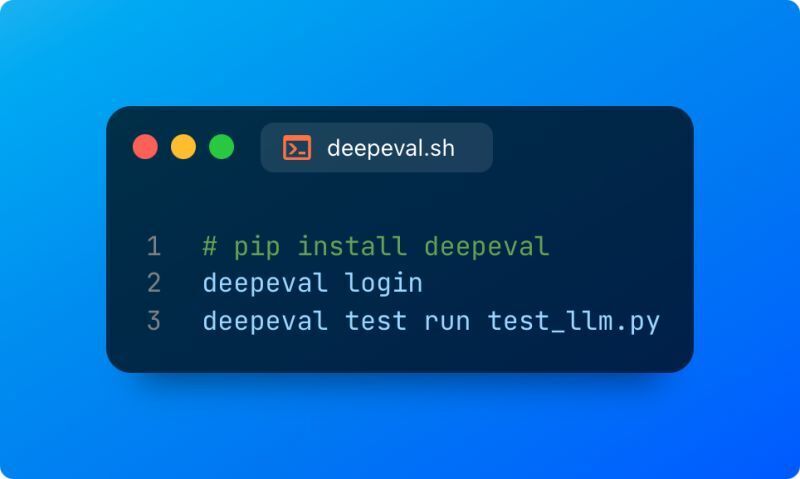 DeepEval 是一個開源框架,透過將評估視為單元測試來簡化法學碩士的評估。 它提供了評估 LLM 輸出的各種指標,其模組化設計允許開發人員定制他們的評估流程 要使用它,您需要安裝該程式庫、編寫測試案例並執行這些用例來評估您的 LLM 的效能。 ``` Pytest Integration: from deepeval import assert_test from deepeval.metrics import HallucinationMetric from deepeval.test_case import LLMTestCase test_case = LLMTestCase( input="How many evaluation metrics does DeepEval offers?", actual_output="14+ evaluation metrics", context=["DeepEval offers 14+ evaluation metrics"] ) metric = HallucinationMetric(minimum_score=0.7) def test_hallucination(): assert_test(test_case, [metric]) ``` https://github.com/confident-ai/deepeval --- 6. [CopilotTextarea](https://github.com/RecursivelyAI/CopilotKit) - React 應用程式中的 AI 驅動寫作 ---------------------------------------------------------------------------------------- 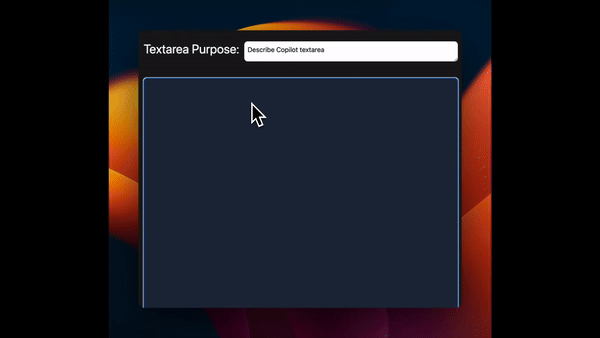 具有 Github CopilotX 功能的任何 React `<textarea>`的直接替代品。 自動完成、插入、編輯。 可以即時或由開發人員提前提供任何上下文。 ``` import { CopilotTextarea } from "@copilotkit/react-textarea"; import { CopilotProvider } from "@copilotkit/react-core"; // Provide context... useMakeCopilotReadable(...) // in your component... <CopilotProvider> <CopilotTextarea/> </CopilotProvider>` ``` https://github.com/RecursivelyAI/CopilotKit --- 7. [SwirlSearch](https://github.com/swirlai/swirl-search) - 人工智慧驅動的搜尋。 ---------------------------------------------------------------------- 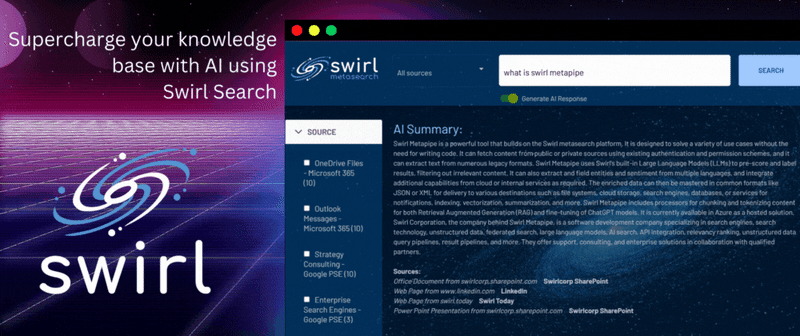 Swirl Search 是一個開源平台,它使用人工智慧同時搜尋多個資料來源並提供有關這些資料的起草報告。 它可以跨各種來源進行搜尋,包括搜尋引擎、資料庫和雲端服務,並且可以按照儲存庫中提供的安裝說明輕鬆設定。 Swirl Search 建置在 Python/Django 堆疊上,在 Apache 2.0 授權下發布,並作為 Docker 映像提供,使其可供使用者存取和自訂。 https://github.com/swirlai/swirl-search --- 謝謝閱讀!不要忘記為文章加入書籤,給出您的反應,並支持和查看提到的很棒的庫。 乾杯! --- 原文出處:https://dev.to/copilotkit/im-building-an-ai-project-here-are-the-libraries-im-going-to-use-pd0
#TL;博士 在本文中,您將了解如何使用 Nextjs、CopilotKit 和 OpenAI 建立人工智慧驅動的簡歷產生器應用程式。 我們將涵蓋: - 利用 ChatGPT 撰寫履歷和求職信 📑 - 透過與履歷聊天逐漸完善你的履歷💬 - 將您的履歷和求職信匯出為 PDF 🖨️ 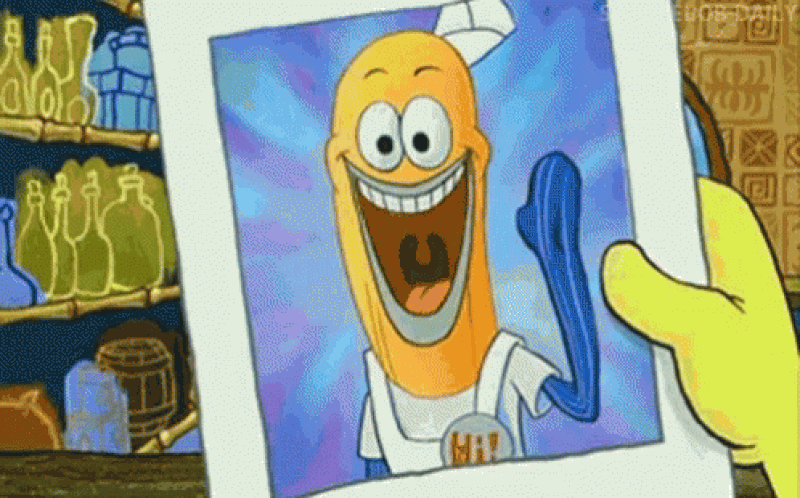 --- ## CopilotKit:建構深度整合的應用內人工智慧聊天機器人 💬 只是簡單介紹一下我們的背景。 CopilotKit 是[開源 AI 副駕駛平台。](https://github.com/CopilotKit/CopilotKit) 我們可以輕鬆地將強大的 AI 聊天機器人整合到您的 React 應用程式中。完全可定制和深度集成。 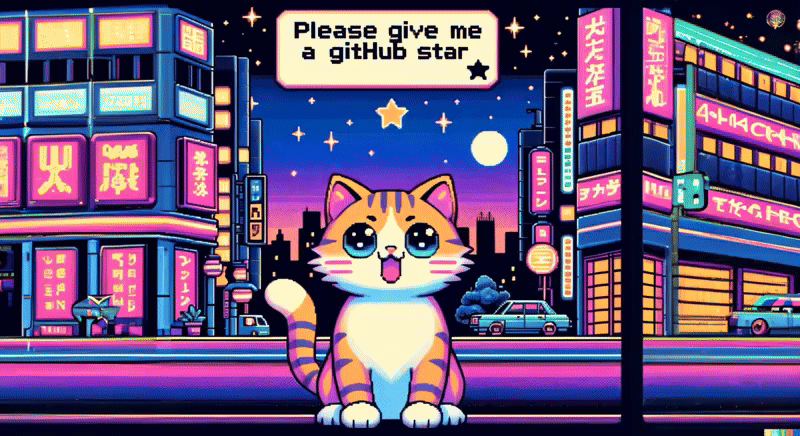 {% cta https://github.com/CopilotKit/CopilotKit %} Star CopilotKit ⭐️ {% endcta %} 現在回到文章。 --- ## **先決條件** 要開始學習本教程,您需要在電腦上安裝以下軟體: - 文字編輯器(例如 Visual Studio Code) - 節點.js - 套件管理器 ## **使用 NextJS 建立簡歷應用程式前端** **步驟 1:** 開啟命令提示字元並執行下列命令。 ``` npx create-next-app@latest ``` --- **第 2 步:** 系統將提示您選擇一些選項,如下所示。 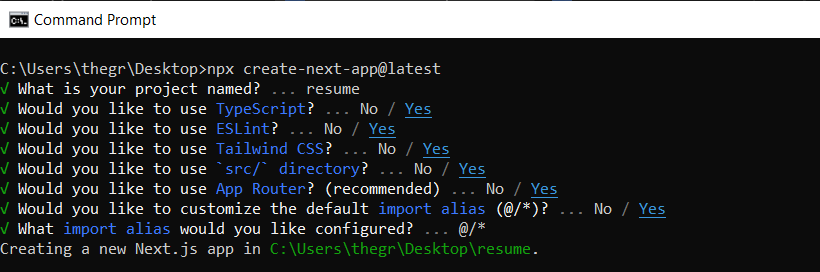 **步驟 3:** 使用您選擇的文字編輯器開啟新建立的 Nextjs 專案。然後,在命令列上執行以下命令,以使用 Tailwind CSS 安裝帶有 NextJS 的 Preline UI。依照[本指南](https://preline.co/docs/frameworks-nextjs.html)完成 Preline 設定。 ``` npm install preline ``` --- **步驟4:** 在resume/app/page.tsx檔案中,新增以下程式碼內容。 ``` export default function Home() { return ( <> <header className="flex flex-wrap sm:justify-start sm:flex-nowrap z-50 w-full bg-slate-900 bg-gradient-to-b from-violet-600/[.15] via-transparent text-sm py-3 sm:py-0 dark:bg-gray-800 dark:border-gray-700"> <nav className="relative max-w-7xl w-full mx-auto px-4 sm:flex sm:items-center sm:justify-between sm:px-6 lg:px-8 " aria-label="Global"> <div className="flex items-center justify-between"> <a className="flex-none text-xl text-gray-200 font-semibold dark:text-white py-8" href="#" aria-label="Brand"> ResumeBuilder </a> </div> </nav> </header> {/* <!-- Hero --> */} <div className="bg-slate-900 h-screen"> <div className="bg-gradient-to-b from-violet-600/[.15] via-transparent"> <div className="max-w-[85rem] mx-auto px-4 sm:px-6 lg:px-8 py-24 space-y-8"> {/* <!-- Title --> */} <div className="max-w-3xl text-center mx-auto pt-10"> <h1 className="block font-medium text-gray-200 text-4xl sm:text-5xl md:text-6xl lg:text-7xl"> Craft A Compelling Resume With AI Resume Builder </h1> </div> {/* <!-- End Title --> */} <div className="max-w-3xl text-center mx-auto"> <p className="text-lg text-gray-400"> ResumeBuilder helps you create a resume that effectively highlights your skills and experience. </p> </div> {/* <!-- Buttons --> */} <div className="text-center"> <a className="inline-flex justify-center items-center gap-x-3 text-center bg-gradient-to-tl from-blue-600 to-violet-600 shadow-lg shadow-transparent hover:shadow-blue-700/50 border border-transparent text-white text-sm font-medium rounded-full focus:outline-none focus:ring-2 focus:ring-blue-600 focus:ring-offset-2 focus:ring-offset-white py-3 px-6 dark:focus:ring-offset-gray-800" href="#"> Get started <svg className="flex-shrink-0 w-4 h-4" xmlns="http://www.w3.org/2000/svg" width="24" height="24" viewBox="0 0 24 24" fill="none" stroke="currentColor" stroke-width="2" stroke-linecap="round" stroke-linejoin="round"> <path d="m9 18 6-6-6-6" /> </svg> </a> </div> {/* <!-- End Buttons --> */} </div> </div> </div> {/* <!-- End Hero --> */} </> ); } ``` **步驟 5:** 在命令列上執行命令 *npm run dev*。導航至 http://localhost:3000/,您應該會看到新建立的 NextJS 專案。 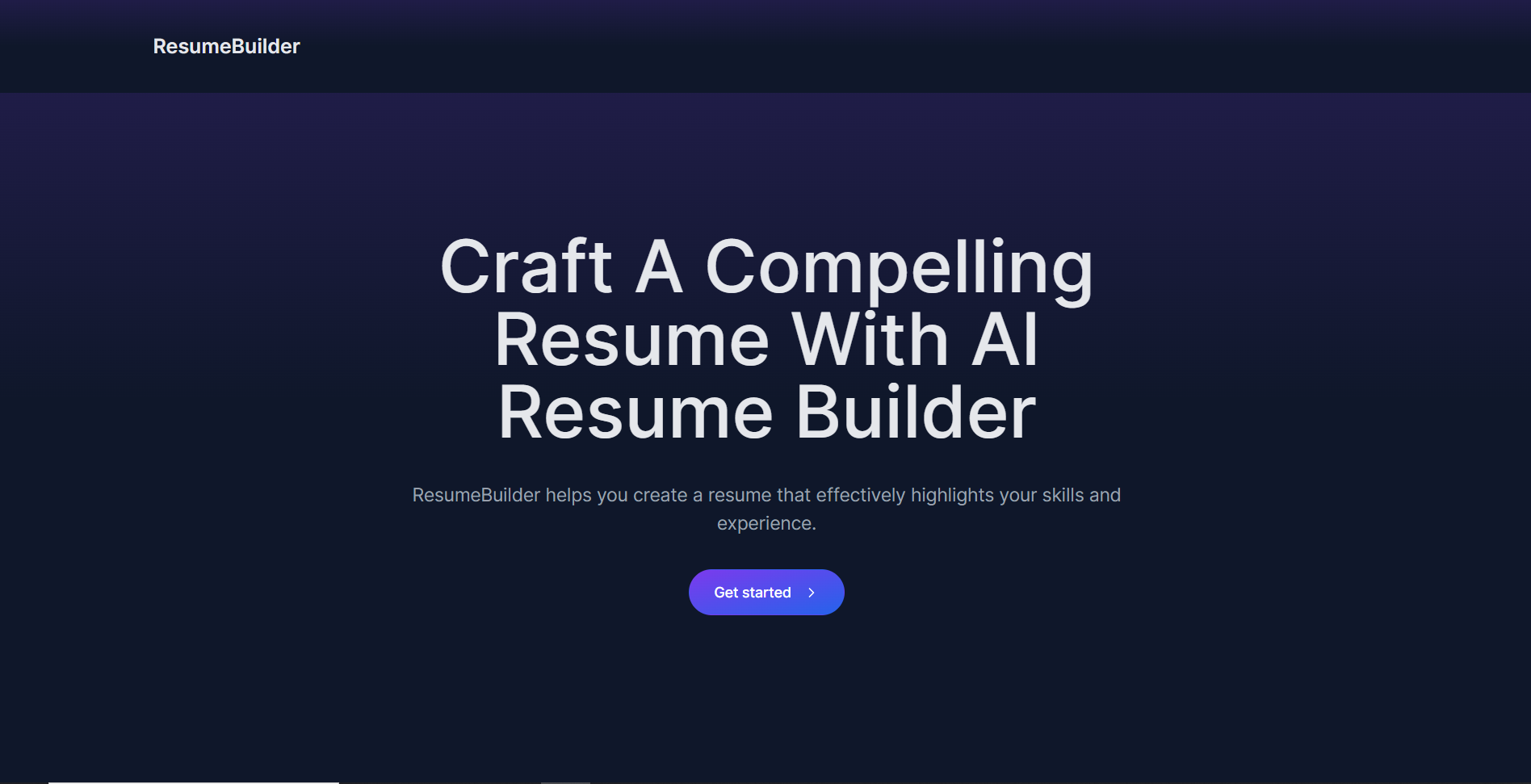 --- ## 使用 GitHub GraphQL 從 GitHub 取得履歷資料 **步驟 1:** 使用下列命令安裝 Axios HTTP 用戶端。 ``` npm i axios ``` **步驟 2:** 在應用程式資料夾中,建立一個名為 API 的資料夾。然後,在 API 資料夾中建立一個名為 GitHub 的資料夾。在GitHub資料夾中建立一個名為route.ts的檔案並加入以下程式碼。 ``` import { NextResponse } from "next/server"; import axios from "axios"; // Environment variables for GitHub API token and user details const GITHUB_TOKEN = "Your GitHub personal access token"; const GITHUB_USERNAME = "Your GitHub account username"; // Axios instance for GitHub GraphQL API const githubApi = axios.create({ baseURL: "https://api.github.com/graphql", headers: { Authorization: `bearer ${GITHUB_TOKEN}`, "Content-Type": "application/json", }, }); // GraphQL query to fetch user and repository data const getUserAndReposQuery = ` query { user(login: "${GITHUB_USERNAME}") { name email company bio repositories(first: 3, orderBy: {field: CREATED_AT, direction: DESC}) { edges { node { name url description createdAt ... on Repository { primaryLanguage{ name } stargazers { totalCount } } } } } } } `; // API route to handle resume data fetching export async function GET(request: any) { try { // Fetch data from GitHub const response = await githubApi.post("", { query: getUserAndReposQuery }); const userData = response.data.data.user; // Format resume data const resumeData = { name: userData.name, email: userData.email, company: userData.company, bio: userData.bio, repositories: userData.repositories.edges.map((repo: any) => ({ name: repo.node.name, url: repo.node.url, created: repo.node.createdAt, description: repo.node.description, language: repo.node.primaryLanguage.name, stars: repo.node.stargazers.totalCount, })), }; // Return formatted resume data return NextResponse.json(resumeData); } catch (error) { console.error("Error fetching data from GitHub:", error); return NextResponse.json({ message: "Internal Server Error" }); } } ``` **步驟 3:** 在應用程式資料夾中,建立一個名為 Components 的資料夾。然後,在元件資料夾中建立一個名為 githubdata.tsx 的檔案並新增以下程式碼。 ``` "use client"; import React, { useEffect, useState } from "react"; import axios from "axios"; // Resume data interface interface ResumeData { name: string; email: string; company: string; bio: string; repositories: { name: string; url: string; created: string; description: string; language: string; stars: number; }[]; } export const useGithubData = () => { const [resumeData, setResumeData] = useState<ResumeData | null>(null); // Fetch resume data from API useEffect(() => { axios .get("/api/github") .then((response) => { setResumeData(response.data); }) }, []); return { resumeData, }; } ``` --- ## 建立求職信和履歷功能 **步驟 1:** 透過在命令列上執行以下命令來安裝 CopilotKit 前端軟體包。 ``` npm i @copilotkit/react-core @copilotkit/react-ui @copilotkit/react-textarea ``` **步驟2:** 在元件資料夾中建立一個名為resume.tsx 的檔案。然後在檔案頂端匯入 useMakeCopilotReadable、useMakeCopilotActionable 和 useGithubData 自訂掛鉤,如下所示。 ``` import React, { useState } from "react"; import { useGithubData } from "./githubdata"; import { useMakeCopilotReadable, useMakeCopilotActionable, } from "@copilotkit/react-core"; ``` **第 3 步:** 建立一個名為 CoverLetterAndResume 的元件。在元件內部,使用 useGithubData 掛鉤檢索從 GitHub 取得的資料。然後,宣告一個名為 createCoverLetterAndResume 的狀態變數和一個用於更新它的名為 setCreateCoverLetterAndResume 的函數。使用包含 letter 和 resume 兩個屬性的物件初始化 useState,如下所示。 ``` export const CoverLetterAndResume = () => { const {resumeData } = useGithubData(); const [createCoverLetterAndResume, setCreateCoverLetterAndResume] = useState({ letter: "", resume: "" }); } ``` **步驟 4:** 使用 useMakeCopilotReadable 掛鉤將從 GitHub 取得的資料新增為應用程式內聊天機器人的上下文。 ``` useMakeCopilotReadable(JSON.stringify(resumeData)); ``` **步驟 5:** 使用 useMakeCopilotActionable 掛鉤設定一個名為 createCoverLetterAndResume 的操作,其中包含描述和實作函數,該函數使用提供的求職信和簡歷更新 createCoverLetterAndResume 狀態,如下所示。 ``` useMakeCopilotActionable( { name: "createCoverLetterAndResume", description: "Create a cover letter and resume for a software developer job application.", argumentAnnotations: [ { name: "coverLetterMarkdown", type: "string", description: "Markdown text for a cover letter to introduce yourself and briefly summarize your professional background as a software developer.", required: true, }, { name: "resumeMarkdown", type: "string", description: "Markdown text for a resume that displays your professional background and relevant skills.", required: true, }, ], implementation: async (coverLetterMarkdown, resumeMarkdown) => { setCreateCoverLetterAndResume((prevState) => ({ ...prevState, letter: coverLetterMarkdown, resume: resumeMarkdown, })); }, }, [] ); ``` **步驟 6:** 在 CoverLetterAndResume 元件外部,建立一個名為 CoverLetterResume 的元件,用於在 Web 應用程式 UI 上顯示求職信和履歷。 ``` type CoverLetterResumeProps = { letter: string; resume: string; }; const CoverLetterResume = ({ letter, resume }: CoverLetterResumeProps) => { return ( <div className="px-4 sm:px-6 lg:px-8 bg-slate-50 py-4"> <div className="sm:flex sm:items-center"> <div className="sm:flex-auto"> <h1 className="text-3xl font-semibold leading-6 text-gray-900"> ResumeBuilder </h1> </div> </div> {/* Cover Letter Start */} <div className="mt-8 flow-root bg-slate-200"> <div className="-mx-4 -my-2 overflow-x-auto sm:-mx-6 lg:-mx-8"> <div className="inline-block min-w-full py-2 align-middle sm:px-6 lg:px-8"> <div> <h2 className="text-lg font-semibold leading-6 text-gray-900 mb-4 p-2"> Cover Letter </h2> <div className="min-w-full divide-y divide-gray-300 p-2"> {/* <Thead /> */} <div className="divide-y divide-gray-200 bg-white p-2"> <ReactMarkdown>{letter}</ReactMarkdown> </div> </div> </div> </div> </div> </div> {/* Cover Letter End */} {/* Cover Letter Preview Start */} <div className="mt-8 flow-root bg-slate-200"> <div className="-mx-4 -my-2 overflow-x-auto sm:-mx-6 lg:-mx-8"> <div className="inline-block min-w-full py-2 align-middle sm:px-6 lg:px-8"> <div> <h2 className="text-lg font-semibold leading-6 text-gray-900 mb-4 p-2"> Cover Letter Preview </h2> <div className="min-w-full divide-y divide-gray-300"> {/* <Thead /> */} <div className="divide-y divide-gray-200 bg-white"> <textarea className="p-2" id="coverLetter" value={letter} rows={20} cols={113} /> </div> </div> </div> </div> </div> </div> {/* Cover Letter Preview End */} {/* Resume Start */} <div className="mt-8 flow-root bg-slate-200"> <div className="-mx-4 -my-2 overflow-x-auto sm:-mx-6 lg:-mx-8"> <div className="inline-block min-w-full py-2 align-middle sm:px-6 lg:px-8"> <h2 className="text-lg font-semibold leading-6 text-gray-900 mb-4 p-2"> Resume </h2> <div className="min-w-full divide-y divide-gray-300"> {/* <Thead /> */} <div className="divide-y divide-gray-200 bg-white"> <ReactMarkdown>{resume}</ReactMarkdown> </div> </div> </div> </div> </div> {/* Resume End */} {/* Cover Letter Preview Start */} <div className="mt-8 flow-root bg-slate-200"> <div className="-mx-4 -my-2 overflow-x-auto sm:-mx-6 lg:-mx-8"> <div className="inline-block min-w-full py-2 align-middle sm:px-6 lg:px-8"> <div> <h2 className="text-lg font-semibold leading-6 text-gray-900 mb-4 p-2"> Cover Letter Preview </h2> <div className="min-w-full divide-y divide-gray-300"> {/* <Thead /> */} <div className="divide-y divide-gray-200 bg-white"> {/* {letter} */} {/* <ReactMarkdown>{letter}</ReactMarkdown> */} <textarea className="p-2" id="resume" value={resume} rows={20} cols={113} /> </div> </div> </div> </div> </div> </div> {/* Cover Letter Preview End */} </div> ); }; ``` **第7步:**然後返回CoverLetterAndResume元件內的CoverLetterResume元件,如下圖所示。 ``` return <CoverLetterResume {...createCoverLetterAndResume}/>; ``` **第8步:** 在應用程式資料夾中建立一個名為resumeandcoverletter的資料夾。然後,建立一個名為 page.tsx 的檔案並新增以下程式碼。 ``` "use client"; import { CopilotProvider } from "@copilotkit/react-core"; import { CopilotSidebarUIProvider } from "@copilotkit/react-ui"; import "@copilotkit/react-textarea/styles.css"; // also import this if you want to use the CopilotTextarea component import "@copilotkit/react-ui/styles.css"; // also import this if you want to use the chatbot component import React, { useEffect, useState } from "react"; import { CoverLetterAndResume } from "../components/resume"; function buildResume () { return ( <CopilotProvider chatApiEndpoint="./../api/copilotkit/chat"> <CopilotSidebarUIProvider> <CoverLetterAndResume /> </CopilotSidebarUIProvider> </CopilotProvider> ); } export default buildResume; ``` **步驟 9:** 使用下列指令安裝 openai 軟體套件。 ``` npm i openai ``` **步驟 10:** 在應用程式資料夾中,建立一個名為 API 的資料夾。然後,在 API 資料夾中建立一個名為 copilotkit 的資料夾。在 copilotkit 資料夾中,建立一個名為 chat 的資料夾。然後,在聊天資料夾中建立一個名為route.ts的檔案並新增以下程式碼。 ``` import OpenAI from "openai"; const openai = new OpenAI({ apiKey: "Your ChatGPT API key", }); export const runtime = "edge"; export async function POST(req: Request): Promise<Response> { try { const forwardedProps = await req.json(); const stream = openai.beta.chat.completions .stream({ model: "gpt-4-1106-preview", ...forwardedProps, stream: true, }) .toReadableStream(); return new Response(stream); } catch (error: any) { return new Response("", { status: 500, statusText: error.error.message }); } } ``` **步驟 11:** 在應用程式資料夾中的 page.tsx 檔案中,在「開始」按鈕中新增一個連結,用於導航到簡歷和求職信頁面,如下所示。 ``` <div className="text-center"> <Link className="inline-flex justify-center items-center gap-x-3 text-center bg-gradient-to-tl from-blue-600 to-violet-600 shadow-lg shadow-transparent hover:shadow-blue-700/50 border border-transparent text-white text-sm font-medium rounded-full focus:outline-none focus:ring-2 focus:ring-blue-600 focus:ring-offset-2 focus:ring-offset-white py-3 px-6 dark:focus:ring-offset-gray-800" href="/resumeandcoverletter"> Get started <svg className="flex-shrink-0 w-4 h-4" xmlns="http://www.w3.org/2000/svg" width="24" height="24" viewBox="0 0 24 24" fill="none" stroke="currentColor" stroke-width="2" stroke-linecap="round" stroke-linejoin="round"> <path d="m9 18 6-6-6-6" /> </svg> </Link> </div> ``` **第12步:**導航至http://localhost:3000/,點擊「開始」按鈕,您將被重新導向到與聊天機器人整合的履歷和求職信頁面,如下所示。 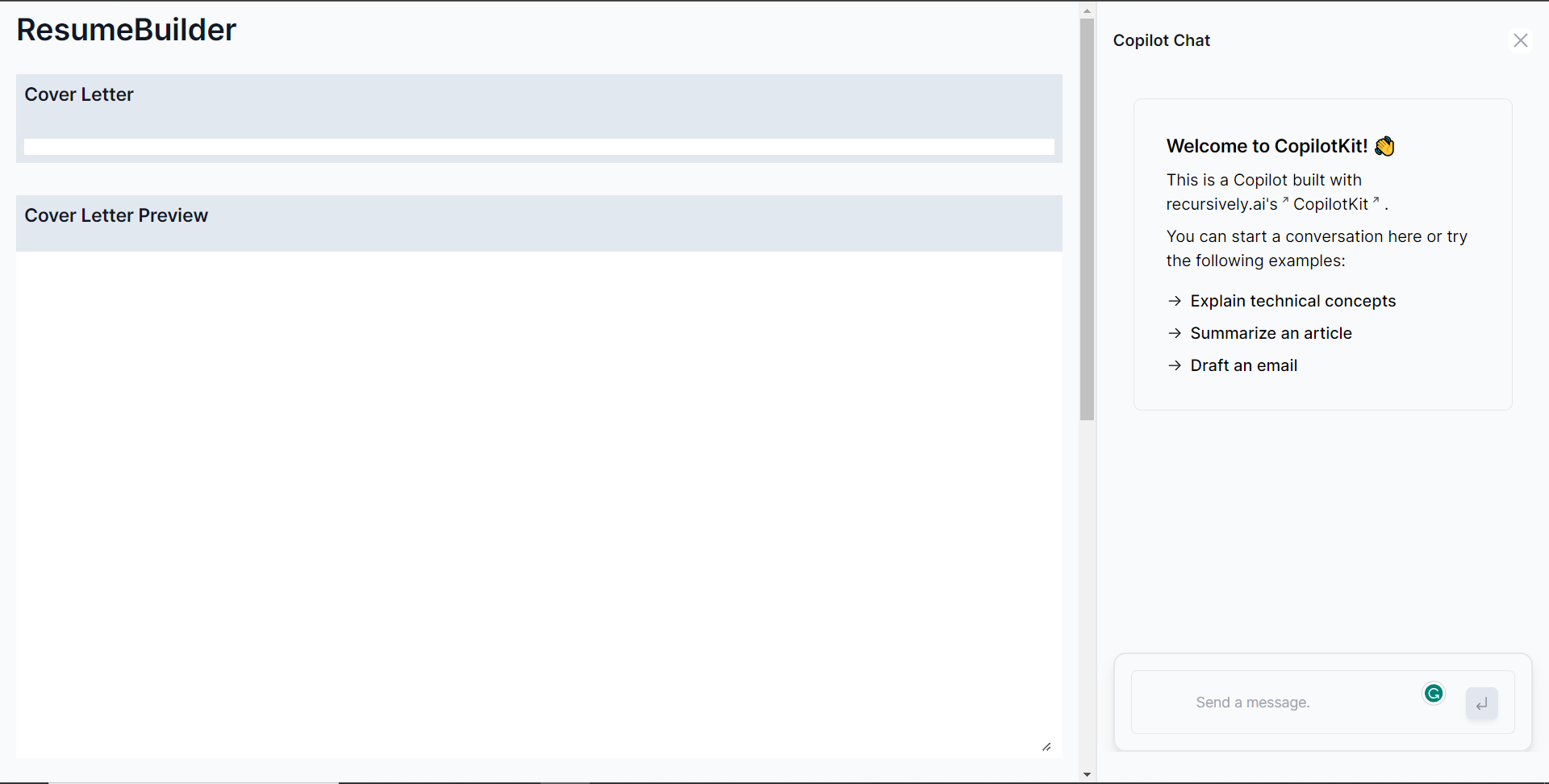 **第 13 步:** 向右側的聊天機器人發出諸如“建立求職信和簡歷”之類的提示。聊天機器人將開始產生回應,完成後,它將在頁面左側顯示產生的求職信和履歷,如下所示。 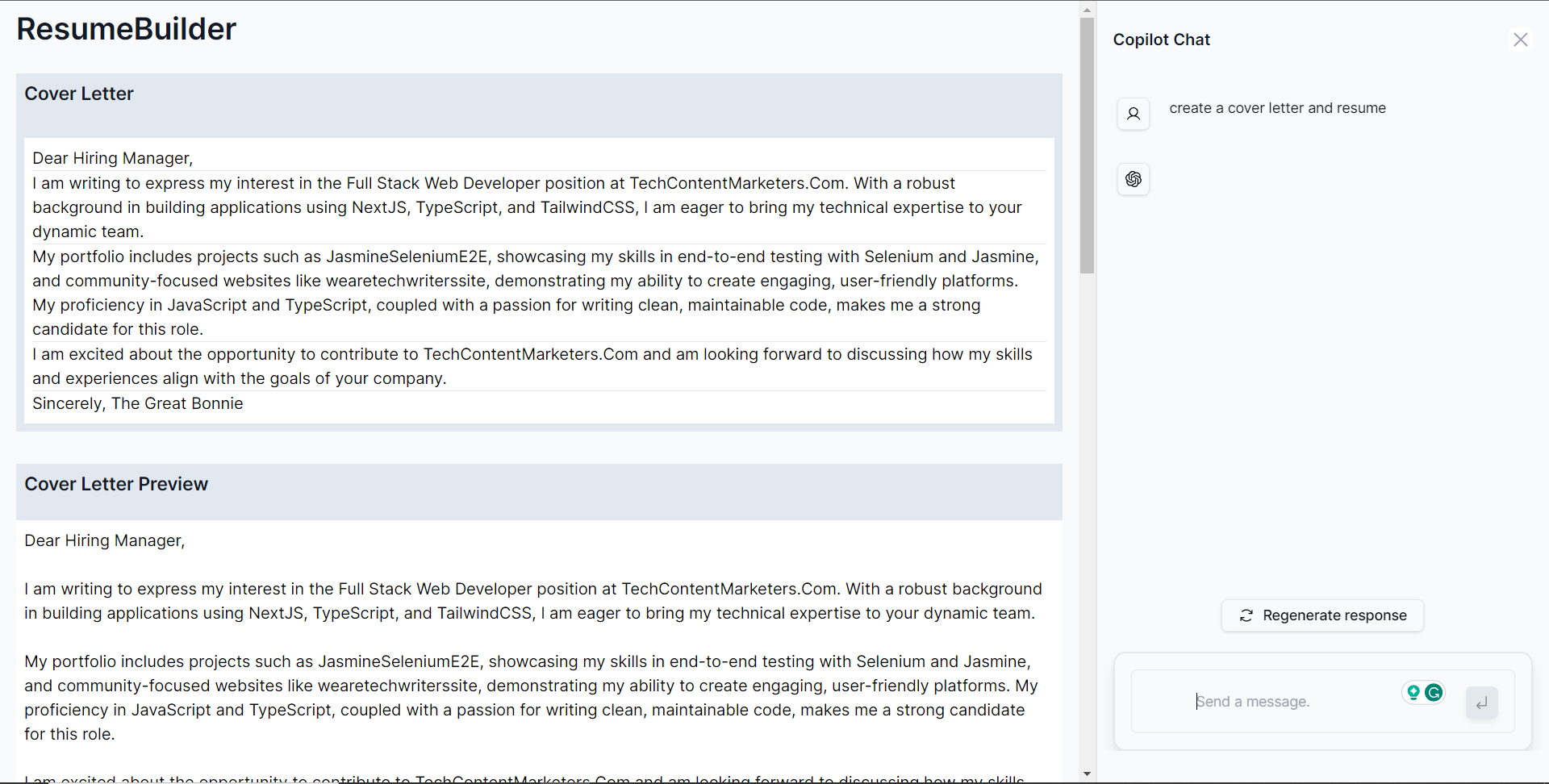 --- ## 建立更新求職信功能 **第 1 步:** 宣告一個名為 updateLetter 的變數,用於保存先前產生的求職信。 ``` const updateLetter = createCoverLetterAndResume.letter; ``` **步驟 2:** 使用 useMakeCopilotReadable 掛鉤新增 updateLetter 作為應用程式內聊天機器人的上下文。 ``` useMakeCopilotReadable("Cover Letter:" + JSON.stringify(updateLetter)); ``` **步驟 3:** 使用 useMakeCopilotActionable 掛鉤設定一個名為 updateCoverLetter 的操作,其中包含描述和實作函數,該函數使用提供的求職信更新來更新 createCoverLetterAndResume 狀態,如下所示。 ``` useMakeCopilotActionable( { name: "updateCoverLetter", description: "Update cover letter for a software developer job application.", argumentAnnotations: [ { name: "updateCoverLetterMarkdown", type: "string", description: "Update markdown text for a cover letter to introduce yourself and briefly summarize your professional background as a software developer.", required: true, }, { name: "resumeMarkdown", type: "string", description: "Markdown text for a resume that displays your professional background and relevant skills.", required: true, }, ], implementation: async (updatedCoverLetterMarkdown) => { setCreateCoverLetterAndResume((prevState) => ({ ...prevState, letter: updatedCoverLetterMarkdown, })); }, }, [] ); ``` ** 步驟 4:** 給聊天機器人一個提示,例如“更新求職信並加入我正在申請 CopilotKit 的技術寫作職位。”如下圖所示,您可以看到求職信已更新。 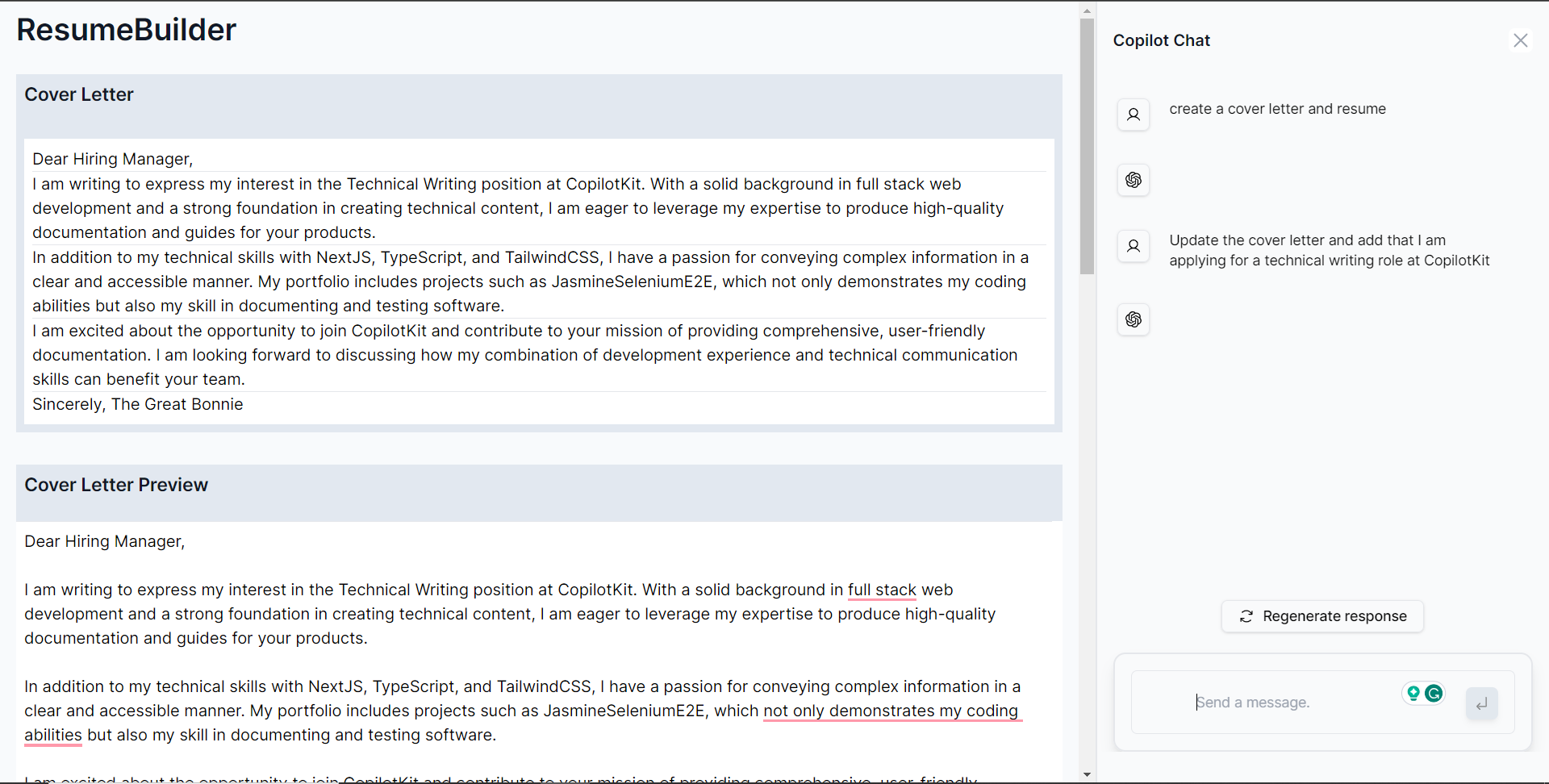 --- ## 建立更新復原功能 **第 1 步:** 宣告一個名為 updateResume 的變數,用於保存先前產生的求職信。 ``` const updateResume = createCoverLetterAndResume.resume; ``` **步驟 2:** 使用 useMakeCopilotReadable 掛鉤新增 updateResume 作為應用程式內聊天機器人的上下文。 ``` useMakeCopilotReadable("Resume:" + JSON.stringify(updateResume)); ``` **步驟 3:** 使用 useMakeCopilotActionable 掛鉤設定一個名為 updateResume 的操作,其中包含描述和實作函數,該函數使用提供的求職信更新來更新 createCoverLetterAndResume 狀態,如下所示。 ``` useMakeCopilotActionable( { name: "updateResume", description: "Update resume for a software developer job application.", argumentAnnotations: [ { name: "updateResumeMarkdown", type: "string", description: "Update markdown text for a resume that displays your professional background and relevant skills.", required: true, }, ], implementation: async (updatedResumeMarkdown) => { setCreateCoverLetterAndResume((prevState) => ({ ...prevState, resume: updatedResumeMarkdown, })); }, }, [] ); ``` **第 4 步:** 向聊天機器人發出提示,例如「更新履歷並將我的姓名加入為 John Doe,將我的電子郵件加入為 [email protected]」。如下圖所示,可以看到履歷已更新。 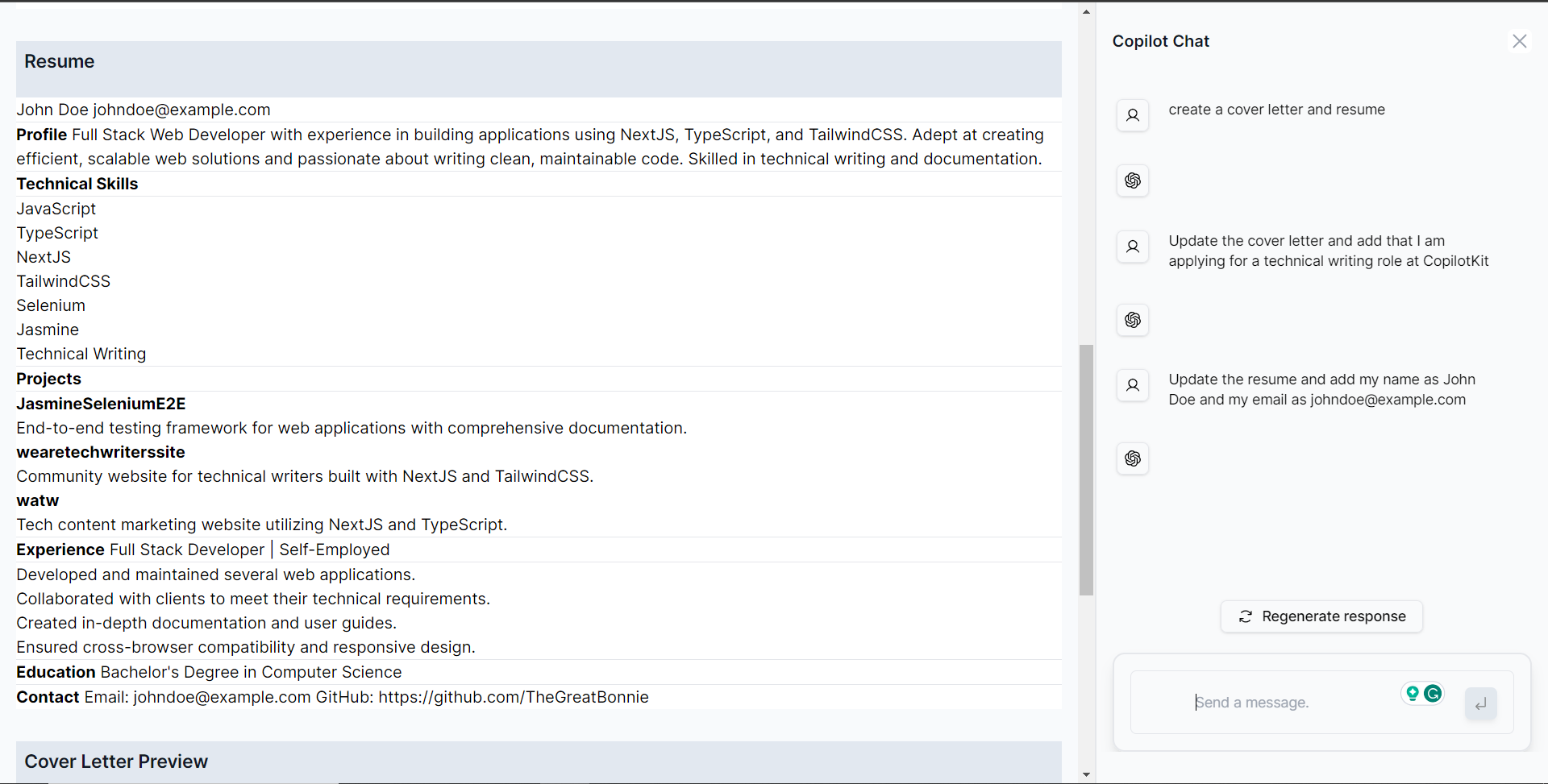 --- ## 建立下載求職信和履歷表 Pdfs 功能 **第 1 步:** 安裝 jsPDF,一個用 JavaScript 產生 PDF 的函式庫。 ``` npm i jspdf ``` **步驟 2:** 在 CoverLetterAndResume 元件內,使用 useMakeCopilotActionable 掛鉤設定一個名為“downloadPdfs”的操作,其中包含描述和實現函數,該函數使用 jsPDF 庫為求職信和簡歷建立 PDF,然後保存它們, 如下所示。 ``` function addTextToPDF(doc: any, text: any, x: any, y: any, maxWidth: any) { // Split the text into lines const lines = doc.splitTextToSize(text, maxWidth); // Add lines to the document doc.text(lines, x, y); } useMakeCopilotActionable( { name: "downloadPdfs", description: "Download pdfs of the cover letter and resume.", argumentAnnotations: [ { name: "coverLetterPdfA4", type: "string", description: "A Pdf that contains the cover letter converted from markdown text and fits A4 paper.", required: true, }, { name: "resumePdfA4Paper", type: "string", description: "A Pdf that contains the resume converted from markdown text and fits A4 paper.", required: true, }, ], implementation: async () => { const marginLeft = 10; const marginTop = 10; const maxWidth = 180; const coverLetterDoc = new jsPDF(); addTextToPDF( coverLetterDoc, createCoverLetterAndResume.letter, marginLeft, marginTop, maxWidth ); coverLetterDoc.save("coverLetter.pdf"); const resumeDoc = new jsPDF(); addTextToPDF( resumeDoc, createCoverLetterAndResume.resume, marginLeft, marginTop, maxWidth ); resumeDoc.save("resume.pdf"); }, }, [createCoverLetterAndResume] ); ``` **第 3 步:** 返回網頁應用程式中的聊天機器人,並提示「下載求職信和簡歷的 pdf 檔案」。 PDF 將開始下載,如果您開啟 coverLetter.pdf,您應該會看到產生的求職信,如下所示。 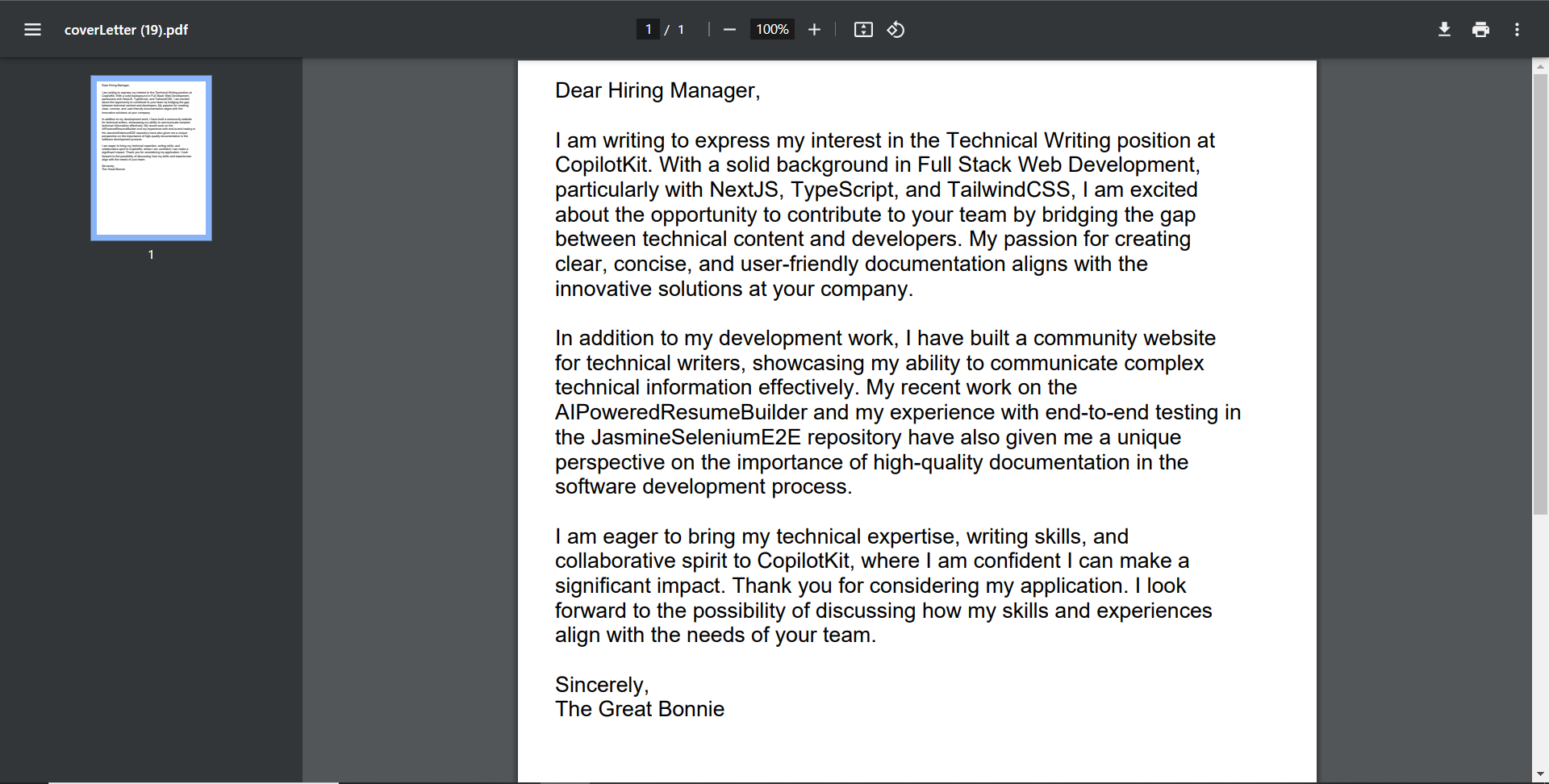 --- ## 結論 總而言之,您可以使用 CopilotKit 建立應用內 AI 聊天機器人,該機器人可以查看當前應用程式狀態並在應用程式內執行操作。 AI 聊天機器人可以與您的應用程式前端、後端和第三方服務對話。 對於完整的源程式碼: https://github.com/TheGreatBonnie/AIPoweredResumeBuilder --- 原文出處:https://dev.to/copilotkit/how-to-build-the-with-nextjs-openai-1mhb
為優秀的開源庫做出貢獻是建立您的作品集並加入令人驚嘆的社群的最佳方式。 我編譯了 31 個開源程式庫和一些好的第一期,以幫助推動您的旅程。 不要忘記加星號並支持這些🌟 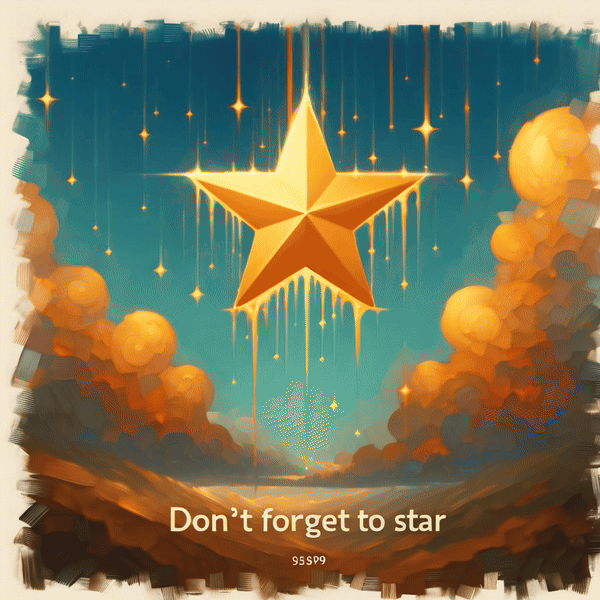 --- #AI最愛🦾: ### 1. [CopilotKit](https://github.com/CopilotKit/CopilotKit) - 應用內 AI 聊天機器人與 AI 文字區域 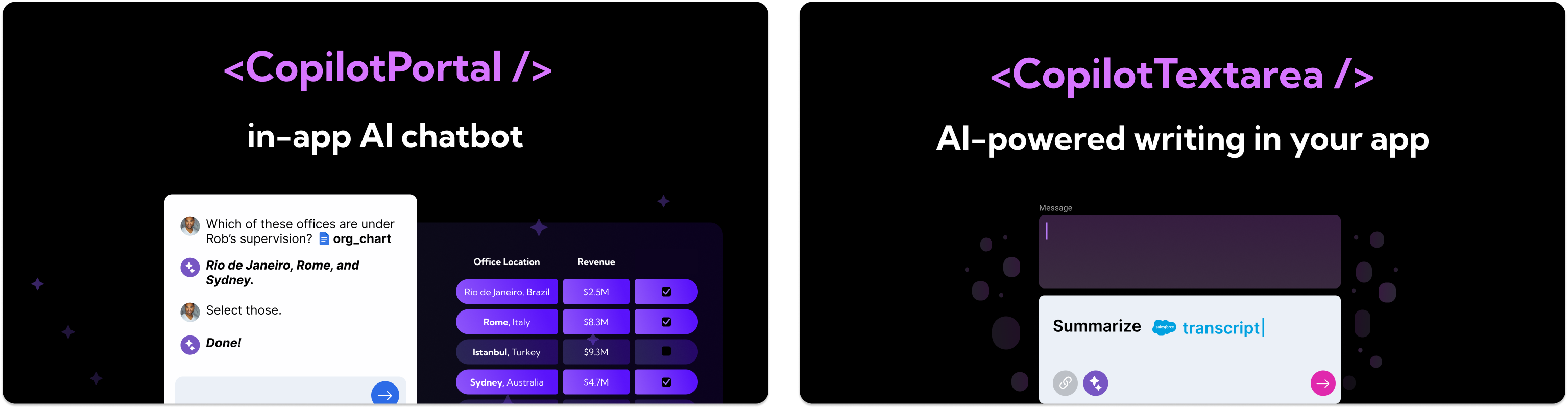 開源平台,用於使用兩個 React 元件將關鍵 AI 功能整合到 React 應用程式中。 CopilotPortal:應用程式內人工智慧聊天機器人,可以「查看」當前應用程式狀態並採取行動。 CopilotTextarea:AI 驅動的 <textarea /'> 替換。具有自動完成、插入和生成功能。 ###[好第一期:](https://github.com/CopilotKit/CopilotKit/issues/62) ``` Gracefully fail if CopilotProvider is omitted The bug: Virtually every CopilotKit functionality depends on a CopilotContext provided by the CopilotProvider. e.g. CopilotTextarea autocompletions, chatbot, etc. However when a CopilotProvider does not wrap the component, functionality fails silently. To Reproduce 1. Omit <CopilotProvider>...</CopilotProvider> 2. trigger useMakeCopilotReadable, useMakeCopilotActionable, CopilotTextarea, CopilotSidebarUIProvider 3. See how functionality does not work, but no error is emitted Expected behavior An error is emitted, with clear description of the likely core issue and how to resolve it (namely, wrap the app in a CopilotProvider). Point to docs. ``` {% cta https://github.com/CopilotKit/CopilotKit %} Star CopilotKit ⭐️ {% endcta %} --- ###2.[PortKeyAI](https://github.com/Portkey-AI/gateway){% embed https://github.com/Portkey-AI/gateway no-readme %} ###3.[Pezzo.ai](https://github.com/pezzolabs/pezzo){% 嵌入 https://github.com/pezzolabs/pezzo no-readme %} ###4.[OpenVoice](https://github.com/myshell-ai/OpenVoice){% 嵌入 https://github.com/myshell-ai/OpenVoice no-readme %} ###5.[LLMCourse](https://github.com/mlabonne/llm-course){% 嵌入 https://github.com/mlabonne/llm-course no-readme %} --- #雲端和資料庫☁️ ### 6. [Winglang](https://github.com/winglang/wing) - 雲端導向的程式語言 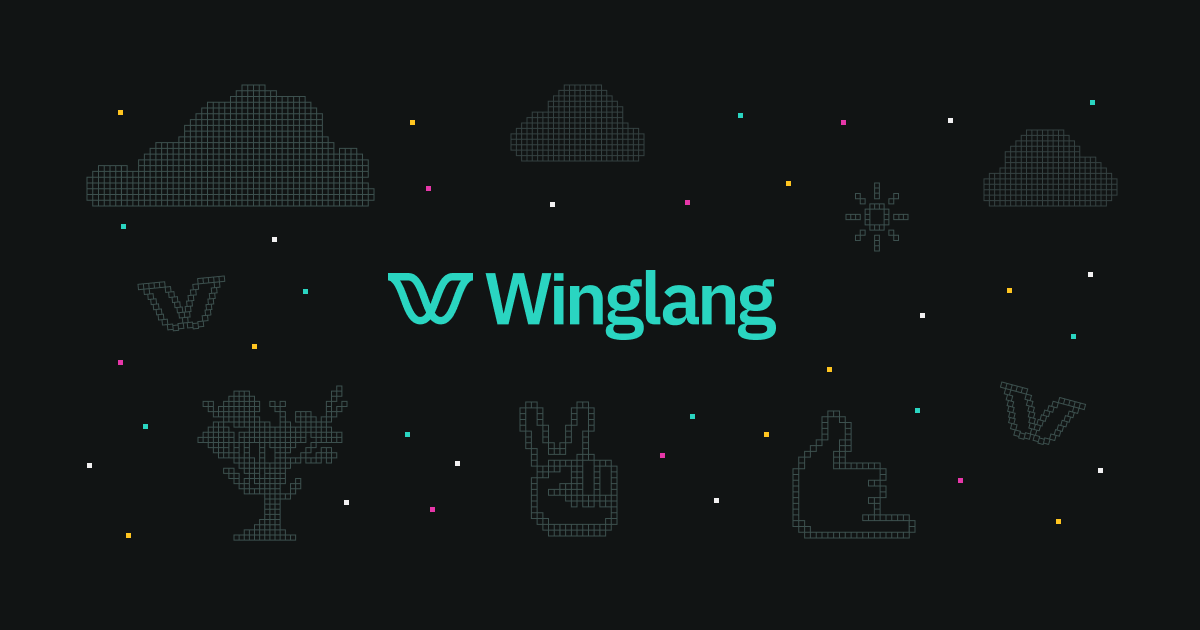 Wing 是一種用於雲端應用程式的程式語言。 它結合了雲端基礎設施和應用程式的程式碼,使雲端服務開發變得更加容易。 Wing 獨特的執行模型和測試模擬器有助於高效建置和部署雲端應用程式。 ###[第一期好:](https://github.com/winglang/wing/issues/4998) ``` Support Array.sort() method Feature Spec: let arr: MutArray<num>=[2, 1, 3, 9, 6, 4]; arr.sort(); log("${arr}"); // it should print sorted array in ascending order, eg: [1, 2, 3, 4, 6, 9] Component: Wing SDK Community Notes: If you are interested to work on this issue, please leave a comment. If this issue is labeled needs-discussion, it means the spec has not been finalized yet. Please reach out on the #dev channel in the Wing Slack. ``` {% cta https://github.com/winglang/wing %} 星翼朗 ⭐️ {% endcta %} --- ### 7. [StackQL](https://github.com/stackql/stackql) - 以 SQL 為基礎的雲端資源管理 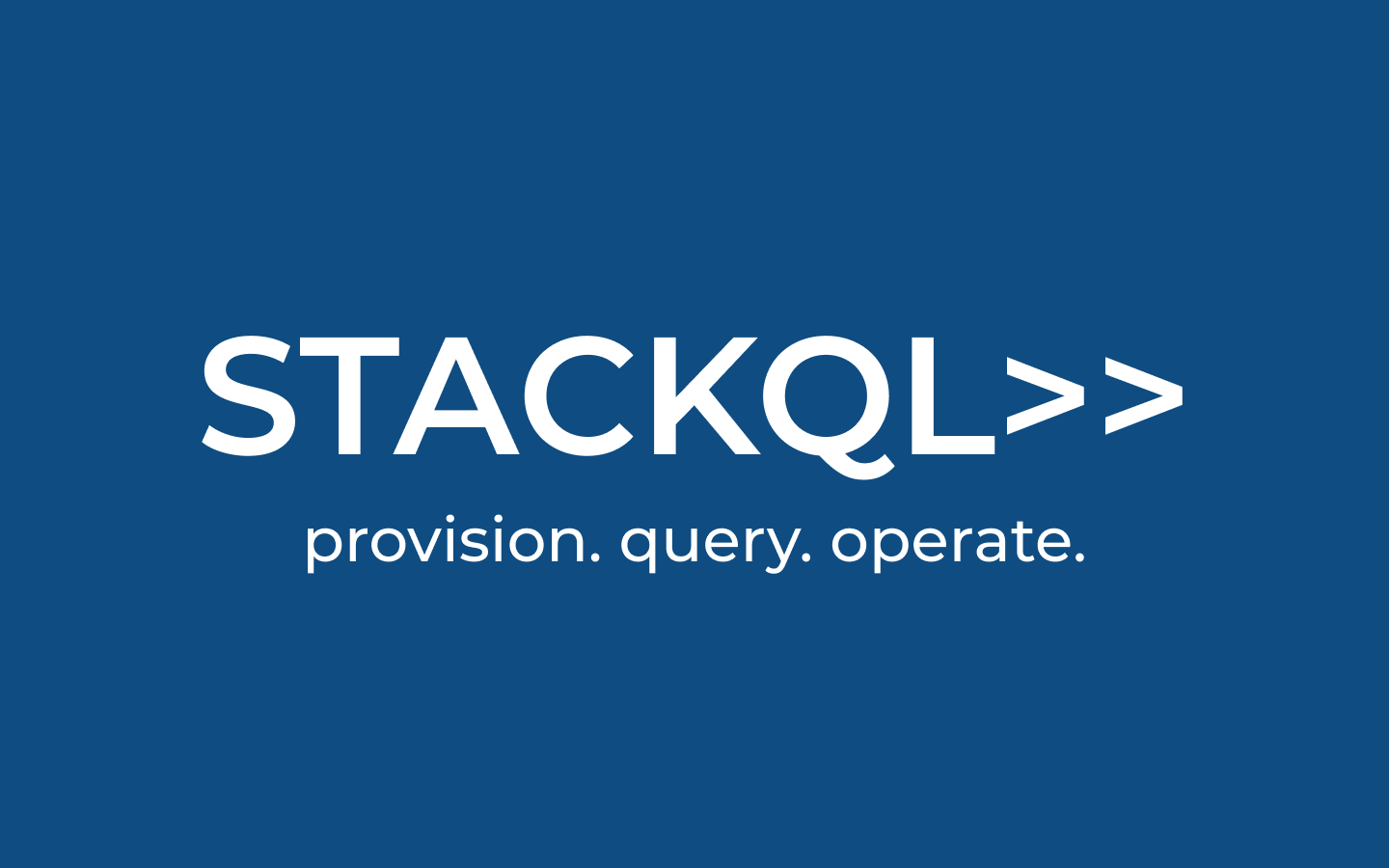 StackQL 提供了一個獨特的 SQL 為基礎的框架來管理和查詢跨不同提供者(例如 Google、AWS、Azure 等)的雲端資源和 API。 它允許使用類似 SQL 的命令來配置和操作雲端服務,從而簡化了雲端操作。 這使得 StackQL 成為雲端資源管理和互動的多功能工具,特別是對於熟悉 SQL 的人來說。 ###[好第一期:](https://github.com/stackql/stackql/issues/280) ``` Add unit testing to package writer Add unit testing for internal/stackql/writer . Description: add implementation for testing sql_writer.go modify sql_writer.go by adding function for dependency injection add implementation for testing generic.go modify generic.go by adding variable for patching GetDB function modify entryutil.go to adjust sql_writer.go ``` {% cta https://github.com/stackql/stackql/ %} Star StackSQL ⭐️ {% endcta %} --- ###8.[Appwrite](https://github.com/appwrite/appwrite){% 嵌入 https://github.com/appwrite/appwrite no-readme %} ###9.[Supabase](https://github.com/supabase/supabase){% 嵌入 https://github.com/supabase/supabase no-readme %} ###10.[SuperDuperDB](https://github.com/SuperDuperDB/superduperdb){% 嵌入 https://github.com/SuperDuperDB/superduperdb no-readme %} --- #開發實用程式🛠️ ### 11. [Firecamp](https://github.com/firecamp-dev/firecamp) - 多協定 API 協作工具 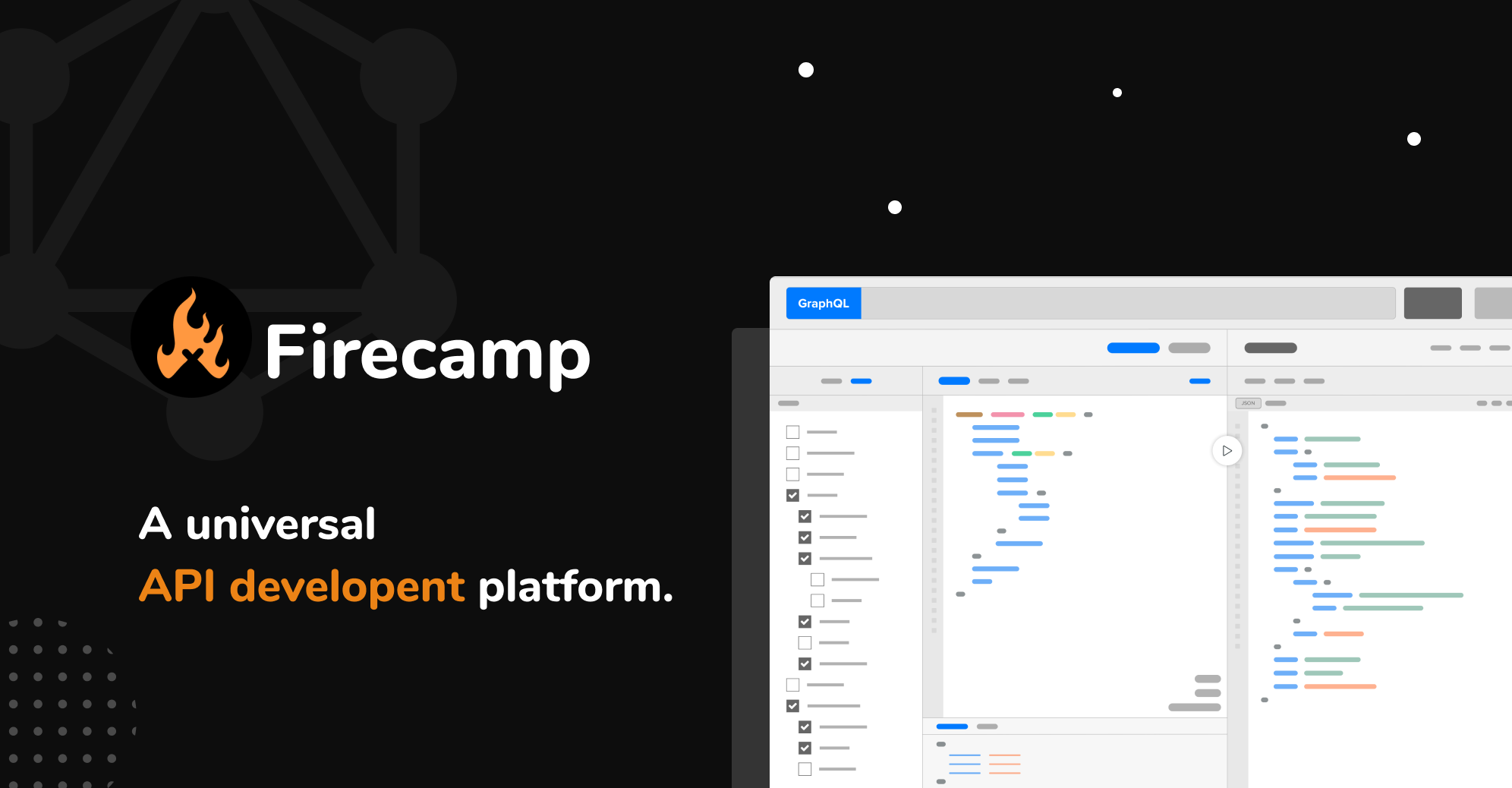 Firecamp 是一款多功能 API 開發工具,支援 Rest、GraphQL 和 WebSockets 等協定。 它簡化了 API 的設計、測試和記錄,並增強了 API 專案的團隊協作。 ###[好第一期:](https://github.com/firecamp-dev/firecamp/issues/137) ``` Help out with Manual Testing of Firecamp Responsibilities: Executing test cases and reporting results Logging bugs and issues in the Github issue tracker Providing feedback on usability and the testing process Suggesting improvements to tests and expanding test coverage. Benefits Benefits for your testing profile and career: Experience testing a real-world open source application Each release will include your name with bugs fixes. Exposure to different types of testing such as UI, API, integration, etc Opportunity to have your contributions and feedback incorporated into the product Collaborating with an open source community Having your testing work visible to potential employers Firecamp Swags (T-shirts and stickers) Community shoutout and promotion ``` {% cta https://github.com/firecamp-dev/firecamp %} 星際火營 ⭐️ {% endcta %} --- ###12.[Odigos](https://github.com/keyval-dev/odigos){% 嵌入 https://github.com/keyval-dev/odigos no-readme %} ###13.[Digger](https://github.com/diggerhq/digger){% 嵌入 https://github.com/diggerhq/digger no-readme %} ###14.[鏡像](https://github.com/metalbear-co/mirrord){% 嵌入 https://github.com/metalbear-co/mirrord no-readme %} --- #後端⚙️ ### 15. [Cerbos](https://github.com/cerbos/cerbos) - 可擴充、與語言無關的授權 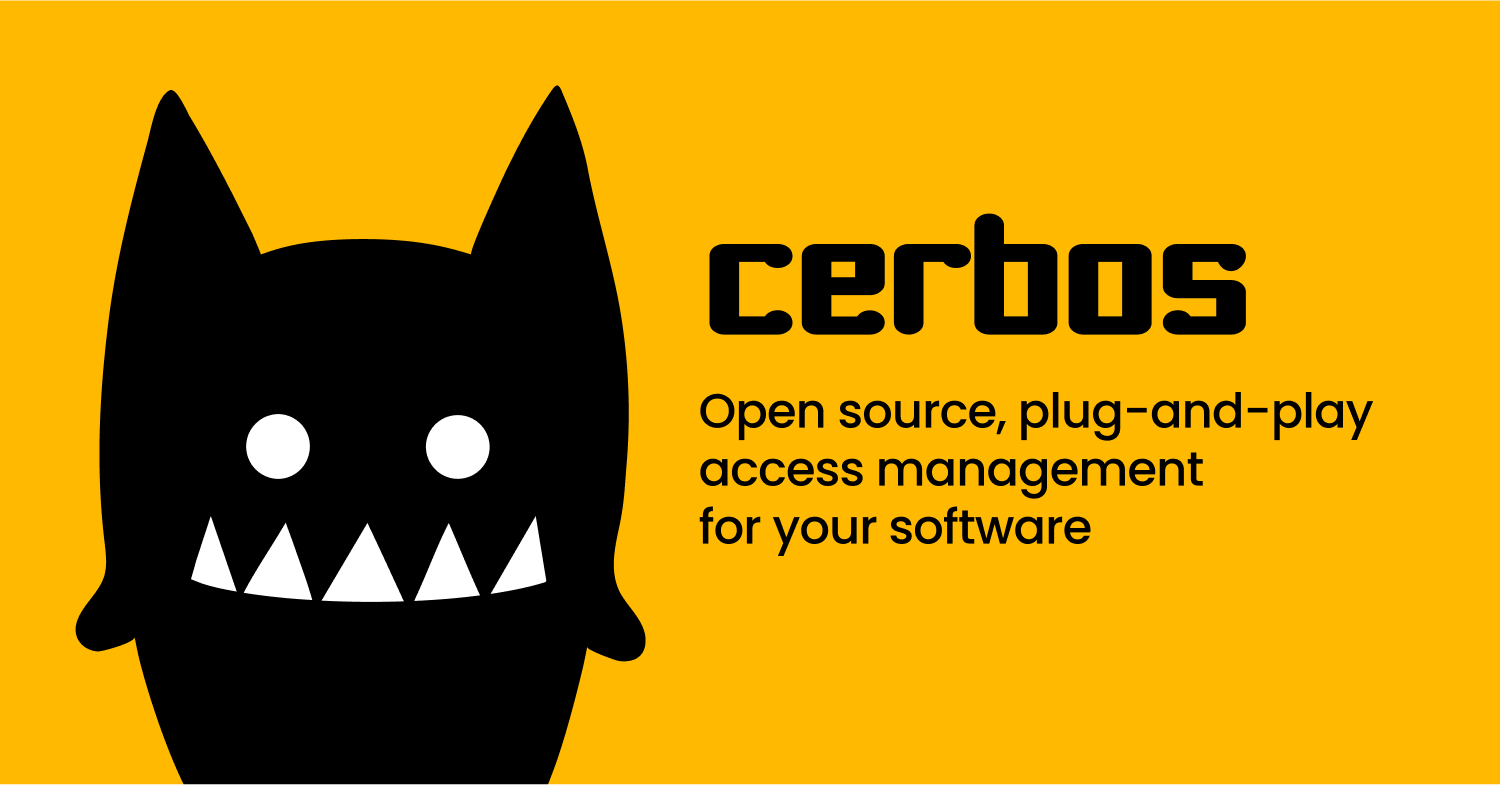 Cerbos 提供獨特、可擴展的解決方案,用於在應用程式中實施特定於上下文的使用者權限。 其靈活的、與語言無關的方法可以輕鬆整合和管理複雜的授權結構。 與眾不同的是,Cerbos 簡化了存取控制策略的開發,使其更能適應各種應用需求。 ###[第一期好:](https://github.com/cerbos/cerbos/issues/1920) ``` Produce output when the rule condition is not satisfied Currently the output block is only evaluated if the rule is actually activated (action, roles and conditions are satisfied). In certain situations, it's desirable to produce output when the rule is nearly activated (action and roles match but the condition is not satisfied). In order to maintain backward compatibility, reduce noise, and to keep policy execution as fast as possible (outputs incur a tiny overhead), the proposal is to let users add an optional when section to the output block to opt into this behaviour. - actions: ['view'] effect: EFFECT_ALLOW roles: ['user'] condition: match: expr: timestamp(R.expiry_date) > now() output: expr: > format("%d hours until expiry", (timestamp(R.expiry_date) - now()).getHours()) when: cond_fail: > format("expired on %s", R.expiry_date) When evaluating the above rule, if the action, roles and condition match, output will be the result of evaluating output.expr If the condition is not satisfied, output will be the result of evaluating output. when.cond_fail if it exists. Otherwise no output will be produced. ``` {% cta https://github.com/cerbos/cerbos %} 明星 Cerbos ⭐️ {% endcta %} --- ###16.[Novu](https://github.com/novuhq/novu){% 嵌入 https://github.com/novuhq/novu no-readme %} ###17.[Trigger.dev](https://github.com/triggerdotdev/trigger.dev){% 嵌入 https://github.com/triggerdotdev/trigger.dev no-readme %} ###18.[SuperTokens](https://github.com/supertokens/supertokens-core){% 嵌入 https://github.com/supertokens/supertokens-core no-readme %} ###19.[Wazuh](https://github.com/wazuh/wazuh){% 嵌入 https://github.com/wazuh/wazuh no-readme %} --- #UI/UX🦋: ### 20. [Flowbite](https://github.com/themesberg/flowbite) - 頂級 CSS 元件庫 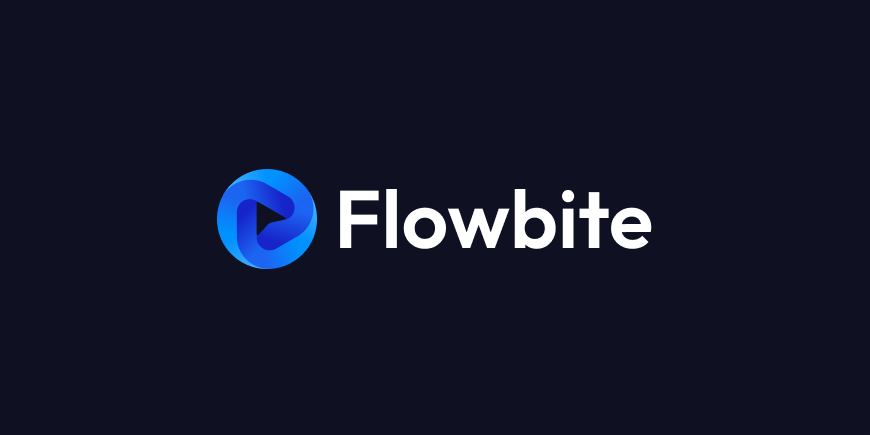 最好、最受尊敬的 UI 元件庫之一。 基於實用優先的 CSS 框架。 易於使用,充滿重要的支援和模板。 {% cta https://github.com/themesberg/flowbite %} 明星 Flowbite ⭐️ {% endcta %} ###21.[MaterialUI](https://github.com/mui/material-ui) - 使用 Google 的 Material Design 實現的基礎 React 元件 {% 嵌入 https://github.com/mui/material-ui no-readme %} ###22。 [SwiperUI](https://github.com/nolimits4web/swiper) - 用於實現行動滑動 UI 的受人尊敬的庫 {% 嵌入 https://github.com/nolimits4web/swiper no-readme %} ###23.[ReactSpring](https://github.com/pmndrs/react-spring) - 在 React 中實現具有真實物理效果的動畫 {% 嵌入 https://github.com/pmndrs/react-spring no-readme %} --- #雜項🎨 ### 24. [SwirlSearch](https://github.com/swirlai/swirl-search) - 多源人工智慧資料搜尋器 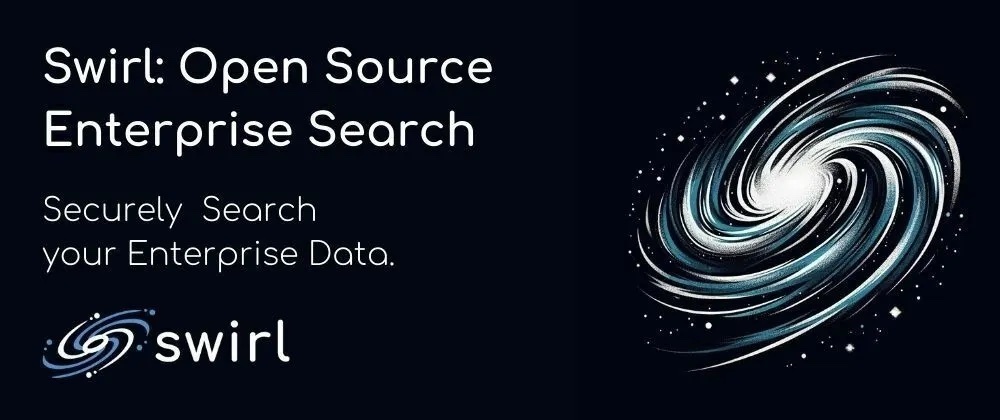 Swirl 是一款由人工智慧驅動的搜尋工具,可同時查詢多個資料來源,包括資料庫和公用資料服務。 它使用人工智慧對結果進行排名並產生見解,從而可以跨不同的資料儲存庫進行全面搜尋。 Swirl 一次簡化了對各種來源的資料的搜尋和分析,使其成為資料驅動洞察的獨特工具。 ###[第一期好:](https://github.com/swirlai/swirl-search/issues/789) ``` Add a Connector: Yahoo search It would help to search anything with Swirl on Yahoo effectively. Locate and read a bit in their search API first. You might just need to make a new SearchProvider configration vs. a new Connector. Their docs should help guide you a bit in which way you might need to go. ``` {% cta https://github.com/swirlai/swirl-search/ %} Star SwirlSearch ⭐️ {% endcta %} --- ### 25. [Wasp](https://github.com/wasp-lang/wasp) - 使用 React 和 Node.js 開發全端 Web 應用程式 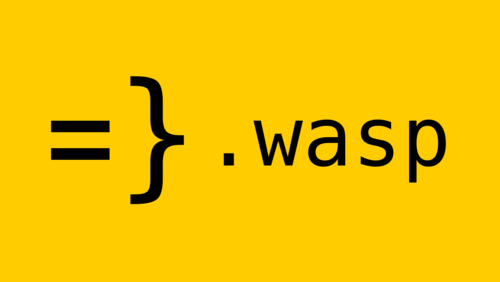 使用 React 和 Node.js 進行快速全端 Web 應用程式開發。 Wasp 提供了一種建立現代 Web 應用程式的簡化方法,將前端的 React 和後端的 Node.js 結合在一個緊密結合的框架中。 ###[好第一期:](https://github.com/wasp-lang/wasp/issues/874) ``` Add images (or link to the example app) of auth UI helpers Wasp provides At this point in docs (also in the tutorial if we're using it), it would be nice to add an image of UI helpers for Auth (login/signup form, Google/GitHub button, ...) so developers can immediately see what they are getting and how nice it looks. ``` {% cta https://github.com/wasp-lang/wasp %} 星黃蜂 ⭐️ {% endcta %} ###26.[Logstash](https://github.com/elastic/logstash) {% 嵌入 https://github.com/elastic/logstash 無自述文件 %} ###27.[Snapify](https://github.com/MarconLP/snapify) {% 嵌入 https://github.com/MarconLP/snapify 無自述文件 %} --- #為了好玩🎭 ###28.[Twitter 的演算法](https://github.com/twitter/the-algorithm){% embed https://github.com/twitter/the-algorithm no-readme %} ###29.[十億行挑戰](https://github.com/gunnarmorling/1brc){% embed https://github.com/gunnarmorling/1brc no-readme %} ###30.【秘密知識之書】(https://github.com/trimstray/the-book-of-secret-knowledge){% embed https://github.com/trimstray/the-book-of -秘密知識無自述文件%} ###31.[GenAI 初學者](https://github.com/microsoft/generative-ai-for-beginners){% 嵌入 https://github.com/microsoft/generative-ai-for-beginners no -自述文件%} --- 原文出處:https://dev.to/copilotkit/31-open-source-libraries-to-kickstart-your-journey-4hhd
這是開源的季節☃️ 假期編碼可以是一種幸福的經歷,沒有什麼比在休息時間建立一個很棒的專案更好的了。 我瀏覽了無數的儲存庫,找到了 24 個最適合聖誕節編碼的庫。  不要忘記 STAR 🌟 這些儲存庫並保存本文以供日後使用。 --- #Web-Dev🌐: ### 1. [CopilotTextarea ](https://github.com/CopilotKit/CopilotKit) - React 應用程式中的 AI 驅動寫作 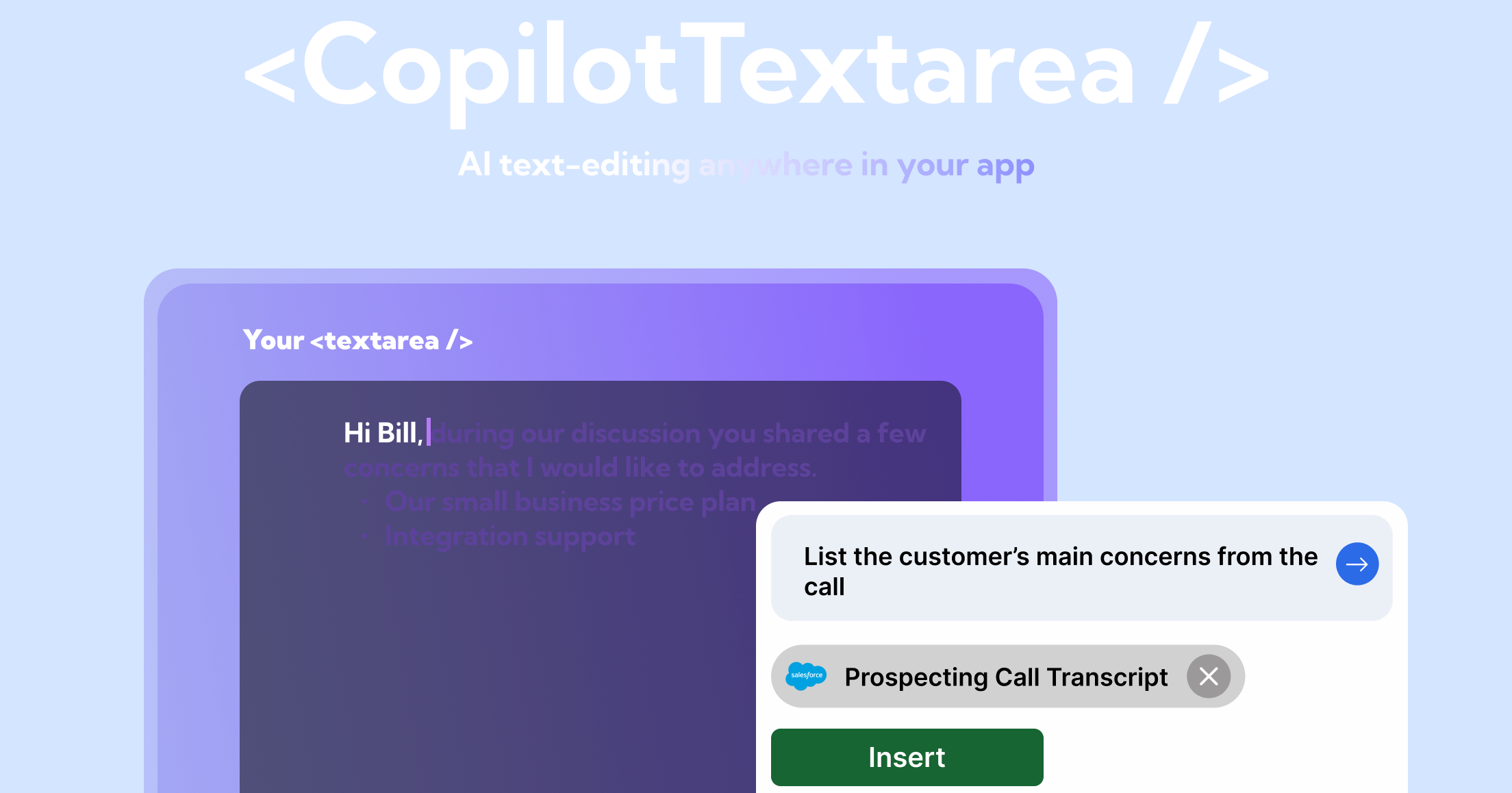 具有 Github CopilotX 功能的任何 React `<textarea>` 的直接替代品。 自動完成、插入、編輯。 可以即時或由開發人員提前提供任何上下文。 ###2.[React Joyride](https://github.com/gilbarbara/react-joyride) - 建立產品演練 ###3.[NextAuthJS](https://github.com/nextauthjs/next-auth) - 輕鬆設定驗證 ###4.[Trigger.dev](https://github.com/triggerdotdev/trigger.dev) - 可靠地執行長時間作業而不會逾時 --- #UI/UX🦋: ### 5. [Flowbite](https://github.com/themesberg/flowbite) - 頂級 CSS 元件庫 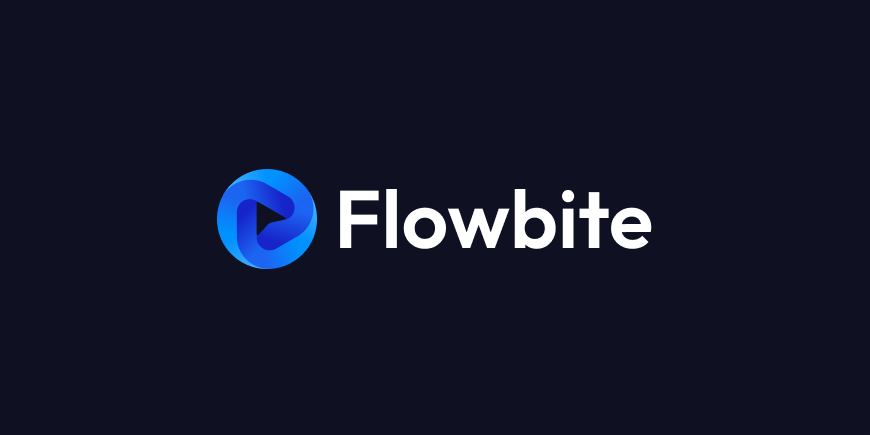 最好、最受尊敬的 UI 元件庫之一。 基於實用優先的 CSS 框架。 易於使用,充滿重要的支援和模板。 ###6.[MaterialUI](https://github.com/mui/material-ui) - 使用 Google 的 Material Design 實現的基礎 React 元件 ###7。 [SwiperUI](https://github.com/nolimits4web/swiper) - 用於實現行動滑動 UI 的受人尊敬的庫 ###8.[ReactSpring](https://github.com/pmndrs/react-spring) - 在 React 中實現具有真實物理效果的動畫 --- #GenAI🤖: ## 9. [CopilotPortal](https://github.com/RecursivelyAI/CopilotKit):在您的應用程式中嵌入可操作的 LLM 聊天機器人。 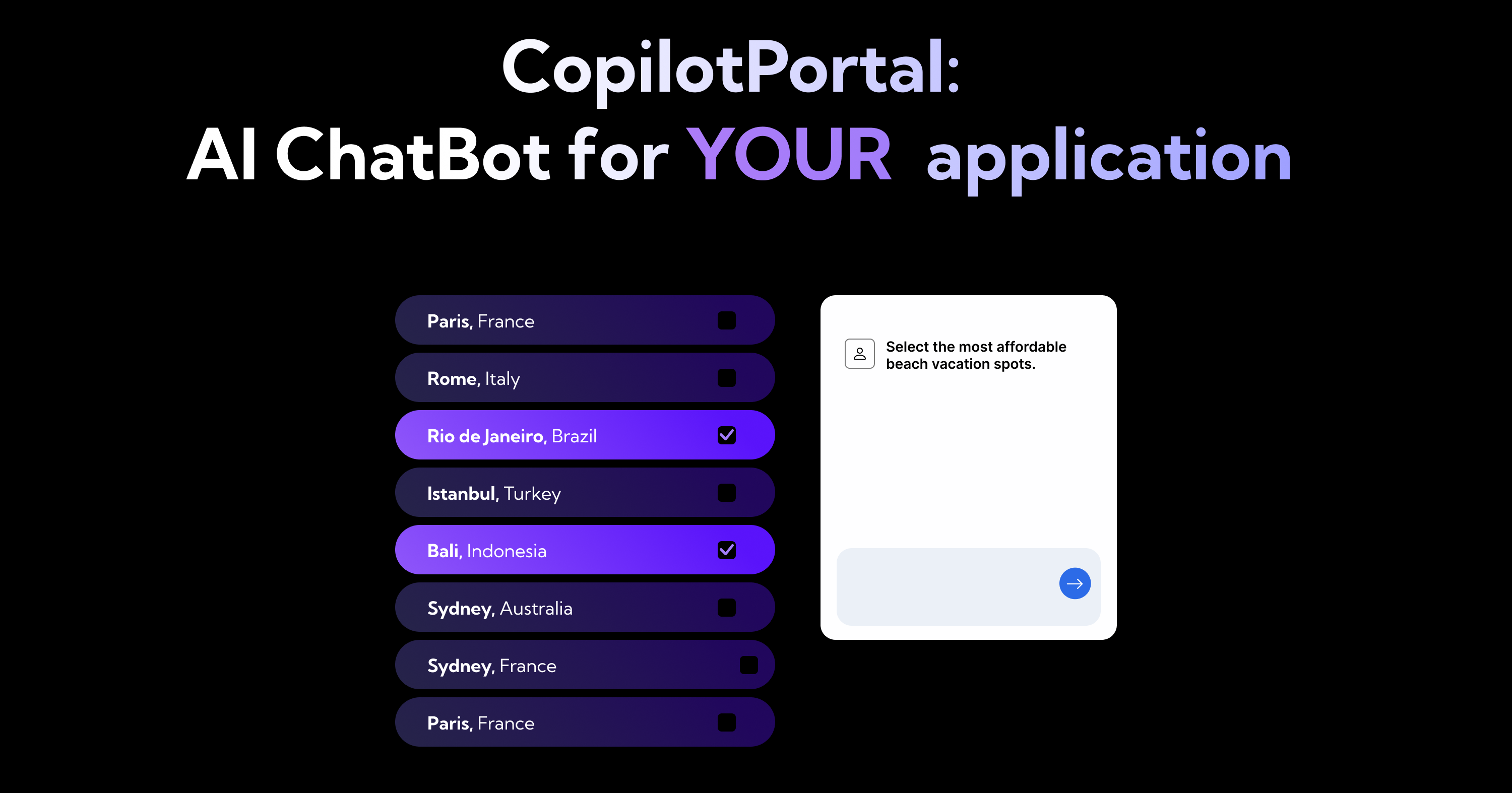 應用程式中的上下文感知 LLM 聊天機器人可以回答問題並採取行動。 只需幾行程式碼即可獲得一個可用的聊天機器人,然後根據需要進行自訂和嵌入。 ###10.[llamafile](https://github.com/Mozilla-Ocho/llamafile) - 將使用 LLM 的複雜性壓縮到單一檔案 ###11。 [Pezzo.ai](https://github.com/pezzolabs/pezzo) - 開發人員最喜歡的 LLM 操作和可觀察性 ###12.[Tavily](https://github.com/assafelovic/gpt-researcher) - 開發人員友善的自治 GPT 代理,可搜尋資料並撰寫報告 --- #安全/隱私🔐: ### 13. [Wazuh](https://github.com/wazuh/wazuh) - 統一開源安全平台 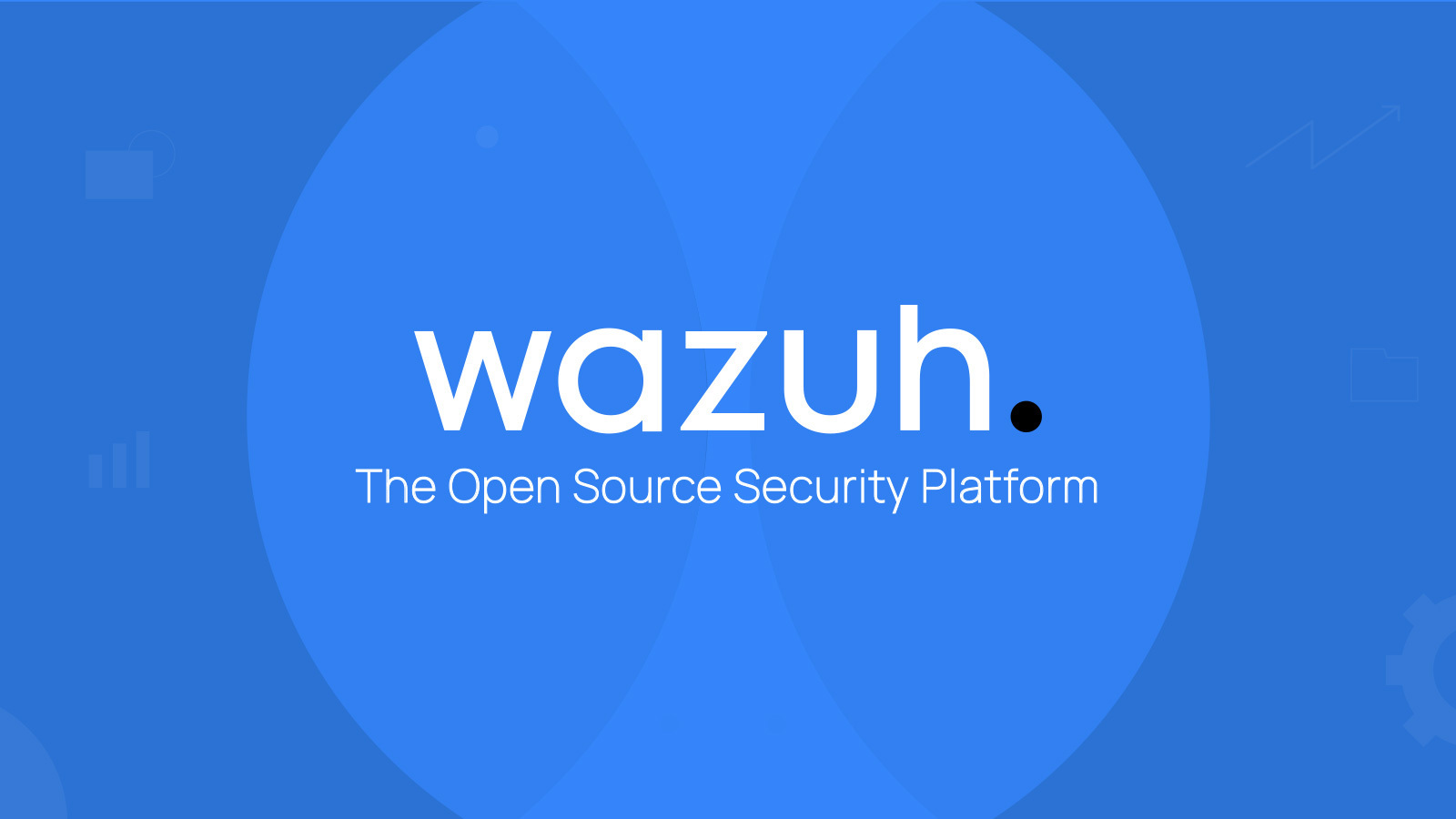 適用於端點和雲端工作負載的統一開源安全平台。 威脅偵測、預防和回應。 保護本地、容器化和雲端環境。 ###14.[Zeek](https://github.com/zeek/zeek) - 深入分析網路流量 ###15。 [SuperTokens](https://github.com/supertokens/supertokens-core) - 開源身分驗證提供者 ###16.[Sniffnet](https://github.com/GyulyVGC/sniffnet) - 本地監控您的網路流量 --- #移動📱: ### 17. [Tamagui ](https://github.com/tamagui/tamagui) - 受人尊敬的 React Native UI 與最佳化函式庫  Tamagui 旨在快速設計 React 應用程式。 它包含一個可選的 UI 套件和一個用於增強效能的最佳化編譯器。 允許在 Web 和本機平台之間實現無縫程式碼共享,為每個環境最佳化樣式元件。 ###18.[EarlGrey](https://github.com/google/EarlGrey) - Google 進行的 iOS UI 測試 ###19。 [ReactNativeMaps](https://github.com/react-native-maps/react-native-maps) - 高度可自訂的應用程式地圖元件 ###20.[ReactNativePaper](https://github.com/callstack/react-native-paper) - 適用於 iOS 和 Android 的設計庫 --- #其他🎅: ### 21. [LangChain ](https://github.com/CopilotKit/CopilotKit) - 使用 LLM 建立自訂操作鏈 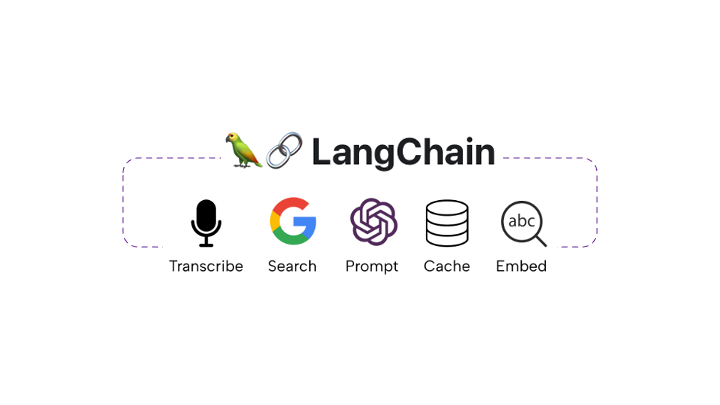 一個著名的庫,但仍然包含在內,因為它是我最喜歡的庫之一,並且建置起來很有趣。 模組化元件可協助您將 LLM 整合到與許多應用程式和 API 整合的操作中。 用於建立 LLM 代理的強大框架。 ###22.[ReactAgent](https://github.com/eylonmiz/react-agent) - 實驗專案。將提示轉變為有效的反應元件 ###23.[Awesome for Beginners](https://github.com/MunGell/awesome-for-beginners) - Github 初學者友好專案列表 ###24.[Appwrite](https://github.com/appwrite/appwrite) - 適用於網路和行動應用程式的強大後端平台 --- 而且……就是這樣,夥計們! 希望您喜歡這些庫,並且它們可以幫助/激勵您在假期期間建立一些很酷的東西。 ##如果您喜歡本文,請不要忘記對儲存庫加 STAR🌟 並透過回饋來支持本文。 #聖誕節快樂! 🎅🏽☃️ --- [PS:本文附有我用 [Suno.ai](https://www.suno.ai) 產生的伴奏歌曲。他們很搞笑,很棒,也很令人毛骨悚然。告訴我你最喜歡哪一個: 1. [開源聖誕老人](https://app.suno.ai/song/e5d415a5-2914-4fc4-b3e5-136ea0a8ef5a/) 2.【聖誕老人的程式設計師聖誕魔法】(https://app.suno.ai/song/5794dcf0-e9cc-4e0d-a80f-f70ef4b73150/)] --- 原文出處:https://dev.to/copilotkit/24-must-try-open-source-projects-for-your-christmas-coding-3603
你的轉職路上,還缺少一份自學作業包!寫完這幾包,直接拿作品去面試上班!
本論壇另有附設一個 LINE 新手發問&交流群組!歡迎加入討論!