## 設定 Next.js 先執行以下指令,使用supabase、typescript和tailwind初始化下一個js專案:`npx create-next-app@latest`。選擇所有預設選項: ## 設定 Prisma 執行以下命令安裝 prisma: `npm install prisma --save-dev` 安裝 prisma 後,執行以下命令來初始化架構檔案和 .env 檔案: `npx 棱鏡熱` 現在應該有一個 .env 檔案。您應該加入您的database_url 將 prisma 連接到您的資料庫。應該看起來像這樣: ``` // .env DATABASE_URL=url ``` 在你的 schema.prisma 中你應該要加入你的模型,我現在只是使用一些隨機模型: ``` generator client { provider = "prisma-client-js" } datasource db { provider = "postgresql" url = env("DATABASE_URL") } model Post { id String @default(cuid()) @id title String content String? published Boolean @default(false) author User? @relation(fields: [authorId], references: [id]) authorId String? } model User { id String @default(cuid()) @id name String? email String? @unique createdAt DateTime @default(now()) @map(name: "created_at") updatedAt DateTime @updatedAt @map(name: "updated_at") posts Post[] @@map(name: "users") } ``` 現在您可以執行以下命令將資料庫與架構同步: `npx prisma 資料庫推送` 為了在客戶端存取 prisma,您需要安裝 prisma 用戶端。您可以透過執行以下命令來執行此操作: `npm 安裝@prisma/client` 您的客戶端也必須與您的架構同步,您可以透過執行以下命令來做到這一點: `npx prisma 生成` 當您執行“npx prisma db push”時,會自動呼叫產生指令。 為了存取 prisma 用戶端,您需要建立它的一個實例,因此在 src 目錄中建立一個名為 lib 的新資料夾,並在其中新增一個名為 prisma.ts 的新檔案。 ``` // prisma.ts import { PrismaClient } from "@prisma/client"; const prisma = new PrismaClient(); export default prisma; ``` 現在您可以在任何檔案中匯入相同的 Prisma 實例。 ## 設定 Shadcn 首先執行以下命令開始設定 shadcn: `npx shadcn-ui@latest init` 我選擇了以下選項: 打字稿:是的 風格:預設 底色: 板岩色 全域 CSS:src/app/globals.css CSS 變數:是 順風配置:tailwind.config.ts 元件:@/元件(預設) utils:@/lib/utils(預設) 反應伺服器元件:是 寫入 Components.json:是 接下來執行以下命令來設定下一個主題: `npm 安裝下一個主題` 然後將一個名為 theme-provider.tsx 的檔案加入到您的元件庫中並新增以下程式碼: ``` // theme-provider.tsx "use client" import * as React from "react" import { ThemeProvider as NextThemesProvider } from "next-themes" import { type ThemeProviderProps } from "next-themes/dist/types" export function ThemeProvider({ children, ...props }: ThemeProviderProps) { return <NextThemesProvider {...props}>{children}</NextThemesProvider> } ``` 設定完提供者後,您需要將其新增至 layout.tsx 中,以便在整個應用程式上實現它。使用主題提供者包裝 {children},如下所示: ``` // layout.tsx return ( <html lang="en" suppressHydrationWarning> <body className={inter.className}> <ThemeProvider attribute="class" defaultTheme="system" enableSystem disableTransitionOnChange > {children} </ThemeProvider> </body> </html> ); ``` 現在前往 shadcn [主題頁](https://ui.shadcn.com/themes)。然後選擇您要使用的主題並按複製程式碼。然後將複製的程式碼加入您的 globals.css 中,如下所示: ``` // globals.css @tailwind base; @tailwind components; @tailwind utilities; @layer base { :root { --background: 0 0% 100%; --foreground: 224 71.4% 4.1%; --card: 0 0% 100%; --card-foreground: 224 71.4% 4.1%; --popover: 0 0% 100%; --popover-foreground: 224 71.4% 4.1%; --primary: 262.1 83.3% 57.8%; --primary-foreground: 210 20% 98%; --secondary: 220 14.3% 95.9%; --secondary-foreground: 220.9 39.3% 11%; --muted: 220 14.3% 95.9%; --muted-foreground: 220 8.9% 46.1%; --accent: 220 14.3% 95.9%; --accent-foreground: 220.9 39.3% 11%; --destructive: 0 84.2% 60.2%; --destructive-foreground: 210 20% 98%; --border: 220 13% 91%; --input: 220 13% 91%; --ring: 262.1 83.3% 57.8%; --radius: 0.5rem; } .dark { --background: 224 71.4% 4.1%; --foreground: 210 20% 98%; --card: 224 71.4% 4.1%; --card-foreground: 210 20% 98%; --popover: 224 71.4% 4.1%; --popover-foreground: 210 20% 98%; --primary: 263.4 70% 50.4%; --primary-foreground: 210 20% 98%; --secondary: 215 27.9% 16.9%; --secondary-foreground: 210 20% 98%; --muted: 215 27.9% 16.9%; --muted-foreground: 217.9 10.6% 64.9%; --accent: 215 27.9% 16.9%; --accent-foreground: 210 20% 98%; --destructive: 0 62.8% 30.6%; --destructive-foreground: 210 20% 98%; --border: 215 27.9% 16.9%; --input: 215 27.9% 16.9%; --ring: 263.4 70% 50.4%; } } ``` 現在您應該能夠在專案中使用 shadcn 元件和主題。 ## 設定 Supabase 第一步是建立一個新的 SUPABASE 專案。接下來,安裝 next.js 驗證幫助程式庫: `npm install @supabase/auth-helpers-nextjs @supabase/supabase-js` 現在您必須將您的 supabase url 和您的匿名金鑰新增至您的 .env 檔案中。您的 .env 檔案現在應如下所示: ``` // .env DATABASE_URL=url NEXT_PUBLIC_SUPABASE_URL=your-supabase-url NEXT_PUBLIC_SUPABASE_ANON_KEY=your-supabase-anon-key ``` 我們將使用 supabase cli 根據我們的架構產生類型。使用以下命令安裝 cli: `npm install supabase --save-dev` 為了登入 supabase,請執行“npx supabase login”,它會自動讓您登入。 現在我們可以透過執行以下命令來產生我們的類型: `npx supabase gen types typescript --project-id YOUR_PROJECT_ID > src/lib/database.types.ts` 應該在您的 lib 資料夾中新增文件,其中包含基於您的架構的類型。 現在在專案的根目錄中建立一個 middleware.ts 檔案並新增以下程式碼: ``` import { createMiddlewareClient } from "@supabase/auth-helpers-nextjs"; import { NextResponse } from "next/server"; import type { NextRequest } from "next/server"; import type { Database } from "@/lib/database.types"; export async function middleware(req: NextRequest) { const res = NextResponse.next(); const supabase = createMiddlewareClient<Database>({ req, res }); await supabase.auth.getSession(); return res; } ``` 現在,在應用程式目錄中建立一個名為 auth 的新資料夾,然後在 auth 中建立另一個名為callback 的資料夾,最後建立一個名為route.ts 的檔案。在該文件中加入以下程式碼: ``` // app/auth/callback/route.ts import { createRouteHandlerClient } from "@supabase/auth-helpers-nextjs"; import { cookies } from "next/headers"; import { NextResponse } from "next/server"; import type { NextRequest } from "next/server"; import type { Database } from "@/lib/database.types"; export async function GET(request: NextRequest) { const requestUrl = new URL(request.url); const code = requestUrl.searchParams.get("code"); if (code) { const cookieStore = cookies(); const supabase = createRouteHandlerClient<Database>({ cookies: () => cookieStore, }); await supabase.auth.exchangeCodeForSession(code); } // URL to redirect to after sign in process completes return NextResponse.redirect(requestUrl.origin); } ``` 透過該設置,我們可以建立一個登入頁面。在應用程式目錄中建立一個名為「login with page.tsx」的新資料夾。 ``` // app/login/page.tsx "use client"; import { createClientComponentClient } from "@supabase/auth-helpers-nextjs"; import { useRouter } from "next/navigation"; import { useState } from "react"; import type { Database } from "@/lib/database.types"; export default function Login() { const [email, setEmail] = useState(""); const [password, setPassword] = useState(""); const router = useRouter(); const supabase = createClientComponentClient<Database>(); const handleSignUp = async () => { await supabase.auth.signUp({ email, password, options: { emailRedirectTo: `${location.origin}/auth/callback`, }, }); router.refresh(); }; const handleSignIn = async () => { await supabase.auth.signInWithPassword({ email, password, }); router.refresh(); }; const handleSignOut = async () => { await supabase.auth.signOut(); router.refresh(); }; return ( <> <input name="email" onChange={(e) => setEmail(e.target.value)} value={email} /> <input type="password" name="password" onChange={(e) => setPassword(e.target.value)} value={password} /> <button onClick={handleSignUp}>Sign up</button> <button onClick={handleSignIn}>Sign in</button> <button onClick={handleSignOut}>Sign out</button> </> ); } ``` 現在,在 auth 目錄中建立一個名為「sign-up」的新資料夾,並在該檔案中建立一個「route.ts」。新增以下程式碼: ``` // app/auth/sign-up/route.ts import { createRouteHandlerClient } from "@supabase/auth-helpers-nextjs"; import { cookies } from "next/headers"; import { NextResponse } from "next/server"; import type { Database } from "@/lib/database.types"; export async function POST(request: Request) { const requestUrl = new URL(request.url); const formData = await request.formData(); const email = String(formData.get("email")); const password = String(formData.get("password")); const cookieStore = cookies(); const supabase = createRouteHandlerClient<Database>({ cookies: () => cookieStore, }); await supabase.auth.signUp({ email, password, options: { emailRedirectTo: `${requestUrl.origin}/auth/callback`, }, }); return NextResponse.redirect(requestUrl.origin, { status: 301, }); } ``` 在同一位置建立另一個名為「登入」的資料夾。 ``` // app/auth/login/route.ts import { createRouteHandlerClient } from "@supabase/auth-helpers-nextjs"; import { cookies } from "next/headers"; import { NextResponse } from "next/server"; import type { Database } from "@/lib/database.types"; export async function POST(request: Request) { const requestUrl = new URL(request.url); const formData = await request.formData(); const email = String(formData.get("email")); const password = String(formData.get("password")); const cookieStore = cookies(); const supabase = createRouteHandlerClient<Database>({ cookies: () => cookieStore, }); await supabase.auth.signInWithPassword({ email, password, }); return NextResponse.redirect(requestUrl.origin, { status: 301, }); } ``` 最後在同一位置新增註銷路由。 ``` // app/auth/logout/route.ts import { createRouteHandlerClient } from '@supabase/auth-helpers-nextjs' import { cookies } from 'next/headers' import { NextResponse } from 'next/server' import type { Database } from '@/lib/database.types' export async function POST(request: Request) { const requestUrl = new URL(request.url) const cookieStore = cookies() const supabase = createRouteHandlerClient<Database>({ cookies: () => cookieStore }) await supabase.auth.signOut() return NextResponse.redirect(`${requestUrl.origin}/login`, { status: 301, }) } ``` 現在,當您導航至 localhost http://localhost:3000/login 時,應該有基本的登入登出註冊功能。 現在我們有了一些帶有 prisma shadcn 和 supabase auth 設定的下一個 js 應用程式的基本樣板。 --- 原文出處:https://dev.to/isaacdyor/setting-up-nextjs-project-with-prisma-200j
我們很高興地宣布,[Edge Functions](https://supabase.com/docs/guides/functions) 現在原生支援 npm 模組和 Node 內建 API。您可以將數百萬個流行、常用的 npm 模組直接匯入 Edge Functions 中。 `從 'npm:drizzle-orm/node-postgres' 導入 { drizzle }` ## 將現有 Node 應用程式遷移到 Edge Functions 您可以透過最少的變更將現有的 Node 應用程式遷移到 Supabase Edge Functions。 我們建立了一個示範來展示如何遷移使用 Express、Node Postgres 和 Drizzle 的 Node 應用程式。有關在 Edge Functions 中使用 npm 模組和 Node 內建程式的更多訊息,請參閱[管理依賴項指南](https://supabase.com/docs/guides/functions/import-maps)。 {% 嵌入 https://youtu.be/eCbiywoDORw %} **npm 模組的底層運作原理** 我們執行一個開源 Deno 伺服器來託管 Edge Functions,稱為 [Supabase Edge Runtime](https://supabase.com/blog/edge-runtime-self-hosted-deno-functions)。此自訂版本可協助我們保持 Edge Functions 以相同的方式運作,無論部署在何處 - 在我們的託管平台上、在本地開發中還是在您的自託管環境中。 加入 npm 支援時最大的挑戰是找到適用於所有環境的方法。我們希望保持工作流程接近 Deno CLI 體驗。應該可以直接在原始程式碼中導入 npm 模組,而無需額外的建置步驟。 部署函數時,我們將其模組圖序列化為單一檔案格式([eszip](https://github.com/denoland/eszip))。在託管環境中,所有模組引用都會從 eszip 中載入。這可以防止獲取模組時出現任何額外的延遲以及模組依賴關係之間的潛在衝突。 我們也在本機和自架環境中使用了 eszip 模組載入器,因此我們只需要為所有環境實作一種模組載入策略。作為本地開發的另一個好處,此方法避免了與使用者係統中安裝的 npm 模組的潛在衝突,因為 Edge Function 的 npm 模組是獨立於 eszip 中的。 [重構模組載入器](https://github.com/supabase/edge-runtime/pull/223)修正了一些其他錯誤,例如[邊緣函數錯誤](https://github.com/supabase/cli /issues/1584#issuecomment-1848799355) 當專案中已存在`deno.lock` 檔案時。 ## 您要求的其他一些東西... **區域呼叫** 現在,您可以選擇在執行邊緣函數時指定區域(也許我們將來應該更改名稱)。通常,邊緣函數在最靠近呼叫函數的使用者的區域中執行。但是,有時您希望在靠近 Postgres 資料庫或其他第 3 方 API 的地方執行它,以獲得最佳效能。 功能仍然部署到所有區域。但是,在呼叫過程中,您可以提供“x-region”標頭以將執行限制在特定區域。 **捲曲** ``` # https://supabase.com/docs/guides/functions/deploy#invoking-remote-functions curl --request POST 'https://<project_ref>.supabase.co/functions/v1/hello-world' \ --header 'Authorization: Bearer ANON_KEY' \ --header 'Content-Type: application/json' \ --header 'x-region: eu-west-3' \ --data '{ "name":"Functions" }' ``` **JavaScript** ``` // https://supabase.com/docs/reference/javascript/installing import { createClient } from '@supabase/supabase-js' // Create a single supabase client for interacting with your database const supabase = createClient('https://xyzcompany.supabase.co', 'public-anon-key') // https://supabase.com/docs/reference/javascript/functions-invoke const { data, error } = await supabase.functions.invoke('hello-world', { body: { name: 'Functions' }, headers: { 'x-region': 'eu-west-3' }, }) ``` > ℹ️查看[區域呼叫指南](https://supabase.com/docs/guides/functions/regional-inspiration)以了解更多詳情。 **更好的指標** 我們在 [Supabase 儀表板](https://supabase.com/dashboard/project/_/functions) 的 Edge Functions 部分中加入了更多指標:它現在顯示 CPU 時間和使用的記憶體。我們也按 HTTP 狀態碼細分了呼叫。 這些變更可協助您發現邊緣功能的任何問題並採取行動。 > ℹ️ 請參閱 Edge Functions 的[日誌記錄和指標指南](https://supabase.com/docs/guides/functions/debugging) 以了解更多資訊。 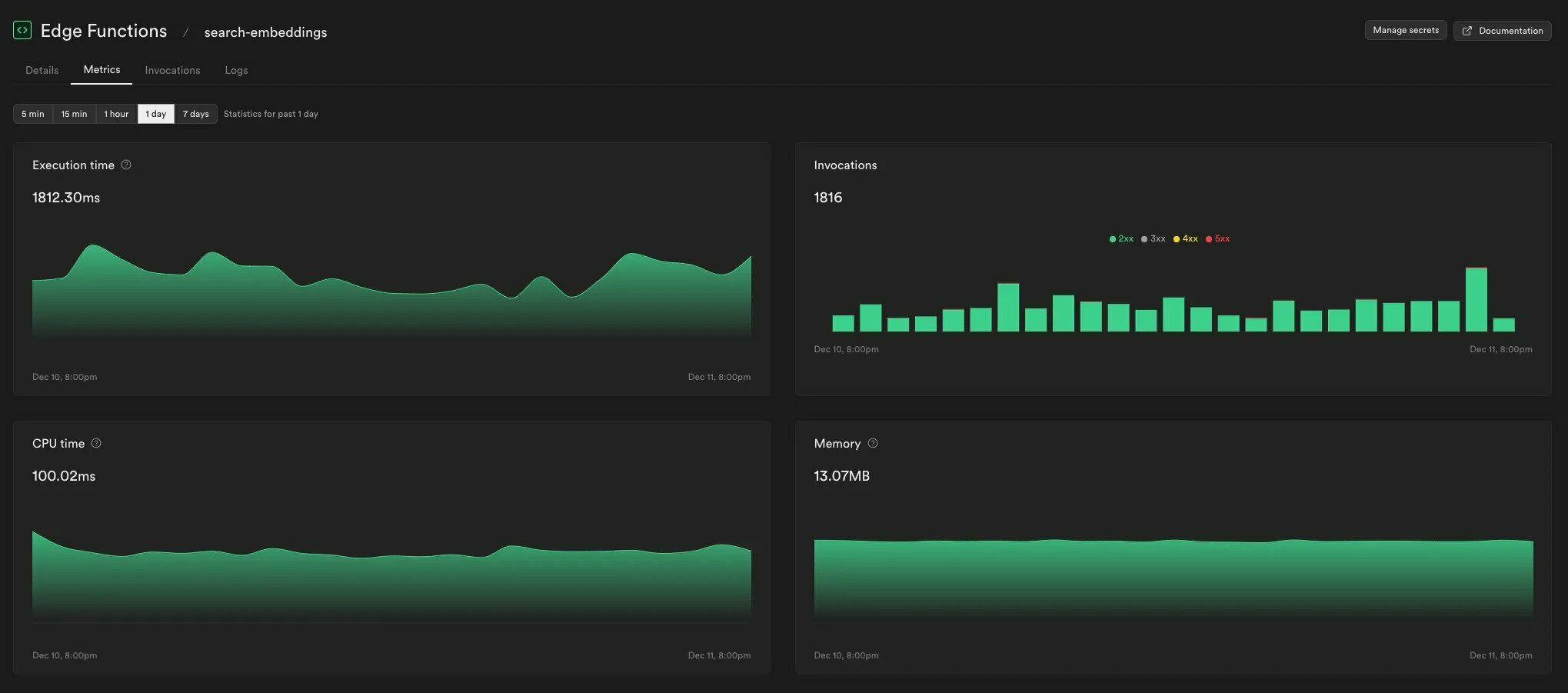 **使用 Sentry 追蹤錯誤** 我們 Sentry 的朋友最近發布了官方的 [Sentry SDK for Deno](https://deno.land/x/[email protected])。有了這個,現在可以輕鬆追蹤 Sentry 邊緣函數中的錯誤和異常。 以下是一個簡單的範例,說明如何處理函數中的異常並將其傳送到 Sentry。 ``` import * as Sentry from 'https://deno.land/x/sentry/index.mjs' Sentry.init({ dsn: _DSN_, integrations: [], // Performance Monitoring tracesSampleRate: 1.0, // Set sampling rate for profiling - this is relative to tracesSampleRate profilesSampleRate: 1.0, }) // Set region and execution_id as custom tags Sentry.setTag('region', Deno.env.get('SB_REGION')) Sentry.setTag('execution_id', Deno.env.get('SB_EXECUTION_ID')) Deno.serve(async (req) => { try { const { name } = await req.json() const data = { message: `Hello ${name}!`, } return new Response(JSON.stringify(data), { headers: { 'Content-Type': 'application/json' } }) } catch (e) { Sentry.captureException(e) return new Response(JSON.stringify({ msg: 'error' }), { status: 500, headers: { 'Content-Type': 'application/json' }, }) } }) ``` ## 下一步是什麼 NPM 支援是 Edge Functions 最受歡迎的功能之一。如果您之前因缺乏支援而無法使用 Edge Functions,我們希望此更新能夠吸引您[再試一次](https://supabase.com/dashboard/project/_/functions)。如果您遇到任何問題,我們只需[一個支援請求](https://supabase.help/)。 對於現有的 Edge Functions 用戶來說,區域呼叫、更好的指標和錯誤處理只是接下來會發生的事情的一瞥。我們繼續迭代平台穩定性並對邊緣功能可以使用的資源設定自訂限制。請留意新的一年的另一篇文章。 ## 更多發布第 X 週 - [第 1 天 - Supabase Studio 更新:AI 助理與使用者模擬](https://supabase.com/blog/studio-introducing-assistant) - [pg_graphql:現在支援 Postgres 函式](https://supabase.com/blog/pg-graphql-postgres-functions) - [Postgres語言伺服器:實作解析器](https://supabase.com/blog/postgres-language-server-implementing-parser) - [Supabase 設計如何運作](https://supabase.com/blog/how-design-works-at-supabase) - [Supabase 專輯](https://www.youtube.com/watch?v=r1POD-IdG-I) - [Supabase 啟動週 X 黑客松](https://supabase.com/blog/supabase-hackathon-lwx) - [啟動週 X 社群聚會](https://supabase.com/blog/community-meetups-lwx) --- 原文出處:https://dev.to/supabase/edge-functions-node-and-native-npm-compatibility-77f
隨著每個人和他們的貓為他們的應用程式建立一個“2023 Wrapped”,我無法阻止,不得不為這個很棒的 dev.to 社區建立一個小型開源應用程式 🥰 造訪[devto-wrapped.sliplane.app](https://devto-wrapped.sliplane.app/?username=code42cate),輸入您的用戶名,看看您作為dev.to 的作者在2023 年取得了什麼成就! **無需 API 金鑰或登入!** 這是我在 dev.to 的第一年的經驗: 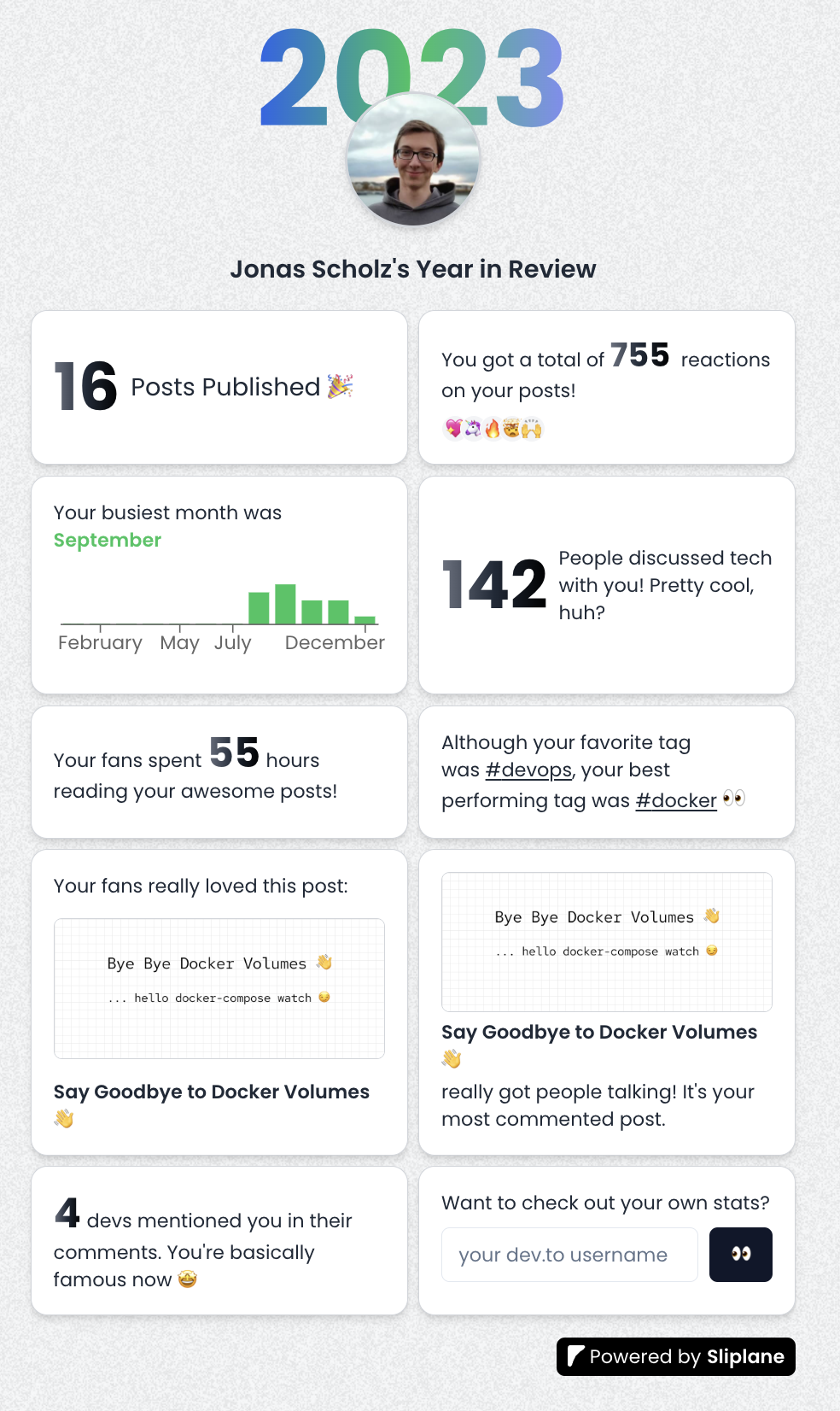 PS:在評論中分享你的截圖,我會隨機挑選一個人,給他們發送一些免費的開發者貼紙作為提前的聖誕禮物🎅🎁 不管怎樣,你來這裡是為了學習一些東西,所以讓我們深入研究程式碼吧! ## 教程 建立這個小應用程式的速度對我來說至關重要,因此我決定使用我最近使用的自己的[Hackathon Starter Template](https://dev.to/code42cate/how-to-win-any-hackathon -3i99)寫了關於。我剝離了一些我不需要的功能,從而產生了一個非常精簡的 monorepo: 1.Next.js + Tailwind 2. ShadcnUI 你可以在這個[Github儲存庫](https://github.com/Code42Cate/devto-wrapped)中看到所有內容 ### 設定 如果您想長期關注並親自嘗試一下,請按照以下步驟操作: ``` # Clone repository git clone https://github.com/Code42Cate/devto-wrapped.git # Install dependencies pnpm install # Start app pnpm run dev --filter web ``` 該應用程式現在應該從 http://localhost:3000 啟動。如果它不起作用,請在評論中告訴我! ### 存取 dev.to 資料 這個小應用程式最有趣的部分可能是我們如何存取 dev.to 資料。雖然有幾種方法可以解決這個問題,但我有一些要求幫助我決定前進的方向: 1. 不抓取 - 花費太長時間,我希望資料可用 <1 秒 2. 僅公開資料 - 我不想向使用者詢問 API 金鑰或使用我自己的 3.不需要資料庫-我很懶,想避免無用的複雜性 這為我們提供了兩種可能的獲取資料的方式: 1. [記錄和未經驗證的 API 呼叫](https://developers.forem.com/api/v1) 2. 即使您未登錄,dev.to 網站也會進行未記錄的公開 API 呼叫 考慮到這兩種獲取資料的方式,我們基本上可以獲得 3 類資料: 1.使用API公開使用者資訊:`dev.to/api/users/by_username` 2. 使用 `dev.to/search/feed_content` API 和 `class_name=Article` 發布帖子 3. 包含 `dev.to/search/feed_content` 和 `class_name=Comment&search_fields=xyz` 的搜尋查詢的評論 這些 API 呼叫都是在伺服器端進行的,以加快請求速度,可以在「/apps/web/actions/api.ts」中找到。由於這只是組合在一起,因此功能相當簡單,錯誤處理也非常少: ``` export async function getUserdata(username: string): Promise<User | undefined> { const res = await fetch( `https://dev.to/api/users/by_username?url=${username}`, ); if (!res.ok) { return undefined; } const data = await res.json(); return data as User; } ``` 對於這個用例來說,這很好,但如果您不希望用戶發生意外崩潰,請記住正確捕獲異常並驗證您的類型😵 ### 計算統計資料 計算統計資料出奇地容易,主要是因為我們的資料非常小。即使你每天發帖,我們只會瀏覽 365 個帖子。迭代 365 個專案的陣列幾乎不需要時間,這給了我們很大的空間來完成工作,而無需關心效能!您在頁面上看到的每個統計資料都是在單一函數中計算的。以「總反應」為例: ``` const reactionsCount = posts?.reduce( (acc: number, post: Article) => acc + post.public_reactions_count, 0, ); ``` 我們需要做的就是檢查帖子陣列並總結每個帖子的“public_reactions_count”數量。田田,完成! 即使對於更複雜的,它也只不過是一個嵌套循環: ``` const postsPerTag: Record<string, number> = posts?.reduce( (acc: Record<string, number>, post: Article) => { post.tag_list.forEach((tag) => { acc[tag] = acc[tag] ? acc[tag] + 1 : 1; }); return acc; }, {} as Record<string, number>, ); ``` ### 前端 由於這是使用 Next.js 建構的,因此所有內容都可以在「/apps/web/app/page.tsx」檔案中找到。 在元件的頂部,您可以先看到我們如何取得資料並檢查使用者是否存在或是否有足夠的資料來顯示任何內容: ``` const user = await getUserdata(username); if (!user) { return <EmptyUser message="This user could not be found 🫠" />; } const stats = await getStats(user.id.toString()); const mentionsCount = await getMentionedCommentCount(user.username); if (stats.postCount === 0) { return <EmptyUser message="This user has no posts 🫠" />; } ``` 不同的統計資料都是它們自己的元件,它們是 CSS 網格的一部分,看起來像這樣(縮短) ``` <div className="grid grid-cols-2 gap-2 w-full text-sm text-gray-800"> <PublishedPostsCard count={stats.postCount} /> <ReactionsCard count={stats.reactionsCount} /> <BusiestMonthCard busiestMonth={stats.busiestMonth} postsPerMonth={stats.postsPerMonth} /> <CommentsCard count={stats.commentsCount} /> <ReadingTimeCard readingTime={stats.readingTime} totalEstimatedReadingTime={stats.totalEstimatedReadingTime} /> </div> ``` 這些元件都是「啞」的,這意味著它們只負責顯示資料。他們不獲取或計算任何東西。其中大多數都非常簡單,就像這張「最佳貼文」卡: ``` import Image from "next/image"; import { Article } from "@/actions/api"; export default function BestPostCard({ post, coverImage, }: { post: Article; coverImage: string; }) { return ( <div className="flex w-full flex-col justify-between gap-2 rounded-xl border border-gray-300 bg-white p-4 shadow-md"> Your fans really loved this post: <br /> <Image src={coverImage} alt={post.title} width={500} height={500} className="rounded-md border border-gray-300" /> <a className="font-semibold underline-offset-2" href={`https://dev.to${post.path}`} > {post.title} </a> </div> ); } ``` ### 部署 為了部署我們的應用程式,我們將對其進行dockerize,然後使用Sliplane(稍微有偏見,我是聯合創始人!)將其託管在我們自己的[Hetzner Cloud](https://www.hetzner.com /cloud) 伺服器上。我在[上一篇部落格文章](https://dev.to/sliplane/understanding-nextjs-docker-images-2g08)中介紹瞭如何對Next.js 應用程式進行docker 化,這基本上是相同的,只是做了一些小的更改適應我的 Turborepo 設定:) ``` # src Dockerfile: https://github.com/vercel/turbo/blob/main/examples/with-docker/apps/web/Dockerfile FROM node:18-alpine AS alpine # setup pnpm on the alpine base FROM alpine as base ENV PNPM_HOME="/pnpm" ENV PATH="$PNPM_HOME:$PATH" RUN corepack enable RUN pnpm install turbo --global FROM base AS builder # Check https://github.com/nodejs/docker-node/tree/b4117f9333da4138b03a546ec926ef50a31506c3#nodealpine to understand why libc6-compat might be needed. RUN apk add --no-cache libc6-compat RUN apk update # Set working directory WORKDIR /app COPY . . RUN turbo prune --scope=web --docker # Add lockfile and package.json's of isolated subworkspace FROM base AS installer RUN apk add --no-cache libc6-compat RUN apk update WORKDIR /app # First install the dependencies (as they change less often) COPY .gitignore .gitignore COPY --from=builder /app/out/json/ . COPY --from=builder /app/out/pnpm-lock.yaml ./pnpm-lock.yaml COPY --from=builder /app/out/pnpm-workspace.yaml ./pnpm-workspace.yaml RUN pnpm install # Build the project COPY --from=builder /app/out/full/ . COPY turbo.json turbo.json RUN turbo run build --filter=web # use alpine as the thinest image FROM alpine AS runner WORKDIR /app # Don't run production as root RUN addgroup --system --gid 1001 nodejs RUN adduser --system --uid 1001 nextjs USER nextjs COPY --from=installer /app/apps/web/next.config.js . COPY --from=installer /app/apps/web/package.json . # Automatically leverage output traces to reduce image size # https://nextjs.org/docs/advanced-features/output-file-tracing COPY --from=installer --chown=nextjs:nodejs /app/apps/web/.next/standalone ./ COPY --from=installer --chown=nextjs:nodejs /app/apps/web/.next/static ./apps/web/.next/static COPY --from=installer --chown=nextjs:nodejs /app/apps/web/public ./apps/web/public CMD node apps/web/server.js ``` 在 Docker 化並推送到 Github 儲存庫後,我們需要做的就是在 Sliplane 中建立一個新服務並選擇我們想要託管的伺服器。我已經有一台伺服器,在上面執行一些小型專案,所以我只使用該伺服器: 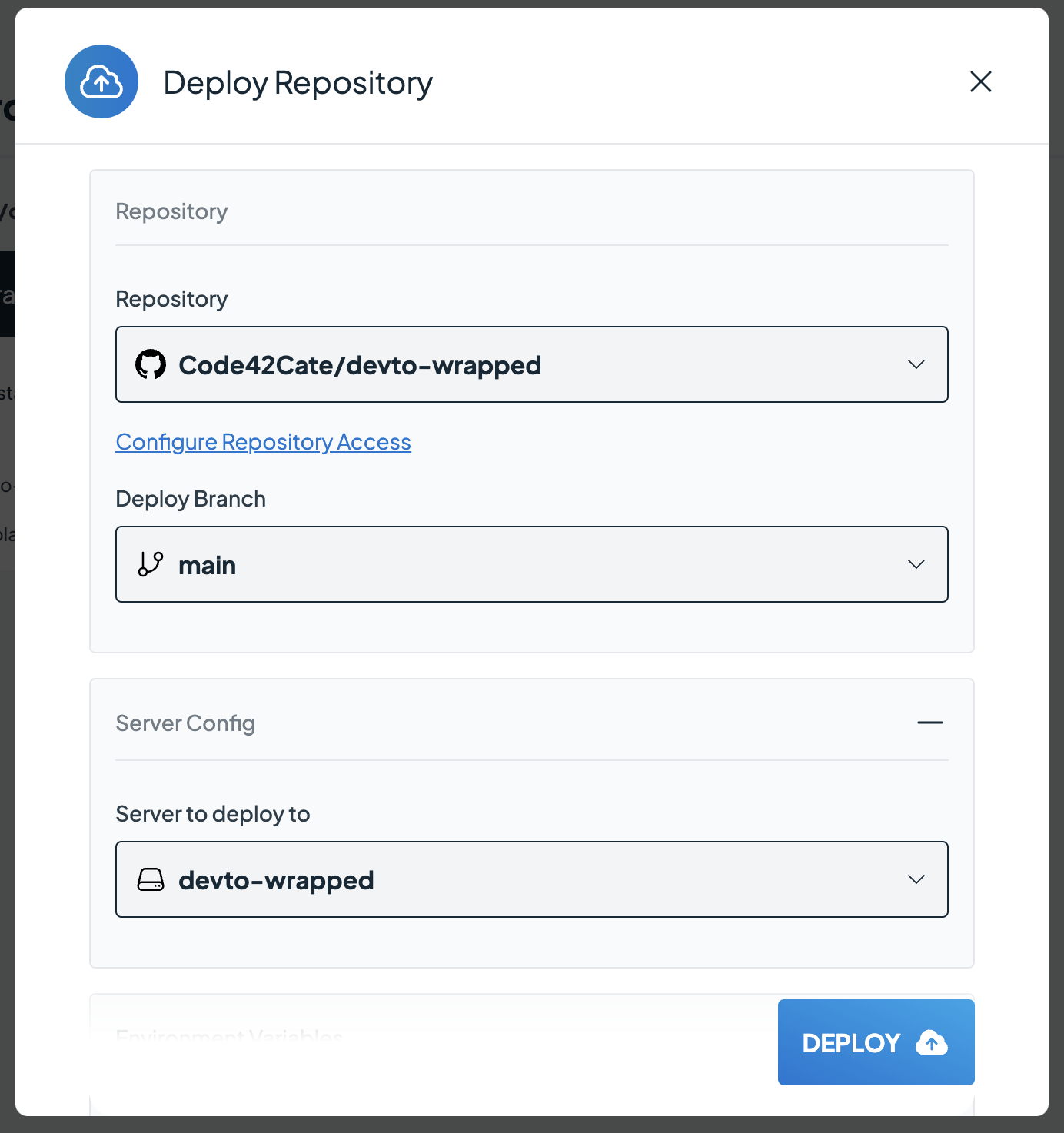 點擊「部署」後,需要幾分鐘時間來建置並啟動我們的 Docker 映像。可以在日誌檢視器中監視進度: 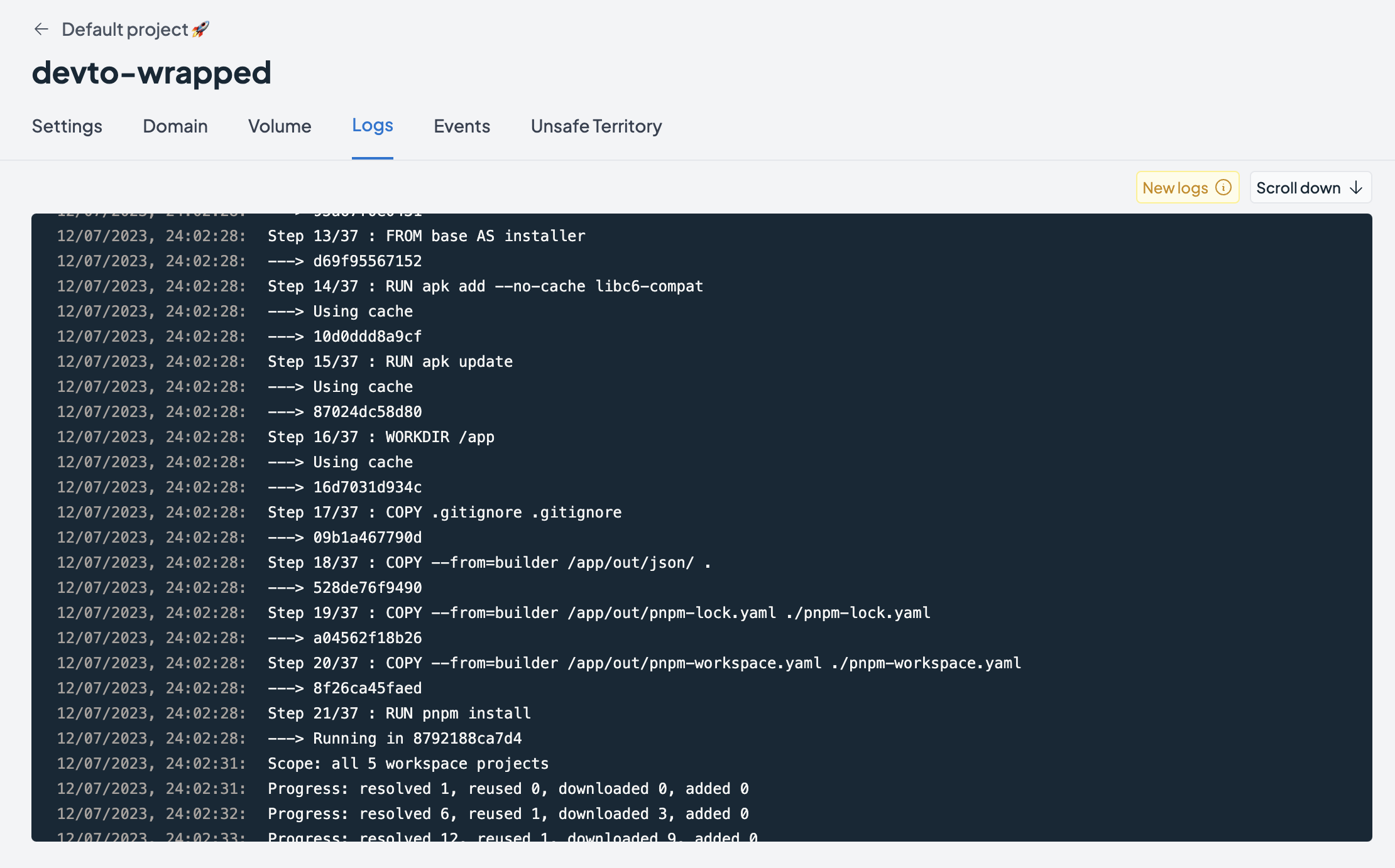 第一次成功部署後,我們將獲得一個可以存取我們的應用程式的免費子網域,或者我們可以加入自己的自訂網域: 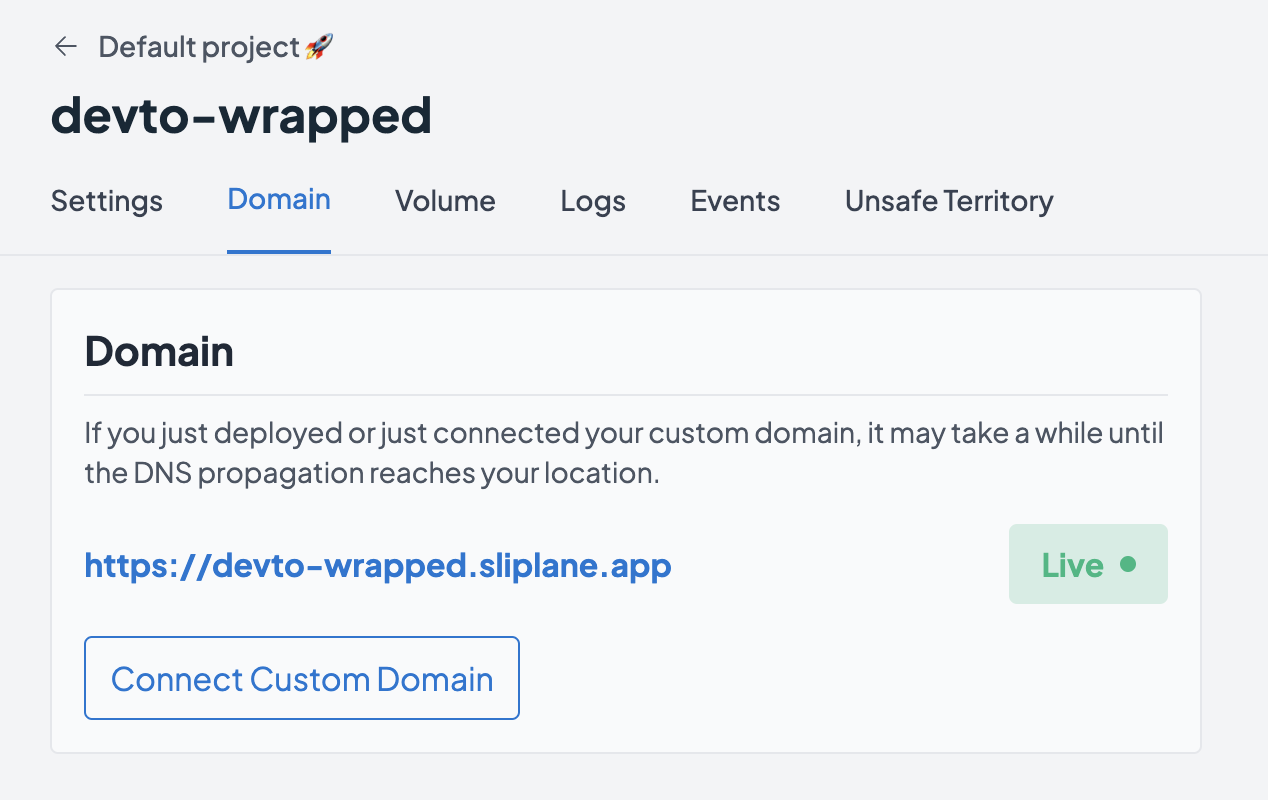 就是這樣!我們的應用程式在線,世界上每個人都可以存取,並且不會產生令人驚訝的無伺服器帳單 🤑 感謝您到目前為止的閱讀,不要忘記用您的截圖進行評論,以_可能_贏得一些貼紙😊 乾杯,喬納斯 --- 原文出處:https://dev.to/code42cate/devto-wrapped-2023-13o
為優秀的開源庫做出貢獻是建立作品集的好方法。 我已經編譯了 23 個優秀的開源程式庫和一些很好的入門問題。 不要忘記加星號並支持這些🌟  --- #產品中的人工智慧: ### 1. [CopilotKit](https://github.com/CopilotKit/CopilotKit) - 應用內 AI 聊天機器人與 AI 文字區域 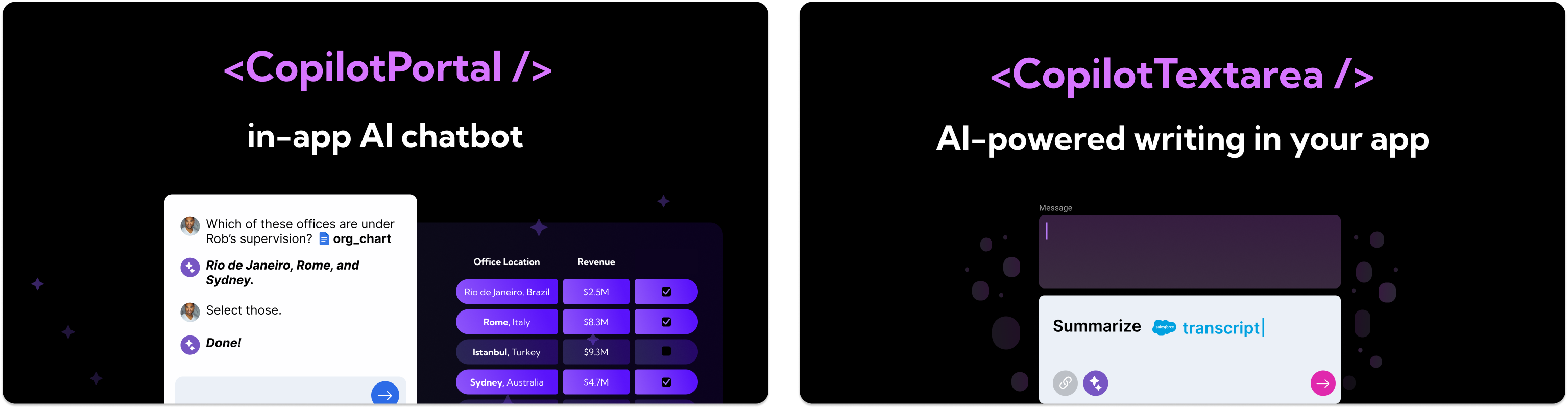 開源平台,用於使用兩個 React 元件將關鍵 AI 功能整合到 React 應用程式中。 CopilotPortal:應用程式內人工智慧聊天機器人,可以「查看」當前應用程式狀態並採取行動。 CopilotTextarea:AI 驅動的 <textarea /'> 替換。具有自動完成、插入和生成功能。 ###[好第一期:](https://github.com/CopilotKit/CopilotKit/issues/62) ``` Support bold and italicized text in CopilotTextarea Proposal: Add support for bold and italicized text in CopilotTextarea CopilotTextarea uses slate-js under the hood. Lots of examples for adding bold/italicized support Initially only add programatic support. UI support will be added separately in [TODO add issue] Implementation tips: changes will be made to render-element.tsx and base-copilot-textarea.tsx custom-editor.tsx structures may also require changes ``` {% cta https://github.com/CopilotKit/CopilotKit %} Star CopilotKit ⭐️ {% endcta %} --- ###2.[Tavily GPT 研究員](https://github.com/assafelovic/gpt-researcher){% embed https://github.com/assafelovic/gpt-researcher no-readme %} ###3.[Pezzo.ai](https://github.com/pezzolabs/pezzo){% 嵌入 https://github.com/pezzolabs/pezzo no-readme %} ###4.[Weaviate](https://github.com/weaviate/weaviate){% 嵌入 https://github.com/weaviate/weaviate no-readme %} ###5.[LangChain](https://github.com/langchain-ai/langchain){% 嵌入 https://github.com/langchain-ai/langchain no-readme %} --- #🛜網頁開發: ### 6. [Wasp](https://github.com/wasp-lang/wasp) - 使用 React 和 Node.js 開發全端 Web 應用程式 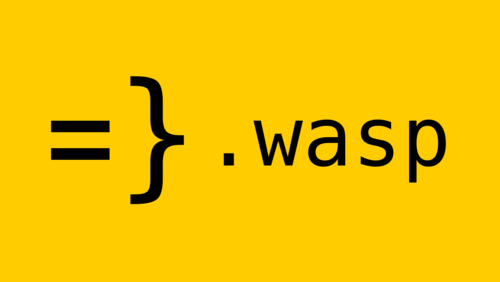 使用 React 和 Node.js 進行快速全端 Web 應用程式開發。 Wasp 提供了一種建立現代 Web 應用程式的簡化方法,將前端的 React 和後端的 Node.js 結合在一個緊密結合的框架中。 ###[好第一期:](https://github.com/wasp-lang/wasp/issues/874) ``` Add images (or link to the example app) of auth UI helpers Wasp provides At this point in docs (also in the tutorial if we're using it), it would be nice to add an image of UI helpers for Auth (login/signup form, Google/GitHub button, ...) so developers can immediately see what they are getting and how nice it looks. ``` {% cta https://github.com/wasp-lang/wasp %} 星黃蜂 ⭐️ {% endcta %} --- ###7.[ClickVote](https://github.com/clickvote/clickvote) {% 嵌入 https://github.com/clickvote/clickvote no-readme %} ###8.[ReactFlow](https://github.com/xyflow/xyflow) {% 嵌入 https://github.com/xyflow/xyflow no-readme %} ###9.[Trigger.dev](https://github.com/triggerdotdev/trigger.dev) {% 嵌入 https://github.com/triggerdotdev/trigger.dev no-readme %} ###10.[Novu](https://github.com/novuhq/novu) {% 嵌入 https://github.com/novuhq/novu no-readme %} --- #🧑💻DevOps: ### 11. [Logstash](https://github.com/elastic/logstash) - 由 elastic 傳輸和處理日誌和事件。  輕鬆將點讚、按讚和評論加入到您的網路應用程式中。 用於加入這些元件的簡單反應程式碼。 ### [第一期好](https://github.com/elastic/logstash/issues/15561) ``` Allow comments in pipeline config between hash entries Currently it seems not allowed to make comments between hash entries, this is a feature request to allow it. ``` {% cta https://github.com/elastic/logstash %} 明星 Logstash ⭐️ {% endcta %} --- ###12.[Odigos](https://github.com/keyval-dev/odigos) {% 嵌入 https://github.com/keyval-dev/odigos no-readme %} ###13.[Glasskube](https://github.com/glasskube/operator) {% 嵌入 https://github.com/glasskube/operator no-readme %} ###14.[鏡像](https://github.com/metalbear-co/mirrord){% 嵌入 https://github.com/metalbear-co/mirrord no-readme %} ###15.[挖土機](https://github.com/diggerhq/digger) {% 嵌入 https://github.com/diggerhq/digger no-readme %} --- #💽資料庫: ### 16. [Supabase](https://github.com/supabase/supabase) - 開源 Rirebase 替代品 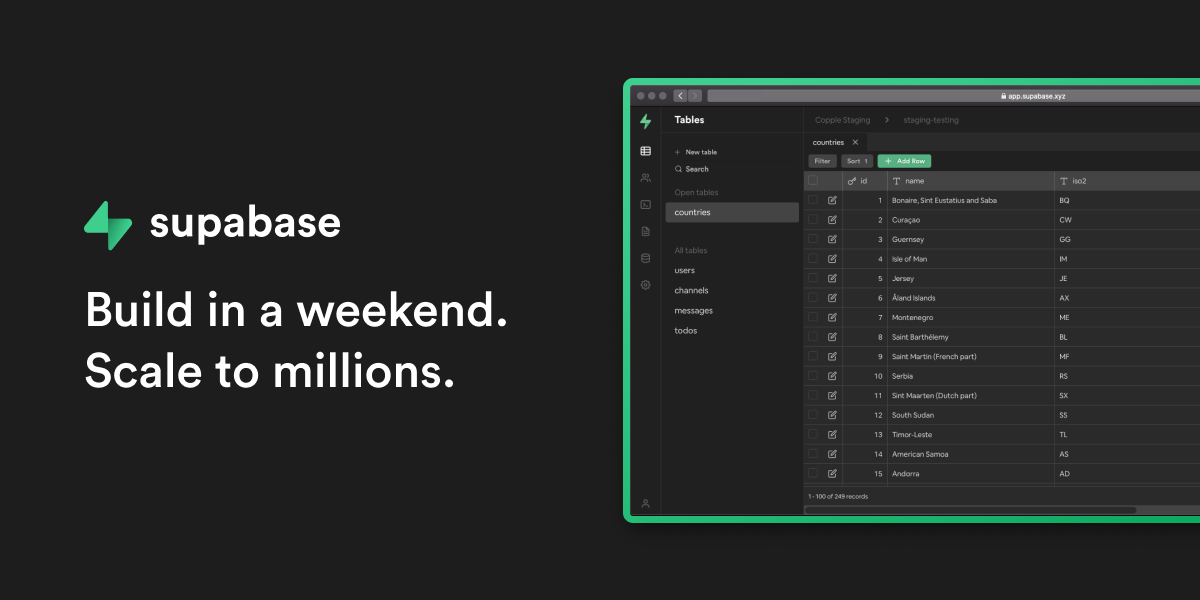 使用託管 Postgres、身份驗證和即時功能建立現代資料驅動應用程式 ###[第一期好:](https://github.com/supabase/supabase/issues/19396) ``` Horizontal Scroll for CodeBlocks Currently when reading the dcs, it's not possible to view all of the code for alot of the samples. Is this the Component rendered across all of the web properties, if so I'll be happy to throw on a horizontal scroll bar that matches supabase branding. ``` {% cta https://github.com/supabase/supabase %} 明星 Supabase ⭐️ {% endcta %} --- ###17.[Appwrite](https://github.com/appwrite/appwrite){% 嵌入 https://github.com/appwrite/appwrite no-readme %} ###18.[Superduperdb] (https://github.com/SuperDuperDB/superduperdb){% 嵌入 https://github.com/SuperDuperDB/superduperdb no-readme %} ###19.[Milvus](https://github.com/milvus-io/milvus) {% 嵌入 https://github.com/milvus-io/milvus no-readme %} --- #👾其他: ### 21. [Snapify](https://github.com/MarconLP/snapify) - 開源螢幕錄製  螢幕錄製,但免費、開源,您負責自己的資料。 ###[好第一期:](https://github.com/MarconLP/snapify/issues/18) ``` Ability to create GIFs and take screenshots to also store in S3 ``` {% cta https://github.com/MarconLP/snapify %} 明星 Snapify ⭐️ {% endcta %} --- ###22.[ReactAgent](https://github.com/eylonmiz/react-agent){% 嵌入 https://github.com/eylonmiz/react-agent no-readme %} ###23.[對初學者來說很棒](https://github.com/MunGell/awesome-for-beginners){% embed https://github.com/MunGell/awesome-for-beginners no -readme %} --- #就是這樣,夥計們! ## 別忘了按讚、留言和收藏🫡 --- 原文出處:https://dev.to/copilotkit/23-open-source-libraries-to-launch-your-portfolio-to-the-moon-fe
#我要做一個自動解方程 主控臺 --- "Error solving equation: Invalid left hand side of assignment operator = (char 5) Return:a + 27 = 0" --- ```<!DOCTYPE html> <html> <head> <meta name="description" content="math.js | basic usage"> <title>math.js | basic usage</title> <script src="https://unpkg.com/mathjs/lib/browser/math.js"></script> </head> <body> <script> function solveEquation(equationString, variableRange = { start: -10, end: 10, step: 0.1 }) { if (typeof equationString !== 'string') { throw new Error('Equation must be a string'); } const equation = equationString.replace(/\s/g, ''); const variables = equation.match(/[a-zA-Z]+/g); if (!variables) { throw new Error('No variables found in equation'); } const parser = math.parser(); variables.forEach(variable => { parser.evaluate(`${variable} = ${variableRange.start}:${variableRange.step}:${variableRange.end}`); }); let result; try { result = parser.evaluate(equation); } catch (error) { throw new Error('Error solving equation: ' + error.message + "\nReturn:" + equationString); } return result; } const equationString = "a + 27 = 0"; try { const result = solveEquation(equationString); console.log("方程的解为:", result); } catch (error) { console.error(error.message); } </script> </body> </html>
# 長話短說;博士 我們都已經看到了 ChatGPT 的功能(這對任何人來說都不陌生)。 很多文章都是使用 ChatGPT 一遍又一遍地寫的。 **實際上**,DEV 上的文章有一半是用 ChatGPT 寫的。 你可以使用一些[AI內容偵測器](https://copyleaks.com/ai-content- detector)來檢視。 問題是,ChatGPT 永遠不會產生一些非凡的內容,除了它內部已經有(經過訓練/微調)的內容。 但有一種方法可以超越目前使用 RAG(OpenAI 助理)訓練的內容。 [上一篇](https://dev.to/triggerdotdev/train-chatgpt-on-your-documentation-1a9g),我們討論了在您的文件上「訓練」ChatGPT;今天,讓我們看看如何從中製作出很多內容。我們將: - 使用 Docusaurus 建立新的部落格系統。 - 詢問 ChatGPT,為我們寫一篇與文件相關的部落格文章。 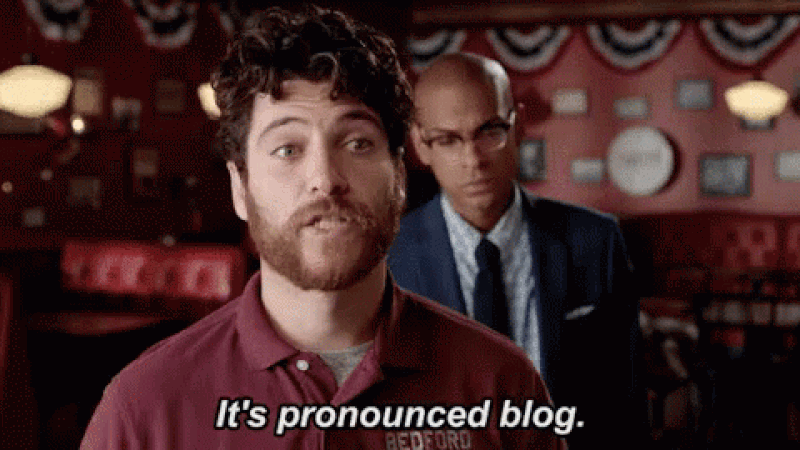 --- ## 你的後台工作平台🔌 [Trigger.dev](https://trigger.dev/) 是一個開源程式庫,可讓您使用 NextJS、Remix、Astro 等為您的應用程式建立和監控長時間執行的作業! [](https://github.com/triggerdotdev/trigger.dev) 請幫我們一顆星🥹。 這將幫助我們建立更多這樣的文章💖 {% cta https://github.com/triggerdotdev/trigger.dev %} 為 Trigger.dev 儲存庫加註星標 ⭐️ {% endcta %} --- ## 上次回顧 ⏰ - 我們建立了一個作業來取得文件 XML 並提取所有 URL。 - 我們抓取了每個網站的 URL 並提取了標題和內容。 - 我們將所有內容儲存到文件中並將其發送給 ChatGPT 助手。 - 我們建立了一個 ChatBot 畫面來詢問 ChatGPT 有關文件的資訊。 您可以在此處找到上一個[教學]的完整原始程式碼(https://github.com/triggerdotdev/blog/tree/main/openai-assistant)。 ---  ## 稍作修改⚙️ 上次,我們建立了一個文件助理。我們寫: ``` You are a documentation assistant, loaded with documentation from ' + payload.url + ', return everything in an MD format. ``` 讓我們將其更改為部落格作者,請轉到“jobs/process.documentation.ts”第 92 行,並將其替換為以下內容: ``` You are a content writer assistant. You have been loaded with documentation from ${payload.url}, you write blog posts based on the documentation and return everything in the following MD format: --- slug: [post-slug] title: [post-title] --- [post-content] ``` 使用“slug”和“title”非常重要,因為這是 Docusaurus 的格式 - 我們的部落格系統可以接受(當然,我們也以 MD 格式發送所有輸出) ---  ## 多庫龍🦖 您可以使用多種類型的部落格系統! 對於我們的用例,我們將使用 Docusaurus,它可以讀取基於 MD 的格式(我們從 ChatGPT 請求的輸出)。 **我們可以透過執行來安裝 Docusaurus:** ``` npx create-docusaurus@latest blog classic --typescript ``` 接下來,我們可以進入已建立的目錄並執行以下命令: ``` npm run start ``` 這將啟動 Docusaurus。你可以關註一下。還有一個名為“blog”的附加目錄,其中包含所有部落格文章;這是我們保存 ChatGPT 產生的部落格文章的地方。 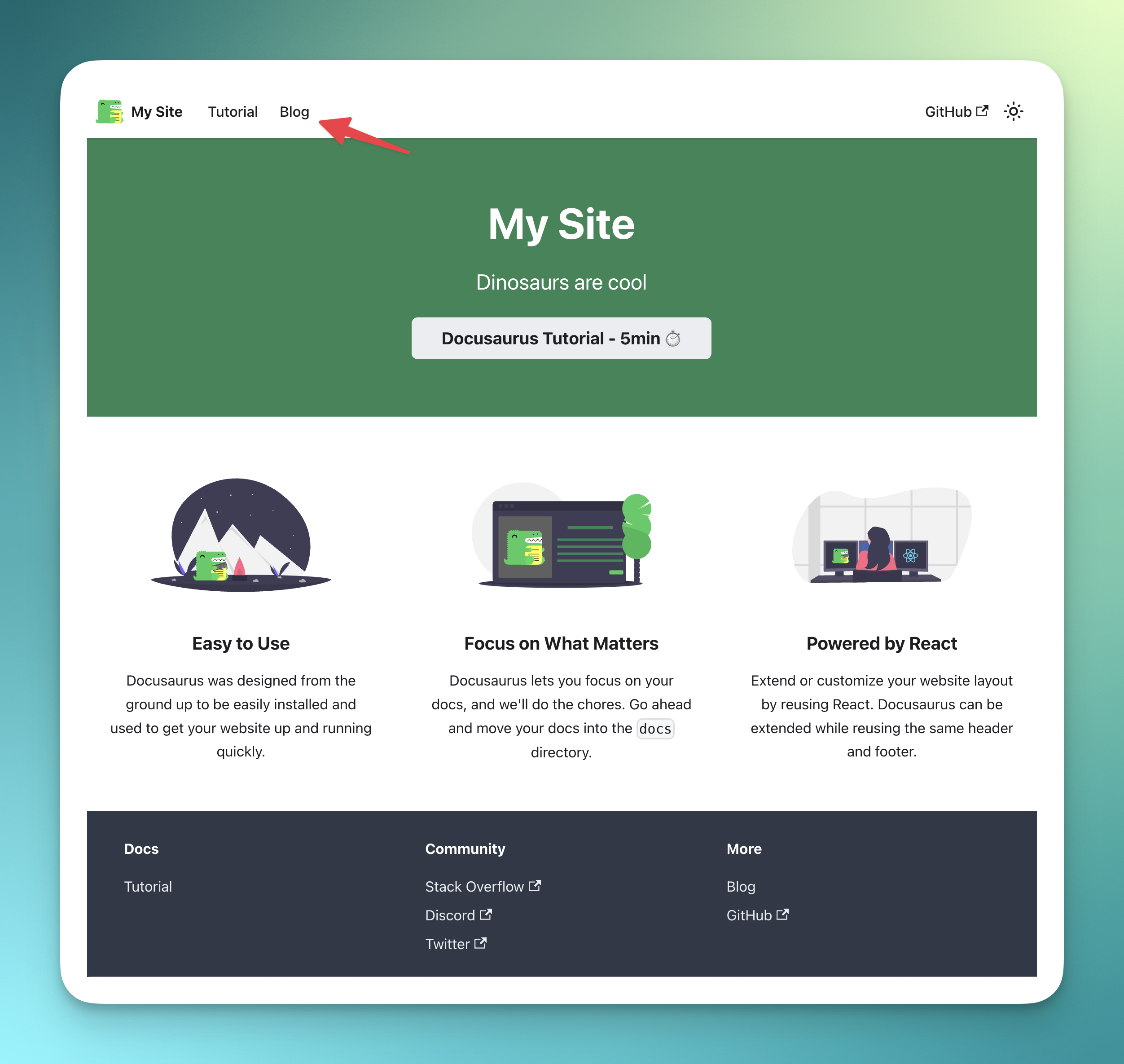 ---  ## 產生部落格 📨 我們需要創造一個就業機會 - 取得部落格標題 - 使用 ChatGPT 產生完整的部落格文章 - 將其保存到我們部落格上的 MD 文件中 我們可以輕鬆地使用 ChatGPT 來實現這一點! 前往“jobs”資料夾並新增一個名為“process.blog.ts”的新檔案。新增以下程式碼: ``` import { eventTrigger } from "@trigger.dev/sdk"; import { client } from "@openai-assistant/trigger"; import {object, string} from "zod"; import {openai} from "@openai-assistant/helper/open.ai"; import {writeFileSync} from "fs"; import slugify from "slugify"; client.defineJob({ // This is the unique identifier for your Job, it must be unique across all Jobs in your project. id: "process-blog", name: "Process Blog", version: "0.0.1", // This is triggered by an event using eventTrigger. You can also trigger Jobs with webhooks, on schedules, and more: https://trigger.dev/docs/documentation/concepts/triggers/introduction trigger: eventTrigger({ name: "process.blog.event", schema: object({ title: string(), aId: string(), }) }), integrations: { openai }, run: async (payload, io, ctx) => { const {title, aId} = payload; const thread = await io.openai.beta.threads.create('create-thread'); await io.openai.beta.threads.messages.create('create-message', thread.id, { content: ` title: ${title} `, role: 'user', }); const run = await io.openai.beta.threads.runs.createAndWaitForCompletion('run-thread', thread.id, { model: 'gpt-4-1106-preview', assistant_id: payload.aId, }); if (run.status !== "completed") { console.log('not completed'); throw new Error(`Run finished with status ${run.status}: ${JSON.stringify(run.last_error)}`); } const messages = await io.openai.beta.threads.messages.list("list-messages", run.thread_id, { query: { limit: "1" } }); return io.runTask('save-blog', async () => { const content = messages[0].content[0]; if (content.type === 'text') { const fileName = slugify(title, {lower: true, strict: true, trim: true}); writeFileSync(`./blog/blog/${fileName}.md`, content.text.value) return {fileName}; } }); }, }); ``` - 我們加入了一些必要的變數: - `title` 部落格文章標題 - `aId` 上一篇文章中新增的助手 ID。 - 我們為助手建立了一個新線程(`io.openai.beta.threads.create`) - 我們無法在沒有任何線程的情況下質疑它。與之前的教程不同,在這裡,我們對每個請求建立一個新線程。我們不需要對話中最後一條訊息的上下文。 - 然後,我們使用部落格標題為線程(`io.openai.beta.threads.messages.create`)新增訊息。我們不需要提供額外的說明 - 我們已經在第一部分完成了該部分😀 - 我們執行 `io.openai.beta.threads.runs.createAndWaitForCompletion` 來啟動進程 - 通常,您需要某種每分鐘執行一次的遞歸來檢查作業是否完成,但是 [Trigger.dev]( http://Trigger .dev)已經加入了一種執行進程並同時等待它的方法🥳 - 我們在查詢正文中執行帶有“limit: 1”的“io.openai.beta.threads.messages.list”,以從對話中獲取第一則訊息(在ChatGPT 結果中,第一則訊息是最後一條訊息) 。 - 然後,我們使用「writeFileSync」從 ChatGPT 取得的值來儲存新建立的部落格 - 確保您擁有正確的部落格路徑。 轉到“jobs/index.ts”並加入以下行: ``` export * from "./process.blog"; ``` 現在,讓我們建立一個新的路由來觸發該作業。 前往“app/api”,建立一個名為“blog”的新資料夾,並在一個名為“route.tsx”的新檔案中 新增以下程式碼: ``` import {client} from "@openai-assistant/trigger"; export async function POST(request: Request) { const payload = await request.json(); if (!payload.title || !payload.aId) { return new Response(JSON.stringify({error: 'Missing parameters'}), {status: 400}); } // We send an event to the trigger to process the documentation const {id: eventId} = await client.sendEvent({ name: "process.blog.event", payload }); return new Response(JSON.stringify({eventId}), {status: 200}); } ``` - 我們檢查標題和助理 ID 是否存在。 - 我們在 [Trigger.dev](http://Trigger.dev) 中觸發事件並發送訊息。 - 我們將事件 ID 傳送回客戶端,以便我們可以追蹤作業的進度。 ---  ## 前端🎩 沒什麼好做的! 在我們的「components」目錄中,建立一個名為「blog.component.tsx」的新檔案和以下程式碼: ``` "use client"; import {FC, useCallback, useEffect, useState} from "react"; import {ExtendedAssistant} from "@openai-assistant/components/main"; import {SubmitHandler, useForm} from "react-hook-form"; import {useEventRunDetails} from "@trigger.dev/react"; interface Blog { title: string, aId: string; } export const BlogComponent: FC<{list: ExtendedAssistant[]}> = (props) => { const {list} = props; const {register, formState, handleSubmit} = useForm<Blog>(); const [event, setEvent] = useState<string | undefined>(undefined); const addBlog: SubmitHandler<Blog> = useCallback(async (param) => { const {eventId} = await (await fetch('/api/blog', { method: 'POST', headers: { 'Content-Type': 'application/json' }, body: JSON.stringify(param) })).json(); setEvent(eventId); }, []); return ( <> <form className="flex flex-col gap-3 mt-5" onSubmit={handleSubmit(addBlog)}> <div className="flex flex-col gap-1"> <div className="font-bold">Assistant</div> <select className="border border-gray-200 rounded-xl py-2 px-3" {...register('aId', {required: true})}> {list.map(val => ( <option key={val.id} value={val.aId}>{val.url}</option> ))} </select> </div> <div className="flex flex-col gap-1"> <div className="font-bold">Title</div> <input className="border border-gray-200 rounded-xl py-2 px-3" placeholder="Blog title" {...register('title', {required: true})} /> </div> <button className="border border-gray-200 rounded-xl py-2 px-3 bg-gray-100 hover:bg-gray-200" disabled={formState.isSubmitting}>Create blog</button> </form> {!!event && ( <Blog eventId={event} /> )} </> ) } export const Blog: FC<{eventId: string}> = (props) => { const {eventId} = props; const { data, error } = useEventRunDetails(eventId); if (data?.status !== 'SUCCESS') { return <div className="pointer bg-yellow-300 border-yellow-500 p-1 px-3 text-yellow-950 border rounded-2xl">Loading</div> } return ( <div> <a href={`http://localhost:3000/blog/${data.output.fileName}`}>Check blog post</a> </div> ) }; ``` - 我們使用「react-hook-form」來輕鬆控制我們的輸入。 - 我們讓使用者選擇他們想要使用的助手。 - 我們建立一個包含文章標題的新輸入。 - 我們將所有內容傳送到先前建立的路由並傳回作業的「eventId」。 - 我們建立一個新的「<Blog />」元件,該元件顯示載入直到事件完成,並使用新建立的教程新增指向我們部落格的連結。 將元件加入我們的“components/main.tsx”檔案中: ``` {assistantState.filter(f => !f.pending).length > 0 && <BlogComponent list={assistantState} />} ``` 我們完成了! 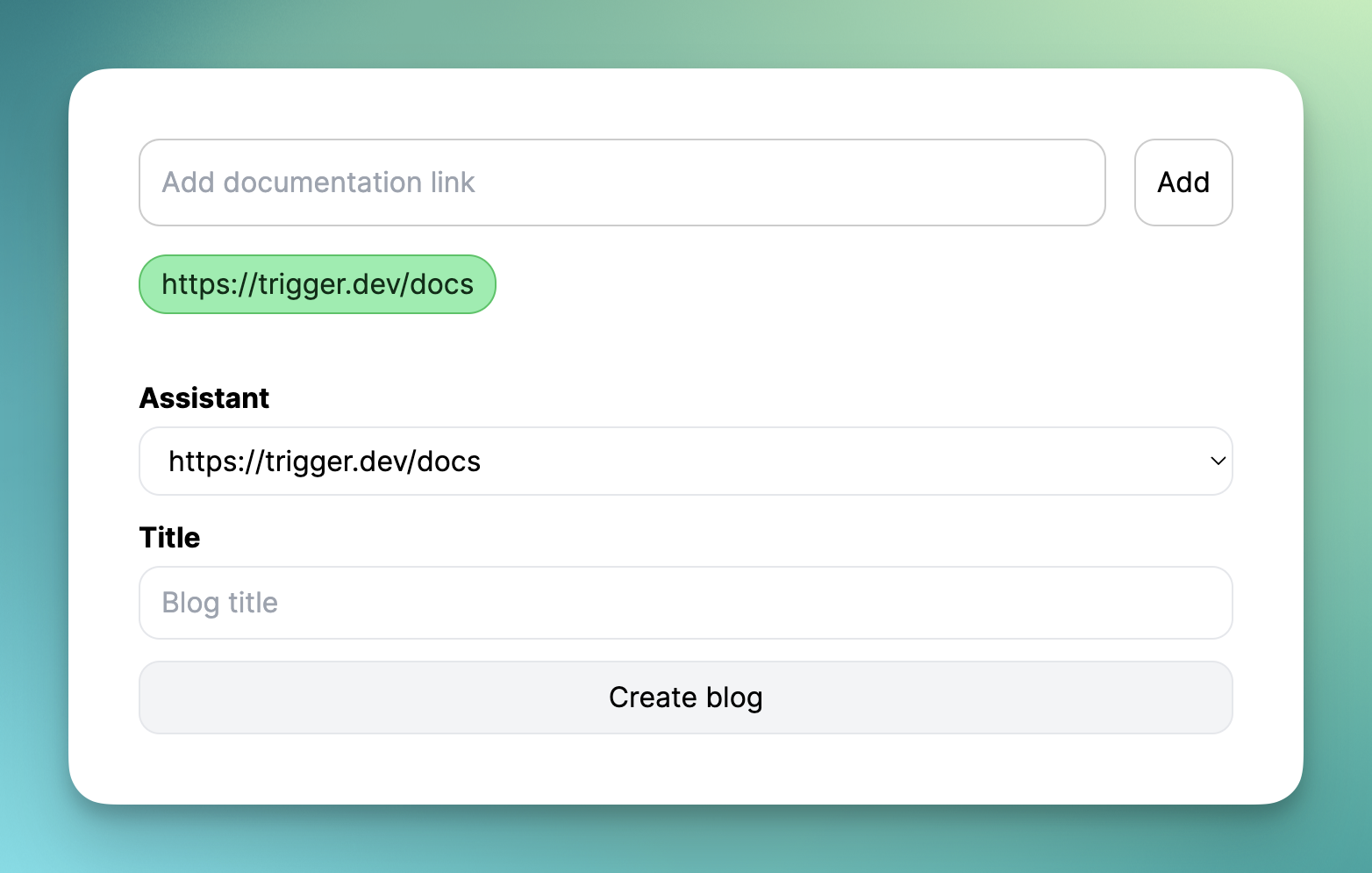 現在,讓我們新增部落格標題並點擊「生成」。 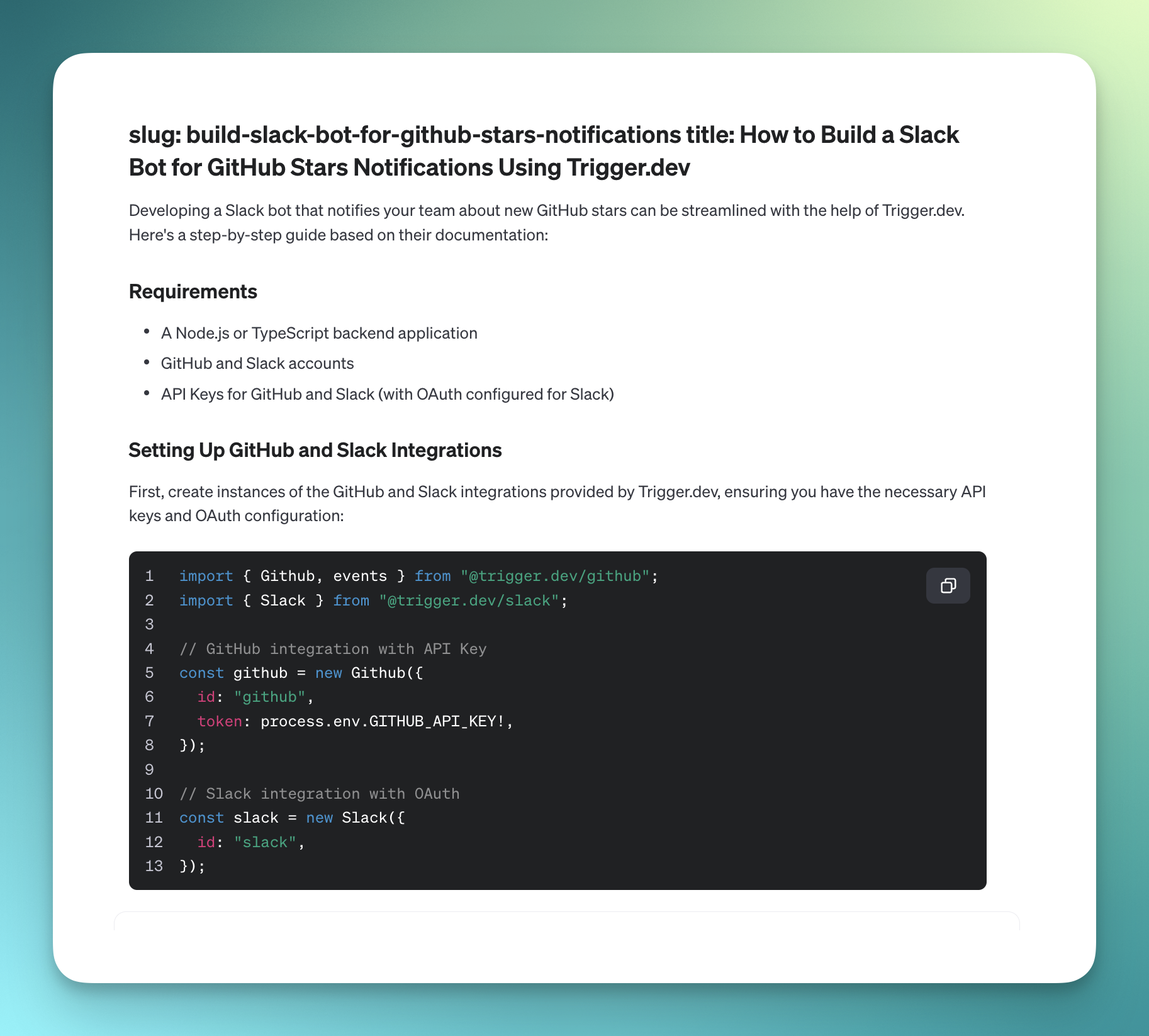 ---  ## 讓我們聯絡吧! 🔌 作為開源開發者,您可以加入我們的[社群](https://discord.gg/nkqV9xBYWy) 做出貢獻並與維護者互動。請隨時造訪我們的 [GitHub 儲存庫](https://github.com/triggerdotdev/trigger.dev),貢獻並建立與 Trigger.dev 相關的問題。 本教學的源程式碼可在此處取得: https://github.com/triggerdotdev/blog/tree/main/openai-blog-writer 感謝您的閱讀! --- 原文出處:https://dev.to/triggerdotdev/generate-blogs-with-chatgpt-assistant-1894
## 什麼是自架軟體? 自託管專案是指從使用者的伺服器或基礎架構安裝、管理和操作的軟體、應用程式或服務,而不是託管在外部或第三方伺服器(例如雲端服務供應商提供的伺服器)上。 這種模型可以更好地控制軟體和資料,並且通常在隱私、安全、客製化和成本效益方面受到青睞。 ### 自託管軟體對於新創公司的重要性🚀 - **資料控制和隱私🛡️**:完全控制您的資料。自託管意味著您新創公司的敏感資訊保留在內部,確保一流的隱私和安全。 - **客製化與靈活性 🔧**:客製化軟體以滿足您新創公司的獨特需求。與雲端託管服務不同,自架軟體允許進行廣泛的客製化。 - **成本效益💰**:從長遠來看更經濟實惠。自託管可以減少經常性的雲端服務費用,使其成為注重費用的新創公司的明智選擇。 - **可靠性和獨立性🌐**:不要受服務提供者的正常運作時間和政策的擺佈。自託管解決方案可確保一致的存取,這對於您的新創公司的順利運作至關重要。 - **合規性和安全性🔒**:輕鬆滿足特定的監管要求。透過管理您的伺服器,實施完全符合您新創公司需求的安全性和合規性措施。 ## 這些是您需要從 GitHub 取得的一些基本的自架開源儲存庫 👇 讓我們探索這些開源軟體,並了解它們如何徹底改變您的自架軟體解決方案方法。 ### [Swirl](https://github.com/swirlai/swirl-search):跨多個資料來源的人工智慧增強搜尋 [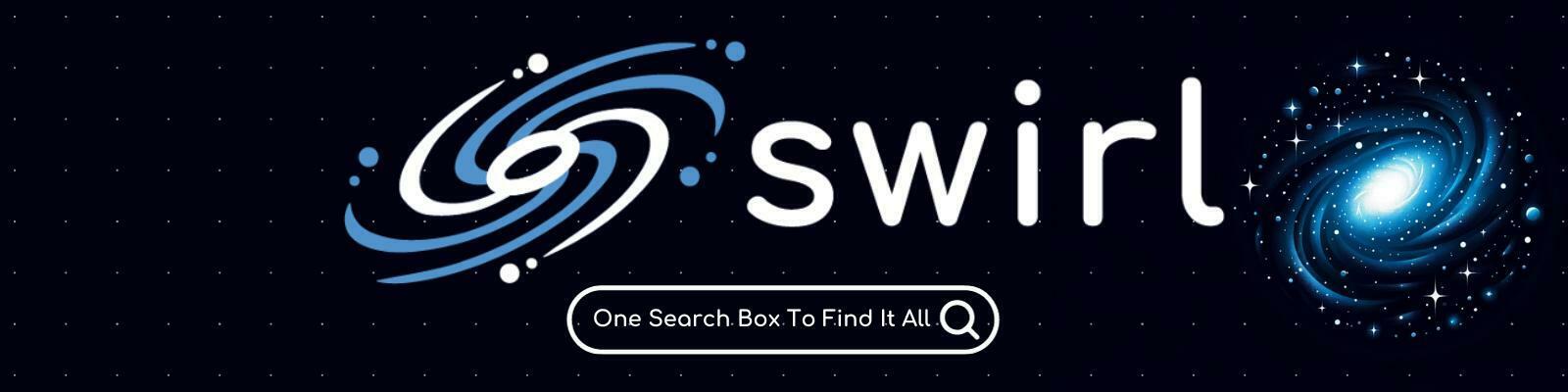](https://github.com/swirlai/swirl-search) [**Swirl**](https://github.com/swirlai/swirl-search) 是一款創新的開源軟體,利用人工智慧搜尋各種內容和資料來源,使用讀者法學碩士智慧找到最佳結果。然後,它利用生成式人工智慧提供客製化答案,整合用戶特定的資料以獲得更相關的結果。 **它解決了什麼問題,以及它如何提供優秀的開源解決方案?** - 🌐 **多重來源搜尋**:Swirl 熟練地跨資料庫、公共資料服務和企業來源進行搜尋,提供全面的搜尋解決方案。 - 🤖 **人工智慧驅動的見解**:利用人工智慧和 ChatGPT(及更多)等大型語言模型來分析和排名搜尋結果,確保高相關性和準確性。 - 🔄 **輕鬆整合**:設定和使用簡單;從 Docker 下載開始,然後根據需要擴展以合併更多來源。 **GitHub 儲存庫連結:** [GitHub 上的 Swirl](https://github.com/swirlai/swirl-search) --- ### Clickvote:將社交反應無縫整合到您的內容中 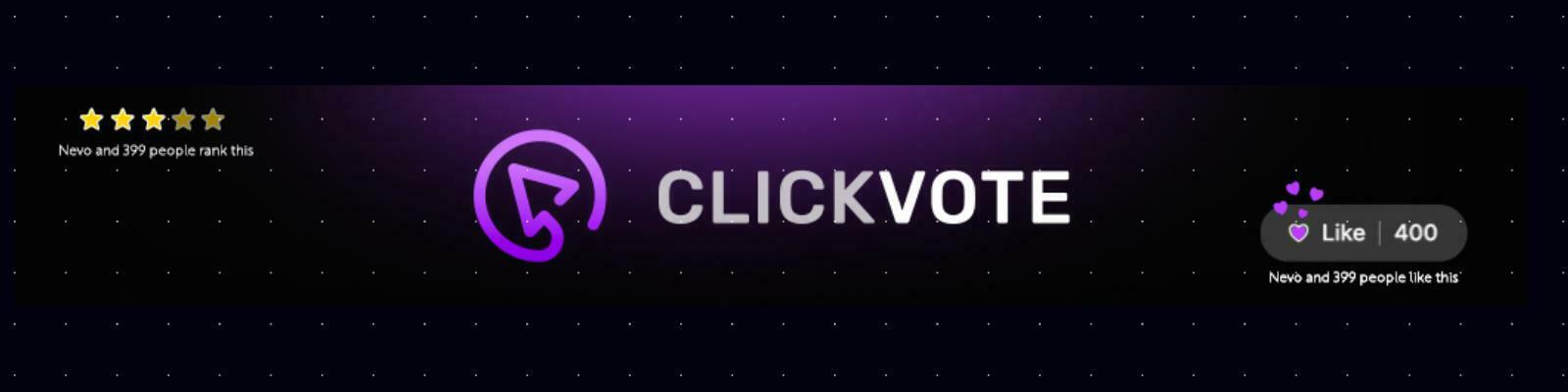 Clickvote 是一款開源工具,可輕鬆為任何線上內容加入點讚、按讚和評論,從而增強用戶在各種環境中的互動和參與。 **它解決的問題及其開源優勢:** - 🔄 **即時互動**:提供按讚、按讚和評論的即時更新,增強用戶參與度。 - 🔍 **深度分析**:透過詳細分析提供對使用者行為的洞察,幫助了解受眾偏好。 - 🚀 **可擴展性**:每秒處理無限次點擊,即使在大流量下也能確保穩健的效能。 **GitHub 儲存庫連結:** [GitHub 上的 Clickvote](https://github.com/clickvote/clickvote) --- ### Wasp:使用 React 和 Node.js 徹底改變全端 Web 開發 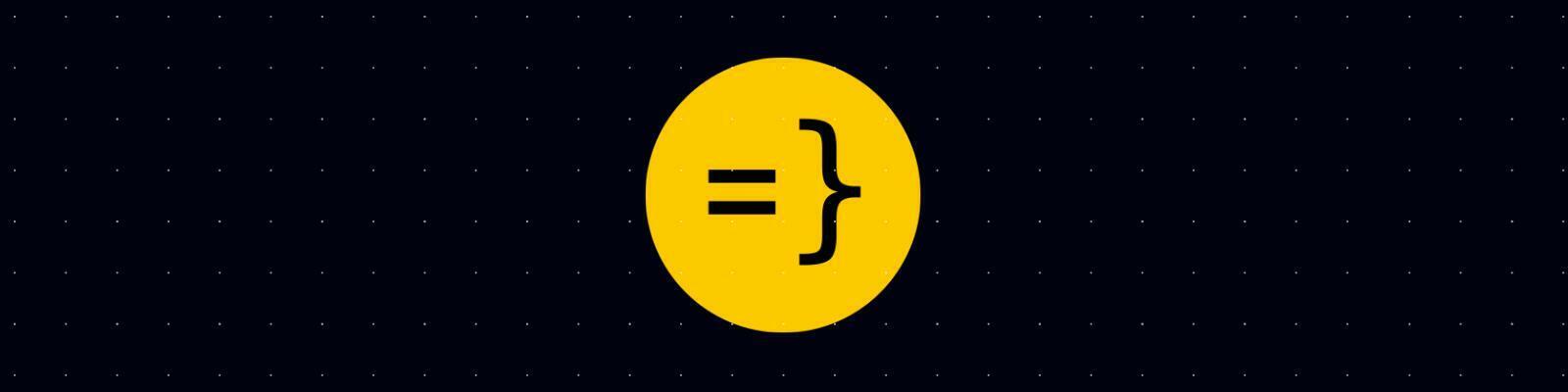 Wasp 是一個尖端的開源框架,旨在簡化使用 React 和 Node.js 的全端 Web 應用程式的開發,只需一個 CLI 命令即可快速部署。 **它解決的問題及其開源優勢:** - 🚀 **快速開發**:只需幾行程式碼即可快速啟動,從而可以輕鬆建立和部署生產就緒的 Web 應用程式。 - 🛠️ **更少的樣板**:抽象複雜的全端功能,減少樣板並使維護和升級變得簡單 - 🔓 **無鎖定**:確保部署的靈活性,沒有特定的提供者鎖定和完整的程式碼控制。 **GitHub 儲存庫連結:** [GitHub 上的 Wasp](https://github.com/wasp-lang/wasp) --- ### Pezzo:利用雲端原生開源平台簡化 LLMOps 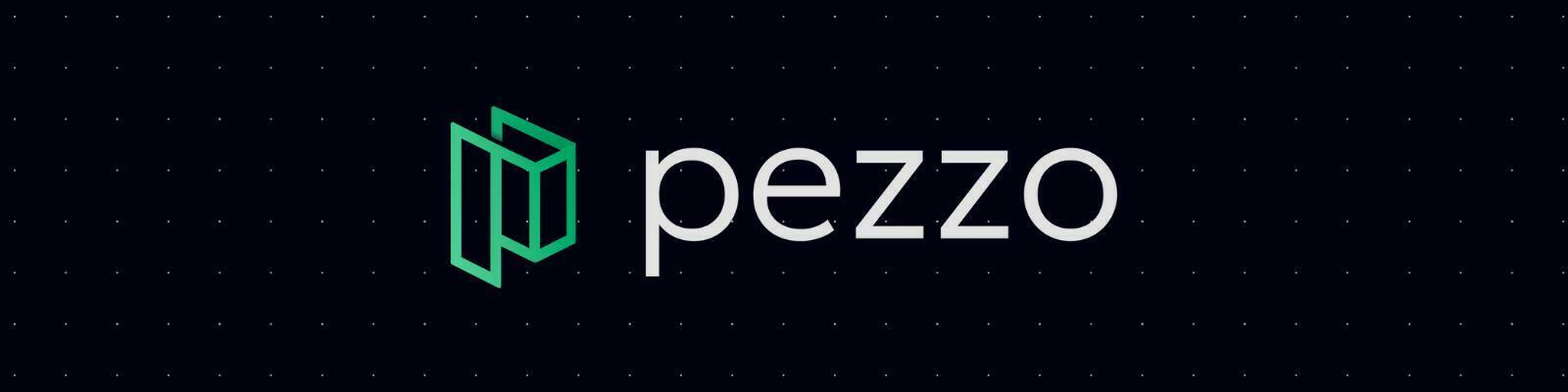 Pezzo 是一個革命性的開源、開發人員優先的 LLMOps 平台,完全雲端原生,旨在增強 AI 操作的提示設計、版本管理、即時交付、協作、故障排除和可觀察性。 **它解決的問題及其開源優勢:** - 🤖 **AI 營運效率**:促進 AI 營運的無縫監控和故障排除。 - 💡 **降低成本和延遲**:輔助工具可將成本和延遲降低高達 90%,從而優化營運效率。 - 🌐 **統一提示管理**:提供單一平台來管理提示,確保簡化協作和即時 AI 變更交付。 **GitHub 儲存庫連結:** [GitHub 上的片段](https://github.com/pezzolabs/pezzo) --- ### Flagsmith:開源功能標記和遠端設定服務 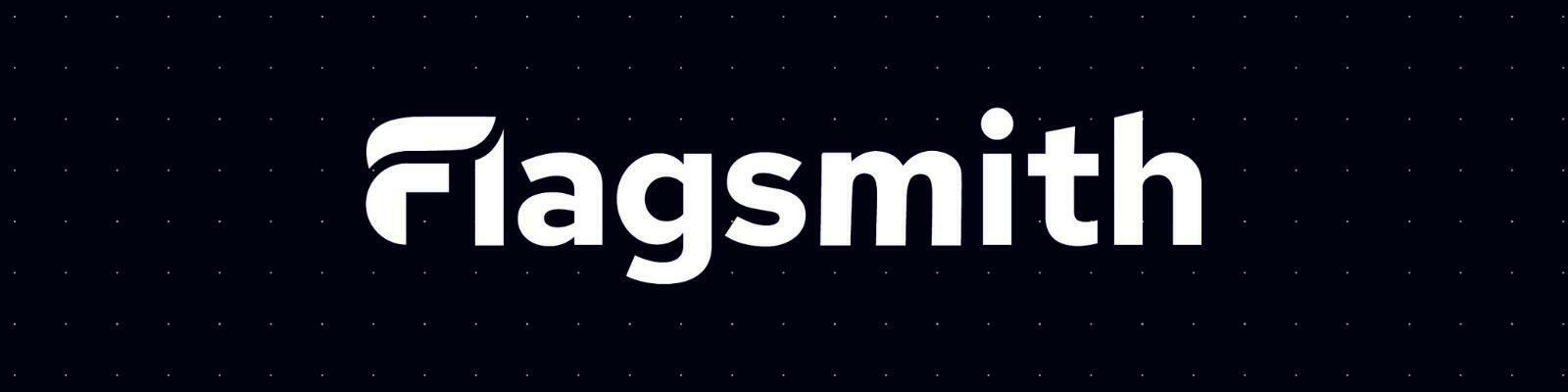 Flagsmith 是一個開源平台,提供功能標記和遠端設定服務,允許靈活的本地託管選項或透過其託管版本。 **它解決的問題及其開源優勢:** - 🚀 **功能管理**:簡化跨 Web、行動和伺服器端應用程式的功能標記的建立和管理。 - 🔧 **可自訂部署**:可部署在私有雲或在本地執行,提供託管選項的多功能性。 - 🎛️ **使用者和環境特定控制**:允許針對不同的使用者群體或環境開啟或關閉功能,增強使用者體驗和測試靈活性。 **GitHub 儲存庫連結:** [GitHub 上的 Flagsmith](https://github.com/Flagsmith/flagsmith) --- ## Digger:用於 CI 管道的開源 IaC 編排工具 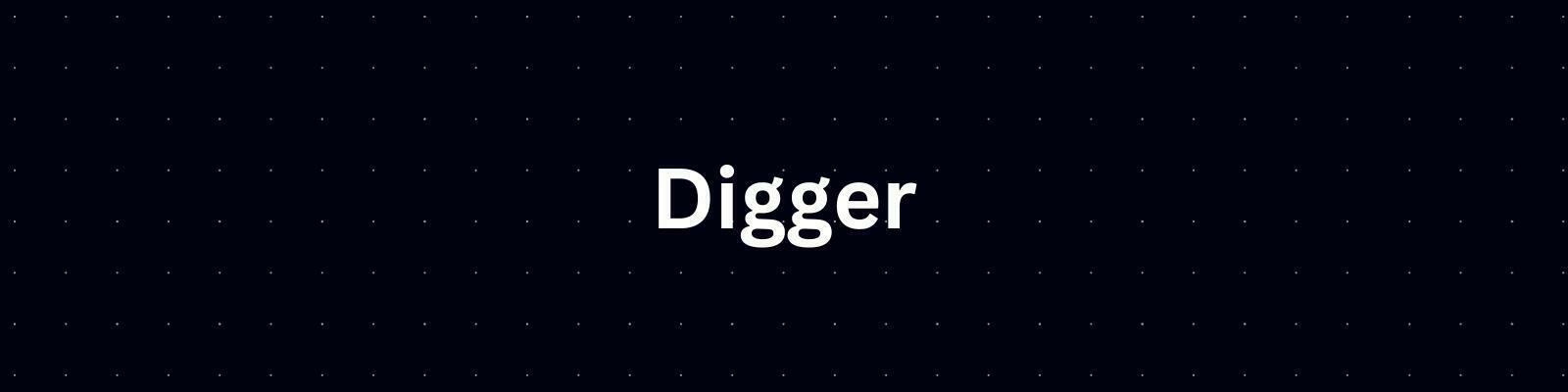 Digger 是一款用於基礎設施即程式碼 (IaC) 編排的創新開源工具,可與現有 CI 管道無縫集成,以提高部署 Terraform 配置的效率和安全性。 **它解決的問題及其開源優勢:** - 🛠️ **CI/CD 整合**:將 Terraform 直接整合到現有的 CI/CD 管道中,避免需要單獨的專用 CI 系統。 - 🔐 **增強的安全性**:確保安全操作,因為雲端存取機密不與第三方服務共用。 - 💡 **經濟有效且高效**:無需額外的運算資源,可在現有 CI 基礎設施中本機執行 Terraform。 - 🎚️ **高級功能**:提供諸如拉取請求評論中的 Terraform 計劃和應用程式、私有執行器、對 RBAC 的 OPA 支援、PR 級鎖和漂移檢測等功能。 **GitHub 儲存庫連結:** [GitHub 上的 Digger](https://github.com/diggerhq/digger) --- ## Keep:開源警報管理和自動化平台  Keep 是一個開源平台,旨在集中和自動化警報管理。它允許用戶將所有警報整合到一個介面中,並有效地自動化端到端流程。 **它解決的問題及其開源優勢:** - 🚨 **集中警報管理**:將所有警報整合到一處,簡化監控和回應流程。 - ⚙️ **工作流程自動化**:支援工作流程編排以自動化端到端流程,類似於 Datadog 工作流程自動化功能。 - 🔄 **廣泛的工具相容性**:支援多種可觀測工具、資料庫、通訊平台、事件管理工俱全面整合。 **GitHub 儲存庫連結:** [保留在 GitHub 上](https://github.com/keephq/keep) --- ## MeetFAQ:將您的支援管道轉變為人工智慧支援的公共常見問題解答 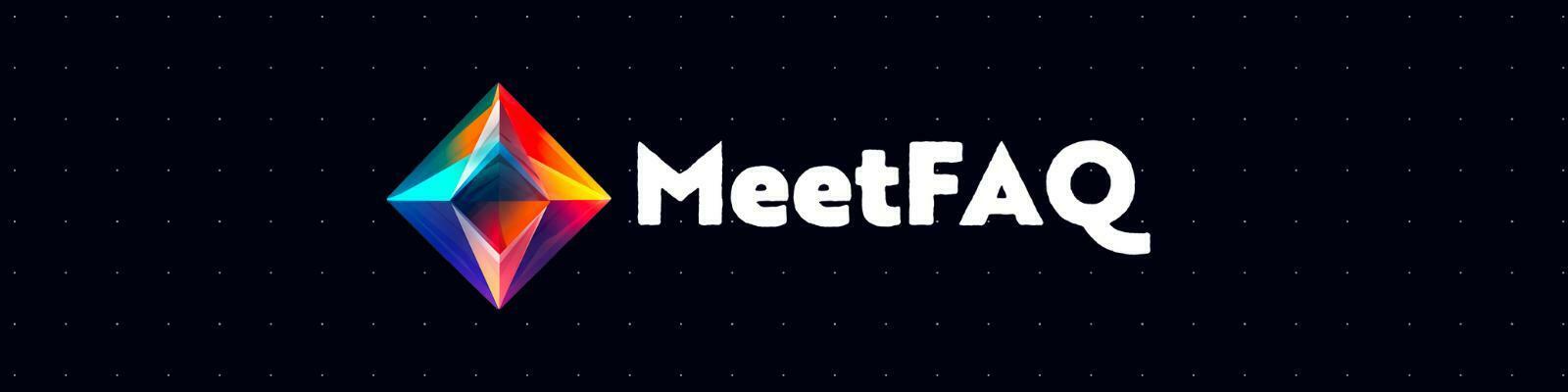 MeetFAQ 是一款創新的開源工具,可連接到您的支援管道(例如Discord),並採用人工智慧(特別是ChatGPT)將對話轉換為全面的公共常見問題解答,可透過URL 或直接在您的網站上存取。 **它解決的問題及其開源優勢:** - 🤖 **人工智慧驅動的常見問題解答產生**:使用 ChatGPT 將支援頻道對話轉換為常見問題解答,以實現更廣泛的可存取性。 - 🌍 **公共可存取性**:向更廣泛的受眾(而不僅僅是支援管道上的受眾)提供常見問題解答,從而增強客戶聯繫。 - 💡 **客戶保留**:透過提供易於存取的公共常見問題解答來幫助防止客戶流失,確保不會遺漏任何客戶問題。 **GitHub 儲存庫連結:** [GitHub 上的 MeetFAQ](https://github.com/github-20k/meetqa) --- ### Jackson:Web 應用程式的進階 SSO 和目錄同步 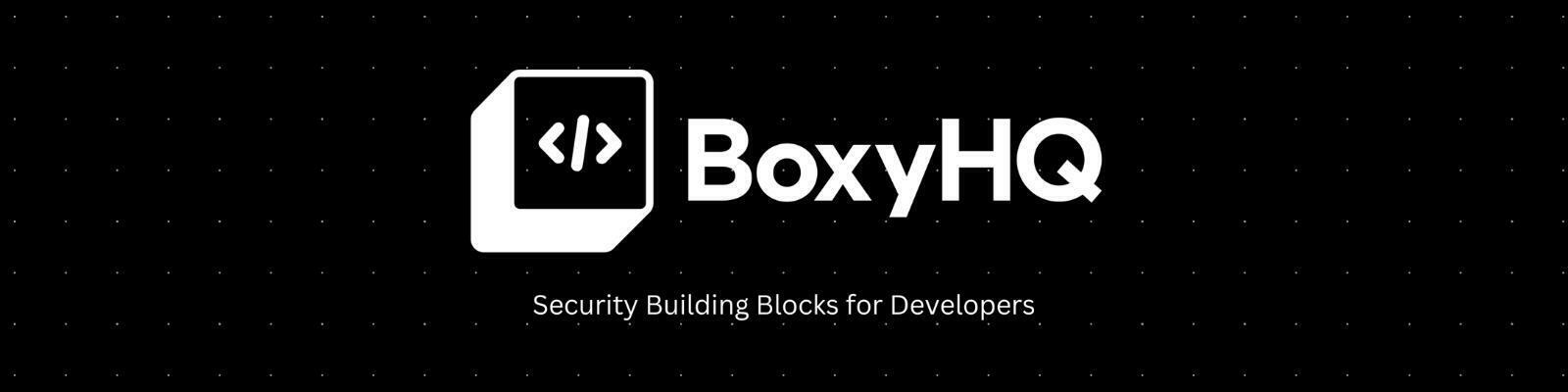 Jackson 是一項開源單一登入 (SSO) 服務,可簡化 Web 應用程式驗證,支援 SAML 和 OpenID Connect 協定。它超越了 SSO,透過 SCIM 2.0 協定提供目錄同步,支援自動用戶和群組配置/取消配置。 **它解決的問題及其開源優勢:** - 🔒 **增強的身份驗證**:提供企業級 SSO 支持,簡化跨 Web 應用程式的身份驗證。 - 🔄 **目錄同步**:支援透過 SCIM 2.0 進行目錄同步,以實現高效的使用者和群組管理。 - 🌐 **協定支援**:促進 SAML 和 OpenID Connect 的集成,抽象化這些協定的複雜性以便於實施。 **GitHub 儲存庫連結:** [GitHub 上的傑克遜](https://github.com/boxyhq/jackson) --- ### 綜上所述 我們探索了九個出色的開源儲存庫。他們要不是一家新創公司,就是一個由獨立駭客變大的專案。 這些工具展示了自架的力量以及小型團隊和個人創作者蓬勃發展的創新。 感謝您與我一起經歷這些獨特專案的富有洞察力的旅程。一如既往,偉大即將到來! 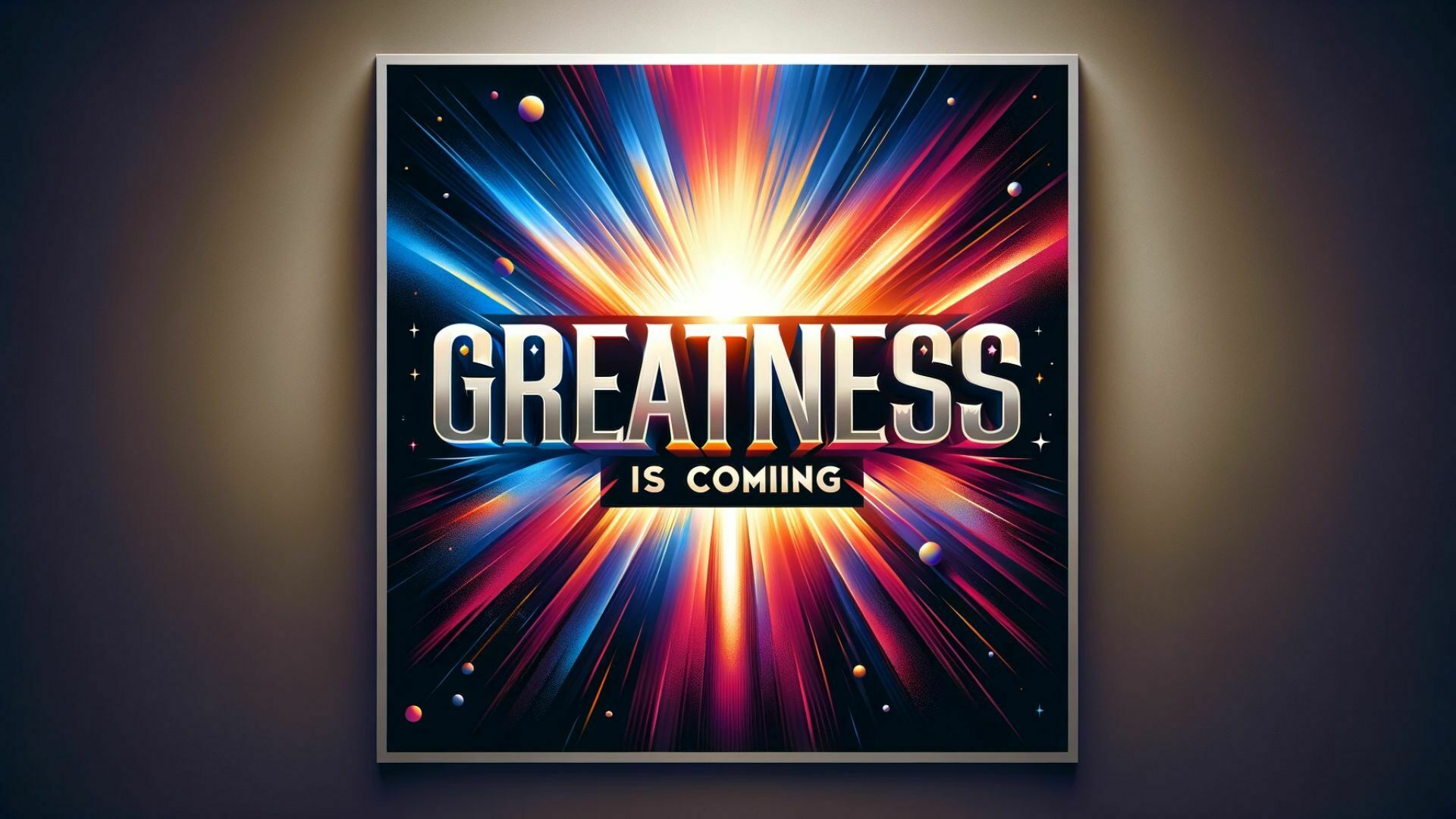 --- 原文出處:https://dev.to/srbhr/discover-the-9-best-self-hosted-open-source-repositories-on-github-23oc
_「現在是2021 年了,我的飛行汽車在哪裡?」_ - Joel Spolsky(Stack Overflow 和Trello 的建立者)用這句話來表達他對Web 開發仍然與20 年前幾乎相同的感覺的幻滅。 但今天,有了 GPT,我們就可以再問這個問題了。我們看到了所有這些花哨的推文和演示,但是**當我需要啟動一個新的全端 Web 應用程式時**,這對我作為開發人員意味著什麼?我真的必須經歷“npm create vite my-new-app”,並再次從空白頁面開始嗎? 最後的答案是「否」——你可以使用很多很酷的東西來讓你的生活更輕鬆。它可能還不是超音速德羅寧,但它至少肯定是在地面上盤旋。 讓我們探討一下今天的 AI 場景為我們提供了什麼,以便更輕鬆地啟動和建立全端 Web 應用程式: ## 🐝 🤖 MAGE - 一分鐘內從單一提示到全端、React 和 Node.js 應用程式(免費使用!) 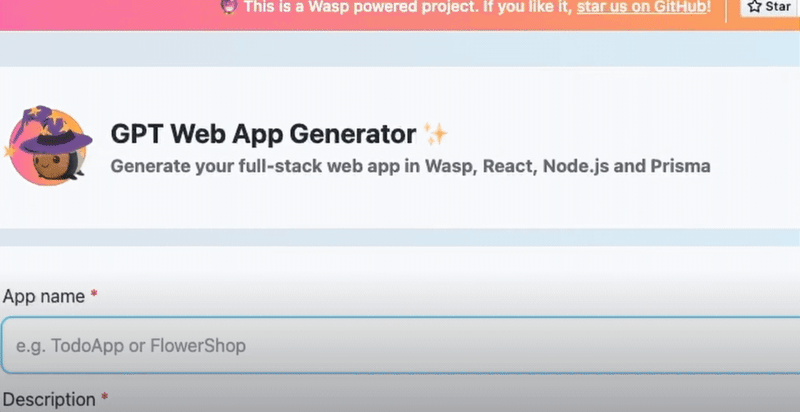 [MAGE](https://usemage.ai/) (*Magic App GEnerator*) 可能是最容易使用的 AI 編碼代理 - 一切都透過 Web 介面進行,**您所要做的就是輸入您要建立的應用程式的簡短描述**。這樣,MAGE 將在由 [Wasp](https://wasp-lang.dev/) 提供支援的 React、Tailwind、Node.js 和 Prisma 中產生完整的全端程式碼庫,您可以免費下載。 MAGE 最好的部分是**它是完全開源且完全免費使用** - 您所需要做的就是[使用您的 GitHub 登入](https://usemage.ai/),然後您就可以開始建立應用程式! MAGE [於7 月在Product Hunt 上推出](https://www.producthunt.com/products/wasp-lang-alpha#gpt-webapp-generator-for-react-node-js),從那時起就被用來建立近 30,000 個應用程式。 ## 📟 Aider - 終端機中的 AI 配對程式設計師 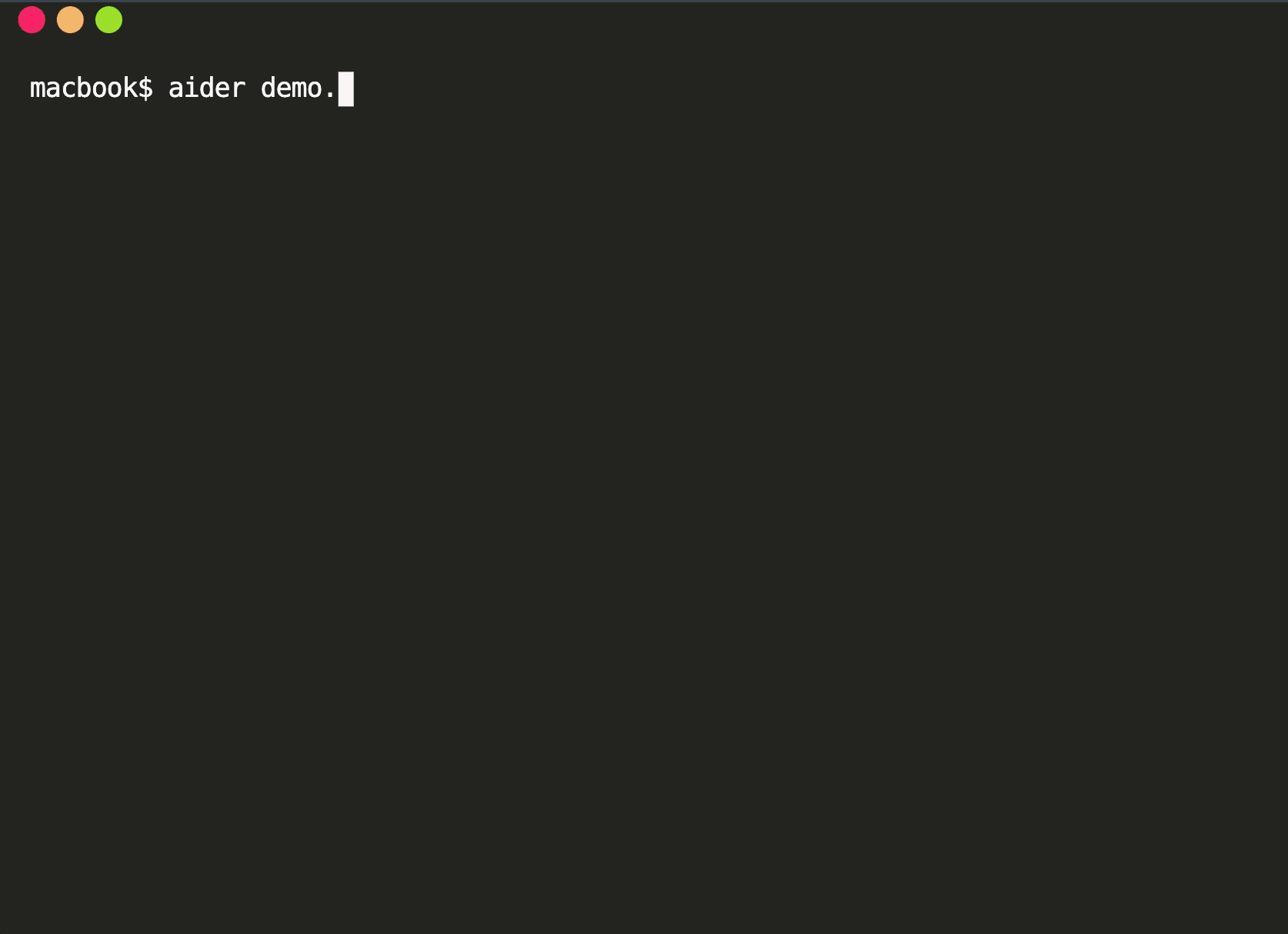 在您使用 MAGE 建立應用程式的 v1 版並獲得基本功能後,您可能會想要加入更多功能。為什麼不使用人工智慧來實現這一點呢?這就是 Aider 發揮作用的地方! Aider 的超能力在於您可以將其插入任何現有專案並開始使用!這感覺就像與坐在您旁邊的開發人員同事聊天 - 只需描述您的下一個功能,Aider 將盡力實現它,同時提供流程的所有詳細訊息,並自動向您的存儲庫加入新的提交!多麼酷啊? 您可以了解更多有關 Aider 的資訊並在這裡嘗試一下:https://github.com/paul-gauthier/aider ## 🦀 🚀 Shuttle AI - 使用 GPT 在 Rust 中建立後端! 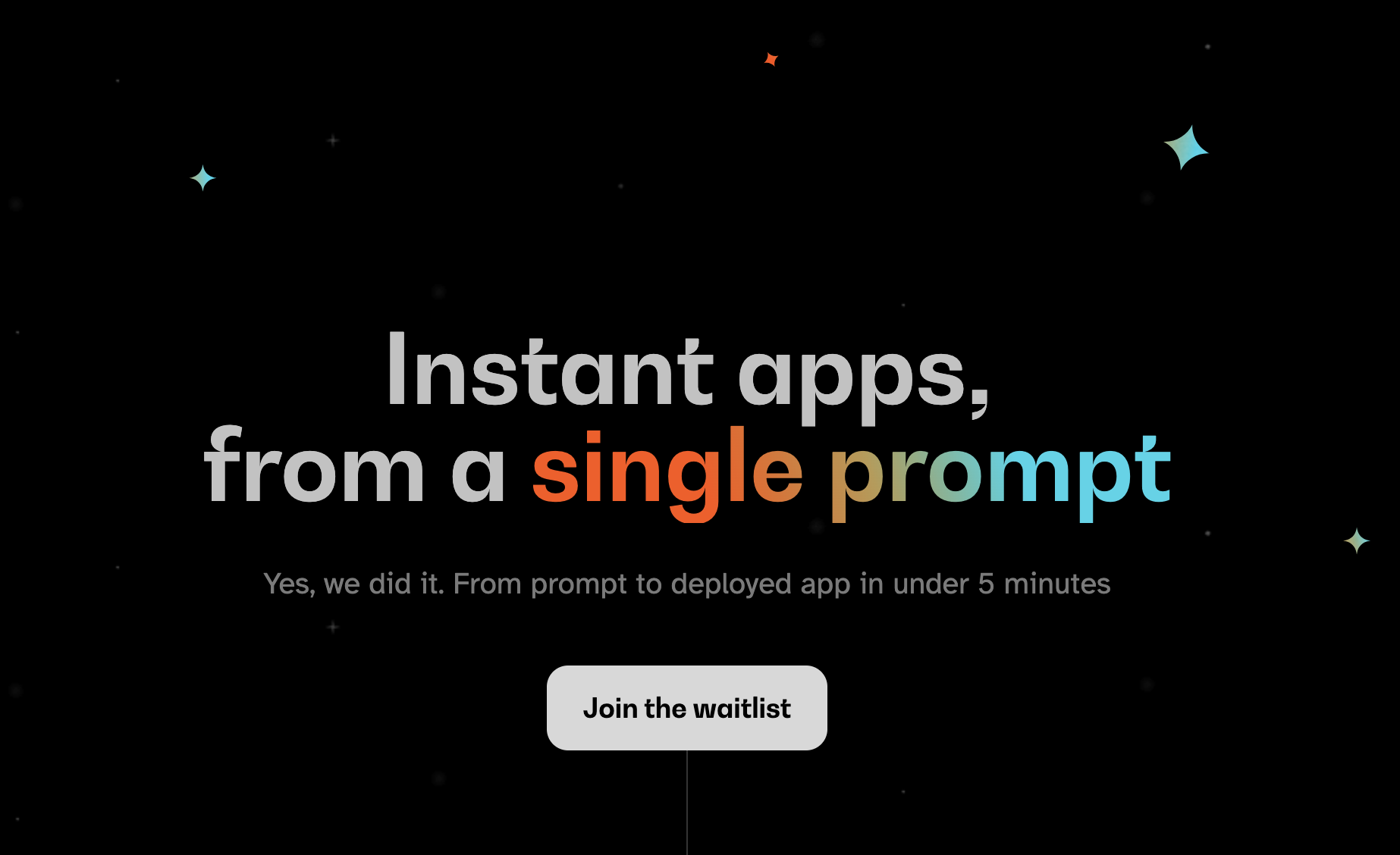 當您聽到“網頁應用程式”這個詞時,我們大多數人都會立即想到 JavaScript。雖然對於前端來說這在很大程度上是正確的,但我們可以用我們喜歡的任何技術來建立後端! 除了 Python、Java 和 PHP 等常見的嫌疑犯之外,Rust 又如何呢?它是開發人員最喜愛的語言之一,它不應該只用於低階演算法。 Shuttle AI 讓這一切成為可能 - 他們強大的基於 Rust 的框架已經使建置和部署後端變得容易,而頂部的 AI 使其變得輕而易舉! 在這裡了解更多:https://www.shuttle.rs/ai ## ⚡️📦 Supabase AI - 再見,複雜的 SQL 查詢 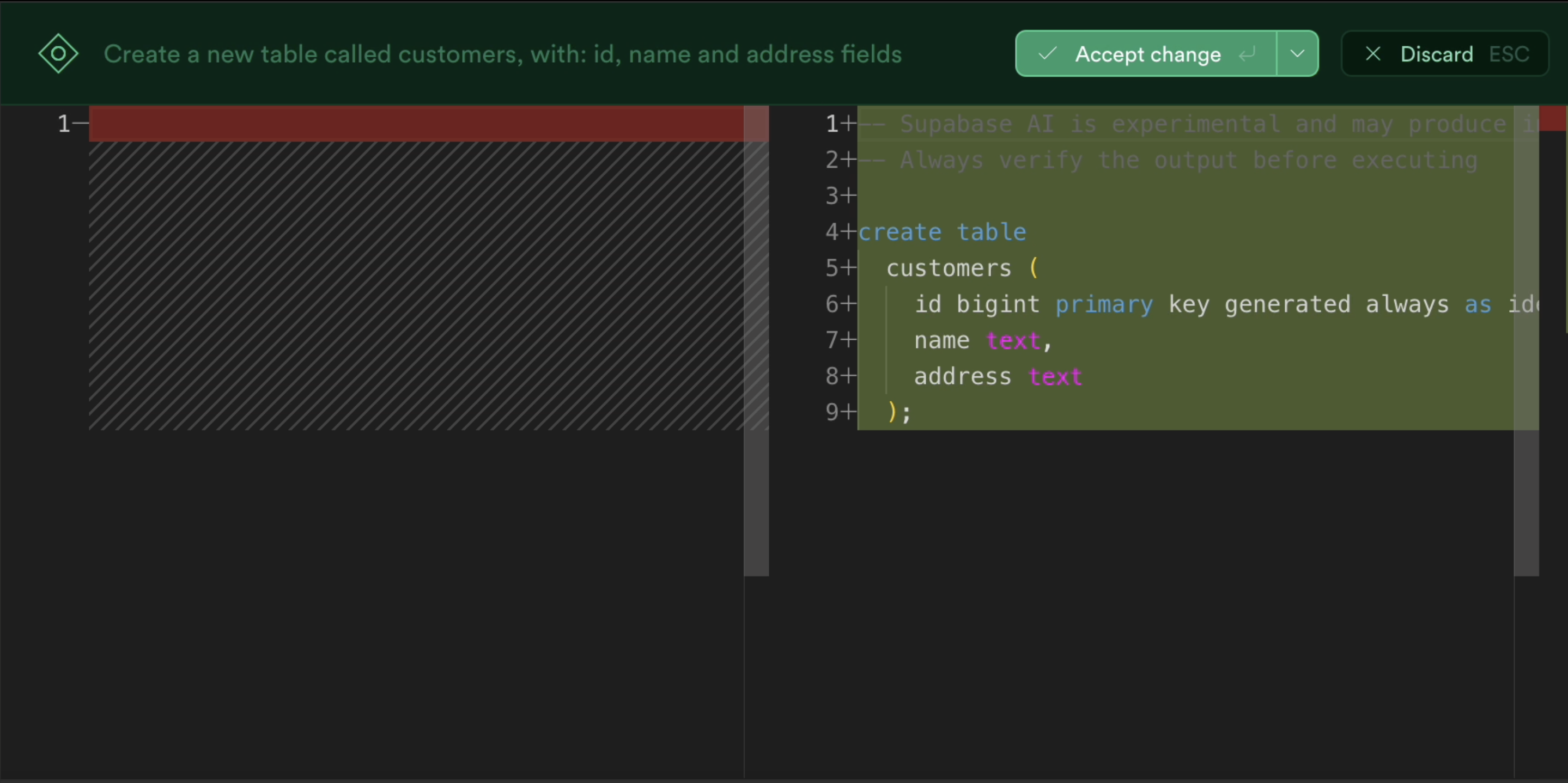 [Supabase](https://supabase.com/) 是為您的全端應用程式啟動和執行資料庫的最佳方法之一,除此之外您還可以獲得大量功能!由於它專門用於 Postgresql,這意味著您偶爾需要編寫一些 SQL。為什麼不從人工智慧得到一些幫助呢? Supabase 因其美觀且用戶友好的儀表板(帶有整合 SQL 編輯器)而聞名,現在他們透過加入自己的 AI 代理使其變得更好。要求它建立新的表和索引,甚至編寫資料庫函數! 在這裡了解更多:https://supabase.com/blog/supabase-studio-3-0 ## 👁️ 🧑✈️Visual Copilot - 將 Figma 設計編碼 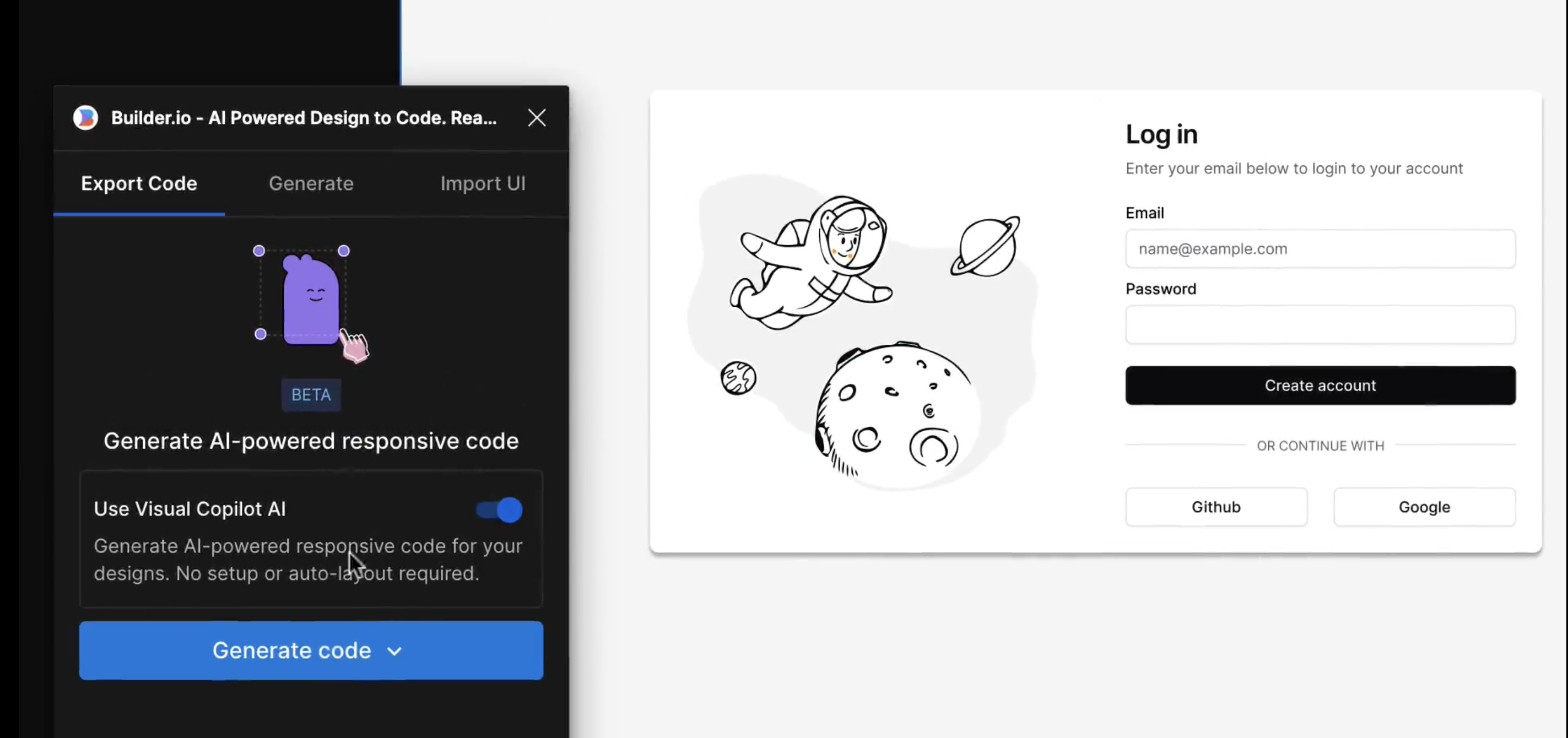 如果您曾經從設計師那裡獲得 Figma 設計講義,然後您的任務是用它來實現 UI,您是否想過是否有一種方法可以自動化此操作?這就是 Visual Copilot 所追求的! 只需點擊一下,並給出 Figma 設計,Visual Copilot 就會為其產生前端程式碼!它將盡最大努力使其具有響應性並保持程式碼整潔和可重複使用。 它目前可作為 [Figma 社群插件](https://www.figma.com/community/plugin/747985167520967365/builder-io-ai-powered-figma-to-code-react-vue-tailwind-more) 。 ## ✈️ 🤖 GPT Pilot - 使用協作 AI 啟動新應用程式 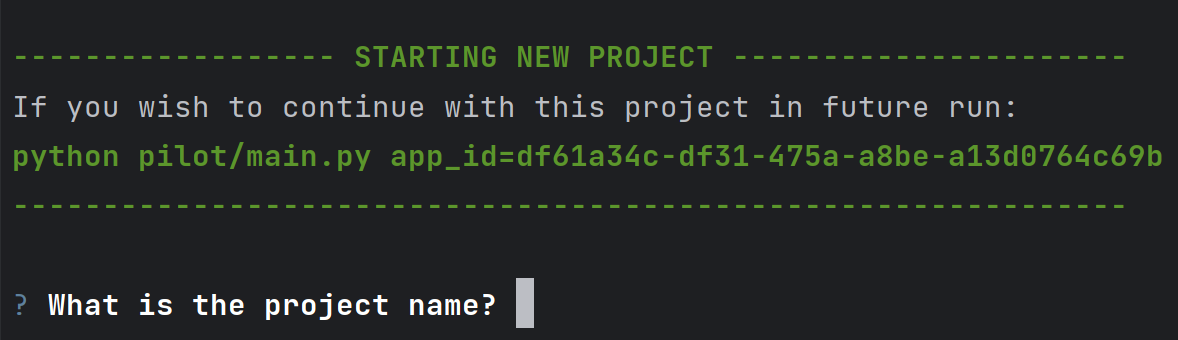 GPT Pilot 是專門用於從頭開始建立新應用程式的編碼代理程式。它獨特的做法是它與開發者合作——每當遇到困難時,它都會尋求你的幫助! 在內部,它由多個代理組成,這些代理一起協作並經歷應用程式開發的不同階段 - 從產品所有者和架構師到 DevOps 和開發人員! 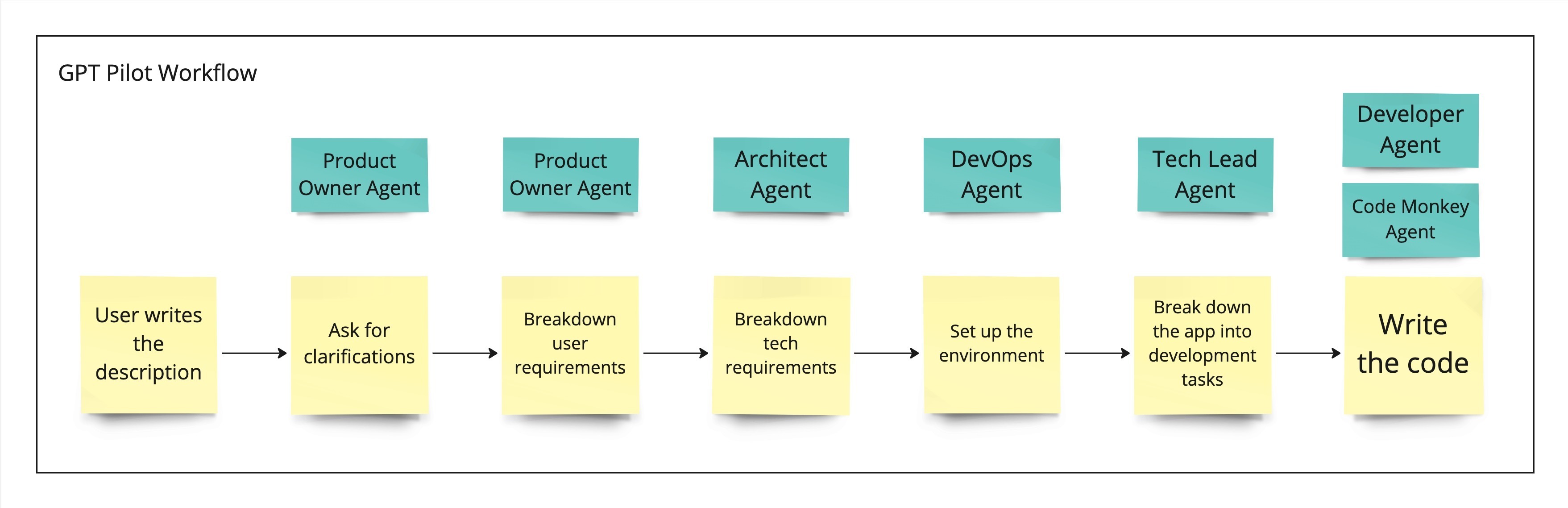 這是另一個完全開源的解決方案,最近受到了開發人員的喜愛,並多次出現在 GitHub 趨勢排行榜上。 了解更多並在這裡嘗試一下:https://github.com/Pythagora-io/gpt-pilot ## 概括 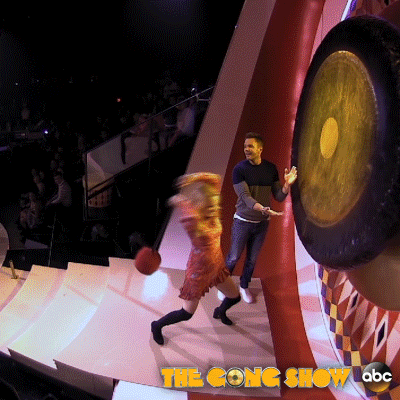 這就是一個包裝!還有更多的人工智慧工具,而且每天都有新的工具出現,但在本概述中,我們試圖專注於您今天可以用來啟動新的網路應用程式的工具。 希望您發現這很有幫助,並學到了一些可能派上用場的新東西!我也很想在評論中聽到您的意見 - 您最喜歡的 Web 開發人工智慧工具是什麼,無論是您每天使用的工具還是只是感到興奮的工具,接下來我們應該介紹什麼? --- 原文出處:https://dev.to/matijasos/6-tools-to-kickstart-your-full-stack-app-with-ai-4oh3
# 簡介 ChatGPT 訓練至 2022 年。 但是,如果您希望它專門為您提供有關您網站的資訊怎麼辦?最有可能的是,這是不可能的,**但不再是了!** OpenAI 推出了他們的新功能 - [助手](https://platform.openai.com/docs/assistants/how-it-works)。 現在您可以輕鬆地為您的網站建立索引,然後向 ChatGPT 詢問有關該網站的問題。在本教程中,我們將建立一個系統來索引您的網站並讓您查詢它。我們將: - 抓取文件網站地圖。 - 從網站上的所有頁面中提取資訊。 - 使用新資訊建立新助理。 - 建立一個簡單的ChatGPT前端介面並查詢助手。 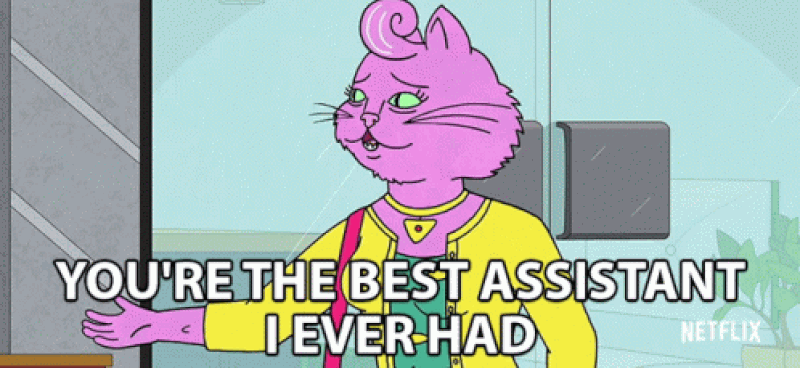 --- ## 你的後台工作平台🔌 [Trigger.dev](https://trigger.dev/) 是一個開源程式庫,可讓您使用 NextJS、Remix、Astro 等為您的應用程式建立和監控長時間執行的作業! [](https://github.com/triggerdotdev/trigger.dev) 請幫我們一顆星🥹。 這將幫助我們建立更多這樣的文章💖 --- ## 讓我們開始吧🔥 讓我們建立一個新的 NextJS 專案。 ``` npx create-next-app@latest ``` >💡 我們使用 NextJS 新的應用程式路由器。安裝專案之前請確保您的節點版本為 18+ 讓我們建立一個新的資料庫來保存助手和抓取的頁面。 對於我們的範例,我們將使用 [Prisma](https://www.prisma.io/) 和 SQLite。 安裝非常簡單,只需執行: ``` npm install prisma @prisma/client --save ``` 然後加入架構和資料庫 ``` npx prisma init --datasource-provider sqlite ``` 轉到“prisma/schema.prisma”並將其替換為以下架構: ``` // This is your Prisma schema file, // learn more about it in the docs: https://pris.ly/d/prisma-schema generator client { provider = "prisma-client-js" } datasource db { provider = "sqlite" url = env("DATABASE_URL") } model Docs { id Int @id @default(autoincrement()) content String url String @unique identifier String @@index([identifier]) } model Assistant { id Int @id @default(autoincrement()) aId String url String @unique } ``` 然後執行 ``` npx prisma db push ``` 這將建立一個新的 SQLite 資料庫(本機檔案),其中包含兩個主表:“Docs”和“Assistant” - 「Docs」包含所有抓取的頁面 - `Assistant` 包含文件的 URL 和內部 ChatGPT 助理 ID。 讓我們新增 Prisma 客戶端。 建立一個名為「helper」的新資料夾,並新增一個名為「prisma.ts」的新文件,並在其中新增以下程式碼: ``` import {PrismaClient} from '@prisma/client'; export const prisma = new PrismaClient(); ``` 我們稍後可以使用“prisma”變數來查詢我們的資料庫。 ---  ## 刮擦和索引 ### 建立 Trigger.dev 帳戶 抓取頁面並為其建立索引是一項長期執行的任務。 **我們需要:** - 抓取網站地圖的主網站元 URL。 - 擷取網站地圖內的所有頁面。 - 前往每個頁面並提取內容。 - 將所有內容儲存到 ChatGPT 助手中。 為此,我們使用 Trigger.dev! 註冊 [Trigger.dev 帳號](https://trigger.dev/)。 註冊後,建立一個組織並為您的工作選擇一個專案名稱。 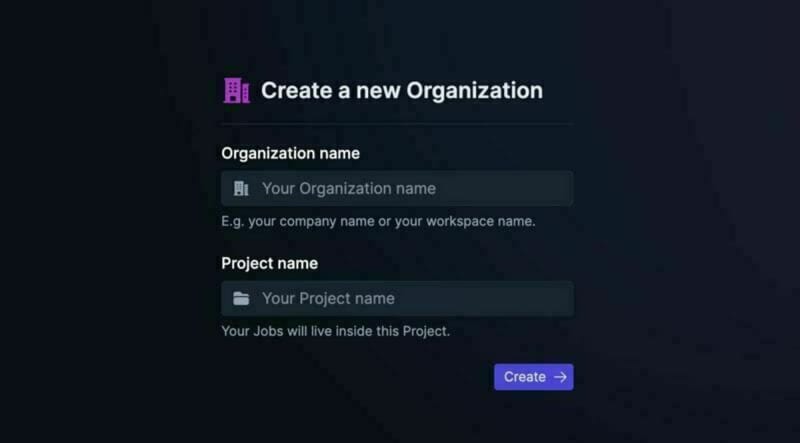 選擇 Next.js 作為您的框架,並按照將 Trigger.dev 新增至現有 Next.js 專案的流程進行操作。  否則,請點選專案儀表板側邊欄選單上的「環境和 API 金鑰」。  複製您的 DEV 伺服器 API 金鑰並執行下面的程式碼片段來安裝 Trigger.dev。 仔細按照說明進行操作。 ``` npx @trigger.dev/cli@latest init ``` 在另一個終端中執行以下程式碼片段,在 Trigger.dev 和您的 Next.js 專案之間建立隧道。 ``` npx @trigger.dev/cli@latest dev ``` ### 安裝 ChatGPT (OpenAI) 我們將使用OpenAI助手,因此我們必須將其安裝到我們的專案中。 [建立新的 OpenAI 帳戶](https://platform.openai.com/) 並產生 API 金鑰。 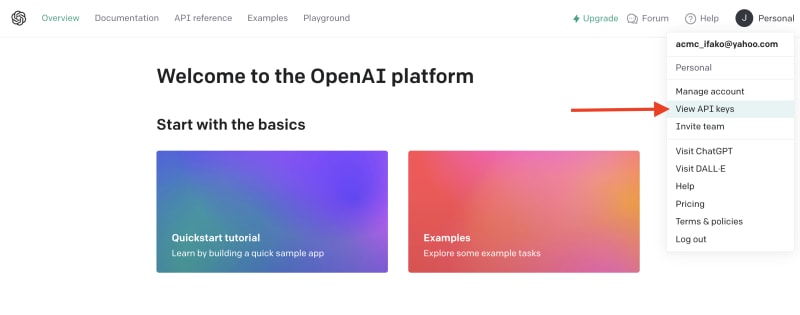 點擊下拉清單中的「檢視 API 金鑰」以建立 API 金鑰。 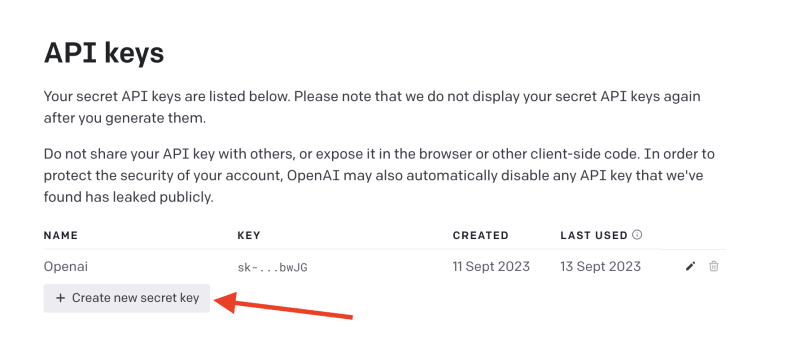 接下來,透過執行下面的程式碼片段來安裝 OpenAI 套件。 ``` npm install @trigger.dev/openai ``` 將您的 OpenAI API 金鑰新增至「.env.local」檔案。 ``` OPENAI_API_KEY=<your_api_key> ``` 建立一個新目錄“helper”並新增一個新檔案“open.ai.tsx”,其中包含以下內容: ``` import {OpenAI} from "@trigger.dev/openai"; export const openai = new OpenAI({ id: "openai", apiKey: process.env.OPENAI_API_KEY!, }); ``` 這是我們透過 Trigger.dev 整合封裝的 OpenAI 用戶端。 ### 建立後台作業 讓我們繼續建立一個新的後台作業! 前往“jobs”並建立一個名為“process.documentation.ts”的新檔案。 **新增以下程式碼:** ``` import { eventTrigger } from "@trigger.dev/sdk"; import { client } from "@openai-assistant/trigger"; import {object, string} from "zod"; import {JSDOM} from "jsdom"; import {openai} from "@openai-assistant/helper/open.ai"; client.defineJob({ // This is the unique identifier for your Job; it must be unique across all Jobs in your project. id: "process-documentation", name: "Process Documentation", version: "0.0.1", // This is triggered by an event using eventTrigger. You can also trigger Jobs with webhooks, on schedules, and more: https://trigger.dev/docs/documentation/concepts/triggers/introduction trigger: eventTrigger({ name: "process.documentation.event", schema: object({ url: string(), }) }), integrations: { openai }, run: async (payload, io, ctx) => { } }); ``` 我們定義了一個名為「process.documentation.event」的新作業,並新增了一個名為 URL 的必要參數 - 這是我們稍後要傳送的文件 URL。 正如您所看到的,該作業是空的,所以讓我們向其中加入第一個任務。 我們需要獲取網站網站地圖並將其返回。 抓取網站將返回我們需要解析的 HTML。 為此,我們需要安裝 JSDOM。 ``` npm install jsdom --save ``` 並將其導入到我們文件的頂部: ``` import {JSDOM} from "jsdom"; ``` 現在,我們可以新增第一個任務。 用「runTask」包裝我們的程式碼很重要,這可以讓 Trigger.dev 將其與其他任務分開。觸發特殊架構將任務拆分為不同的進程,因此 Vercel 無伺服器逾時不會影響它們。 **這是第一個任務的程式碼:** ``` const getSiteMap = await io.runTask("grab-sitemap", async () => { const data = await (await fetch(payload.url)).text(); const dom = new JSDOM(data); const sitemap = dom.window.document.querySelector('[rel="sitemap"]')?.getAttribute('href'); return new URL(sitemap!, payload.url).toString(); }); ``` - 我們透過 HTTP 請求從 URL 取得整個 HTML。 - 我們將其轉換為 JS 物件。 - 我們找到網站地圖 URL。 - 我們解析它並返回它。 接下來,我們需要抓取網站地圖,提取所有 URL 並返回它們。 讓我們安裝“Lodash”——陣列結構的特殊函數。 ``` npm install lodash @types/lodash --save ``` 這是任務的程式碼: ``` export const makeId = (length: number) => { let text = ''; const possible = 'ABCDEFGHIJKLMNOPQRSTUVWXYZabcdefghijklmnopqrstuvwxyz0123456789'; for (let i = 0; i < length; i += 1) { text += possible.charAt(Math.floor(Math.random() * possible.length)); } return text; }; const {identifier, list} = await io.runTask("load-and-parse-sitemap", async () => { const urls = /(http|ftp|https):\/\/([\w_-]+(?:(?:\.[\w_-]+)+))([\w.,@?^=%&:\/~+#-]*[\w@?^=%&\/~+#-])/g; const identifier = makeId(5); const data = await (await fetch(getSiteMap)).text(); // @ts-ignore return {identifier, list: chunk(([...new Set(data.match(urls))] as string[]).filter(f => f.includes(payload.url)).map(p => ({identifier, url: p})), 25)}; }); ``` - 我們建立一個名為 makeId 的新函數來為所有頁面產生隨機辨識碼。 - 我們建立一個新任務並加入正規表示式來提取每個可能的 URL - 我們發送一個 HTTP 請求來載入網站地圖並提取其所有 URL。 - 我們將 URL「分塊」為 25 個元素的陣列(如果有 100 個元素,則會有四個 25 個元素的陣列) 接下來,讓我們建立一個新作業來處理每個 URL。 **這是完整的程式碼:** ``` function getElementsBetween(startElement: Element, endElement: Element) { let currentElement = startElement; const elements = []; // Traverse the DOM until the endElement is reached while (currentElement && currentElement !== endElement) { currentElement = currentElement.nextElementSibling!; // If there's no next sibling, go up a level and continue if (!currentElement) { // @ts-ignore currentElement = startElement.parentNode!; startElement = currentElement; if (currentElement === endElement) break; continue; } // Add the current element to the list if (currentElement && currentElement !== endElement) { elements.push(currentElement); } } return elements; } const processContent = client.defineJob({ // This is the unique identifier for your Job; it must be unique across all Jobs in your project. id: "process-content", name: "Process Content", version: "0.0.1", // This is triggered by an event using eventTrigger. You can also trigger Jobs with webhooks, on schedules, and more: https://trigger.dev/docs/documentation/concepts/triggers/introduction trigger: eventTrigger({ name: "process.content.event", schema: object({ url: string(), identifier: string(), }) }), run: async (payload, io, ctx) => { return io.runTask('grab-content', async () => { // We first grab a raw html of the content from the website const data = await (await fetch(payload.url)).text(); // We load it with JSDOM so we can manipulate it const dom = new JSDOM(data); // We remove all the scripts and styles from the page dom.window.document.querySelectorAll('script, style').forEach((el) => el.remove()); // We grab all the titles from the page const content = Array.from(dom.window.document.querySelectorAll('h1, h2, h3, h4, h5, h6')); // We grab the last element so we can get the content between the last element and the next element const lastElement = content[content.length - 1]?.parentElement?.nextElementSibling!; const elements = []; // We loop through all the elements and grab the content between each title for (let i = 0; i < content.length; i++) { const element = content[i]; const nextElement = content?.[i + 1] || lastElement; const elementsBetween = getElementsBetween(element, nextElement); elements.push({ title: element.textContent, content: elementsBetween.map((el) => el.textContent).join('\n') }); } // We create a raw text format of all the content const page = ` ---------------------------------- url: ${payload.url}\n ${elements.map((el) => `${el.title}\n${el.content}`).join('\n')} ---------------------------------- `; // We save it to our database await prisma.docs.upsert({ where: { url: payload.url }, update: { content: page, identifier: payload.identifier }, create: { url: payload.url, content: page, identifier: payload.identifier } }); }); }, }); ``` - 我們從 URL 中獲取內容(之前從網站地圖中提取) - 我們用`JSDOM`解析它 - 我們刪除頁面上存在的所有可能的“<script>”或“<style>”。 - 我們抓取頁面上的所有標題(`h1`、`h2`、`h3`、`h4`、`h5`、`h6`) - 我們迭代標題並獲取它們之間的內容。我們不想取得整個頁面內容,因為它可能包含不相關的內容。 - 我們建立頁面原始文字的版本並將其保存到我們的資料庫中。 現在,讓我們為每個網站地圖 URL 執行此任務。 觸發器引入了名為“batchInvokeAndWaitForCompletion”的東西。 它允許我們批量發送 25 個專案進行處理,並且它將同時處理所有這些專案。下面是接下來的幾行程式碼: ``` let i = 0; for (const item of list) { await processContent.batchInvokeAndWaitForCompletion( 'process-list-' + i, item.map( payload => ({ payload, }), 86_400), ); i++; } ``` 我們以 25 個為一組[手動觸發](https://trigger.dev/docs/documentation/concepts/triggers/invoke)之前建立的作業。 完成後,讓我們將保存到資料庫的所有內容並連接它: ``` const data = await io.runTask("get-extracted-data", async () => { return (await prisma.docs.findMany({ where: { identifier }, select: { content: true } })).map((d) => d.content).join('\n\n'); }); ``` 我們使用之前指定的標識符。 現在,讓我們在 ChatGPT 中使用新資料建立一個新檔案: ``` const file = await io.openai.files.createAndWaitForProcessing("upload-file", { purpose: "assistants", file: data }); ``` `createAndWaitForProcessing` 是 Trigger.dev 建立的任務,用於將檔案上傳到助手。如果您在沒有整合的情況下手動使用“openai”,則必須串流傳輸檔案。 現在讓我們建立或更新我們的助手: ``` const assistant = await io.openai.runTask("create-or-update-assistant", async (openai) => { const currentAssistant = await prisma.assistant.findFirst({ where: { url: payload.url } }); if (currentAssistant) { return openai.beta.assistants.update(currentAssistant.aId, { file_ids: [file.id] }); } return openai.beta.assistants.create({ name: identifier, description: 'Documentation', instructions: 'You are a documentation assistant, you have been loaded with documentation from ' + payload.url + ', return everything in an MD format.', model: 'gpt-4-1106-preview', tools: [{ type: "code_interpreter" }, {type: 'retrieval'}], file_ids: [file.id], }); }); ``` - 我們首先檢查是否有針對該特定 URL 的助手。 - 如果我們有的話,讓我們用新文件更新助手。 - 如果沒有,讓我們建立一個新的助手。 - 我們傳遞「你是文件助理」的指令,需要注意的是,我們希望最終輸出為「MD」格式,以便稍後更好地顯示。 對於拼圖的最後一塊,讓我們將新助手儲存到我們的資料庫中。 **這是程式碼:** ``` await io.runTask("save-assistant", async () => { await prisma.assistant.upsert({ where: { url: payload.url }, update: { aId: assistant.id, }, create: { aId: assistant.id, url: payload.url, } }); }); ``` 如果該 URL 已經存在,我們可以嘗試使用新的助手 ID 來更新它。 這是該頁面的完整程式碼: ``` import { eventTrigger } from "@trigger.dev/sdk"; import { client } from "@openai-assistant/trigger"; import {object, string} from "zod"; import {JSDOM} from "jsdom"; import {chunk} from "lodash"; import {prisma} from "@openai-assistant/helper/prisma.client"; import {openai} from "@openai-assistant/helper/open.ai"; const makeId = (length: number) => { let text = ''; const possible = 'ABCDEFGHIJKLMNOPQRSTUVWXYZabcdefghijklmnopqrstuvwxyz0123456789'; for (let i = 0; i < length; i += 1) { text += possible.charAt(Math.floor(Math.random() * possible.length)); } return text; }; client.defineJob({ // This is the unique identifier for your Job; it must be unique across all Jobs in your project. id: "process-documentation", name: "Process Documentation", version: "0.0.1", // This is triggered by an event using eventTrigger. You can also trigger Jobs with webhooks, on schedules, and more: https://trigger.dev/docs/documentation/concepts/triggers/introduction trigger: eventTrigger({ name: "process.documentation.event", schema: object({ url: string(), }) }), integrations: { openai }, run: async (payload, io, ctx) => { // The first task to get the sitemap URL from the website const getSiteMap = await io.runTask("grab-sitemap", async () => { const data = await (await fetch(payload.url)).text(); const dom = new JSDOM(data); const sitemap = dom.window.document.querySelector('[rel="sitemap"]')?.getAttribute('href'); return new URL(sitemap!, payload.url).toString(); }); // We parse the sitemap; instead of using some XML parser, we just use regex to get the URLs and we return it in chunks of 25 const {identifier, list} = await io.runTask("load-and-parse-sitemap", async () => { const urls = /(http|ftp|https):\/\/([\w_-]+(?:(?:\.[\w_-]+)+))([\w.,@?^=%&:\/~+#-]*[\w@?^=%&\/~+#-])/g; const identifier = makeId(5); const data = await (await fetch(getSiteMap)).text(); // @ts-ignore return {identifier, list: chunk(([...new Set(data.match(urls))] as string[]).filter(f => f.includes(payload.url)).map(p => ({identifier, url: p})), 25)}; }); // We go into each page and grab the content; we do this in batches of 25 and save it to the DB let i = 0; for (const item of list) { await processContent.batchInvokeAndWaitForCompletion( 'process-list-' + i, item.map( payload => ({ payload, }), 86_400), ); i++; } // We get the data that we saved in batches from the DB const data = await io.runTask("get-extracted-data", async () => { return (await prisma.docs.findMany({ where: { identifier }, select: { content: true } })).map((d) => d.content).join('\n\n'); }); // We upload the data to OpenAI with all the content const file = await io.openai.files.createAndWaitForProcessing("upload-file", { purpose: "assistants", file: data }); // We create a new assistant or update the old one with the new file const assistant = await io.openai.runTask("create-or-update-assistant", async (openai) => { const currentAssistant = await prisma.assistant.findFirst({ where: { url: payload.url } }); if (currentAssistant) { return openai.beta.assistants.update(currentAssistant.aId, { file_ids: [file.id] }); } return openai.beta.assistants.create({ name: identifier, description: 'Documentation', instructions: 'You are a documentation assistant, you have been loaded with documentation from ' + payload.url + ', return everything in an MD format.', model: 'gpt-4-1106-preview', tools: [{ type: "code_interpreter" }, {type: 'retrieval'}], file_ids: [file.id], }); }); // We update our internal database with the assistant await io.runTask("save-assistant", async () => { await prisma.assistant.upsert({ where: { url: payload.url }, update: { aId: assistant.id, }, create: { aId: assistant.id, url: payload.url, } }); }); }, }); export function getElementsBetween(startElement: Element, endElement: Element) { let currentElement = startElement; const elements = []; // Traverse the DOM until the endElement is reached while (currentElement && currentElement !== endElement) { currentElement = currentElement.nextElementSibling!; // If there's no next sibling, go up a level and continue if (!currentElement) { // @ts-ignore currentElement = startElement.parentNode!; startElement = currentElement; if (currentElement === endElement) break; continue; } // Add the current element to the list if (currentElement && currentElement !== endElement) { elements.push(currentElement); } } return elements; } // This job will grab the content from the website const processContent = client.defineJob({ // This is the unique identifier for your Job; it must be unique across all Jobs in your project. id: "process-content", name: "Process Content", version: "0.0.1", // This is triggered by an event using eventTrigger. You can also trigger Jobs with webhooks, on schedules, and more: https://trigger.dev/docs/documentation/concepts/triggers/introduction trigger: eventTrigger({ name: "process.content.event", schema: object({ url: string(), identifier: string(), }) }), run: async (payload, io, ctx) => { return io.runTask('grab-content', async () => { try { // We first grab a raw HTML of the content from the website const data = await (await fetch(payload.url)).text(); // We load it with JSDOM so we can manipulate it const dom = new JSDOM(data); // We remove all the scripts and styles from the page dom.window.document.querySelectorAll('script, style').forEach((el) => el.remove()); // We grab all the titles from the page const content = Array.from(dom.window.document.querySelectorAll('h1, h2, h3, h4, h5, h6')); // We grab the last element so we can get the content between the last element and the next element const lastElement = content[content.length - 1]?.parentElement?.nextElementSibling!; const elements = []; // We loop through all the elements and grab the content between each title for (let i = 0; i < content.length; i++) { const element = content[i]; const nextElement = content?.[i + 1] || lastElement; const elementsBetween = getElementsBetween(element, nextElement); elements.push({ title: element.textContent, content: elementsBetween.map((el) => el.textContent).join('\n') }); } // We create a raw text format of all the content const page = ` ---------------------------------- url: ${payload.url}\n ${elements.map((el) => `${el.title}\n${el.content}`).join('\n')} ---------------------------------- `; // We save it to our database await prisma.docs.upsert({ where: { url: payload.url }, update: { content: page, identifier: payload.identifier }, create: { url: payload.url, content: page, identifier: payload.identifier } }); } catch (e) { console.log(e); } }); }, }); ``` 我們已經完成建立後台作業來抓取和索引文件🎉 ### 詢問助理 現在,讓我們建立一個任務來詢問我們的助手。 前往“jobs”並建立一個新檔案“question.assistant.ts”。 **新增以下程式碼:** ``` import {eventTrigger} from "@trigger.dev/sdk"; import {client} from "@openai-assistant/trigger"; import {object, string} from "zod"; import {openai} from "@openai-assistant/helper/open.ai"; client.defineJob({ // This is the unique identifier for your Job; it must be unique across all Jobs in your project. id: "question-assistant", name: "Question Assistant", version: "0.0.1", // This is triggered by an event using eventTrigger. You can also trigger Jobs with webhooks, on schedules, and more: https://trigger.dev/docs/documentation/concepts/triggers/introduction trigger: eventTrigger({ name: "question.assistant.event", schema: object({ content: string(), aId: string(), threadId: string().optional(), }) }), integrations: { openai }, run: async (payload, io, ctx) => { // Create or use an existing thread const thread = payload.threadId ? await io.openai.beta.threads.retrieve('get-thread', payload.threadId) : await io.openai.beta.threads.create('create-thread'); // Create a message in the thread await io.openai.beta.threads.messages.create('create-message', thread.id, { content: payload.content, role: 'user', }); // Run the thread const run = await io.openai.beta.threads.runs.createAndWaitForCompletion('run-thread', thread.id, { model: 'gpt-4-1106-preview', assistant_id: payload.aId, }); // Check the status of the thread if (run.status !== "completed") { console.log('not completed'); throw new Error(`Run finished with status ${run.status}: ${JSON.stringify(run.last_error)}`); } // Get the messages from the thread const messages = await io.openai.beta.threads.messages.list("list-messages", run.thread_id, { query: { limit: "1" } }); const content = messages[0].content[0]; if (content.type === 'text') { return {content: content.text.value, threadId: thread.id}; } } }); ``` - 該事件需要三個參數 - `content` - 我們想要傳送給助理的訊息。 - `aId` - 我們先前建立的助手的內部 ID。 - `threadId` - 對話的執行緒 ID。正如您所看到的,這是一個可選參數,因為在第一個訊息中,我們還沒有線程 ID。 - 然後,我們建立或取得前一個執行緒的執行緒。 - 我們在助理提出的問題的線索中加入一條新訊息。 - 我們執行線程並等待它完成。 - 我們取得訊息清單(並將其限制為 1),因為第一則訊息是對話中的最後一則訊息。 - 我們返回訊息內容和我們剛剛建立的線程ID。 ### 新增路由 我們需要為我們的應用程式建立 3 個 API 路由: 1、派新助理進行處理。 2. 透過URL獲取特定助手。 3. 新增訊息給助手。 在「app/api」中建立一個名為assistant的新資料夾,並在其中建立一個名為「route.ts」的新檔案。裡面加入如下程式碼: ``` import {client} from "@openai-assistant/trigger"; import {prisma} from "@openai-assistant/helper/prisma.client"; export async function POST(request: Request) { const body = await request.json(); if (!body.url) { return new Response(JSON.stringify({error: 'URL is required'}), {status: 400}); } // We send an event to the trigger to process the documentation const {id: eventId} = await client.sendEvent({ name: "process.documentation.event", payload: {url: body.url}, }); return new Response(JSON.stringify({eventId}), {status: 200}); } export async function GET(request: Request) { const url = new URL(request.url).searchParams.get('url'); if (!url) { return new Response(JSON.stringify({error: 'URL is required'}), {status: 400}); } const assistant = await prisma.assistant.findFirst({ where: { url: url } }); return new Response(JSON.stringify(assistant), {status: 200}); } ``` 第一個「POST」方法取得一個 URL,並使用用戶端傳送的 URL 觸發「process.documentation.event」作業。 第二個「GET」方法從我們的資料庫中透過客戶端發送的 URL 取得助手。 現在,讓我們建立向助手新增訊息的路由。 在「app/api」內部建立一個新資料夾「message」並新增一個名為「route.ts」的新文件,然後新增以下程式碼: ``` import {prisma} from "@openai-assistant/helper/prisma.client"; import {client} from "@openai-assistant/trigger"; export async function POST(request: Request) { const body = await request.json(); // Check that we have the assistant id and the message if (!body.id || !body.message) { return new Response(JSON.stringify({error: 'Id and Message are required'}), {status: 400}); } // get the assistant id in OpenAI from the id in the database const assistant = await prisma.assistant.findUnique({ where: { id: +body.id } }); // We send an event to the trigger to process the documentation const {id: eventId} = await client.sendEvent({ name: "question.assistant.event", payload: { content: body.message, aId: assistant?.aId, threadId: body.threadId }, }); return new Response(JSON.stringify({eventId}), {status: 200}); } ``` 這是一個非常基本的程式碼。我們從客戶端獲取訊息、助手 ID 和線程 ID,並將其發送到我們之前建立的「question.assistant.event」。 最後要做的事情是建立一個函數來獲取我們所有的助手。 在「helpers」內部建立一個名為「get.list.ts」的新函數並新增以下程式碼: ``` import {prisma} from "@openai-assistant/helper/prisma.client"; // Get the list of all the available assistants export const getList = () => { return prisma.assistant.findMany({ }); } ``` 非常簡單的程式碼即可獲得所有助手。 我們已經完成了後端🥳 讓我們轉到前面。 ---  ## 建立前端 我們將建立一個基本介面來新增 URL 並顯示已新增 URL 的清單: 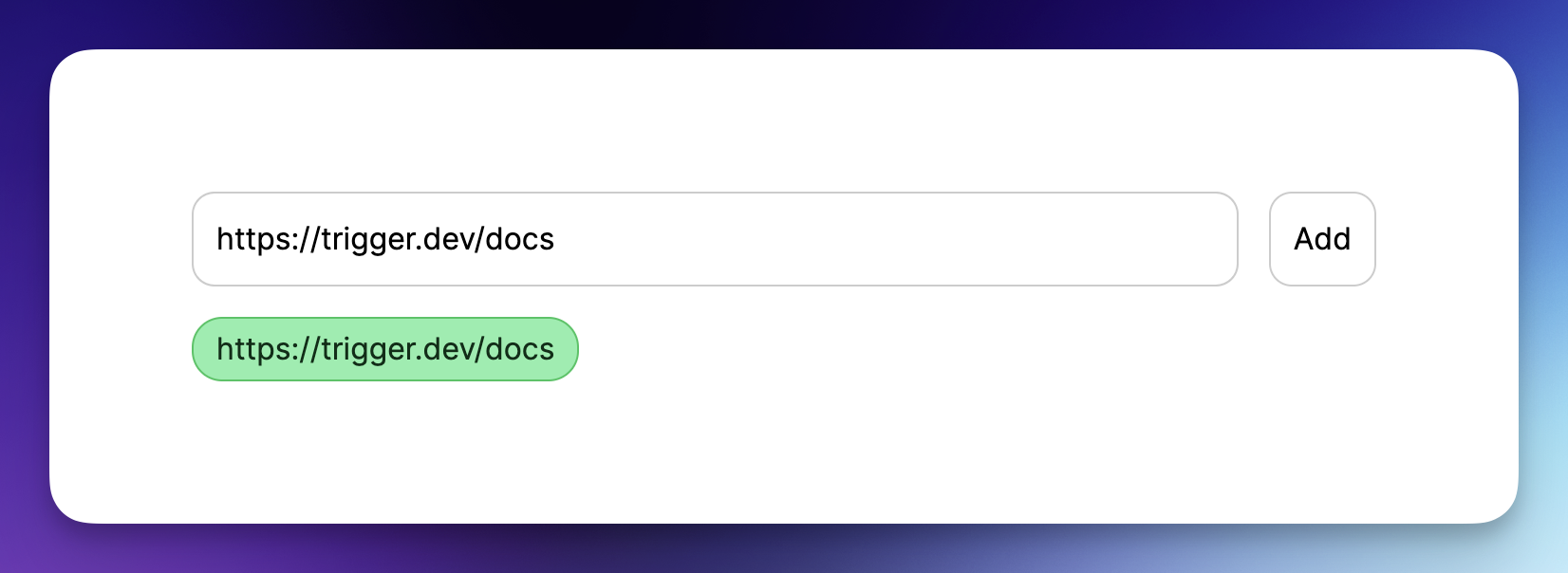 ### 首頁 將 `app/page.tsx` 的內容替換為以下程式碼: ``` import {getList} from "@openai-assistant/helper/get.list"; import Main from "@openai-assistant/components/main"; export default async function Home() { const list = await getList(); return ( <Main list={list} /> ) } ``` 這是一個簡單的程式碼,它從資料庫中取得清單並將其傳遞給我們的 Main 元件。 接下來,讓我們建立“Main”元件。 在「app」內建立一個新資料夾「components」並新增一個名為「main.tsx」的新檔案。 **新增以下程式碼:** ``` "use client"; import {Assistant} from '@prisma/client'; import {useCallback, useState} from "react"; import {FieldValues, SubmitHandler, useForm} from "react-hook-form"; import {ChatgptComponent} from "@openai-assistant/components/chatgpt.component"; import {AssistantList} from "@openai-assistant/components/assistant.list"; import {TriggerProvider} from "@trigger.dev/react"; export interface ExtendedAssistant extends Assistant { pending?: boolean; eventId?: string; } export default function Main({list}: {list: ExtendedAssistant[]}) { const [assistantState, setAssistantState] = useState(list); const {register, handleSubmit} = useForm(); const submit: SubmitHandler<FieldValues> = useCallback(async (data) => { const assistantResponse = await (await fetch('/api/assistant', { body: JSON.stringify({url: data.url}), method: 'POST', headers: { 'Content-Type': 'application/json' } })).json(); setAssistantState([...assistantState, {...assistantResponse, url: data.url, pending: true}]); }, [assistantState]) const changeStatus = useCallback((val: ExtendedAssistant) => async () => { const assistantResponse = await (await fetch(`/api/assistant?url=${val.url}`, { method: 'GET', headers: { 'Content-Type': 'application/json' } })).json(); setAssistantState([...assistantState.filter((v) => v.id), assistantResponse]); }, [assistantState]) return ( <TriggerProvider publicApiKey={process.env.NEXT_PUBLIC_TRIGGER_PUBLIC_API_KEY!}> <div className="w-full max-w-2xl mx-auto p-6 flex flex-col gap-4"> <form className="flex items-center space-x-4" onSubmit={handleSubmit(submit)}> <input className="flex-grow p-3 border border-black/20 rounded-xl" placeholder="Add documentation link" type="text" {...register('url', {required: 'true'})} /> <button className="flex-shrink p-3 border border-black/20 rounded-xl" type="submit"> Add </button> </form> <div className="divide-y-2 divide-gray-300 flex gap-2 flex-wrap"> {assistantState.map(val => ( <AssistantList key={val.url} val={val} onFinish={changeStatus(val)} /> ))} </div> {assistantState.filter(f => !f.pending).length > 0 && <ChatgptComponent list={assistantState} />} </div> </TriggerProvider> ) } ``` 讓我們看看這裡發生了什麼: - 我們建立了一個名為「ExtendedAssistant」的新接口,其中包含兩個參數「pending」和「eventId」。當我們建立一個新的助理時,我們沒有最終的值,我們將只儲存`eventId`並監聽作業處理直到完成。 - 我們從伺服器元件取得清單並將其設定為新狀態(以便我們稍後可以修改它) - 我們新增了「TriggerProvider」來幫助我們監聽事件完成並用資料更新它。 - 我們使用「react-hook-form」建立一個新表單來新增助手。 - 我們新增了一個帶有一個輸入「URL」的表單來提交新的助理進行處理。 - 我們迭代並顯示所有現有的助手。 - 在提交表單時,我們將資訊傳送到先前建立的「路由」以新增助理。 - 事件完成後,我們觸發「changeStatus」以從資料庫載入助手。 - 最後,我們有了 ChatGPT 元件,只有在沒有等待處理的助手時才會顯示(`!f.pending`) 讓我們建立 `AssistantList` 元件。 在「components」內,建立一個新檔案「assistant.list.tsx」並在其中加入以下內容: ``` "use client"; import {FC, useEffect} from "react"; import {ExtendedAssistant} from "@openai-assistant/components/main"; import {useEventRunDetails} from "@trigger.dev/react"; export const Loading: FC<{eventId: string, onFinish: () => void}> = (props) => { const {eventId} = props; const { data, error } = useEventRunDetails(eventId); useEffect(() => { if (!data || error) { return ; } if (data.status === 'SUCCESS') { props.onFinish(); } }, [data]); return <div className="pointer bg-yellow-300 border-yellow-500 p-1 px-3 text-yellow-950 border rounded-2xl">Loading</div> }; export const AssistantList: FC<{val: ExtendedAssistant, onFinish: () => void}> = (props) => { const {val, onFinish} = props; if (val.pending) { return <Loading eventId={val.eventId!} onFinish={onFinish} /> } return ( <div key={val.url} className="pointer relative bg-green-300 border-green-500 p-1 px-3 text-green-950 border rounded-2xl hover:bg-red-300 hover:border-red-500 hover:text-red-950 before:content-[attr(data-content)]" data-content={val.url} /> ) } ``` 我們迭代我們建立的所有助手。如果助手已經建立,我們只顯示名稱。如果沒有,我們渲染`<Loading />`元件。 載入元件在螢幕上顯示“正在載入”,並長時間輪詢伺服器直到事件完成。 我們使用 Trigger.dev 建立的 useEventRunDetails 函數來了解事件何時完成。 事件完成後,它會觸發「onFinish」函數,用新建立的助手更新我們的客戶端。 ### 聊天介面 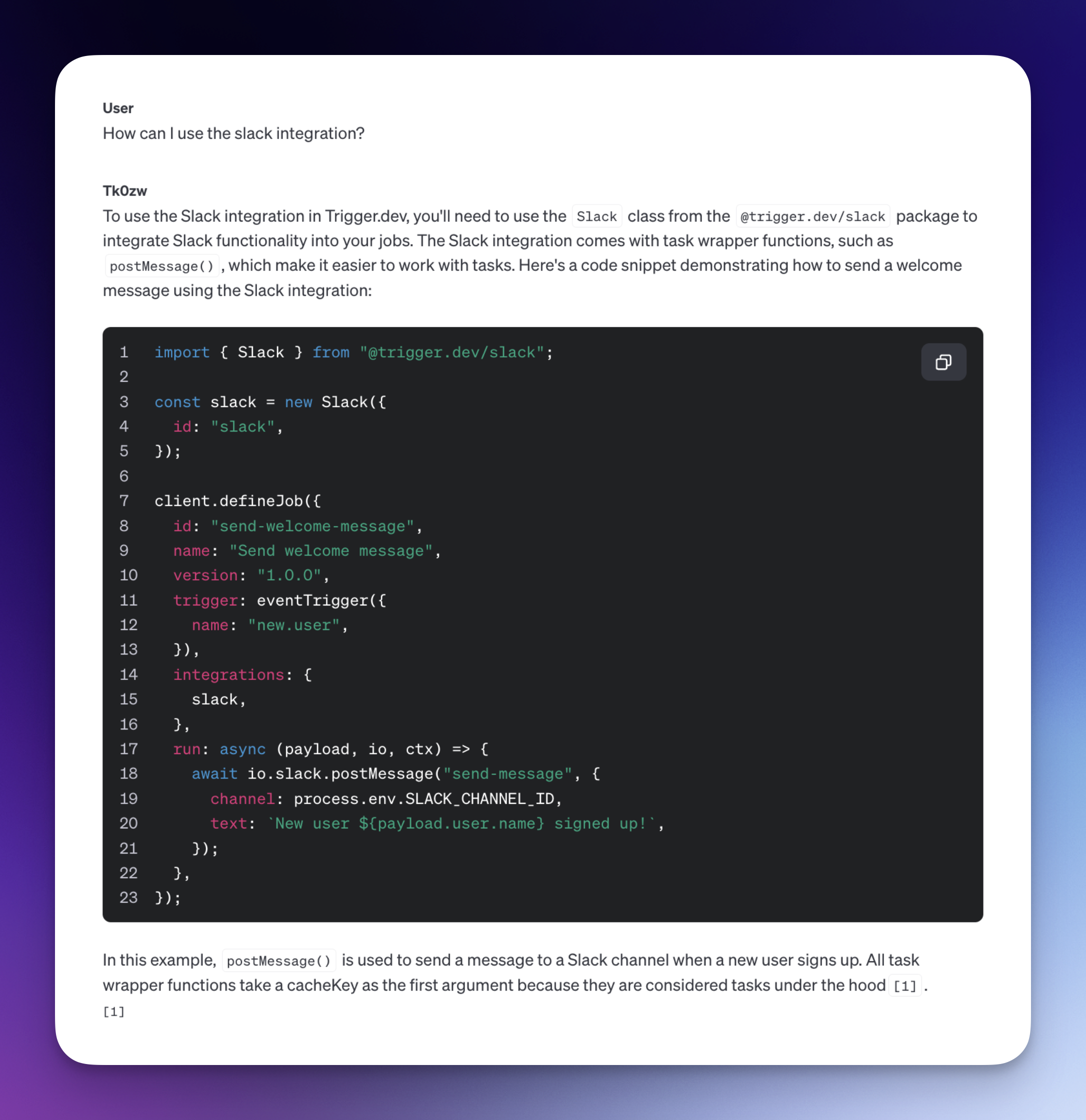 現在,讓我們加入 ChatGPT 元件並向我們的助手提問! - 選擇我們想要使用的助手 - 顯示訊息列表 - 新增我們要傳送的訊息的輸入和提交按鈕。 在「components」內部新增一個名為「chatgpt.component.tsx」的新文件 讓我們繪製 ChatGPT 聊天框: ``` "use client"; import {FC, useCallback, useEffect, useRef, useState} from "react"; import {ExtendedAssistant} from "@openai-assistant/components/main"; import Markdown from 'react-markdown' import {useEventRunDetails} from "@trigger.dev/react"; interface Messages { message?: string eventId?: string } export const ChatgptComponent = ({list}: {list: ExtendedAssistant[]}) => { const url = useRef<HTMLSelectElement>(null); const [message, setMessage] = useState(''); const [messagesList, setMessagesList] = useState([] as Messages[]); const [threadId, setThreadId] = useState<string>('' as string); const submitForm = useCallback(async (e: any) => { e.preventDefault(); setMessagesList((messages) => [...messages, {message: `**[ME]** ${message}`}]); setMessage(''); const messageResponse = await (await fetch('/api/message', { method: 'POST', body: JSON.stringify({message, id: url.current?.value, threadId}), })).json(); if (!threadId) { setThreadId(messageResponse.threadId); } setMessagesList((messages) => [...messages, {eventId: messageResponse.eventId}]); }, [message, messagesList, url, threadId]); return ( <div className="border border-black/50 rounded-2xl flex flex-col"> <div className="border-b border-b-black/50 h-[60px] gap-3 px-3 flex items-center"> <div>Assistant:</div> <div> <select ref={url} className="border border-black/20 rounded-xl p-2"> {list.filter(f => !f.pending).map(val => ( <option key={val.id} value={val.id}>{val.url}</option> ))} </select> </div> </div> <div className="flex-1 flex flex-col gap-3 py-3 w-full min-h-[500px] max-h-[1000px] overflow-y-auto overflow-x-hidden messages-list"> {messagesList.map((val, index) => ( <div key={index} className={`flex border-b border-b-black/20 pb-3 px-3`}> <div className="w-full"> {val.message ? <Markdown>{val.message}</Markdown> : <MessageComponent eventId={val.eventId!} onFinish={setThreadId} />} </div> </div> ))} </div> <form onSubmit={submitForm}> <div className="border-t border-t-black/50 h-[60px] gap-3 px-3 flex items-center"> <div className="flex-1"> <input value={message} onChange={(e) => setMessage(e.target.value)} className="read-only:opacity-20 outline-none border border-black/20 rounded-xl p-2 w-full" placeholder="Type your message here" /> </div> <div> <button className="border border-black/20 rounded-xl p-2 disabled:opacity-20" disabled={message.length < 3}>Send</button> </div> </div> </form> </div> ) } export const MessageComponent: FC<{eventId: string, onFinish: (threadId: string) => void}> = (props) => { const {eventId} = props; const { data, error } = useEventRunDetails(eventId); useEffect(() => { if (!data || error) { return ; } if (data.status === 'SUCCESS') { props.onFinish(data.output.threadId); } }, [data]); if (!data || error || data.status !== 'SUCCESS') { return ( <div className="flex justify-end items-center pb-3 px-3"> <div className="animate-spin rounded-full h-3 w-3 border-t-2 border-b-2 border-blue-500" /> </div> } return <Markdown>{data.output.content}</Markdown>; }; ``` 這裡正在發生一些令人興奮的事情: - 當我們建立新訊息時,我們會自動將其呈現在螢幕上作為「我們的」訊息,但是當我們將其發送到伺服器時,我們需要推送事件 ID,因為我們還沒有訊息。這就是我們使用 `{val.message ? <Markdown>{val.message}</Markdown> : <MessageComponent eventId={val.eventId!} onFinish={setThreadId} />}` - 我們用「Markdown」元件包裝訊息。如果您還記得,我們在前面的步驟中告訴 ChatGPT 以 MD 格式輸出所有內容,以便我們可以正確渲染它。 - 事件處理完成後,我們會更新線程 ID,以便我們從以下訊息中獲得相同對話的上下文。 我們就完成了🎉 ---  ## 讓我們聯絡吧! 🔌 作為開源開發者,您可以加入我們的[社群](https://discord.gg/nkqV9xBYWy) 做出貢獻並與維護者互動。請隨時造訪我們的 [GitHub 儲存庫](https://github.com/triggerdotdev/trigger.dev),貢獻並建立與 Trigger.dev 相關的問題。 本教學的源程式碼可在此處取得: [https://github.com/triggerdotdev/blog/tree/main/openai-assistant](https://github.com/triggerdotdev/blog/tree/main/openai-assistant) 感謝您的閱讀! --- 原文出處:https://dev.to/triggerdotdev/train-chatgpt-on-your-documentation-1a9g
曾經嘗試過在 Web 應用程式中使用 Docker 磁碟區進行熱重載嗎?如果你有跟我一樣可怕的經歷,你會喜歡 Docker 剛剛發布的最新功能:**docker-compose watch**!讓我向您展示如何升級現有專案以獲得出色的 Docker 開發設置,您的團隊*實際上*會喜歡使用它 🤩 TL;DR:看看這個 [docker-compose](https://github.com/Code42Cate/hackathon-starter/blob/main/docker-compose.yml) 檔案和 [官方文件](https://docs.docker.com/compose/file-watch/) 讓我們開始吧!  ## 介紹 Docker 剛剛發布了[Docker Compose Watch](https://docs.docker.com/compose/file-watch/) 和[Docker Compose Version 2.22](https://docs.docker.com/compose/release-notes/) #2220).有了這個新功能,您可以使用“docker-compose watch”代替“docker-compose up”,並自動將本機原始程式碼與 Docker 容器中的程式碼同步,而無需使用磁碟區! 讓我們透過使用我[之前寫過的](https://dev.project) 來看看它在實際專案中的工作原理。 在這個專案中,我有一個帶有前端、後端以及一些用於 UI 和資料庫的附加庫的 monorepo。 ``` ├── apps │ ├── api │ └── web └── packages ├── database ├── eslint-config-custom ├── tsconfig └── ui ``` 兩個應用程式(「api」和「web」)都已經進行了docker 化,而Dockerfile 位於專案的根目錄中([1](https://github.com/Code42Cate/hackathon-starter/blob/main/api.Dockerfile ), [2](https://github.com/Code42Cate/hackathon-starter/blob/main/web.Dockerfile)) `docker-compose.yml` 檔案如下所示: ``` services: web: build: dockerfile: web.Dockerfile ports: - "3000:3000" depends_on: - api api: build: dockerfile: api.Dockerfile ports: - "3001:3000"from within the Docker network ``` 這已經相當不錯了,但如您所知,在開發過程中使用它是一個 PITA。每當您更改程式碼時,您都必須重建 Docker 映像,即使您的應用程式可能支援開箱即用的熱重載(或使用 [Nodemon](https://www.npmjs.com/package/nodemon) 如果不)。 為了改善這一點,Docker Compose Watch [引入了一個新屬性](https://docs.docker.com/compose/file-watch/#configuration),稱為「watch」。 watch 屬性包含一個所謂的 **rules** 列表,每個規則都包含它們正在監視的 **path** 以及一旦路徑中的文件發生更改就會執行的 **action**。 ## 同步 如果您希望在主機和容器之間同步資料夾,您可以新增: ``` services: web: # shortened for clarity build: dockerfile: web.Dockerfile develop: watch: - action: sync path: ./apps/web target: /app/apps/web ``` 每當主機上的路徑“./apps/web/”中的檔案發生變更時,它將同步(複製)到容器的“/app/apps/web”。目標路徑中的附加應用程式是必要的,因為這是我們在 [Dockerfile](https://github.com/Code42Cate/hackathon-starter/blob/main/web.Dockerfile) 中定義的「WORKDIR」。如果您有可熱重新加載的應用程式,這可能是您可能會使用的主要內容。 ## 重建 如果您有需要編譯的應用程式或需要重新安裝的依賴項,還有一個名為 **rebuild** 的操作。它將重建並重新啟動容器,而不是簡單地在主機和容器之間複製檔案。這對你的 npm 依賴關係非常有幫助!讓我們補充一下: ``` services: web: # shortened for clarity build: dockerfile: web.Dockerfile develop: watch: - action: sync path: ./apps/web target: /app/apps/web - action: rebuild path: ./package.json target: /app/package.json ``` 每當我們的 package.json 發生變化時,我們都會重建整個 Dockerfile 以安裝新的依賴項。 ## 同步+重啟 除了同步和重建之外,中間還有一些稱為同步+重新啟動的操作。此操作將首先同步目錄,然後立即重新啟動容器而不重建。大多數框架通常都有無法熱重載的設定檔(例如「next.config.js」)(僅同步是不夠的),但也不需要緩慢重建。 這會將您的撰寫文件更改為: ``` services: web: # shortened for clarity build: dockerfile: web.Dockerfile develop: watch: - action: sync path: ./apps/web target: /app/apps/web - action: rebuild path: ./package.json target: /app/package.json - action: sync+restart path: ./apps/web/next.config.js target: /app/apps/web/next.config.js ``` ## 注意事項 一如既往,沒有[免費午餐](https://en.wikipedia.org/wiki/No_free_lunch_in_search_and_optimization)和一些警告😬 新的“watch”屬性的最大問題是路徑仍然非常基本。文件指出,尚不支援 Glob 模式,如果您想具體說明,這可能會導致「大量」規則。 以下是一些有效和無效的範例: ✅ `應用程式/網路` 這將會符合`./apps/web`中的*所有*檔案(例如`./apps/web/README.md`,還有`./apps/web/src/index.tsx`) ❌ `build/**/!(*.spec|*.bundle|*.min).js` 遺憾的是(還沒?) 支持 Glob ❌ `~/下載` 所有路徑都是相對於專案根目錄的! ## 下一步 如果您對 Docker 設定仍然不滿意,還有很多方法可以改進它! 協作是軟體開發的重要組成部分,[孤島工作](https://www.personio.com/hr-lexicon/working-in-silos/)可能會嚴重損害您的團隊。緩慢的 Docker 建置和複雜的設定沒有幫助!為了解決這個問題並促進協作文化,您可以使用 Docker 擴展,例如 [Livecycle](https://hub.docker.com/extensions/livecycle/docker-extension?utm_source=github&utm_medium=code42cate&utm_campaign=docker-composeub&utm_medium=code42cate&utm_campaign=docker-composeub&utm_medium=code42cate&utm_campaign=docker-composeub&utm_medium=code42cate&utm_campaign=docker-composeub&utm_medium=code42cate&utm_campaign=docker-composeub&utm_medium=code42cate&utm_campaign=docker-composeub&utm_medium=code42cate&utm_campaign=docker-composeub&utm_medium=code42cate&utm_campaign=docker-composeub&utm_medium=code42cate&utm_campaign=docker-composeub&utm)立即與您的隊友分享您本地的docker-compose 應用程式。由於您已經在使用 Docker 和 docker-compose,因此您需要做的就是安裝 [Docker 桌面擴充](https://hub.docker.com/extensions/livecycle/docker-extension?utm_source=github&utm_medium=code42cate&utm_campaign=hackathonstarter )並點擊共享切換按鈕。然後,您的應用程式將透過隧道連接到網路,您可以與您的團隊分享您的唯一 URL 以獲取回饋!如果您想查看 Livecycle 的更多用例,我在[這篇文章](https://dev.to/code42cate/how-to-win-any-hackathon-3i99)中寫了更多相關內容:) 像往常一樣,確保您的 Dockerfile 遵循最佳實踐,尤其是在多階段建置和快取方面。雖然這可能會使編寫初始 Dockerfile 變得更加困難,但它將使您的 Docker 應用程式在開發過程中使用起來更加愉快。 建立一個基本的“.dockerignore”檔案並將依賴項安裝與程式碼建置分開還有很長的路要走! ## 結論 一如既往,我希望你今天學到新東西了!如果您在設定 Docker 專案時需要任何協助,或者您有任何其他回饋,請告訴我 乾杯,喬納斯:D --- 原文出處:https://dev.to/code42cate/say-goodbye-to-docker-volumes-j9l
VSCode 寫程式技巧分享! ## 更聰明地複製、貼上 我見過人們透過執行以下操作來複製貼上程式碼: 1. 將滑鼠遊標移至單字開頭。 2. 按住左鍵點選。 3. 一直拖曳到單字最後。 4. 釋放左鍵點選。 5. 右鍵點選所選內容。 6. 按一下「複製」。 7. 在 VS Code 的檔案總管中捲動以尋找目標檔案。 8. 點選目標檔案。 9. 將遊標移到檔案中的所需位置。 8. 右鍵點選目標位置。 9. 按一下「貼上」。 這是一個有點慢的過程。特別是如果您需要多次應用此操作...改進複製貼上的一些方法是: - 使用“CTRL + C”進行**複製**,使用“CTRL + V”進行**貼上**。 - 使用“CTRL + SHIFT + 左/右箭頭”**增加/減少單字選擇**。 - 使用“SHIFT + 左/右”箭頭**按字元增加/減少選擇**。 - 點擊 VS Code 中的一行程式碼並按下「CTRL + X」將**將該行放入剪貼簿**。在任何地方使用“CTRL + V”都會**在其中插入該行程式碼**。 - 使用「ALT + 向上/向下箭頭」**將一行程式碼向上/向下移動**一個位置。 更聰明地複製貼上也意味著更聰明地導航。 ## 更聰明地導航 使用組合鍵“CTRL + P”,而不是手動瀏覽資源管理器窗格。這樣,您可以按名稱搜尋文件。這是一個“智能”搜尋,意味著它不僅會查找包含搜尋文本的單詞,還會查找組合,例如“prodetcon”還將查找“project-details-container.component.ts”。使用「CTRL + P」比看到有人在檔案總管窗格中掙扎要快得多,這本身就是一種痛苦(雙關語)。 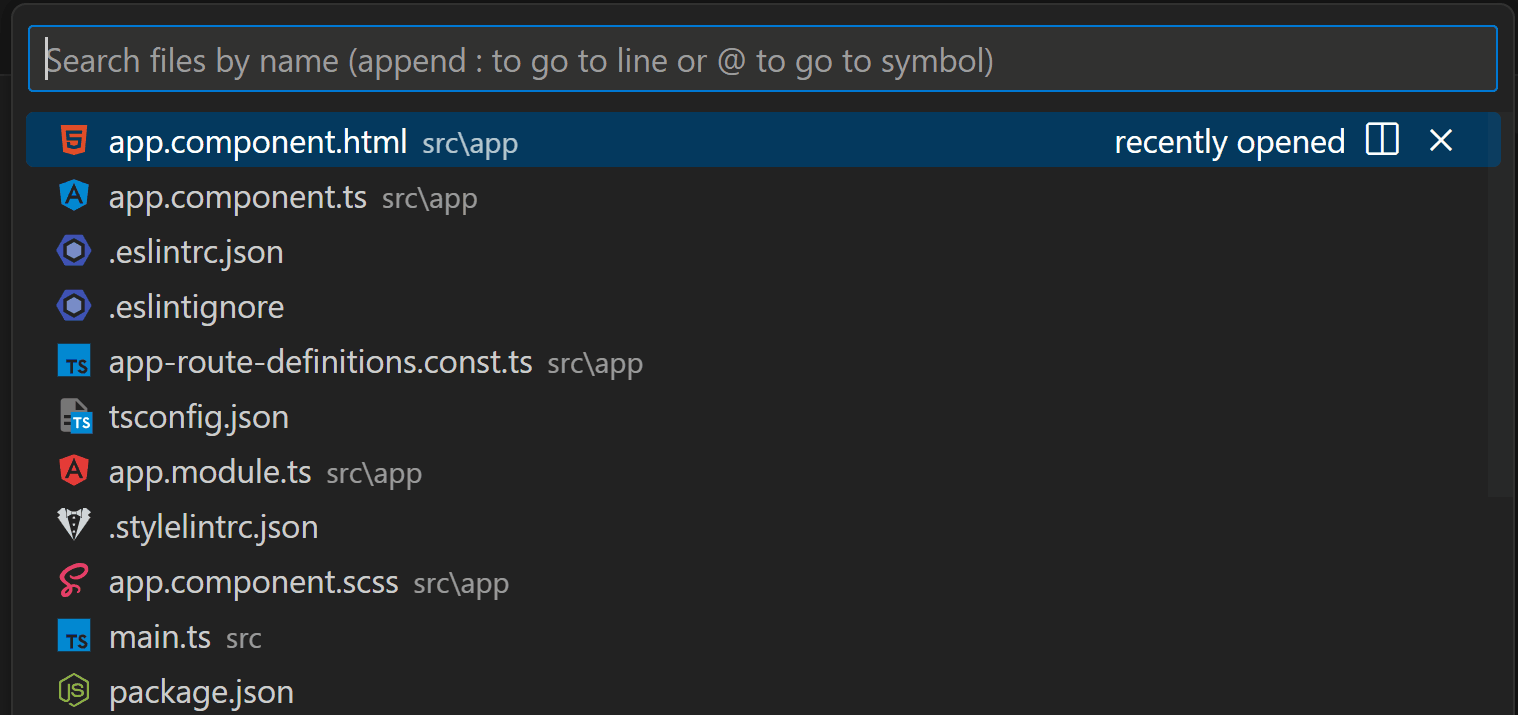 不要透過捲動來尋找文件內的某些程式碼,而是使用以下組合鍵: - `CTRL + G`:轉到行 - `CTRL + F`:在檔案中搜尋(使用`ENTER`鍵導航到下一個符合專案) - `CTRL + 點選類別/函數/等`:轉到所述類別/函數/等的定義。 使用“CTRL + TAB”在上次開啟的檔案和目前開啟的檔案之間切換(或使用“TAB”進一步切換到其他開啟的檔案)。這比將遊標移到工作列、查找正確的標籤並點擊它打開要快得多。 > 注意:在 VS Code 中,以這種方式在開啟的檔案之間進行切換非常有效率。另外,在 Windows 中使用「ALT + TAB」在開啟的視窗之間切換。 ## 更聰明地重新命名 不要自己重命名變數的每一次出現。它既耗時又容易出錯。相反,請轉到該變數的定義並按“F2”,重命名它,然後按“ENTER”。這將改變每一次發生的情況。這不僅適用於變數,也適用於函數、類別、介面等。這也適用於跨文件。 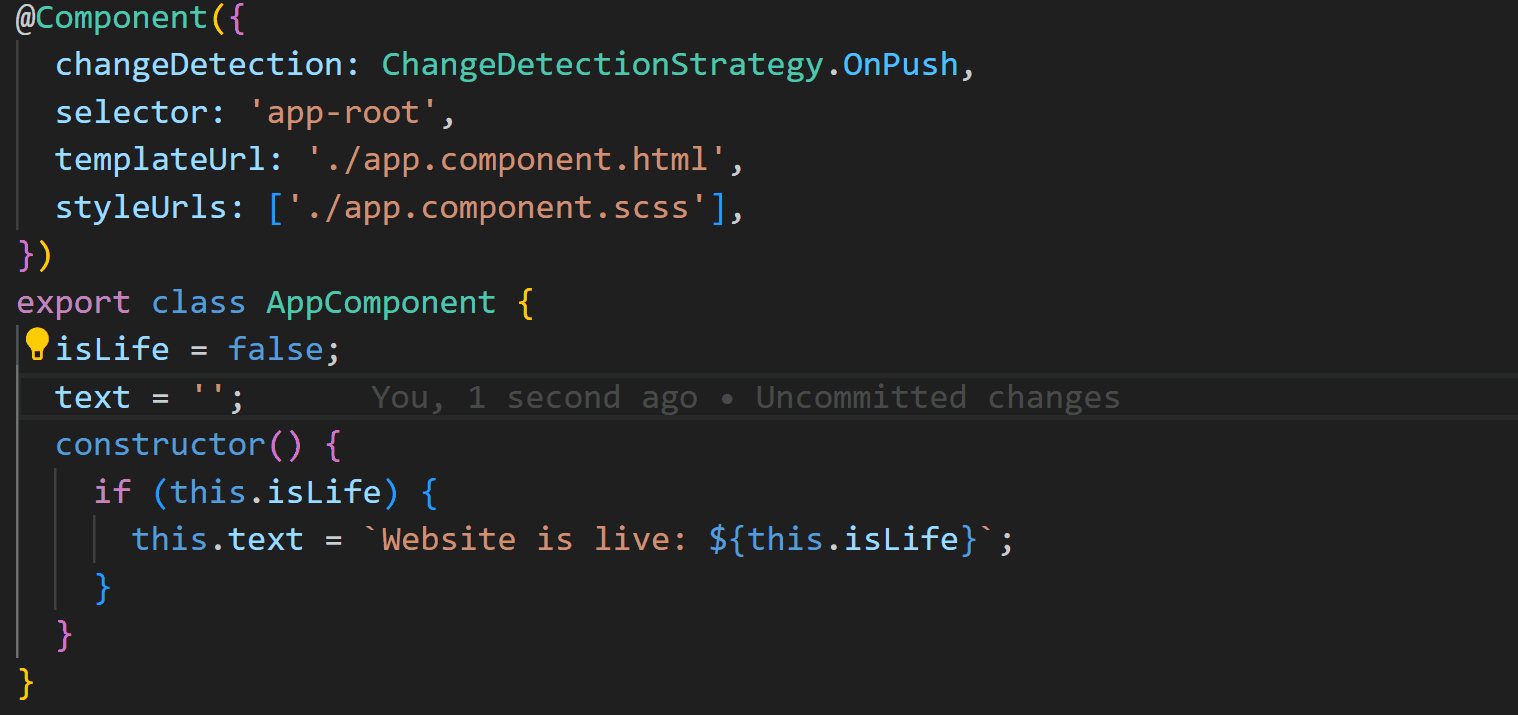 ## 使用 Emmet [Emmet](https://emmet.io/) 是一個內容/程式碼輔助工具,可以更快、更有效率地編寫程式碼。它是[VS Code 的標準](https://code.visualstudio.com/docs/editor/emmet),因此不需要任何插件。這個概念很簡單:您開始輸入 Emmet 縮寫,按下“TAB”或“ENTER”,就會出現該縮寫的完整 Emmet 片段。 Emmet 縮寫的範例可以是「.grid>.col*3」。當您按下「TAB」或「ENTER」時,VS Code 會為您填寫整段程式碼: 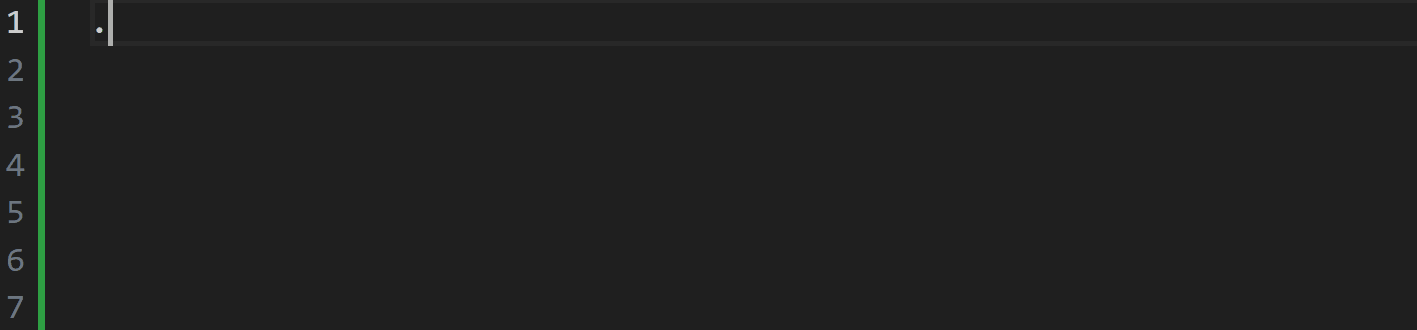 Emmet 的一大優點是您也可以產生 [“lorem ipsum” 文字](https://docs.emmet.io/abbreviations/lorem-ipsum/)。例如,`ul>li*4>lorem4`將產生一個包含 4 個元素的無序列表,每個清單專案包含 4 個隨機單字。 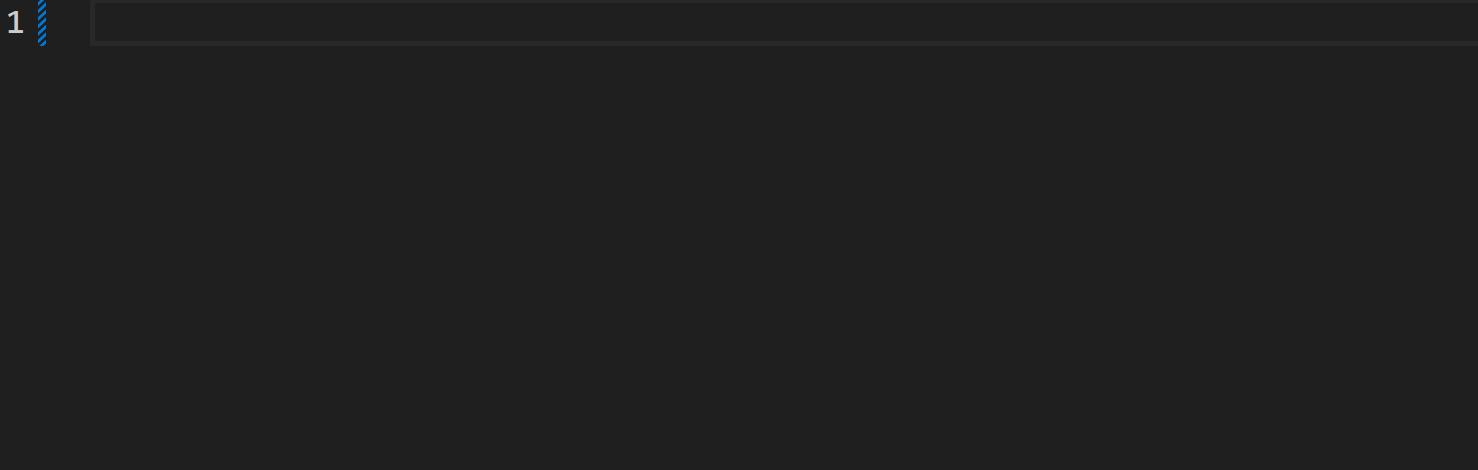 ## 使用格式化程式 使用 VS Code 中的程式碼格式化程式來格式化程式碼。我強烈推薦[Prettier](https://prettier.io/docs/en/)。 使用程式碼格式化程式的好處之一是它還可以「美化」您的程式碼。因此,如果您從根本沒有佈局的地方複製貼上程式碼,您可以點擊格式組合鍵(“CTRL + ALT + F”)等等,您的程式碼現在“美化”了,更重要的是,可讀了。 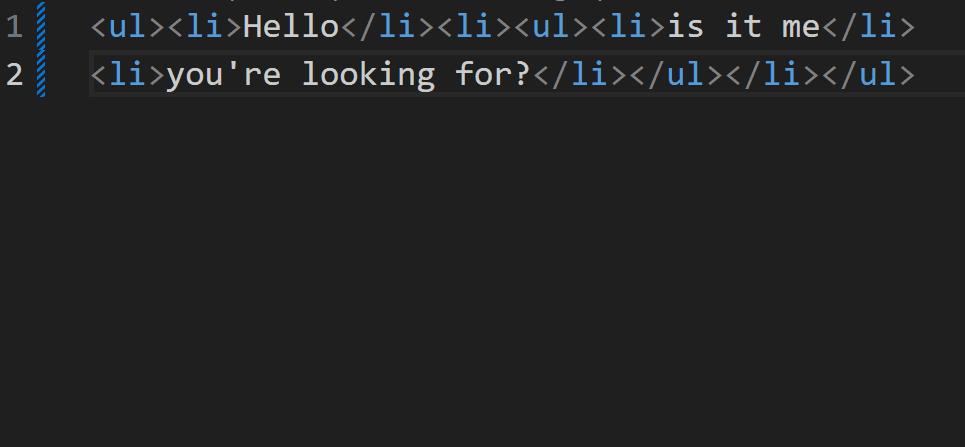 > 注意:一個好的提示是在儲存時套用格式。您可以在設定中變更此設定(尋找「儲存時格式」)。 格式化不僅對你自己有用,而且對整個團隊有用,因為它強制團隊的程式碼更加一致。看看我的另一篇文章[在Angular 專案中強制執行前端指南](https://dev.to/kinginit/enforcing-front-end-guidelines-in-an-angular-project-4199) 了解更多資訊關於它。 ## 使用程式碼片段 程式碼片段是模板,可以更輕鬆地編寫重複的程式碼片段,例如 for 迴圈、while 語句等。 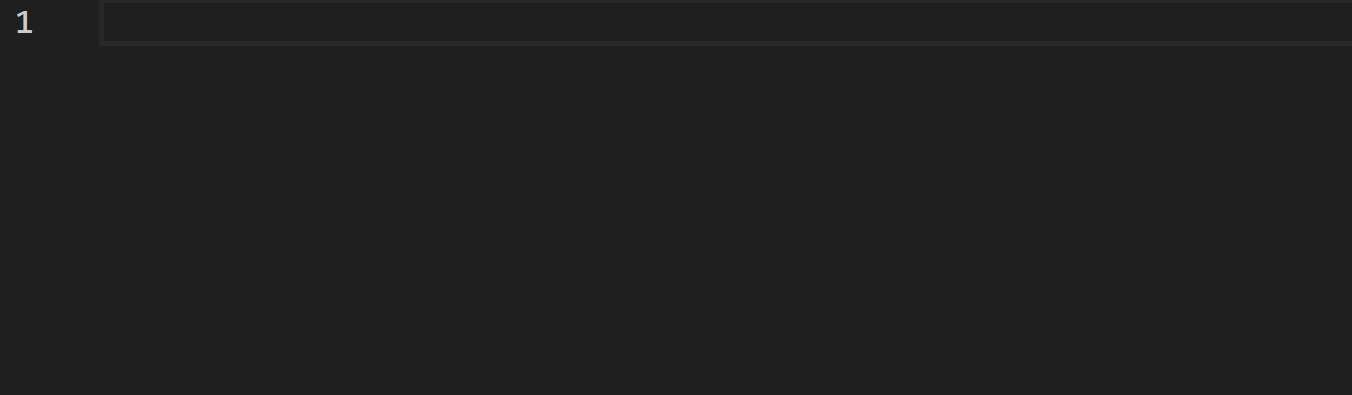 透過使用程式碼片段,您可以透過輸入最少的內容輕鬆建立程式碼區塊。您可以使用內建的程式碼片段,使用提供程式碼片段的擴展,甚至建立您自己的程式碼片段! 內建程式碼片段提供了多種語言的模板,例如 TypeScript、JavaScript、HTML、CSS 等。例如,您可以使用它輕鬆建立「switch」語句,如上所示。 VS Code Marketplace 有多個擴充功能可以提供您程式碼片段。例如 [Angular 片段](https://marketplace.visualstudio.com/items?itemName=johnpapa.Angular2)、[Tailwind UI 片段](https://marketplace.visualstudio.com/items?itemName=evondev.tailwindui-marketplace.visualstudio.com/items?itemName=evondev.tailwindui-evondev.tailwindui-片段)、[Bootstrap 片段](https://marketplace.visualstudio.com/items?itemName=thekalinga.bootstrap4-vscode) 等。 最後,您可以建立自己的片段。您可以為特定語言建立全域程式碼片段,也可以建立特定於專案的程式碼片段。我不會在這裡詳細介紹任何細節,但請查看有關[如何建立自己的片段](https://code.visualstudio.com/docs/editor/userdefinesnippets#_create-your-own-snippets)。 ## 利用“量子打字” 我將其稱為“量子輸入”,因為這確實加快了您在 VS Code 中輸入程式碼的速度。這都是關於多重選擇的。當您需要更改或新增文字到多行時,VS Code 允許您透過選擇這些多行並同時開始在這些行上鍵入來完成此操作。 按住“SHIFT + ALT”並拖曳多條線以進行選擇。您將看到這些行上出現多個鍵入遊標。只需開始輸入,文字就會同時加入。 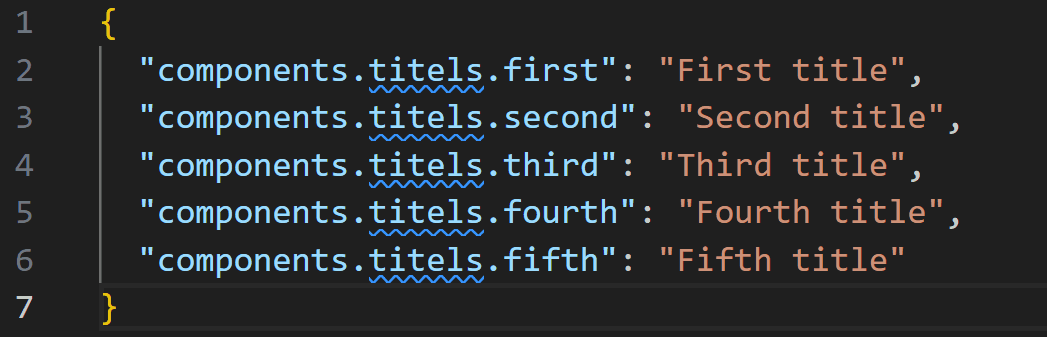 如果您想將相同的文字新增至多個位置但它們不對齊,您可以按住「ALT」同時按一下您要鍵入相同文字的所有位置。 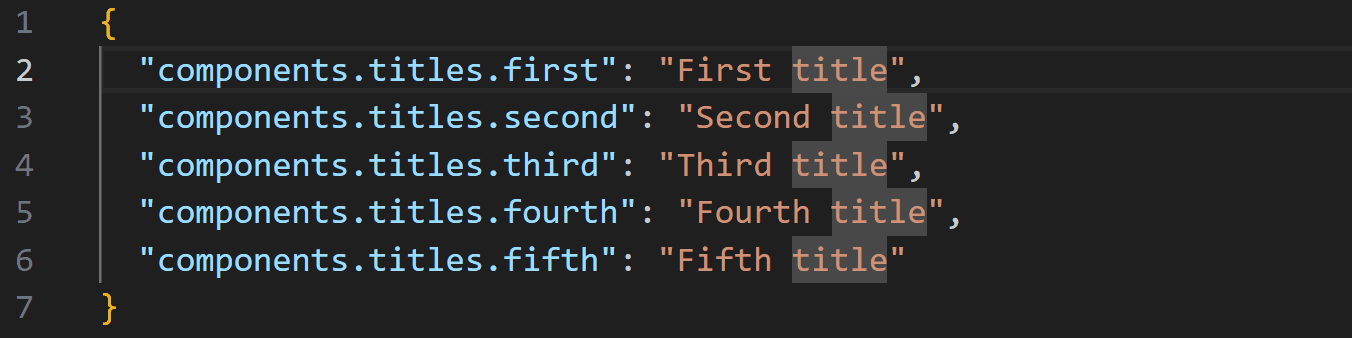 您也可以按住“ALT”並同時選擇多個單字。無需單擊某個位置,只需拖曳進行選擇,然後釋放左鍵單擊或雙擊即可選擇單個單字,同時按住“ALT”鍵。 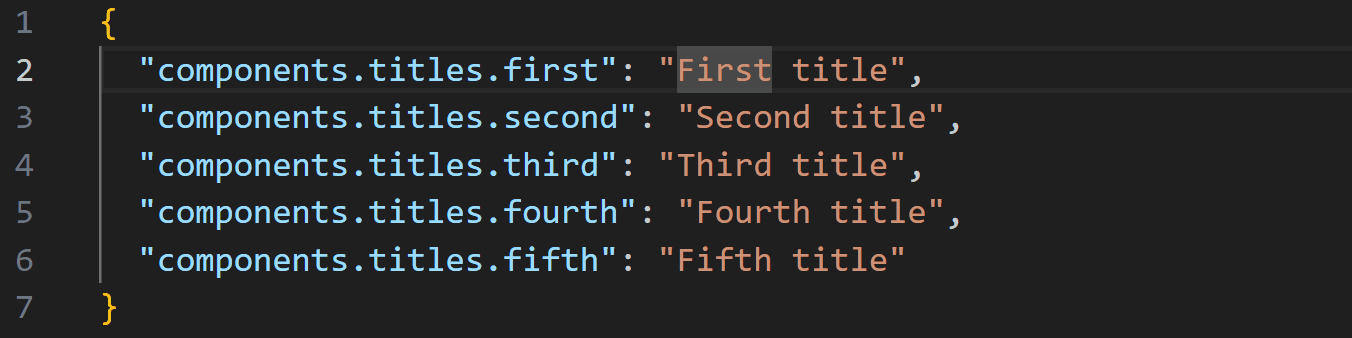 ## 快速環繞選擇 程式碼通常必須用方括號、圓括號或大括號括起來。或某些內容需要用引號(單引號或雙引號)引起來。為此,人們通常會轉到起始位置,輸入起始括號,將遊標移到結束位置,然後輸入結束括號。更有效的方法是選擇需要包圍的零件,然後簡單地鍵入起始括號。 VS Code 會夠聰明,知道整個部分需要被包圍。  這適用於 `(`、`{`、`[`、`<`、`'` 和 `"`。 ## 利用 VS Code 重構技巧 您可以使用 VS Code 自動重構程式碼片段。例如,您可以讓 VS Code 為您產生它們,而不是編寫自己的 getter 和 setter。 要重構某些內容,只需選擇需要重構的內容,右鍵單擊,然後單擊“重構...”,甚至更快:使用“CTRL + SHIFT + R”。 根據您所在的文件,VS Code 可以為您提供多種重構。例如,對於 TypeScript,您可以使用「提取函數」、「提取常數」或「產生 get 和 set 存取器」。請參閱 [此處](https://code.visualstudio.com/docs/typescript/typescript-refactoring) 的 TypeScript 完整清單。 ## 使用正規表示式搜尋和替換 正規表示式 (RegEx) 可能是開發人員工具包中非常強大的工具,值得您花時間更好地熟悉它們。您不僅可以在自己的程式碼中使用它(例如,驗證模式、字串替換等),還可以在 VS Code 中使用它進行高級搜尋和替換。 ### 例子 在您所在的專案中,一些 CSS 選擇器以 `app-` 開頭並以 `-container` 結尾。由於新的指導方針,他們希望您將後綴“-container”更改為“-wrapper”。您可以嘗試進行簡單的搜尋和替換,方法是尋找“-container”並將其替換為“-page”,但是當您進行替換時,您會看到某些出現的內容已被替換,而這本不應該是這樣的(例如,名為“.unit-container-highlight”的 CSS 選擇器變成“.unit-wrapper-highlight”)。 透過RegEx,我們可以進行更細粒度的搜尋。使用捕獲組,我們可以提取我們想要保留的單詞,同時替換其餘的單詞。正規表示式看起來像是「app-([a-z\-]+)-container」。我們想要替換結果,使其以“-page”結尾。替換字串將類似於“app-$1-wrapper”。只要確保您選取了“使用正規表示式”即可。 > 注意:儘管正則表達式允許更細粒度的搜尋,但在進行實際替換之前請檢查搜尋窗格中的結果! 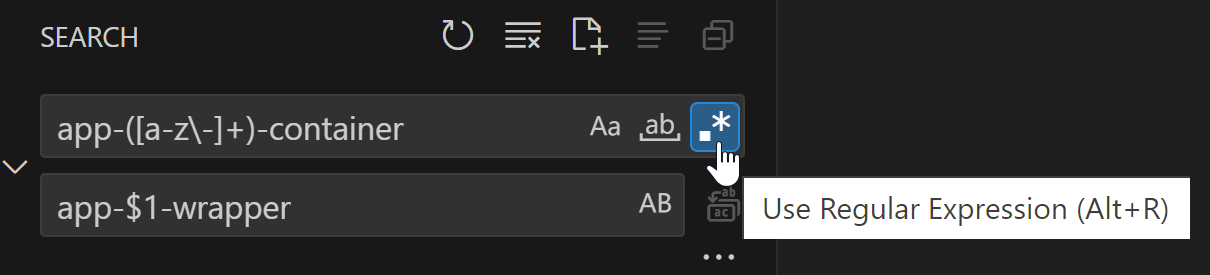 您可以透過允許搜尋僅應用於某些文件來獲得更多控制。範例可以只是 HTML 檔案(`*.html`),甚至只是整個資料夾(`src/app/modules`)。 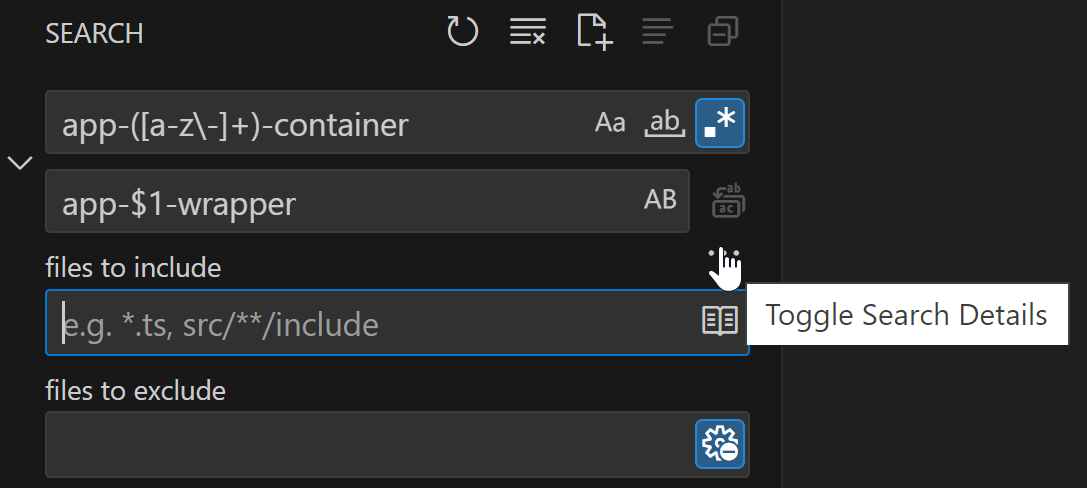 如果您想在搜尋之前嘗試 RegEx 以確保它是正確的,請使用線上 RegEx 測試器,例如 [Regex101](https://regex101.com/)。如果您沒有或很少有 RegEx 經驗,請查看 [https://regexlearn.com/](https://regexlearn.com/learn/regex101)。 ## 使用工具自動化單調的工作 有時我們必須做一些單調的工作,例如建立模擬資料、為類別中的每個欄位建立函數、根據介面的屬性建立 HTML 清單專案等。俗話說: > 更聰明地工作,而不是更努力工作! 使用工具來自動化此類單調的工作,而不是自己完成所有繁瑣的工作。我常用的工具有: - [NimbleText](https://nimbletext.com/live):根據給定格式將行輸入轉換為特定輸出。 - [Mockaroo](https://www.mockaroo.com/):產生模擬資料並以多種格式(JSON、CSV、XML 等)輸出。 - [JSON Generator](https://json-generator.com/):也產生模擬資料,但專門針對 JSON。它有點複雜,但它允許定制結果。 使用 NimbleText 的一個很好的例子是基於幾個欄位在 HTML 中建立整個表單。我們有一個要在表單中顯示的欄位清單。每個欄位都有一個標籤和一個輸入。讓我們建立一些資料供 NimbleText 進行轉換: ``` first name, text last name, text email, email street, text number, number city, text postal code, text ``` 這裡我們有 7 行和 2 列。每行代表表單欄位。第一列是標籤的名稱,第二列是 HTML 輸入的類型。 在 NimbleText 中,我們保留設定不變(列分隔符號“,”和行分隔符號“\n”)。 每個表單欄位都應該位於類別為「.form-field」的「div」中,其中包含帶有文字的「label」和表單欄位的「input」。 NimbleText 的模式如下: ``` <div class="form-field"> <label for="<% $0.toCamelCase() %>"><% $0.toSentenceCase() %>:</label> <input id="<% $0.toCamelCase() %>" type="$1"/> </div> ``` 當我們查看輸出時,我們發現**大量**工作已經為我們完成: ``` <div class="form-field"> <label for="firstName">First name:</label> <input id="firstName" type="text"/> </div> <div class="form-field"> <label for="lastName">Last name:</label> <input id="lastName" type="text"/> </div> <div class="form-field"> <label for="email">Email:</label> <input id="email" type="email"/> </div> <div class="form-field"> <label for="street">Street:</label> <input id="street" type="text"/> </div> <div class="form-field"> <label for="number">Number:</label> <input id="number" type="number"/> </div> <div class="form-field"> <label for="city">City:</label> <input id="city" type="text"/> </div> <div class="form-field"> <label for="postalCode">Postal code:</label> <input id="postalCode" type="text"/> </div> ``` 因此,盡可能發揮創意並使用這些工具。 ## 結論 在 VS Code 中更快編碼取決於了解快捷鍵並充分利用 IDE 的強大功能。以下是所提及內容的快速總結: 1. 使用快捷鍵進行複製貼上。 2. 透過搜尋取代手動導航,導航更有效率。 3. 使用“F2”重新命名,而不是手動執行。 4. 使用 Emmet。 5. 使用格式化程式來獲得整潔的大綱(以及其他優點)。 6. 使用程式碼片段。 7. 量子型。 8. 使用VS Code重構。 9. RegEx 可以幫助您進行搜尋和取代。 10. 使用NimbleText等工具將單調的工作自動化。 我希望您喜歡閱讀本文。如果您知道有人可能需要一些幫助來更快地編碼,請隨時分享這篇文章! 如果您有任何疑問,請隨時與我們聯繫!謝謝! --- 原文出處:https://dev.to/kinginit/how-to-code-faster-vs-code-edition-4pa
## TL;DR 🔍 探索在 Kubernetes 上部署 GitLab 的逐步指南,並專注於 Omnibus 套件配置。了解如何設定 PostgreSQL、SMTP、Container Registry、Sidekiq、Prometheus 指標和備份。使用 Glasskube GitLab Kubernetes Operator 探索替代方案,簡化流程並將設定時間縮短至僅 5 分鐘。 --- ## 我們需要您的回饋! 🫶 在下面的評論中分享您的想法!讓我們知道您想要更多內容的主題。如果本指南有幫助,請點擊貓並留下一顆星,以支持我們建立更多以開發人員為中心的內容。您的回饋很重要! [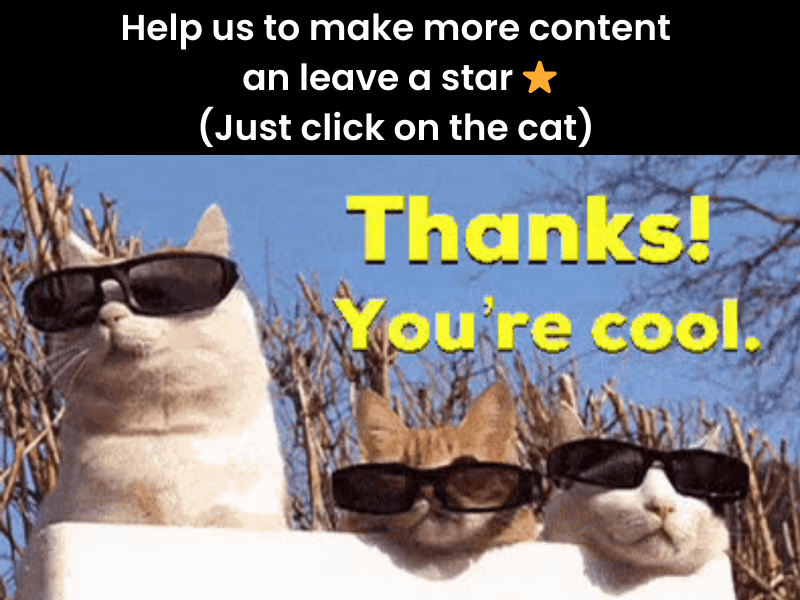 ](https://github.com/glasskube/operator) --- ## 讓我們開始吧🏌️ [GitLab](https://glasskube.eu/en/s/kubernetes-operator/gitlab/) 是一個以軟體工程團隊為導向的開源 DevSecOps 平台。 有兩種方式可用於在 Kubernetes 叢集上部署 GitLab: 1.GitLab雲端原生混合 2.GitLab包(綜合) ## GitLab 雲端原生混合 部署 GitLab Cloud 原生混合架構僅在查詢特定用例中才有意義。例如 - 如 [GitLab 決策樹](https://docs.gitlab.com/ee/administration/reference_architectures/#decision-tree) 所示 - 如果 GitLab 實例需要為至少 3,000 個使用者提供服務。對於這種部署,GitLab 元件將單獨安裝在不同的 docker 容器中。最低要求為 10 個節點,總共 19 個 vCPU 和 60 GB 內存,這將導致每月數千美元的雲端成本。 <img width="100%" style="width:100%" src="https://media.giphy.com/media/v1.Y2lkPTc5MGI3NjExbHl6eXltNWw0ZDNjbnNqbDdicXBpbzNpdX6e nlfaWQmY 3Q9Zw/2aIZfQdC2V7bBvU5t2/giphy.gif"> 因此,在大多數情況下,GitLab 雲端原生是不需要的,而且過於複雜。 **那麼,如何在 Kubernetes 上部署 GitLab Omnibus?** ## Kubernetes 上的 GitLab Omnibus 使用「omnibus」這個名稱,GitLab 也發布了一體化軟體包,這些軟體包可以作為docker 映像[`hub.docker.com/r/gitlab/gitlab-ce`](https://hub.docker. com /r/gitlab/gitlab-ce),可以透過環境變數輕鬆配置。正確進行設定可以輕鬆在 Kubernetes 上部署 GitLab。 應正確配置以下重要元件,以便歸檔合理的 Kubernetes 設定: 1.PostgreSQL資料庫 2. SMTP配置 3. Kubernetes 上的 GitLab 容器註冊表 4. Sidekiq、Gitaly 和 Puma 配置 5. 普羅米修斯指標 6. Kubernetes 上的 GitLab 備份 ### Kubernetes 上的 GitLab:設定外部 PostgreSQL 資料庫 建立 PostgreSQL 資料庫可以使用 [CloudNativePG PostgreSQL Operator](https://cloudnative-pg.io/) 來完成。安裝完 Operator 後,可以透過套用 Kubernetes CR 來部署新的 Postgres 叢集: ``` kind: Cluster apiVersion: postgresql.cnpg.io/v1 metadata: name: gitlab spec: enableSuperuserAccess: false instances: 2 bootstrap: initdb: database: gitlabhq_production owner: gitlab storage: size: 20Gi ``` 重要的是,資料庫名稱為“gitlabhq_product”,而配置的“gitlab”資料庫使用者是資料庫的擁有者。在本例中,我們建立了一個由兩個 PostgreSQL 副本組成的集群,以確保資料庫保持可用,即使執行主副本的節點發生故障也是如此。這稱為高可用性 (HA)。 現在,我們建立了自己的 PostgreSQL 集群,必須在「gitlab.rb」檔案中停用綜合映像中包含的資料庫。 ``` postgresql['enable'] = false gitlab_rails['db_adapter'] = 'postgresql' gitlab_rails['db_encoding'] = 'unicode' gitlab_rails['db_host'] = 'gitlab-pg-rw' gitlab_rails['db_password'] = '<your-password>' ``` 很好,我們已經為 GitLab 安裝提供了雲端原生資料庫。 <img width="25%" style="width:25%" src="https://media.giphy.com/media/v1.Y2lkPTc5MGI3NjExc2VydjJoN3BsN2RycDY5N3prZHhoaW8xdTYxenJoN3BsN2RycDY5N3prZHhoaW8xdTYxenhkbHdtBlcMpm30FmDFt0Fyg n;ipPlcmDMlcM40M400005450000200020025400000 mY3 Q9Zw/SVH9y2LQUVVCRcqD7o/giphy.gif"> #### Kubernetes 上的 GitLab:設定 SMTP 憑證 為了確保您的 GitLab 實例能夠傳送電子郵件,您需要設定 SMTP 伺服器。這也可以在 `gitlab.rb` 檔案中完成。 ``` gitlab_rails['smtp_enable'] = ... gitlab_rails['smtp_address'] = ... gitlab_rails['smtp_port'] = ... gitlab_rails['smtp_user_name'] = ... gitlab_rails['smtp_password'] = ... gitlab_rails['smtp_tls'] = ... gitlab_rails['gitlab_email_from'] = ... ``` 例如,可以在 Brevo 平台上建立用於交易電子郵件的免費 smtp 伺服器。 <img width="25%" style="width:25%" src="https://media.giphy.com/media/0IR3vO2bWY1AQPAsAn/giphy.gif"> #### Kubernetes 上的 GitLab:容器註冊表 在眾多功能中,GitLab 支援充當容器註冊表。這是透過捆綁 docker 容器註冊表的參考實作來實現的,但預設情況下它是禁用的,因為正確設定它相當麻煩。 > **重要** > 重要的是要了解 GitLab 綜合容器中的所有請求將首先由內部 nginx 伺服器處理,然後分發到元件。 容器註冊表僅適用於 TLS 加密連接,因此我們需要透過入口負載平衡器停用 TLS 終止,並將加密流量直接傳送到 GitLab 容器。如果使用 NGINX 入口控制器,可以透過在入口中新增以下註解來完成:「nginx.ingress.kubernetes.io/ssl-passthrough: true」。 之後,必須套用以下`gitlab.rb`配置: ``` registry['enable'] = true gitlab_rails['registry_enabled'] = true registry['token_realm'] = "https://" + ENV['GITLAB_HOST'] gitlab_rails['registry_enabled'] = true gitlab_rails['registry_host'] = ENV['GITLAB_REGISTRY_HOST'] gitlab_rails['registry_api_url'] = "http://localhost:5000" registry_external_url 'https://' + ENV['GITLAB_REGISTRY_HOST'] registry_nginx['redirect_http_to_https'] = true registry_nginx['listen_port'] = 5443 registry_nginx['ssl_certificate'] = "/etc/gitlab/ssl/tls.crt" registry_nginx['ssl_certificate_key'] = "/etc/gitlab/ssl/tls.key" registry_nginx['real_ip_trusted_addresses'] = ['10.0.0.0/8', '172.16.0.0/12', '192.168.0.0/16'] registry_nginx['server_names_hash_bucket_size'] = 128 ``` 此外,可以配置 S3 儲存桶(或相容的雲端儲存端點),以便所有影像層不會儲存在磁碟區內,而是儲存在可擴充的 S3 中 ### Kubernetes 上的 GitLab:Sidekiq、Gitaly 和 Puma 配置 Puma(Ruby 的 HTTP 伺服器)、Sidekiq(作業排程器)和 Gitaly(GitLabs Git 橋接器)都可以使用自訂數量的工作執行緒/執行緒來啟動。最佳配置在很大程度上取決於您的用例和需要支援的使用者數量。合理的最小配置是: ``` puma['worker_processes'] = 2 sidekiq['max_concurrency'] = 9 ``` ### Kubernetes 上的 GitLab:Prometheus 指標 GitLab 綜合包在鏡像中附帶了自己的 prometheus 實例。由於大多數 Kubernetes 叢集中已經存在 Prometheus 實例,因此可以安全地停用包含的 Prometheus。 ``` prometheus_monitoring['enable'] = false ``` ServiceMonitor 可以用來告訴正在執行的 Prometheus 實例在下列連接埠上監視 GitLabs 元件所公開的指標端點: - 8082(sidekiq) - 9168(gitlab) - 9236(義大利) ### Kubernetes 上的 GitLab:備份 嗯,在 Kubernetes 上備份 GitLab 本身就是一個技術指南。最簡單的方法是使用 [Velero](https://velero.io/) 等備份解決方案備份完整的命名空間。 ## 玻璃立方體 GitLab Kubernetes Operator 了解Glasskube GitLab [Kubernetes Operator](https://glasskube.eu/en/r/glossary/kubernetes-operator/) - 我們的開發團隊對繁瑣的配置過程、耗時的設定和不斷的故障排除感到沮喪的產物與 GitLab 部署相關。為了應對這些挑戰,我們精心設計了一個簡化整個體驗的解決方案。 Glasskube GitLab Kubernetes Operator 部署一個完全配置的 GitLab 實例,其所有功能均透過自訂資源定義 (CRD) 巧妙抽象化。感謝操作員,花費過多時間進行設定和更新的日子已經結束。現在,您可以在短短 5 分鐘內輕鬆啟動新的 GitLab 實例。嘗試一下並向我們提供反饋! ### 安裝 Glasskube 運算符 第一步是透過 Helm Chart 安裝 Glasskube: ``` helm repo add glasskube https://charts.glasskube.eu/ helm repo update helm install my-glasskube-operator glasskube/glasskube-operator ``` 完整的文件可以在我們的[入門](https://glasskube.eu/docs/getting-started/install/)文件中找到。 ### 部署 GitLab > **重要** > 必須在「LoadBalancer」或「Ingress Host」上設定 DNS 專案。 SSL 憑證是 > 如果配置了“ClusterIssuer”,則由“LoadBalancer”或“cert-manager”自動產生。 **gitlab.yaml** ``` apiVersion: "v1" kind: "Secret" metadata: name: "gitlab-smtp" stringData: username: "..." password: "..." --- apiVersion: v1 kind: Secret metadata: name: gitlab-registry-secret stringData: accessKey: "..." secretKey: "..." --- apiVersion: "glasskube.eu/v1alpha1" kind: "Gitlab" metadata: name: "gitlab" spec: host: "gitlab.mycompany.eu" sshEnabled: true sshHost: "ssh.gitlab.mycompany.eu" smtp: host: "..." port: 465 fromAddress: "[email protected]" authSecret: name: "gitlab-smtp" tlsEnabled: true registry: host: "registry.gitlab.mycompany.eu" storage: s3: bucket: gitlab-registry accessKeySecret: name: gitlab-registry-secret key: accessKey secretKeySecret: name: gitlab-registry-secret key: secretKey region: ... ``` ``` kubectl apply -f gitlab.yaml ``` <img width="25%" style="width:25%" src="https://media.giphy.com/media/v1.Y2lkPTc5MGI3NjExa2RldHpiYnMzOWdlZTgwdWtqOHN3N3eG9I0NjVyd2l4m Y3Q9Zw/YRhUem7n2UaF9EK2PH/giphy.gif"> 就是這樣! 完整的自訂資源文件可以在 Glasskube 文件中找到 關於 [GitLab](https://glasskube.eu/docs/crd-reference/gitlab/) ### 在 Kubernetes 上部署 GitLab Runner <img width="25%" style="width:25%" src="https://media.giphy.com/media/v1.Y2lkPTc5MGI3NjExZDJsN2x6NTI0dWdhZW55MjBzMjFobHdtbDRtaHEycXlidWdhZW55MjBzMjFobHdtbDRtaHEycXlidWdhZW55MjBzMjFobHdtbDRtaHEycXlidGt. WQmY 3Q9Zw/945jGDodvZCDe/giphy.gif"> GitLab 上的運作程序是為持續整合和持續交付 (CI/CD) 管道提供支援的執行代理。 他們負責執行作業,即管道中的各個步驟或任務。 Glasskube Gitlab Kubernetes Operator 讓在 Gitlab 中新增執行器變得如此簡單。首先,需要透過「https://{{host}}/admin/runners/new」建立一個新的執行程式。之後,這些執行器令牌只需加入到「gitlab.yaml」規格中,Glasskube Kubernetes Operator 將自動產生並將這些執行器與 Gitlab 實例連接起來。 ``` runners: - token: glrt-xxxxXX-xxxxxXXXXX # can be generated at https://{{host}}/admin/runners/new ``` 完整的自訂資源文件可以在關於 [GitLab runner] 的 Glasskube 文件中找到(https://glasskube.eu/docs/crd-reference/gitlab/runner/) 現在安裝完成了。 Kubernetes Operator 的更新將自動更新 GitLab。 ## 結論 在 Kubernetes 上為少於 1000 個使用者部署 GitLab 實例不應該使用 GitLabs 雲端原生混合 Helm Charts 來完成,而應該使用專門安裝的 GitLab Omnibus 套件與雲端原生基礎架構結合來完成。 Glasskube Kubernetes 操作員負責處理這個問題。 --- [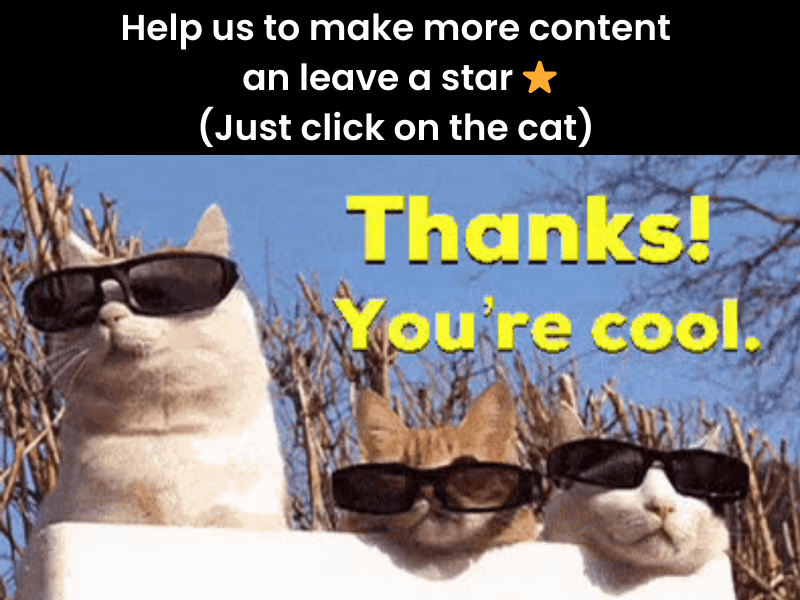 ](https://github.com/glasskube/operator) --- 星星冰塊: # [`glasskube/operator`](https://github.com/glasskube/operator) --- 原文出處:https://dev.to/glasskube/gitlab-on-kubernetes-the-ultimate-deployment-guide-188b
## 長篇大論;博士 如今,任何開發人員都可以利用人工智慧來建立強大的東西。 無需成為機器學習專家。 這裡有 7 個最好的庫,您可以使用它來增強您的開發並透過最先進的 AI 功能給用戶留下深刻的印象。 這些可以為你的專案帶來神奇的力量,所以不要忘記給他們加星號並支持他們🌟  --- ## 1. [CopilotKit](https://github.com/RecursivelyAI/CopilotKit):將 AI 功能引入 React 應用程式。 (ChatBot 和 CopilotTexarea) 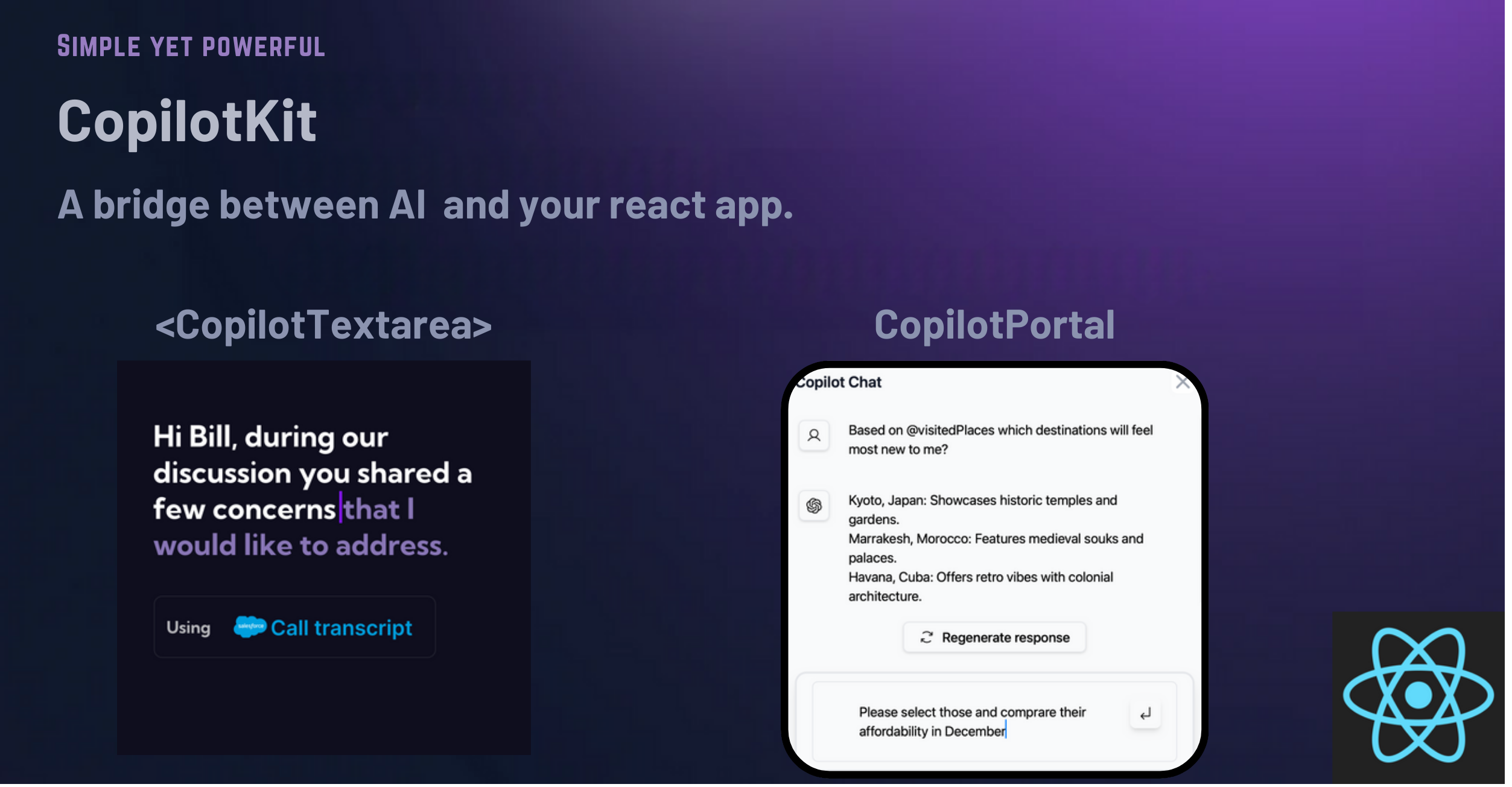 常見的法學碩士產品用例被製作成簡單且可自訂的反應元件。 具有兩個元件: CopilotPortal:加入可以在您的應用程式內回答問題並採取行動的法學碩士! CopilotTextarea:任何具有 Github Copilot 功能的 <textarea/> 的直接替代品。 ``` import "@copilotkit/react-ui/styles.css"; import { CopilotProvider } from "@copilotkit/react-core"; import { CopilotSidebarUIProvider } from "@copilotkit/react-ui"; export default function App(): JSX.Element { return ( <CopilotProvider chatApiEndpoint="/api/copilotkit/chat"> <CopilotSidebarUIProvider> <YourContent /> </CopilotSidebarUIProvider> </CopilotProvider> ); } ``` {% cta https://github.com/RecursivelyAI/CopilotKit %} Star CopilotKit ⭐️ {% endcta %} --- ## 2. Tavily GPT 研究員 - 取得法學碩士學位以搜尋網路和資料庫 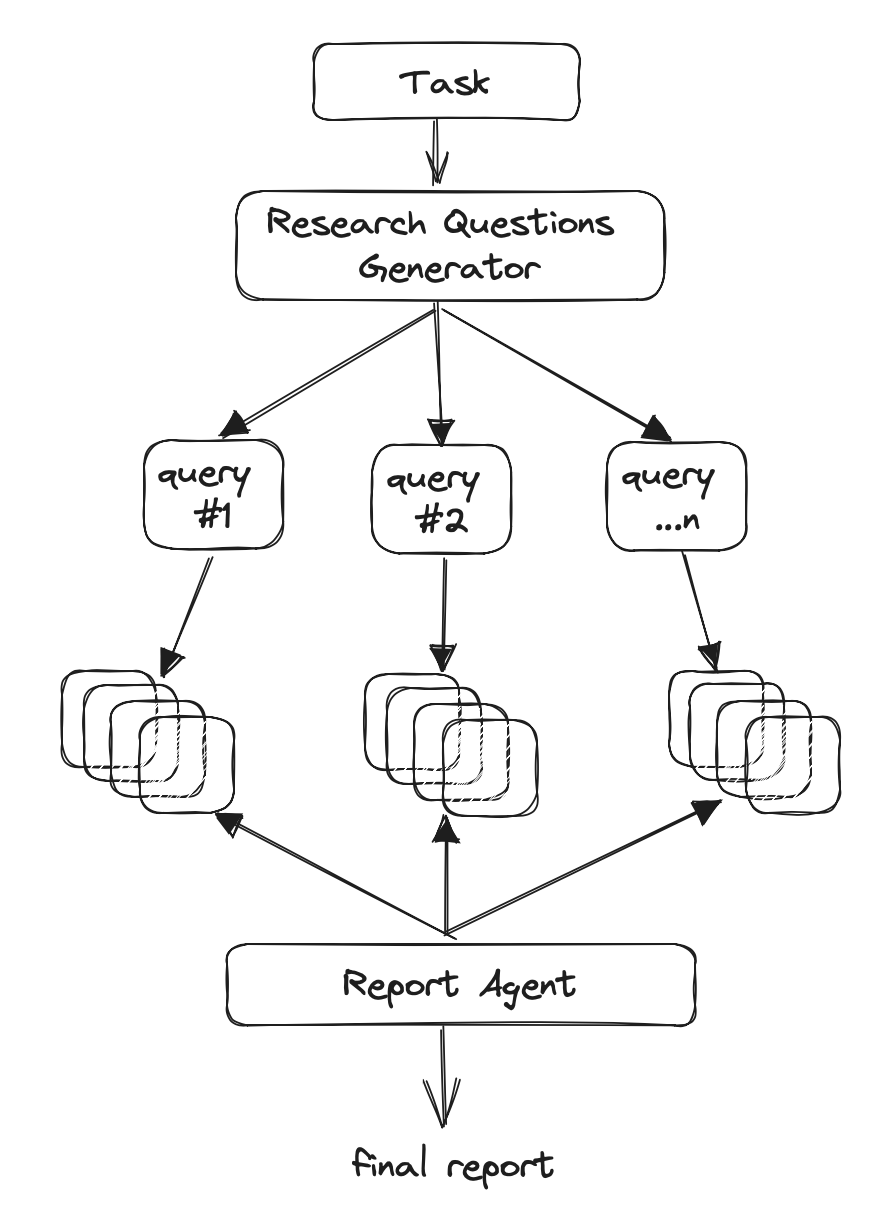 Tavilly 可讓您將 GPT 支援的研究和內容產生工具新增至您的 React 應用程式中,從而增強其資料處理和內容建立功能。 ``` # Create an assistant assistant = client.beta.assistants.create( instructions=assistant_prompt_instruction, model="gpt-4-1106-preview", tools=[{ "type": "function", "function": { "name": "tavily_search", "description": "Get information on recent events from the web.", "parameters": { "type": "object", "properties": { "query": {"type": "string", "description": "The search query to use. For example: 'Latest news on Nvidia stock performance'"}, }, "required": ["query"] } } }] ) ``` {% cta https://github.com/assafelovic/gpt-researcher %} 明星塔維利 ⭐️ {% endcta %} --- ## 3. Pezzo.ai - 可觀測性、成本和即時工程平台 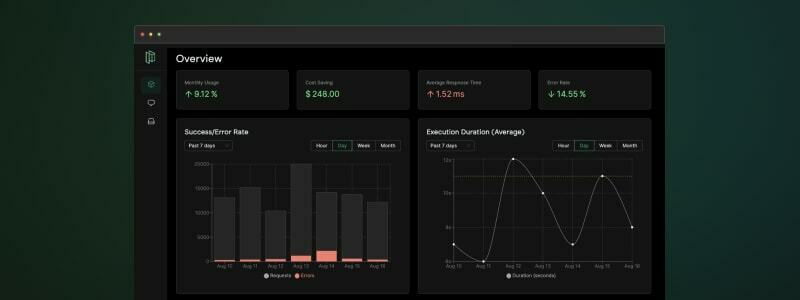 用於管理 OpenAI 通話的集中平台。 優化您的提示和令牌使用。追蹤您的人工智慧使用情況。 免費且易於整合。 ``` const prompt = await pezzo.getPrompt("AnalyzeSentiment"); const response = await openai.chat.completions.create(prompt); ``` {% cta https://github.com/pezzolabs/pezzo %} 明星 Pezzo ⭐️ {% endcta %} --- ## 4. LangChain - 將人工智慧整合到行動鏈中。  易於使用的 API 和函式庫,用於將 LLM 新增到應用程式中。 將不同的人工智慧元件和模型連接在一起。 輕鬆嵌入上下文和語義資料以實現強大的整合。 ``` from langchain.llms import OpenAI from langchain import PromptTemplate llm = OpenAI(model_name="text-davinci-003", openai_api_key="YourAPIKey") # Notice "food" below, that is a placeholder for another value later template = """ I really want to eat {food}. How much should I eat? Respond in one short sentence """ prompt = PromptTemplate( input_variables=["food"], template=template, ) final_prompt = prompt.format(food="Chicken") print(f"Final Prompt: {final_prompt}") print("-----------") print(f"LLM Output: {llm(final_prompt)}") ``` {% cta https://github.com/langchain-ai/langchain %} 星朗鏈 ⭐️ {% endcta %} --- ## 5. [Weaviate](https://github.com/weaviate/weaviate) - 用於人工智慧增強專案的向量資料庫 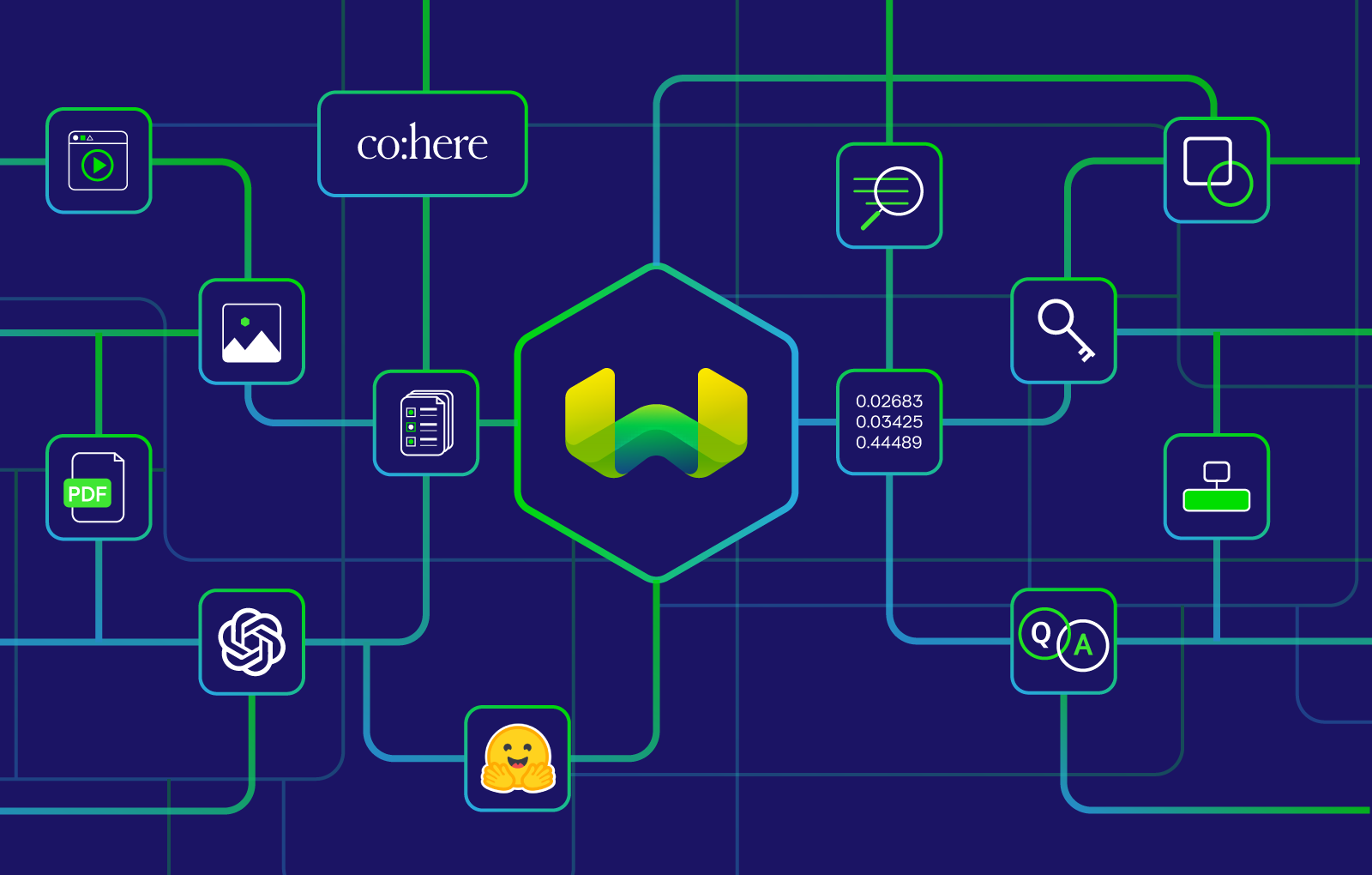 Weaviate 是一個針對大型資料集快速、高效搜尋而最佳化的向量資料庫。 它支援與 OpenAI 和 Hugging Face 等提供者的 AI 模型和服務集成,從而實現資料分類和自然語言處理等高級任務。 它是一種雲端原生解決方案,具有高度可擴展性,可以滿足不斷變化的資料需求。 ``` import weaviate import json client = weaviate.Client( embedded_options=weaviate.embedded.EmbeddedOptions(), ) uuid = client.data_object.create({ }) obj = client.data_object.get_by_id(uuid, class_name='MyClass') print(json.dumps(obj, indent=2)) ``` {% cta https://github.com/weaviate/weaviate %} 星織 ⭐️ {% endcta %} --- ## 6. [PrivateGPT](https://github.com/imartinez/privateGPT) - 與您的文件聊天,100% 私密 💡 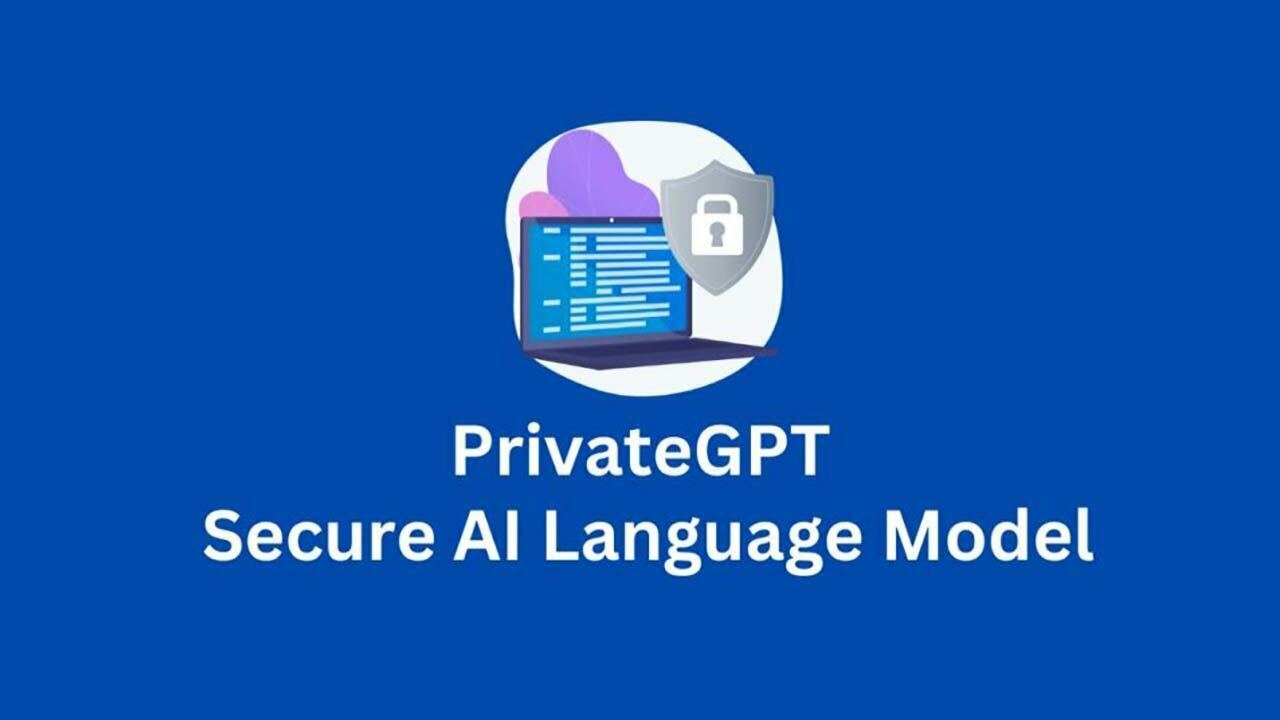 PrivateGPT 允許在應用程式內進行安全的、GPT 驅動的文件交互,確保資料隱私並增強上下文感知處理能力。 PrivateGPT 透過本地處理和儲存文件和上下文來確保隱私,而無需將資料傳送到外部伺服器。 ``` from privategpt import PrivateGPT, DocumentIngestion, ChatCompletion client = PrivateGPT(api_key='your_api_key') def process_documents_and_chat(query, documents): ingestion_result = DocumentIngestion(client, documents) chat_result = ChatCompletion(client, query, context=ingestion_result.context) return chat_result documents = ['doc1.txt', 'doc2.txt'] query = "What is the summary of the documents?" result = process_documents_and_chat(query, documents) print(result) ``` {% cta https://github.com/weaviate/weaviate %} 星織 ⭐️ {% endcta %} --- ## 7. SwirlSearch - 人工智慧驅動的搜尋。 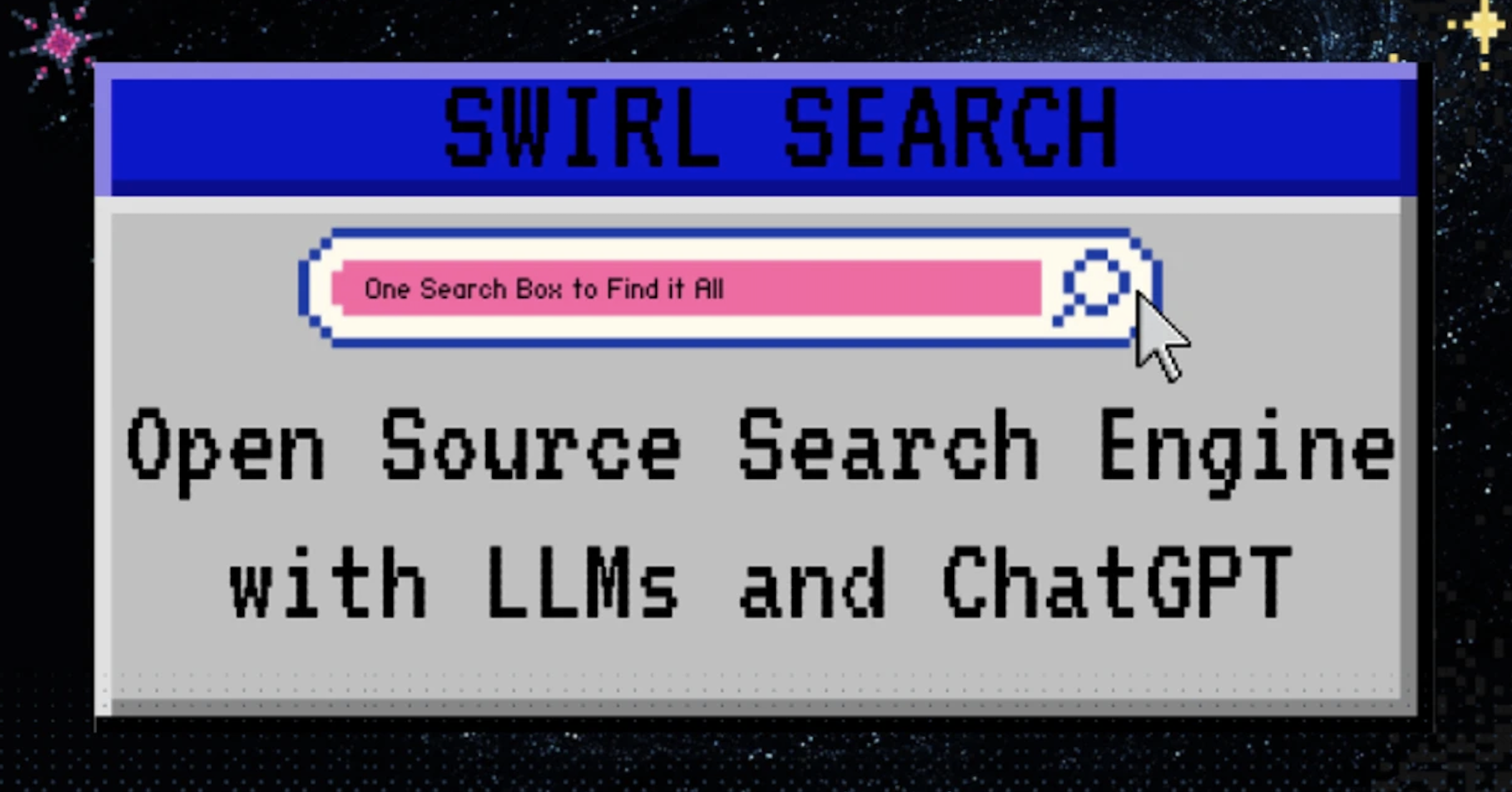 LLM 支援的搜尋、摘要和輸出。 同時搜尋多個內容來源並產生整合輸出。 功能強大,可自訂各種資料來源的應用程式內整合。 {% cta https://github.com/swirlai/swirl-search %} 星旋搜尋 ⭐️ {% endcta %} --- 謝謝閱讀! 我希望這些可以幫助您使用人工智慧建立一些很棒的東西。 如果您喜歡並評論您想看到的任何其他庫或主題,請按讚。 --- 原文出處:https://dev.to/copilotkit/7-ai-libraries-every-dev-needs-to-know-to-be-a-wiz-4lim
本文將透過一個簡單的範例來示範如何**將 PySpark 與 Taipy 整合**,以將您的 **大資料處理需求** 與 **智慧作業執行** 結合。 #### 讓我們開始吧! 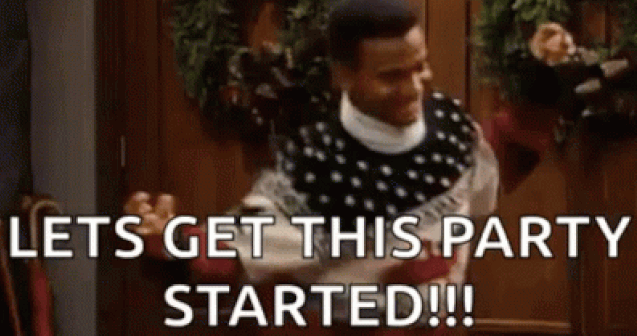 <小時/> ### 將 PySpark 與 Taipy 結合使用 Taipy 是一個**強大的工作流程編排工具**,具有**易於使用的框架**,可輕鬆應用於您現有的資料應用程式。 Taipy 建立在堅實的概念基礎上: - **場景、任務和資料節點** - 這些概念非常強大,允許開發人員**輕鬆地對其管道進行建模**,即使在沒有明確支援的情況下使用第3 方包也是如此。 <小時/> 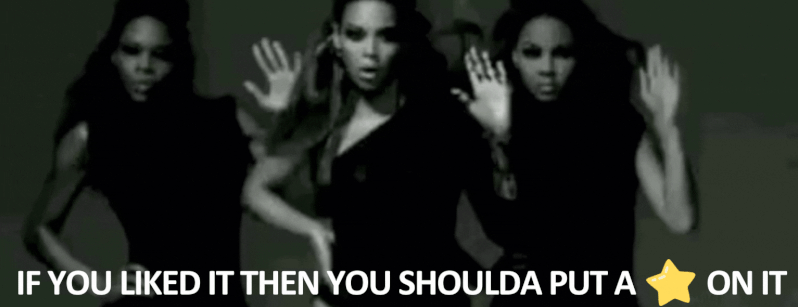 {% cta https://github.com/Avaiga/taipy %} Star ⭐ Taipy 儲存庫 {% endcta %} 我們感謝任何幫助我們發展社區的幫助🌱 <小時/> *如果您已經熟悉 PySpark 和 Taipy,則可以跳至「2. Taipy 設定 (*config.py*)」。 *該部分深入探討了為 Taipy 任務定義函數來執行 PySpark 應用程式的本質。否則,請繼續閱讀!* <小時/> ### 一個簡單的例子:*palmerpenguins* 我們以 [palmerpenguins](https://allisonhorst.github.io/palmerpenguins/) 資料集為例: ``` >>> penguin_df ┌───────┬─────────┬───────────┬────────────────┬───────────────┬───────────────────┬─────────────┬────────┬──────┐ │ index │ species │ island │ bill_length_mm │ bill_depth_mm │ flipper_length_mm │ body_mass_g │ sex │ year │ ├───────┼─────────┼───────────┼────────────────┼───────────────┼───────────────────┼─────────────┼────────┼──────┤ │ 0 │ Adelie │ Torgersen │ 39.1 │ 18.7 │ 181.0 │ 3750.0 │ male │ 2007 │ │ 1 │ Adelie │ Torgersen │ 39.5 │ 17.4 │ 186.0 │ 3800.0 │ female │ 2007 │ │ 2 │ Adelie │ Torgersen │ 40.3 │ 18.0 │ 195.0 │ 3250.0 │ female │ 2007 │ │ 3 │ Adelie │ Torgersen │ NaN │ NaN │ NaN │ NaN │ NaN │ 2007 │ │ 4 │ Adelie │ Torgersen │ 36.7 │ 19.3 │ 193.0 │ 3450.0 │ female │ 2007 │ │ ... │ ... │ ... │ ... │ ... │ ... │ ... │ ... │ ... │ └───────┴─────────┴───────────┴────────────────┴───────────────┴───────────────────┴─────────────┴────────┴──────┘ ``` <小時/> 該資料集僅包含 344 筆記錄——幾乎不是一個需要 Spark 處理的資料集。 然而,該資料集是可存取的,且其大小與演示 Spark 與 Taipy 的整合無關。 如果必須使用更大的資料集進行測試,您可以根據需要多次複製資料。 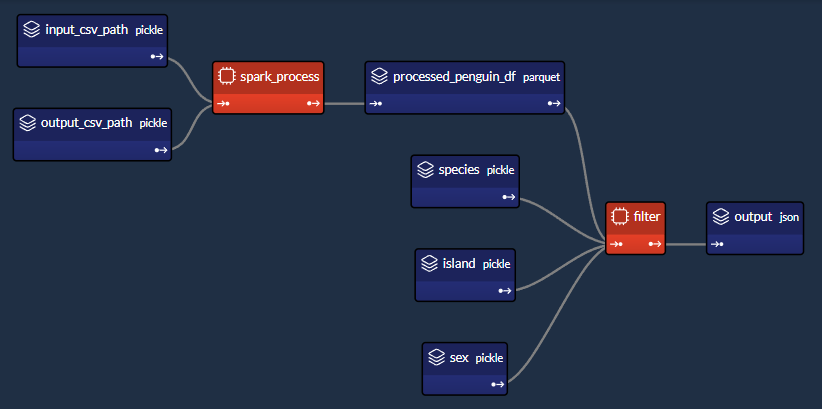 *我們簡單的企鵝應用程式的 DAG* <小時/> 我們將設計一個執行**兩個主要任務**的工作流程: #### 1- Spark 任務(*spark_process*): - 載入資料; - 依「*物種*」、「*島嶼*」和「*性別*」將資料分組; - 求其他欄位的平均值(「*bill_length_mm*」、「*bill_depth_mm*」、「*flipper_length_mm*」、「*body_mass_g*」); - 儲存資料。 #### 2- Python 任務(*過濾器*): - 載入Spark任務之前儲存的輸出資料; - 給定“*物種*”、“*島嶼*”和“*性別*”,傳回聚合值。 我們的小專案將包含 4 個檔案: ``` app/ ├─ penguin_spark_app.py # the spark application ├─ config.py # the configuration for our taipy workflow ├─ main.py # the main script (including our application gui) ├─ penguins.csv # the data as downloaded from the palmerpenguins git repo ``` <小時/> 您可以找到每個檔案的內容(*penguins.csv* 除外,您可以從 [palmerpenguins 儲存庫](https://github.com/allisonhorst/palmerpenguins/blob/main/inst/extdata/penguins.csv 取得) )在本文的程式碼區塊中。 <小時/> ## 1. Spark 應用程式 (*penguin_spark_app.py*) 通常,我們使用 *spark-submit* 命令列實用程式來執行 PySpark 任務。 您可以在他們自己的文件中閱讀有關以這種方式提交Spark 作業的內容和原因的更多資訊[此處](https://spark.apache.org/docs/latest/submitting-applications.html) 。 當使用 Taipy 進行工作流程編排時,我們可以繼續做同樣的事情。 唯一的區別是,我們不是在命令列中執行命令,而是讓工作流程管道產生一個[子進程](https://docs.python.org/3/library/subprocess.html),它使用以下命令執行Spark 應用程式*火花提交*。 在開始討論之前,我們首先**看看我們的 Spark 應用程式**。 只需瀏覽一下程式碼,然後**繼續閱讀有關此腳本功能的簡短說明**: ``` ### app/penguin_spark_app.py import argparse import os import sys parser = argparse.ArgumentParser() parser.add_argument("--input-csv-path", required=True, help="Path to the input penguin CSV file.") parser.add_argument("--output-csv-path", required=True, help="Path to save the output CSV file.") args = parser.parse_args() import pyspark.pandas as ps from pyspark.sql import SparkSession def read_penguin_df(csv_path: str): penguin_df = ps.read_csv(csv_path) return penguin_df def clean(df: ps.DataFrame) -> ps.DataFrame: return df[df.sex.isin(["male", "female"])].dropna() def process(df: ps.DataFrame) -> ps.DataFrame: """The mean of measured penguin values, grouped by island and sex.""" mean_df = df.groupby(by=["species", "island", "sex"]).agg("mean").drop(columns="year").reset_index() return mean_df if __name__ == "__main__": spark = SparkSession.builder.appName("Mean Penguin").getOrCreate() penguin_df = read_penguin_df(args.input_csv_path) cleaned_penguin_df = clean(penguin_df) processed_penguin_df = process(cleaned_penguin_df) processed_penguin_df.to_pandas().to_csv(args.output_csv_path, index=False) sys.exit(os.EX_OK) ``` <小時/> 我們可以透過在終端機中輸入以下命令來提交此 Spark 應用程式以供執行: ``` spark-submit --master local[8] app/penguin_spark_app.py \ --input-csv-path app/penguins.csv \ --output-csv-path app/output.csv ``` <小時/> 它將執行以下操作: 1.提交*penguin_spark_app.py*應用程式在8個CPU核心上本地執行; 2. 從 *app/penguins.csv* CSV 檔案載入資料; 3. 依「*物種*」、「*島嶼*」和「*性別*」分組,然後按平均值聚合其餘欄位; 4. 將產生的 DataFrame 儲存到 *app/output.csv*。 此後,*app/output.csv* 的內容應如下所示: 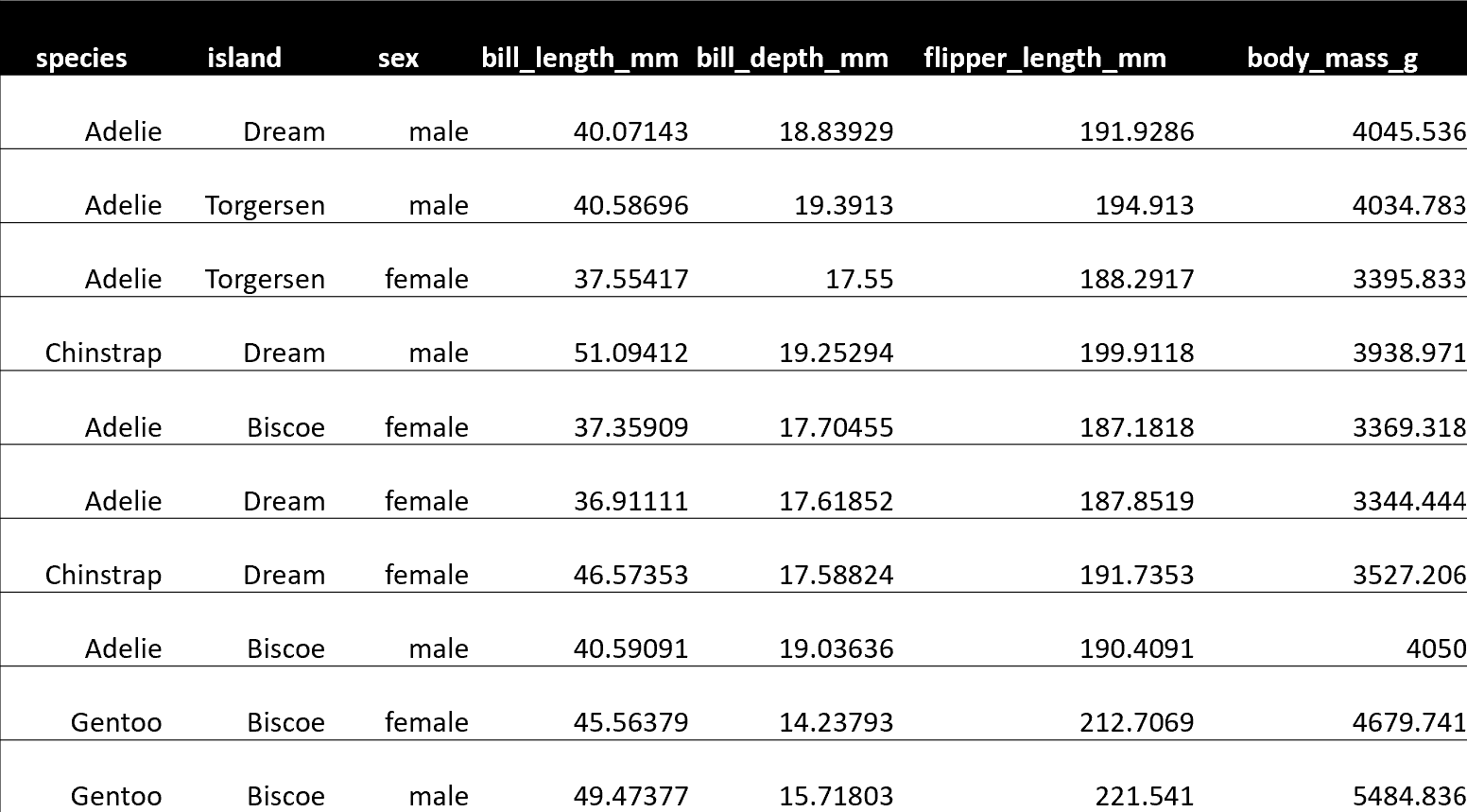 <小時/> 另請注意,我們已對 **Spark 應用程式進行了編碼以接收 2 個命令列參數**: 1. - *input-csv-path* :輸入企鵝 CSV 檔案的路徑;和 2. - *output-csv-path* :Spark 應用程式處理後儲存輸出 CSV 檔案的路徑。 <小時/> ## 2. Taipy 設定 (*config.py*) 此時,我們有了 *penguin_spark_app.py* PySpark 應用程式,並且需要建立一個 **Taipy 任務來執行此 PySpark 應用程式**。 再次快速瀏覽 *app/config.py* 腳本,然後繼續閱讀: ``` ### app/config.py import datetime as dt import os import subprocess import sys from pathlib import Path import pandas as pd import taipy as tp from taipy import Config SCRIPT_DIR = Path(__file__).parent SPARK_APP_PATH = SCRIPT_DIR / "penguin_spark_app.py" input_csv_path = str(SCRIPT_DIR / "penguins.csv") # -------------------- Data Nodes -------------------- input_csv_path_cfg = Config.configure_data_node(id="input_csv_path", default_data=input_csv_path) # Path to save the csv output of the spark app output_csv_path_cfg = Config.configure_data_node(id="output_csv_path") processed_penguin_df_cfg = Config.configure_parquet_data_node( id="processed_penguin_df", validity_period=dt.timedelta(days=1) ) species_cfg = Config.configure_data_node(id="species") # "Adelie", "Chinstrap", "Gentoo" island_cfg = Config.configure_data_node(id="island") # "Biscoe", "Dream", "Torgersen" sex_cfg = Config.configure_data_node(id="sex") # "male", "female" output_cfg = Config.configure_json_data_node( id="output", ) # -------------------- Tasks -------------------- def spark_process(input_csv_path: str, output_csv_path: str) -> pd.DataFrame: proc = subprocess.Popen( [ str(Path(sys.executable).with_name("spark-submit")), str(SPARK_APP_PATH), "--input-csv-path", input_csv_path, "--output-csv-path", output_csv_path, ], stdout=subprocess.PIPE, stderr=subprocess.PIPE, ) try: outs, errs = proc.communicate(timeout=15) except subprocess.TimeoutExpired: proc.kill() outs, errs = proc.communicate() if proc.returncode != os.EX_OK: raise Exception("Spark training failed") df = pd.read_csv(output_csv_path) return df def filter(penguin_df: pd.DataFrame, species: str, island: str, sex: str) -> dict: df = penguin_df[(penguin_df.species == species) & (penguin_df.island == island) & (penguin_df.sex == sex)] output = df[["bill_length_mm", "bill_depth_mm", "flipper_length_mm", "body_mass_g"]].to_dict(orient="records") return output[0] if output else dict() spark_process_task_cfg = Config.configure_task( id="spark_process", function=spark_process, skippable=True, input=[input_csv_path_cfg, output_csv_path_cfg], output=processed_penguin_df_cfg, ) filter_task_cfg = Config.configure_task( id="filter", function=filter, skippable=True, input=[processed_penguin_df_cfg, species_cfg, island_cfg, sex_cfg], output=output_cfg, ) scenario_cfg = Config.configure_scenario( id="scenario", task_configs=[spark_process_task_cfg, filter_task_cfg] ) ``` 您也可以**使用[Taipy Studio](https://docs.taipy.io/en/latest/manuals/studio/config/)** 建立Taipy 配置,這是一個Visual Studio Code 擴展,它提供了圖形編輯器建構 Taipy *.toml* 設定檔。 <小時/> ### Taipy 中的 PySpark 任務 我們對產生這部分 DAG 的程式碼部分特別感興趣: 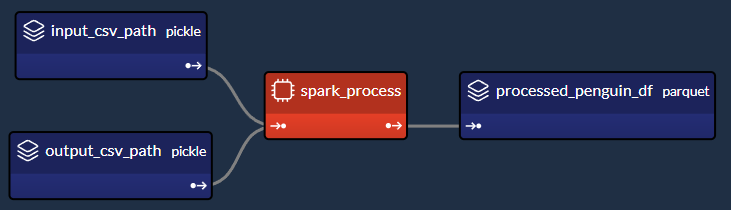 <小時/> 讓我們提取並檢查 *config.py* 腳本的相關部分,該腳本在 Taipy 中建立「*spark_process*」Spark 任務(及其 3 個關聯的資料節點),如上圖所示: ``` ### Code snippet: Spark task in Taipy # -------------------- Data Nodes -------------------- input_csv_path_cfg = Config.configure_data_node(id="input_csv_path", default_data=input_csv_path) # Path to save the csv output of the spark app output_csv_path_cfg = Config.configure_data_node(id="output_csv_path") processed_penguin_df_cfg = Config.configure_parquet_data_node( id="processed_penguin_df", validity_period=dt.timedelta(days=1) ) # -------------------- Tasks -------------------- def spark_process(input_csv_path: str, output_csv_path: str) -> pd.DataFrame: proc = subprocess.Popen( [ str(Path(sys.executable).with_name("spark-submit")), str(SPARK_APP_PATH), "--input-csv-path", input_csv_path, "--output-csv-path", output_csv_path, ], stdout=subprocess.PIPE, stderr=subprocess.PIPE, ) try: outs, errs = proc.communicate(timeout=15) except subprocess.TimeoutExpired: proc.kill() outs, errs = proc.communicate() if proc.returncode != os.EX_OK: raise Exception("Spark training failed") df = pd.read_csv(output_csv_path) return df spark_process_task_cfg = Config.configure_task( id="spark_process", function=spark_process, skippable=True, input=[input_csv_path_cfg, output_csv_path_cfg], output=processed_penguin_df_cfg, ) ``` <小時/> 由於我們設計 *penguin_spark_app.py* Spark 應用程式來接收 2 個參數(*input_csv_path* 和 *output_csv_path*),因此我們選擇將這 2 個參數表示為 Taipy 資料節點。 請注意,**您的用例可能有所不同,您可以(並且應該!)根據您的需求修改任務、函數和關聯的資料節點**。 例如,您可以: 1. 有一個 Spark 任務,執行一些例行 ETL 並且不回傳任何內容; 2. 偏好對輸入和輸出路徑進行硬編碼,而不是將它們持久化為資料節點;或者 3. 將其他應用程式參數儲存為資料節點並將其傳遞給 Spark 應用程式。 然後,我們將 *spark-submit* 作為 Python 子進程執行,如下所示: ``` subprocess.Popen( [ str(Path(sys.executable).with_name("spark-submit")), str(SPARK_APP_PATH), "--input-csv-path", input_csv_path, "--output-csv-path", output_csv_path, ], ) ``` <小時/> 回想一下,清單元素的順序應保留以下格式,就像它們在命令列上執行一樣: ``` $ spark-submit [spark-arguments] <pyspark-app-path> [application-arguments] ``` <小時/> 同樣,根據我們的用例,我們可以根據需要指定不同的 Spark-submit 腳本路徑、Spark 參數(我們在範例中未提供任何參數)或不同的應用程式參數。 <小時/> ### 讀取並回傳*output_csv_path* 請注意,*spark_process* 函數的結束如下: ``` def spark_process(input_csv_path: str, output_csv_path: str) -> pd.DataFrame: ... df = pd.read_csv(output_csv_path) return df ``` <小時/> 在我們的例子中,我們希望 Taipy 任務在 Spark - 處理資料後輸出資料,以便可以將其寫入 *processed_penguin_df_cfg* [Parquet 資料節點](https://docs.taipy.io/en/latest /手冊/核心/配置/資料節點配置/#parquet)。 我們可以做到這一點的一種方法是手動讀取輸出目標(在本例中為 *output_csv_path*),然後將其作為 Pandas DataFrame 傳回。 但是,如果您不需要 Spark 應用程式的返回資料,您可以簡單地讓 Taipy 任務(透過 *spark_process* 函數)返回 *None*。 <小時/> ### 快取 Spark 任務 由於我們將 *spark_process_task_cfg* 配置為 *True*,當重新執行該場景時,Taipy 將 **跳過 ** ***spark_process 的重新執行*** **任務** 並重複使用持久化任務輸出:* processed_penguin_df_cfg* Pandas DataFrame。 但是,我們也為 *processed_penguin_df_cfg* 資料節點定義了 1 天的 *validity_period*,因此如果 DataFrame 最後一次快取超過一天,Taipy 仍會重新執行任務。 <小時/> ## 3. 建構 GUI (*main.py*) 我們將透過**建立我們在本文開頭看到的 GUI** 來完成我們的應用程式: 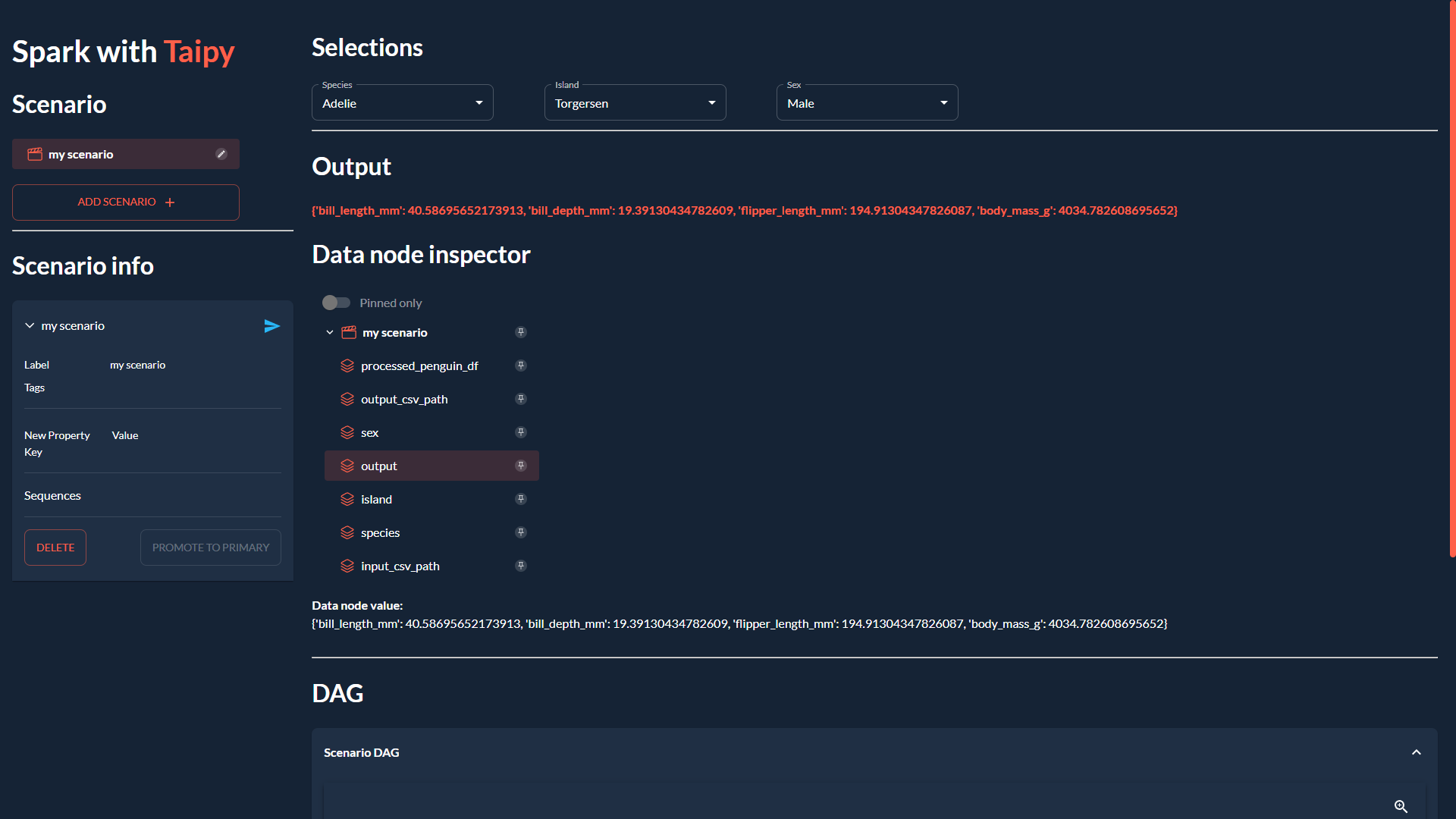 <小時/> 如果您不熟悉 Taipy 的 GUI 功能,可以在此處找到[快速入門](https://docs.taipy.io/en/latest/getting_started/getting-started-gui/)。 無論如何,您只需為 *app/main.py* 複製並貼上以下程式碼,因為它不是我們的重點: ``` ### app/main.py from pathlib import Path from typing import Optional import taipy as tp from config import scenario_cfg from taipy.gui import Gui, notify valid_features: dict[str, list[str]] = { "species": ["Adelie", "Chinstrap", "Gentoo"], "island": ["Torgersen", "Biscoe", "Dream"], "sex": ["Male", "Female"], } selected_species = valid_features["species"][0] selected_island = valid_features["island"][0] selected_sex = valid_features["sex"][0] selected_scenario: Optional[tp.Scenario] = None data_dir = Path(__file__).with_name("data") data_dir.mkdir(exist_ok=True) def scenario_on_creation(state, id, payload): _ = payload["config"] date = payload["date"] label = payload["label"] properties = payload["properties"] # Create scenario with selected configuration scenario = tp.create_scenario(scenario_cfg, creation_date=date, name=label) scenario.properties.update(properties) # Write the selected GUI values to the scenario scenario.species.write(state.selected_species) scenario.island.write(state.selected_island) scenario.sex.write(state.selected_sex.lower()) output_csv_file = data_dir / f"{scenario.id}.csv" scenario.output_csv_path.write(str(output_csv_file)) notify(state, "S", f"Created {scenario.id}") return scenario def scenario_on_submission_change(state, submittable, details): """When the selected_scenario's submission status changes, reassign selected_scenario to force a GUI refresh.""" state.selected_scenario = submittable selected_data_node = None main_md = """ <|layout|columns=1 4|gap=1.5rem| <lhs|part| # Spark with **Taipy**{: .color-primary} ## Scenario <|{selected_scenario}|scenario_selector|on_creation=scenario_on_creation|> ---------- ## Scenario info <|{selected_scenario}|scenario|on_submission_change=scenario_on_submission_change|> |lhs> <rhs|part|render={selected_scenario}| ## Selections <selections|layout|columns=1 1 1 2|gap=1.5rem| <|{selected_species}|selector|lov={valid_features["species"]}|dropdown|label=Species|> <|{selected_island}|selector|lov={valid_features["island"]}|dropdown|label=Island|> <|{selected_sex}|selector|lov={valid_features["sex"]}|dropdown|label=Sex|> |selections> ---------- ## Output **<|{str(selected_scenario.output.read()) if selected_scenario and selected_scenario.output.is_ready_for_reading else 'Submit the scenario using the left panel.'}|text|raw|class_name=color-primary|>** ## Data node inspector <|{selected_data_node}|data_node_selector|display_cycles=False|> **Data node value:** <|{str(selected_data_node.read()) if selected_data_node and selected_data_node.is_ready_for_reading else None}|> <br/> ---------- ## DAG <|Scenario DAG|expandable| <|{selected_scenario}|scenario_dag|> |> |rhs> |> """ def on_change(state, var_name: str, var_value): if var_name == "selected_species": state.selected_scenario.species.write(var_value) elif var_name == "selected_island": state.selected_scenario.island.write(var_value) elif var_name == "selected_sex": state.selected_scenario.sex.write(var_value.lower()) if __name__ == "__main__": tp.Core().run() gui = Gui(main_md) gui.run(title="Spark with Taipy") ``` <小時/> 然後,從專案資料夾中,您可以執行主腳本,如下所示: ``` $ taipy run app/main.py ``` <小時/> ## 結論 現在您已經看到如何將 PySpark 與 Taipy 結合使用的範例,請繼續嘗試使用這兩個工具來**增強您自己的資料應用程式**! 如果您一直在努力應對其他工作流程編排工具減慢您的工作並妨礙您的工作,請不要讓它阻止您嘗試 Taipy。 Taipy 易於使用,並且努力不限制自己可以使用的第 3 方軟體包 - **其強大而靈活的框架使其可以輕鬆適應任何資料應用程式**。 <小時/> 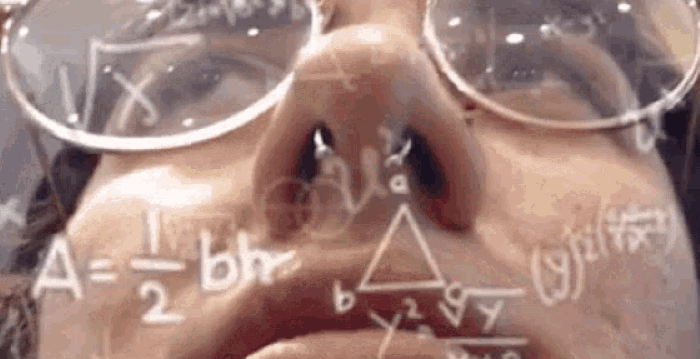 希望您喜歡這篇文章! <小時/> 您可以在此[儲存庫](https://medium.com/r?url=https%3A%2F%2Fgithub.com%2FAvaiga%2Fdemo-pytorch-penguin-app)上找到所有程式碼和資料。 --- 原文出處:https://dev.to/taipy/how-to-master-big-data-pipelines-with-taipy-and-pyspark-14oe
轉職前端系列,我發現完成系列一~九就差不多了,後面非必要 為避免誤解,我乾脆把原本的十、十一移到現役前端系列 並且改名為 `後端 JS 訓練(一)` 與 `後端 JS 訓練(二)` 另外,因為現役前端系列,目前內容不多 我就先把現役前端系列的內容,都先設為免費 以上更新,簡單公告~
這是我的 side project(基本上是Next.Js SaaS Boilerplate [Indiespace](https://www.indiespace.store/))如何在沒有任何社交媒體存在的情況下在4 天內從0 美元到200 美元以上的故事。 **想法:** 在過去的一個半月裡,我一直在致力於這個專案,最初的計劃是建立一些我可以使用的東西,因為我喜歡開始新專案,但常常對從頭開始設置一切的感覺感到不知所措。所以我開始建立這個樣板,其中包括2 個登陸頁面、2 個等待清單頁面和一個帶有登陸頁面的SAAS 套件以及所有很酷的功能,如深色和淺色主題、訂閱、一次性付款、交易電子郵件、身份驗證、SEO 等。 **期望:** 我對是否有人會購買它或我將如何推銷它的期望為零,因為就像其他所有開發人員一樣,他們推出了包含大量內容的樣板,而我沒有觀眾。所以我按照自己的步調建立它並不斷加入功能。 **發射,市場投入:** 我的發布計劃是在 3 個平台上發布相關內容: - 推特 - 產品搜尋 - 副業專案 因此,在 11 月 17 日星期五,我安排了 11 月 18 日星期六在 Product Hunt 上發布,並在 Sideprojects 上發布,然後就去睡覺了。我大約在星期六下午 2 點醒來,在手機上看到 Product Hunt 通知,所以我打開筆記型電腦並進入 Gmail,然後看到一封來自 Stripe 的電子郵件,我打開它並: 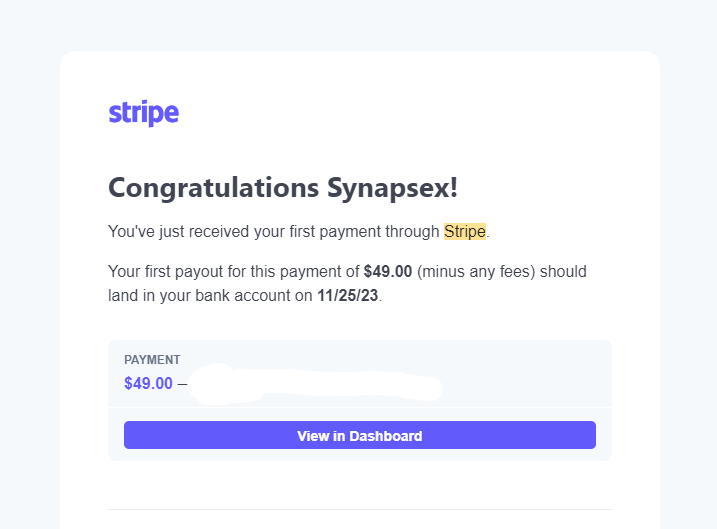 所以現在我很困惑我到底在看什麼,並質疑自己這是從購買我的樣板的人那裡得到的嗎?我打開了產品搜尋,自發布以來已經 1 小時了,我以 30 多票排名第六,沒有進行任何行銷或要求人們投票,並且已經完成銷售。我笑得像個孩子一樣啊啊啊啊啊啊啊啊? 然後我在 Twitter 上發帖,並請一些朋友點贊,發布後獲得了第七名,點贊數超過 150,頁面瀏覽量 1700 次,Twitter 上的關注者超過 10 人。 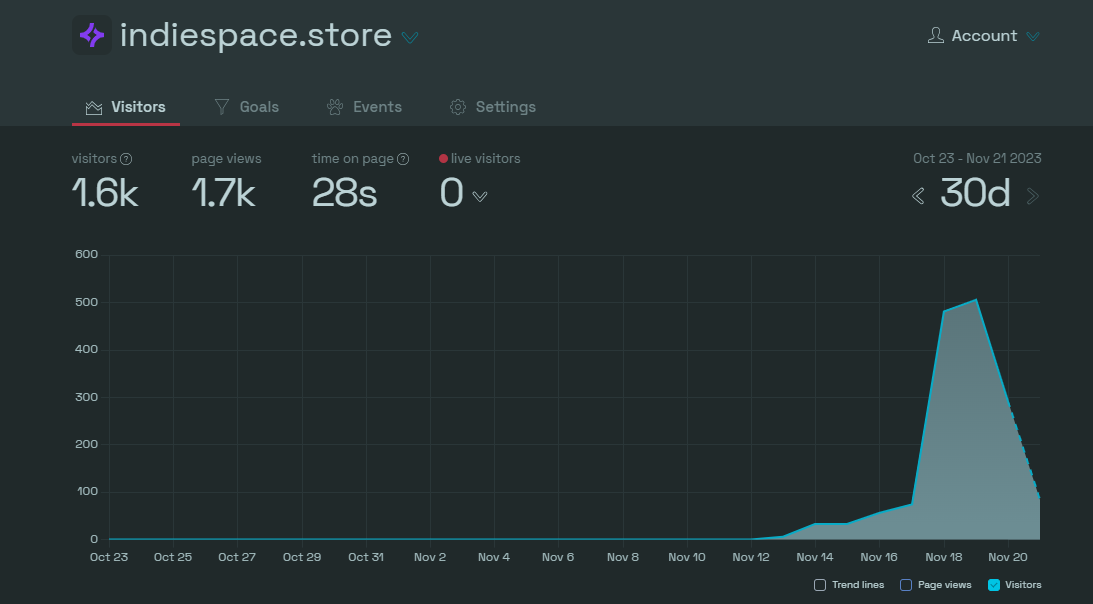 **課程:** 我知道這不是很多錢,我知道與我從全職工作中賺到的錢相比,這不算什麼,但說實話,建立自己的數位產品,行銷它,甚至從中賺取一分錢都會給你帶來好處。如此多的幸福。如果你是像我一樣的開發人員,或者想要建立一些東西並且對如何進行一切感到困惑的人,請不要擔心將你的專案公開,讓人們決定,盡你的努力,並繼續前進。 在這一點上,我知道我的 [Indiespace](https://www.indiespace.store/) 並不完美,現在還有很多事情要做,我還必須加入該死的文件,而且我已經討厭設定內容層文件ugghhhh,但是,是的,我將繼續加入功能,以提高我作為開發人員的生產力。 **最後但同樣重要的:** 如果您想要建立 SaaS 應用程式,我建議您嘗試 [Indiespace.store](https://www.indiespace.store/),如果您是剛起步且負擔不起的人,請嘗試在Twitter 上給我留言,我將非常樂意為您提供協助。 --- 原文出處:https://dev.to/salmandotweb/i-took-my-side-project-from-0-to-180-in-4-days-2i09
警告:所表達的觀點可能不適合所有受眾! 😂 ## 簡介 在本文結束時,您將了解並能夠根據使用者偏好 - **深色**或**淺色**模式展示您的 Markdown 影像。 1. 我將介紹如何在 GitHub README.md 中加入兩個圖像 - 根據所選的“主題”,您的圖像將正確回應。 2. 我將引導您在 Markdown 中合併影像的過程,並示範如何使用 React 使它們回應。 😎 ___ ## 你使用淺色還是深色? 我不了解你的情況,但無論平台如何,如果他們可以選擇在淺色和深色模式之間切換,那就沒有競爭了。 淺色主題正在切換為深色,事實上,當然在我寫這篇文章的時候! 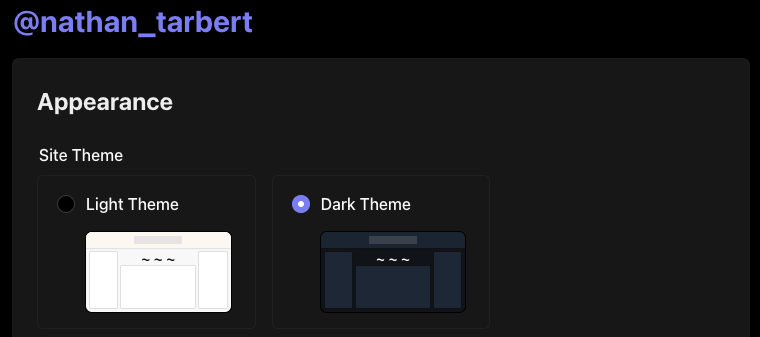 話雖如此,在軟體開發的快速發展中,創造無縫的使用者體驗至關重要。 這種體驗的一部分涉及適應使用者偏好,例如淺色和深色模式。 我還記得幾年前,Github 宣布了用戶可以切換到「深色模式」的選項,這是一件非常大的事情。 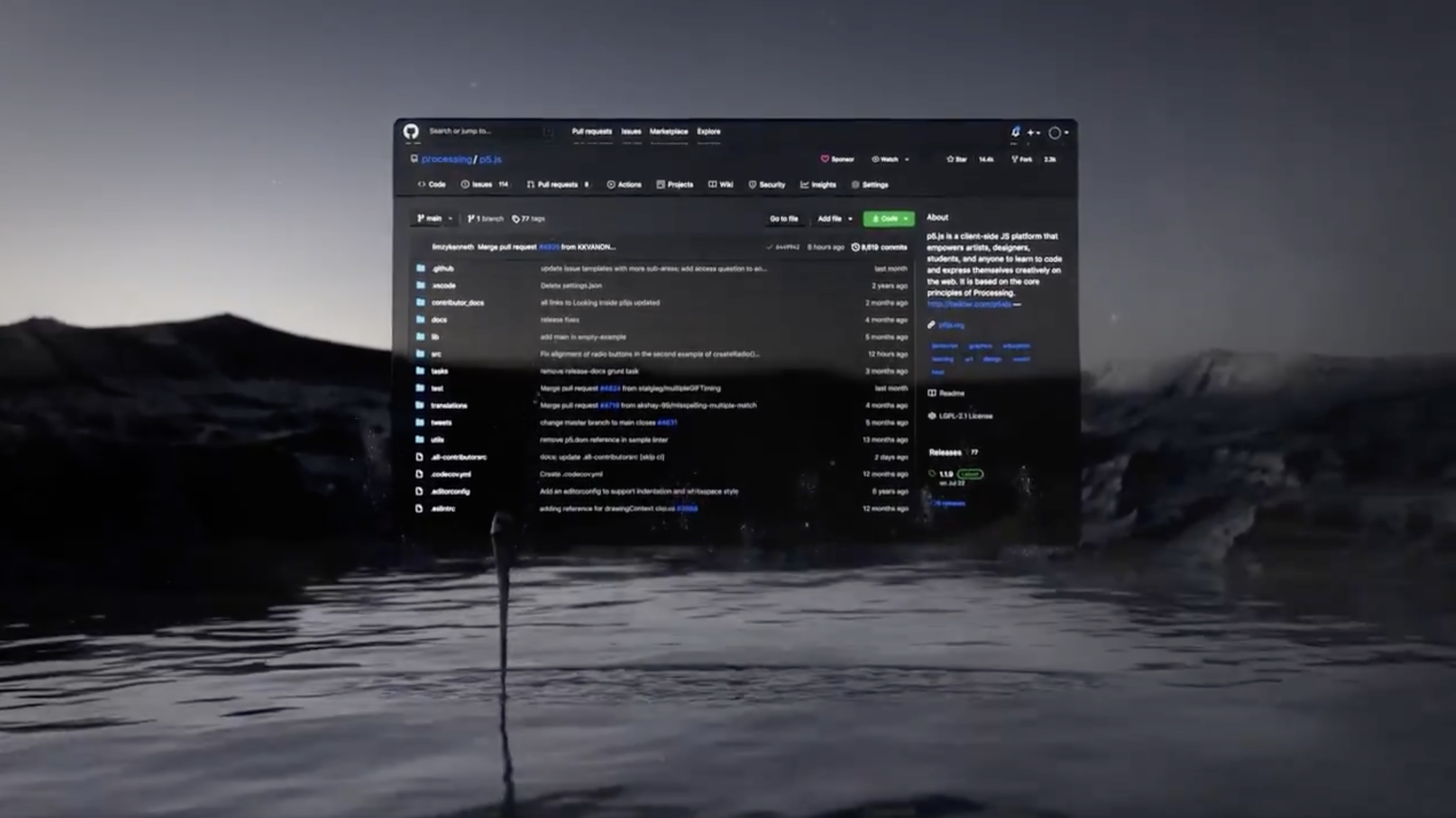 【Github揭曉黑暗主題的重要時刻】(https://t.co/HEotvXVJ7R) 🤩 2020 年 12 月 8 日🎆 近年來,使用者介面中深色和淺色模式選項的出現已成為一種流行趨勢。 我絕對不是唯一一個喜歡使用深色主題選項的人,根據 Android 用戶的說法,[91.8% 的用戶更喜歡深色模式](https://www.androidauthority.com/dark-mode-poll-results-1090716/) 所以我們可以猜測這個數字在所有作業系統中都相當高。 這當然可能會引起激烈的爭論,所以我會盡力將自己的觀點降到最低。 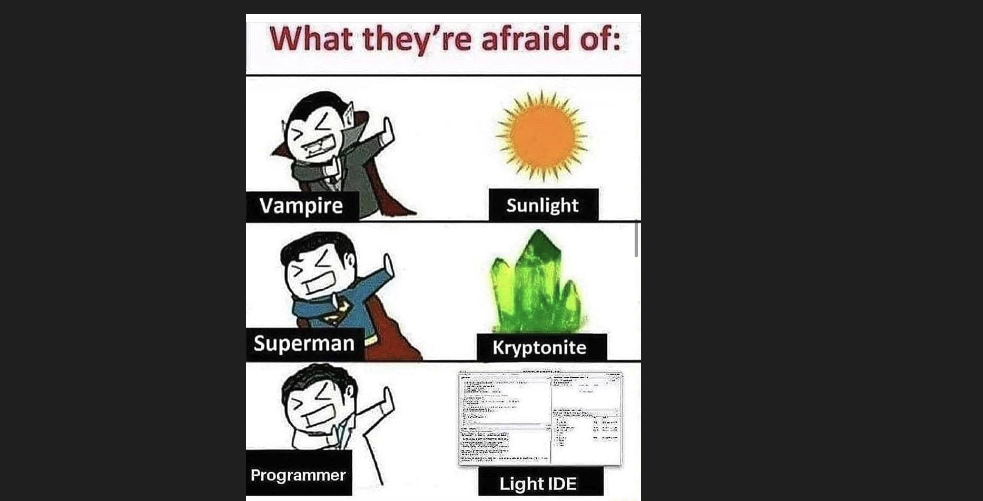 ## 改善使用者體驗 主要目標是透過在應用程式中提供選項來改善用戶體驗。 有多種方法可以建立每個圖像的多個版本,在本教程中我們不會深入討論細節。 只要確保您的圖像在兩個主題中脫穎而出並具有透明背景,您就會獲得成功。 **_讓我們開始派對吧!_** ## GitHub 自述文件中的響應式圖像 您有一個專案並想讓您的 GitHub 專案 README.md 真正流行嗎? 無論使用者使用什麼淺色主題,我們都需要一種方法來指定圖像應在 Markdown 中顯示哪種主題(淺色或深色)。 當您想要根據使用者選擇的配色方案優化圖片的顯示時,這特別有用,並且它涉及將 **HTML `<picture>`** 元素與 `prefers-color-scheme` 媒體功能結合使用如下所示。 繼續將圖片檔案直接拖曳到 GitHub 中並放在“srcset=”後面。 ``` <picture> <source media="(prefers-color-scheme: dark)" srcset="https://github.com/boxyhq/.github/assets/66887028/df1c9904-df2f-4515-b403-58b14a0e9093"> <source media="(prefers-color-scheme: light)" srcset="https://github.com/boxyhq/.github/assets/66887028/e093a466-72ea-41c6-a292-4c39a150facd"> <img alt="BoxyHQ Banner" src="https://github.com/boxyhq/jackson/assets/66887028/b40520b7-dbce-400b-88d3-400d1c215ea1"> </picture> ``` 瞧! 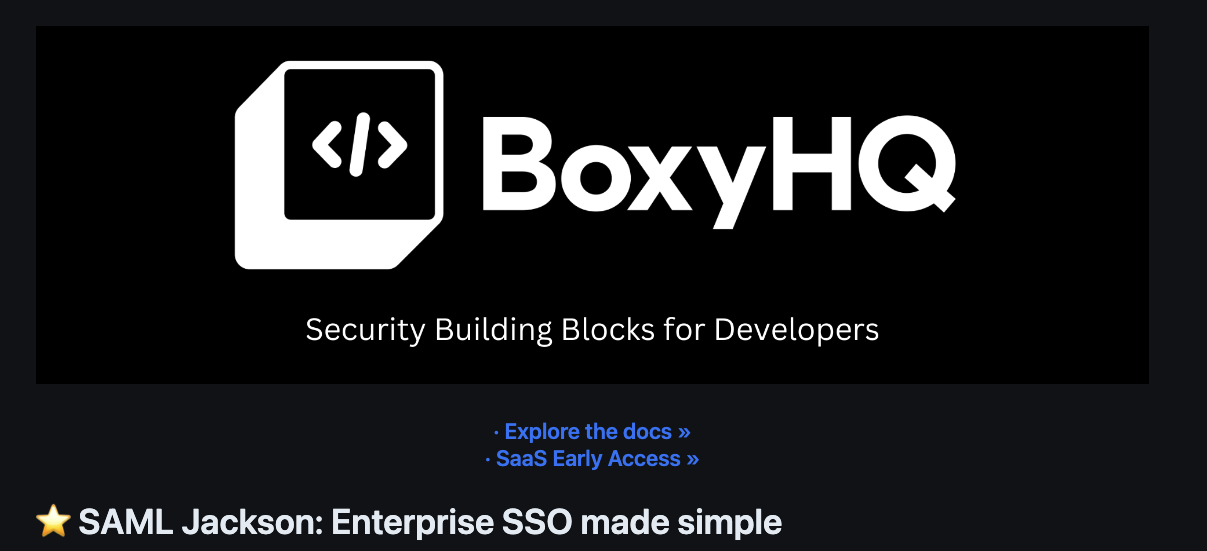 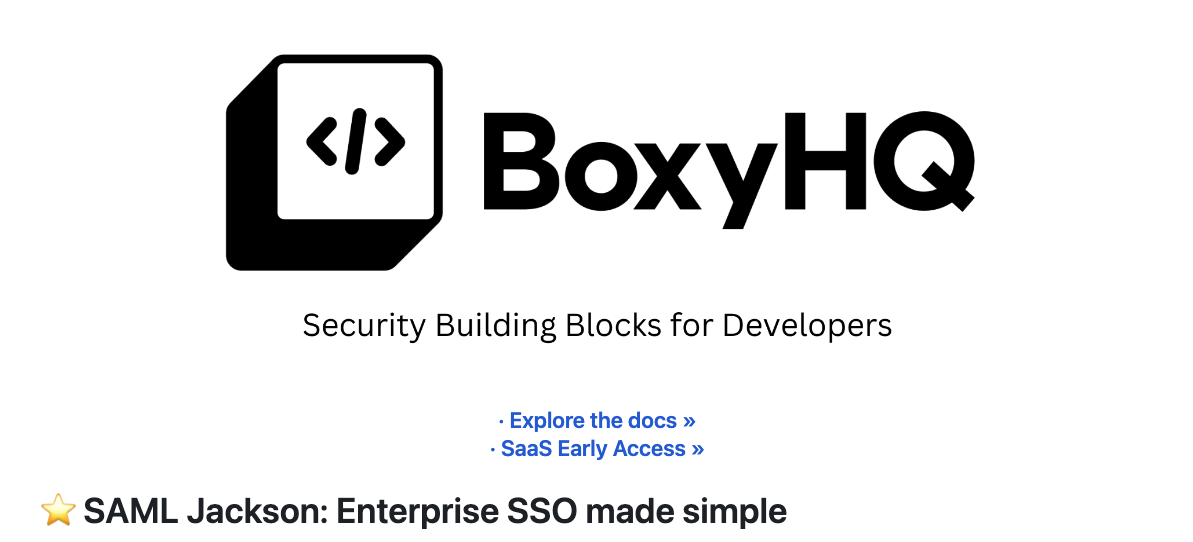 太好了,你有 5 秒嗎? https://github.com/boxyhq/jackson --- ## 使用 React 在 Markdown 中回應影像 假設今天我將像平常一樣用 Markdown 編寫博客,並將其發佈到我的網站上。 我使用的圖像需要根據使用者偏好做出回應,但在 Markdown 中不可能偵聽本地儲存和設定狀態中的「主題」變更。 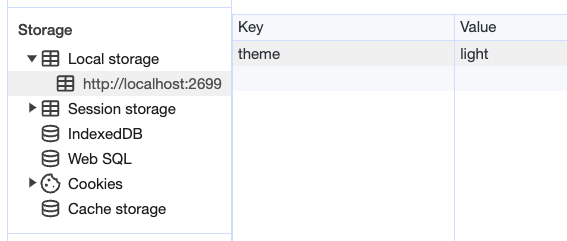 值得慶幸的是,如果我們將 React 匯入到 Markdown 檔案中,但先建立一個元件,就有一種方法可以解決這個困境。 ## 反應文件 ``` src/components/LightDarkToggle.js import React, { useEffect, useState } from 'react'; function ToggleImages() { // Define a state variable to track the user's login status const [currentTheme, setcurrentTheme] = useState(localStorage.getItem('theme')); // Add an event listener for the 'storage' event inside a useEffect useEffect(() => { const handleStorageChange = (event) => { console.log('Storage event detected:', event); // Check the changed key and update the state accordingly console.log("event", event.key) if (event.key === 'theme') { setcurrentTheme(event.newValue); } }; window.addEventListener('storage', handleStorageChange); // Clean up the event listener when the component unmounts return () => { window.removeEventListener('storage', handleStorageChange); }; }, []); // The empty dependency array ensures that this effect runs once when the component mounts return ( <div className="image-container"> {currentTheme == 'light'? ( <img id="light-mode-image" src="/img/blog/boxyhq-banner-light-bg.png" alt="Light Mode Image" ></img> ):( <img id="dark-mode-image" src="/img/blog/boxyhq-banner-dark-bg.png" alt="Dark Mode Image" ></img> )} </div> ); } export default ToggleImages; ``` 我在程式碼中加入了註釋和一些控制台日誌,以幫助了解正在發生的事情,但讓我們快速分解它。 - React useState 鉤子管理 `currentTheme` 的狀態,它代表使用者選擇的儲存在本機儲存中的主題。 - useEffect 掛鉤用於為「儲存」事件新增事件偵聽器。當儲存事件發生時(表示本機儲存發生變化),元件會檢查變更的鍵是否為“theme”,並相應地更新“currentTheme”狀態。 - 此元件根據使用者選擇的主題呈現不同的影像,如果主題是“淺色”,則顯示淺色模式影像;如果主題是其他主題,則顯示深色模式影像。 酷,讓我們繼續吧! ## 降價文件 讓我們為新部落格建立一個 .md 檔案。 ``` --- slug: light-and-dark-mode-responsive-images title: 'Light and Dark Mode Responsive Images' tags_disabled: [ developer, react, javascript, open-source, ] image: /img/blog/light-dark.png author: Nathan Tarbert author_title: Community Engineer @BoxyHQ author_url: https://github.com/NathanTarbert author_image_url: https://boxyhq.com/img/team/nathan.jpg --- import ToggleImages from '../src/components/LightDarkToggle.js'; ## 🤩 Let's start this blog off with a bang! Our business logo is now responsive with each user's preference, whether it's **light** or **dark** mode! <div> <ToggleImages /> </div> More blog words... ``` 此時,我們只需匯入 React 元件並將其呈現在 Markdown 檔案中。 由於這是一個 Next.js 應用程式,讓我們啟動伺服器“npm run dev”並查看結果。  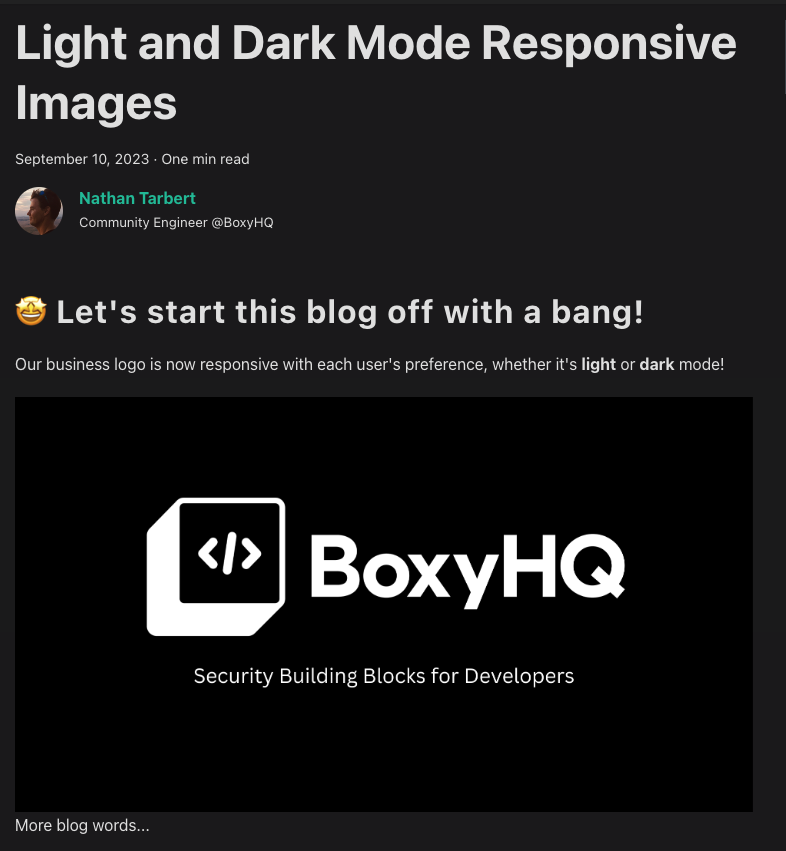 並切換到淺色主題 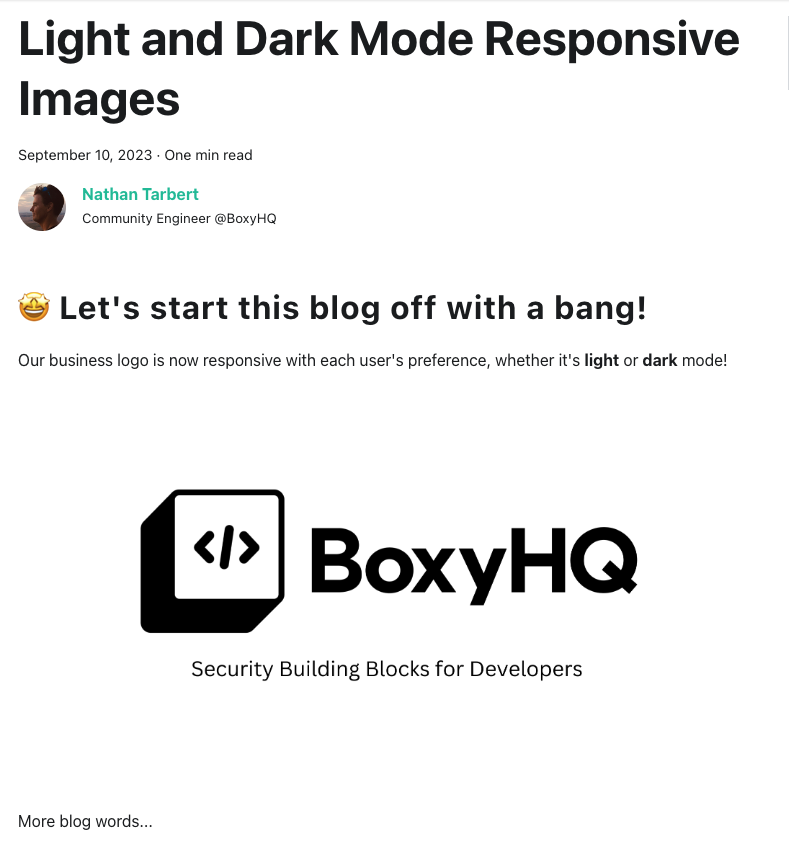 讓我們打開控制台來查看我們的事件 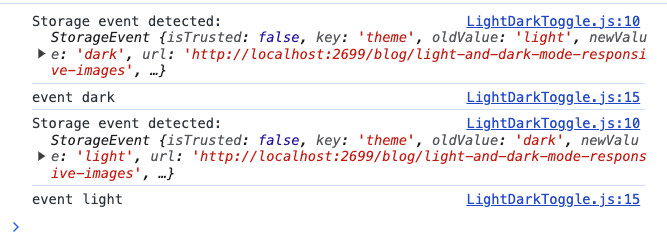 你有它! 這些是在 Markdown 中展示響應式映像的幾種方法,其中一個範例使用 React 來幫助我們在本地儲存中設定狀態。 我希望您喜歡這篇文章,如果您喜歡開發,請在 [X (Twitter)](https://twitter.com/nathan_tarbert) 上關注我,我們下次再見! --- 原文出處:https://dev.to/nathan_tarbert/the-zebras-guide-to-showcase-your-images-in-light-dark-17f5
## 你好!我是[鮑里斯](https://www.martinovic.dev/)! 我是一名軟體工程師,專門從事保險工作,教授其他開發人員,並在會議上發言。多年來,我使用了相當多的不同開發環境和作業系統,除了 .Net 開發之外,我個人從來不喜歡在 Windows 中進行開發。這是為什麼?讓我們更深入地研究一下。 好吧,我的大部分問題都可以歸結為一個詞:**麻煩**。無論是在日常使用中處理Windows,您都會經常遇到作業系統本身的不同方式帶給您的困擾。這樣的例子很多,無論是登錄問題、套件管理、切換節點版本或 Windows 更新,這些問題本身就可以讓人們放棄作業系統。 所以你可以明白為什麼我開始與下圖的烏鴉產生連結。  我並沒有放棄尋找可行的解決方案。而且,我(有點)找到了它。 ## 什麼是 WSL?我為什麼要對它感興趣? Windows Subsystem for Linux(或 WSL)讓開發人員可以直接在 Windows 上執行功能齊全的本機 GNU/Linux 環境。換句話說,我們可以直接執行Linux,而無需使用虛擬機器或雙重開機系統。 **第一個很酷的事情是 WSL 允許您永遠不用切換作業系統,但仍然可以在作業系統中擁有兩全其美的優點。** 這對我們普通用戶意味著什麼?當您查看WSL 在實踐中的工作方式時,它可以被視為一項Windows 功能,直接在Windows 10 或11 內執行Linux 作業系統,具有功能齊全的Linux 檔案系統、Linux 命令列工具、*** *** 和****** Linux GUI 應用程式(*真的很酷,順便說一句*)。除此之外,與虛擬機器相比,它使用的運作資源要少得多,並且不需要單獨的工具來建立和管理這些虛擬機器。 WSL 主要針對開發人員,因此本文將重點放在開發人員的使用以及如何使用 VS Code 設定完全工作的開發環境。在本文中,我們將介紹一些很酷的功能以及如何在實踐中使用它們。另外,理解新事物的最好方法就是實際開始使用它們。 ### 覺得這篇文章有用嗎? 我們正在 [Wasp](https://wasp-lang.dev/) 努力建立這樣的內容,更不用說建立一個現代的開源 React/NodeJS 框架了。 表達您支援的最簡單方法就是為 Wasp 儲存庫加註星標! 🐝 但如果您可以查看[存儲庫](https://github.com/wasp-lang/wasp)(用於貢獻,或只是測試產品),我們將不勝感激。點擊下面的按鈕給黃蜂星一顆星並表示您的支持! 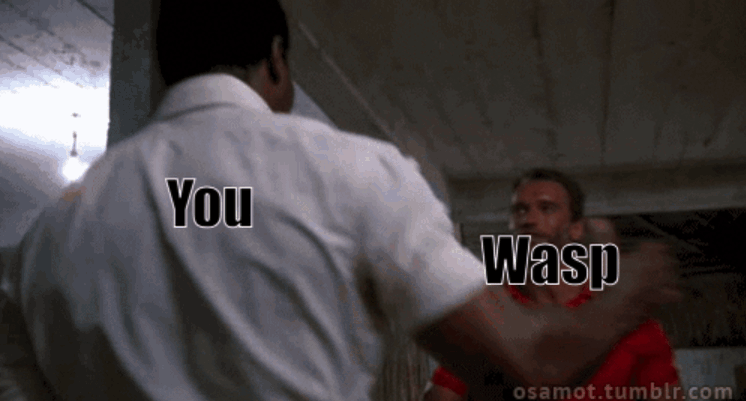 https://github.com/wasp-lang/wasp ## 在 Windows 作業系統上安裝 WSL 為了在 Windows 上安裝 WSL,請先啟用 [Hyper-V](https://learn.microsoft.com/en-us/virtualization/hyper-v-on-windows/quick-start/enable-hyper-v )架構是微軟的硬體虛擬化解決方案。要安裝它,請右鍵單擊 Windows 終端機/Powershell 並以管理員模式開啟它。 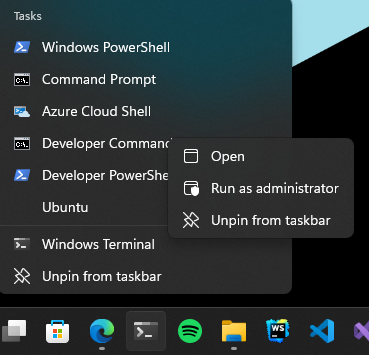 然後,執行以下命令: ``` Enable-WindowsOptionalFeature -Online -FeatureName Microsoft-Hyper-V -All ``` 這將確保您具備安裝的所有先決條件。然後,在管理員模式下開啟 Powershell(最好在 Windows 終端機中完成)。然後,執行 ``` wsl —install ``` 有大量的 Linux 發行版需要安裝,但 Ubuntu 是預設安裝的。本指南將介紹許多控制台命令,但其中大多數將是複製貼上過程。 如果您之前安裝過 Docker,那麼您的系統上很可能已經安裝了 WSL 2。在這種情況下,您將收到安裝所選發行版的提示。由於本教程將使用 Ubuntu,因此我建議執行。 ``` wsl --install -d Ubuntu ``` 安裝 Ubuntu(或您選擇的其他發行版)後,您將進入 Linux 作業系統並出現歡迎畫面提示。在那裡,您將輸入一些基本資訊。首先,您將輸入您的用戶名,然後輸入密碼。這兩個都是 Linux 特定的,因此您不必重複您的 Windows 憑證。完成此操作後,安裝部分就結束了!您已經在 Windows 電腦上成功安裝了 Ubuntu!說起來還是感覺很奇怪吧? ### 等一下! 但在我們開始討論開發環境設定之前,我想向您展示一些很酷的技巧,這些技巧將使您的生活更輕鬆,並幫助您了解為什麼 WSL 實際上是 Windows 用戶的遊戲規則改變者。 WSL 的第一個很酷的事情是您不必放棄目前透過 Windows 資源管理器管理檔案的方式。在 Windows 資源管理器的側邊欄中,您現在可以在網路標籤下找到 Linux 選項。 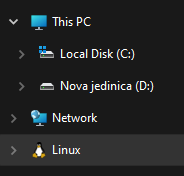 從那裡,您可以直接從 Windows 資源管理器存取和管理 Linux 作業系統的檔案系統。這個功能真正酷的是,你基本上可以在不同的作業系統之間複製、貼上和移動文件,沒有任何問題,這開啟了一個充滿可能性的世界。實際上,您不必對文件工作流程進行太多更改,並且可以輕鬆地將許多專案和文件從一個作業系統移動到另一個作業系統。如果您在 Windows 瀏覽器上下載 Web 應用程式的映像,只需將其複製並貼上到您的 Linux 作業系統中即可。 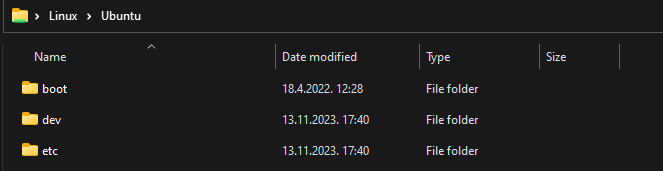 我們將在範例中使用的另一個非常重要的事情是 WSL2 虛擬路由。由於您的作業系統中現在有作業系統,因此它們有一種通訊方式。當您想要存取 Linux 作業系統的網路時(例如,當您想要存取在 Linux 中本機執行的 Web 應用程式時),您可以使用 *${PC-name}.local*。對我來說,由於我的電腦名稱是 Boris-PC,所以我的網路位址是 boris-pc.local。這樣你就不必記住不同的 IP 位址,這真的很酷。如果您出於某種原因需要您的位址,您可以前往 Linux 發行版的終端,然後輸入 ipconfig。然後,您可以看到您的 Windows IP 和 Linux 的 IP 位址。這樣,您就可以毫無摩擦地與兩個作業系統進行通訊。 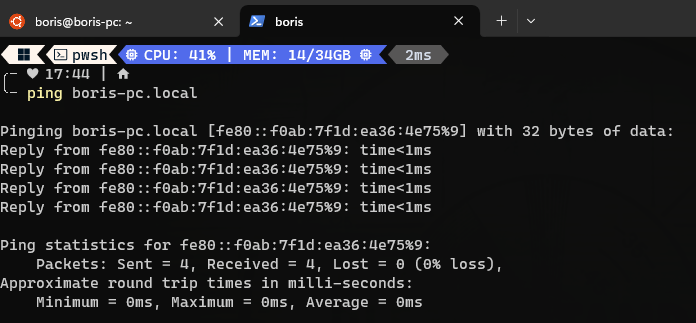 我想強調的最後一件很酷的事情是 Linux GUI 應用程式。這是一項非常酷的功能,有助於使 WSL 對普通用戶更具吸引力。您可以使用流行的套件管理器(例如 apt(Ubuntu 上的預設值)或 flatpak)在 Linux 系統上安裝任何您想要的應用程式。然後,您也可以從命令列啟動它們,應用程式將啟動並在 Windows 作業系統中可見。但這可能會引起一些摩擦並且不方便用戶使用。此功能真正具有突破性的部分是,您可以直接從 Windows 作業系統啟動它們,甚至無需親自啟動 WSL。因此,您可以建立捷徑並將它們固定到「開始」功能表或任務欄,沒有任何摩擦,並且實際上不需要考慮您的應用程式來自哪裡。為了演示,我安裝了 Dolphin 檔案管理器並透過 Windows 作業系統執行它。您可以在下面看到它與 Windows 資源管理器並排的操作。 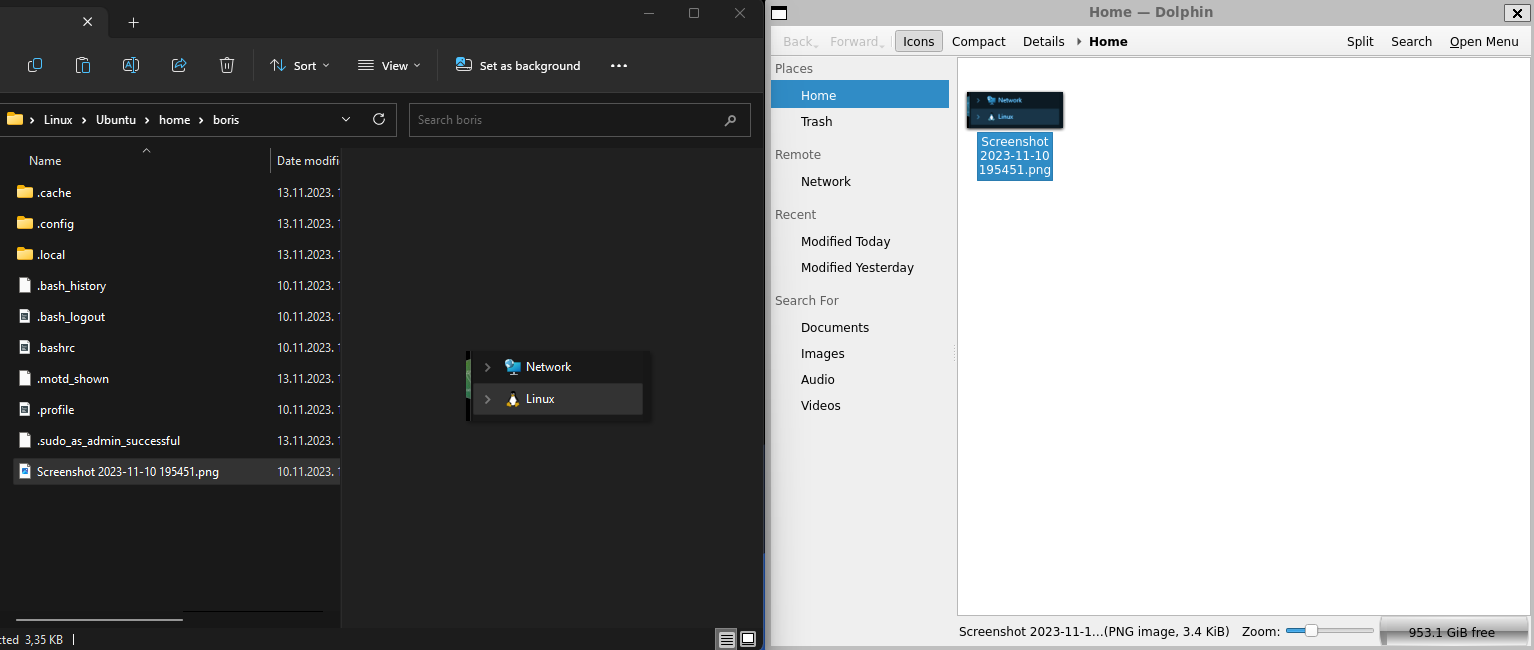 ## WSL 開發入門 在了解了 WSL 的所有酷炫功能後,讓我們慢慢回到教學的正軌。接下來是設定我們的開發環境並啟動我們的第一個應用程式。我將設定一個 Web 開發環境,我們將使用 [Wasp](https://wasp-lang.dev/) 作為範例。 如果你不熟悉的話,Wasp 是一個類似 Rails 的 React、Node.js 和 Prisma 框架。這是開發和部署全端 Web 應用程式的快速、簡單的方法。對於我們的教程,Wasp 是一個完美的候選者,因為它本身不支援 Windows 開發,而只能透過 WSL 來支持,因為它需要 Unix 環境。 讓我們先開始安裝 Node.js。目前,Wasp 要求使用者使用 Node v18(版本要求很快就會放寬),因此我們希望從 Node.js 和 NVM 的安裝開始。 但首先,讓我們先從 Node.js 開始。在 WSL 中,執行: ``` sudo apt install nodejs ``` 為了在您的 Linux 環境中安裝 Node。接下來是 NVM。我建議存取 https://github.com/nvm-sh/nvm 並從那裡獲取最新的安裝腳本。目前下載的是: ``` curl -o- [https://raw.githubusercontent.com/nvm-sh/nvm/v0.39.5/install.sh](https://raw.githubusercontent.com/nvm-sh/nvm/v0.39.5/install.sh) | bash ``` 之後,我們在系統中設定了 Node.js 和 NVM。 接下來是在我們的 Linux 環境中安裝 Wasp。 Wasp 安裝也非常簡單。因此,只需複製並貼上此命令: ``` curl -sSL [https://get.wasp-lang.dev/installer.sh](https://get.wasp-lang.dev/installer.sh) | sh ``` 並等待安裝程序完成它的事情。偉大的!但是,如果您從 0 開始進行 WSL 設置,您會注意到下面有以下警告:看起來“/home/boris/.local/bin”不在您的 PATH 上!您將無法透過終端名稱呼叫 wasp。 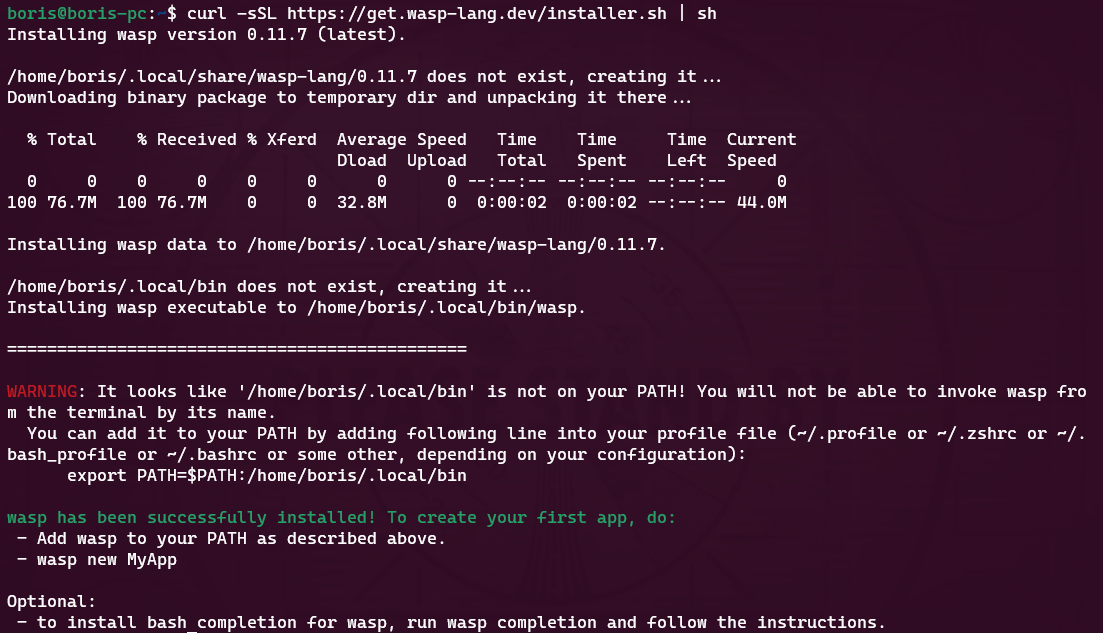 讓我們快速解決這個問題。為了做到這一點,讓我們執行 ``` code ~/.profile ``` 如果我們還沒有 VS Code,它會自動設定所需的一切並啟動,以便您可以將命令新增至檔案末端。每個人的系統名稱都會有所不同。例如我的是: ``` export PATH=$PATH:/home/boris/.local/bin ``` 偉大的!現在我們只需要將節點版本切換到 v18.14.2 即可確保與 Wasp 完全相容。我們將一次性安裝並切換到 Node 18!為此,只需執行: ``` nvm install v18.14.2 && nvm use v18.14.2 ``` 設定 Wasp 後,我們希望了解如何執行應用程式並從 VS Code 存取它。在幕後,您仍將使用 WSL 進行開發,但我們將能夠使用主機作業系統 (Windows) 中的 VS Code 來完成大多數事情。 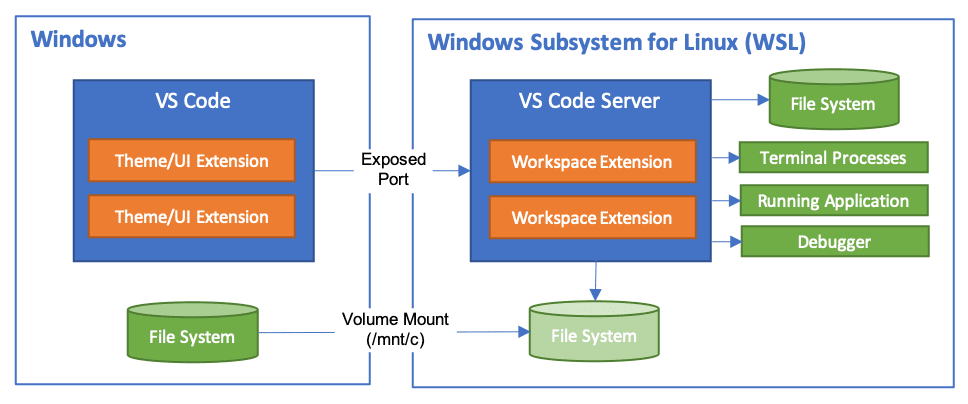 首先,將 [WSL 擴充功能](https://marketplace.visualstudio.com/items?itemName=ms-vscode-remote.remote-wsl) 下載到 Windows 中的 VS Code。然後,讓我們啟動一個新的 Wasp 專案來看看它是如何運作的。開啟 VS Code 命令面板(ctrl + shift + P)並選擇「在 WSL 中開啟資料夾」選項。 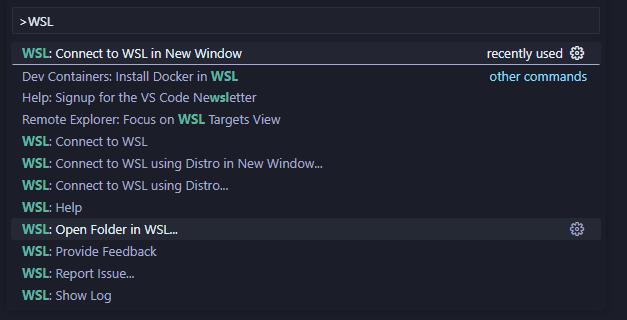 我打開的資料夾是 ``` \\wsl.localhost\Ubuntu\home\boris\Projects ``` 這是我在 WSL 中的主資料夾中的「Projects」資料夾。我們可以透過兩種方式知道我們處於 WSL 中:頂部欄和 VS Code 的左下角。在這兩個地方,我們都編寫了 WSL: Ubuntu,如螢幕截圖所示。  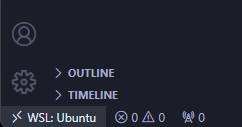 進入該資料夾後,我將打開一個終端。它還將已經連接到 WSL 中的正確資料夾,因此我們可以開始工作了!讓我們執行 ``` wasp new ``` 命令建立一個新的 Wasp 應用程式。我選擇了基本模板,但您可以自由建立您選擇的專案,例如[SaaS 入門](https://github.com/wasp-lang/SaaS-Template-GPT) 具有 GPT、Stripe 等預先配置。如螢幕截圖所示,我們應該將專案的當前目錄變更為正確的目錄,然後用它來執行我們的專案。 ``` wasp start ``` 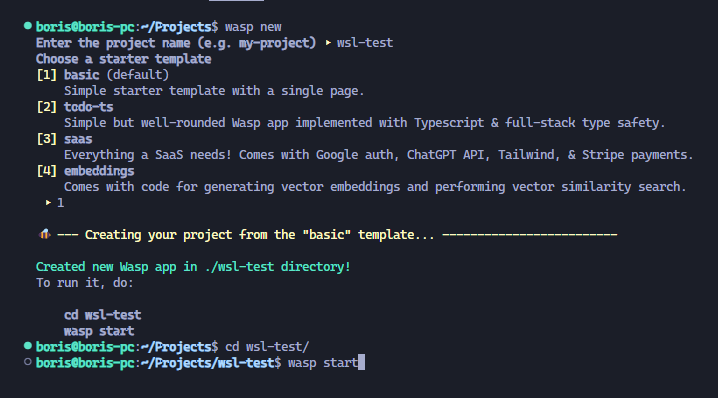 就像這樣,我的 Windows 電腦上將打開一個新螢幕,顯示我的 Wasp 應用程式已開啟。涼爽的!我的位址仍然是預設的 localhost:3000,但它是從 WSL 執行的。恭喜,您已透過 WSL 成功啟動了您的第一個 Wasp 應用程式。這並不難,不是嗎? 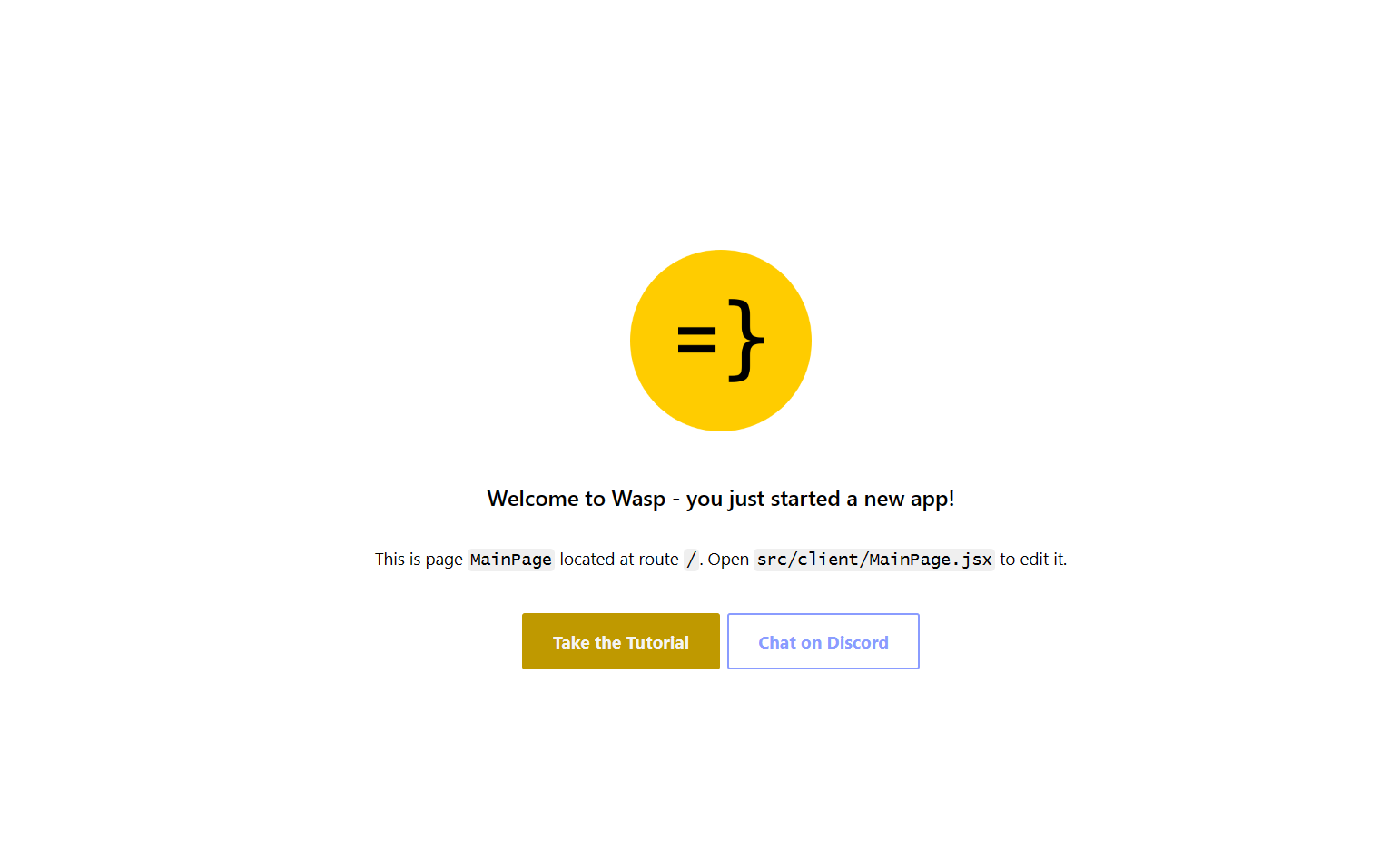 對於我們的最後一個主題,我想重點介紹使用 WSL 的 Git 工作流程,因為它的設定相對輕鬆。您始終可以手動進行 git config 設置,但我為您提供了一些更酷的東西:在 Windows 和 WSL 之間共享憑證。要設定共享 Git 憑證,我們必須執行以下操作。在 Powershell(在 Windows 上)中,設定 Windows 上的憑證管理員。 ``` git config --global credential.helper wincred ``` 讓我們在 WSL 中做同樣的事情。 ``` git config --global credential.helper "/mnt/c/Program\ Files/Git/mingw64/bin/git-credential-manager.exe" ``` 這使我們能夠共享 Git 使用者名稱和密碼。 Windows 中設定的任何內容都可以在 WSL 中運作(反之亦然),我們可以根據需要在 WSL 中使用 Git(透過 VS Code GUI 或透過 shell)。 ## 結論 透過我們在這裡的旅程,我們了解了 WSL 是什麼、它如何有助於增強 Windows PC 的工作流程,以及如何在其上設定初始開發環境。 Microsoft 在這個工具方面做得非常出色,並且確實使 Windows 作業系統成為所有開發人員更容易使用和可行的選擇。我們了解如何安裝啟動開發所需的開發工具以及如何掌握基本的開發工作流程。如果您想深入了解該主題,這裡有一些重要的連結: - [https://wasp-lang.dev/](https://wasp-lang.dev/) - [https://github.com/microsoft/WSL](https://github.com/microsoft/WSL) - [https://learn.microsoft.com/en-us/windows/wsl/install](https://learn.microsoft.com/en-us/windows/wsl/install) - [https://code.visualstudio.com/docs/remote/wsl](https://code.visualstudio.com/docs/remote/wsl) --- 原文出處:https://dev.to/wasp/supercharge-your-windows-development-the-ultimate-guide-to-wsl-195m
## 簡介 我收集了最好的 React 元件,您可以使用它來建立強大的 Web 應用程式。 每個都有自己的味道。 別忘了表達你的支持🌟 現在,讓我們仔細閱讀這段程式碼! 🍽️ 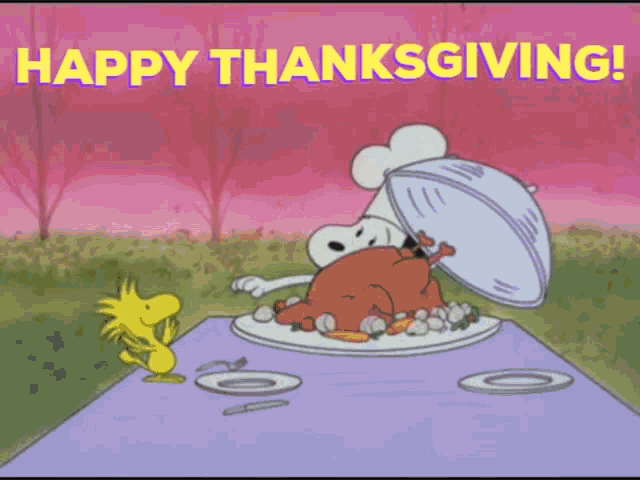 --- ## 1. [CopilotPortal](https://github.com/RecursivelyAI/CopilotKit):將可操作的 GPT 聊天機器人嵌入您的網路應用程式中。 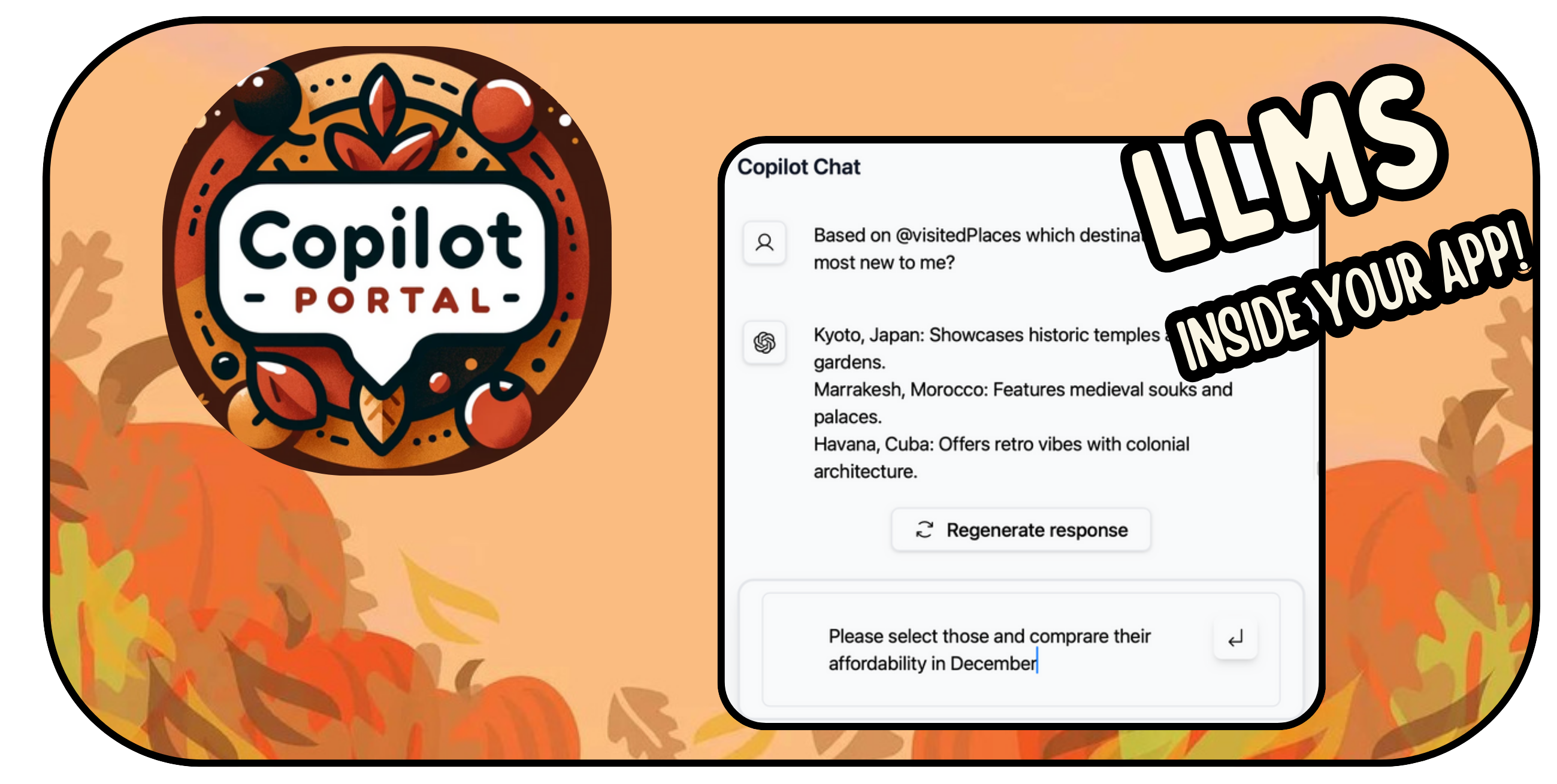 將 GPT 支援的聊天機器人插入您的 React 應用程式中。 可以將 RAG 與雲端和應用程式狀態即時整合。 需要幾行程式碼才能嵌入。 ``` import "@copilotkit/react-ui/styles.css"; import { CopilotProvider } from "@copilotkit/react-core"; import { CopilotSidebarUIProvider } from "@copilotkit/react-ui"; export default function App(): JSX.Element { return ( <CopilotProvider chatApiEndpoint="/api/copilotkit/chat"> <CopilotSidebarUIProvider> <YourContent /> </CopilotSidebarUIProvider> </CopilotProvider> ); } ``` https://github.com/RecursivelyAI/CopilotKit --- ## 2. [ClickVote](https://github.com/clickvote/clickvote) - 按讚、投票並查看任何上下文  輕鬆將點讚、按讚和評論加入到您的網路應用程式中。 用於加入這些元件的簡單反應程式碼。 ``` import { ClickVoteProvider } from '@clickvote/react'; import { ClickVoteComponent } from '@clickvote/react'; import { LikeStyle } from '@clickvote/react'; <ClickVoteProvider> <ClickVoteComponent id={CONTEXT} voteTo={ID}> {(props) => <LikeStyle {...props} />} </ClickVoteComponent> </ClickVoteProvider> ``` https://github.com/clickvote/clickvote --- ## 3. [React Flow](https://github.com/xyflow/xyflow) - 建立可拖曳工作流程的最佳方式! 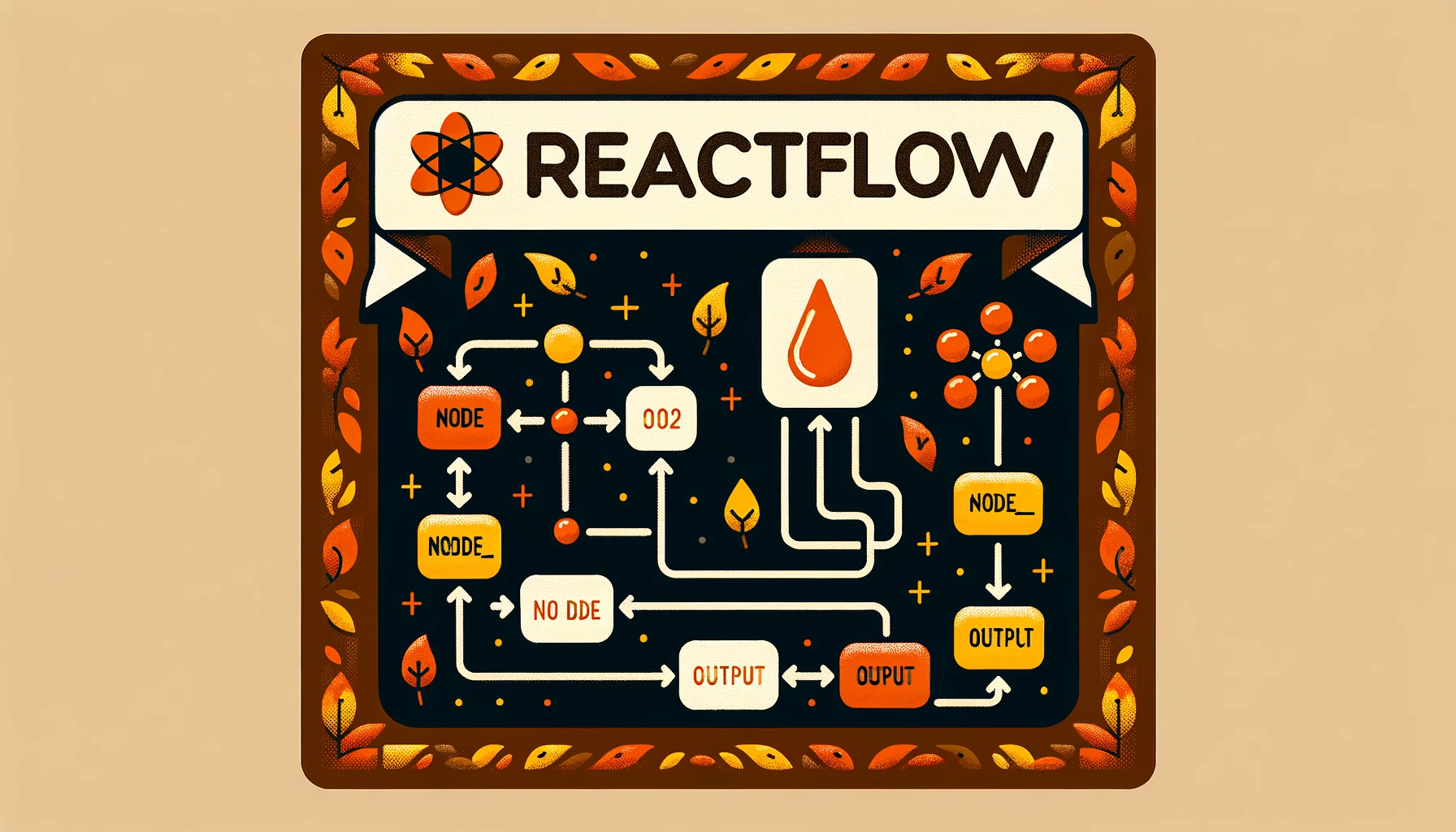 專為建立基於節點的編輯器和互動式圖表而客製化的 React 元件。 它具有高度可自訂性,提供拖放功能以實現高效的工作流程建立。 ``` import ReactFlow, { MiniMap, Controls, Background, useNodesState, useEdgesState, addEdge, } from 'reactflow'; <ReactFlow nodes={nodes} edges={edges} onNodesChange={onNodesChange} onEdgesChange={onEdgesChange} onConnect={onConnect} > <MiniMap /> <Controls /> <Background /> </ReactFlow> ``` https://github.com/xyflow/xyflow --- ## 4. [CopilotTextarea](https://github.com/RecursivelyAI/CopilotKit/tree/main/CopilotKit/packages/react-textarea) - React 應用程式中的 AI 驅動寫作 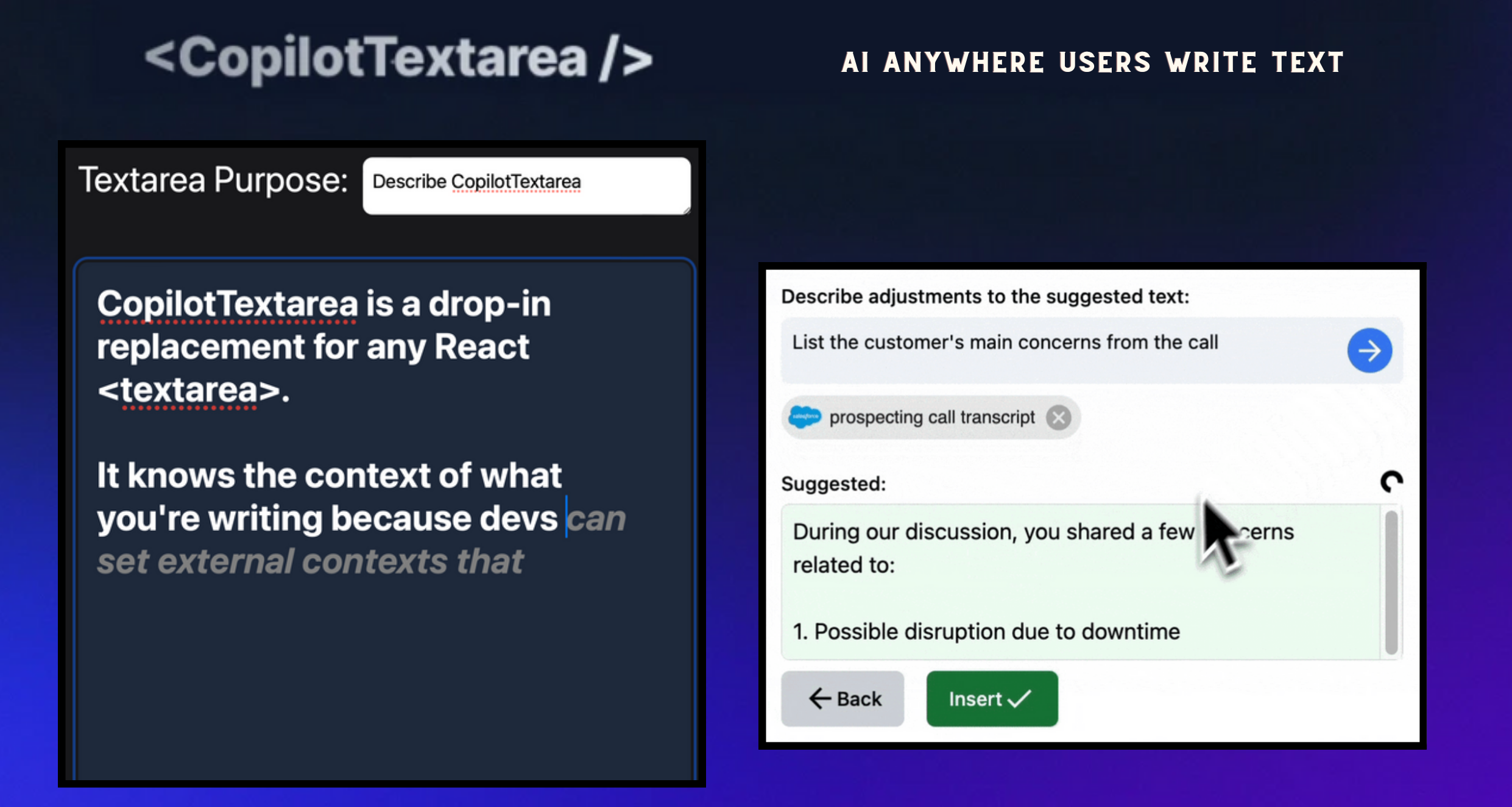 具有 Github CopilotX 功能的任何 React `<textarea>` 的直接替代品。 自動完成、插入、編輯。 可以即時或由開發人員提前提供任何上下文。 ``` import { CopilotTextarea } from "@copilotkit/react-textarea"; import { CopilotProvider } from "@copilotkit/react-core"; // Provide context... useMakeCopilotReadable(...) // in your component... <CopilotProvider> <CopilotTextarea/> </CopilotProvider>` ``` https://github.com/RecursivelyAI/CopilotKit --- ## 5. [Novu](https://github.com/novuhq/novu) - 將應用程式內通知新增至您的應用程式!  用於在一個地方管理所有通訊管道的簡單元件和 API:電子郵件、SMS、Direct 和 Push 您可以使用此 React 元件為您的應用程式新增應用程式內通知。 ``` import { NovuProvider, PopoverNotificationCenter, NotificationBell, IMessage, } from "@novu/notification-center"; <NovuProvider subscriberId={"SUBSCRIBER_ID"} applicationIdentifier={"APPLICATION_IDENTIFIER"} > <PopoverNotificationCenter colorScheme="dark"> {({ unseenCount }) => <NotificationBell unseenCount={unseenCount} />} </PopoverNotificationCenter> </NovuProvider> ``` https://github.com/novuhq/novu --- ## 6. [ReactIcons](https://github.com/react-icons/react-icons) - 最受歡迎的反應圖示集合 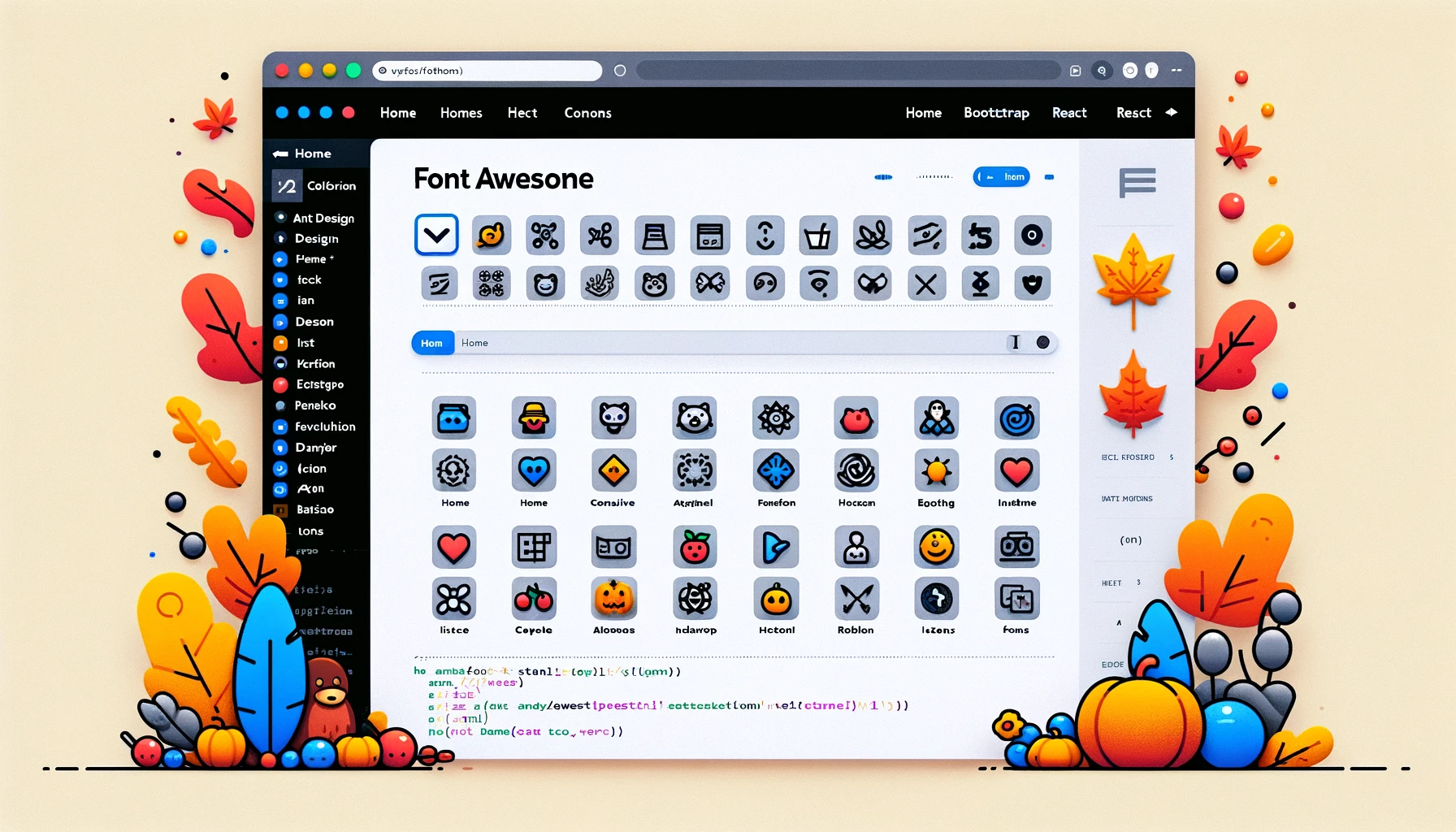 輕鬆將 Font Awesome、Material Design 等中的流行圖標加入到您的 React 應用程式中。 為開發人員提供簡單、廣泛的選擇。 ``` import { FaBeer } from "react-icons/fa"; function Question() { return ( <h3> Lets go for a <FaBeer />? </h3> ); } ``` https://github.com/react-icons/react-icons --- ## 7. [React-dropzone](https://github.com/react-dropzone/react-dropzone) - 新增 HTML5 拖放 UI。 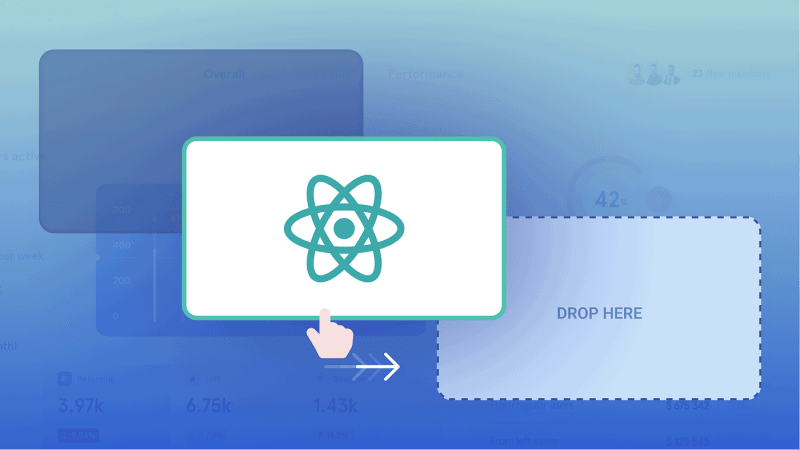 用於實作 HTML5 拖放區域的簡單 React 鉤子,重點放在檔案互動。 它提供了一個易於使用的介面,用於向 React 應用程式加入檔案拖放功能。 ``` import React from 'react'; import {useDropzone} from 'react-dropzone'; const Basic = (props)=>{ const {acceptedFiles, getRootProps, getInputProps} = useDropzone(); const files = acceptedFiles.map(file => ( <li key={file.path}> {file.path} - {file.size} bytes </li> )); return ( <section className="container"> <div {...getRootProps({className: 'dropzone'})}> <input {...getInputProps()} /> <p>Drag 'n' drop some files here, or click to select files</p> </div> <aside> <h4>Files</h4> <ul>{files}</ul> </aside> </section> ); } export default Basic; ``` https://github.com/react-dropzone/react-dropzone --- ## 8. [React ChartJS 2](https://github.com/reactchartjs/react-chartjs-2) - 建立和整合各種圖表。 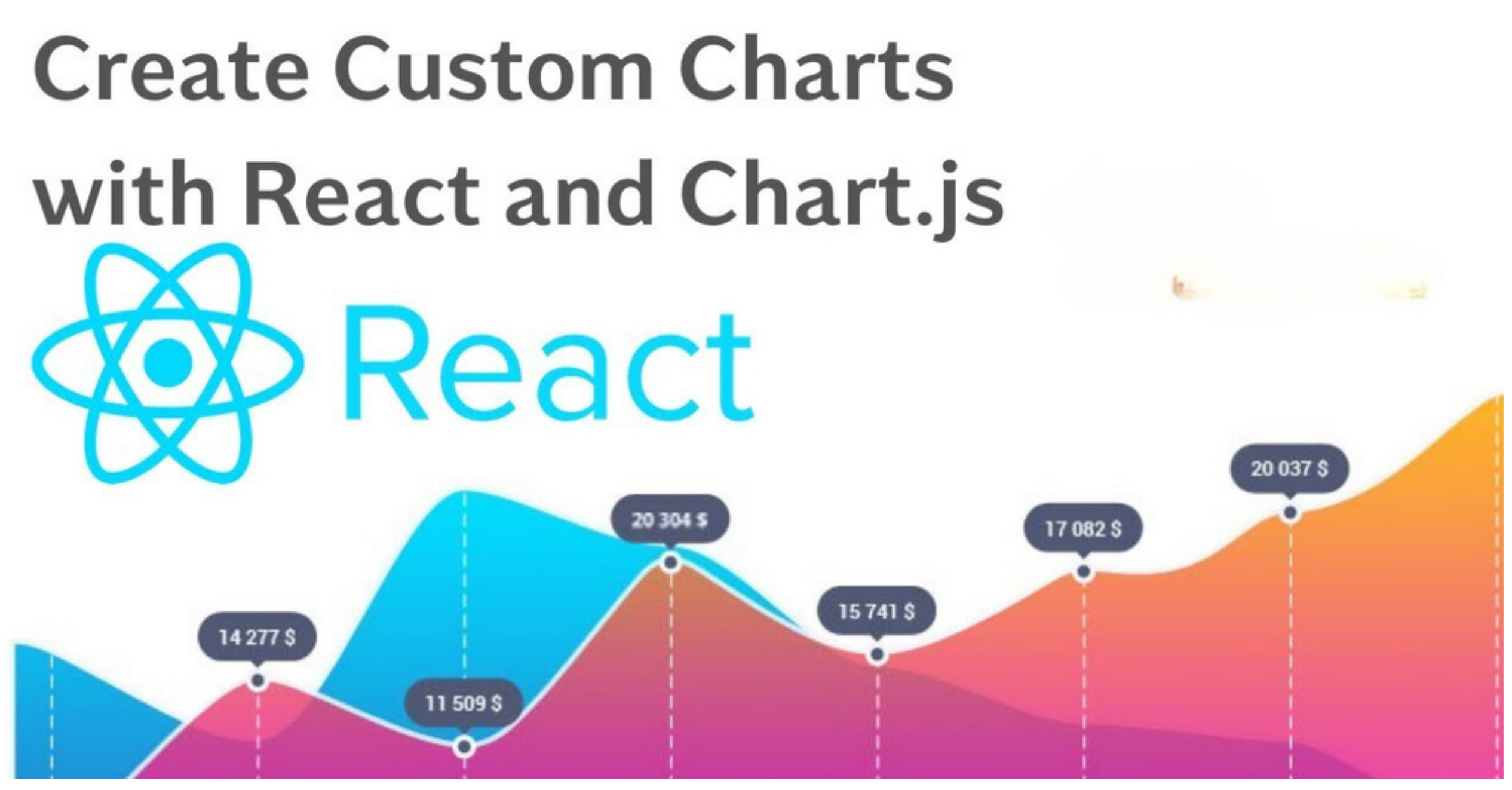 用於在 React 應用程式中繪製圖表的即插即用解決方案,類似於 Chart.js 功能。 啟用動態、互動式圖表。 適用於即時資料或預定義資料集。 ``` import React from 'react'; import { Chart as ChartJS, ArcElement, Tooltip, Legend } from 'chart.js'; import { Doughnut } from 'react-chartjs-2'; ChartJS.register(ArcElement, Tooltip, Legend); const data = { labels: ['Red', 'Blue', 'Yellow', 'Green', 'Purple', 'Orange'], datasets: [ { label: '# of Votes', data: [12, 19, 3, 5, 2, 3], backgroundColor: [ 'rgba(255, 99, 132, 0.2)', ], borderColor: [ 'rgba(255, 99, 132, 1)', ], borderWidth: 1, }, ], }; export default function ShowChart() { return <Doughnut data={data} />; } ``` https://github.com/reactchartjs/react-chartjs-2 ## 9. [Redux](https://github.com/reduxjs/redux) - 可預測的狀態容器庫 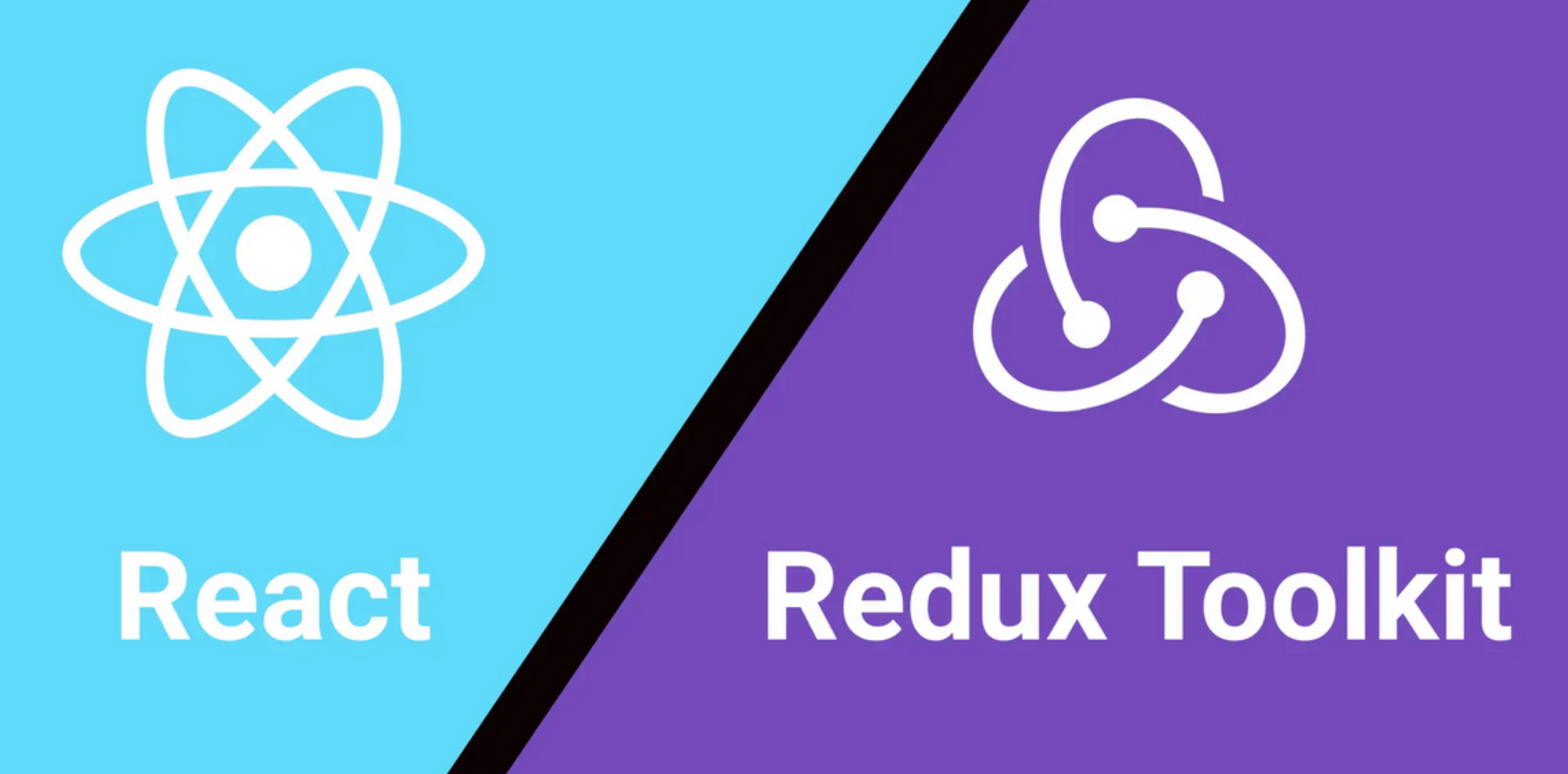 JavaScript 應用程式中 Redux 的無縫補充,提供可靠的狀態管理。 確保一致的應用程式行為。 便於輕鬆除錯和測試。 與各種庫整合。 https://github.com/reduxjs/redux --- ## 10. [Blueprint](https://github.com/palantir/blueprint) - Palantir 的密集 UI 庫 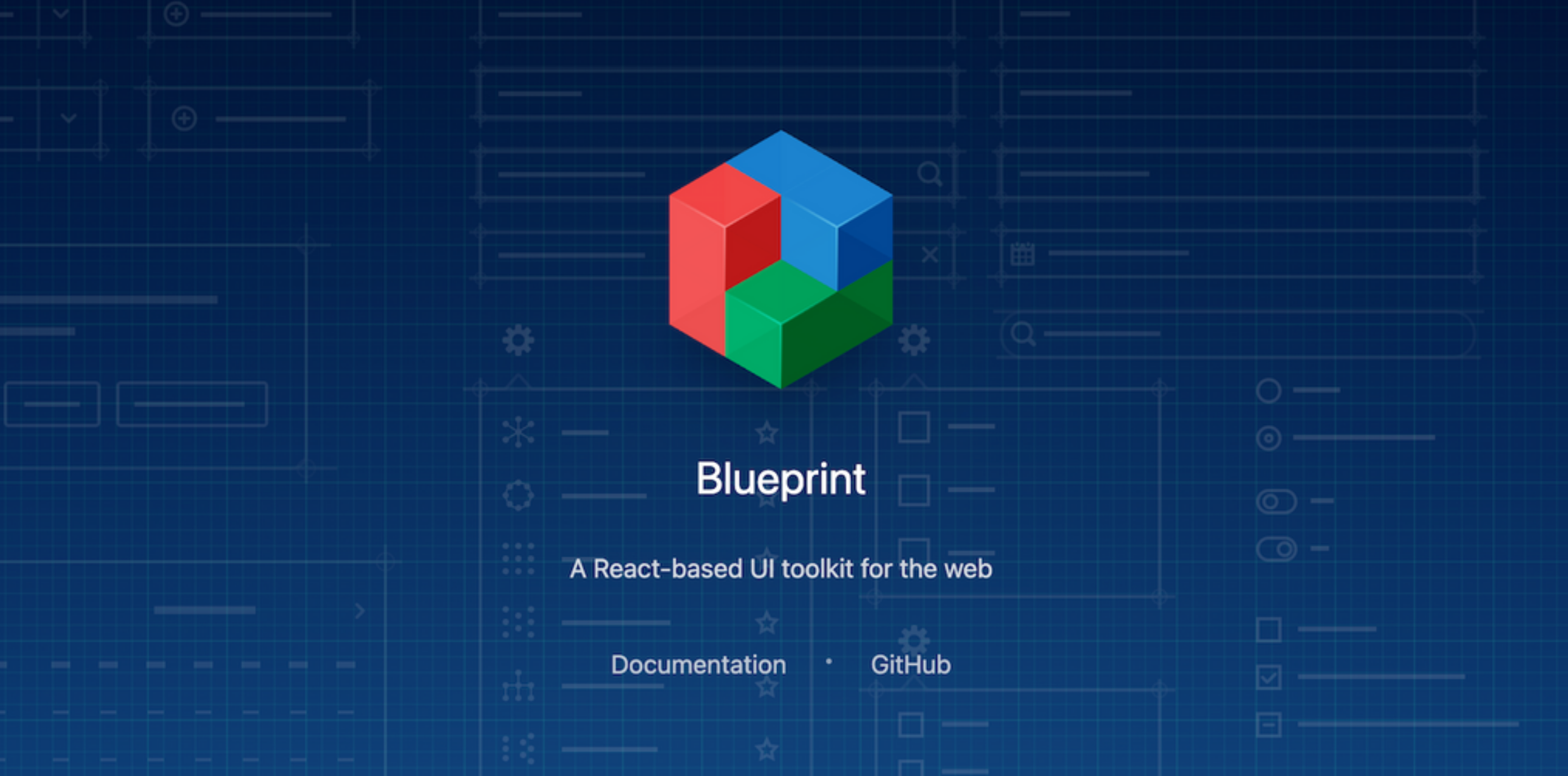 提供一組用於建立複雜且資料豐富的介面的元件和樣式。 設計和開發具有現代外觀和感覺的類似桌面的 Web 應用程式。 由 Palantir 開發 ``` import React from 'react'; import '@blueprintjs/core/lib/css/blueprint.css'; import { H3, H4, OL, Pre } from "@blueprintjs/core"; function App() { return ( <div style={{ display: 'block', width: 500, padding: 30 }}> <h4>ReactJS Blueprint HTML Elements Component</h4> Heading Component: <H4>H4 Size Heading</H4> <H3>H3 Size Heading</H3> <br></br> OrderList Component: <OL> <li>1st item</li> <li>2nd item</li> </OL> Pre Component: <Pre>Sample Pre</Pre> </div> ); } ``` https://github.com/palantir/blueprint --- ## 11. [Headless UI](https://github.com/tailwindlabs/headlessui) - 可存取的 Tailwind 整合 UI 元件。  在 React 和 Vue 應用程式中建立可存取的 UI 元件。 適用於即時資料或預定義資料集,使其成為現代 Web 開發專案的寶貴補充 ``` import React, { useState } from 'react'; import { Dialog } from '@headlessui/react'; function MyDialog() { let [isOpen, setIsOpen] = useState(true); return ( <Dialog open={isOpen} onClose={() => setIsOpen(false)} className="relative z-50"> {/* The backdrop, rendered as a fixed sibling to the panel container */} <div className="fixed inset-0 bg-black/30" aria-hidden="true" /> {/* Full-screen container to center the panel */} <div className="fixed inset-0 flex w-screen items-center justify-center p-4"> {/* Your dialog content goes here */} </div> </Dialog> ); } ``` https://github.com/tailwindlabs/headlessui --- 保存這些元件,以便像朝聖者一樣專業地建造。 謝謝大家,節日快樂! --- 原文出處:https://dev.to/copilotkit/reacts-giving-11-react-components-for-aspiring-pros-eck
# 簡介 在上一篇文章中,我討論了建立一個[GitHub stars 監視器](https://dev.to/triggerdotdev/take-nextjs-to-the-next-level-create-a-github-stars-monitor-130a)。 在這篇文章中,我想向您展示如何每天了解新星的資訊。 我們將學習: - 如何建立通用系統來建立和使用提供者。 - 如何使用提供者發送通知。 - 使用不同提供者的不同用例。 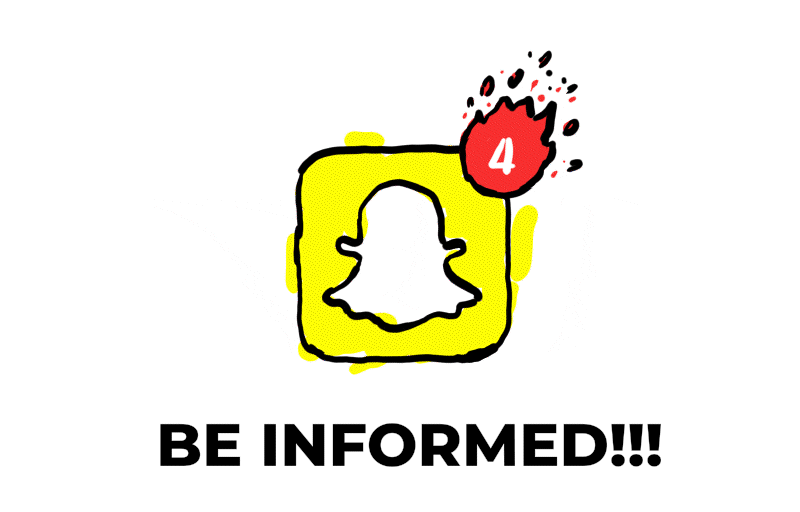 --- ## 你的後台工作平台🔌 [Trigger.dev](https://trigger.dev/) 是一個開源程式庫,可讓您使用 NextJS、Remix、Astro 等為您的應用程式建立和監控長時間執行的作業! [](https://github.com/triggerdotdev/trigger.dev) 請幫我們一顆星🥹。 這將幫助我們建立更多這樣的文章💖 https://github.com/triggerdotdev/trigger.dev --- ## 讓我們來設定一下 🔥 我們將建立不同的提供者來通知我們何時有新的明星。我們將設定「電子郵件」、「簡訊」、「Slack」和「Discord」通知。 我們的目標是讓每個貢獻者都足夠簡單,以便在未來貢獻更多的提供者。 每個提供者都會有一組不同的參數,有些只有“API 金鑰”,有些則有電話號碼,具體取決於提供者。 為了驗證這些金鑰,讓我們安裝“zod”;它是一個很棒的庫,可以定義模式並根據模式檢查資料。 您可以透過執行以下命令開始: ``` npm install zod --save ``` 完成後,建立一個名為「providers」的新資料夾,然後在其中建立一個名為「register.provider.ts」的新檔案。 這是文件的程式碼: ``` import {Schema} from "zod"; export function registerProvider<T>( name: string, options: {active: boolean}, validation: Schema<T>, run: (libName: string, stars: number, values: T) => Promise<void> ) { // if not active, we can just pass an empty function, nothing will run if (!options.active) { return () => {}; } // will validate and remove unnecessary values (Security wise) const env = validation.parse(process.env); // return the function we will run at the end of the job return async (libName: string, stars: number) => { console.log(`Running provider ${name}`); await run(libName, stars, env as T); console.log(`Finished running provider ${name}`); } } ``` 程式碼不多,但可能有點複雜。 我們首先建立一個名為「registerProvider」的新函數。該函數獲得一個通用類型“T”,基本上是我們所需的環境變數。 然後我們還有 4 個參數: - 名稱 - 可以是「Twilio」、「Discord」、「Slack」或「Resend」中的任何一個。 - 選項 - 目前,一個參數是提供者是否處於活動狀態? - 驗證 - 在這裡,我們在 .env 檔案中傳遞所需參數的「zod」模式。 - run - 實際上用於發送通知。請注意,傳入其中的參數是庫名稱、星星數量以及我們在「validation」中指定的環境變數 **然後我們就有了實際的功能:** 首先,我們檢查提供者是否處於活動狀態。如果沒有,我們發送一個空函數。 然後,我們驗證並提取我們在模式中指定的變數。如果變數缺少 `zod` 將發送錯誤並且不會讓應用程式執行。 最後,我們傳回一個函數,該函數會取得庫名稱和星星數量並觸發通知。 在我們的「providers」資料夾中,建立一個名為「providers.ts」的新文件,並在其中新增以下程式碼: ``` export const Providers = []; ``` 稍後,我們將在那裡加入所有提供者。 --- ## 修改 TriggerDev 作業 本文是上一篇關於建立 [GitHub stars 監視器](https://dev.to/triggerdotdev/take-nextjs-to-the-next-level-create-a-github-stars-monitor-130a)。 編輯檔案 `jobs/sync.stars.ts` 並將以下程式碼加入檔案底部: ``` const triggerNotification = client.defineJob({ id: "trigger-notification", name: "Trigger Notification", version: "0.0.1", trigger: invokeTrigger({ schema: z.object({ stars: z.number(), library: z.string(), providerNumber: z.number(), }) }), run: async (payload, io, ctx) => { await io.runTask("trigger-notification", async () => { return Providers[payload.providerNumber](payload.library, payload.stars); }); } }); ``` 此作業取得星星數量、圖書館名稱和提供者編號,並從先前定義的提供者觸發特定提供者的通知。 現在,我們繼續修改“getStars”,在函數末尾加入以下程式碼: ``` for (let i = 0; i < Providers.length; i++) { await triggerNotification.invoke(payload.name + '-' + i, { library: payload.name, stars: stargazers_count - payload.previousStarCount, providerNumber: i, }); } ``` 這將觸發每個圖書館的通知。 完整頁面程式碼: ``` import { cronTrigger, invokeTrigger } from "@trigger.dev/sdk"; import { client } from "@/trigger"; import { prisma } from "../../helper/prisma"; import axios from "axios"; import { z } from "zod"; import {Providers} from "@/providers/providers"; // Your first job // This Job will be triggered by an event, log a joke to the console, and then wait 5 seconds before logging the punchline. client.defineJob({ id: "sync-stars", name: "Sync Stars Daily", version: "0.0.1", // Run a cron every day at 23:00 AM trigger: cronTrigger({ cron: "0 23 * * *", }), run: async (payload, io, ctx) => { const repos = await io.runTask("get-stars", async () => { // get all libraries and current amount of stars return await prisma.repository.groupBy({ by: ["name"], _sum: { stars: true, }, }); }); //loop through all repos and invoke the Job that gets the latest stars for (const repo of repos) { await getStars.invoke(repo.name, { name: repo.name, previousStarCount: repo?._sum?.stars || 0, }); } }, }); const getStars = client.defineJob({ id: "get-latest-stars", name: "Get latest stars", version: "0.0.1", // Run a cron every day at 23:00 AM trigger: invokeTrigger({ schema: z.object({ name: z.string(), previousStarCount: z.number(), }), }), run: async (payload, io, ctx) => { const stargazers_count = await io.runTask("get-stars", async () => { const {data} = await axios.get(`https://api.github.com/repos/${payload.name}`, { headers: { authorization: `token ${process.env.TOKEN}`, }, }); return data.stargazers_count as number; }); await io.runTask("upsert-stars", async () => { await prisma.repository.upsert({ where: { name_day_month_year: { name: payload.name, month: new Date().getMonth() + 1, year: new Date().getFullYear(), day: new Date().getDate(), }, }, update: { stars: stargazers_count - payload.previousStarCount, }, create: { name: payload.name, stars: stargazers_count - payload.previousStarCount, month: new Date().getMonth() + 1, year: new Date().getFullYear(), day: new Date().getDate(), }, }); }); for (let i = 0; i < Providers.length; i++) { await triggerNotification.invoke(payload.name + '-' + i, { library: payload.name, stars: stargazers_count - payload.previousStarCount, providerNumber: i, }); } }, }); const triggerNotification = client.defineJob({ id: "trigger-notification", name: "Trigger Notification", version: "0.0.1", trigger: invokeTrigger({ schema: z.object({ stars: z.number(), library: z.string(), providerNumber: z.number(), }) }), run: async (payload, io, ctx) => { await io.runTask("trigger-notification", async () => { return Providers[payload.providerNumber](payload.library, payload.stars); }); } }); ``` 現在,有趣的部分🎉 讓我們繼續建立我們的提供者! 首先建立一個名為「providers/lists」的新資料夾 --- ## 1. Discord 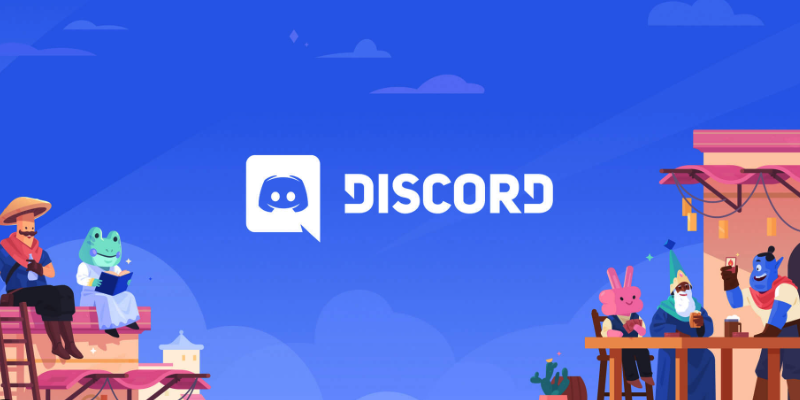 建立一個名為「discord.provider.ts」的新檔案並新增以下程式碼: ``` import {object, string} from "zod"; import {registerProvider} from "@/providers/register.provider"; import axios from "axios"; export const DiscordProvider = registerProvider( "discord", {active: true}, object({ DISCORD_WEBHOOK_URL: string(), }), async (libName, stars, values) => { await axios.post(values.DISCORD_WEBHOOK_URL, {content: `The library ${libName} has ${stars} new stars!`}); } ); ``` 如您所見,我們正在使用 `registerProvider` 建立一個名為 DiscordProvider 的新提供程序 - 我們將名稱設定為“discord” - 我們將其設定為活動狀態 - 我們指定需要一個名為「DISCORD_WEBHOOK_URL」的環境變數。 - 我們使用 Axios 的簡單 post 指令將資訊加入支票中。 若要取得“DISCORD_WEBHOOK_URL”: 1. 前往您的 Discord 伺服器 2. 點選其中一個頻道的“編輯” 3. 轉到“整合” 4. 點選“建立 Webhook” 5. 點選建立的 webhook,然後點選“複製 webhook URL” 在根專案上編輯“.env”檔案並加入 ``` SLACK_WEBHOOK_URL=<your copied url> ```  --- ## 2. Slack 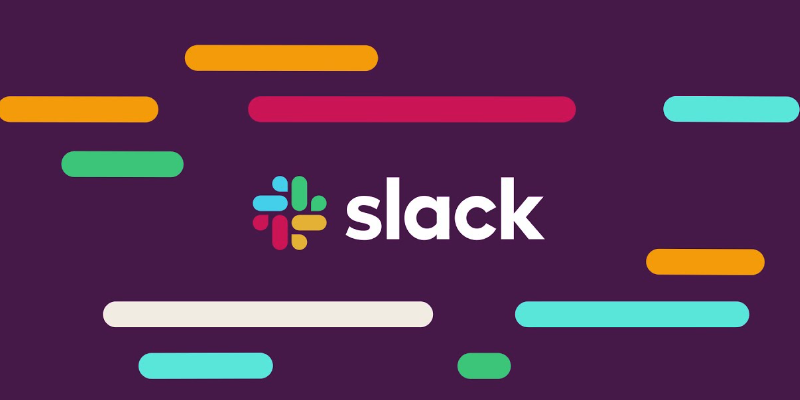 建立一個名為「slack.provider.ts」的新檔案並新增以下程式碼: ``` import {object, string} from "zod"; import {registerProvider} from "@/providers/register.provider"; import axios from "axios"; export const SlackProvider = registerProvider( "slack", {active: true}, object({ SLACK_WEBHOOK_URL: string(), }), async (libName, stars, values) => { await axios.post(values.SLACK_WEBHOOK_URL, {text: `The library ${libName} has ${stars} new stars!`}); } ); ``` 如您所見,我們正在使用 `registerProvider` 建立一個名為 SlackProvider 的新提供者 - 我們將名稱設定為“slack” - 我們將其設定為活動狀態 - 我們指定需要一個名為「SLACK_WEBHOOK_URL」的環境變數。 - 我們使用 Axios 的簡單 post 指令將資訊加入支票中。 要取得“SLACK_WEBHOOK_URL”: 1. 使用下列 URL 建立新的 Slack 應用程式:https://api.slack.com/apps?new_app=1 2. 選擇第一個選項:“從頭開始” 3. 指定應用程式名稱(任意)以及您想要新增通知的 Slack 工作區。點擊“建立應用程式”。 4. 在“新增特性和功能”中,按一下“傳入掛鉤” 5. 在啟動傳入 Webhooks 中,將其變更為「開啟」。 6. 按一下「將新 Webhook 新增至工作區」。 7. 選擇您想要的頻道並點選「允許」。 8. 複製 Webhook URL。 在根專案上編輯“.env”檔案並加入 ``` SLACK_WEBHOOK_URL=<your copied url> ```  --- ## 3. 電子郵件  您可以使用不同類型的電子郵件提供者。例如,我們將使用**Resend**來傳送電子郵件。 為此,讓我們在我們的專案上安裝重新發送: ``` npm install resend --save ``` 建立一個名為「resend.provider.ts」的新檔案並新增以下程式碼: ``` import {object, string} from "zod"; import {registerProvider} from "@/providers/register.provider"; import axios from "axios"; import { Resend } from 'resend'; export const ResendProvider = registerProvider( "resend", {active: true}, object({ RESEND_API_KEY: string(), }), async (libName, stars, values) => { const resend = new Resend(values.RESEND_API_KEY); await resend.emails.send({ from: "Eric Allam <[email protected]>", to: ['[email protected]'], subject: 'New GitHub stars', html: `The library ${libName} has ${stars} new stars!`, }); } ); ``` 如您所見,我們正在使用 `registerProvider` 建立一個名為 ResendProvider 的新提供程序 - 我們將名稱設定為“重新發送” - 我們將其設定為活動狀態 - 我們指定需要一個名為「RESEND_API_KEY」的環境變數。 - 我們使用重新發送庫向自己發送一封包含新星數的電子郵件。 若要取得“RESEND_API_KEY”: 1. 建立一個新帳戶:https://resend.com 2. 前往「API 金鑰」或使用此 URL https://resend.com/api-keys 3. 按一下“+ 建立 API 金鑰”,新增金鑰名稱,選擇“傳送存取”並使用預設的“所有網域”。單擊新增。 4. 複製 API 金鑰。 在根專案上編輯“.env”檔案並加入 ``` RESEND_API_KEY=<your API key> ```  --- ## 4.簡訊 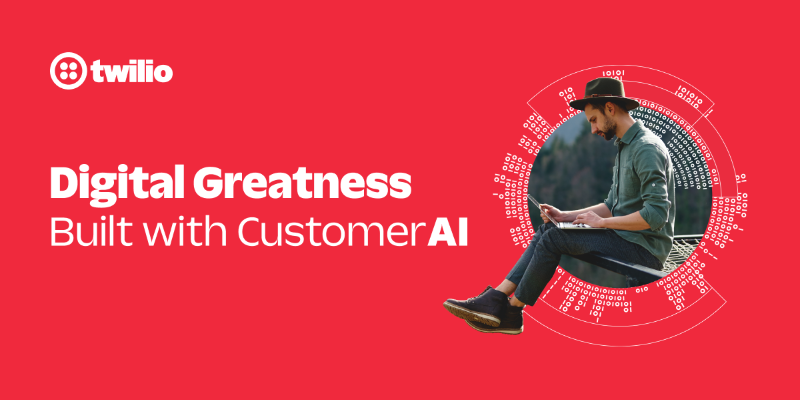 SMS 有點複雜,因為它們需要多個變數。 為此,我們在專案中安裝 Twilio: ``` npm install twilio --save ``` 建立一個名為「twilio.provider.ts」的新檔案並新增以下程式碼: ``` import {object, string} from "zod"; import {registerProvider} from "@/providers/register.provider"; import axios from "axios"; import client from 'twilio'; export const TwilioProvider = registerProvider( "twilio", {active: true}, object({ TWILIO_SID: string(), TWILIO_AUTH_TOKEN: string(), TWILIO_FROM_NUMBER: string(), TWILIO_TO_NUMBER: string(), }), async (libName, stars, values) => { const twilio = client(values.TWILIO_SID, values.TWILIO_AUTH_TOKEN); await twilio.messages.create({ body: `The library ${libName} has ${stars} new stars!`, from: values.TWILIO_FROM_NUMBER, to: values.TWILIO_TO_NUMBER, }); } ); ``` 如您所見,我們正在使用 `registerProvider` 建立一個名為 TwilioProvider 的新提供者 - 我們將名稱設定為“twilio” - 我們將其設定為活動狀態 - 我們指定需要環境變數:`TWILIO_SID`、`TWILIO_AUTH_TOKEN`、`TWILIO_FROM_NUMBER` 和 `TWILIO_TO_NUMBER` - 我們使用 Twilio「建立」功能發送簡訊。 取得“TWILIO_SID”、“TWILIO_AUTH_TOKEN”、“TWILIO_FROM_NUMBER”和“TWILIO_TO_NUMBER” 1. 在 https://twilio.com 建立一個新帳戶 2. 標記您要使用它來發送簡訊。 3. 點選“取得電話號碼” 4. 複製“帳戶 SID”、“身份驗證令牌”和“我的 Twilio 電話號碼” 在根專案上編輯“.env”檔案並加入 ``` TWILIO_SID=<your SID key> TWILIO_AUTH_TOKEN=<your AUTH TOKEN key> TWILIO_FROM_NUMBER=<your FROM number> TWILIO_TO_NUMBER=<your TO number> ``` 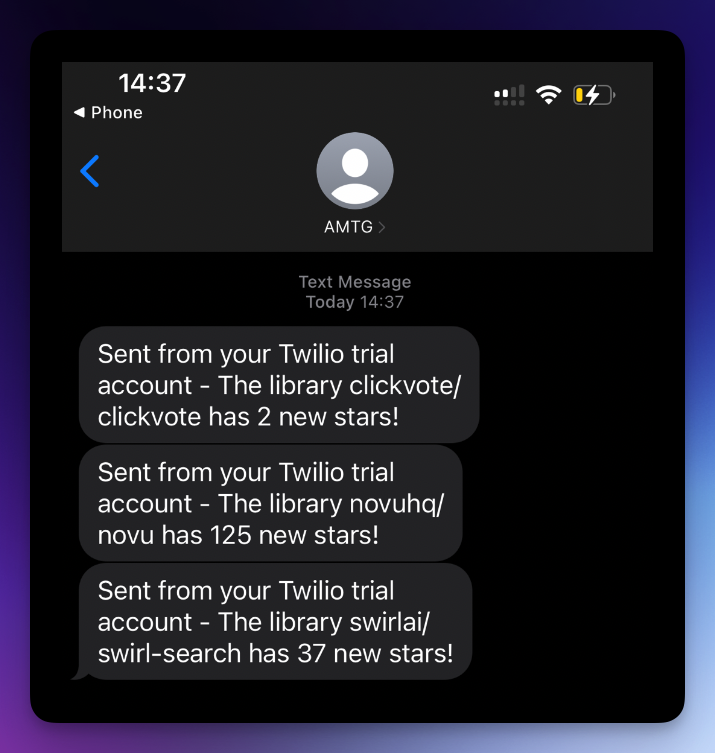 --- ## 建立新的提供者 正如您所看到的,現在建立提供者非常容易。 您也可以使用開源社群來建立新的提供程序,因為他們只需要在「providers/list」目錄中建立一個新檔案。 最後要做的事情是編輯“providers.ts”檔案並加入所有提供程序。 ``` import {DiscordProvider} from "@/providers/list/discord.provider"; import {ResendProvider} from "@/providers/list/resend.provider"; import {SlackProvider} from "@/providers/list/slack.provider"; import {TwilioProvider} from "@/providers/list/twilio.provider"; export const Providers = [ DiscordProvider, ResendProvider, SlackProvider, TwilioProvider, ]; ``` 請隨意建立更多推播通知、網路推播通知、應用程式內通知等提供者。 你就完成了🥳 --- ## 讓我們聯絡吧! 🔌 作為開源開發者,我們邀請您加入我們的[社群](https://discord.gg/nkqV9xBYWy),以做出貢獻並與維護者互動。請隨時造訪我們的 [GitHub 儲存庫](https://github.com/triggerdotdev/trigger.dev),貢獻並建立與 Trigger.dev 相關的問題。 本教學的源程式碼可在此處取得: [https://github.com/triggerdotdev/blog/tree/main/stars-monitor-notifications](https://github.com/triggerdotdev/blog/tree/main/stars-monitor-notifications) 感謝您的閱讀! --- 原文出處:https://dev.to/triggerdotdev/top-4-ways-to-send-notifications-about-new-stars-1cgb
你的轉職路上,還缺少一份自學作業包!寫完這幾包,直接拿作品去面試上班!
本論壇另有附設一個 LINE 新手發問&交流群組!歡迎加入討論!